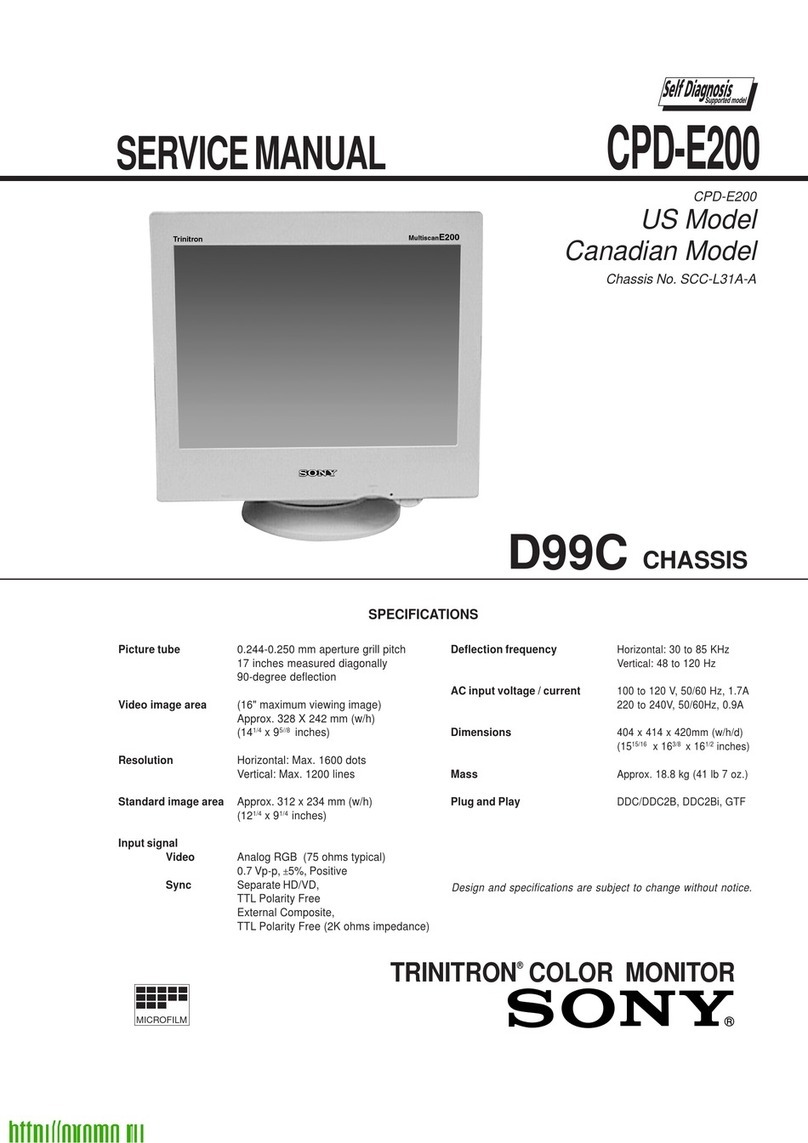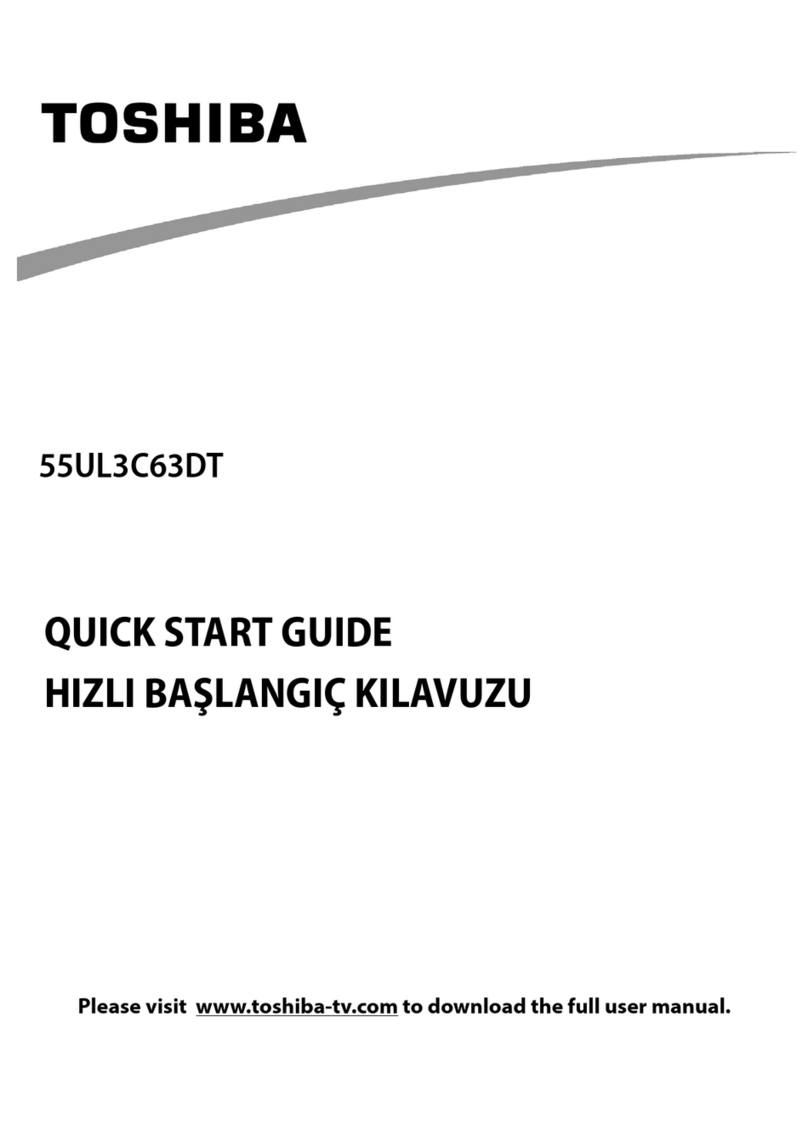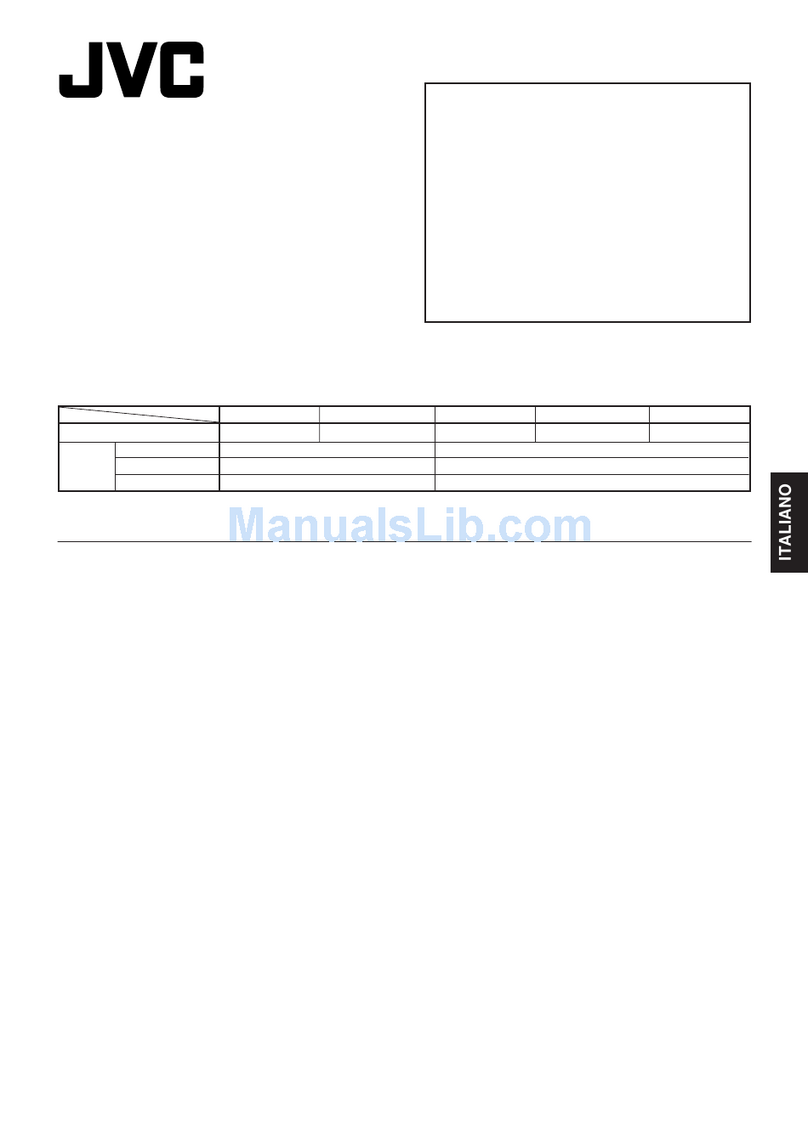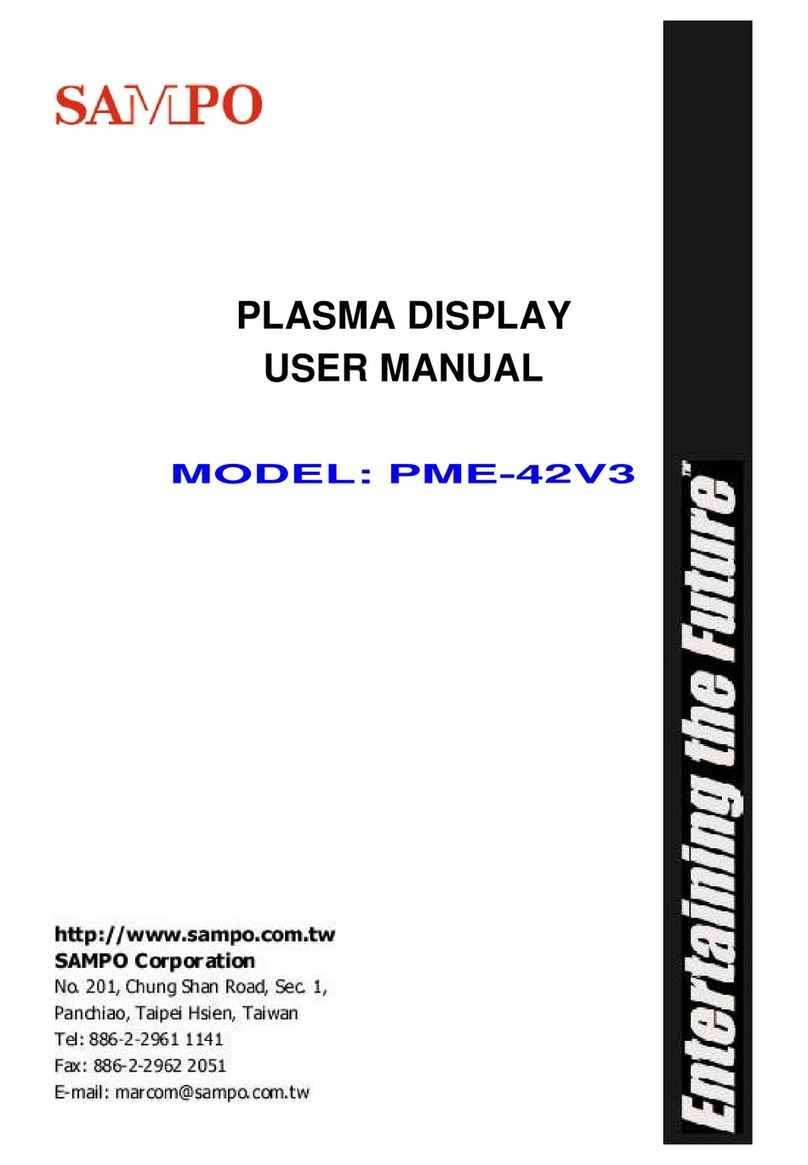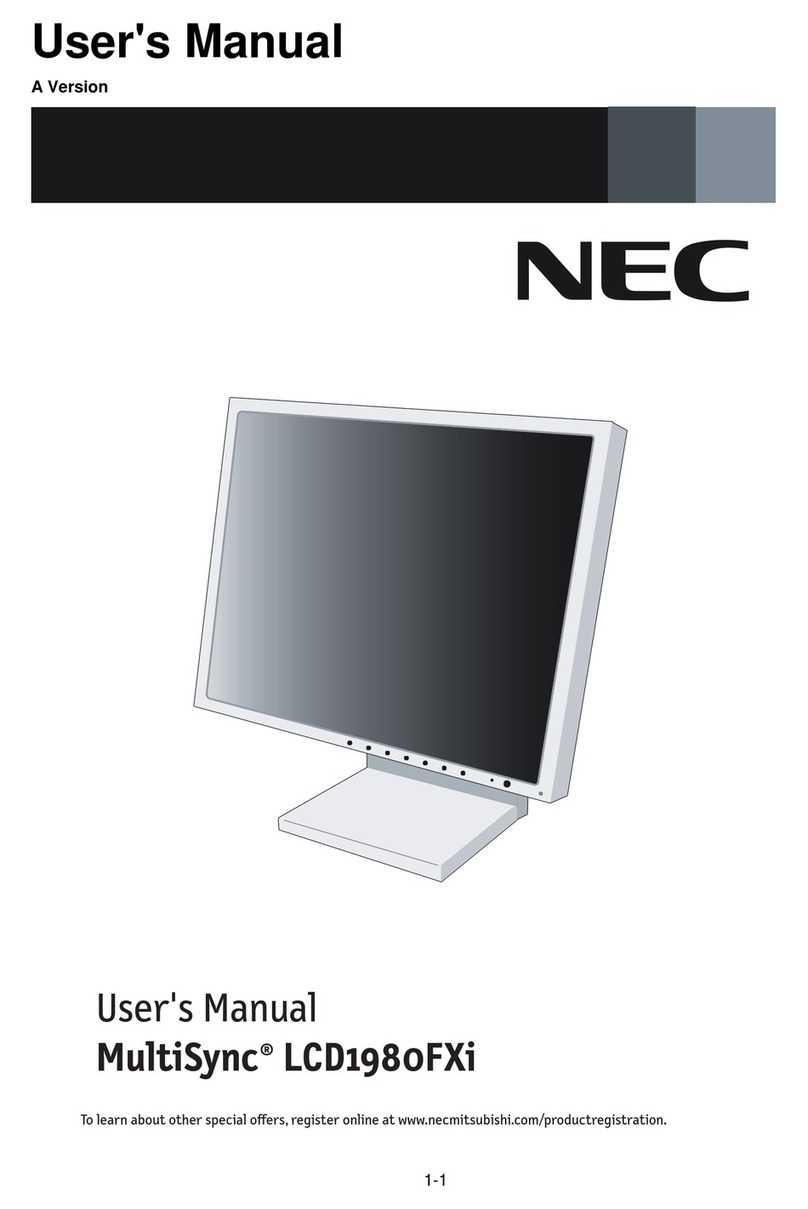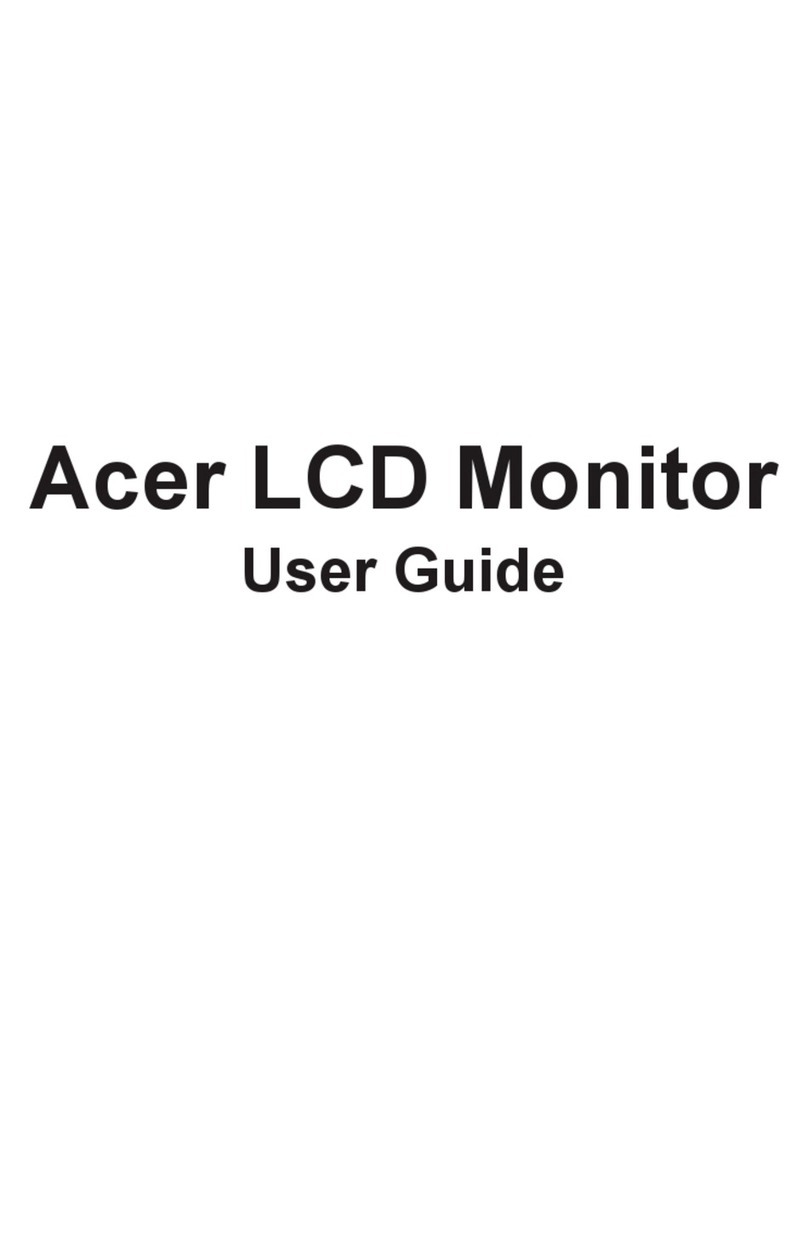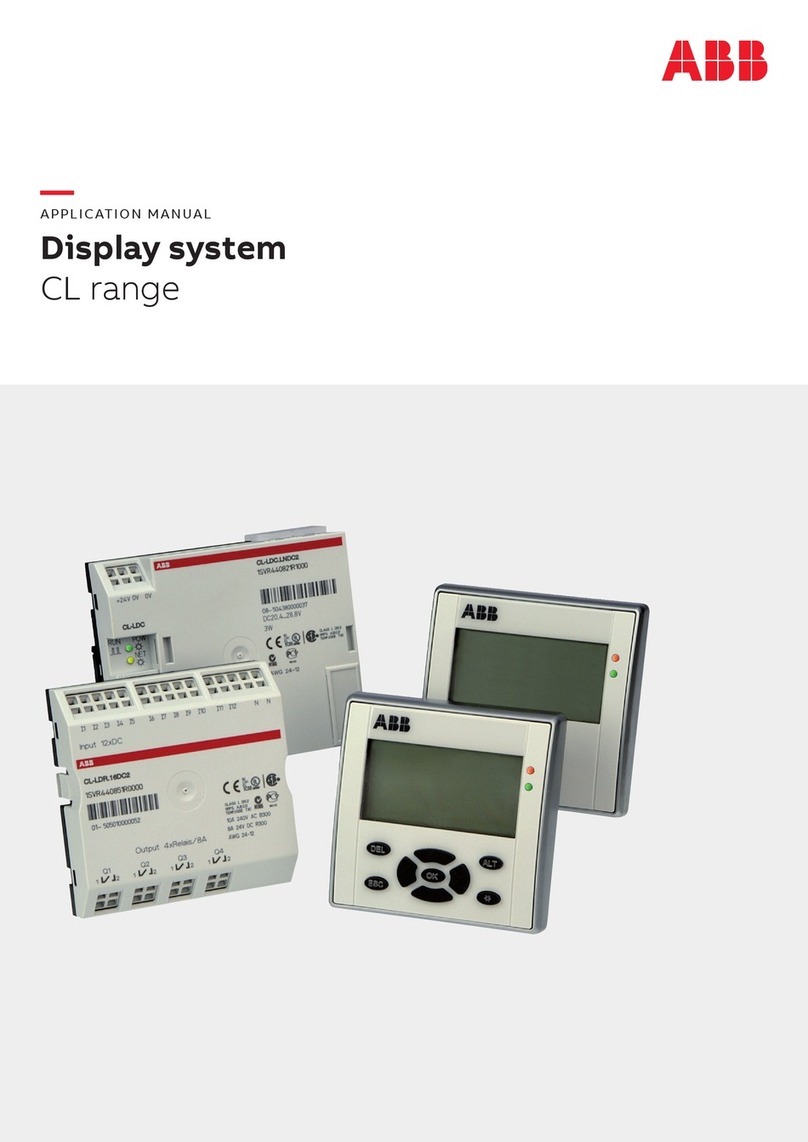MXN MXN9500DD User manual

7” DIGITAL 2-DIN TFT LCD
ALL ROUND VISION MONITOR
Model: MXN9500DD
Design and specications are subject to change without notice.
OWNER’S MANUAL
PLEASE READ CAREFULLY BEFORE
USING THIS PRODUCT.

PACKAGE CONTENTS 03
OPERATION 04
SYSTEM SETTINGS 05
FUNCTION 05
PICTURE MENU 06
NORMAL/MIRROR 06
AUDIO 07
TRIGGER AUDIO 07
CAMERATRIGGER 08
DISTANCE MARKER 08
MARKER 08
AUTO PICTURE SCAN 09
CAMERA NAME 09
SPEED SWITCH 10
MENU 11
SPLIT 11
TRIPLE 11
QUAD 12
MANUAL SELECTION 12
DISTANCE MARKER ADJUSTMENT 13
MENU LOCK ON/OFF FUNCTION 14
AUTO PICTURE SCAN ON/OFF FUNCTION 14
CONNECTIONS 15
CAMERA INPUT 15
INSTALLATION 16
IN-DASH INSTALLATION 16
REMOVAL OF INSTALLED MONITOR 16
ON-DASH INSTALLATION WITH BRACKET 17
INSTALLATION OF HEAVY DUTY MOUNTING BRACKETS 18
SPECIFICATIONS 19
·I·N·D·E·X·

MXN9500DD Owner’s Manual 3
PACKAGE CONTENTS
SUNVISOR MONITOR BRACKET
REMOVER
MANUAL
BRACKET SCREWS
CABLE CLIP
ITEM Q’TY
MONITOR 1
SUNVISOR 1
REMOVER 2
BRACKET 1
BRACKET SCREW 3
CABLE CLIP 2
MULTI-CABLE 1
MANUAL 1
MULTI-CABLE

7” DIGITAL 2-DIN TFT LCD ALL ROUND VISION MONITOR
4
OPERATION
RIGHT
SPEAKER
POWER
SELECT
DOWN
MENU
DAY/NIGHT SENSOR (CDS)
LEFT
UP
Press [RIGHT] button to adjust monitor volume.
Use [RIGHT] button to change OSD setting during
system setting.
Press [POWER] button to turn on/off the monitor.
Press [SELECT] button to select the respective camera channel.
(CAM1-CAM2-CAM3-CAM4-AUX-SPLIT-TRIPLE-QUAD-CAM1..)
Press [DOWN] button to navigate the menu for system setting.
Press [MENU] button for system setting.
Automatic brightness control sensor.
Press [LEFT] button to adjust monitor volume.
Use [LEFT] button to change OSD setting during
system setting.
Press [UP] button to navigate the menu for system setting.

MXN9500DD Owner’s Manual 5
SYSTEM SETTINGS
DIMMER (Automatic Brightness Control)
Select AUTO or OFF to have Automatic or Manual brightness of the monitor.
REMARK: By activating DIMMER AUTO function, the monitor adjusts the brightness and button
illumination according to the environment’s light conditionst.
NIGHT BRIGHT
Select the DIMMER to
『AUTO』
, set the value of backlight on NIGHT mode.
LANGUAGE
Total 6 OSD languages can be selected: [ENGLISH, SWEDISH, DANISH, NORWEGIAN, DUTCH,
FINNISH].
Select the preferred LANGUAGE.
AUTO POWER
Select monitor activation function as below.
[AUTO] Monitor keeps the last setting in memory, after vehicles ignition OFF and ON.
[ON] Monitor starts up『Power-ON』mode automatically.
[OFF] Monitor starts up『Stand-By』mode automatically.
RESET
Press >> button to go the factory default settings.
SYSTEM INFO.
Refers to system information of the monitor.
FUNCTION
FUNCTION
LANGUAGE ENGLISH
SYSTEM NTSC/PAL
DIMMER AUTO/OFF
NIGHT BRIGHT 50
AUTO POWER AUTO/ON/OFF
RESET >
SYSTEM INFO VER 1.30

7” DIGITAL 2-DIN TFT LCD ALL ROUND VISION MONITOR
6
SYSTEM SETTINGS
Press [LEFT/RIGHT] button to adjust the PICTURE of the monitor.
User can adjust picture setting values for CAMERA CHANNELS and AUX CHANNEL individually.
Via PICTURE MENU, the picture of CAM1, CAM2, CAM3, CAM4, SPLIT, TRIPLE, QUAD MODE
can be adjusted.
Via AUX PICTURE MENU, the picture of aux channel can be adjusted.
PICTURE MENU
PICTURE
CONTRAST 50
BRIGHTNESS 50
COLOR 50
TINT 50
AUX PICTURE
CONTRAST 50
BRIGHTNESS 50
COLOR 50
TINT 50
NORMAL/MIRROR
Each camera picture (CAM1/CAM2/CAM3/CAM4) can be switched individually as NORMAL/MIRROR
image.
UP/UPSIDE DOWN
Camera pictures can be rotated 180 degree as UP/DOWN image.
NORMAL/MIRROR
NORMAL/MIRROR
CAM1 NORMAL/MIRROR
CAM2 NORMAL/MIRROR
CAM3 NORMAL/MIRROR
CAM4 NORMAL/MIRROR
UP/UPSIDE DOWN UP/UPSIDE DOWN

MXN9500DD Owner’s Manual 7
SYSTEM SETTINGS
During manual channel select the audio per channel can be selected ON or OFF individually.
When the mode is [ON], audio will be on (activated) during manual camera selection.
When the mode is [OFF], audio will be off (mute) during manual camera selection.
AUDIO
AUDIO
CAM 1 AUDIO ON/OFF
CAM 2 AUDIO ON/OFF
CAM 3 AUDIO ON/OFF
CAM 4 AUDIO ON/OFF
AUX AUDIO ON/OFF
SPLIT ON/OFF
TRIPLE ON/OFF
QUAD ON/OFF
Audio ON or OFF during Trigger mode.
Choose the trigger and then push [ENTER] via
SELECT button. The Audio setting menu will be
shown as the drawing next to this text.
Choose the required volume level per trigger.
TRIGGER AUDIO
TRIGGER AUDIO
TRIG 1 AUDIO ENTER
TRIG 2 AUDIO ENTER
TRIG 3 AUDIO ENTER
TRIG 4 AUDIO ENTER
SP SW AUDIO ENTER
When the mode is [ON], audio will be on
(activated) during Trigger mode.
When the mode is [OFF], audio will be off
(mute) during Trigger mode (user can not
adjust the volume manually during Trigger
activation).
TRIG1 AUDIO
AUDIO ON/OFF
VOLUME 50

7” DIGITAL 2-DIN TFT LCD ALL ROUND VISION MONITOR
8
TRIGGER 1/2/3/4 (Trigger source selection)
Select the required trigger source: CAM1/CAM2/CAM3/CAM4/AUX/SPLIT/TRIPLE/QUAD
REMARK
TRIGGER PRIORITY: TRIGGER 1 > TRIGGER 2 > TRIGGER 3 > TRIGGER 4
In case DC power at all triggers at the same time, then Trigger 1 has highest priority.
TRIG. DELAY
When a TRIGGER wire is connected to a pulse DC power signal (e.g.direction indicator lights)
then the [TRIGGER DELAY] function avoids the monitor ashing ON-OFF, ON-OFF, etc..
Select ON to have DISTANCE MARKER for CAM1, CAM2, CAM3, CAM4 during Trigger Mode.
The DISTANCE MARKER is displayed only when the trigger is activated.
CAMERA TRIGGER
DISTANCE MARKER
MARKER
SYSTEM SETTINGS
CAMERA TRIGGER
TRIGGER 1 CAM1-QUAD
TRIGGER 2 CAM1-QUAD
TRIGGER 3 CAM1-QUAD
TRIGGER 4 CAM1-QUAD
TRIG 1. DELAY 2 (0-9)
TRIG 2. DELAY 2 (0-9)
TRIG 3. DELAY 2 (0-9)
TRIG 4. DELAY 2 (0-9)
DISTANCE MARKER
TRIGGER 1 ON
TRIGGER 2 OFF
TRIGGER 3 OFF
TRIGGER 4 OFF
MARKER /
Select DISTANCE MARKER. or

MXN9500DD Owner’s Manual 9
The scanning time of CAM1/CAM2/CAM3 /CAM4/AUX/SPLIT/TRIPLE/QUAD can be selected
individually.
REMARK
If the SCAN TIME is set as [0], monitor skips its channel during the scanning.
Press [UP] button for 4 seconds to ACTIVATE/INACTIVATE auto scanning function.
CAMERA NAME can be selected as CAM1, 2, 3, 4/ REAR/ LEFT/ RIGHT/ FRONT.
AUTO PICTURE SCAN
CAMERA NAME
SYSTEM SETTINGS
AUTO PICTURE SCAN
AUTO SCAN ON/OFF
CAM1 SCAN TIME 2 (0-9)
CAM2 SCAN TIME 2 (0-9)
CAM3 SCAN TIME 2 (0-9)
CAM4 SCAN TIME 2 (0-9)
AUX SCAN TIME 2 (0-9)
SPLIT SCAN TIME 2 (0-9)
TRIPLE SCAN TIME 2 (0-9)
QUAD SCAN TIME 2 (0-9)
CAMERA NAME
CAM1 NAME
CAM1/REAR/LEFT/RIGHT/FRONT
CAM2 NAME
CAM2/REAR/LEFT/RIGHT/FRONT
CAM3 NAME
CAM3/REAR/LEFT/RIGHT/FRONT
CAM4 NAME
CAM4/REAR/LEFT/RIGHT/FRONT

7” DIGITAL 2-DIN TFT LCD ALL ROUND VISION MONITOR
10
The orange wire needs to be connected with the vehicle’s analogue tacho signal and via MENU
the SPEED SWITCH needs to be selected ON. At FREQUENCY 67Hz setting (most common
used tacho signal) the selected camera will be displayed during a speed of 0-33km/h. Select
the concerning camera via『UNDER FREQUENCY CH:』(at different type tacho signals the
FREQUENCY needs to be adjusted into higher or lower value than this example)
Over 33km/h (72Hz) the selected camera will be switched OFF automatically. When the vehicle’s
speed slows down, then the selected camera will be switched ON automatically again at 30km/
h. Instead of automatic switch OFF at a speed over 33km/h it is also possible to activate another
video source, such as a navigation picture from an optional navigation computer. In this case
user needs to select『OVER FREQUENCY DISPLAY: ON』and user needs to select『OVER
FREQUENCY CH:』
In case of TRIGGER activation during『SPEED SWITCH ON』 mode, then TRIGGERS 1~4 will
overrule the『SPEED SWITCH』 function.
SPEED SWITCH
SYSTEM SETTINGS
SPEED SW
SPEED SWITCH ON/OFF
FREQUENCY 67 Hz
UNDER FREQUENCY CAM CAM3/ CAM1~QUAD
OVER FREQUENCY DISPLAY ON/OFF
OVER FREQUENCY CAM CAM1/ CAM2~QUAD

MXN9500DD Owner’s Manual 11
SOURCE 1 Select S1 Camera (CAM1~CAM4).
SOURCE 2 Select S2 Camera (CAM1~CAM4).
AUDIO Select Audio (CAM1~CAM4).
MODE Select the preferred SPLIT MODE.
SOURCE 1 Select S1 Camera (CAM1~CAM4).
SOURCE 2 Select S2 Camera (CAM1~CAM4).
SOURCE 3 Select S3 Camera (CAM1~CAM4).
AUDIO Select Audio (CAM1~CAM4).
MODE Select the preferred TRIPLE MODE.
SPLIT conguration:
TRIPLE conguration:
SYSTEM SETTINGS MENU
SPLIT
SOURCE 1 CAM1
SOURCE 2 CAM2
AUDIO CAM1
MODE
TRIPLE
SOURCE 1 CAM1
SOURCE 2 CAM2
SOURCE 3 CAM3
AUDIO CAM1
MODE
S2
S2
S1
S1
S2
S2
S1
S1
S1
S1
S2
S2
S2
S3
S3
S1
S1
S2
S1
S1
S2
S3
S2
S3
S1
S1
S3
S2
S3
S2

7” DIGITAL 2-DIN TFT LCD ALL ROUND VISION MONITOR
12
SOURCE 1 Select S1 Camera (CAM1~CAM4).
SOURCE 2 Select S2 Camera (CAM1~CAM4).
SOURCE 3 Select S3 Camera (CAM1~CAM4).
SOURCE 4 Select S4 Camera (CAM1~CAM4).
AUDIO Select Audio (CAM1~CAM4).
MODE Select the preferred QUAD MODE.
QUAD conguration:
MANUAL SELECTION
QUAD
SOURCE 1 CAM1
SOURCE 2 CAM2
SOURCE 3 CAM3
SOURCE 4 CAM4
AUDIO CAM1
MODE
MANUAL SELECTION
CAM1 ON/OFF
CAM2 ON/OFF
CAM3 ON/OFF
CAM4 ON/OFF
AUX ON/OFF
SPLIT ON/OFF
TRIPLE ON/OFF
QUAD ON/OFF
Only the ON selected cameras and the ON selected Display modes (SPLIT/TRIPLE/QUAD)
will be visible when manually pushing the channel SELECT button.
The OFF selected cameras and the OFF selected Display modes (SPLIT/TRIPLE/QUAD)
will be skipped when manually pushing the channel SELECT button.
.NOTE
Triggers neglect the MANUAL SELECTION settings. In case of Trigger activation these ON/OFF
settings will be overruled.
MENU
S2
S4
S1
S2
S1
S3
S2
S3
S4
S4
S3
S1
S2
S1
S3
S4
S3
S2
S3
S2
S4
S4
S1
S1

MXN9500DD Owner’s Manual 13
User can adjust position of distance marker.
Marker A- Parking line
At Power ON mode, select distance marker by pressing [UP/DOWN] buttons.
When color of distance markers is seen as RED color, user can adjust the lines UP/ DOWN or
LEFT/RIGHT.
When both color of distance markers are seen as RED color, both lines can be adjusted LEFT/
RIGHT.
When left color of distance marker is seen as RED color, left line of distance marker can be
adjusted LEFT/RIGHT.
When right color of distance marker is seen as RED color, right line of distance marker can be
adjusted LEFT/RIGHT.
Marker B- Horizontal line
User can adjust horizontal line’s position by pressing [UP/ DOWN] buttons.
DISTANCE MARKER ADJUSTMENT
>> Marker A
>> Marker B
MENU

7” DIGITAL 2-DIN TFT LCD ALL ROUND VISION MONITOR
14
MENU
LOCK ON/OFF FUNCTION
The set up menu can be locked as prevention against unauthorized users.
LOCK ON mode
At Power-ON mode, hold [DOWN] button pressed for 10 seconds to set up LOCK ON function.
When [LOCKED] is displayed on the screen, user can use [POWER, SELECT, VOLUME]
buttons only and user can adjust settings in the PICTURE MENU.
LOCK OFF mode
At Power-ON mode, hold [DOWN] button pressed for 10 seconds to set up LOCK OFF function.
When [UNLOCKED] is displayed on the screen, user can adjust all menu settings.
At Power-ON mode, hold [UP] buttons pressed for 4 seconds to activate Auto Scan Picture
function.
During the auto scanning mode, press [UP] button for 4 seconds to inactivate Auto Scan Picture
function.
MENU LOCK ON/OFF FUNCTION
AUTO PICTURE SCAN ON/OFF FUNCTION
SCAN
QUAD
SCAN
TRIPLE
SCAN
SPLIT
SCAN
AUX
SCAN
CAM4
SCAN
CAM3
SCAN
CAM2
SCAN
CAM1

MXN9500DD Owner’s Manual 15
MENU CONNECTIONS
AUDIO INPUT +12V DC OUTPUT,
HEATER & SHUTTER
+12V DC OUTPUT,
POWER VIDEO INPUT
GROUND
CAMERA INPUT
Camera 1(Option)
Camera 2(Option)
Camera 3(Option)
Camera 4(Option)
BLUE: TRIGGER 3 (10~30V)
YELLOW: TRIGGER 4 (10~30V)
YELLOW: RCA Video In
WHITE: RCA Audio In
ORANGE: Speed Switch (Tacho signal, 0-200Hz)
WHITE: TRIGGER 2 (10~30V)
GREEN: TRIGGER 1 (10~30V)
RED: Main power 12~30V DC via ignition (+15)
BLACK: Ground

7” DIGITAL 2-DIN TFT LCD ALL ROUND VISION MONITOR
16
INSTALLATION
A
A B C
a b
B
IN-DASH INSTALLATION
Insert the monitor into 2DIN size hole in the vehicle’s dashboard.
Connect the sun visor with the monitor at insert holes as shown below. (a, b)
A
B
REMOVAL OF INSTALLED MONITOR
Remove the sun visor from the installed monitor.
Insert the removers in the holes in the installed monitor.
Push the removers to withdraw the installed monitor from the dashboard (a, b).
A
B
C
a b

MXN9500DD Owner’s Manual 17
INSTALLATION
ON-DASH INSTALLATION WITH BRACKET
Attach and x the bracket on the designated place.
Attach and x the monitor to the bracket.
Attach the sun visor to the monitor.
Connect the multi-cable with the monitor.
A
B
C
D
A
B
C
D
IN-DASH INSTALLATION
Insert the monitor into 2DIN size hole in the vehicle’s dashboard.
Connect the sun visor with the monitor at insert holes as shown below. (a, b)
REMOVAL OF INSTALLED MONITOR
Remove the sun visor from the installed monitor.
Insert the removers in the holes in the installed monitor.
Push the removers to withdraw the installed monitor from the dashboard (a, b).
A
B
C

7” DIGITAL 2-DIN TFT LCD ALL ROUND VISION MONITOR
18
TYPE A (*Option)
TYPE B (*Option)
INSTALLATION OF HEAVY DUTY MOUNTING BRACKETS
MONITOR can be connected with different type of optional HEAVY DUTY MOUNTING BRACKETS.
Please check the compatibility in advance, then please follow installation as described below.
FMBK 5.00mm
FMs 3.50mm
38.00mm
40.00mm
30.00mm
38.00mm
38.00mm
INSTALLATION
10.0mm
10.0mm

MXN9500DD Owner’s Manual 19
INSTALLATION OF HEAVY DUTY MOUNTING BRACKETS
MONITOR can be connected with different type of optional HEAVY DUTY MOUNTING BRACKETS.
Please check the compatibility in advance, then please follow installation as described below.
INSTALLATION
ITEM SPECIFICATIONS
LCD SCREEN SIZE 7” Wide Diagonal
DIMENSIONS 188.07(W) × 123.57(H) × 71.33(D)mm
DISPLAY DIMENSIONS 154.08 × 85.92mm
POWER INPUT DC 12V ~ 30V
POWER CONSUMPTION 15 Watt Max.
VIDEO SYSTEM NTSC / PAL
SYNC. SYSTEM Internal
BRIGHTNESS 400 cd/m2
DISPLAY RESOLUTION 800 × 480 pixel
VIEWING ANGLES Top: 50° Bottom: 70° Left: 70° Right: 70°
COLOR CONFIGURATION RGB Stripe
DIMMER Automatic / Manual
SPEAKER IMPEDANCE 8Ω. 0.3 Watt Max.
OPERATING TEMP. -25°C to + 75°C
STORAGE TEMP. -30˚C to + 85˚C
IMPACT RATING 4G
CAMERA CONNECTOR 4-Pin mini DIN (MXN conguration)
HOUSING Light Black (ABS)
ON-SCREEN DISPLAY
CONTROL FUNCTIONS
Volume · Brightness · Color · Contrast · Tint · CAM 1/2/3/4 · Split · Triple
· Quad · CAM Trigger 1/2/3/4 · Speedswitch · Auto Power · Distance
marker · Auto Picture Scan · Dimmer · Language · Reset.
SUPPLIED ACCESSORIES Bracket-1 pce / Screw Kit-1set / Manual / Sun Shield-1 pce / Multi-
cable-1 set / Remover-1 set
WEIGHT ± 610g (excluding bracket)
SPECIFICATIONS

7” DIGITAL 2-DIN TFT LCD
ALL ROUND VISION MONITOR
Design and specications are subject to change without notice.
OWNER’S MANUAL
PLEASE READ CAREFULLY BEFORE
USING THIS PRODUCT.
Model: MXN9500DD
Table of contents
Other MXN Monitor manuals