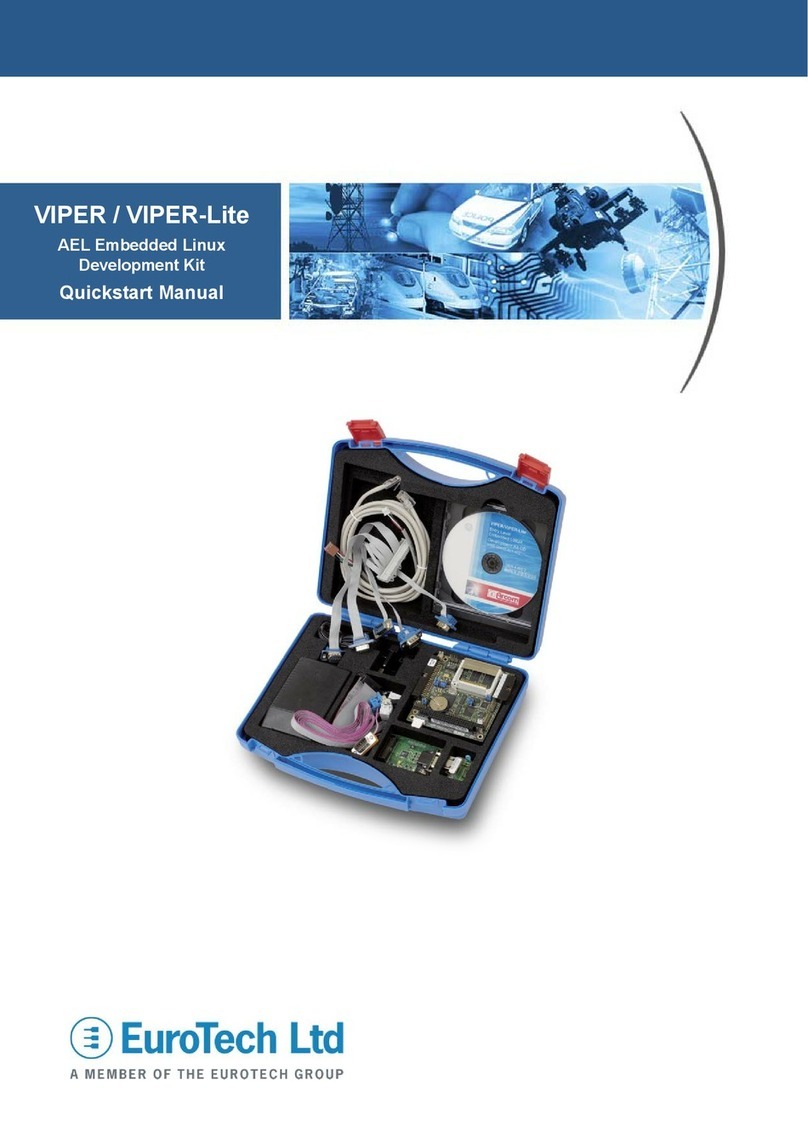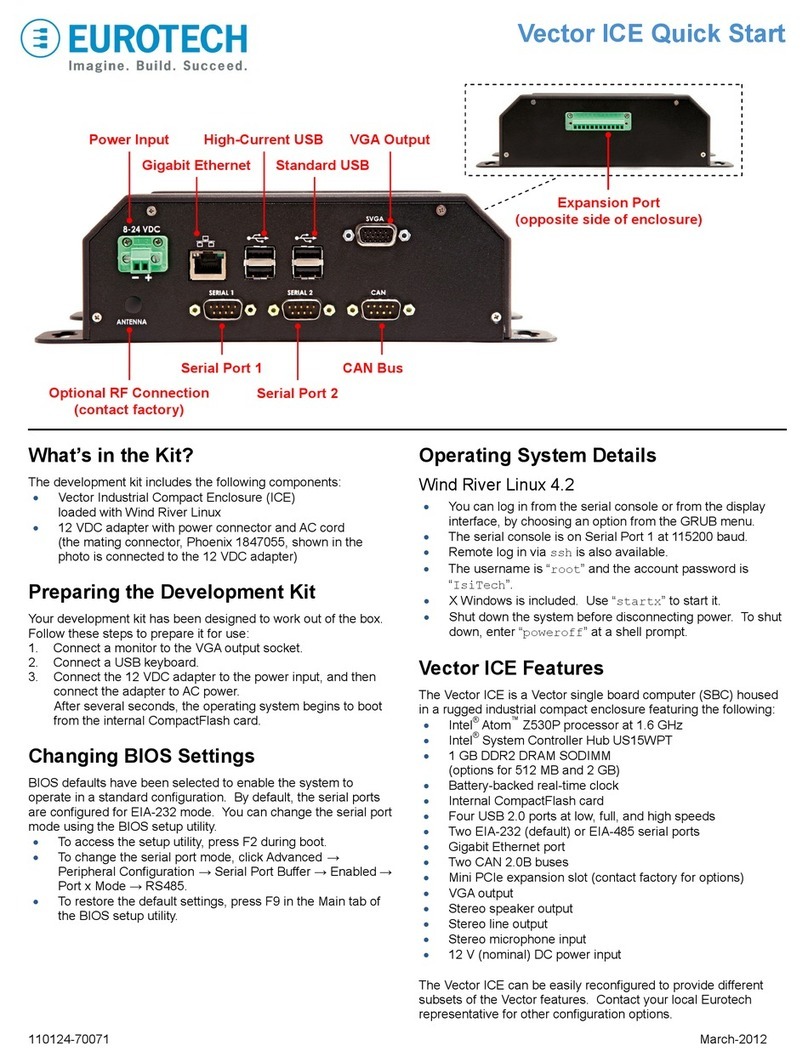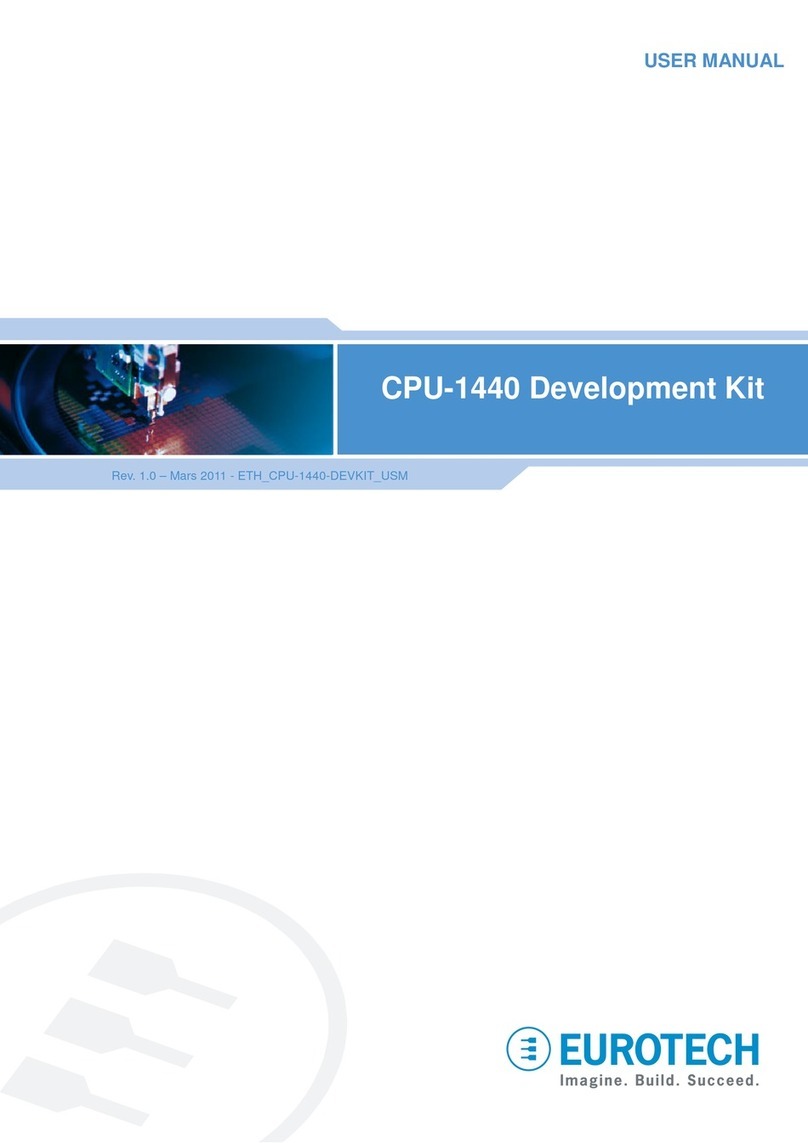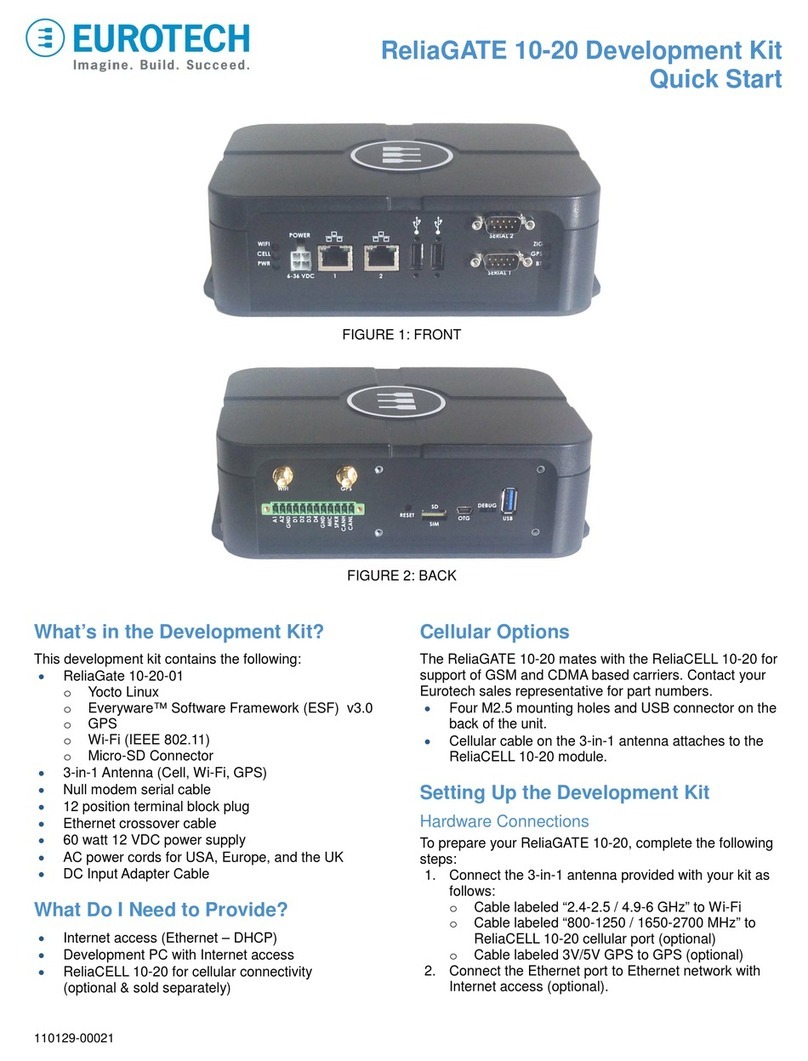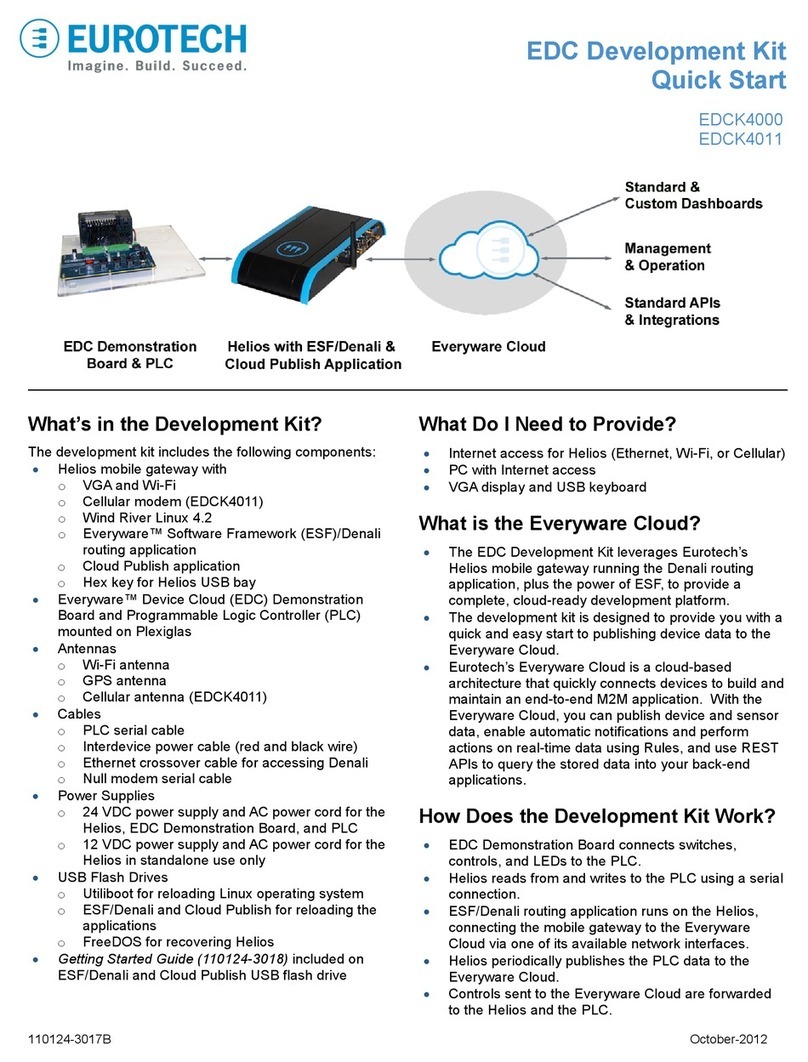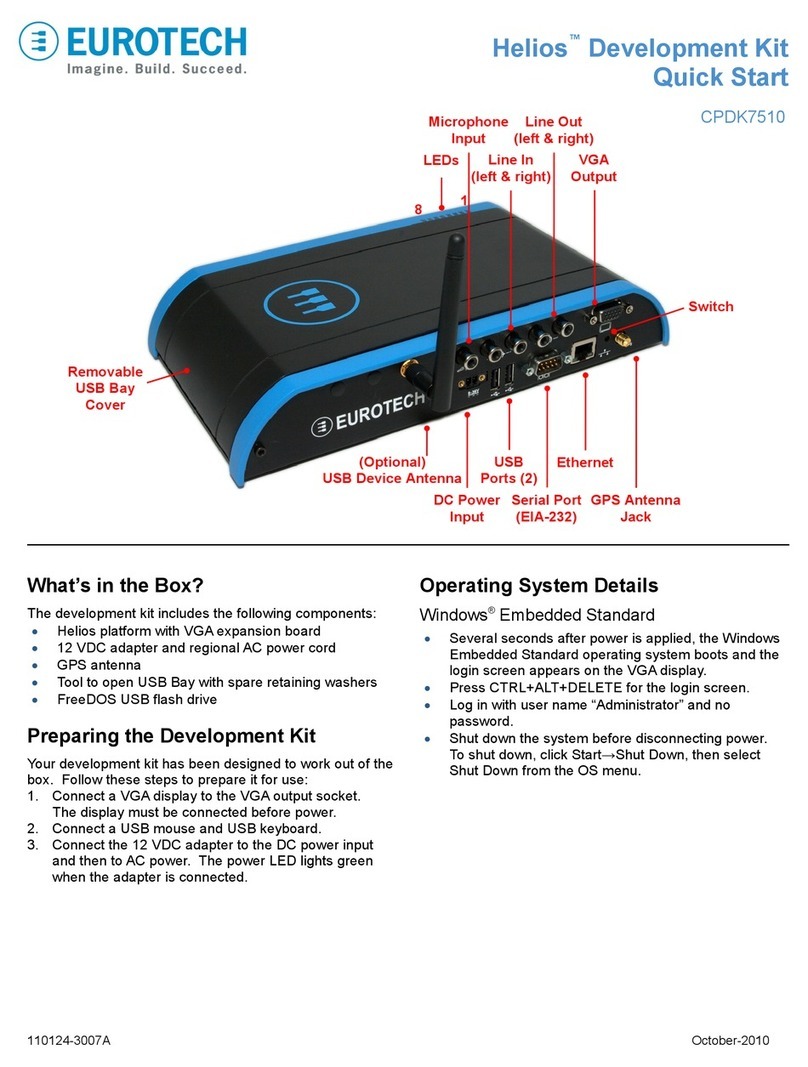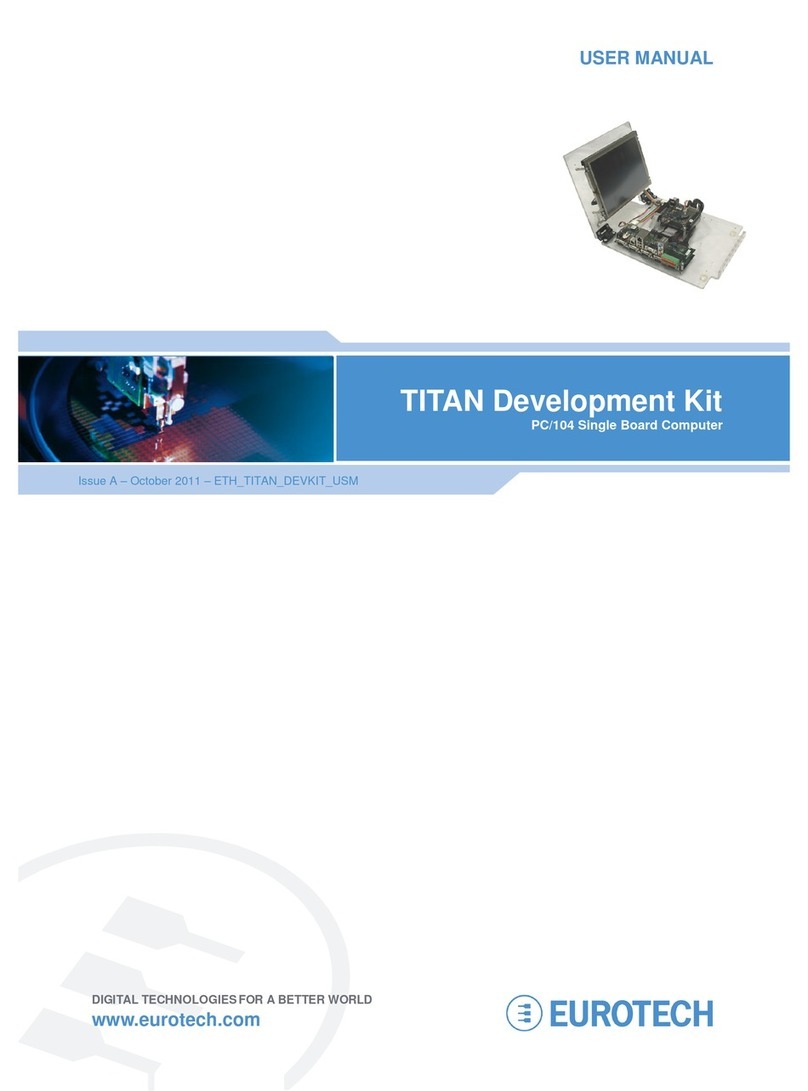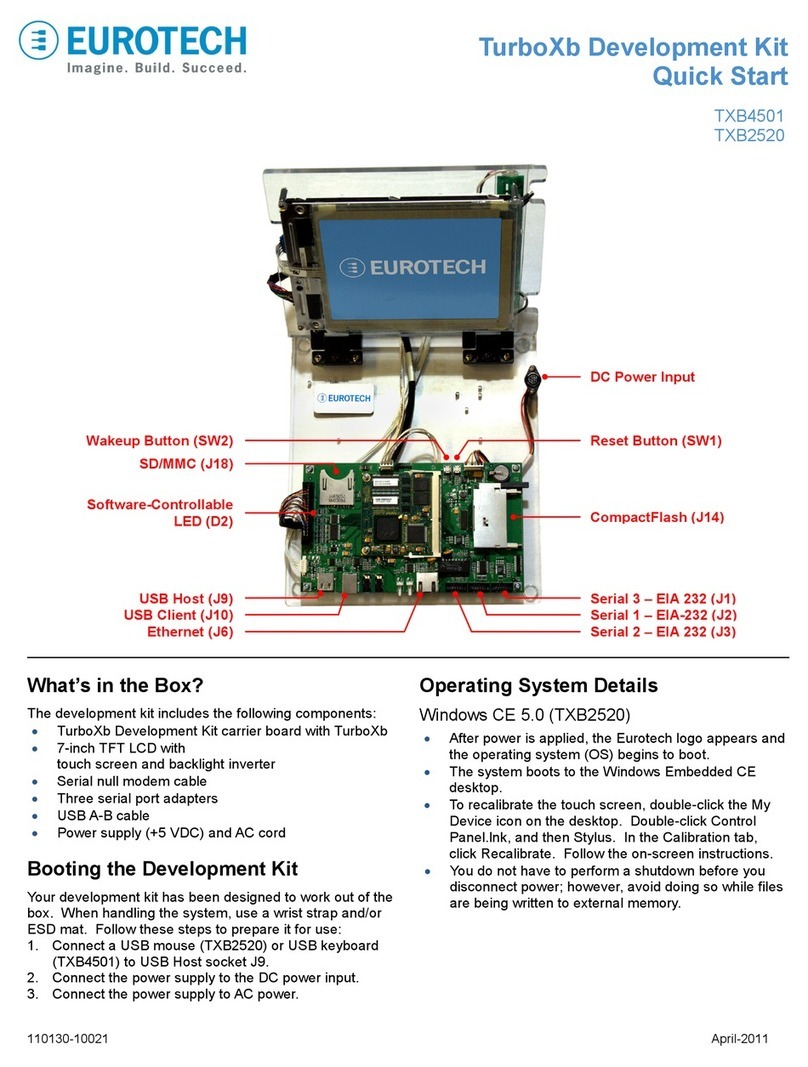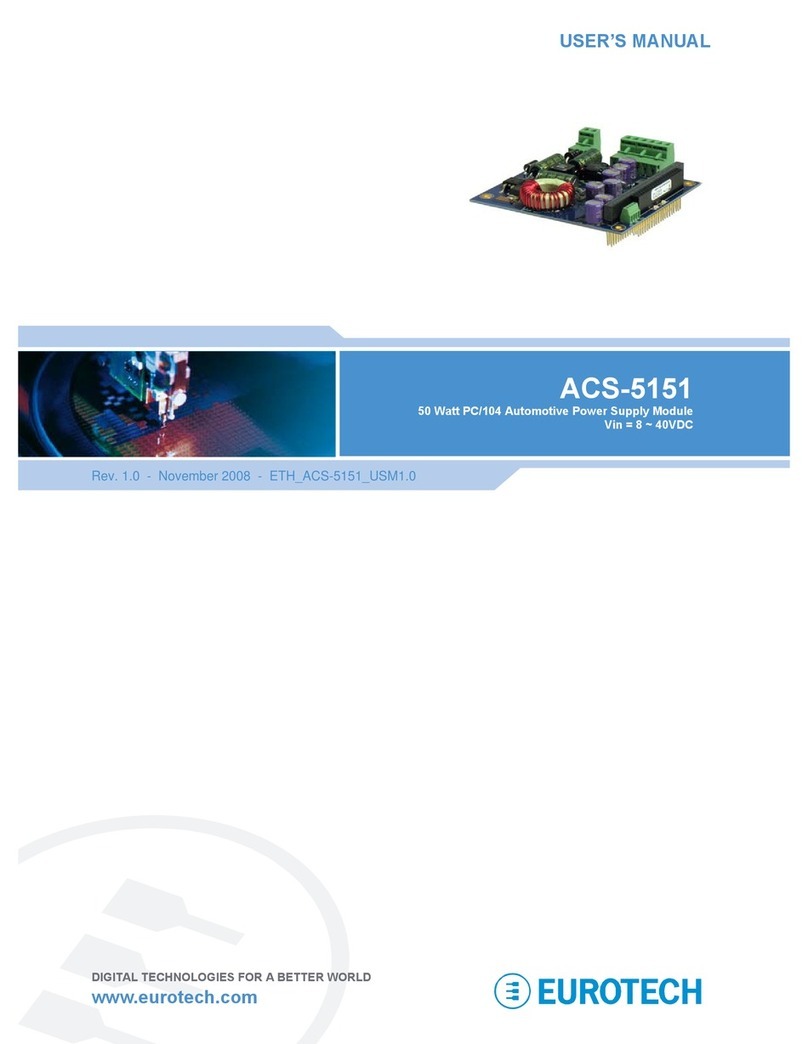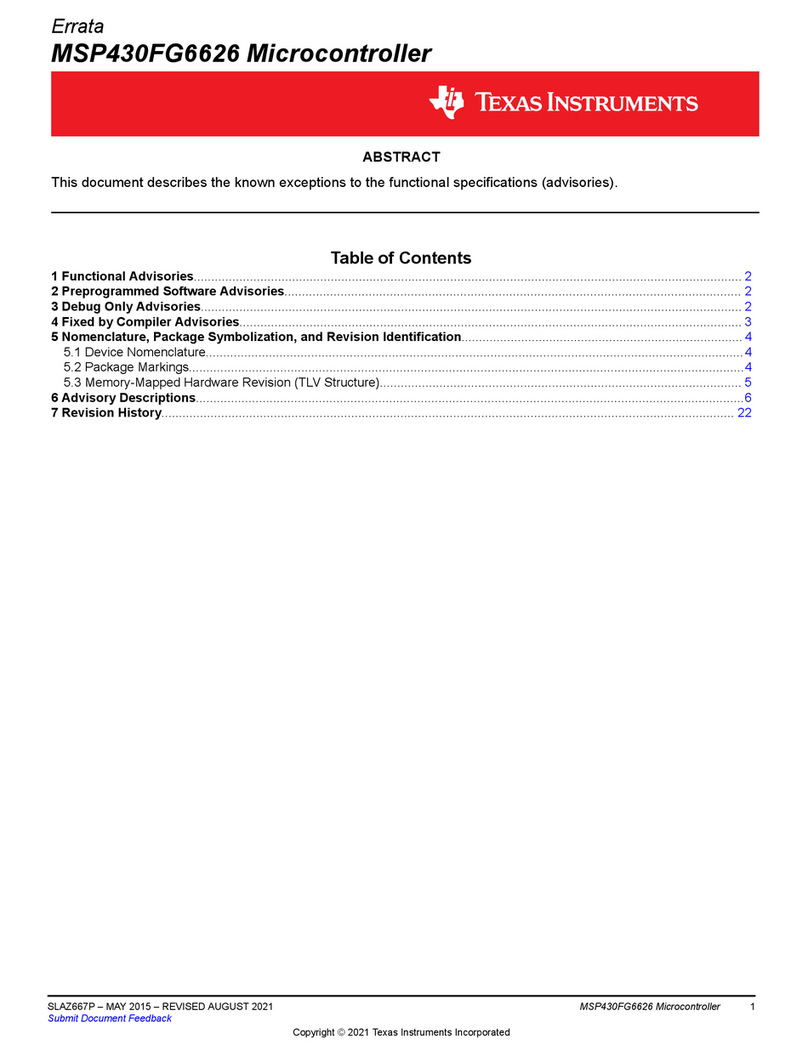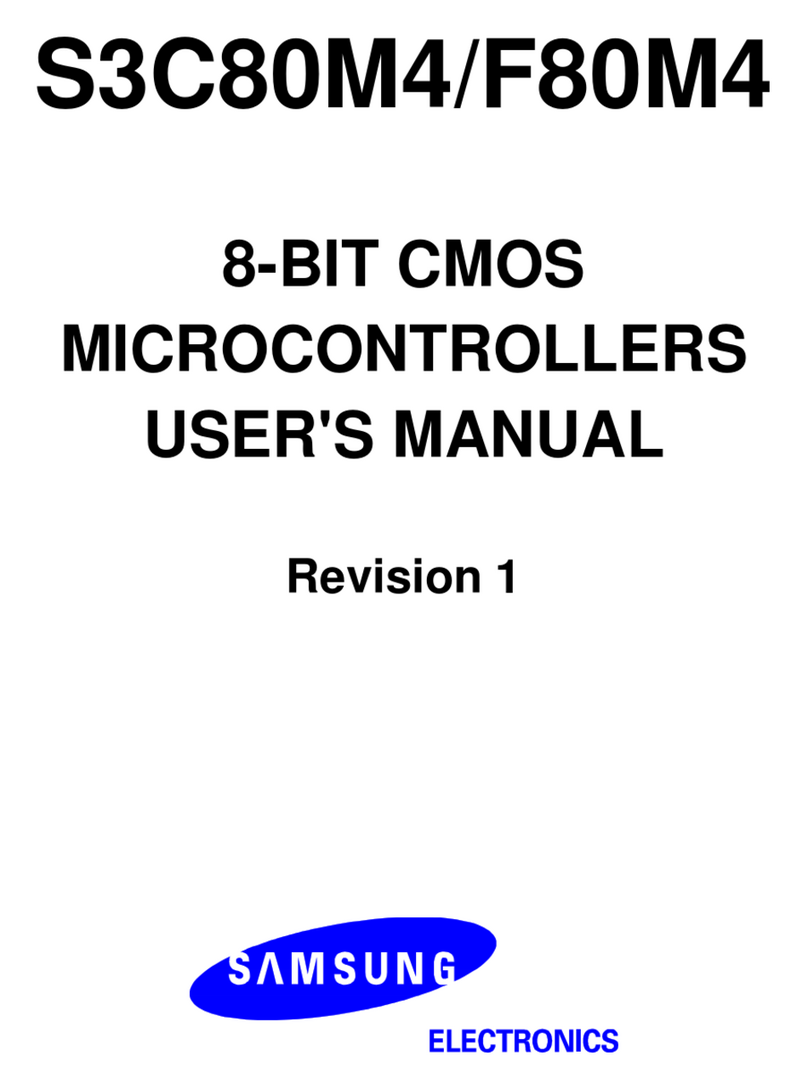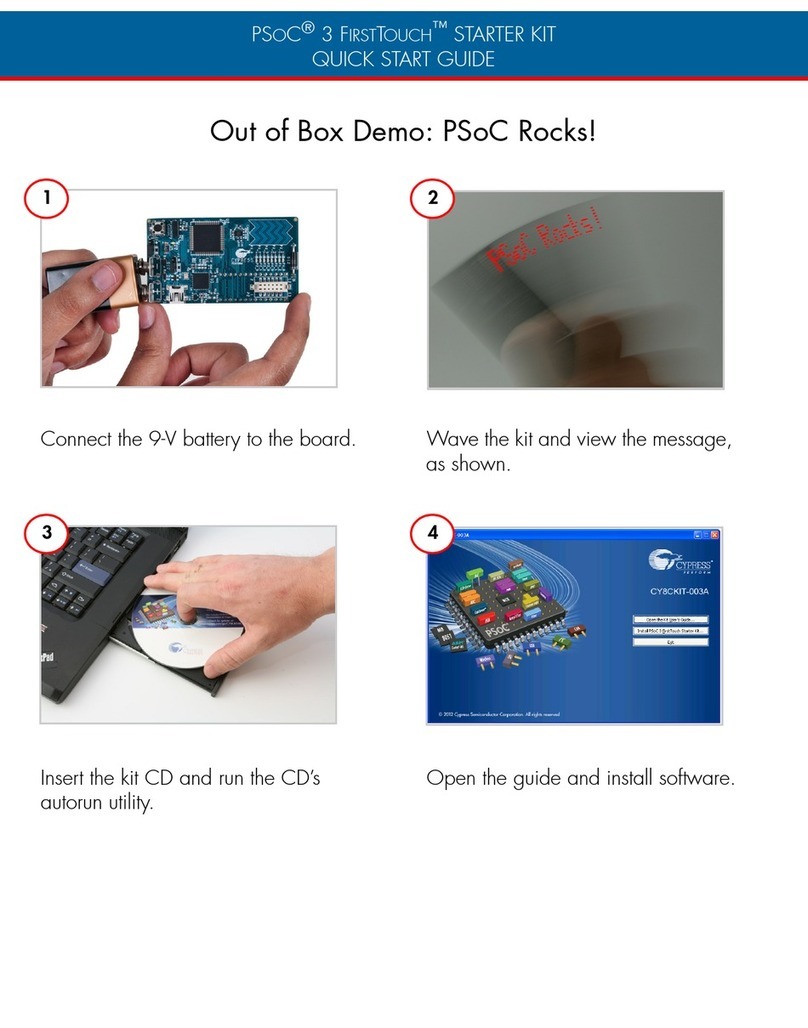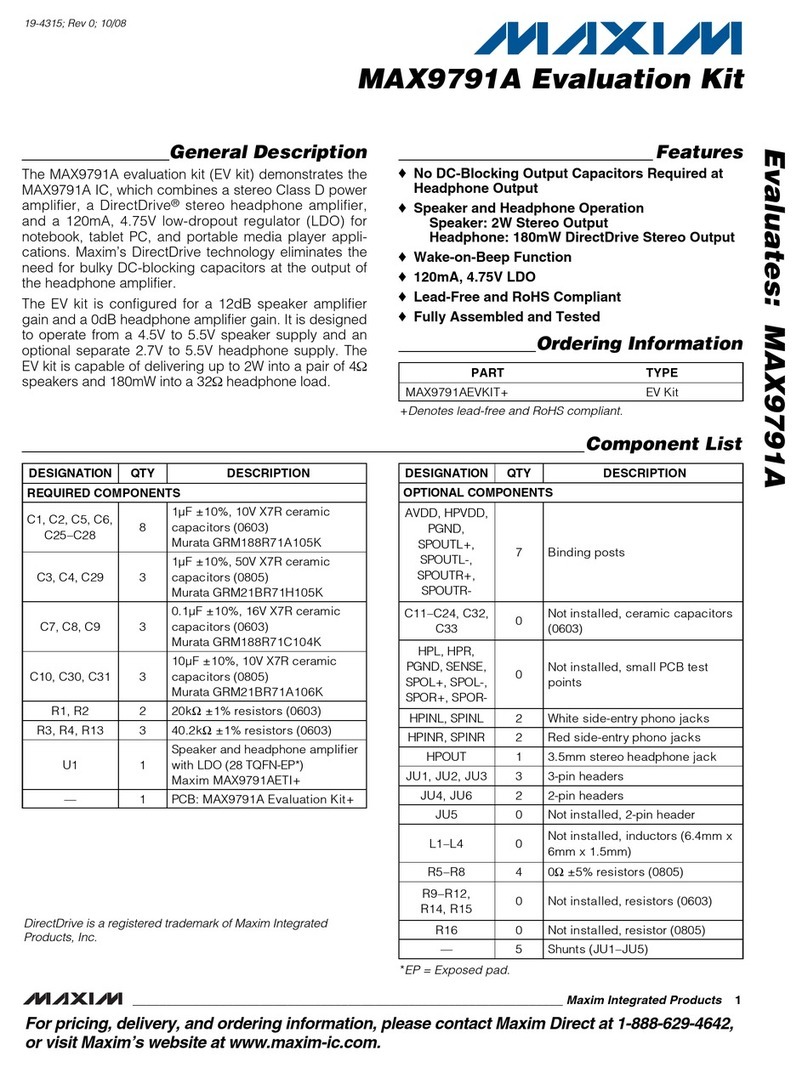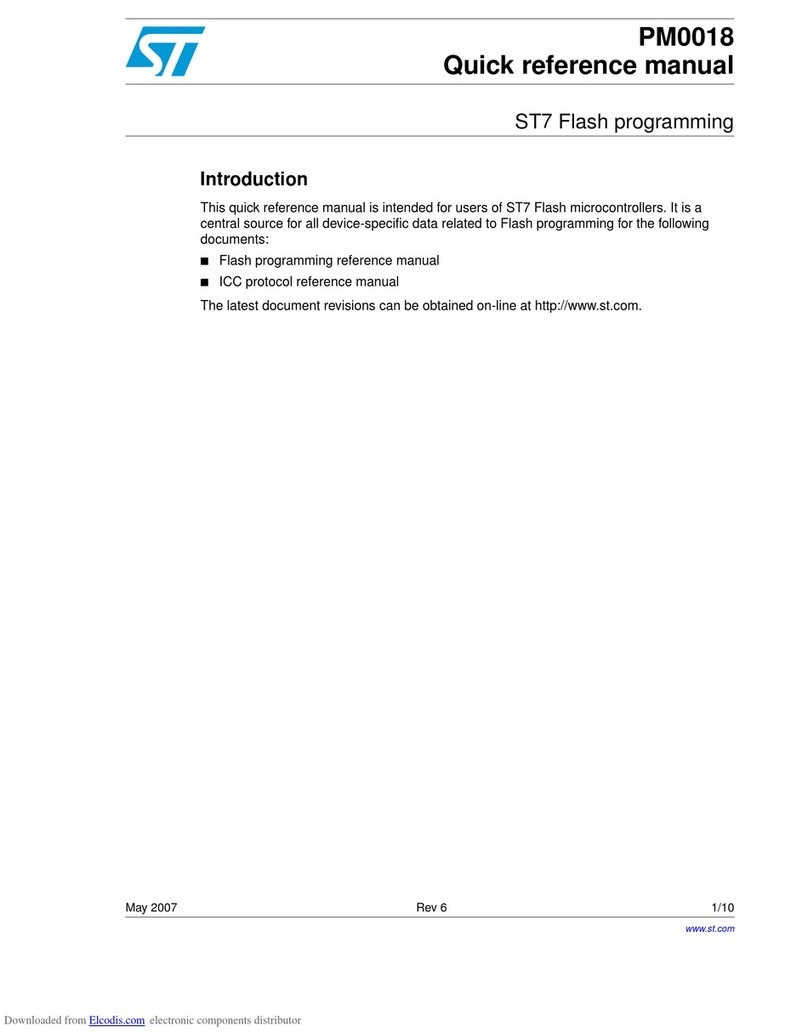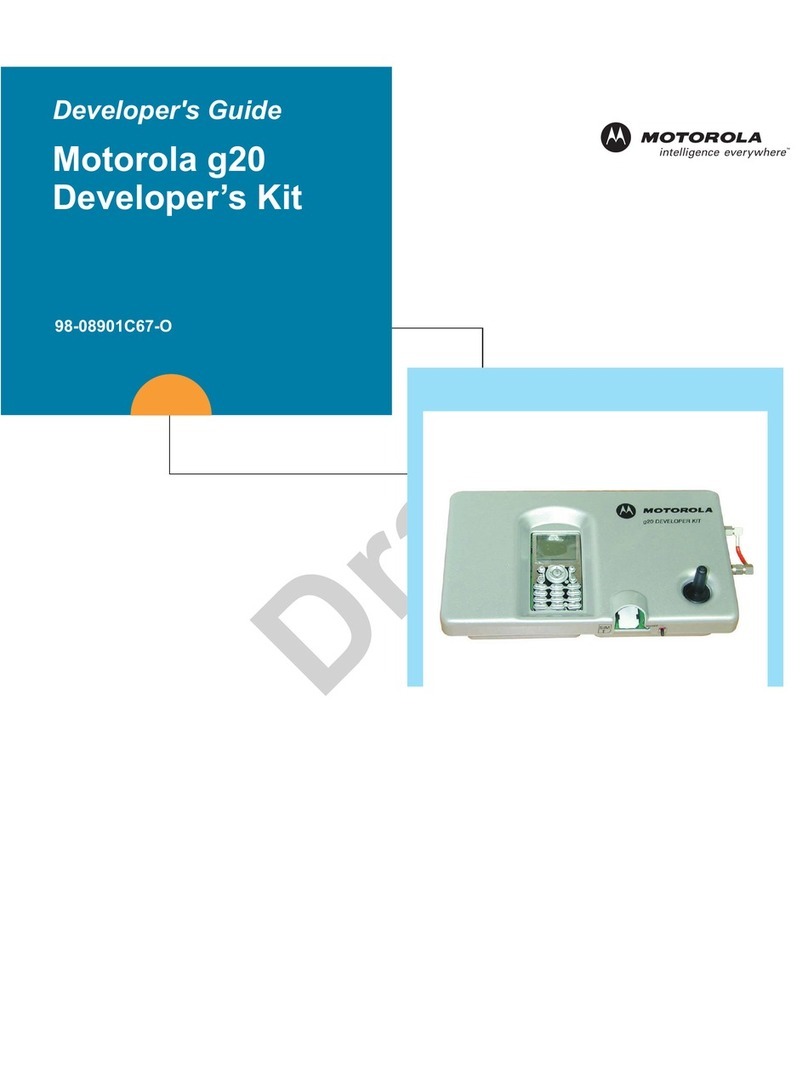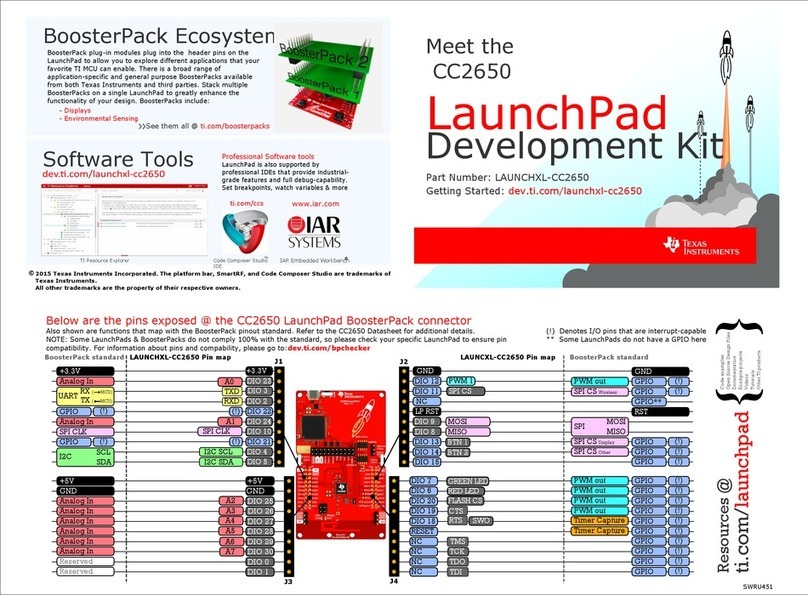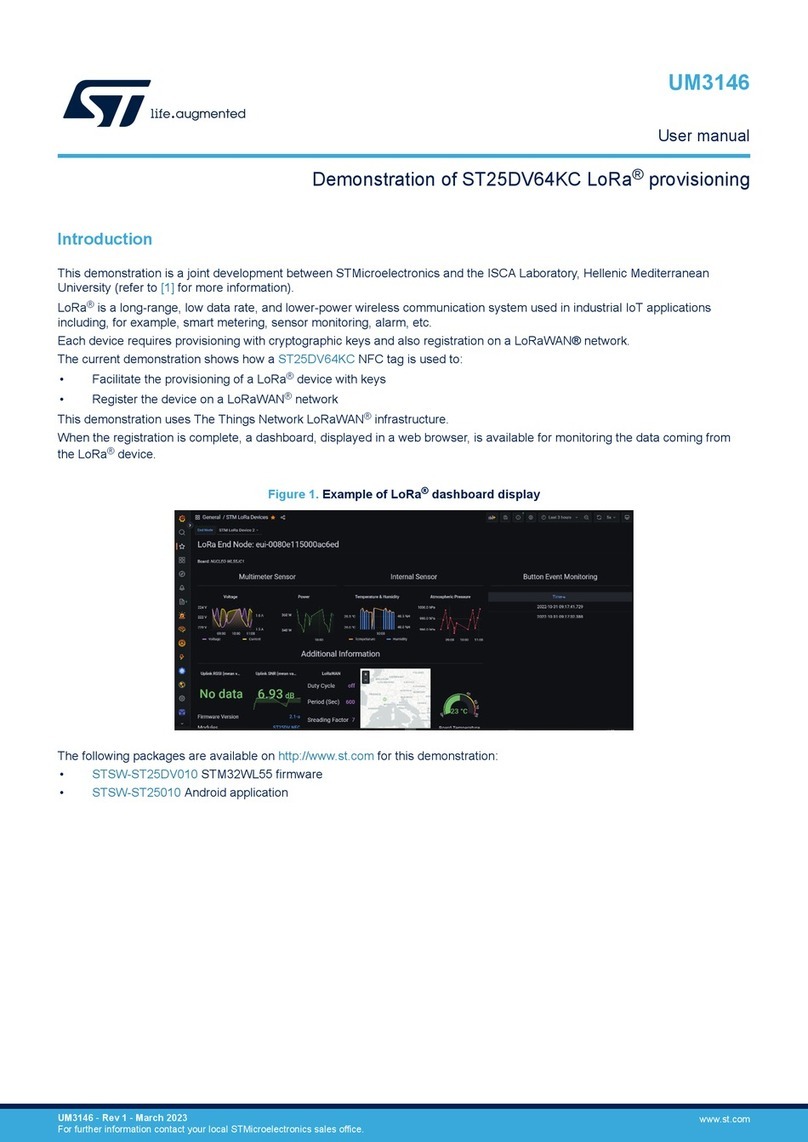110140-40001 May-2011
•Device drivers and network features have been
enabled to support Wi-Fi, Bluetooth and wireless
modem devices, NAT, NTP, etc.
•The root account password is “IsiTech”.
This run-time image is ready for deployment as a product
platform and is the base run-time used by Eurotech’s ESF.
Installation
1. Insert the bootable Utiliboot USB flash drive into a
USB port on the cable connected to M2.
2. Remove the service panel on the DuraCOR. Attach a
PS/2 keyboard and VGA display. Press the switch on
the cable connected to M1 to power on the system. If
the system does not boot, you may need to press F12
to enter the BIOS Boot Device menu to select the USB
flash drive.
3. Log in on the console using the root account with the
password “IsiTech”.
4. Determine which storage device is the internal 4 GB
CompactFlash card (e.g. “mount” or “grep sd
/var/log/messages” may show that it is
/dev/sda1). You’ll be given a chance to confirm the
manufacturer and drive capacity during the installation
process. Don’t overwrite the Utiliboot drive (typically
/dev/sdc)!
5. Install the Eurotech Product Run-Time by following the
process described in one of the following files:
•README.txt-WRL-ONLY (WRL only)
•README.txt-WRL-ESF (WRL with Eurotech ESF)
Use the CompactFlash device found in Step 4 as the
DEVICE parameter (e.g. “/dev/sda”).The load
process takes four to ten minutes.
You can optionally run “make-media.sh –h” to
display the options not used in the README files.
6. Use the “poweroff” command to safely shut down.
Hardware Features
Service Panel
The service panel, secured to the front panel using two
Torx T10 screws, covers features used during the LiveUSB
run-time evaluation. This panel has been removed on your
kit to provide access to these features.
Indicator LEDs
The system has six LEDs on the front panel with the
following assignments:
LED Description
2 Power On
3-6 User Configurable
Updating Your Development System
•To install the Eurotech Product Run-Time, use the
Utiliboot key as described above.
•To re-install the Wind River Linux LiveUSB run-time,
follow the instructions in Appendix A of the Wind River
Linux and Eurotech DuraCOR LiveUSB Evaluation
Getting Started Guide.
•To update the BIOS, contact Eurotech Support for
BIOS update files and utilities. You will install these
files on the bootable USB flash drive.
Everyware™Software Framework
Information about Eurotech’s ESF is available at
http://esf.eurotech.com/
Eurotech Technical Support
For hardware support and issues relating to the Eurotech
Product Run-Time, use the Eurotech support site. It
includes errata reports, the latest releases of documents,
and developer’s forums. These resources are available to
registered developers at
http://support.eurotech-inc.com/
Further Reading
For additional information about the DuraCOR, download
the latest releases of documents from www.eurotech.com.
Wind River Technical Support
For Wind River Workbench licensing issues, see
Appendix B of the getting started guide.
For Wind River Linux and LiveUSB support, contact
http://www.windriver.com/support/
Contact Us
EUROTECH
Toll-free +1 888.941.2224
Tel. +1 301.490.4007
Fax +1 301.490.4582
E-mail: sales.us@eurotech.com
E-mail: support.us@eurotech.com
Web: www.eurotech-inc.com
Keyboard
VGA
Reset Button