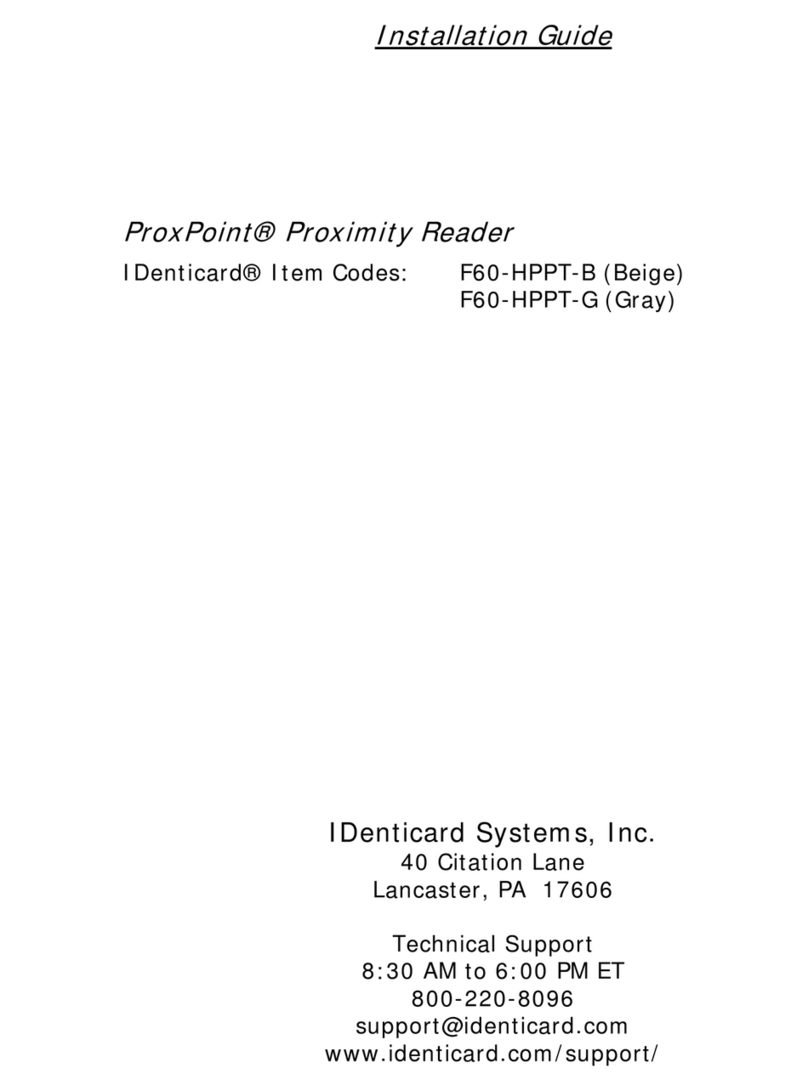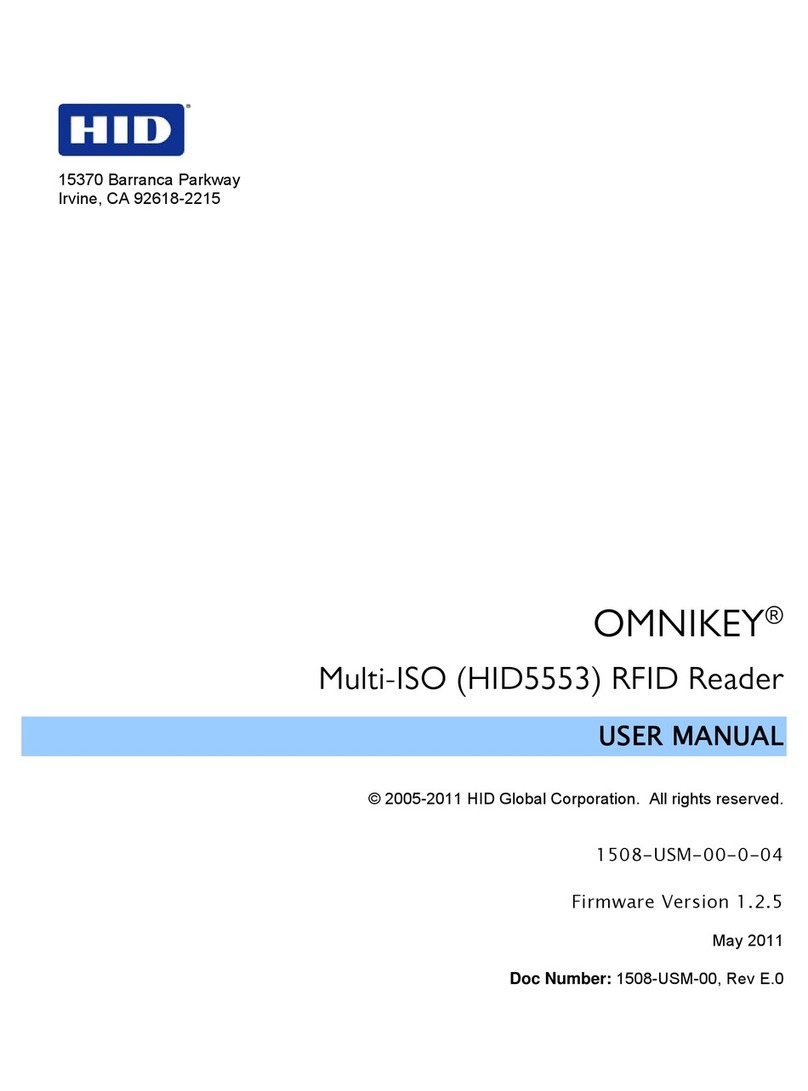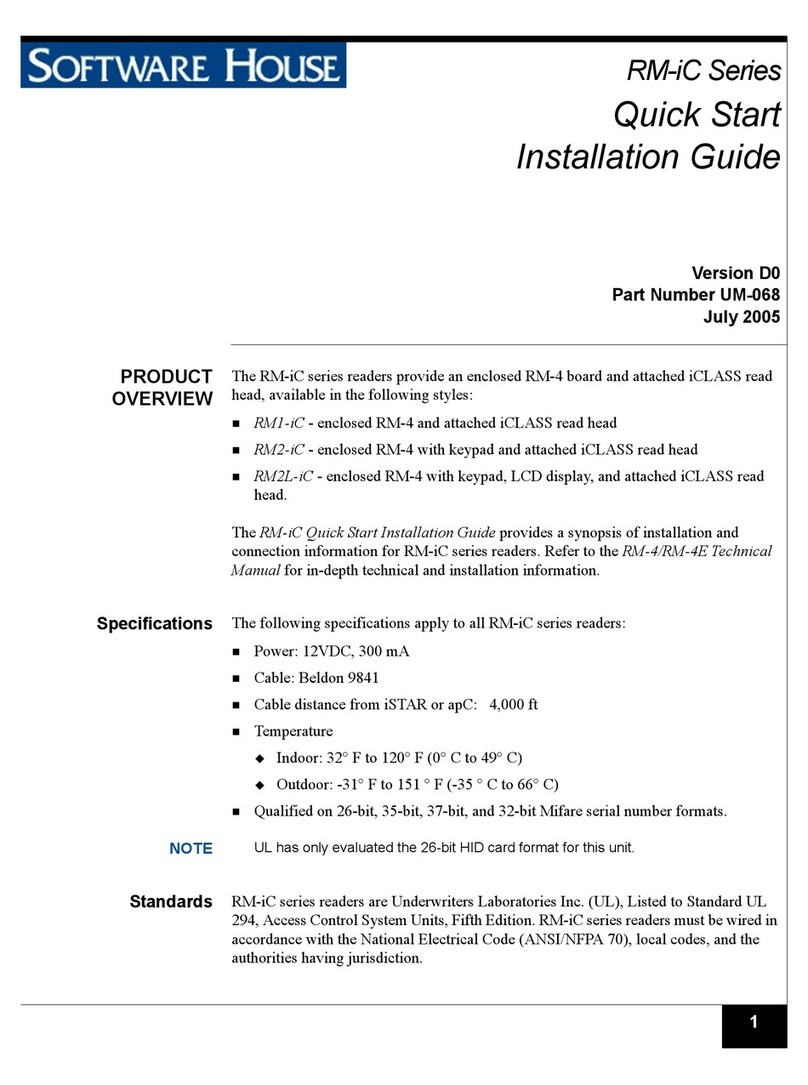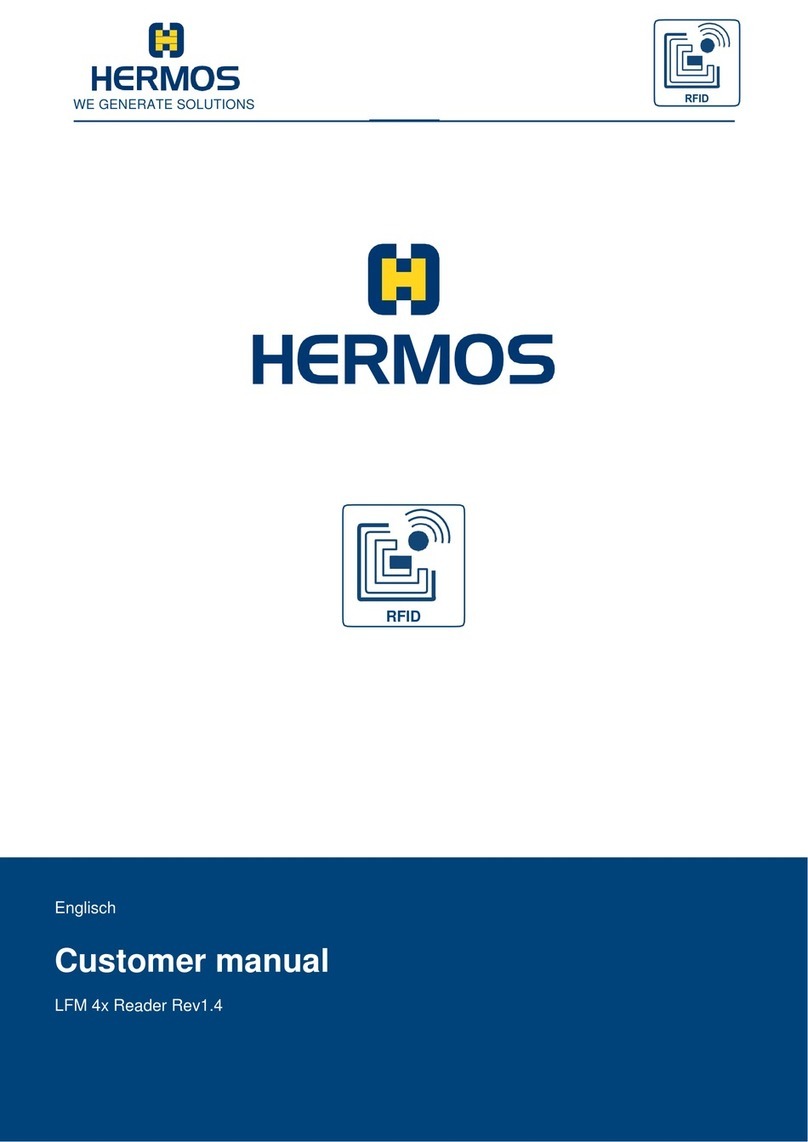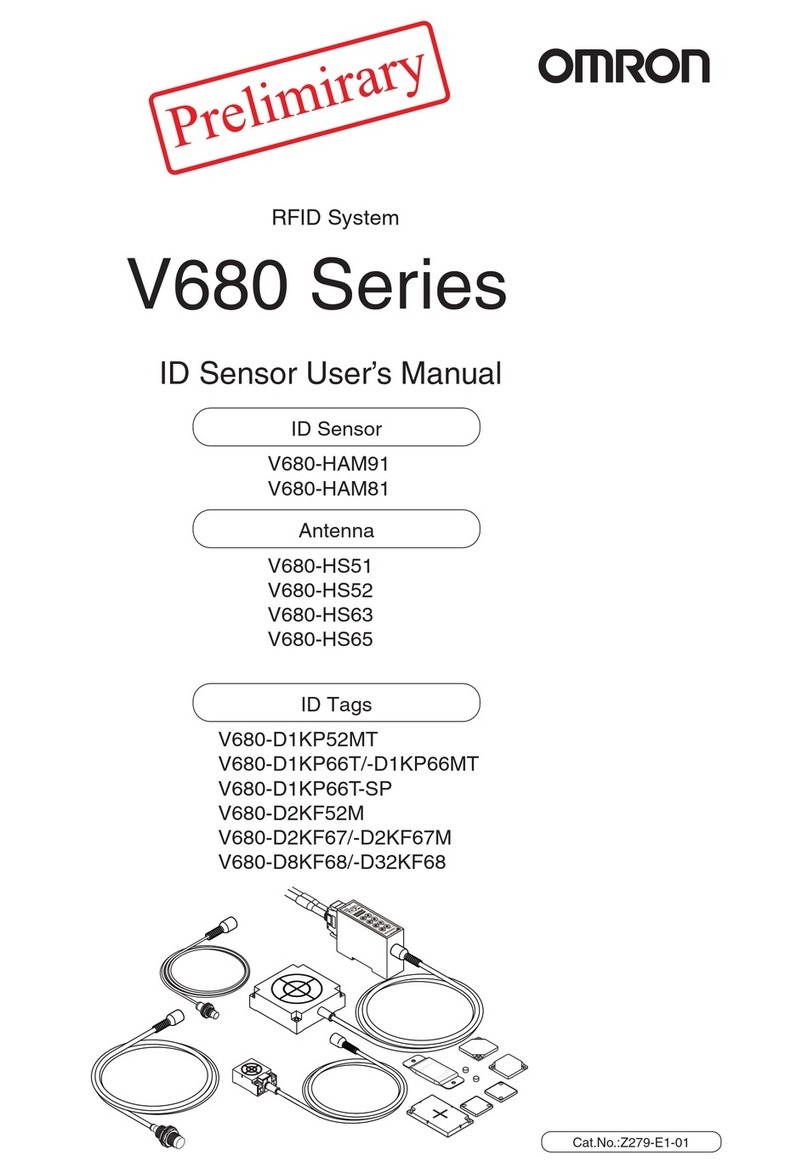Slate R1260U Technical document

TECHNICAL INFORMATION MANUAL
Revision 2.2 - 20 December 2016
R1260U
RFID UHF Desktop Reader

Scope of Manual
The goal of this manual is to provide the basic information to work with the SLATE R1260U UHF Desktop Reader.
Change Document Record
Date
Revision
Changes
Pages
11 Apr
2011
01
First release
-
28 Jul 2016 02
Modified
D
river installation
paragraph
7
Added
SLATE
GETTING STARTED
chapter
7
-
10
Renamed
Slate
R1260U
Functional Description
chapter into Slate R1260U External Interfaces
Description
12
Moved
Firmware Upgrade
paragraph into the
Slate
R1260U Reader Upgrade chapter 13
14/12/2016 2.1
Draft release for FCC Class II Permissive change
Application
20
/12/2016
2.
2
Draft release for FCC C
ertification
Application
-
Reference Document
[RD1] EPCglobal: EPC Radio-Frequency Identity Protocols Class-1 Generation-2 UHF RFID Protocol for
Communications at 860 MHz – 960 MHz, Version 1.1.0 (December 17, 2005).
CAEN RFID srl
Via Vetraia, 11 55049 Viareggio (LU) - ITALY
Tel. +39.0584.388.398 Fax +39.0584.388.959
www.caenrfid.com
© CAEN RFID srl – 2016
Disclaimer
No part of this manual may be reproduced in any form or by any means, electronic, mechanical, recording, or
otherwise, without the prior written permission of CAEN RFID.
The information contained herein has been carefully checked and is believed to be accurate; however, no responsibility
is assumed for inaccuracies. CAEN RFID reserves the right to modify its products specifications without giving any
notice; for up to date information please visit www.caenrfid.com.
Disposal of the product
Do not dispose the product in municipal or household waste. Please check your local regulations for
disposal/recycle of electronic products.

3
Index…
Scope of Manual ...........................................................................................................................................................................2
Change Document Record ............................................................................................................................................................2
Reference Document ....................................................................................................................................................................2
Index… ........................................................................................................................................................................................... 3
List of Figures ................................................................................................................................................................................. 3
List of Tables .................................................................................................................................................................................. 3
1 INTRODUCTION ................................................................................................................................................................... 4
Product Description ......................................................................................................................................................................4
Accessories ...................................................................................................................................................................................5
Installation Notice ........................................................................................................................................................................5
Ordering Options ..........................................................................................................................................................................6
2 SLATE GETTING STARTED ..................................................................................................................................................... 7
Introduction ..................................................................................................................................................................................7
Serial Port Emulator .....................................................................................................................................................................7
Driver installation ............................................................................................................................................................7
Connecting the Slate R1260U Reader .........................................................................................................................................10
Connecting the Slate using the EasyController ..............................................................................................................10
3 SLATE EXTERNAL INTERFACES DESCRIPTION ...................................................................................................................... 12
External Connection ...................................................................................................................................................................12
Front Panel Leds .........................................................................................................................................................................12
4 SLATE READER UPGRADE .................................................................................................................................................. 13
Firmware Upgrade ......................................................................................................................................................................13
5 SLATE TECHNICAL SPECIFICATIONS .................................................................................................................................... 14
Technical Specifications Table ....................................................................................................................................................14
Reader – Tag Link Profiles ...........................................................................................................................................................15
Radiation Patterns ......................................................................................................................................................................16
6 SLATE REGULATORY COMPLIANCE .................................................................................................................................... 17
FCC Compliance ..........................................................................................................................................................................17
List of Figures
Fig. 1.1: Slate R1260U UHF Desktop Reader ............................................................................................................................................4
Fig. 1.2: Slate R1260U Technical drawings: top view ...............................................................................................................................5
Fig. 1.3: Slate R1260U Wall mounting .....................................................................................................................................................6
Fig. 3.1: Slate R1260U Front Panel LEDs ................................................................................................................................................12
Fig. 5.1: Slate R1260U Radiation pattern H plane ..................................................................................................................................16
Fig. 5.2: Slate R1260U Radiation pattern V plane ..................................................................................................................................16
List of Tables
Tab. 3.1: Slate R1260U Front Panel LEDs ...............................................................................................................................................12
Tab. 5.1: Slate R1260U Technical Specifications ....................................................................................................................................14
Tab. 5.2: Slate R1260U Reader to tag link profiles ................................................................................................................................15

INTRODUCTION - Slate Technical Information Manual 4
1 INTRODUCTION
Product Description
The Slate (Model R1260U), the new desktop reader of the easy2read© Family, is an UHF multiregional RFID reader with
integrated antenna for short to medium range applications.
The Slate Reader is powered and controlled directly by an USB cable, thus allowing to read EPC Class 1 Gen 2 UHF RFID
tags in an easy desktop environment.
Thanks to its low profile (15 mm) and its size (approximately an A4 page), the Slate reader is the perfect choice for
various applications such as point-of-sales, document tracking, RFID programming stations, access control and so on. It
can be used as a building block for smart shelves and smart displays.
Fig. 1.1: Slate R1260U UHF Desktop Reader

INTRODUCTION - Slate Technical Information Manual 5
Accessories
Check for the supplied accessories below:
No.2 wall hooks
No. 4 rubber feet
No.2 rawlplugs (ø 4 mm) +screws
No. 2 small screws (ø 3 mm)
Installation Notice
The Slate R1260U can be easily placed on a table for desktop applications or it is possible to hang it on the wall.
Fig. 1.2: Slate R1260U Technical drawings: top view

INTRODUCTION - Slate Technical Information Manual 6
Horizontal Installation:
The Slate can be easily placed on a table for desktop applications affixing the 4 rubber feet to the bottom of the Slate
R1260U to prevent it from sliding.
Vertical Installation:
The Slate can be hanged on the wall (see Fig. 1.3: Slate R1260U Wall mounting).
First of all, use the two small screws (ø 3 mm) to fix the 2 hooks on the Slate.
Then, to hang the Slate on the wall, fix the hooks to the wall using the 2 rawlplugs (ø 4 mm) + screws at a distance of
146 mm each other.
If you want to hang the Slate on a wood panelling, fix the hooks to the wall just using the 2 screws.
Fig. 1.3: Slate R1260U Wall mounting
Ordering Options
Code Description
Reader WR1260UYAAAA R1260U - RFID UHF Desktop Reader (FCC part 15)

SLATE GETTING STARTED - Slate Technical Information Manual 7
2 SLATE GETTING STARTED
Introduction
This quickstart guide will help you to get started with your Slate R1260U reader.
For more detailed information on reader configuration, connections and setup options please refer to the next
chapters.
To begin, you need first to download and install the .NET framework 2.0 (only required if .NET is not already installed
on your PC).
Serial Port Emulator
The SLATE R1260U can be connected to a PC via USB connection. The RFID reader emulates a serial port. In the next
paragraph the procedure to install the required driver is presented.
Driver installation
The Slate reader is based on a FTDI chip. To connect it to the PC you need to install the VCP (Virtual Com Port) drivers
for your operating system. You can download VCP drivers for Windows based systems from the CAEN RFID Web Site at
Slate R1260I page or from http://www.ftdichip.com/Drivers/VCP.htm for different operating systems (or for the most
updated version).
The procedure to install the USB driver is presented below:
1. Verify that the USB cable is correctly plugged into the PC.
2. If the USB to Serial driver is not installed on the PC the following pop-up window is displayed.

SLATE GETTING STARTED - Slate Technical Information Manual 8
3. Select No, not this time and click on next.
4. Select Install from a list or specific location and click on next.
5. Select Include this location in the search and browse the folder where you have downloaded the VCP drivers
then click on next.

SLATE GETTING STARTED - Slate Technical Information Manual 9
6. When the installation is successfully terminated, press on Finish.
7. Now the driver installation procedure is completed.

SLATE GETTING STARTED - Slate Technical Information Manual 10
Connecting the Slate R1260U Reader
You can connect to the Slate R1260U Reader using the EasyController software via USB connection.
Connecting the Slate using the EasyController
1. Download from the CAEN RFID web site the latest version of the EasyController software and install it.
2. Follow the procedure described in Driver installation paragraph pag. 7.
3. Connect the Slate to your pc using the USB connection.
4. Open the System properties (right click on My computer icon) → Hardware → Device Manager.
5. See the emulated serial port in the “USB serial port (COM X)”, in the case below COM4.

SLATE GETTING STARTED - Slate Technical Information Manual 11
6. Once the serial port connection is established, CAEN RFID EasyController software can be used to interface the
reader. Launch the Easycontroller by double clicking on the icon on your desktop.
7. Click on File → Connect, select the RS232 Connection Type and select from the pull-down menu the COM port
number where the driver has mapped the virtual port for the Slate (in the example COM4) and then click on
connect.
8. Place a tag on the reader, click on start inventory and see the tag information displayed on the main window.
For more info on the use of the EasyController, please refer to the manual RFID Easy Controller Software.

SLATE EXTERNAL INTERFACES DESCRIPTION - Slate Technical Information Manual 12
3 SLATE EXTERNAL INTERFACES
DESCRIPTION
External Connection
The external connection is via USB port.
The USB cable is located in the back side of the Slate. You can pass the USB cable through the opening at the bottom or
at the top of the Slate back side. The mechanical specification of the USB Port is as follows:
USB Port: USB Type A plug connector
The Slate R1260U is powered through the USB host.
Front Panel Leds
The Slate R1260U front panel houses the following LEDs (see Fig. 1.2: Slate R1260U Technical drawings: top view):
LEDS FUNCTION TYPE
POWER Power ON Green LED
TAG-ID Tag detection Blinking Red LED
TX/RX USB communication activity Blinking Yellow LED
Tab. 3.1: Slate R1260U Front Panel LEDs
Fig. 3.1: Slate R1260U Front Panel LEDs

SLATE READER UPGRADE - Slate Technical Information Manual 13
4 SLATE READER UPGRADE
Firmware Upgrade
The Slate R1260U firmware upgrade can be managed via USB.
In order to upgrade the firmware follow the steps below:
- Verify the virtual COM port associated to the reader
- Open the FW upgrade program
- Select the COM port
- Select the image file by clicking on “Open” button
- Click on “Upgrade” button
- Wait for the upgrade to be completed
- Disconnect the USB cable
- Connect again the USB cable: now the reader is ready

SLATE TECHNICAL SPECIFICATIONS - Slate Technical Information Manual 14
5 SLATE TECHNICAL SPECIFICATIONS
Technical Specifications Table
Frequency Band 902÷928 MHz (FCC part 15)
RF Power Programmable in 15 levels (1dB step) from 4dBm ERP to 18dBm ERP (from
2.5mW ERP to 67mW ERP)
Antenna Integrated Circular Polarized Antenna
Number of Channels 50 hopping channels (compliant to FCC part 15.247).
Standard Compliance EPC C1G2/ISO 18000-6C
User Interface
Green LED: Power
Blinking red LED: Tag detection
Blinking yellow LED: USB communication activity
Buzzer: user programmable event signalling
USB Device Port
USB Type A plug connector
Bus powered USB 2.0 device
Must be connected to High-power Port (500 mA @ VBUS)
It appears as USB serial port
Virtual Com Port (VCP) drivers for Windows XP/Vista/Seven (7), Windows
CE 4.2, Linux 2.40 and greater
Baudrate: 115200
Databits: 8
Stopbits: 1
Parity: none
Flow control: none
Dimensions (W)297 x (L)205 x (H)15 mm
3
(11.7 x 8 x 0.6 inch3)
Electrical Power 5 V DC bus powered (USB)
Max 400 mA
Operating Temperature -10 °C to +55 °C
Weight 525 g
Length of USB cable 1.5 m
Tab. 5.1: Slate R1260U Technical Specifications
Warning: The RF settings must match the country/region of operating to comply with local laws and regulations.
The usage of the reader in different countries/regions from the one in which the device has been sold is not allowed.
Y

SLATE TECHNICAL SPECIFICATIONS - Slate Technical Information Manual 15
Reader – Tag Link Profiles
Slate R1260U reader supports different modulation and return link profiles according to EPC Class1 Gen2 protocol.
In the following table are reported all profiles that have been tested for the compliance with FCC regulation.
Link profile # Regulation Modulation Return Link
0 FCC DSB–ASK; f=40kHz FM0; f = 40kHz
1 FCC DSB–ASK; f=40kHz Miller (M=4); f = 256kHz
Tab. 5.2: Slate R1260U Reader to tag link profiles

SLATE TECHNICAL SPECIFICATIONS - Slate Technical Information Manual 16
Radiation Patterns
The radiation patterns of Slate R1260U are shown in the following figures.
Fig. 5.1: Slate R1260U Radiation pattern H plane
Fig. 5.2: Slate R1260U Radiation pattern V plane
y
x
z

6 SLATE REGULATORY COMPLIANCE
FCC Compliance
This device complies with Part 15 of the FCC Rules. Operation is subject to the following two conditions:
(1) This device may not cause harmful interference, and
(2) this device must accept any interference received, including interference that may cause undesired operation.
Any changes or modification not approved by CAEN RFID could void the user’s authority to operate the equipment.
The device shall be used such that a minimum separation distance of 20cm is maintained between the reader and user's/nearby
people's body.
Table of contents