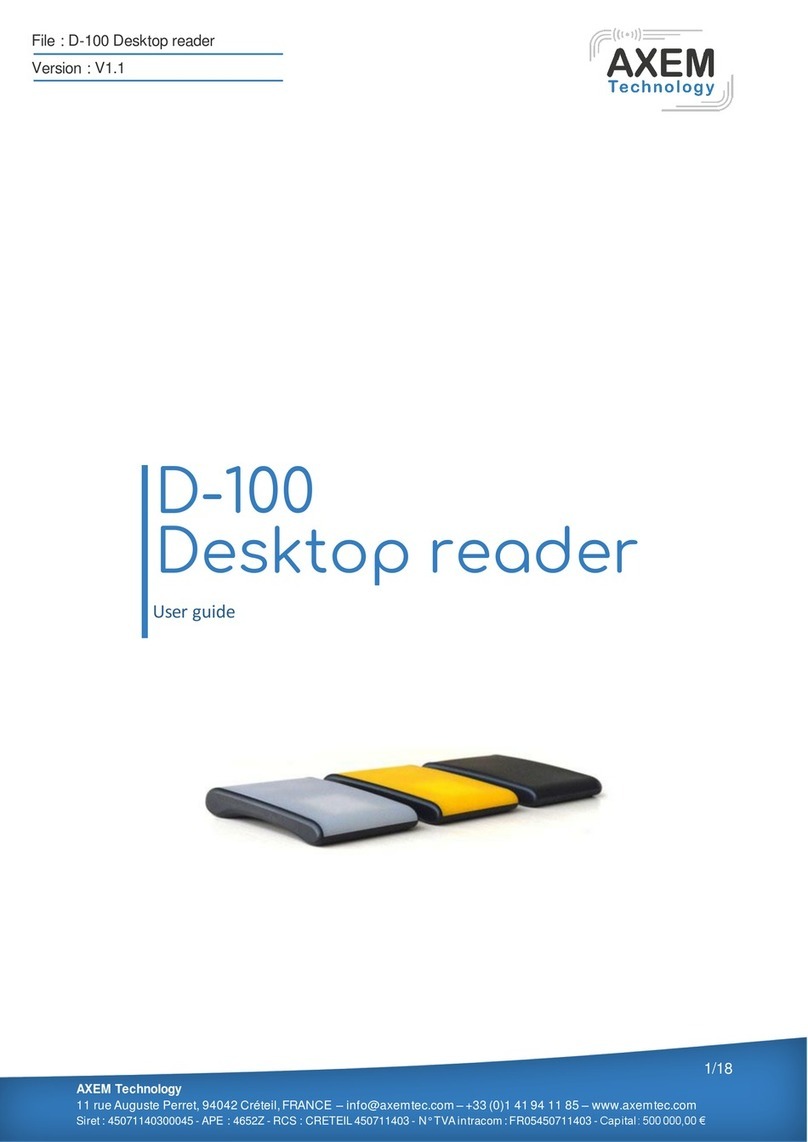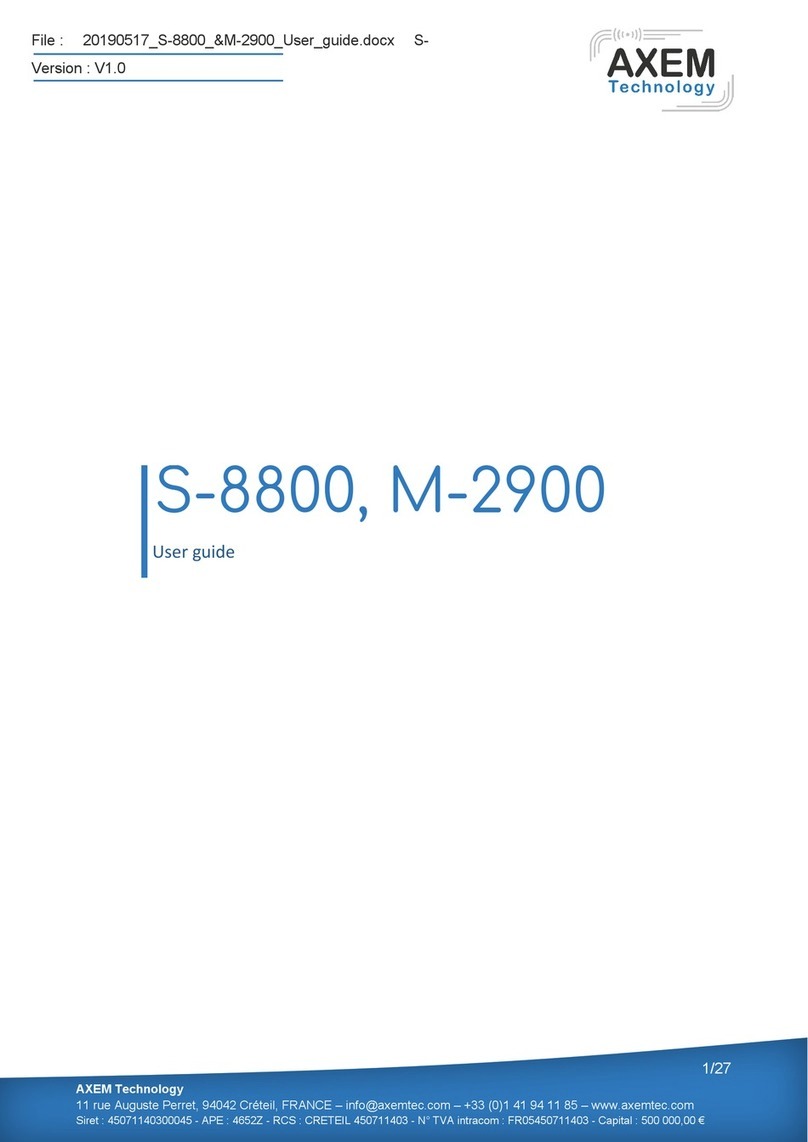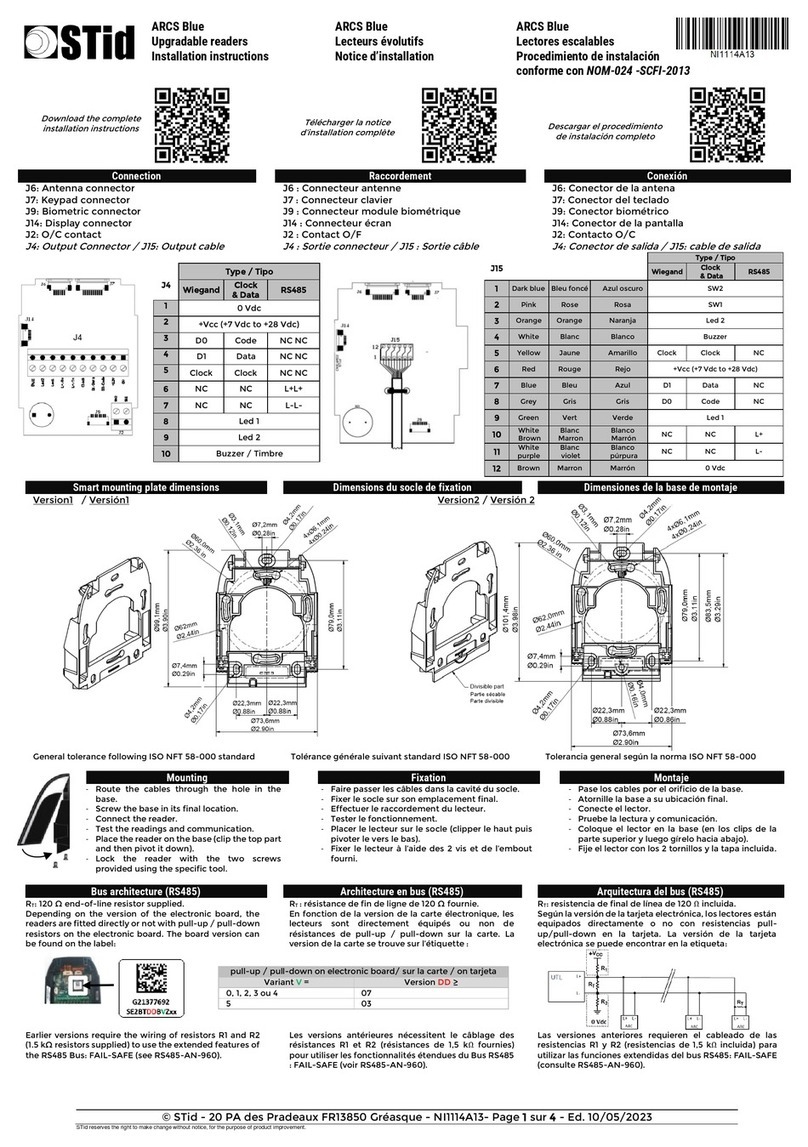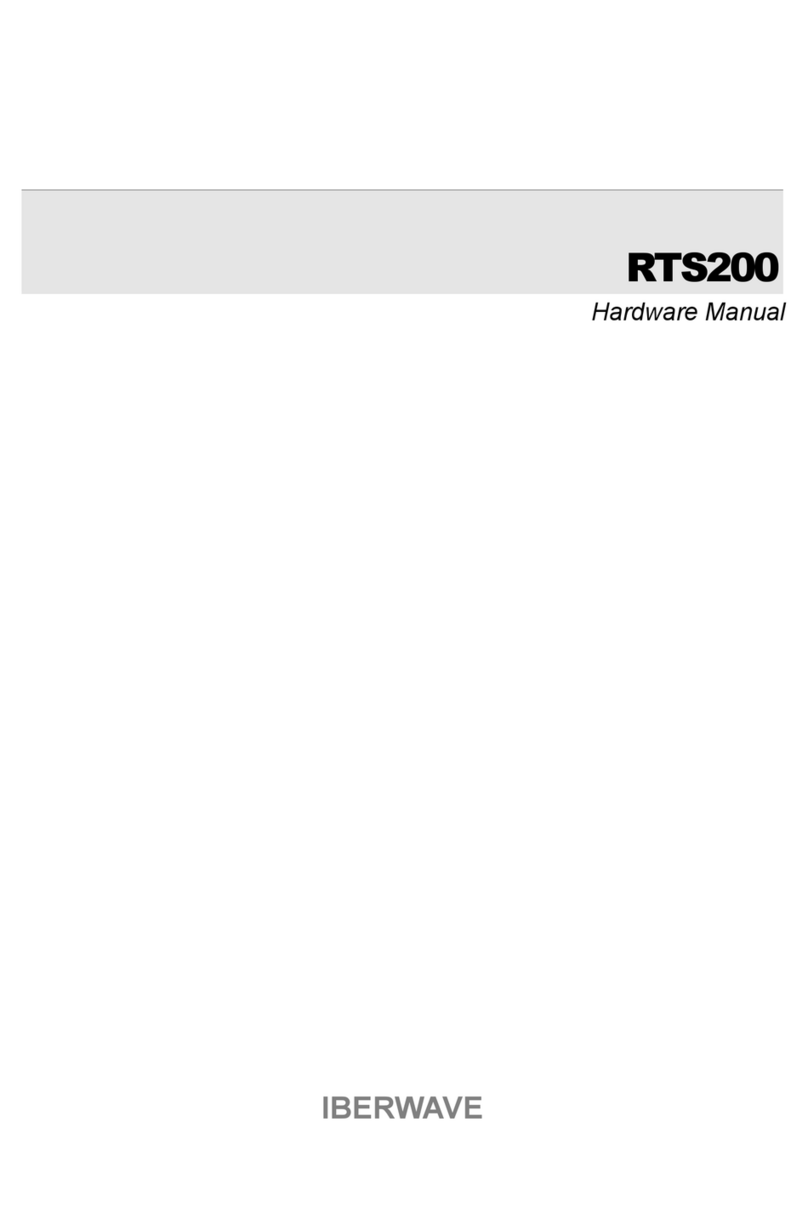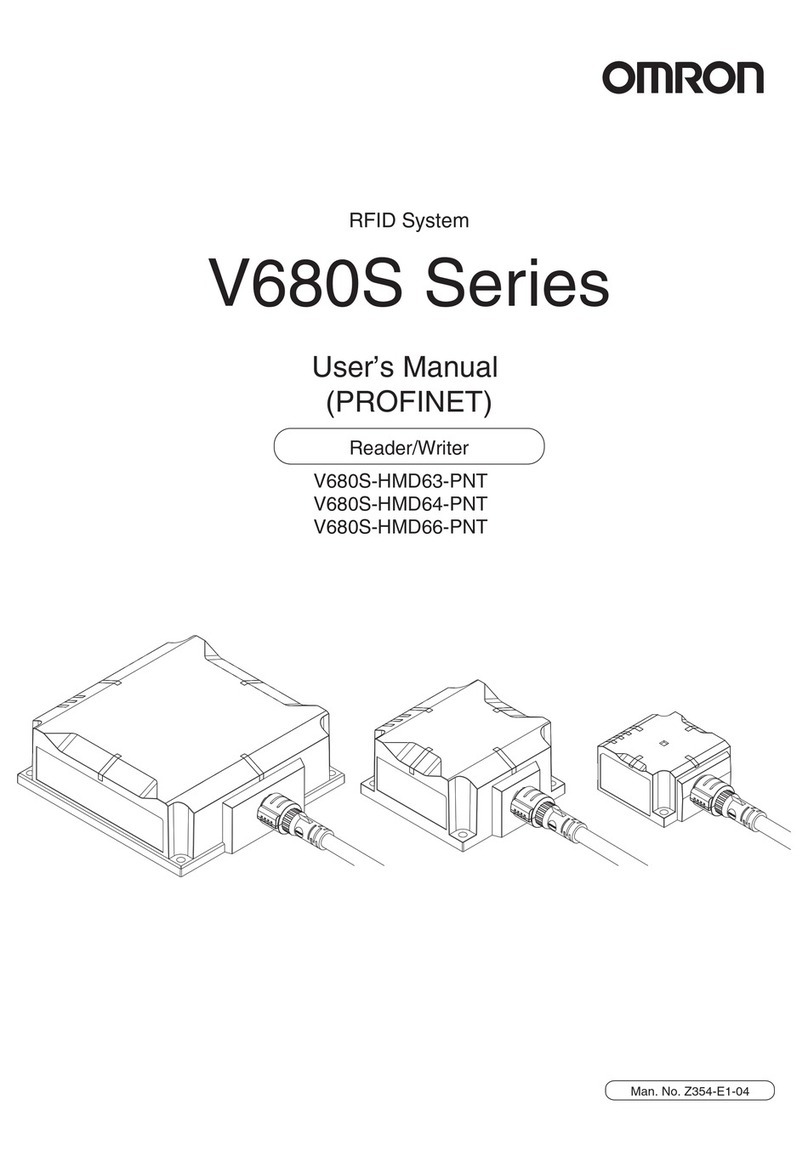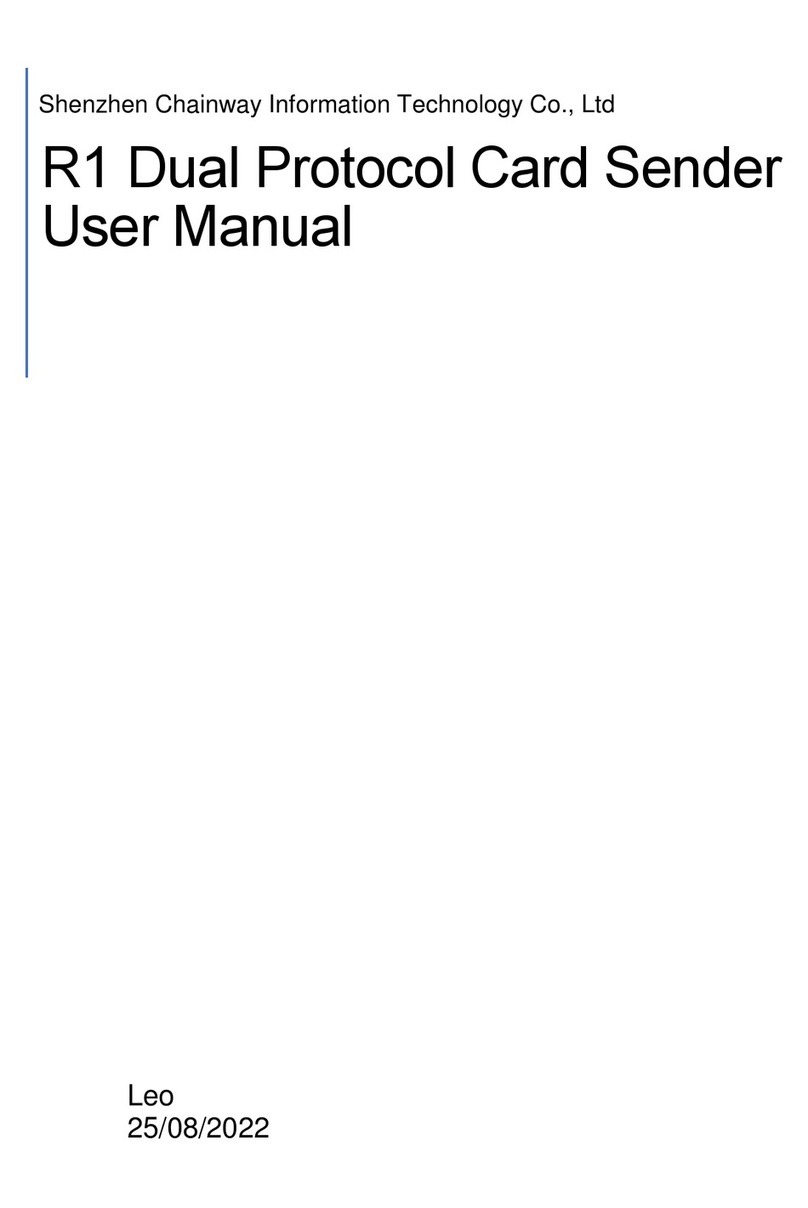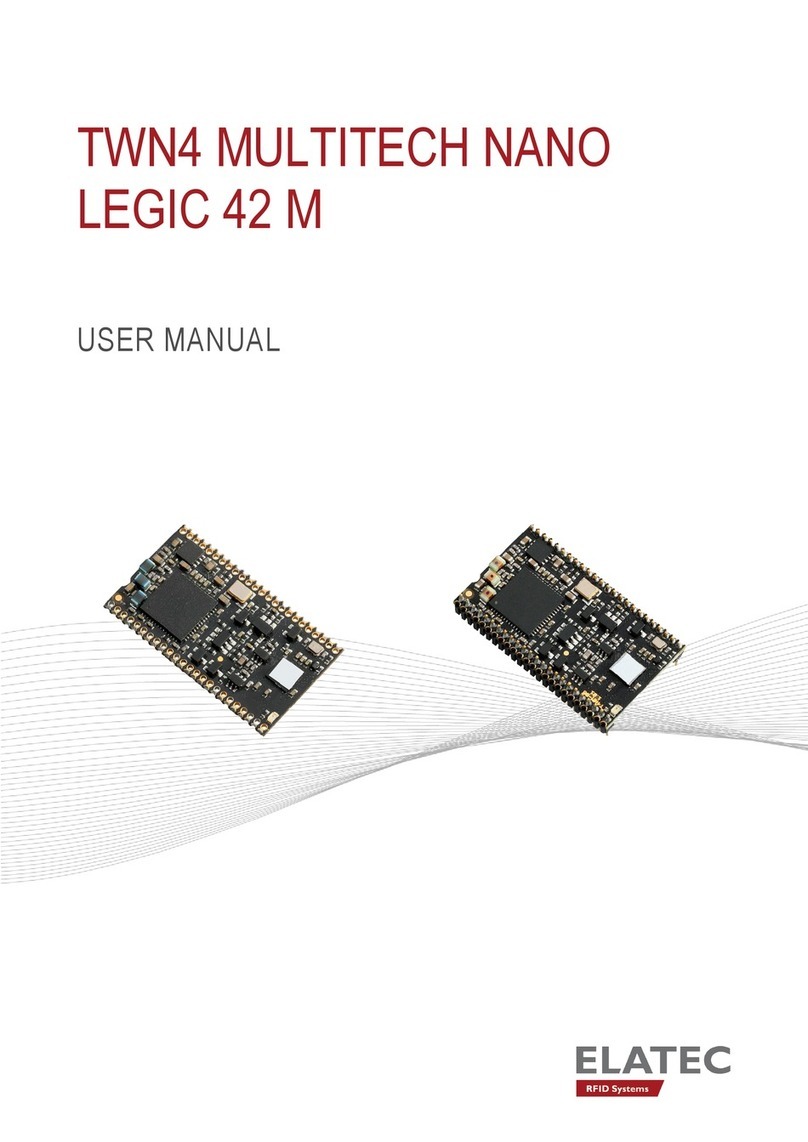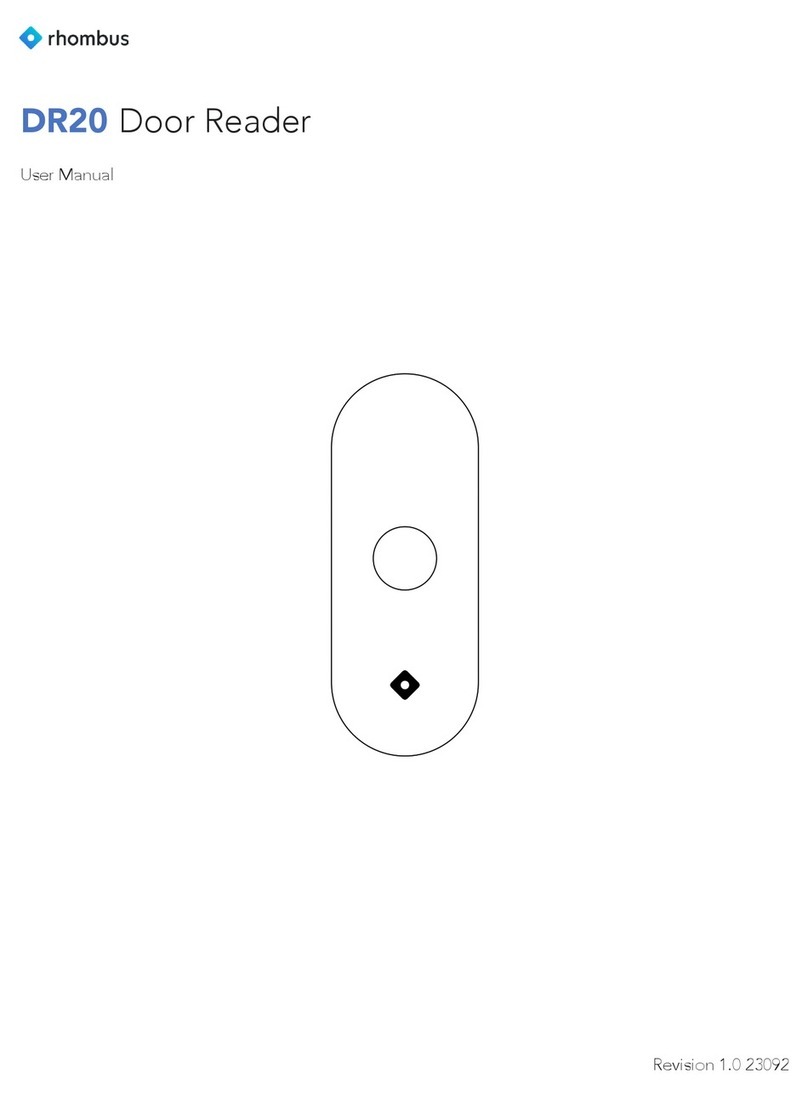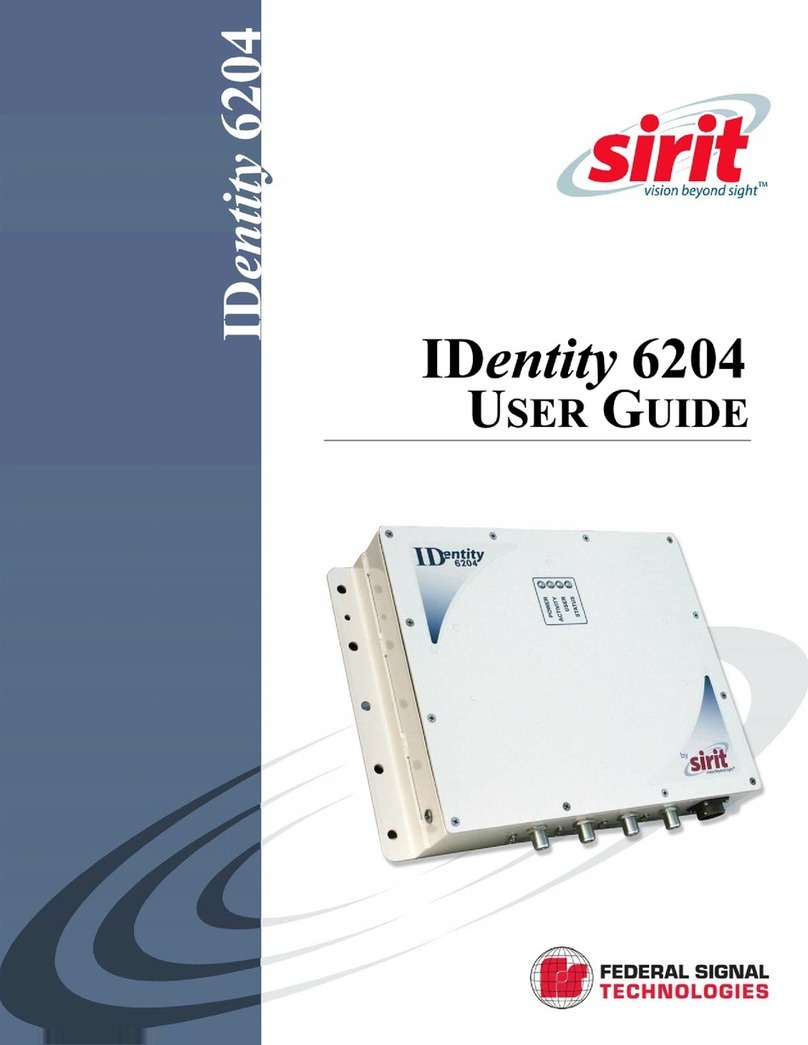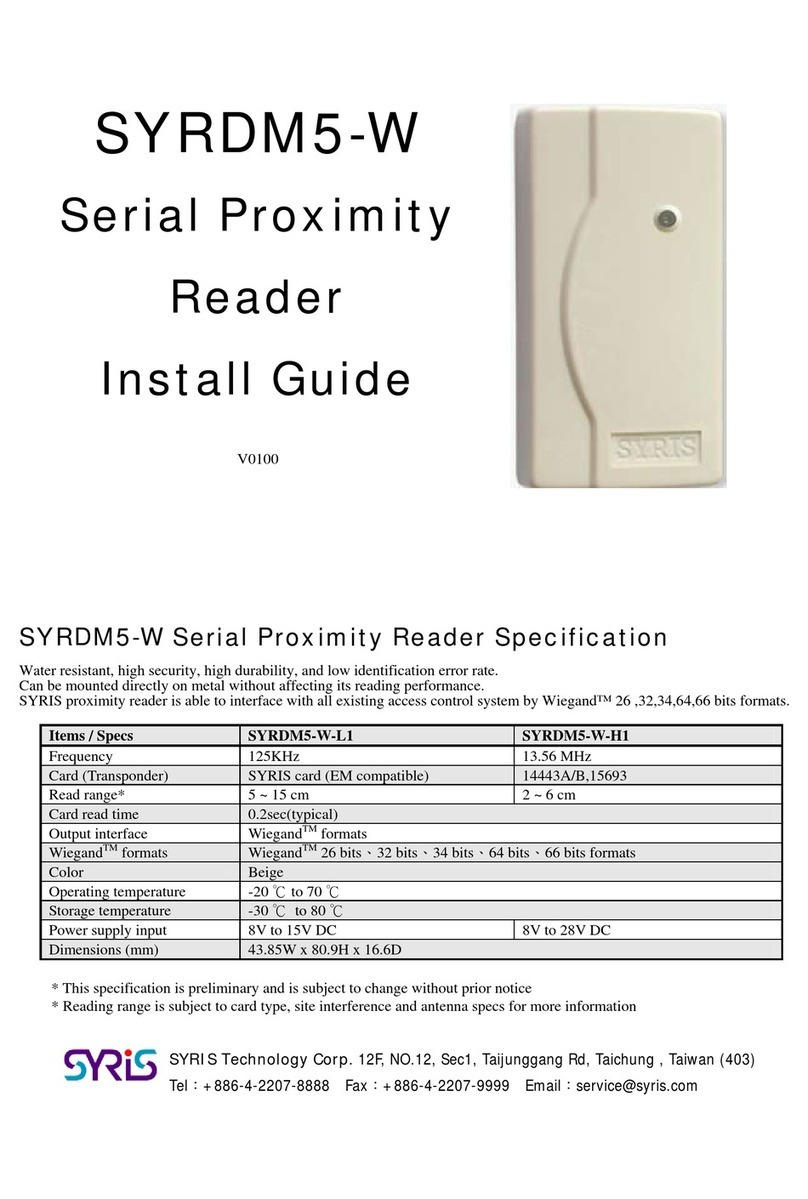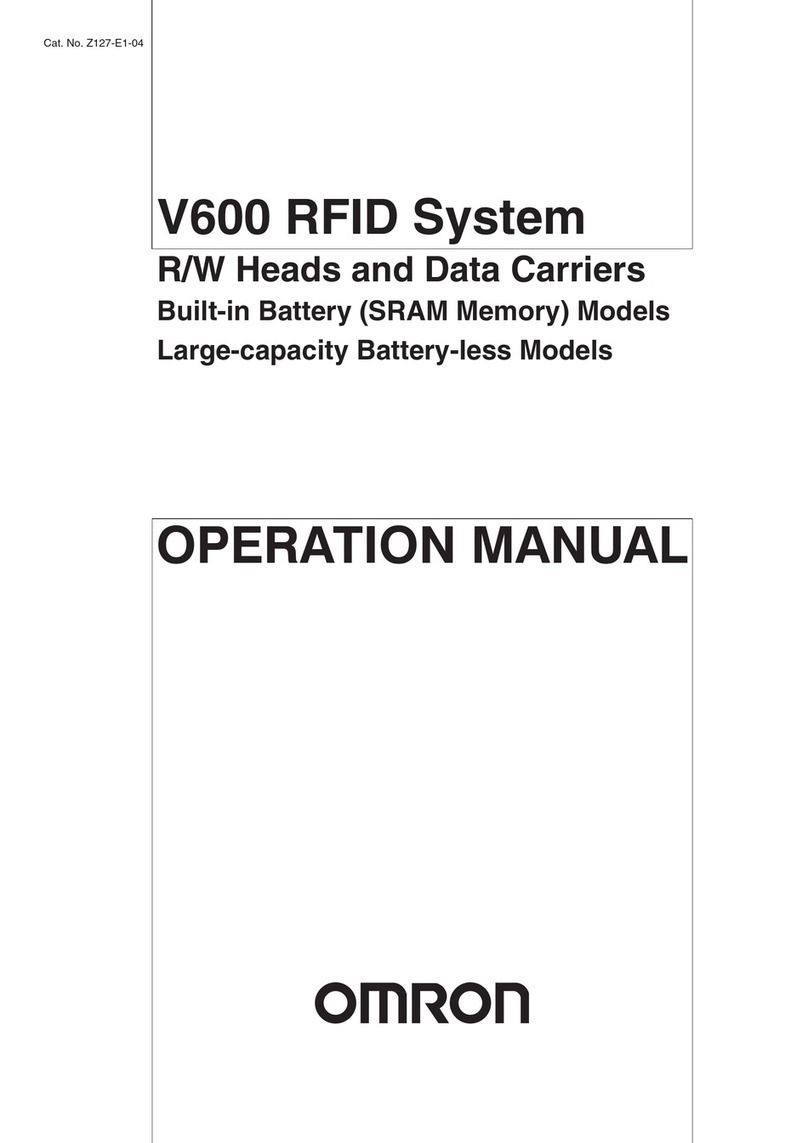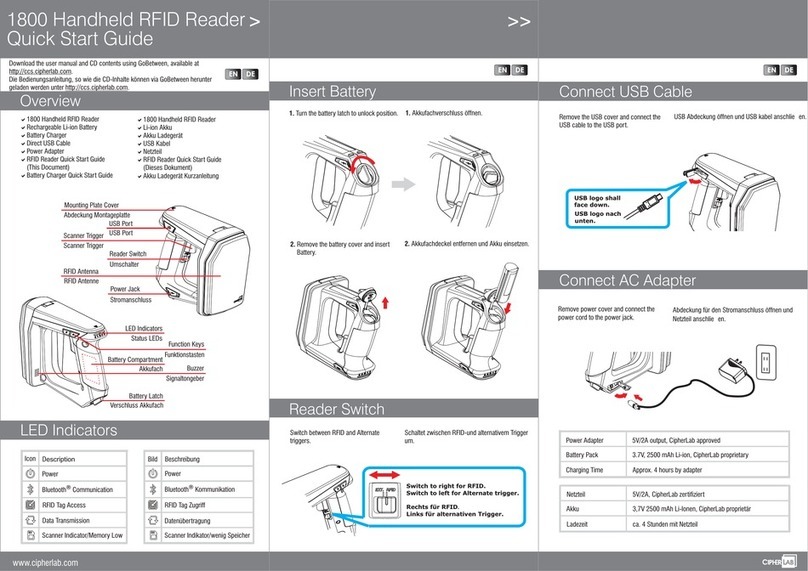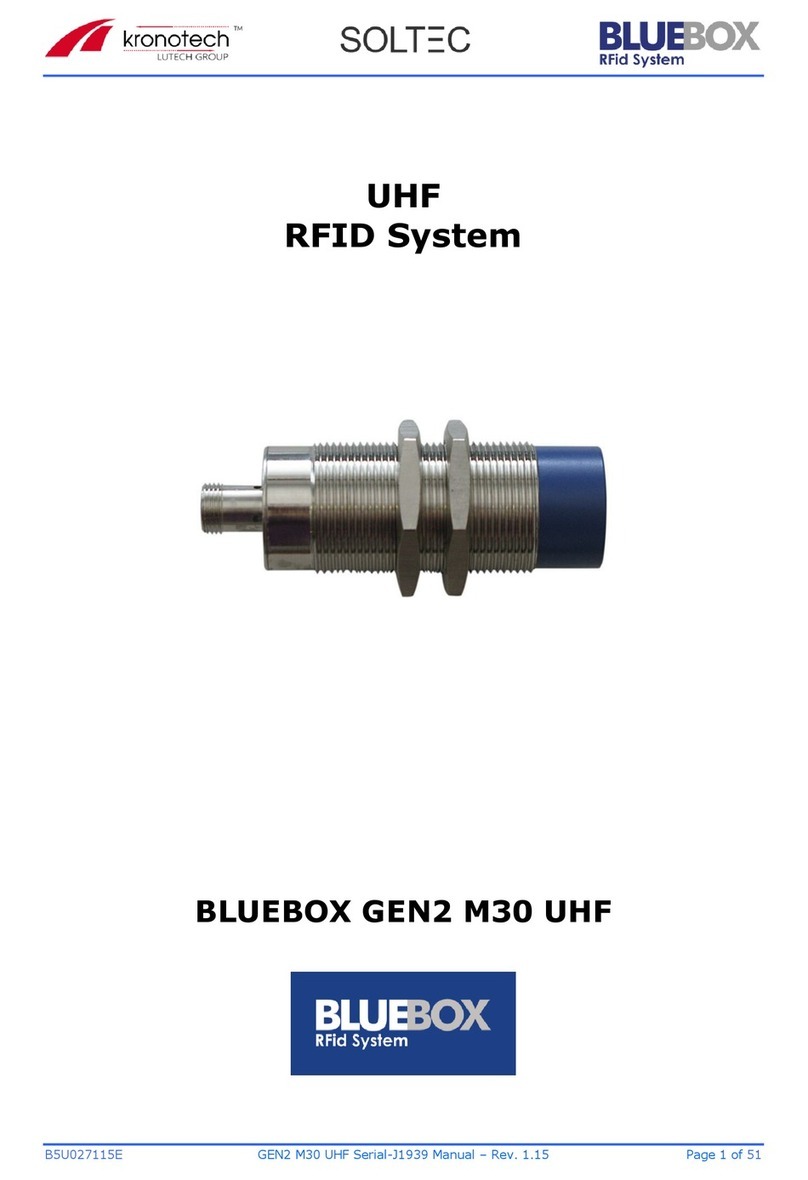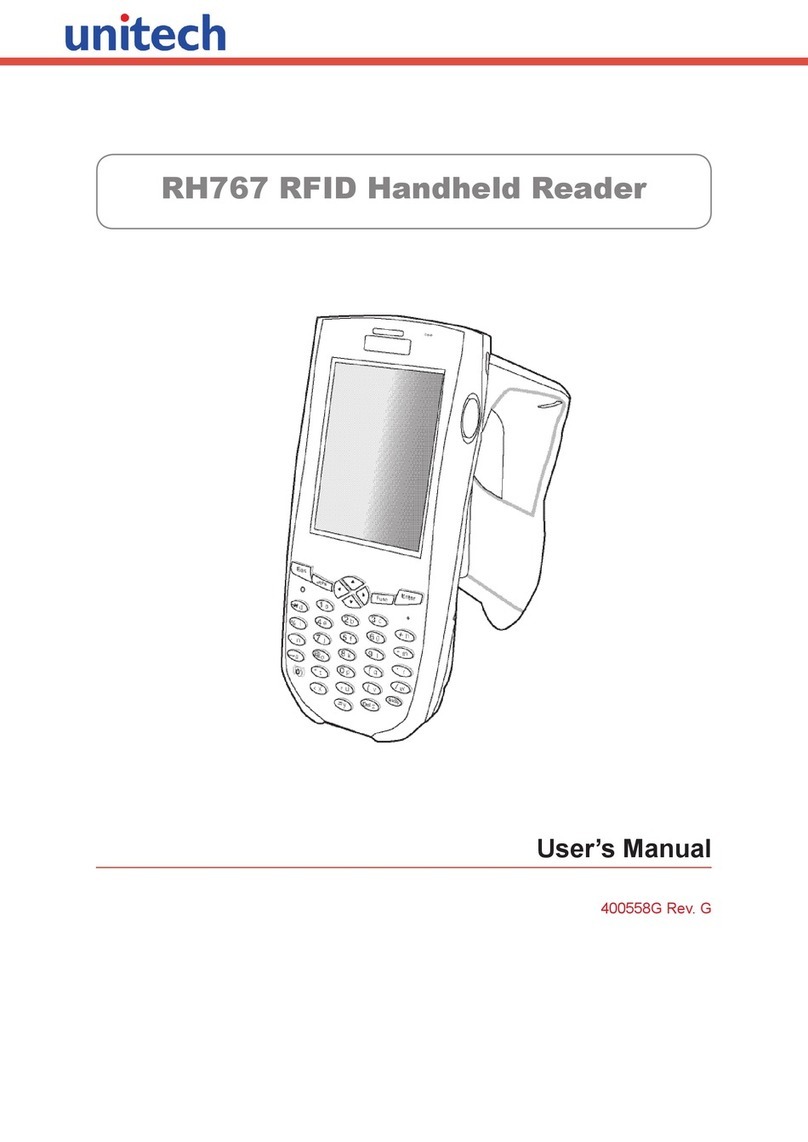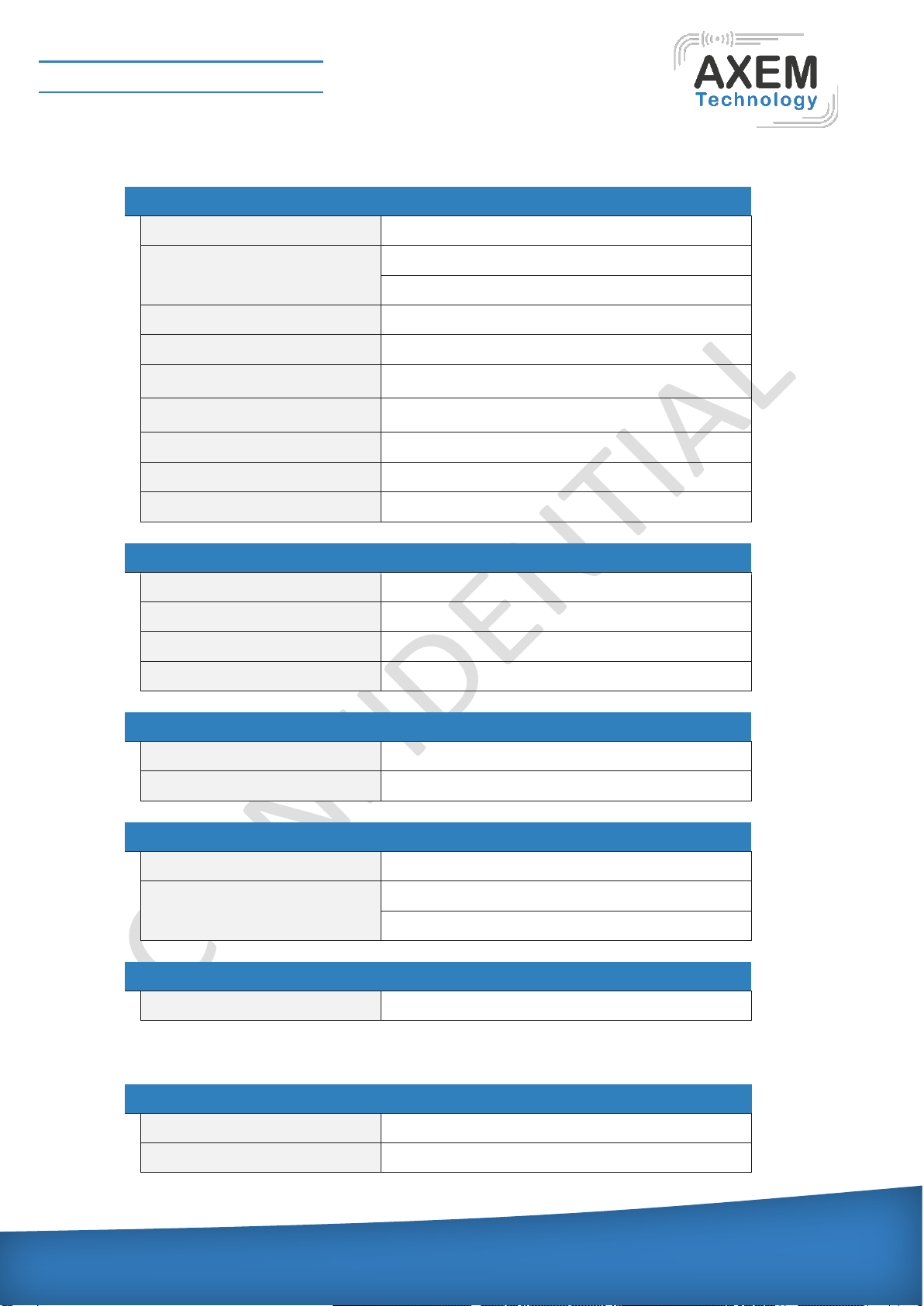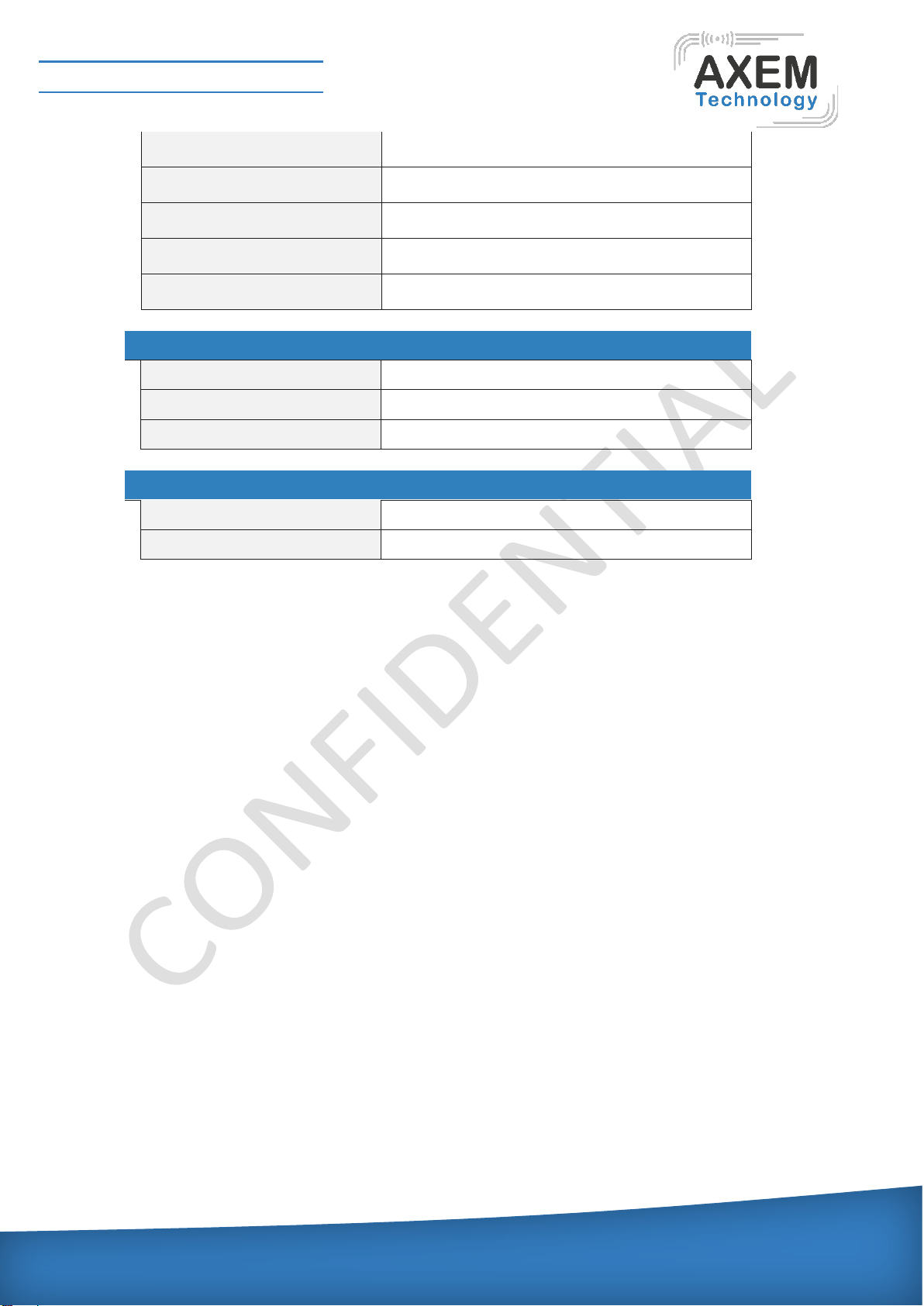2/29
Table des matières
1Révision...................................................................................................................................4
2Before Beginning.....................................................................................................................5
3Product Overview.....................................................................................................................5
4Strength of Product..................................................................................................................5
5H/W Specification.....................................................................................................................7
6Product Composition................................................................................................................9
Product Composition.........................................................................................................9
Composition of Each Product’s parts ................................................................................9
6.2.1 Front Side..................................................................................................................9
6.2.2 Right and Left of Back Side .....................................................................................10
6.2.3 Up and Down Side of Device...................................................................................10
Function of Each Button..................................................................................................11
Screen............................................................................................................................11
6.4.1 State Display Section...............................................................................................11
6.4.2 Message Output Section..........................................................................................12
7Basic Function of Device........................................................................................................12
Basic Function of Device ................................................................................................12
7.1.1 Scan Mode ..............................................................................................................12
7.1.2 Scan Configuration Menu ........................................................................................12
7.1.3 System Configuration...............................................................................................12
Power ON and OFF........................................................................................................13
7.2.1 Power ON................................................................................................................13
7.2.2 Power OFF..............................................................................................................13
Barcode Data Reading (Scan)........................................................................................13
RFID Tag Data Reading (Scan)......................................................................................14
Scan Configuration.........................................................................................................14
System Configuration......................................................................................................14
8Settings & Changes...............................................................................................................16
Scan Configuration.........................................................................................................16
8.1.1 .”Scan data”.............................................................................................................16
8.1.2 “View data” ..............................................................................................................16
8.1.3 “Upload data”...........................................................................................................16