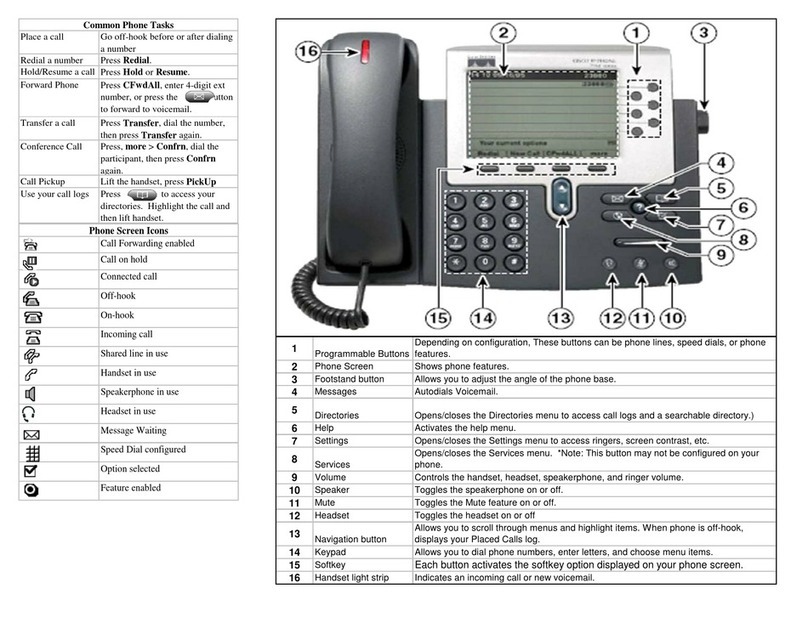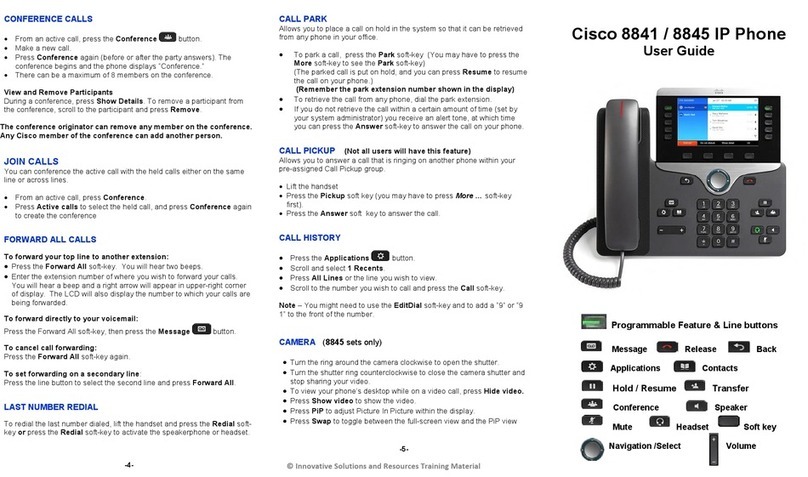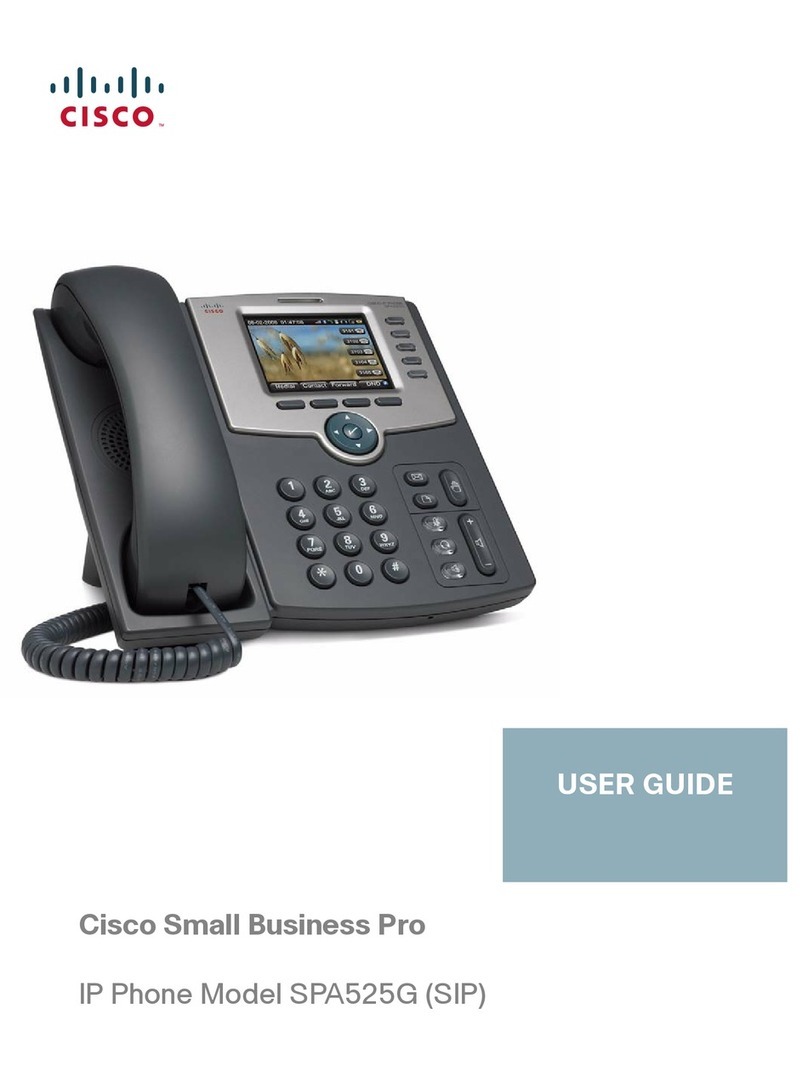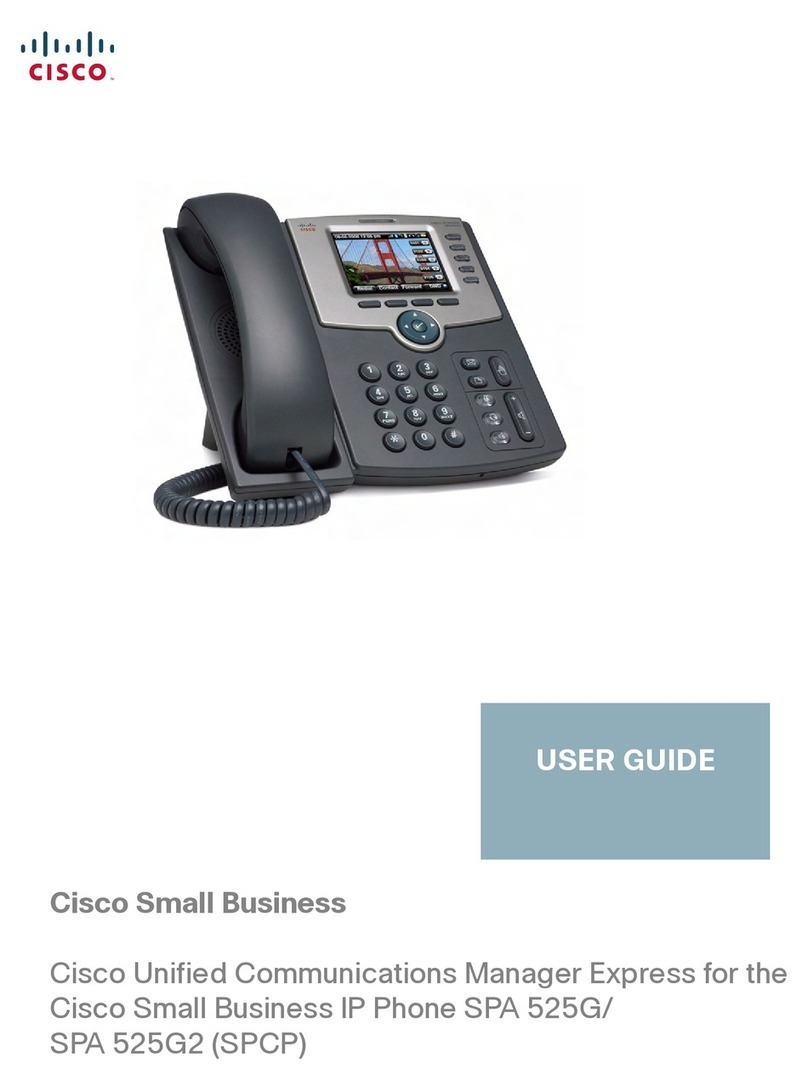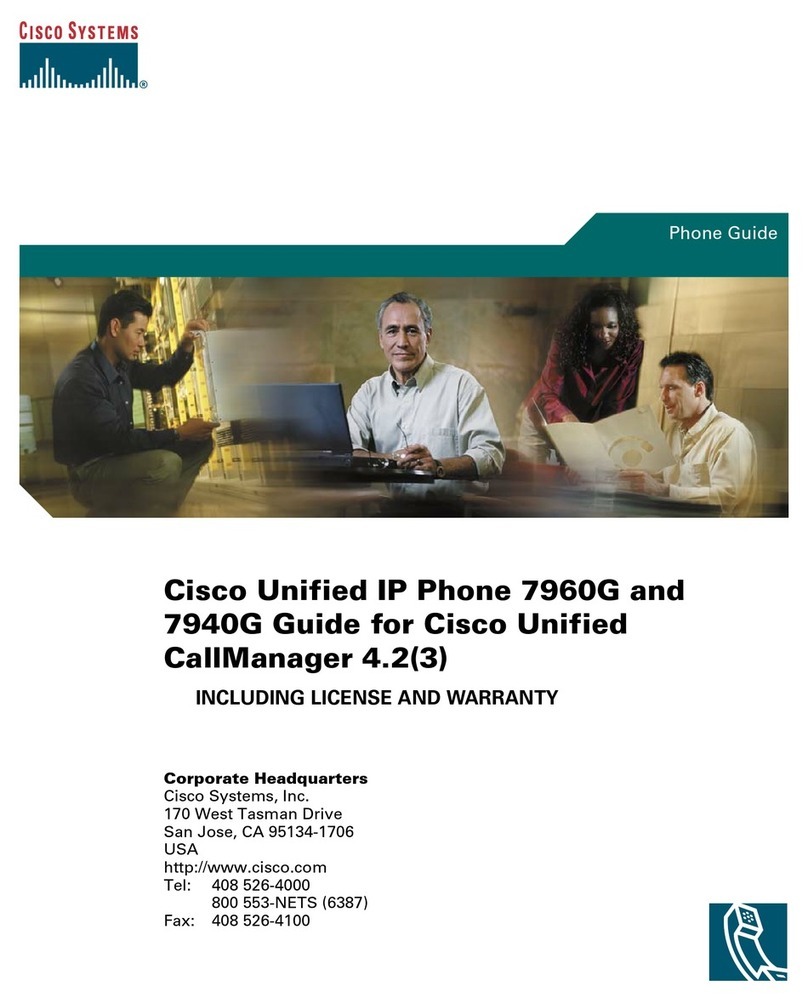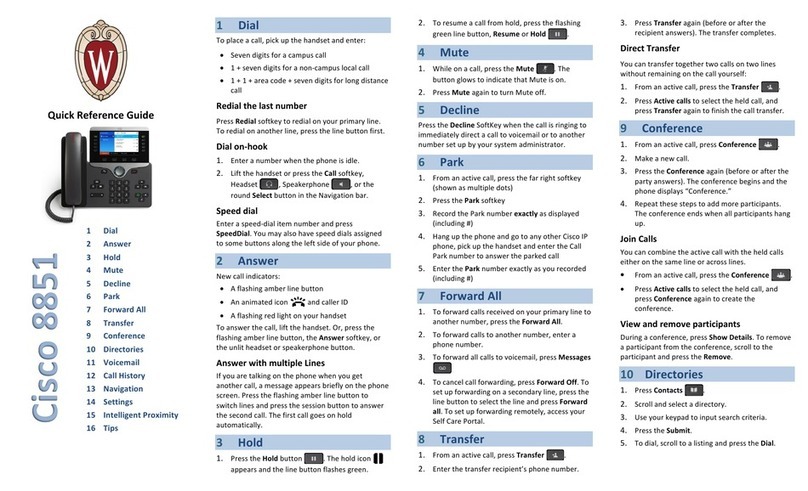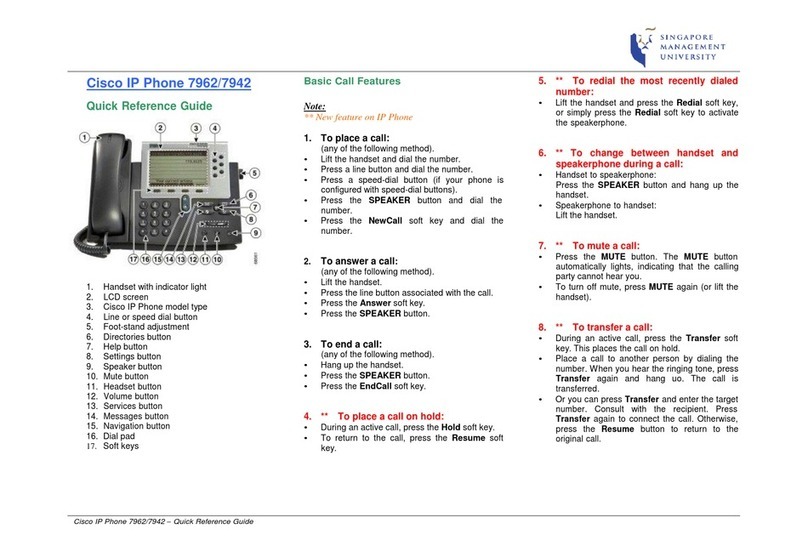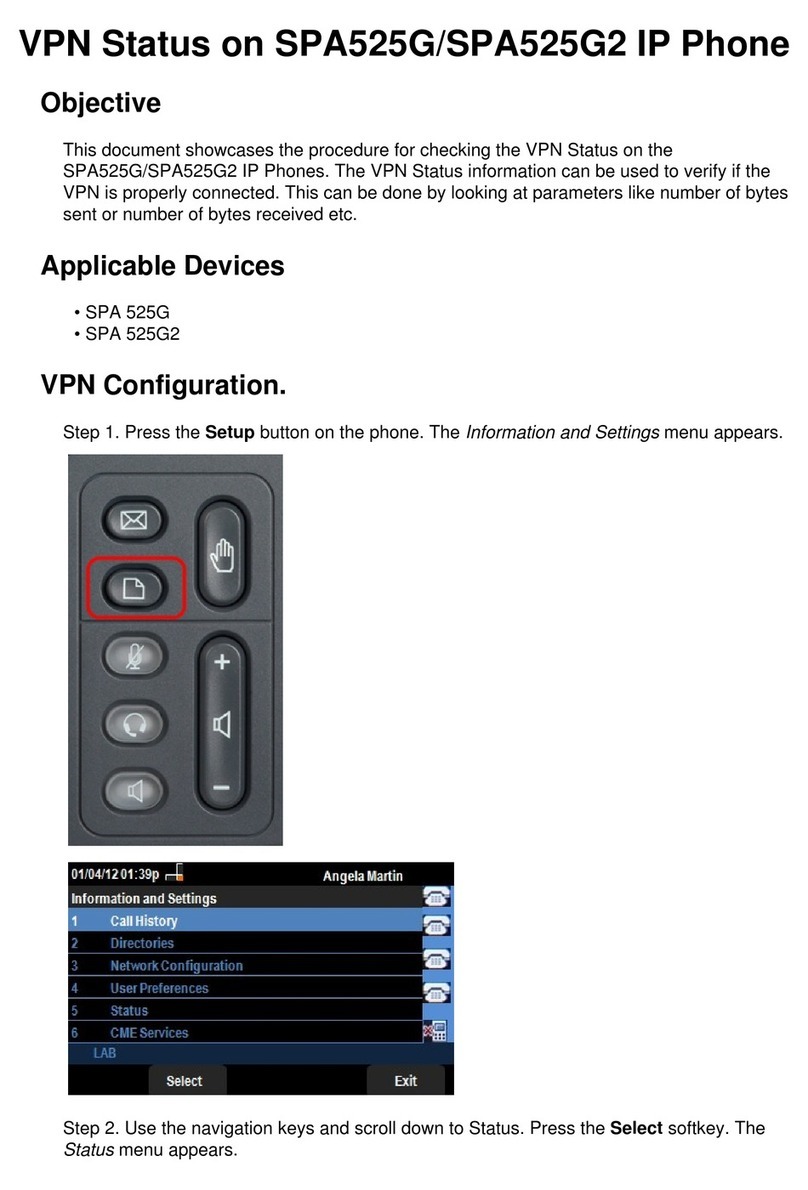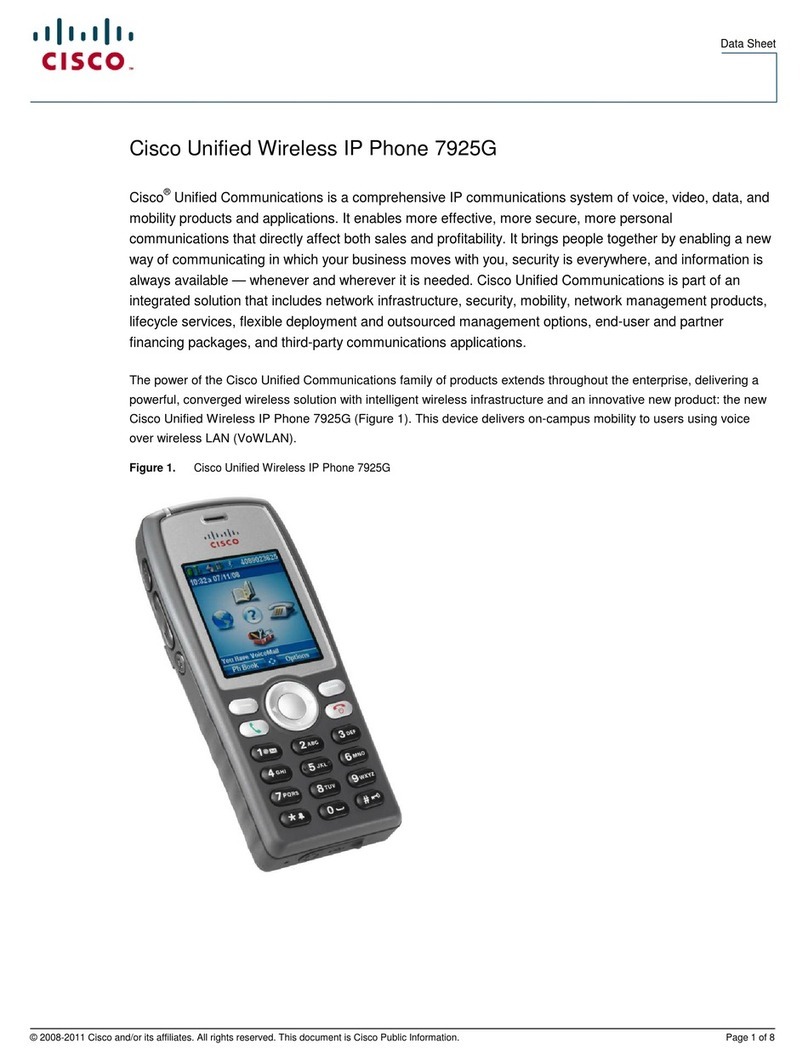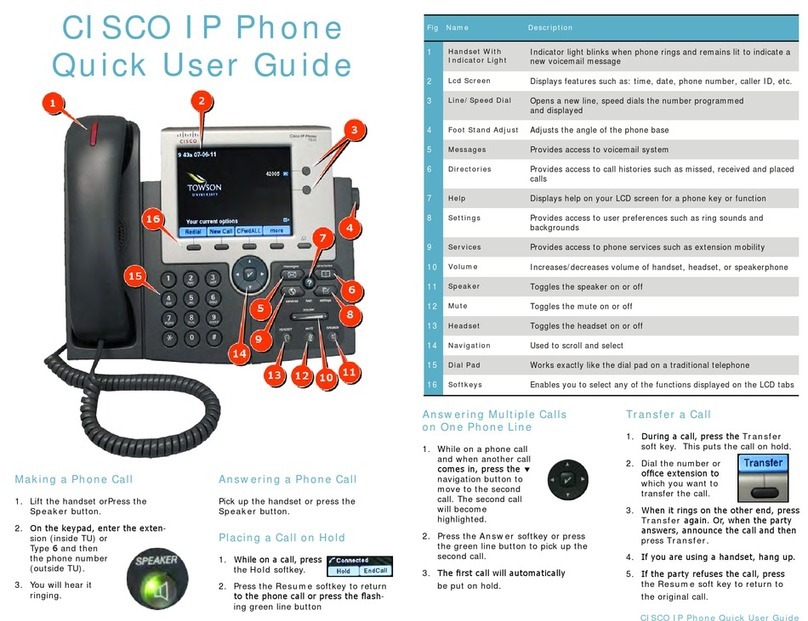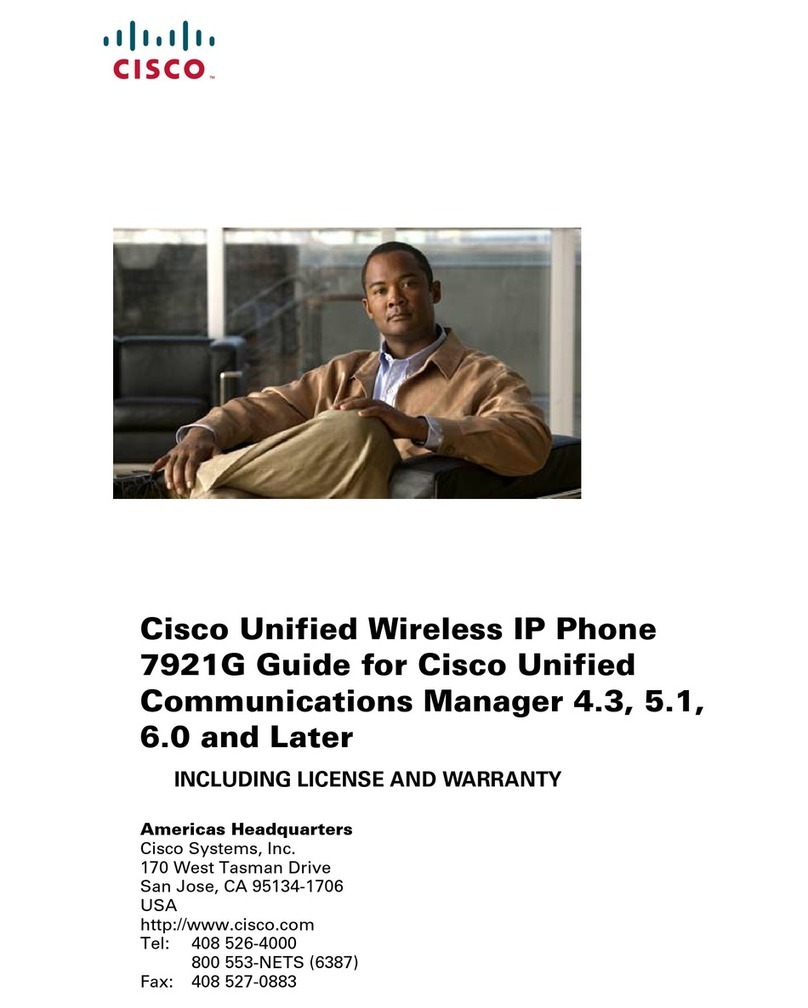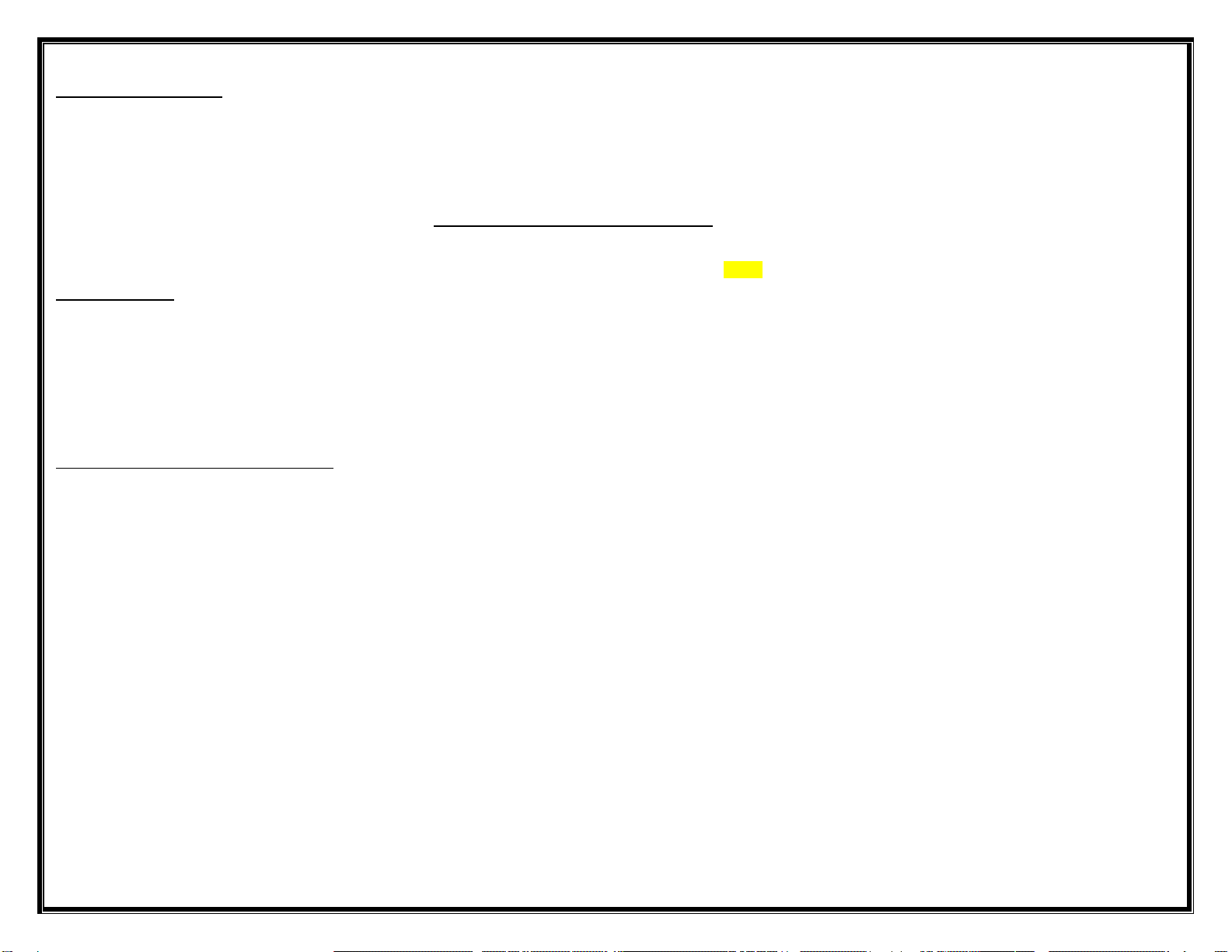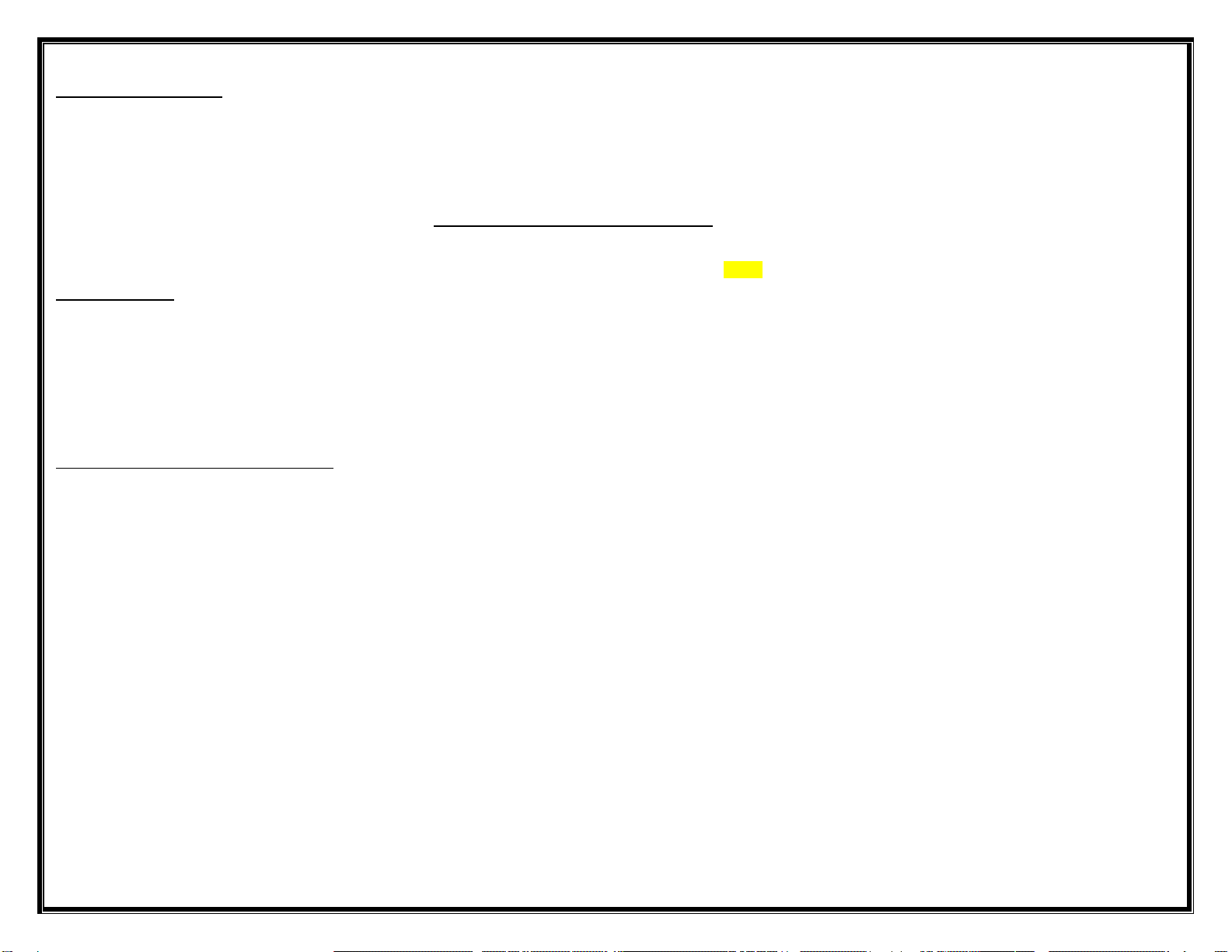
FAST DIALS
Programming the fast dials
• Press the DIRECTORIES button
• Scroll to and select Personal Directory
• If prompted, enter your UserID (network login name)
and PIN (12345); press SUBMIT.
• Scroll to and select Personal Fast Dials
• Scroll to the next available line
• Press the SELECT soft key
• Press the ASSIGN soft key
• Enter the number
• Press the UPDATE soft key
Using the fast dials
• Press the DIRECTORIES button
• Scroll to and select Personal Directory
• If prompted, enter your UserID (network login name)
and PIN (12345); press SUBMIT
• Scroll to and select Personal Fast Dials
• Scroll to the line number or enter the line number on
the dialing pad
• Press the DIAL soft key
Using the Internet for Fast Dial Programming
• Address: https://FastDial/ccmuser
• Network login username
• Password: 12345
DIRECTORIES
• To view Missed, Received or Placed calls, press the
DIRECTORIES button
• Scroll to the directory that you would like to view
• Press the SELECT soft key
• To place a call to one of the phone numbers from
within the directory, press the DIAL soft key if it’s an
internal number or press the EDIT DIAL soft key,
press the 9 on the dialing pad, then press the DIAL
soft key if it’s an external number
LCD CONTRAST
• Press the SETTINGS button
• Press the 1 on the dialing pad or scroll to Contrast
• Use the UP and DOWN soft keys to change the
contrast
• Press the OK soft key to save the setting
“?” INFORMATION BUTTON
• Press the ? button and then any other button on your
phone to get information on how to use that button or
key
VOICE MAIL SETUP AND ACCESS
To enroll with voice mail (first use)
• Press the Messages button.
• Enter the first time enrollment password = 12345.
• Follow prompts to:
• Record your name –
press # key as soon as you say your name
• Record a greeting
• Set a new password (min 6-15 digits)
To rerecord your name press 4 then 3 and follow
prompts
To log on to voice mail from your phone
• Press the Messages button.
• Enter your password, press the # key
To log on to voice mail from another inside phone
• Press the Messages button.
• Press the * key when voice mail answers
• Enter your ID (7 digit extension), then press # key.
• Enter your password, then press the # key.
To log on to voice mail from outside
• Dial the external voice mail phone number 261-9800
or your own 7 digit extension
• Press the * key when voice mail answers
• Enter your ID (7 digit extension), then press # key.
• Enter your password, then press the # key.
TO TRANSFER A CALLER DIRECTLY TO
VOICEMAIL
• While connected to the caller, press the TRANSFER
soft key
• Press *01
• Enter the person’s 5 digit extension you are
transferring to
• Press the TRANSFER soft key again, quickly
TO LEAVE A QUICK MESSAGE IN
SOMEONES MAILBOX
• Get dial tone
• Press *01
• Enter the person’s 5 digit extension you would like to
leave a message for
• Record your message
• Hang up