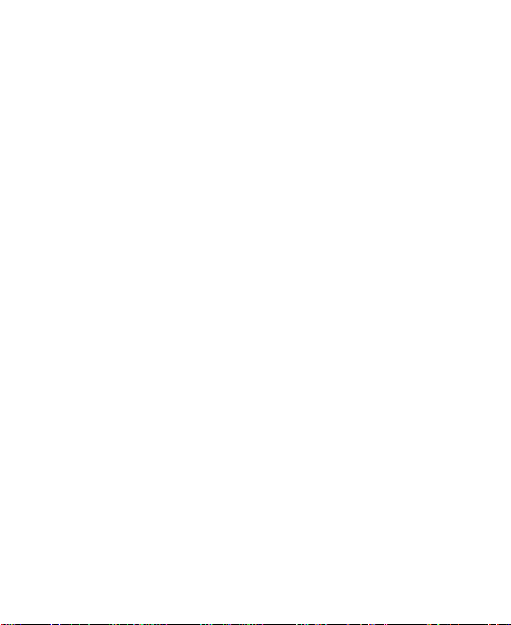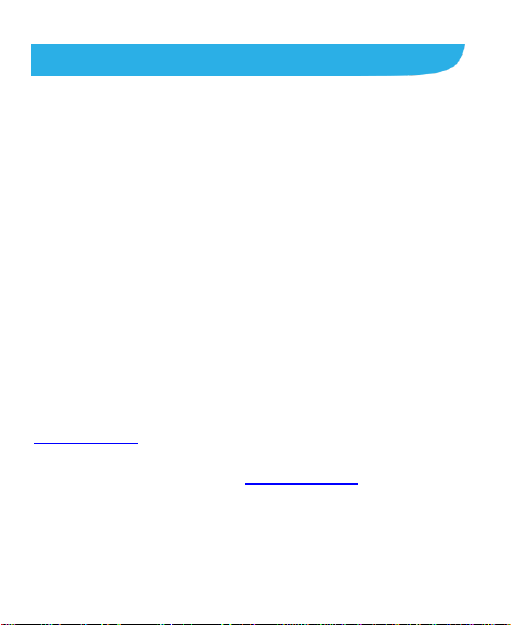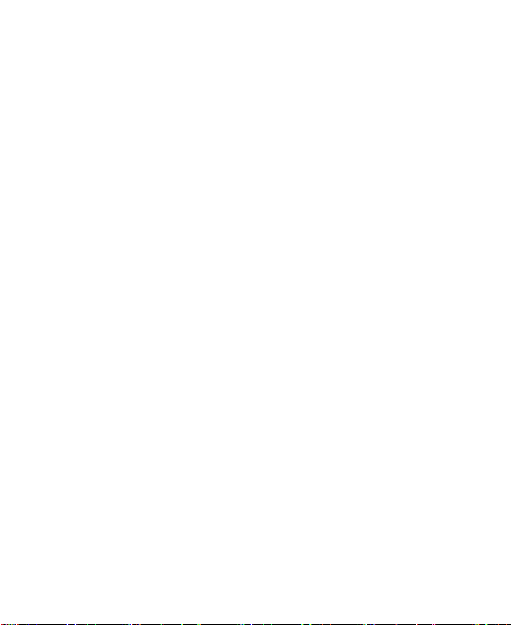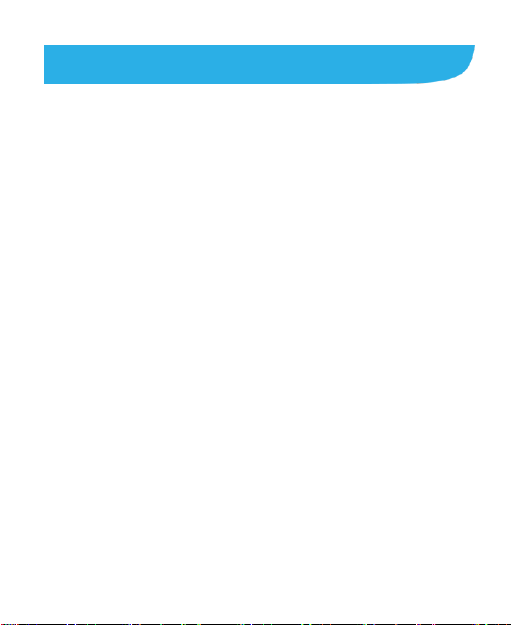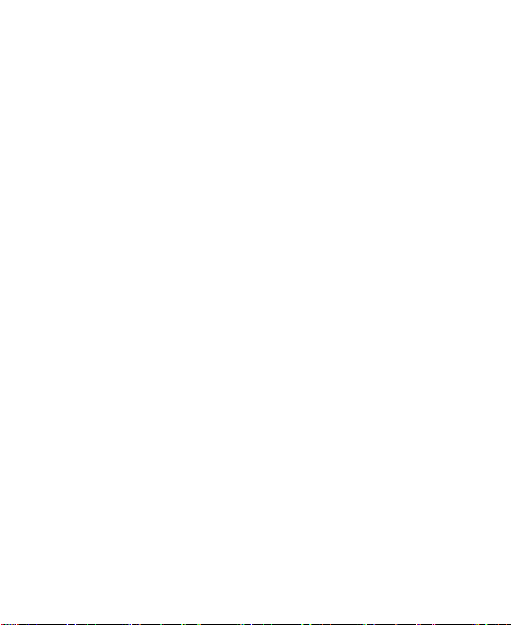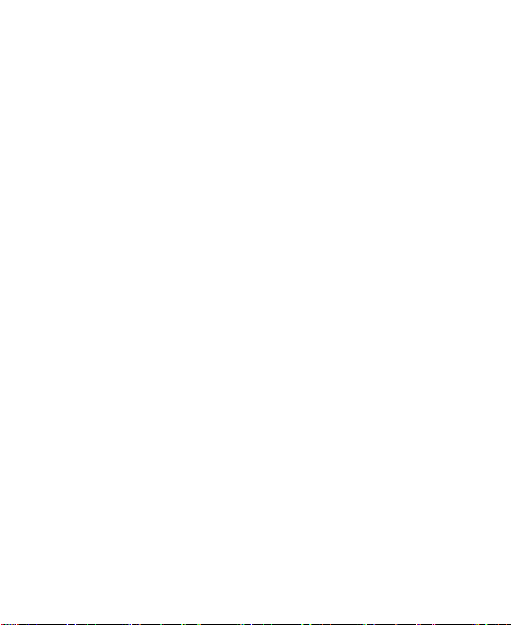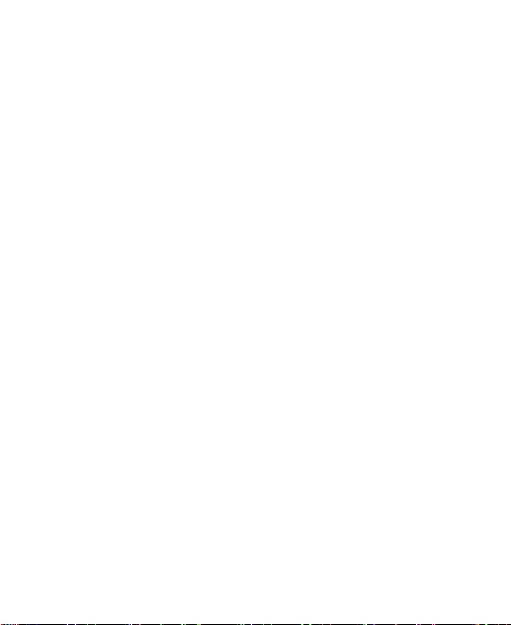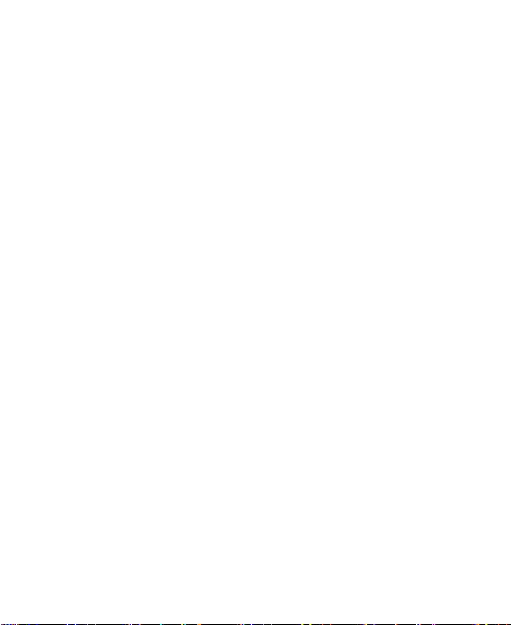7
Checking Voicemail ...........................................................65
Using Options During a Call...............................................66
Managing Multi-party Calls ................................................67
Adjusting Your Call Settings...............................................68
Contacts .................................................................76
Checking Contact Details...................................................76
Adding a New Contact.......................................................76
Setting Up Your Own Profile ..............................................77
Importing, Exporting, and Sharing Contacts ......................77
Working With Favorite Contacts.........................................80
Working With Groups.........................................................81
Searching for a Contact.....................................................82
Editing Contacts.................................................................83
Accounts ................................................................86
Adding or Removing Accounts...........................................86
Configuring Account Sync..................................................87
Email.......................................................................89
Setting Up the First Email Account ....................................89
Checking Your Emails........................................................89
Responding to an Email.....................................................90
Writing and Sending an Email............................................91
Adding and Editing Email Accounts...................................92
Changing General Email Settings......................................93
Messaging..............................................................94