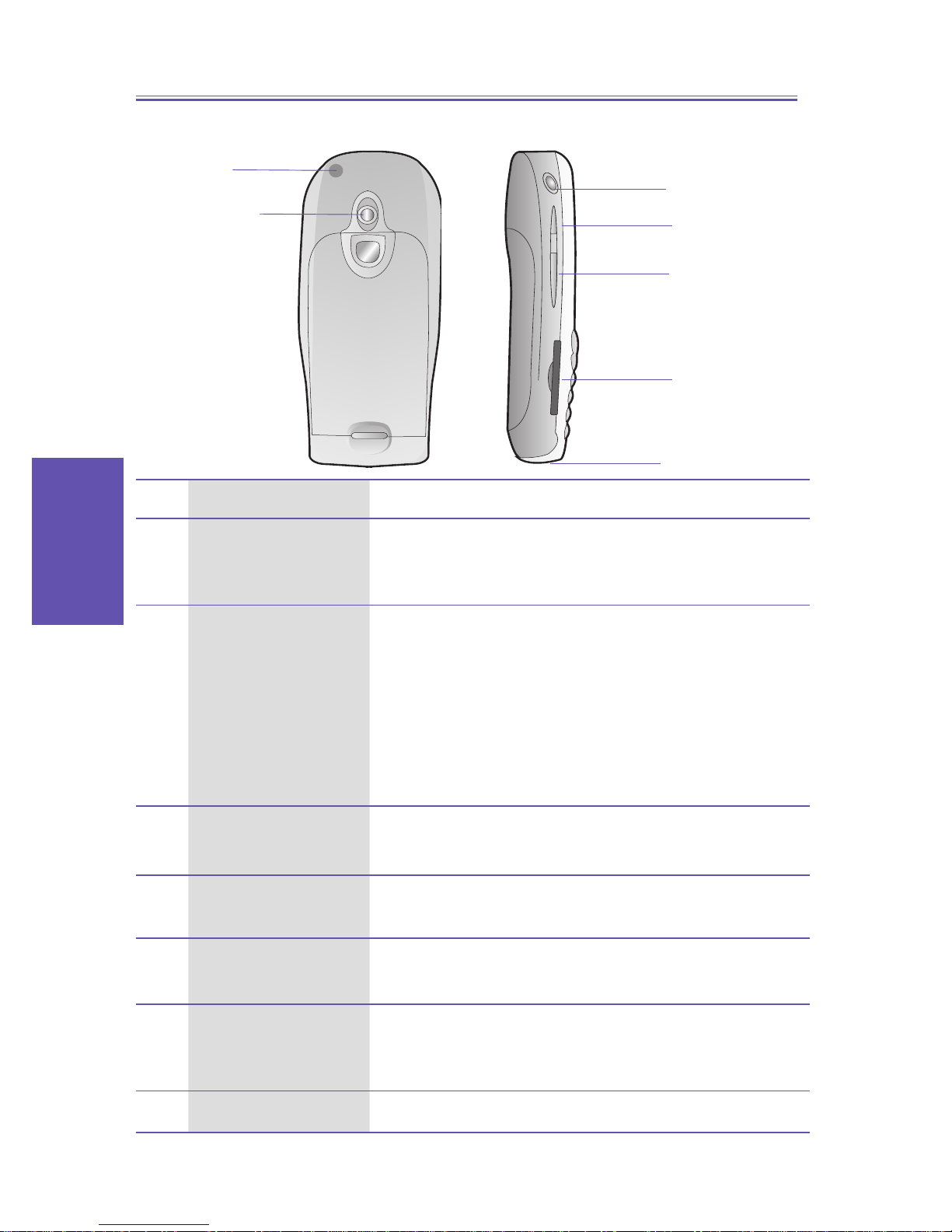Smartphone User Manual
Safeguard
2
Congratulations on the purchase of your new Windows Mobile™
Smartphone 2003! Please read the following warnings before oper-
ating your device.
Warnings! Please Read Before Operating your Device
THE DEVICE IS NOT CHARGED WHEN YOU TAKE
IT OUT OF THE BOX. (For information, see Chapter 1:
Getting Started)
TO TURN ON YOUR SMARTPHONE PRESS AND
HOLD THE POWER BUTTON FOR 3 SECONDS.
DO NOT REMOVE THE BATTERY PACK WHEN THE
DEVICE IS CHARGING.
WHEN INSERT YOUR SIM CARD, MAKE SURE
THE DEVICE IS POWER-OFF, THEN CLICKS IT
INTO PLACE. (For more information, see Step 1:
Insert the SIM card in Quick Start Guide)
YOUR WARRANTY IS INVALIDATED IF YOU OPEN
OR TAMPER WITH THE DEVICE’s OUTER CASING.
(For more information, see the enclosed warranty card)
EXPLOSIVE ATMOSPHERES
When in any area with a potentially explosive atmosphere or
where ammable Materials exist the product should be turned
off and the user should obey all signs & instructions. Sparks
in such areas could cause an explosion or re resulting in
bodily injury or even death. Users are advised not to use the
equipment when at a refueling point (Service Station, Gas
Station). Users are reminded of the need to observe restrictions
on the use of radio equipment in fuel depots, chemical plants
or where blasting operations are in progress. Areas with a
potentially explosive atmosphere are often, but not always
clearly marked. They include fuelling areas, below deck on
boats, fuel or chemical transfer or storage facilities, and areas
where the air contains chemicals or particles, such as grain,
dust, or metal powders.