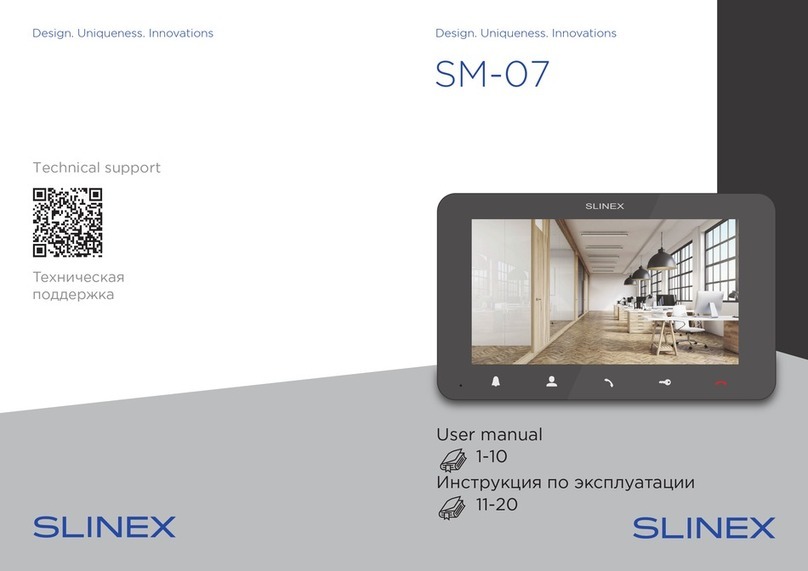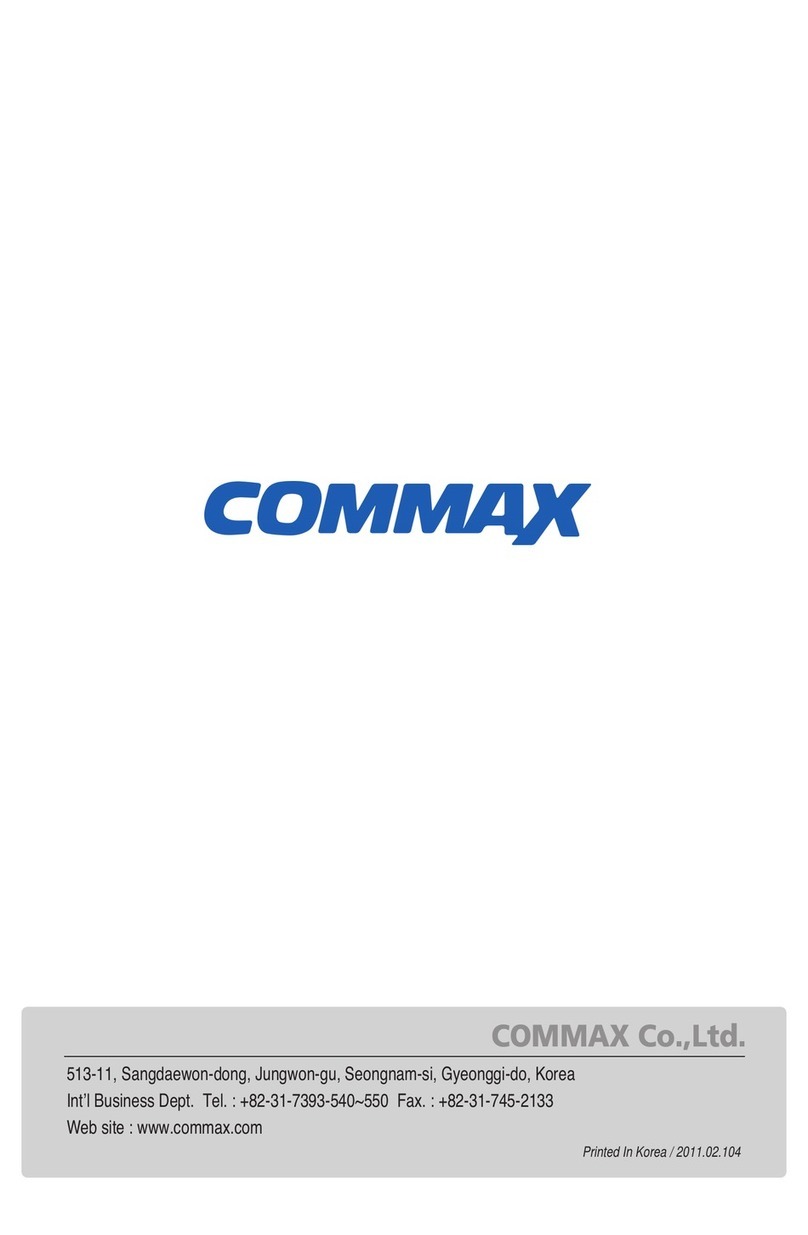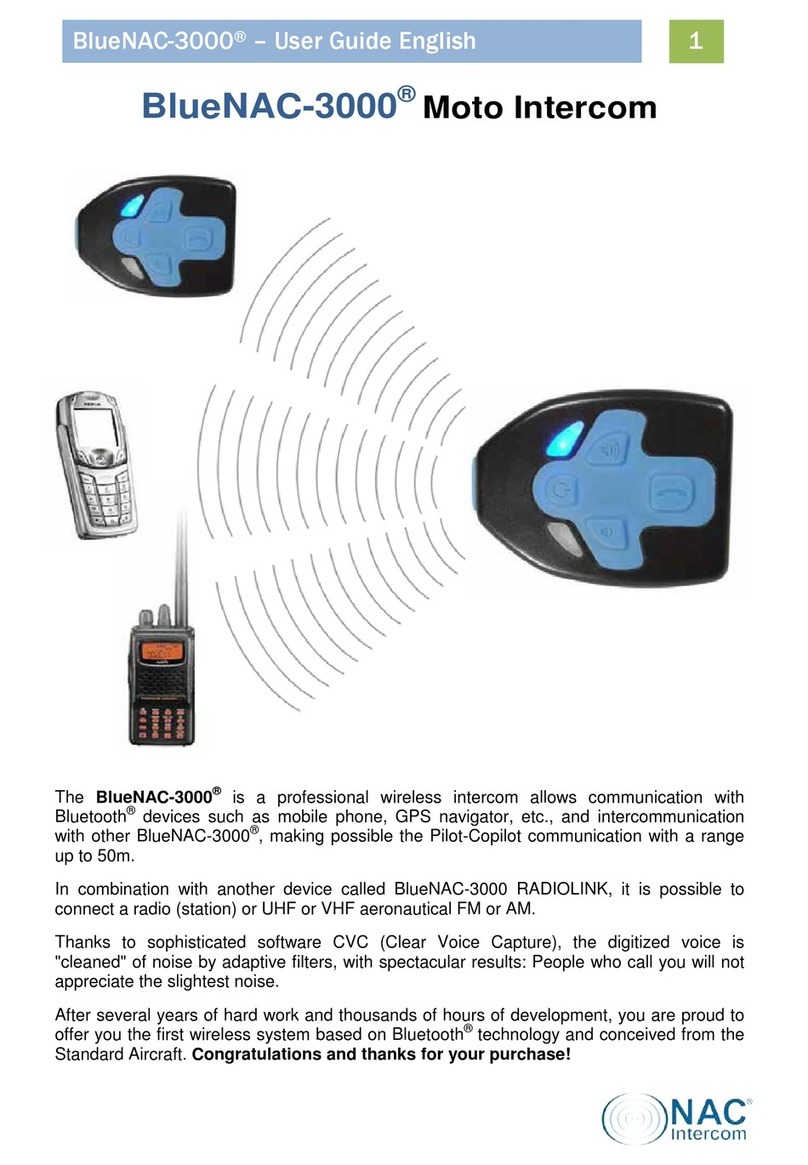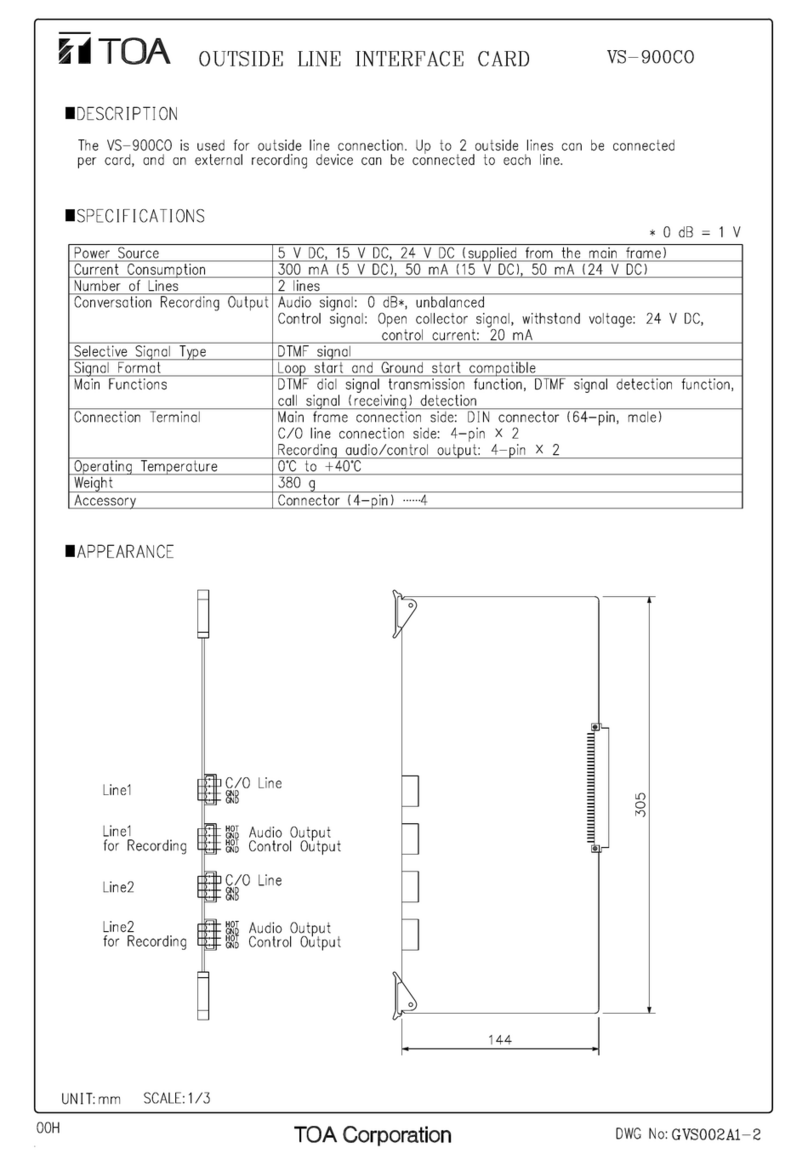Slinex SL-07IP HD User manual

Design. Uniqueness. InnovationsDesign. Uniqueness. Innovations
User manual
Technical support
Thank you for
choosing our equipment
7” video intercom
SL-07IP HD

1REV. 1.0 2
Attention!
As a result of continuous upgrades and functionality improvements, technical
characteristics of the device can be changed without any preliminary declaration.
This manual can contain some inaccuracy or misprint. The owner reserves the right to
make corrections to the information described in the user manual and device package.
The last revision of this manual is available on www.slinex.com
Safety instructions
Read and keep that manual.
The device installation process should be carried out by the qulied specialists.
Use the device from –10 ˚C to +55 ˚C, always keep it within that temperature range.
Installation surface should be free from vibration and impact inuence.
Keep this device far from open sources of heat, such as radiators, heaters, and ovens.
The device can be installed near other electronic equipment in case if the temperature of the environment
does not exceed previously mentioned range.
The device should be protected from the direct inuence of the natural phenomena, such as direct
sunlight, rain or snow.
Don’t use aggressive or abradant detergent for the device surface cleaning.
Use soft wet cloth or tissue to remove strong dirt.
Don’t overpower outlets. It can cause re or electric shock.
Nature protection
Don’t throw away the device with other industrial or nutritive trash if you see that
symbol. Some regions have separation and recycling systems for the electronic
equipment. Connect with local authorities to receive information about recycling of
electronic equipment for your region.
Rights and limitation of liability
All rights reserved. Any part of that document can not be published in any form, translated into other
languages or reproduced in any way including electronic or mechanical.
Document recording and copying is strictly denied without owner permission.
Table of contents
1. Package ................................................................................................................................................................................... 3
2. Specication.......................................................................................................................................................................... 3
3. Description............................................................................................................................................................................. 4
4. Installation.............................................................................................................................................................................. 5
4.1. Cable requirements............................................................................................................................................. 5
4.2. Schematic diagrams............................................................................................................................................ 6
4.3. Unit mount ............................................................................................................................................................. 8
5. Operation................................................................................................................................................................................ 9
5.1. Incoming call ......................................................................................................................................................... 9
5.2. Outdoor panel and camera monitoring ...................................................................................................... 10
5.3. Incoming call redirection .................................................................................................................................. 11
5.4. Intercom .................................................................................................................................................................. 12
6. Settings.................................................................................................................................................................................... 12
6.1. Main menu.............................................................................................................................................................. 12
6.2. System settings..................................................................................................................................................... 13
6.3. Sound settings ...................................................................................................................................................... 14
6.4. Mode settings........................................................................................................................................................ 14
6.5. Network settings .................................................................................................................................................. 15
6.6. About........................................................................................................................................................................ 16
6.7. Display and talking volume settings............................................................................................................. 16
7. Network connection diagrams....................................................................................................................................... 17
8. Software.................................................................................................................................................................................. 18
8.1. Creating new account ........................................................................................................................................ 18
8.2. Wired network connection steps.................................................................................................................... 18
8.3. Wireless Wi-Fi network connection steps.................................................................................................... 20
8.4. Operation................................................................................................................................................................ 21
8.5. Notication messages........................................................................................................................................ 22
8.6. Sharing with the other devices....................................................................................................................... 23
9. Limited Warranty.................................................................................................................................................................. 24
!
SL-07IP HD

3. Description
1. Package
SL-07IP HD indoor monitor − 1 pc.
Wall mounting bracket − 1 pc.
Connection wires kit − 1 pkg.
Mounting screws and anchors − 1 pkg.
User manual − 1 pc.
2. Specication
3 4
SCREEN
7”, color IPS
RESOLUTION
1024×600 px.
VIDEO SYSTEM
PAL / NTSC / AHD (720p,1080p)
AUDIO TYPE
Half duplex
CALL DURATION
120 seconds
MEMORY
MicroSD card, up to 32 GB
STANDBY MODE POWER CONSUMPTION
4 W
WORKING MODE POWER CONSUMPTION
8 W
POWER SUPPLY
Built-in power supply, ~100–240 V
MOUNTING TYPE
Surface mount
DIMENSIONS
230×165×22 mm (9.06×6.50×0.87")
WORKING TEMPERATURE
10 ... +55 ˚C (+14...+131 ˚F)
SL-07IP HD
165 mm
230 mm 22
mm
1
2
3
4
5
6
7
8
9
10
11
12
13
14
15
Power LED. Active when the power is on.
First door panel LED. Active when the rst door panel is on.
Second door panel LED. Active when the second door panel is on.
Display
«Up» button – increase talking volume, system settings menu cursor movement,
parameter increase inside settings menu
«Down» button – decrease talking volume, system settings menu cursor movement,
parameter decrease inside settings menu
Speaker (on the back side of the monitor)
«Settings» button:
• press this button in standby mode to enter system settings menu;
• press this button on chosen parameter inside system settings menu to change its
value. Then press it again to confirm the changes
«Intercom» button – call another monitor or incoming call redirection
«Monitor» button – door panel or camera image monitoring
«Answer» button – incoming call answer and start talking with the visitor
«Unlock» button – door unlocking
MicroSD memory card slot (on the side of the monitor)
«Hang Up» button – stop conversation with the visitor / exit current menu
Microphone
5
1 2 3 4
6
7
8
9
10
11
12
13
14
15

4.2. Schematic diagrams
Diagram 1. SL-07IP HD outdoor panels, cameras and locks connection.
5 6
*
4. Installation
4.1. Cable requirements
Disconnect all power cables before device installation.
able type that is used for device connection depends on the distance between the last indoor monitor in
the system and outdoor panel:
) Use 4-wire cable with such parameters:
• distance up to 25 meters (82 ft.) use a cable with 0,22 mm square of one wire (AWG 24);
• distance 25 to 50 (82-164 ft.) meters use a cable with 0,41 mm square of one wire (AWG 21);
• distance 50 to 100 meters (164-328 ft.) use a cable with 0,75 mm square of one wire (AWG 18).
b) If the distance between door monitor and door panel is between 80 and 100 meters (262-328 ft.) then
use a 3-wire cable with 0,75 mm (AWG 18) square of one wire and RG-59 or RG-6 coaxial cable for the
video signal.
c) Shielded or non-shielded twisted pair (not recommended):
• distance up to 25 meters (82 ft.) non-shielded twisted pair can be used;
Power
Audio
Ground
Video
Power
Audio
Ground
Video
Power
Audio
Ground
Video
Power
Audio
Ground
Video
Power
Audio
Ground
Video
Power
Audio
Ground
Video
0 - 50 m
Shield
Shield
50 - 80 m
80 - 100 m
RG-59 or RG-6
0 - 25 m
25 - 50 m
Power
Audio
Ground
Video
Power
Audio
Ground
Video
Power
Audio
Ground
Video
Power
Audio
Ground
Video
Shield Shield
164 - 262 ft.
0 - 164 ft.
262 - 328 ft.
0 - 82 ft.
82 - 164 ft.
Outdoor
panel 1
Outdoor
panel 2
Lock Lock power
supply
Lock Lock power
supply
Power
Audio
GND
Video
Power
Audio
GND
Video
Video
GND
GND
+12 V
Video
GND
GND
+12 V
CCTV 1
CCTV 2
Camera
power
suppply
Camera
power
suppply
SL-07IP HD
Output
Video 2
GND
GND
Video 1
SL-07IPHD
Door 1
Door 2
Network
CCTV 1/2
Power
GND *
+13,5 V
RJ-45 connector

Door 1
Door 2
CCTV 1
CCTV 2
Input
Output
Ext. power
Door 1
Door 2
CCTV 1
CCTV 2
Input
Output
Ext. power
Output
Door 1
Door 2
Network
CCTV 1/2
Power
Diagram 2. SL-07IP HD and Sonik 7 three monitors connection into one system.
7 8
4.3. Unit mount
1) Take the surface mount bracket from the kit and place it on 150-160 cm height.
2) Mark and drill four halls in the wall.
3) Take four anchors from the kit and hammer them into the drilled halls.
4) Fix surface mount bracket on the wall with four screws from the kit.
5) Connect all communication wires and x the monitor on the surface mount bracket.
Notes:
* Use «Power» plug to connect external power supply +13,5 V. While use external power supply please
keep main power cord ~100-240 V disconnected from the outlet, otherwise it can damage monitor
circuits.
** Outdoor panels, cameras, power supplies, locks and motion sensors illustrated on the schemes are
optional devices and aren’t included into monitors kit.
SL-07IP HD
SL-07IPHD (Master)
Sonik 7 (Slave)
Sonik 7 (Slave)
Audio
GND
Data
Video
Audio
GND
Data
Video
Audio
GND
Data
Video

9 10
SL-07IP HD
5.2. Outdoor panel and camera monitoring
Standby mode
Monitor will display
the image from the
rst door panel
(monitoring time – 70 seconds)
Monitor will display
the image from the
second door panel
(monitoring time – 70 seconds)
Press «Monitor»
button on the
monitor
5. Operation
5.1. Incoming call
Standby mode
Standby mode
Melody is ringing on the
monitor and door panel,
image from the door panel
appears on the monitor screen
Visitor presses call button
on the rst door panel
Visitor presses call button
on the second door panel
Press «Answer» button to start
conversation with the visitor
Melody stops ringing and
conversation starts,
talking time is 120 seconds
Press «Hang up» button to
stop conversation or
incoming call
Press «Unlock» button to open
lock connected to the current
door panel, relay built into the
panel will open the lock
Notes:
1) Monitor will be automatically switched into standby mode if the user doesn’t answer incoming call
during 60 seconds;
2) Image and sound from the outdoor panel will be active during 20 seconds after the moment user
press button. It let the user know if the visitor passed through the door.
20 seconds
20 seconds
Standby mode
Press «Monitor»
button on the
monitor again
Press «Monitor»
button on the
monitor again
Press «Monitor»
button on the
monitor again
Press «Monitor»
button on the
monitor again
Monitor will display
the image from the
rst CCTV camera
(monitoring time – 70 seconds)
Monitor will display
the image from the
second CCTV camera
(monitoring time – 70 seconds)
Press «Hang up» button to
stop monitoring or
conversation
Press «Answer» button to start
conversation with the visitor
Press «Unlock» button to open
lock connected to the current
door panel, relay built into the
panel will open the lock

11 12
SL-07IP HD
5.4. Intercom
Two monitors are connected into one system.
Melody starts
ringing on the
other monitor
Standby mode
5.3. Incoming call redirection
Two monitors are connected into one system.
Notes:
1) If several monitors connected into one system, the user can view the image from door panels on any
monitor inside this system. The image will be transferred from the «Master» monitor outdoor panels to
the «Slave» monitors.
2) If somebody press call button on the outdoor panel while monitoring is active then the image from
this outdoor panel appears on the monitor screen and call melody starts. Press «Answer» button
to start conversation with the visitor.
Note:
If incoming call was successfully redirected to the other monitor and other user answered the call then
current monitor will enter standby mode.
Melody starts ringing on
the other monitor inside
the system and visitor image
appears on the monitor screen
Conversation with the
visitor on the other
monitor begins
Incoming call from the
outdoor panel and user
started conversation
Press «Intercom»
button to start
call redirection
20 seconds
Note:
If someone press call button on the door panel while intercom is active then the image from this door
panel appears on the monitor screen and call melody starts. Press «Answer» button to start
conversation with the visitor.
6. Settings
6.1. Main menu
Press button in standby mode to enter main menu. Use or buttons to move through
the settings. Press button again to enter current setting. Then press or button to change
current parameter value and approve the setting by pressing button.
Press button on the keyboard to exit from the current menu.
Main menu has following sub menues:
System – monitor system settings, language setting, etc.;
Sound – ring melody setting, ring volume and ring time settings;
Mode – door unlock time and video standard settings;
Network – AP mode and access password settings;
About – monitor software version.
Press «Answer» button on the
other monitor to start
conversation with the visitor
Standby mode
Press «Unlock» button to open
lock connected to the current
door panel, relay built into the
panel will open the lock
Press «Hang up» button to
stop conversation or
incoming call
Standby mode
Conversation with the
other monitor starts
Press «Answer» button on
the other monitor to start
conversation
Press «Hang up»
button to stop
conversation
Intercom
Press «Intercom»
button to start
intercom call
Intercom

13 14
SL-07IP HD
6.2. System settings
Press «System» icon in the main menu to enter system settings:
Door 1 − choose ring melody for the rst outdoor panel;
Door 2 − choose ring melody for the second outdoor panel;
Keyboard sound − enable or disable monitor key press sound;
Ring to door − enable or disable ringtone playback on the outdoor panel;
Silence mode − enable or disable melody playback during incoming call;
Ring time − incoming call melody playback time.
Press or button during incoming call melody playback to increase or decrease melody
volume. Ringtone volume bar will be displayed on the monitor screen.
6.4. Mode settings
Press «Mode» icon in the main menu to enter door unlock time and video standard settings:
Door 2 status − include or exclude second outdoor panel from the monitoring list;
Door 1 unlock time − rst outdoor panel relay unlocking time, from 1 to 10 sec.;
Door 2 unlock time − second outdoor panel relay unlocking time, from 1 to 10 sec.;
Video mode − input video signal type depending on outdoor panels and cameras video signal
type. Monitor works with such signals: AHD 1080P, AHD 720P or CVBS; After video signal type
changing monitor restarts. Reboot process takes about 60 seconds;
Standard − video standard type, PAL or NTSC;
Main menu
System
Main menu
Language − menu language setting;
Reboot − system reboot;
Key backlight − enable or disable monitor keyboard backlight.
System Sound
Network
Mode
About
Language English
Reboot No
Key backlight On
6.3. Sound settings
Press «Sound» icon in the main menu to enter ring melody settings:
Door 1 01
Door 2 03
Keyboard sound Off
Ring to door On
Silence mode Off
Ring time 28s
Main menu
Sound

15 16
SL-07IP HD
Door 2status On
Door 1unlock time 02s
Door 2unlock time 03s
Video mode 1080P
Standard PAL
Main menu
Mode
Main menu
Network
Main menu
About
6.5. Network settings
Press «Network» icon in the main menu to enter AP mode or access password settings:
6.6. About
Press «About» icon in the main menu to view monitor software version:
Enter AP –activate «Access point» mode to start Wi-Fi network connection in CloudCall application.
After entering «Access point» mode monitor restarts. Reboot process takes about 60 seconds;
Password –current password for Admin account;
Default password –Admin password reset to default value (888888);
Default setting –reset all the settings to the factory default values;
Network status –network connection type.
Enter AP No
Password 888888
Default password No
Default setting No
Network status WiFi
Version V.1.0.0.0
6.7. Display and talking volume settings
Press button in monitoring or talking mode to enter brightness setting menu. Brightness level bar
will be displayed on the monitor screen. Then press or button to increase or decrease
display brightness. Press button again to go to the contrast setting. Change contrast in the same way
as in the previous menu. Press button again to go to the saturation setting. The level of saturation
can be set in the same way as brightness and contrast. Press button again to exit display settings.
Press or button in talking mode to increse or decrease talking volume. Talking volume bar
will be displayed on the monitor screen.

17 18
SL-07IP HD
Android / iOS
Internet
3G / Wi-Fi
Router
PC
WAN 1 2 3 4
SL-07IP HD
7. Network connection diagrams.
Diagram 1. SL-07IP HD wired network connection.
Diagram 2. SL-07IP HD wireless Wi-Fi network connection.
Android / iOS
Internet
3G / Wi-Fi
Wi-Fi (LAN)
«Access point»
mode
Router
PC
WAN 1 2 3 4
Android / iOS
SL-07IP HD
8. Software
Enter «Google Play» (for Android) or «Apple App Store» (for iOS) and search for «Cloud Call» application,
then install this applicationи on your mobile device.
Below you can nd basic steps how to add new device to «Cloud Call» application.
Full manual on «Cloud Call» application you can nd on www.slinex.com
8.1. Creating new account
1) Start «Cloud Call» application on your mob. device and press «NEW USER» button to create an account;
2) Fill in «Email» box and press «GET CODE» button;
3) Check for a new message with activation code on your Email account and enter it into «Verication
Code» box;
4) Fill in «Password» and «Conrm Password» boxes and press «CONFIRM» button to create new account.
That password will be used to login into created account.
8.2. Wired network connection steps
1) Use twisted pair CAT5 or CAT6 cable to connect device to the router;
2) Connect mobile device into the same local network;
3) Press «CONNECT NEW DEVICE» button, then choose «EXISTING» check box and press «CONFIRM»
button;
4) New devices search will be applied and you will see the list of the devices, connected to the local
network;
!

19 20
SL-07IP HD
5) Tap on UID in the left column, corresponding to the device sticker or press «QR CodeScan» button and
then scan QR code on your device sticker if device UID isn’t in the list;
6) Fill in the device information:
Device UID: unique identication number of the device (already lled);
Device Name: any name you like;
Password: 888888 (by default);
then press «CONFIRM» button and you will see added device on the application main bar.
8.3. Wireless Wi-Fi network connection steps
1) Connect mobile device into the Wi-Fi network you want to connect the monitor;
2) Disable 3G/4G internet connection on your mobile device;
3) Press «CONNECT NEW DEVICE» button, then choose «NEW» check box and press «CONFIRM» button;
4) Enable «Access point» mode on the monitor by entering «Network» «Enter AP» menu (page 15). Wait
for the «beep» sound after a minute. It means the monitor restarted and entered into «Access point»
mode. In «Access point» mode monitor buttons backlight is constantly blinking.
5) Press «CONTINUE» button on the mobile device screen to go to the next step. In case if you add current
monitor for the second time then before pressing «CONTINUE» button forget (delete) monitor’s
network (network name begins from cctv2...) in your mobile phone or tablet Wi-Fi settings;
6) Enter password of the Wi-Fi network which you want to connect to and press «CONTINUE» button;
7) Fill in the device information:
Device UID: unique identication number of the device (already lled);
Device Name: any name you like;
Password: 888888 (by default);
then press «CONFIRM» button and you will see added device on the main bar.
Note:
If the device is already added to some CloudCall account then you can’t add it to another one, only can share
it with the other account.

21 22
SL-07IP HD
8.4. Operation
Tap on the device
image to start
monitoring
Main bar Device bar
Tap on the recycle
bin to delete
this devise from
the account
Talk with
the visitor
Hang on
Door unlock
(Default password:
888888)
Disable
monitoring
Tap on settings icon
to enter device
settings
Change default
device password
Motion detection
settings
SD card
information
Door panel/
monitor
rmware update
List of
shared
devices
Change
default
unlock
password
Time sync
with mobile
device
Default
settings/
reboot
Share
device with
other
account
8.5. Notication messages
Press button to activate
notification messages preset.
DND mode – notification messages are
disabled;
Online mode – notification messages
are enabled;
Custom mode – notification messages
can be enabled or disabled depending
on the settings inside that preset;
In case notification messages are
enabled then you wil receive push
message if somebody presses call
button on the outdoor panel.
Press «ANSWER» button to start
talking with the visitor or «CANCEL»
button to stop the call.
Take a
snapshot Record
video
Speaker volume/
microphone
sensitivity
Full screen
mode
Image quality:
HD or SD
Note:
While device monitoring, one way audio is constantly active from the outdoor panel side so you can hear
what hapens nearby. To activate two way communication press «Talk with the visitor» button in the
application.

23 24
9. Limited warranty
Manufacturer guarantees product normal functioning during the warranty period if the user keeps all
safety instructions described in that manual.
Warranty period is 12 months from the moment of the product purchasing (warranty period could be
extended up to 24 months or more, depending on the local regulations).
Warranty period allows user to make guarantee repair in cases when normal functioning of the product
was violated by the fault of manufacturer and the user has not oend transporting, installation and
working conditions.
This limited warranty does not cover any damage to the product that results from improper installation,
accident, abuse, misuse, natural disaster, insucient or excessive electrical supply, abnormal mechanical
or environmental conditions, or any unauthorized disassembly, repair or modication.
Warranty void in such cases:
• the product was damaged by the fault of the customer;
• the product wasn’t properly installed according reccomendations from the manual;
• the sticker on the backside of the product was broken;
• the product was not used for its intended function.
This limited warranty covers only repair, replacement, refund or credit for defective products, as provided
above. Manufacturer is not liable for, and does not cover under warranty, any damages or losses of any
kind whatsoever resulting from loss of, damage to, or corruption of, content or data or any costs
associated with determining the source of system problems or removing, servicing or installing products.
This warranty excludes third party software, connected equipment or stored data. Manufacturer is
therefore not liable for any losses or damage attributable to third party software, connected equipment or
stored data.
In the event a product has been discontinued, manufacturer shall either repair the product, oer to
replace it with a comparable product or provide a refund at the lesser of the purchase price or the
product’s current value.
Repaired or replacement products will continue to be covered by this limited warranty for the remainder
of the original warranty term.
SL-07IP HD
8.6. Sharing with the other devices
The account, device was added for the first time, is master account. This account has master permissions
and can change all the settings. If several mobile phones are going to be used with the same device then
personal account must be created on every mobile phone. Here are the steps to add the same device on
several mobile phones:
1) Create an account on the rst mobile phone application and add your device. This mobile phone will
have master permissions for that device;
2) Create another account on every mobile phone which this device is going to be used;
3) Start device monitoring on master mobile phone and then press «Share» icon in the right upper corner
of the screen;
4) Fill in account name of the mobile phone which current device will be shared. In a few moments device
will appear on the second mobile phone application. Note that all other mobile phones except master
can only talk with the visitor, view the image and open lock. Changing device settings is not available
on the slave mobile phones.
5) In the same way add all other mobile devices into sharing list.
Tap on the device
image to start
monitoring
Share device with
the other account
Fill in account name
to share with
Device 1
Table of contents
Other Slinex Intercom System manuals

Slinex
Slinex MS-04 User manual

Slinex
Slinex SM-07M User manual

Slinex
Slinex ML-30CR User manual

Slinex
Slinex SL-07M User manual

Slinex
Slinex UNIQUE DIRECT IP Series Manual

Slinex
Slinex SM-07MN User manual

Slinex
Slinex VR-16 User manual

Slinex
Slinex Design Direct Series User manual

Slinex
Slinex SQ-07MT HD User manual

Slinex
Slinex ML-16HD User manual

Slinex
Slinex SM-07N Cloud User manual

Slinex
Slinex ML-20CRHD User manual
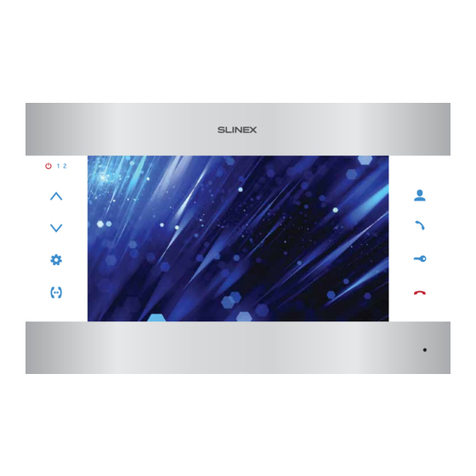
Slinex
Slinex SL-10M User manual

Slinex
Slinex SL-07MHD User manual
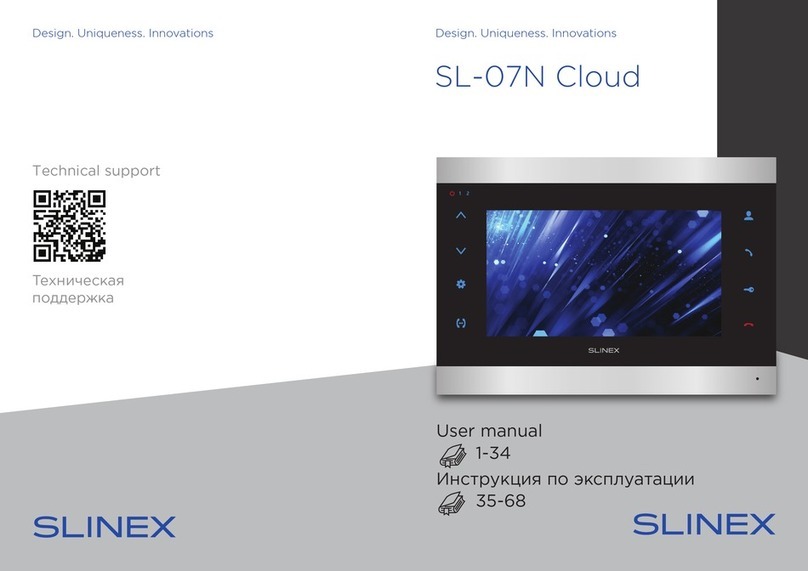
Slinex
Slinex SL-07N Cloud User manual

Slinex
Slinex ML-20HD User manual

Slinex
Slinex RD-30 User manual

Slinex
Slinex ML-20HR User manual
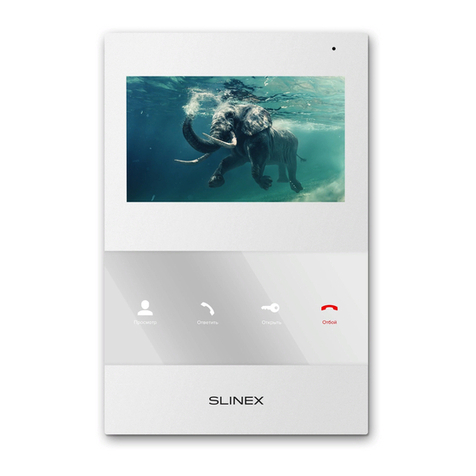
Slinex
Slinex SQ-04M User manual

Slinex
Slinex ML-15HD User manual