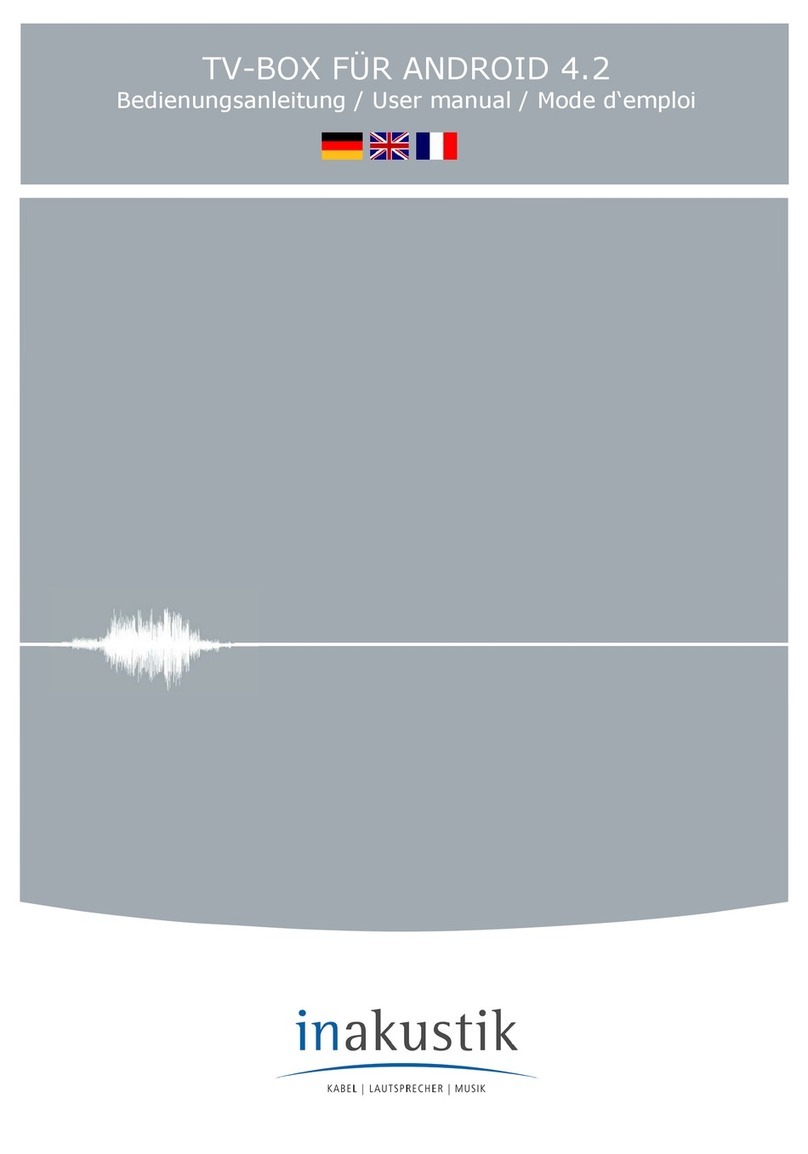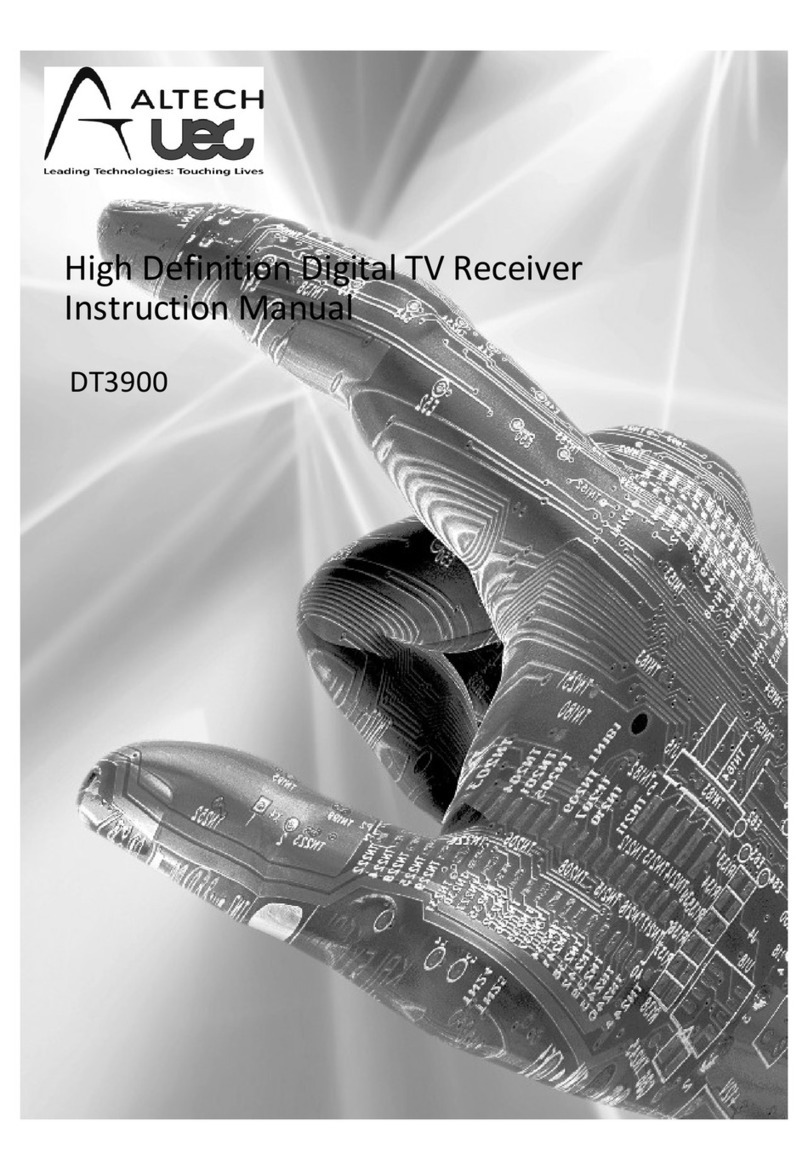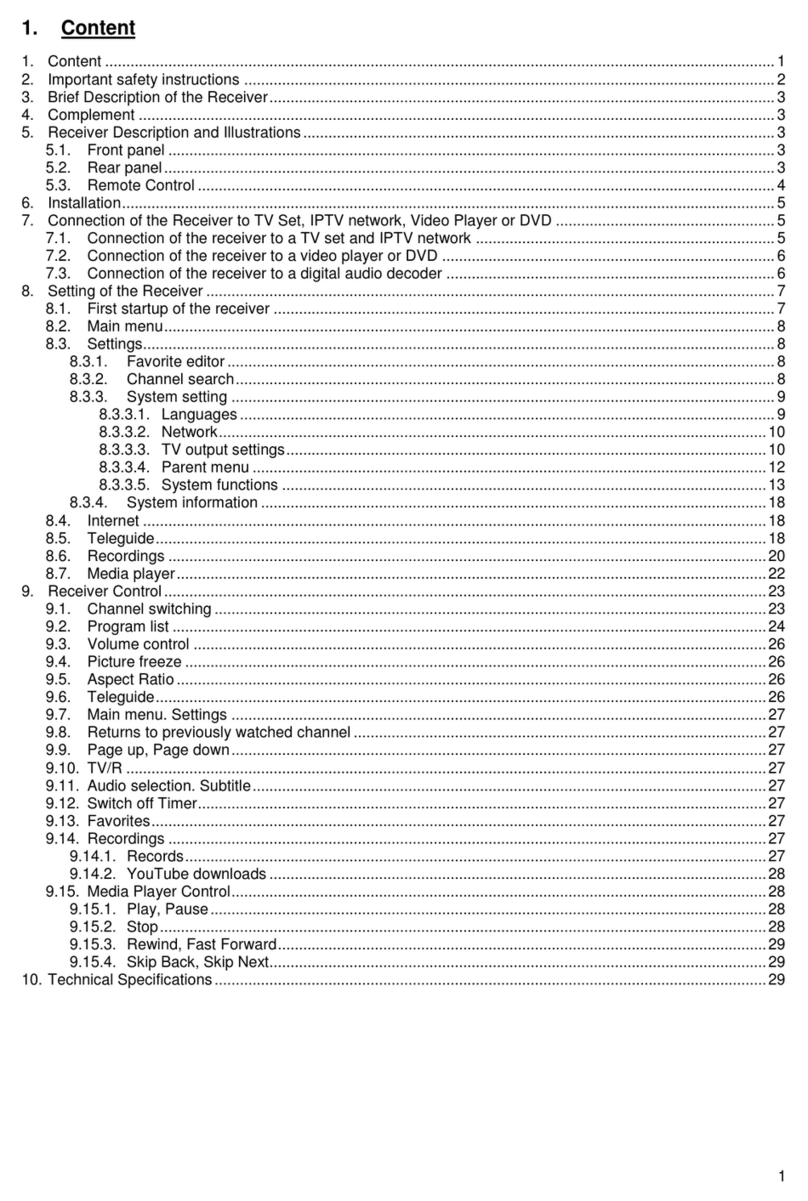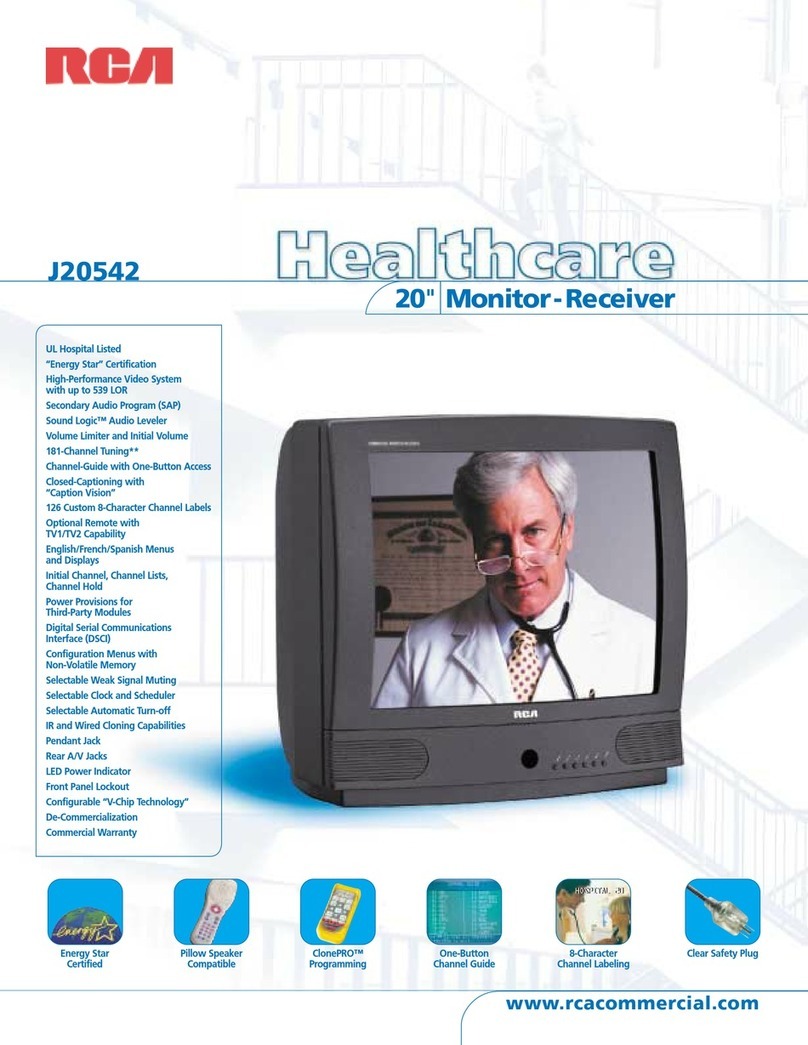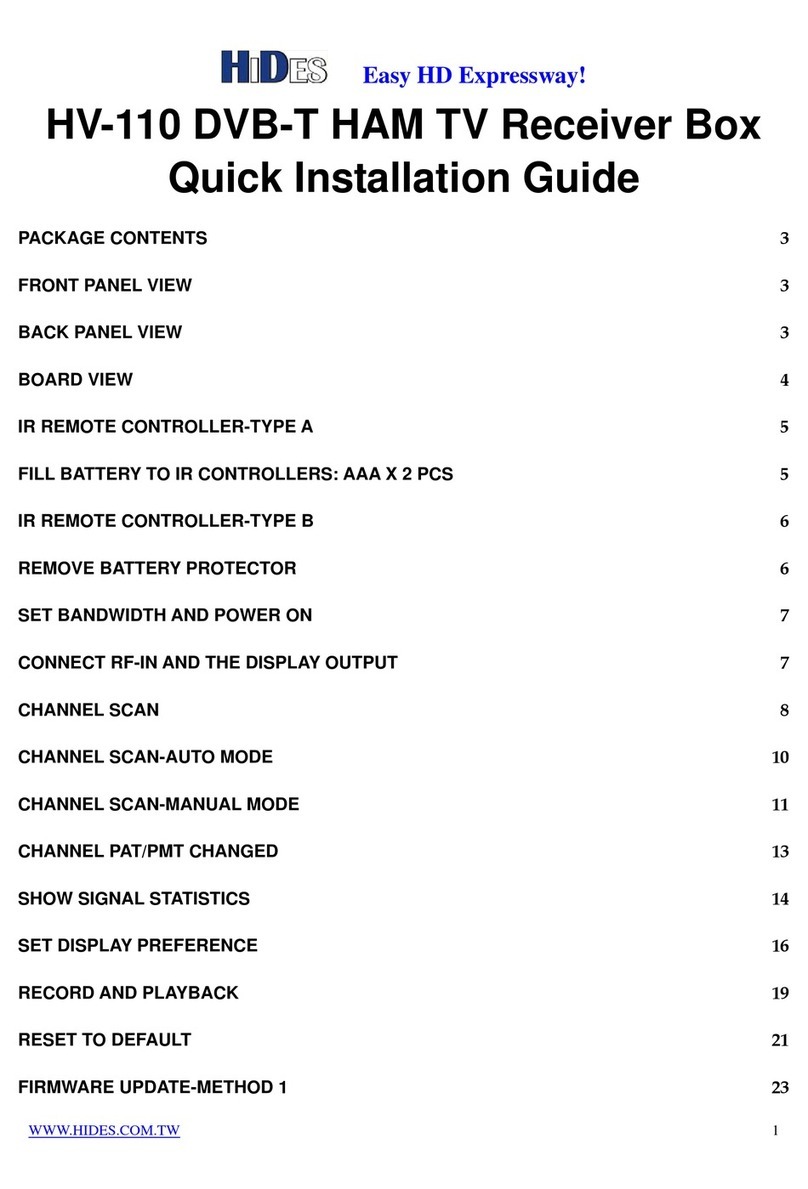Sling Media Slingbox User manual
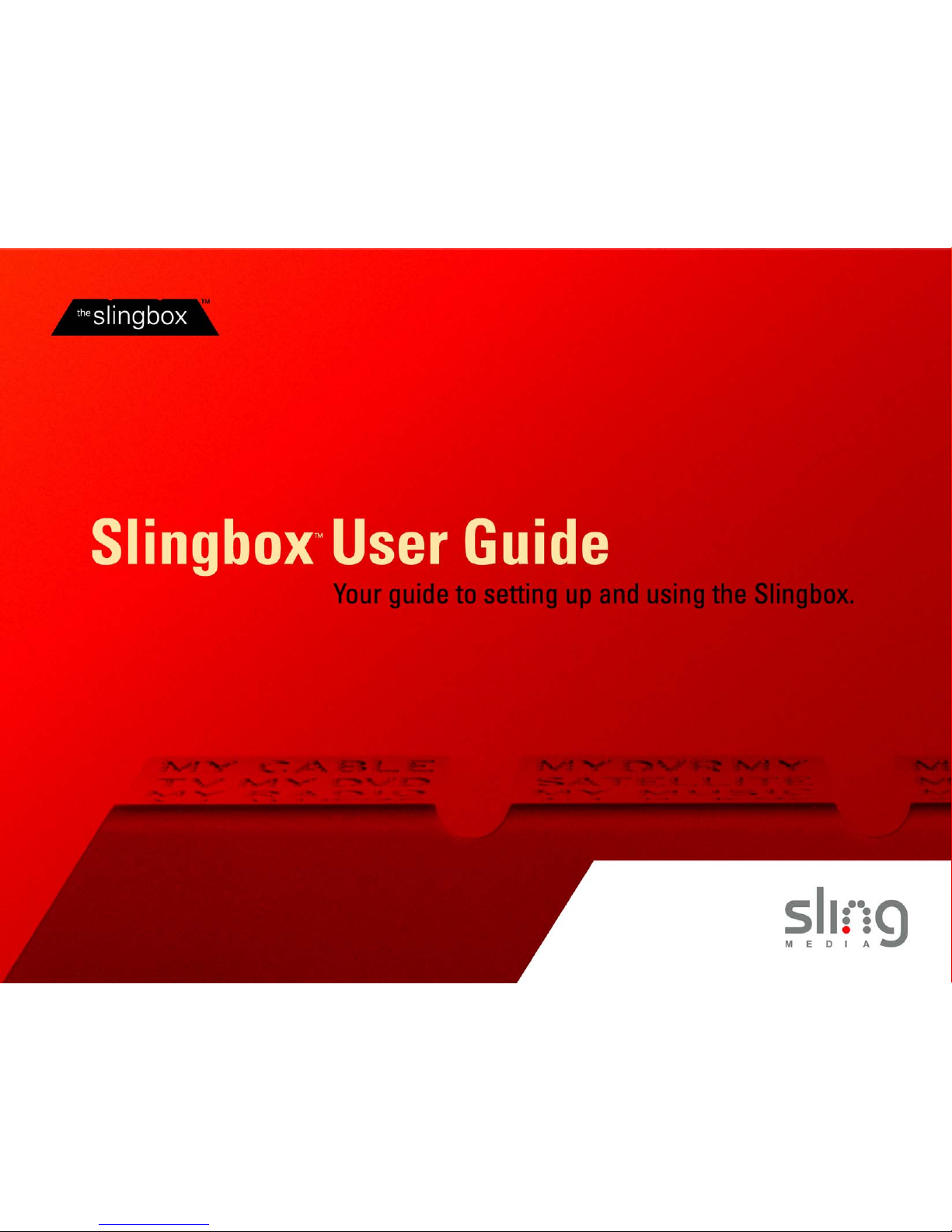
Slingbox User Guide i
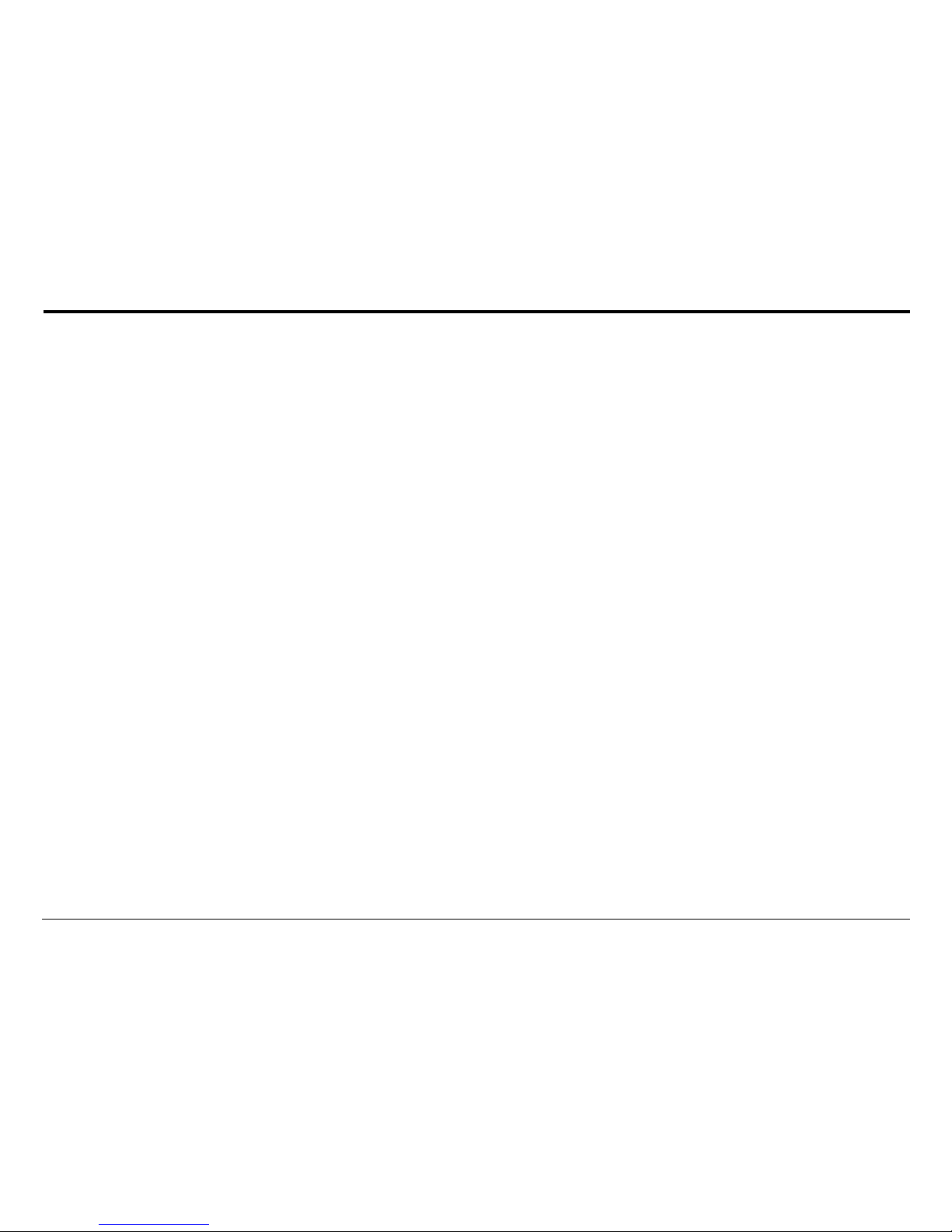
ii Slingbox User Guide
© 2005 Sling Media, Inc. All rights reserved. Patents pending.
Slingbox, SlingPlayer, SlingStream, and SlingBar are the property of Sling Media, Inc. All other products and services, screen images, logos, trademarks, and
movie quotes are the property of their respective owners.
SlingPlayer uses the SoundTouch Sound Processing Library, which is licensed under the terms of the GNU Lesser General Public License.
(http://sky.prohosting.com/oparviai/soundtouch/#license)
SoundTouch Library Copyright © Olli Parviainen 2001-2005.
SB 1.0 SP 1.1 UG 1.1 (US Edition)
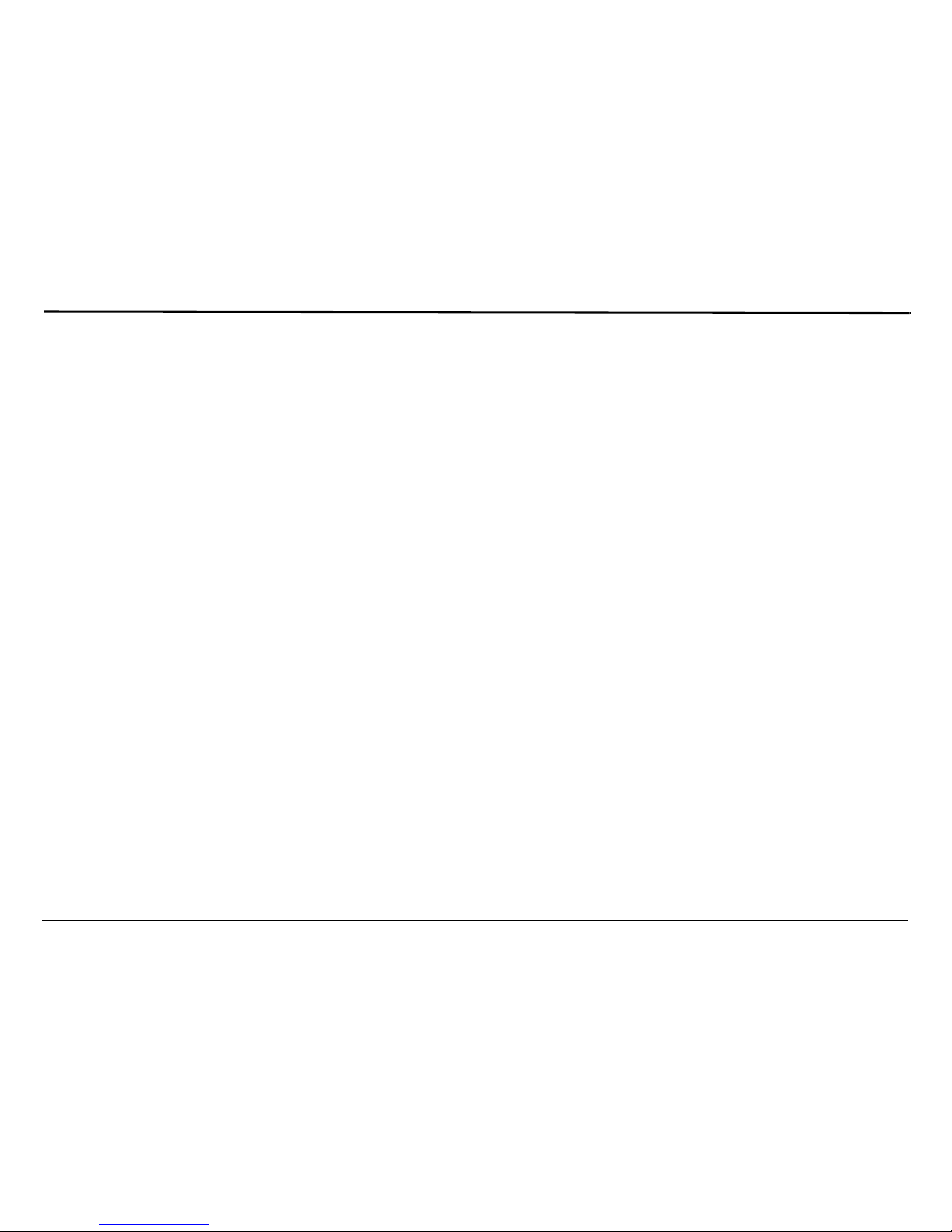
Slingbox User Guide iii
Contents
Introducing the Slingbox™ ............................................................................1
Welcome ..................................................................................... 1
Setup is easy...ignoring your TV is difficult ..................................... 1
It’s not magic, but it’s close ............................................................... 1
Stream of Consciousness .................................................................... 2
Where will you watch your TV? ........................................................ 2
Using this Guide .........................................................................3
Structure ................................................................................................ 3
Conventions ......................................................................................... 3
Package Contents .......................................................................4
System Requirements .......................................................................... 4
Network Requirements ....................................................................... 4
Important Safety Instructions .................................................... 5
Connecting your Slingbox ..............................................................................9
About Connections .....................................................................9
Included Cables .................................................................................. 10
Rear Panel Connectors ..................................................................... 12
Connecting your Audio/Video Sources to Slingbox ................ 13
Connecting a Cable Box, Satellite Receiver, or a DVR ............... 14
Connecting an Antenna or Analog Cable ...................................... 15
Adding a Splitter ................................................................................ 15
Connecting Other Audio/Video Devices ..................................... 16
Sharing an Audio/Video Source ..................................................... 18
Connecting Multiple Audio/Video Sources to Slingbox ............ 18
Connecting the IR Control Cable ............................................ 20
Finding the IR Sensor ....................................................................... 20
Connecting Slingbox to your Home Network ......................... 21
Powering-up your Slingbox ...................................................... 22
Installing SlingPlayer ....................................................................................23
About the Software Installation ................................................ 24
Free Slingbox Finder service ........................................................... 24
Installing SlingPlayer on your PC ............................................ 25
SlingPlayer Application Setup .................................................. 26
Setup Type ..........................................................................................27
Checking for Updates ........................................................................27
Selecting Your Slingbox ....................................................................27
Audio/Video Setup ...........................................................................28
Location of Your Slingbox ...............................................................28
Name and Password Setup ...................................................... 36
Assigning a Name ..............................................................................36
Assigning Passwords ..........................................................................37
IR Control Setup ...................................................................... 38
Changing Channels ............................................................................39
Remote Viewing Setup ............................................................. 40
Configuring your Router ...................................................................41
Port Forwarding .................................................................................42
Opening Ports ....................................................................................42
You’re Good To Go .................................................................. 44
Registering Your Slingbox ....................................................... 45
How do I locate my Slingbox serial number? ................................45
How do I locate my Slingbox Finder ID? ......................................45
Getting to Know SlingPlayer ........................................................................47
SlingPlayer User Interface ....................................................... 47
SlingPlayer Controls ...........................................................................48
SlingPlayer Window Controls ..........................................................51
Slingbox Directory .............................................................................52
SlingRemote ........................................................................................53
SlingStream .............................................................................. 55
Using SlingPlayer ..........................................................................................57
Watching your TV using Slingbox ........................................... 57
Starting SlingPlayer ............................................................................57
Using SlingRemote .................................................................. 58
Control Mode .....................................................................................58
Viewing Options ...................................................................... 59
Windowed Mode ................................................................................59

iv Slingbox User Guide
Minimized Mode ................................................................................ 59
Docked Mode .................................................................................... 60
Full Screen Mode ............................................................................... 60
Resizing SlingPlayer and SlingRemote ........................................... 60
Using Multiple Slingbox Audio/Video Inputs ........................ 62
Switching between inputs ................................................................. 62
Viewing Your Slingbox Remotely ............................................ 63
The Remote Viewing Experience ................................................... 63
Slingbox Finder ID ........................................................................... 64
Adding Another Slingbox to Your Directory ........................... 65
Adding a Slingbox Using its Finder ID .......................................... 65
Adding a Slingbox Using a Domain Name or IP Address ......... 65
Customizing SlingPlayer ...............................................................................67
Audio/Video Settings ............................................................... 67
Video Options .................................................................................... 68
Encoding Settings .................................................................... 70
Automatic Encoding ......................................................................... 70
Manual Encoding .............................................................................. 70
Skins ......................................................................................... 72
Changing Skins ................................................................................... 72
Adding New Skins ............................................................................. 72
Removing Skins ................................................................................. 73
Connection Settings ................................................................. 74
Network Settings ............................................................................... 74
Preferences ............................................................................... 76
Favorites ................................................................................... 77
Favorite Groups ................................................................................. 77
Adding Favorite Channels ................................................................ 80
Adding a Favorite Controls ............................................................. 81
Modifying and Removing Favorite Channels/Controls .............. 82
Slingbox Settings ...................................................................... 83
Updating SlingPlayer and Slingbox ............................................................85
Updating SlingPlayer ............................................................... 85
Automatically Updating SlingPlayer ................................................85
Manually Updating SlingPlayer ........................................................85
Updating Slingbox ................................................................... 86
Updating Slingbox Firmware Automatically ..................................86
Updating Slingbox Firmware Manually ..........................................87
Setup and Installation Assistance ..............................................................89
Network Connections .......................................................................89
SlingPlayer Software Installation .....................................................89
Troubleshooting Remote Viewing Setup ................................ 90
Resolving Remote Viewing Failure .................................................91
Optional Networking Connections .........................................102
Using Wall Plug Bridges ................................................................. 102
Connecting Slingbox to a Wireless Network .............................. 103
Restoring Slingbox to Factory Settings ..................................104
FCC and Specifications ...............................................................................105
FCC Statement ........................................................................105
Product Specifications ...........................................................106
Slingbox Specifications ................................................................... 106
Power Adapter Specifications ....................................................... 107

Slingbox User Guide 1
1: Introducing the Slingbox™
Welcome
You’re being followed…by your television!
Your new Slingbox makes your television accessible from anywhere. It sends your living room television to
wherever you choose to watch. We call it “place-shifting.” You can call it your TV...anywhere.
And, if you choose to set up remote viewing, following your favorite baseball team from your office cubicle
has never been easier—not that we’d encourage that. However, we’re working on a “boss” button.
Setup is easy...ignoring your TV is difficult
The Slingbox doesn’t replace your entertainment system…it embraces it. Simply connect your television
source (antenna, cable, satellite, digital video recorder) or other video source to the Slingbox, and then
connect the Slingbox to your home network (router/available Ethernet jack). Install the Slingbox software on
your computer and watch your programs from anywhere. Think of it as the TV remote with ultimate reach.
It’s not magic, but it’s close
The Slingbox sends your video over your home network to your router, which then gives you access from
wherever you are: in the kitchen or anywhere in the world with a high-speed Internet connection. And, if you
have a digital video recorder (DVR), you can watch your recorded programs and use the familiar features,
such as pause, instant replay, and fast forward…even schedule recordings. If your DVR can do it, your
Slingbox can view it.
All you need to do to watch your Slingbox from afar is to use a computer loaded with SlingPlayer application.
Start it up and connect to your Slingbox at home. You’ll be watching your TV in no time.
This chapter contains:
• Using this Guide on page 3
• Package Contents on page 4
• Important Safety Instructions
on page 5
See Chapter Two for...
• Instructions on connecting
Slingbox to your TV source
and your network.
See Chapter Three for...
• Instructions on installing
Slingbox.

Introducing the Slingbox™
2Slingbox User Guide
Stream of Consciousness
It all comes together once you start up SlingPlayer application. The Slingbox compresses your television source (or other audio/video content) making it
available digitally through your in-home router. Watch it in another room or even in the backyard.
It gets more impressive when you venture outside of your home-network range. The quality of over-the-Internet streaming is dependant on what’s between
your home television source and your computer a few miles, or a few thousand miles, away.
However, that’s not a big challenge for SlingStream™, the on-board streaming technology. SlingStream continually monitors the end-to-end Internet
bandwidth, making on the spot adjustments to provide a constant video stream. It automatically adjusts the video stream to work within the bandwidth that
is available at any given time.
Where will you watch your TV?
Think of all the places you can now watch your TV:
• In an aircraft after they’ve announced you can switch on your laptop.
• In the kitchen while preparing a meal or cleaning up the mess.
• In the living room while the kids are watching
Finding Nemo
…for the 37th time. You’re “baby sitting” with the game playing on your laptop.
• Barbecuing in the backyard. Wipe the teriyaki sauce off your fingers before using the on-screen remote.
• Surfing the Web or maybe even writing an e-mail.
• In an opera while the prima donna takes a break.
• On a business trip and you’re not interested in the local news.
• Travelling in a train and the Giants game is more interesting than the scenery outside.
• Or, just relaxing in your favorite chair...or throne.
Where you watch your TV is up to you!

Slingbox User Guide 3
Using this Guide
Using this Guide
This user guide provides details about using your Slingbox and SlingPlayer so you get the most out of your new television experience. The guide includes
step-by-step instructions for using your Slingbox. If you haven’t already, refer to the Quick Setup Guide for an overview of the connection process.
Additional instructions, troubleshooting help, tips and tricks, and the most up-to-date information about this guide are always available at
www.slingmedia.com. Make sure to check the website if your answers aren’t found here.
Structure
We, at Sling Media, have designed this guide with you in mind. We have structured the
content in a functional, rather than a menu-driven way. The image describes the basic
structure the guide follows.
We would love to hear from you. Please send feedback to
Conventions
The guide uses the following conventions:
Table 1: Conventions
When you see... What it means...
Select Help > About
SlingPlayer
Select About SlingPlayer from the
Help menu
Click Change. Click the Change button on
SlingPlayer. All UI elements such
as radio buttons, lists, and buttons
are in bold.
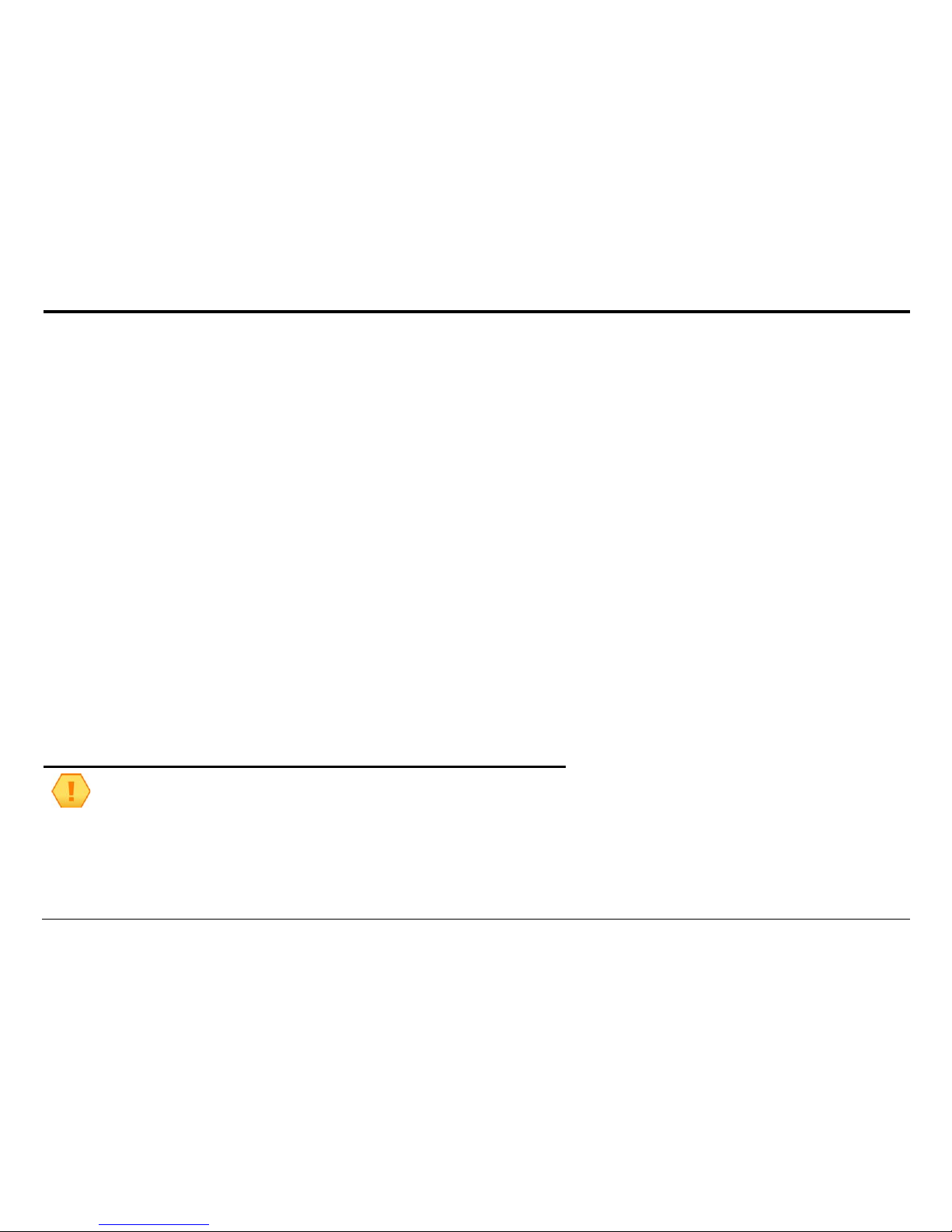
Introducing the Slingbox™
4Slingbox User Guide
Package Contents
Make sure you have received the following items with your Slingbox. See “Included Cables” on page 10.
• Slingbox
• 2 Audio/Video cables
• Ethernet cable
• Coaxial cable
•QuickSetupGuide
• CD-ROM containing SlingPlayer for Windows 2000 (SP4) and
XP computers
•S-Videocable
• IR Control cable
System Requirements Network Requirements
• Windows XP Home/Pro/MCE/2000 (SP4)
•PentiumIV1GHz
• 256MB RAM
• 100MB Free Hard Disk Space
• Graphics Card (24-bit color)
• Sound Card (16-bit)
• CD-ROM Drive
• Ethernet Network Connectivity (wired, 802.11 a/b/g, or
Powerline)
• A router or a combined cable modem/router.
Search for “recommended routers” in
http://www.slingmedia.com/support/ for a list of all recom-
mend routers.
• DHCP must be enabled on your router so the Slingbox is
recognized during the software installation.
• A high-speed Internet connection if you plan to view your
Slingbox remotely.
Tip
Slow Internet upstream rates can affect the streaming quality when using the
Slingbox remotely. Check with your Internet Service Provider (ISP) if you would
like to upgrade to a speedier service. It is recommend that you have a minimum
upstream bandwidth of 256 Kbps. Higher upstream means better viewing quality.

Slingbox User Guide 5
Important Safety Instructions
Important Safety Instructions
Please read all of these instructions and retain for future reference. Follow all warnings and instructions.
Do not use the Slingbox near water.
Do not place the product near heat sources such as direct sunlight, radiators, heat registers, stoves, or other apparatus (including amplifiers) that
produce heat.
Do not block the ventilation holes on top of the Slingbox. The Slingbox requires adequate ventilation. Do not place the Slingbox in a cabinet or built-
in installation unless sufficient ventilation is provided. Do not place anything on top of the Slingbox, including another Slingbox.
Operate this product from the type of power source indicated on the marking label.
Route power cables so they are not likely to be walked on, rolled over, or pinched by items placed upon or against them, or otherwise subject to abuse,
paying particular attention to cords at plugs, convenience receptacles, and the point where they exit from the product.
Never push objects of any kind into this product through openings as they may touch dangerous voltage points or short-out parts that could result in
a fire or electric shock. Never spill liquid of any kind on the product.
Unplug the Slingbox before cleaning. Use only a cloth dampened with water to clean the Slingbox.
Do not place this product on an unstable cart, stand, tripod, bracket, or table.
Do not place heavy objects on top of the product.
Outdoor antenna grounding. If an outside antenna or cable system is connected to the product, be
sure the antenna or cable system is grounded to provide some protection against voltage surges and
built-up static charges. Article 810 of the National Electrical Code, ANSI/NFPA 70 1984, provides
information with regard to proper grounding of the mast and supporting structure, grounding of the
lead-in wire to an antenna discharge unit, size of grounding conductors, location of antenna-
discharge unit, connection to grounding electrodes, and requirements for the grounding electrode.
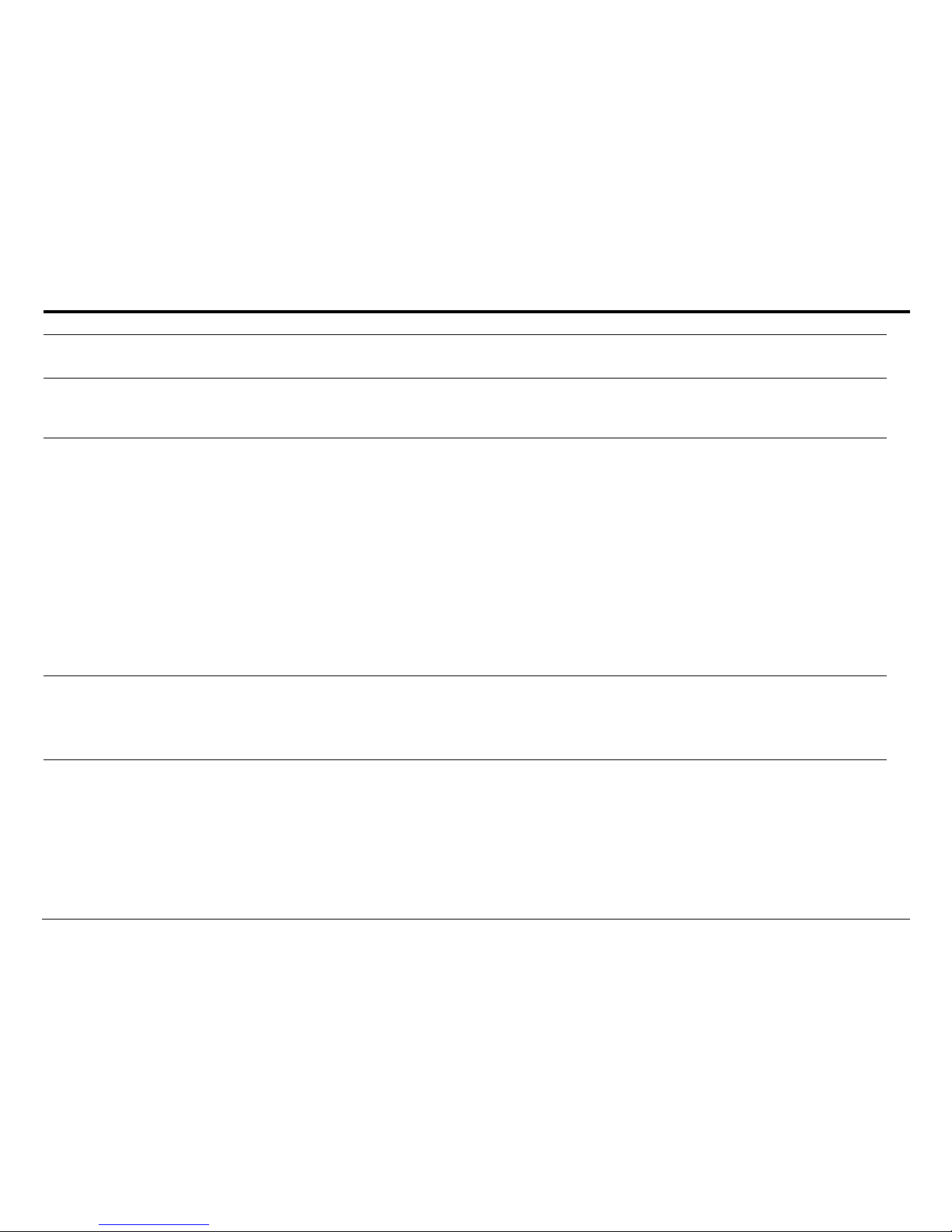
Introducing the Slingbox™
6Slingbox User Guide
Lightning. For added protection of this product during a lightning storm, or when it is left unattended and unused for long periods, unplug it from
the wall outlet.
Power lines. An outside antenna system should not be located near overhead power lines or other electric light or power circuits, or where it can fall
into such power lines or circuits. When installing an outside antenna system, extreme care should be taken to keep from touching such power lines or
circuits as contact with them might be fatal.
Servicing. Do not attempt to service this product yourself, as opening or removing covers may expose you to dangerous voltage or other hazards.
Refer all servicing to qualified service personnel. Refer to www.slingmedia.com/support for servicing information.
Damage requiring service. Unplug this product from the wall outlet and refer servicing to qualified service personnel under the following
conditions:
• When the power-supply cord or plug is damaged.
• If liquid has been spilled, or objects have fallen into the product.
• If the product has been exposed to rain or water.
• If the product does not operate normally by following the operating instructions. Adjust only those controls covered by the operating
instructions. An improper adjustment of other controls may result in damage and will often require extensive work by a qualified technician to
restore the product to its normal operation.
• If the product has been dropped or damaged in any way.
• When the product exhibits a distinct change in performance.
Replacement parts. When replacement parts are required, be sure the service technician has used replacement parts specified by the manufacturer
or parts that have the same characteristics as the original part. Unauthorized substitution may result in fire, electric shock or other hazards.
Safety check. Upon completion of any service or repairs to this product, ask the service technician to perform safety checks to determine that the
product is in proper operating condition.

Slingbox User Guide 7
Important Safety Instructions
The lightning flash with arrowhead symbol, within an equilateral triangle, is intended to alert the user to the presence of uninsulated
“dangerous voltage” within the product’s enclosure that may be of sufficient magnitude to constitute a risk of electric shock to persons.
The exclamation point within an equilateral triangle is intended to alert the user to the presence of important operating and maintenance
(servicing) instructions in the literature accompanying the product.
WARNING
To reduce the risk of fire or electric shock, do not expose this product to rain or
moisture.
Note to CATV Installer
This reminder is provided to call the CATV system installer’s attention to section
820-40 of the NEC, which provides guidelines for proper grounding and, in
particular, specifies that the cable ground shall be connected to the grounding
system of the building, as close to the point of cable entry as practical.
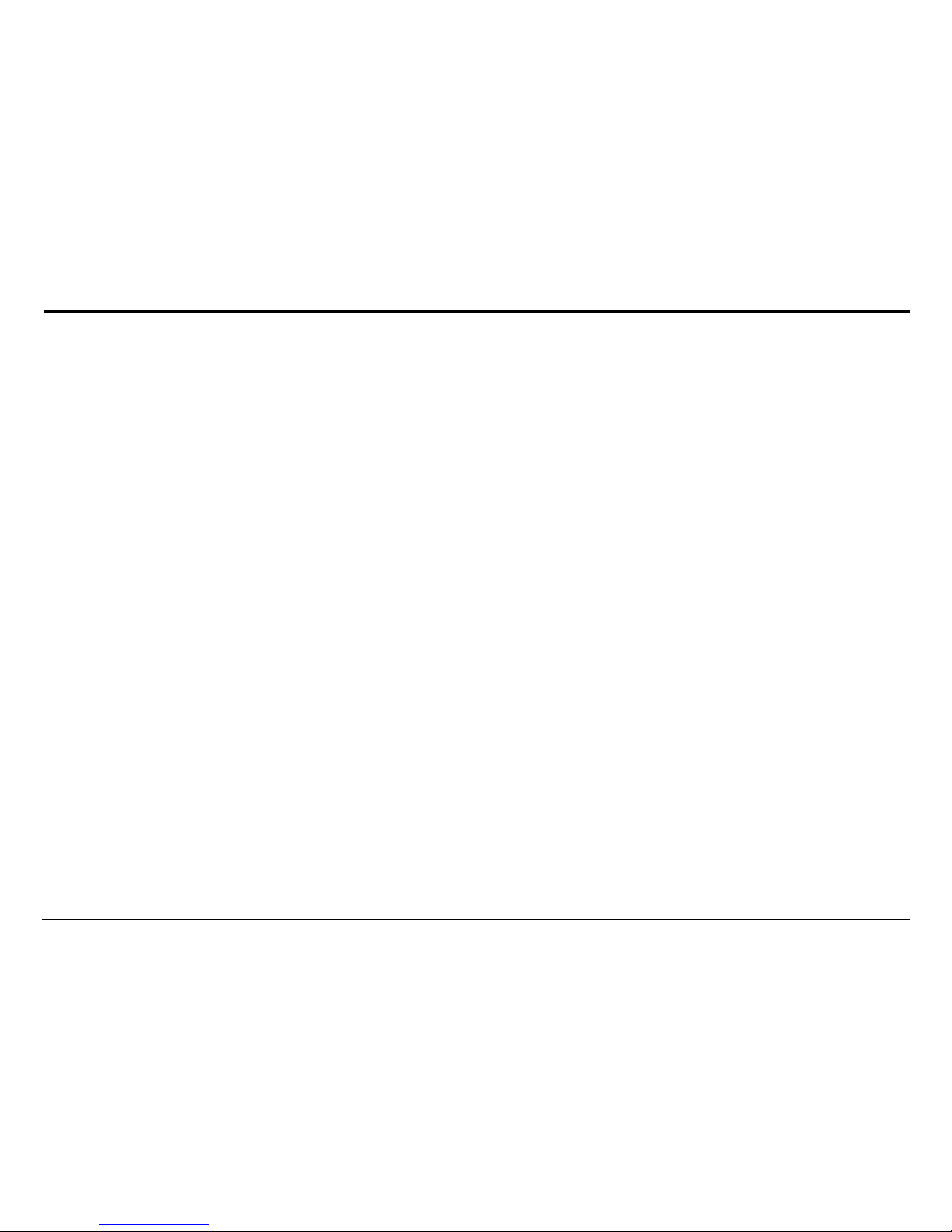
Introducing the Slingbox™
8Slingbox User Guide
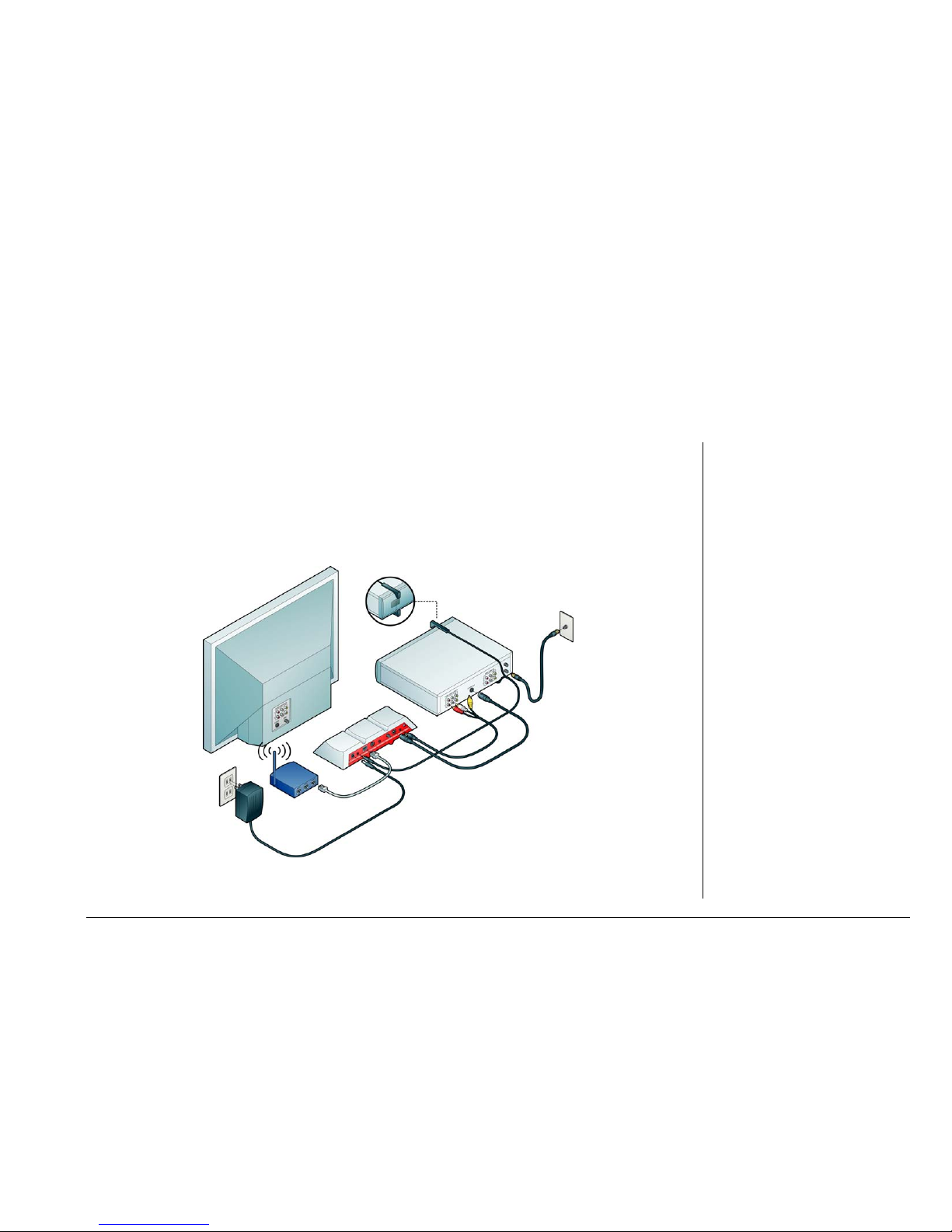
Slingbox User Guide 9
2: Connecting your Slingbox
About Connections
This section contains the following topics:
• Included Cables on page 10
• Rear Panel Connectors on page 12
Connecting Slingbox is easy, and takes just a few minutes. Refer to the Quick Setup Guide before reading this
chapter. This chapter provides additional information and instructions.
Diagram showing basic connections
In this chapter, you can find:
• About Connections on page 9
• Connecting your Audio/Video
Sources to Slingbox on
page 13
• Connecting the IR Control
Cable on page 20
• Connecting Slingbox to your
Home Network on page 21
• Powering-up your Slingbox on
page 22
See Chapter One for...
• An introduction to Slingbox
and SlingPlayer.
See Chapter Three for...
• Instructions on installing
Slingbox.
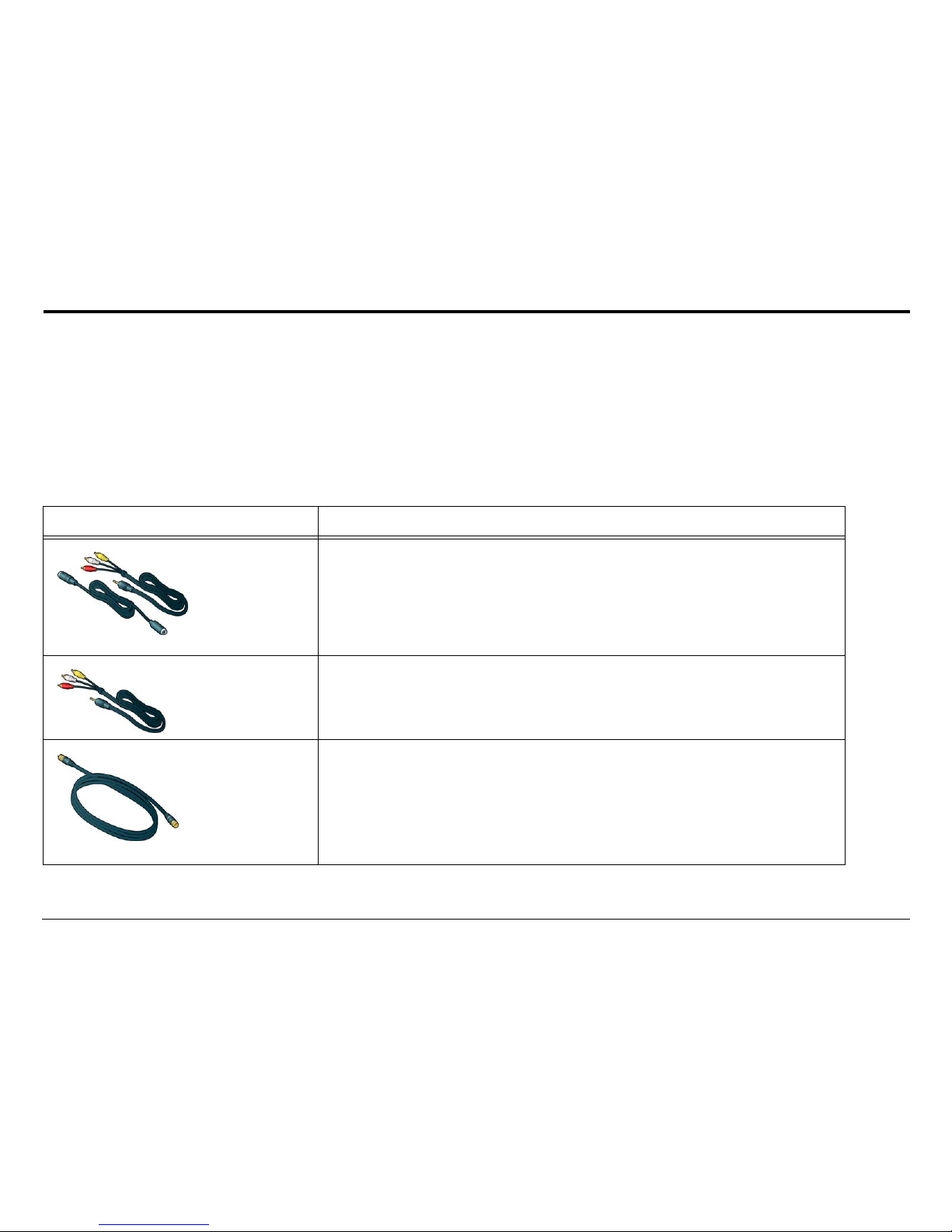
Connecting your Slingbox
10 Slingbox User Guide
You connect your television source (antenna, cable, satellite, DVR) to Slingbox, and then connect Slingbox to your home network (either wired or
wirelessly). From there, you can watch your living room TV programming from wherever you are by turning any laptop or Internet-connected computer
into a window to your home. It’s that simple. You can also connect other A/V devices to Slingbox, such as a DVD player, a VCR, or a CD player. See
“Connecting Other Audio/Video Devices” on page 16.
Included Cables
You probably won’t need to use all of the cables included with your Slingbox. The way in which you connect Slingbox depends on the type of entertainment
and networking equipment you want to connect. Here’s a little information on the cables included with Slingbox.
Table 1: Cables provided and their use
Cable or Cable Combination Why do I need it?
S-Video cable with
Audio cables
This combination provides the best video quality. If your cable/satellite box, DVR, or
other external A/V device has an available S-Video output, you should take advantage of the
superior video quality it delivers. Connect the supplied S-Video cable from the S-Video
output on your external device to S-Video In on Slingbox.
Leave the yellow (composite) video cable unattached. You must also connect the red and
white audio cables to the audio outputs on your external device and to A/V In on Slingbox.
Audio/Video cable
This cable provides good video quality. Connect one end from the available A/V outputs
on your external device to A/V In on Slingbox.
Coaxial cable
Use this cable to connect your antenna or analog cable TV source directly to Slingbox.
You may also use this cable if your A/V source device does not have S-Video or
Audio/Video outputs. Connect this supplied coaxial cable from the output on your A/V
device to Antenna/Cable In on Slingbox.
Note: You cannot use S-Video or A/V Out from Slingbox to your TV if you use the coaxial
cable.

Slingbox User Guide 11
About Connections
IR Control cable
If you have a cable box, satellite receiver, DVR, or other external device, Slingbox uses this
cable to control these external devices, just as you do with your remote control.
This cable sends remote control signals from Slingbox to your cable/satellite box or DVR. It
allows you to view menus and guides from these and other connected devices, as well as use
familiar features like play, pause, fast forward and rewind.
Ethernet cable
The Ethernet cable connects Slingbox to your router. If the cable is not long enough to
reach your router, you can purchase a longer cable or use optional network bridges. See
“Optional Networking Connections” on page 102 for information about using wall plug or
wireless bridges.
Power adapter
The power adapter connects your Slingbox to an electrical outlet to supply power.
Table 1: Cables provided and their use
Cable or Cable Combination Why do I need it?

Connecting your Slingbox
12 Slingbox User Guide
Rear Panel Connectors
•Power: Slingbox does not have an on/off switch.
Plug it in to power it on. The green Power light
on the front indicates that Slingbox is on.
•IR (infrared): Allows Slingbox to change
channels on your cable box or satellite receiver,
and use the menus of the device you connected,
including a DVR. The emitter ends of the IR
control cable are placed so they point at the IR
sensor on your device.
•Network: The most reliable connection to your
router is with the supplied Ethernet cable. You
may use alternative connections, such as
Powerline wall plug bridges or a wireless bridge.
Wall plugs are more reliable than wireless
connections.
•S-Video Out: Optionally connect your Audio/
Video source back to your television. Also,
connect the A/V cable to your TV to send the
audio and leave the yellow (video) cable
unplugged.
•A/V Out: Optionally connect your Audio/Video
source back to your television.
•Antenna/Cable In: Connect the incoming antenna or analog cable TV source directly to Slingbox. You may also use this connection if your cable box,
satellite receiver, or DVR does not have available S-Video and/or A/V outputs.
•S-Video In: From your A/V source. Also, connect the supplied A/V cable to your A/V source to send the audio and leave the yellow (video) cable
unplugged.
•A/V In: From the Audio/Video outputs on your A/V source.
•Reset: Used only to restore your Slingbox to factory settings. This clears all of your Slingbox settings. “Restoring Slingbox to Factory Settings” on
page 104.
Power
IR
Network
S-Video Out
A/V Out
Reset
A/V In
S-Video In
Antenna/Cable
In

Slingbox User Guide 13
Connecting your Audio/Video Sources to Slingbox
Connecting your Audio/Video Sources to Slingbox
This section contains the following topics:
• Connecting a Cable Box, Satellite Receiver, or a DVR on page 14
• Connecting an Antenna or Analog Cable on page 15
• Connecting Other Audio/Video Devices on page 16
• Sharing an Audio/Video Source on page 18
• Connecting Multiple Audio/Video Sources to Slingbox on page 18
Additional information about the steps in the Quick Setup Guide is provided here. Refer to the Quick Setup Guide before reading this chapter.
If you are setting up your Slingbox with:
• A cable box, satellite receiver, or a DVR (such as a TiVo®or ReplayTV®), see “Connecting a Cable Box, Satellite Receiver, or a DVR” on page 14.
• Antenna or cable only (no cable box), see “Connecting an Antenna or Analog Cable” on page 15.
• Another Audio/Video device, see “Connecting Other Audio/Video Devices” on page 16.
Important
See “Connecting Other Audio/Video Devices” on page 16, “Sharing an Audio/Video Source”
on page 18, and “Connecting Other Audio/Video Devices” on page 16 if your cable box,
satellite receiver, or DVR does not have available outputs.
Tip
All three Slingbox A/V inputs are available for use: Antenna/Cable In, S-Video In, and A/V In.
However, you can only set up one input during the initial installation of SlingPlayer. See
Connecting Multiple Audio/Video Sources to Slingbox on page 17 for information on setting up
additional inputs after the initial software installation.

Connecting your Slingbox
14 Slingbox User Guide
Connecting a Cable Box, Satellite Receiver, or a DVR
If you have a cable box, satellite receiver, or a DVR, connect this device to
Slingbox, as shown below.
1. Connect your cable box, satellite receiver,
or
DVR to Slingbox.
Choose one of the connections below based on the available outputs on
your cable box, satellite receiver or DVR. See “Included Cables” on
page 10 for more information on the included cables. If you have a stan-
dalone DVR already connected to a cable box or satellite receiver, con-
nect the outputs from your DVR to Slingbox inputs.
•S-Video and Audio cables: This combination provides the best video
quality. If your cable box, satellite receiver, or DVR has an available S-
Video output, you should take advantage of the superior quality it delivers.
Connect the supplied S-Video cable from the S-Video output on your
cable/satellite box or DVR to S-Video In on Slingbox. You must also
connect the red and white audio cables.
•Audio/Video cable: This cable provides good video quality. Connect one end from the available outputs on your cable/satellite box or DVR to
A/V In on Slingbox.
•Coaxial cable: Only use this cable if your cable/satellite box or DVR does not have S-Video or Audio/Video outputs. Connect the supplied coaxial
cable from the output on your cable/satellite box or DVR to Antenna/Cable In on Slingbox.
2. You now need to connect the IR control cable. See “Connecting the IR Control Cable” on page 20.

Slingbox User Guide 15
Connecting your Audio/Video Sources to Slingbox
Connecting an Antenna or Analog Cable
Use this setup if your TV source is antenna or analog cable only, without a cable box. Connect the incoming antenna
or cable line to Antenna/Cable In on Slingbox. Once connected, continue to connect Slingbox to the network. See
“Connecting Slingbox to your Home Network” on page 21.
Adding a Splitter
If the incoming antenna or cable line from the wall in your home is connected directly to your TV, you will need to use
a coaxial splitter (not included) to send your TV source to your TV and to your Slingbox. See below if you have a cable
modem sharing the cable line.
Using a Cable Modem
If you have a cable modem, you may be able to receive your basic cable channels from the same coaxial cable that
supplies your Internet connection. If so, use a splitter, with one cable connected to your cable modem and one
connected to Slingbox, as shown. Be sure to connect Slingbox to your router. See “Connecting Slingbox to your Home
Network” on page 21
Important
You cannot use S-Video or A/V Out from Slingbox to
your TV if you use this setup.
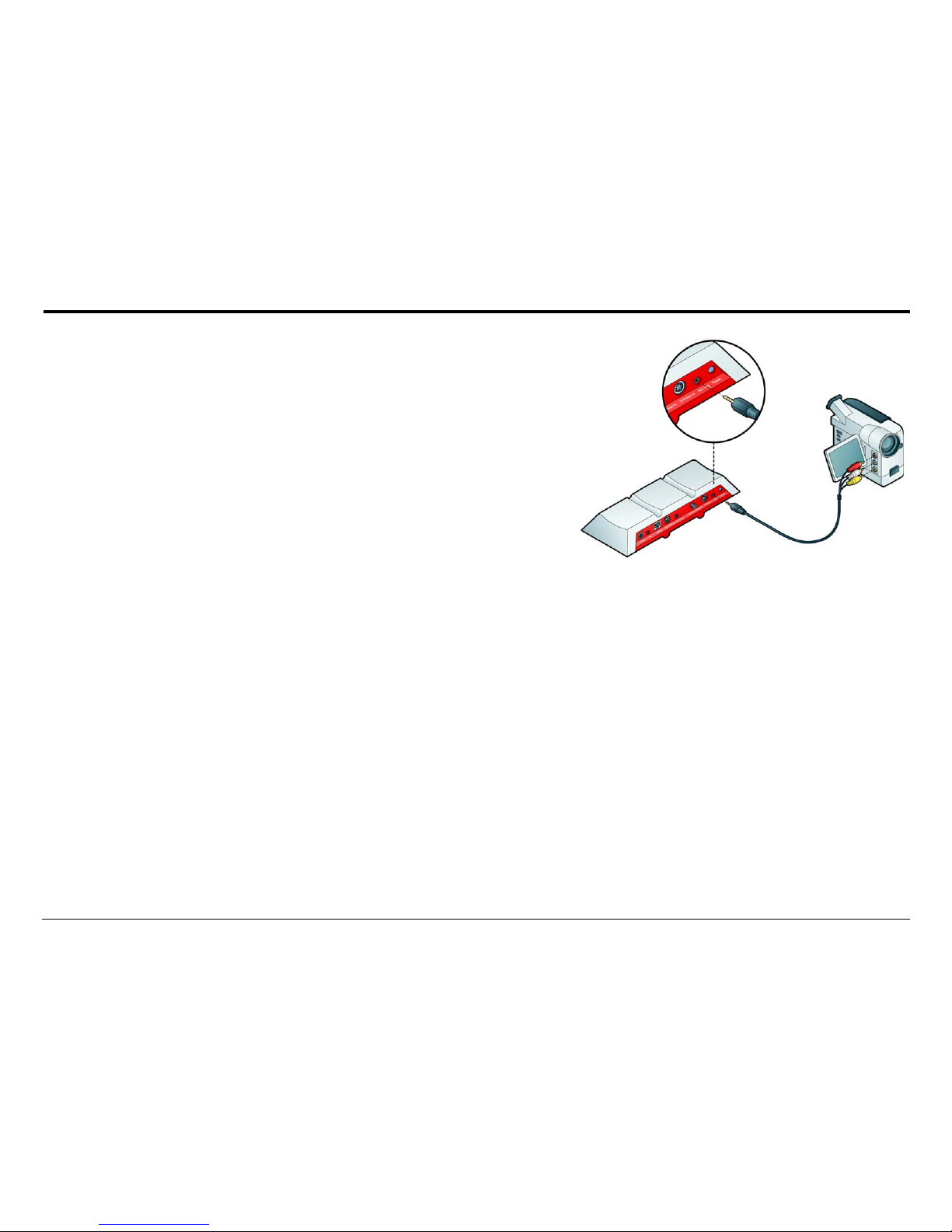
Connecting your Slingbox
16 Slingbox User Guide
Connecting Other Audio/Video Devices
One additional advantage of Slingbox is the ability to stream more than just your television
programming. Slingbox can control many DVD players, VCRs, and CD players. Yes, you can
even listen to music from your CD player. You can additionally connect non controllable
devices such as camcorders too.
1. Connect the suitable cable from your device’s outputs to the inputs on Slingbox. You need
to use one of the supplied Audio/Video cables if your device uses A/V outputs.
2. Make sure your device is ON when you want to view it using Slingbox.
SlingRemote displays many DVD, VCR, and CD player buttons. If you don’t see the
button you want to use, select the Remote drop-down menu button at the top of
SlingRemote. Slingbox can remotely power on/off your configured devices
3. If you change what you originally connected to your Slingbox—for example, adding a new
device like a DVD player—you must apply this change within SlingPlayer as well. See
“Audio/Video Settings” on page 67.
4. Continue to connect Slingbox to the network. See “Connecting Slingbox to your Home Network” on page 21.
Other manuals for Slingbox
6
This manual suits for next models
2
Table of contents
Other Sling Media TV Receiver manuals