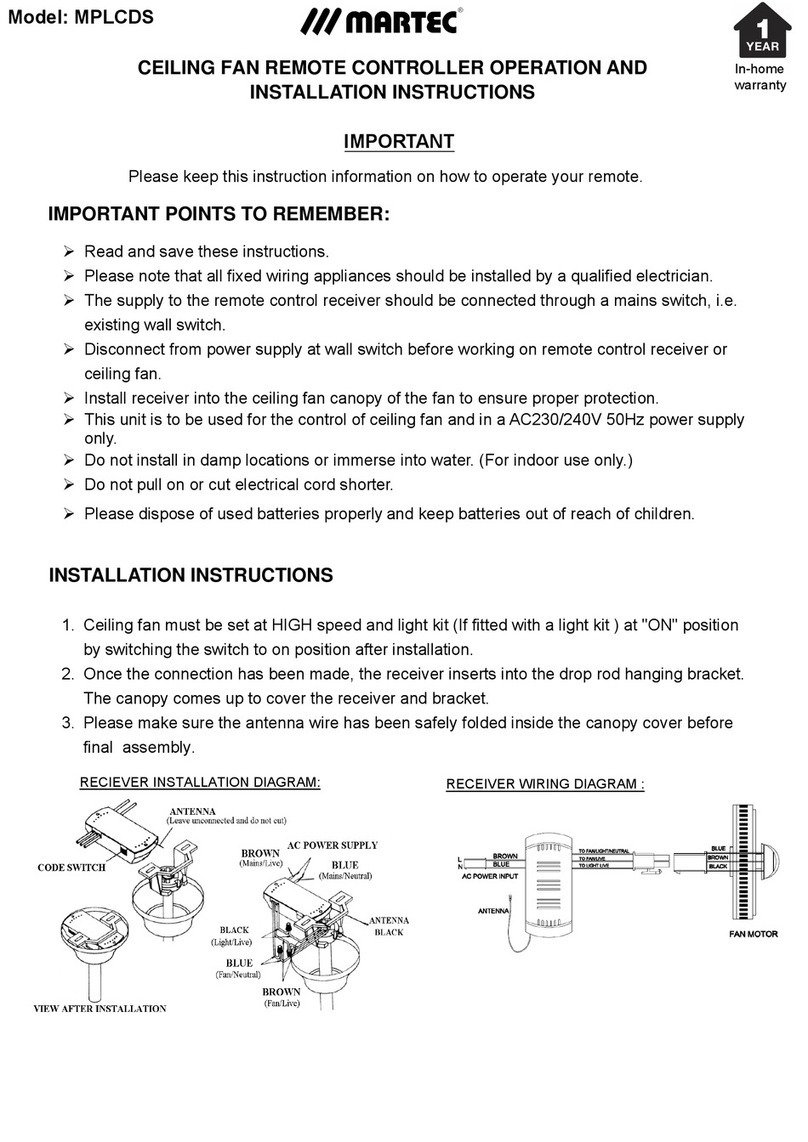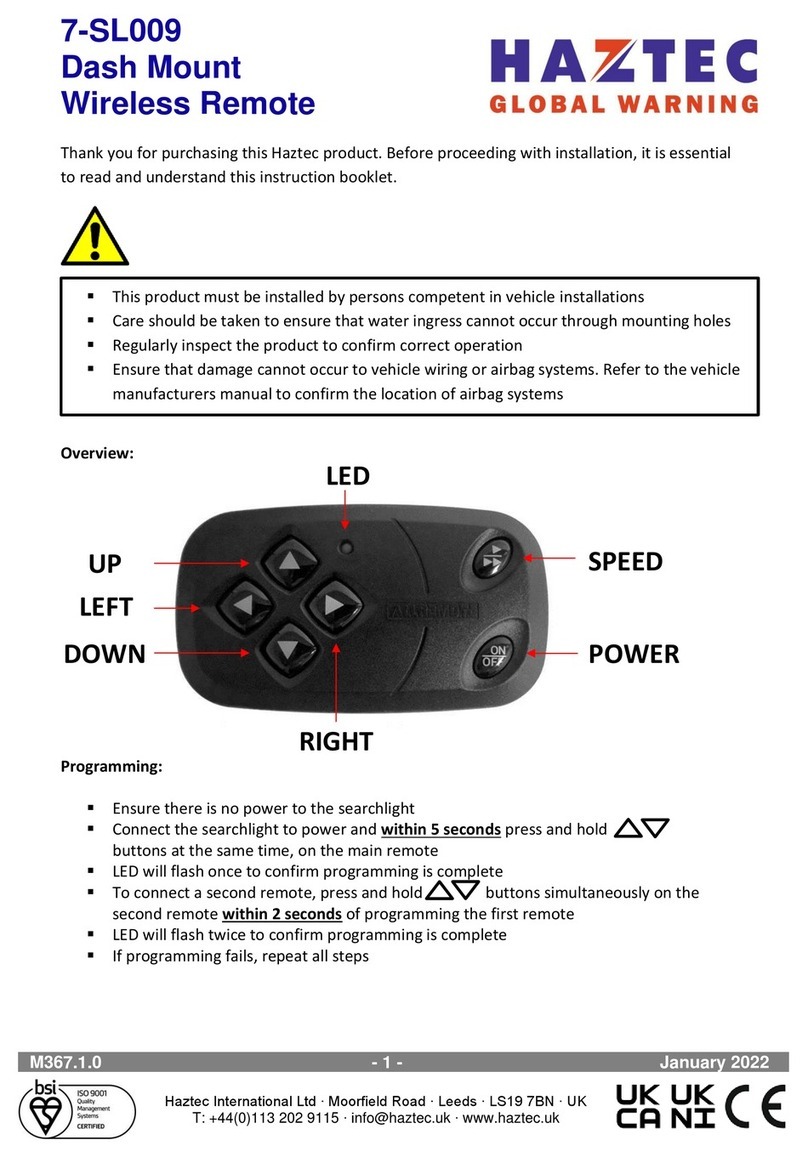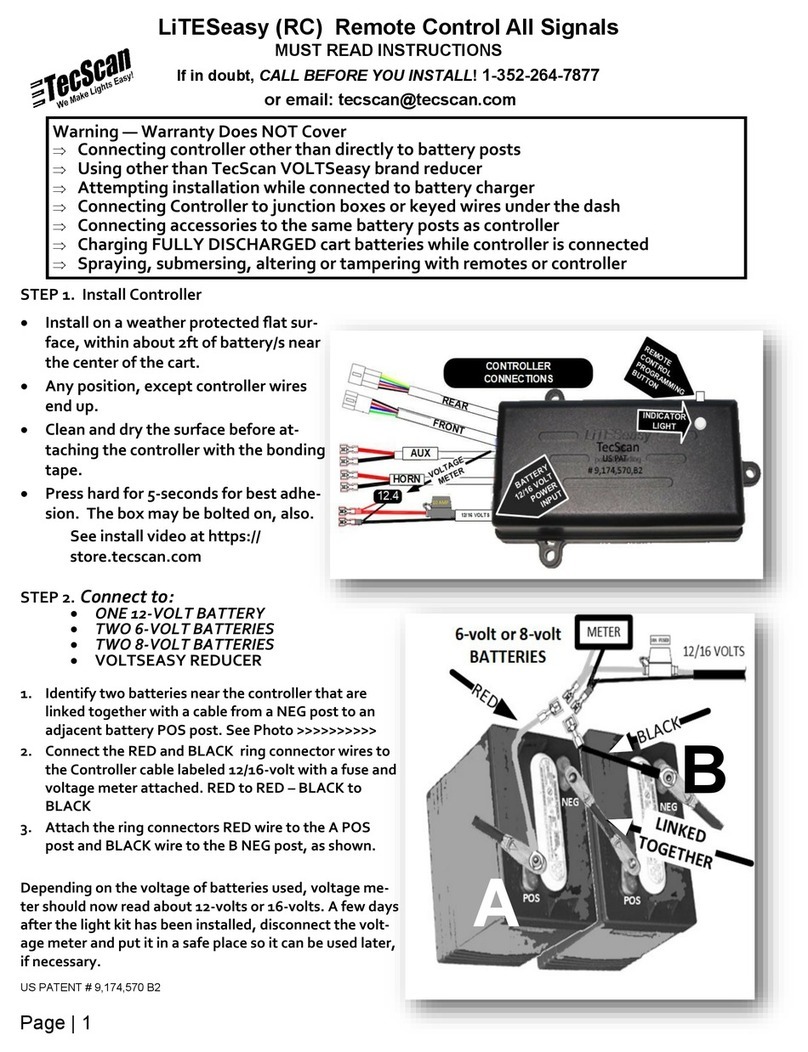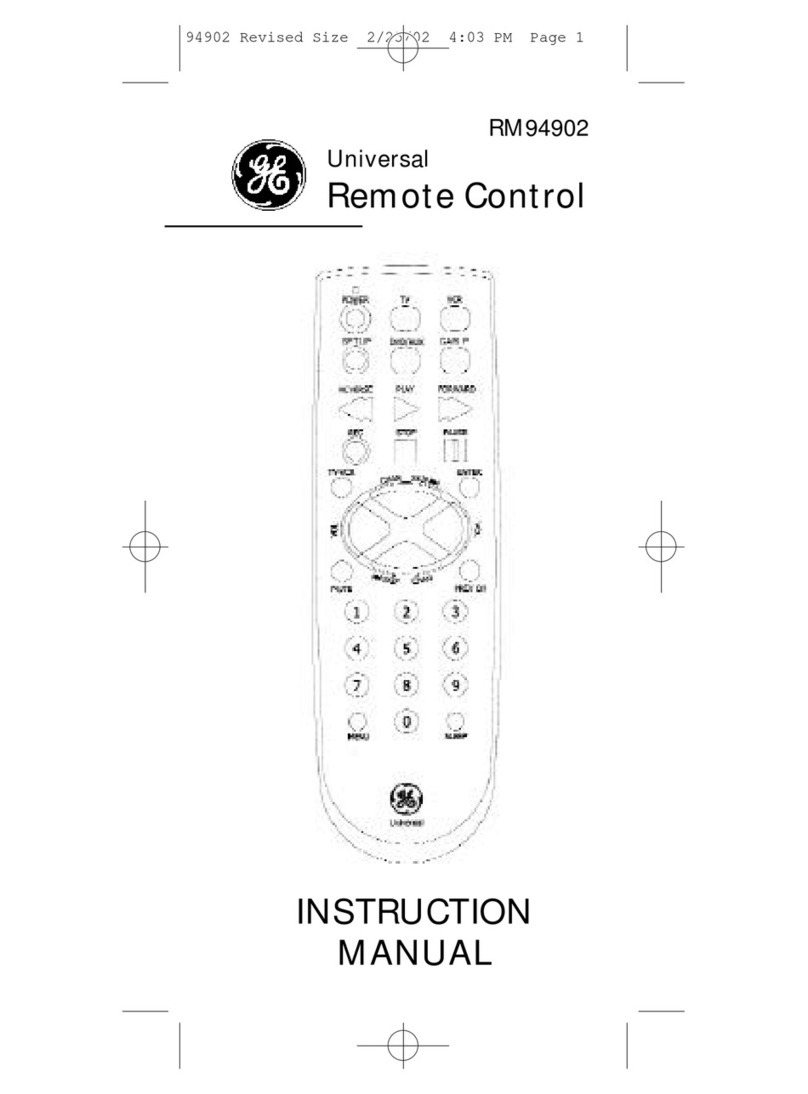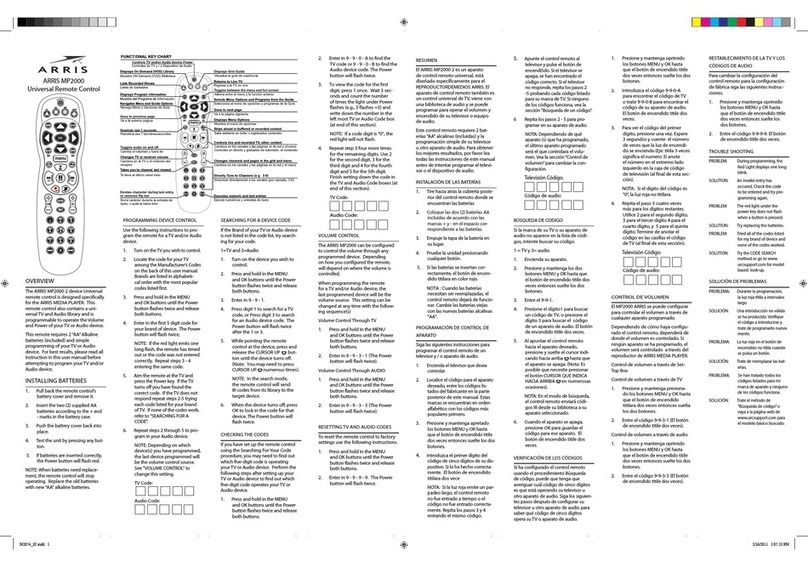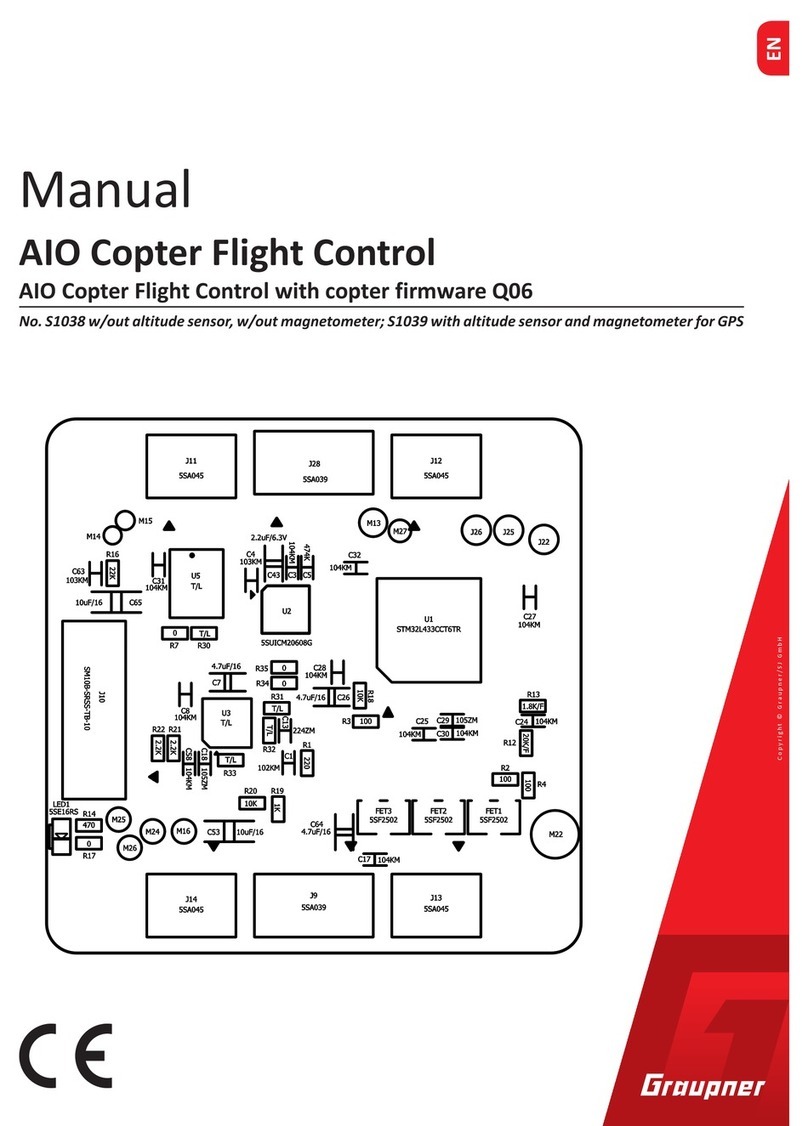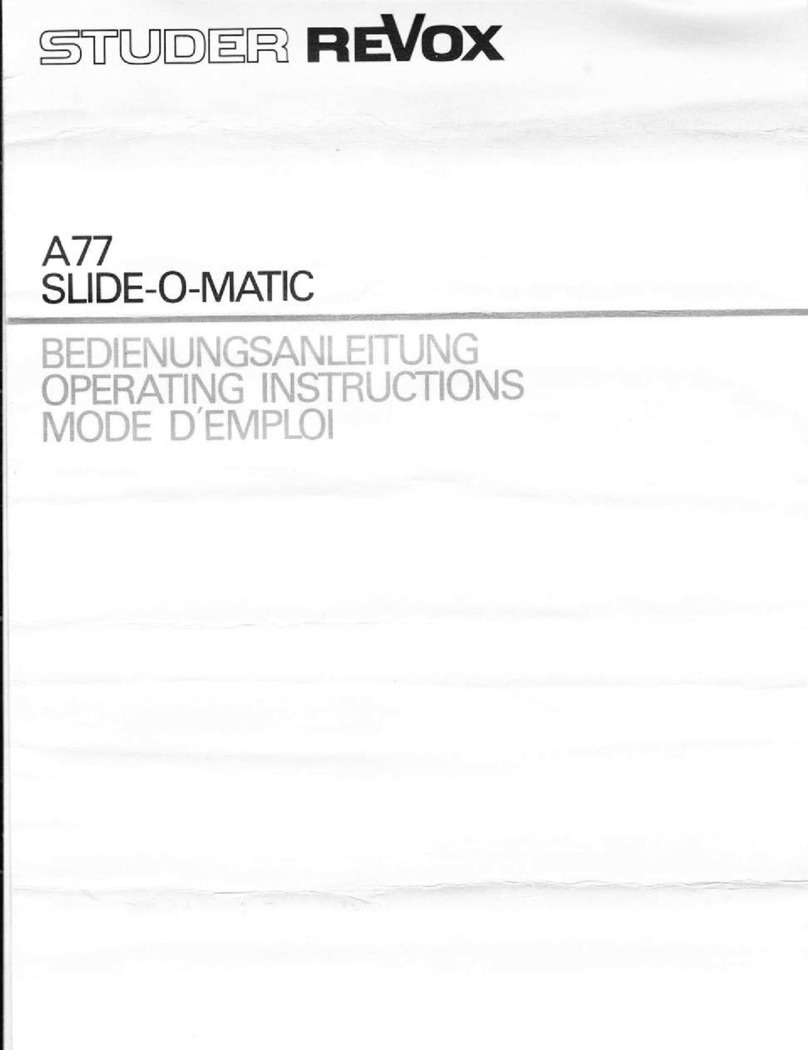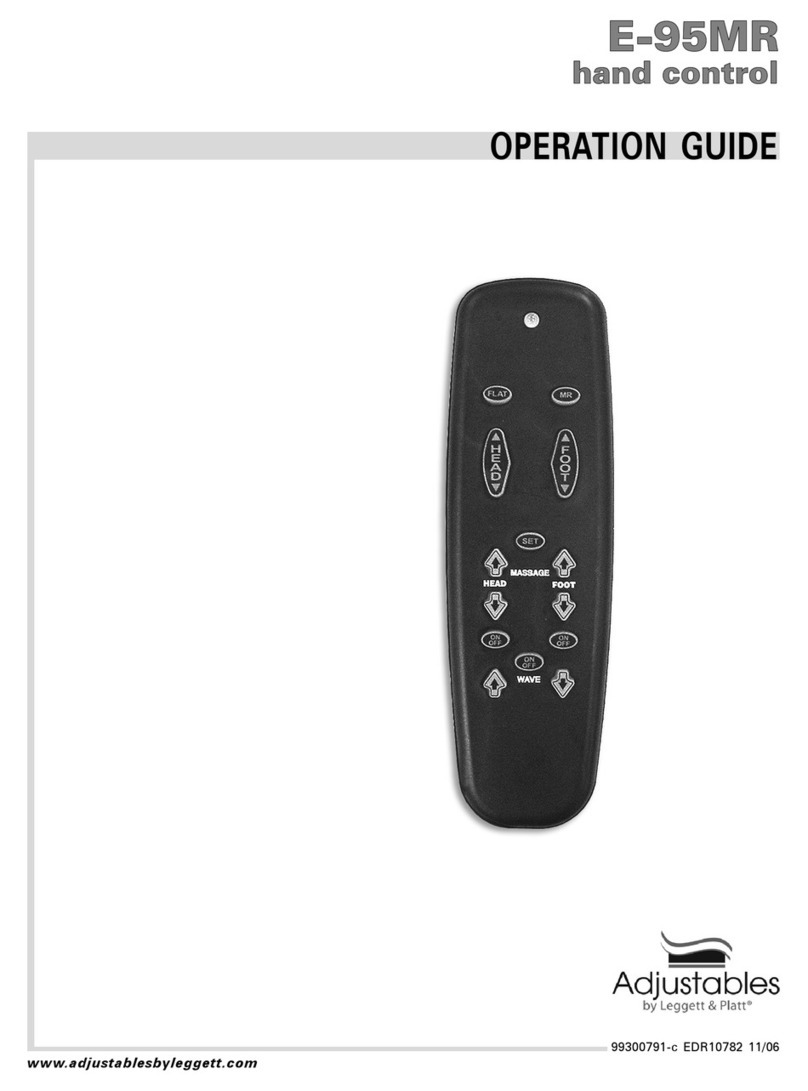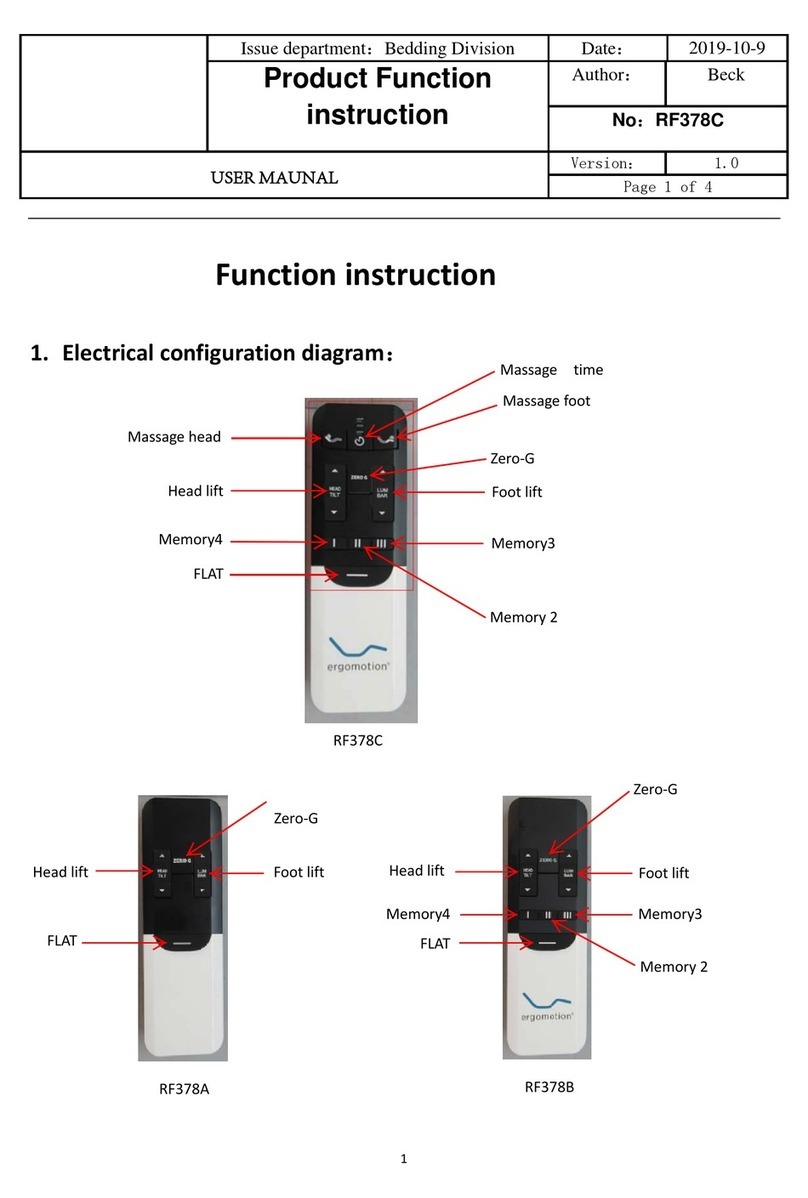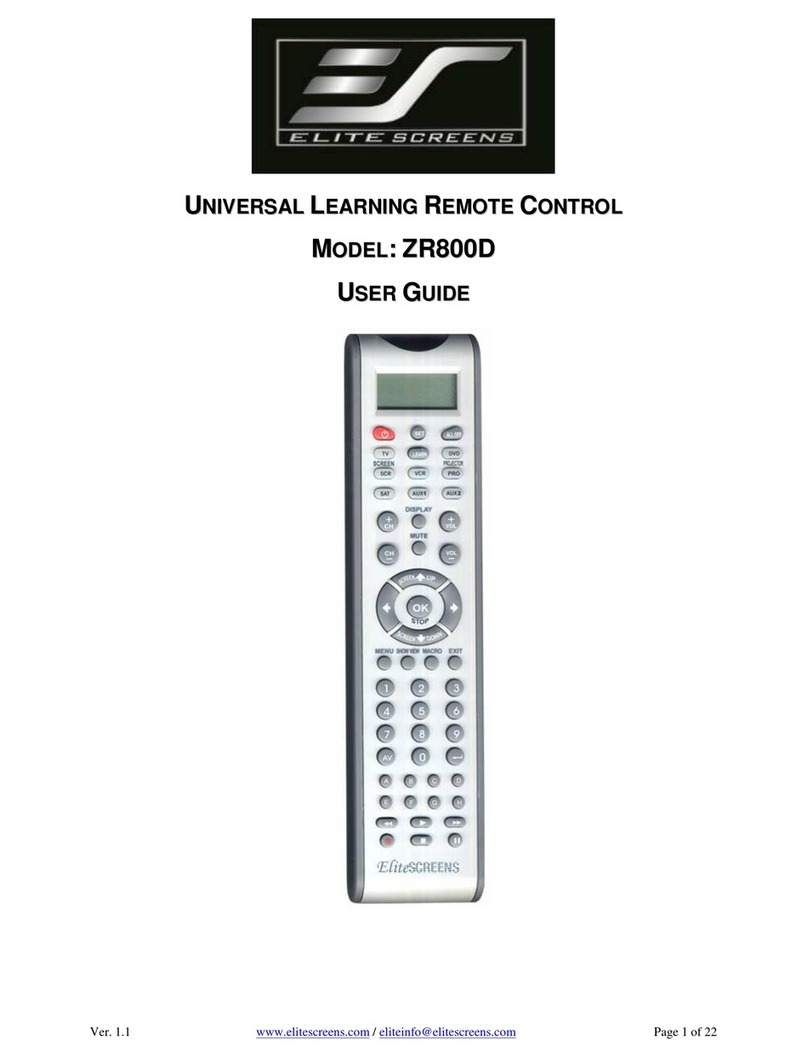Sloan 117 03 024 User manual

Sloan_07_MA_11703024022_2014.03.04
117 03 024
RGBW Remote
117 03 022
RGBW Controller
Specications
Remote 117 03 024
Voltage 4.5VDC,
3x1.5V AAA batteries (not included)
Working Frequency: 868MHz
Dimensions: 140 x 48mm
Controller 117 03 022
Input Voltage: 12-36VDC
Output Voltage: 12-36VDC 4CHx5A max.
Working Frequency: 868MHz
Dimensions: 160 x 45 x 18mm
Product introduction
Sloan touch RGBW remote & controller is a wireless colour controlling system that consists of a sender and a receiver or several
receivers. With this controlling system, you can get any colour you want, by using the high sensitive & high stable touch color wheel for
fast & precise colour control. The white channel can be switched on/off and can be dimmed seperately.
With 10 built-in colour changing mode, you can easily switch colour changing modes and adjust speed and brightness. Adjustable Colour
changing speed with 8 levels, quickest is ~1 sec., slowest speed is >1000 sec.. “Function Pause” enables RGB LED to stop at your favori-
te colour. RGB and white can be dimmed in 8 brighness level from 10-100%.
Sloan touch RGBW remote can control 6 different zones. Each zone can save 6 colours or 6 colour changing modes.
Each controller can be set as Master or Slave to make sure that all controllers in the same zone are working synchronously.
All products completly are RoHS and comply with European CE regulation and American FCC regulations.

Sloan_07_MA_11703024022_2014.03.04
Indicator: Indicate the state of
remote control. red for active,
blue for saving mode
White channel button
on/off & dim up/dim down
Brigthness: dim up for RGB
Speed up in colour changing
(dynamic) mode
Brigthness: dim down for RGB
Run/Pause button: 10 modes built in
R/G/B channels
Touch colour wheel
Power button
Speed down in colour changing
(dynamic) mode
Save button: can save up to 6 colours or
modes into 6 positions ( 6 zone buttons)
Return to privious state button
6 zones:each zone can save 6 colours
or 6 colour changing modes
Components Description
Remote 117 03 024
Controller ( Receiver ) 117 03 022
Input terminal: 12-36VDC
Learning button
Jumper: select master or slave mode
R/G/B/W channels output
(anodes internally connected)

Sloan_07_MA_11703024022_2014.03.04
1. Do wiring according to wiring diagram and install battery into remote control.
2. How to learn & delete ID process?
a. Wake up the remote by pressing any button except touch colour wheel. When indicator is red, then remote is active.
(Remote will switch off after 10sec. of no action)
b. Press at learning button on controller (receiver).
c. Press any zone button .... (which you desire to control) on remote.
d. Then touch colour wheel.
e. ConnectedLEDlightwillblinktoconrmzonedesignation.
f. Presslearningbuttononcontroller(receiver)forover5secondsuntilconnectedLEDlightash,theIDisnowdeleted.
If you want to learn controller (receiver) into another zone, please follow learning ID
process operation 2.
Note: Set for each zone a master, set all others on the same zone as slaves.
Set the jumper on the controller for this selection. Short circuit for master, open circuit for slave.
Each zone can set only 1 controller to be a master. After a period of time, the master will do
synchronization operation to keep the same colour or colour changing mode of all slaves in one zone.
3.How to operate R/G/B/W channels?
a. Wake up the remote by pressing any button except touch colour wheel. If controller is switched off press Power button .
Press any zone button .... (which you desire to control) on remote.
b. Short press on R/G/B/W button is for switch on off R/G/B/W channel. Short press
on R/G/B/W button again, it’s for switch off of R/G/B/W channel.
Note: If you press R, press B channel, it’s the color of “R” and “B”. If you want to get blue
color only, please press R button again to switch off of this color.
c. Long press on R/G/B/W button is for dimming up of R/G/B/W channel. Long press again on
R/B/B/W button, it’s for dimming down.
4.How to choose colour by colour wheel?
a. Wake up the remote by any pressing button except touch colour wheel. If controller is switched off press Power button .
Press any zone button .... (which you desire to control) on remote.
b. Touch colour wheel , you can get any color you want.
c. Colour wheel works with S button , you can save colours into different zone. Please refer to
point ( 8 ) .
5. How to choose preset colours?
a. Wake up the remote by pressing any button except touch colour wheel. If controller is switched off press Power button .
Press any zone button .... (which you desire to control) on remote.
b. Press shortly, then you can get preset colours from cold-white, natural-white, warm-white,
magenta, blue, ice-blue, green, yellow, orange, red. If you keep pressing then it runs through
the preset colours, relase the button then it will stop at this colour.
6.How to choose colour changing (dynamic) mode?
a. Wake up the remote by any pressing button except touch colour wheel. If controller is switched off press Power button .
Press any zone button .... (which you desire to control) on remote.
b. Press run & pause button , mode will run. Press it 1 time, it runs one mode. Press button
again, it stops, then press one more time, it will enter next colour changing mode. There are total 10 build-in colour changing modes.
c. Run & pause button can work with S button , it can save modes into different zone. Please
view below point ( 9 ).

Sloan_07_MA_11703024022_2014.03.04
7. How to dim brightness and adjust speed of all channels or each channel?
a. Wake up the remote by pressing any button except touch colour wheel. If controller is switched off press Power button .
Press any zone button .... (which you desire to control) on remote.
b. Under static colour or colour changing (dynamic) mode, press button to dim brightness of RGB channels.
c. Under colour changing (dynamic) mode, press button to speed down or up.
d. Press zone button, under static colour or colour changing (dynamic) mode, press to dim brightness of certain zone.
e. Press zone button, under colour changing (dynamic) mode, press to speed down or up of certain zone.
8. How to return previous colour or mode?
Wake up the remote by any button except touch colour wheel. If controller is switched off press Power button .
a. Press button , you can get previous colour or mode.
9. How to save colour into different position per zone?
Wake up the remote by pressing any button except touch colour wheel. If controller is switched off press Power button .
Press any zone button .... (which you desire to control) on remote.
Touch colour wheel for select an ideal color, to select brightnss press button to dim brightness of RGB channels.
or Select R/G/B/W colour by press
Press button for saving (press till the blue indicator will be on)
Choose position .... (any button) to save colour.
RGB&Whitechannelwillashtoconrmsucessfulsavingprocess.
For example, press zone button , then touch colour wheel for orange colour, then press button
(press till the blue indicator will be on),then choose position button . That’s to say, we save orange colour
from zone 1 into position 3.
So each zone can save 6 colours. 6 zones can save 36 colors.
10. How to save colour changing (dynamic) mode into different position per zone?
Wake up the remote by pressing any button except touch colour wheel. If controller is switched off press Power button .
Press any zone button .... (which you desire to control) on remote.
Press button for select an ideal mode. Press button to dim brightness of RGB channels.
Press button for saving (press till the blue indicator will be on)
Choose position .... (any button) to save mode
RGB&Whitechannelwillashtoconrmsucessfulsavingprocess.
11. How to recall colour or colour changing (dynamic)mode?
Wake up the remote by pressing any button except touch colour wheel. If controller is switched off press Power button .
Press zone button .... , then press button, then press the position
button .... which colour or colour changing (dynamic) mode is saved into.
Safety and Warnings
1) Theproductshallbeinstalledandservicedbyaqualiedperson.
2) IP20. Please avoid the sun and rain. When installed outdoors, please ensure it is mounted in a waterproof enclosure.
3) Always be sure to mount this unit in an area with proper ventilation to avoid overheating.
4) Please check if the output voltage of any LED power supplies used comply with the working voltage of the product.
5) Never connect any cables while power is on and always assure correct connections to avoid short circuits before
switching on.
6) Please ensure that the cable is secured tightly in the connector
7) For update information please consult your supplier.

Sloan_07_MA_11703024022_2014.03.04
Wiring diagram
~ 100-240VAC
Power Supply
LED Controller (Receiver)
+
-
+
-
+
-
+
-
+
-
+
-
RGB & White Strip connection
~ 100-240VAC
Power Supply
LED Controller (Receiver)
RGBW Strip connection
~ 100-240VAC
Power Supply
LED Controller (Receiver)
+
-
+
-
+
-
+
-
+
-
+
-
Single colour Strip connection
+
-
+
-
+
-
+
-
+
-
+
-
+
-
+
-
+
-
+
-
+
-
+
-
+
-
+
-
+
-
+
-
+
-
+
-

Sloan_07_MA_11703024022_2014.03.04
Different Zones operation
Zone 1
Zone 2
Zone 3
Zone 4
Zone 5
Zone 6

Sloan_07_MA_11703024022_2014.03.04
Master Slave operation
Zone 1 Slave
Zone 1 Slave
Zone 1 Slave
Zone 1 Slave
Zone 1 Slave
Zone 1 Slave
Zone 1 Master
Remote
This manual suits for next models
1
Table of contents
Other Sloan Remote Control manuals