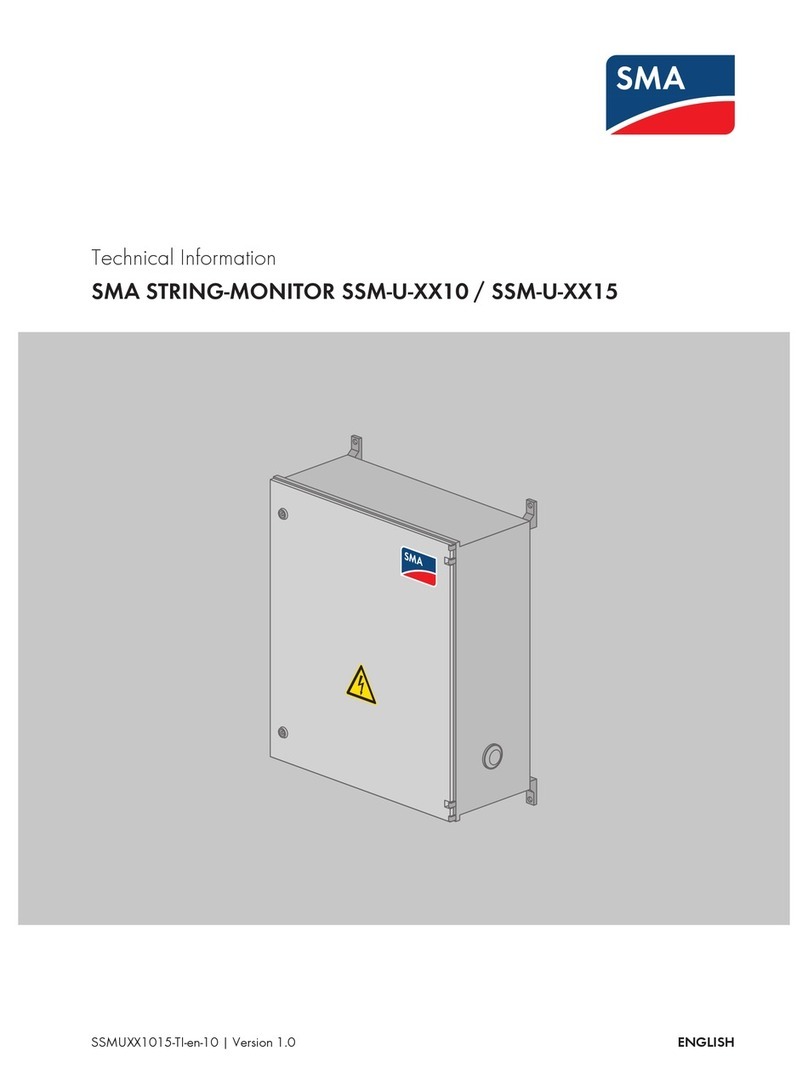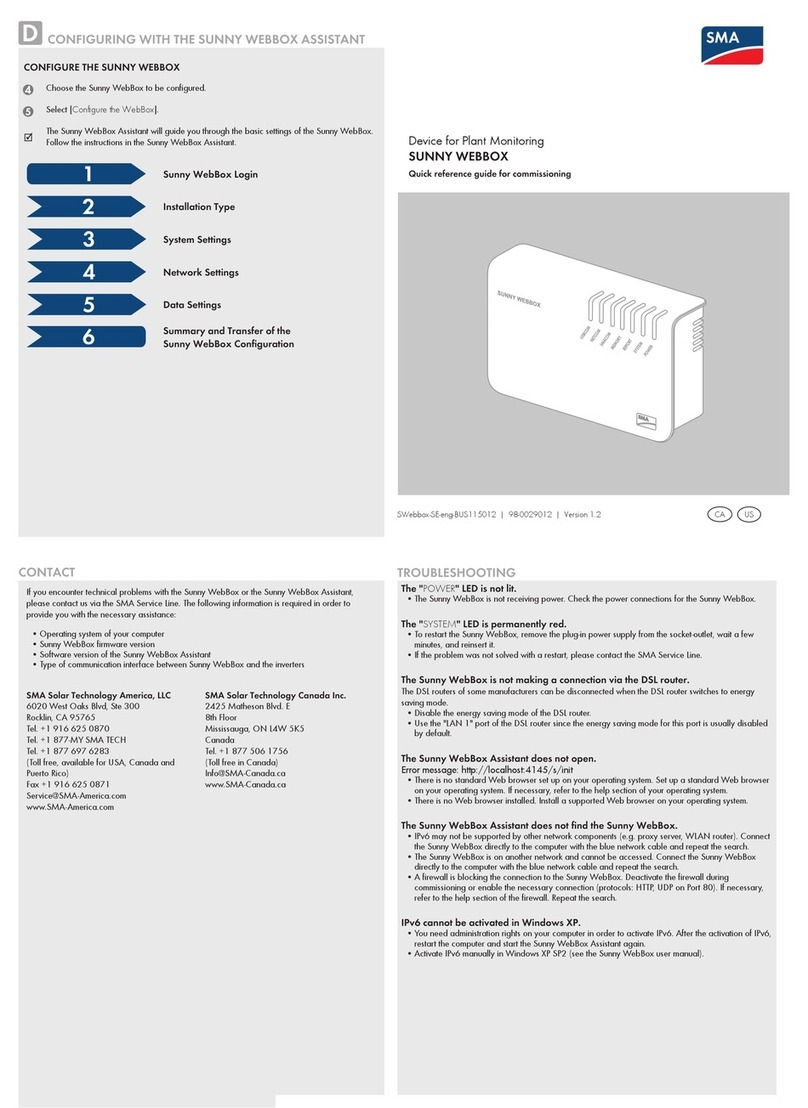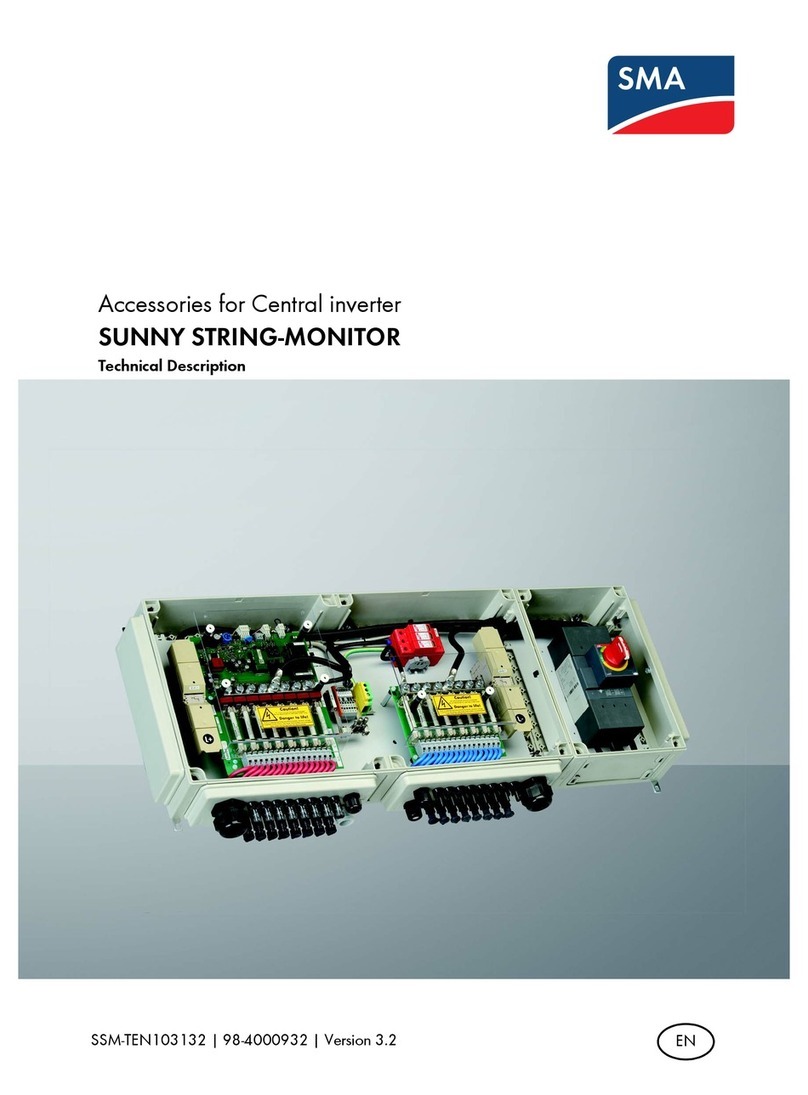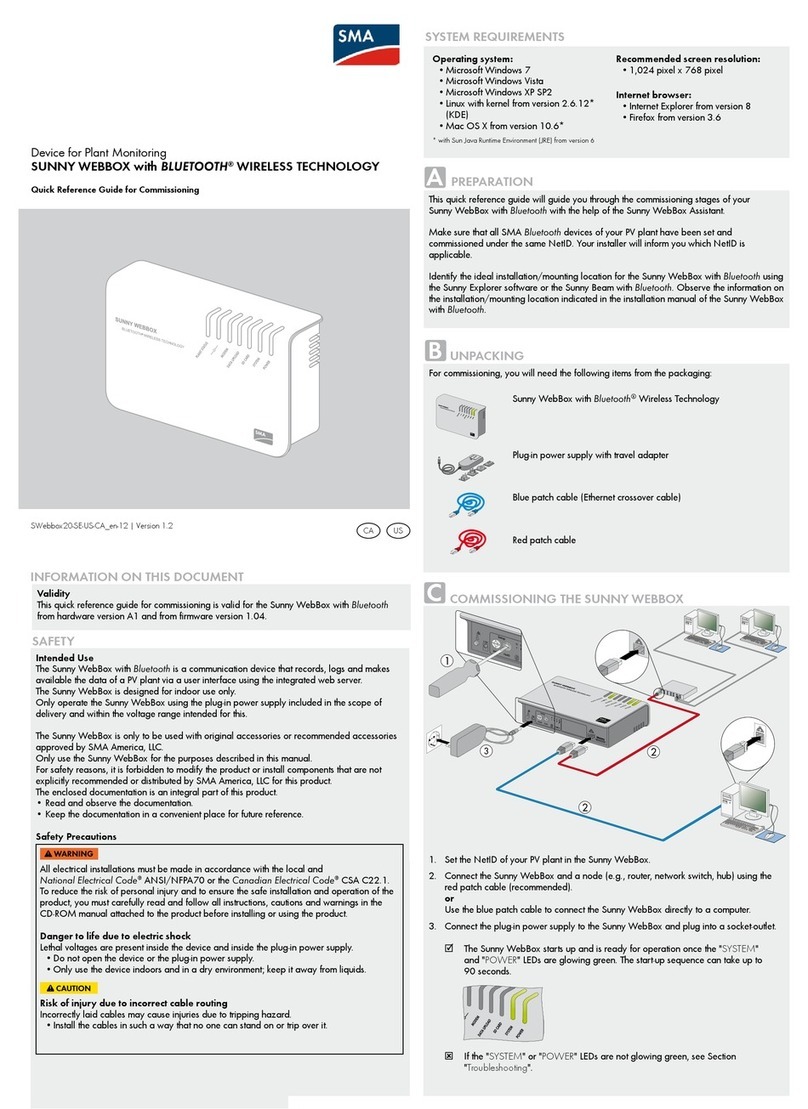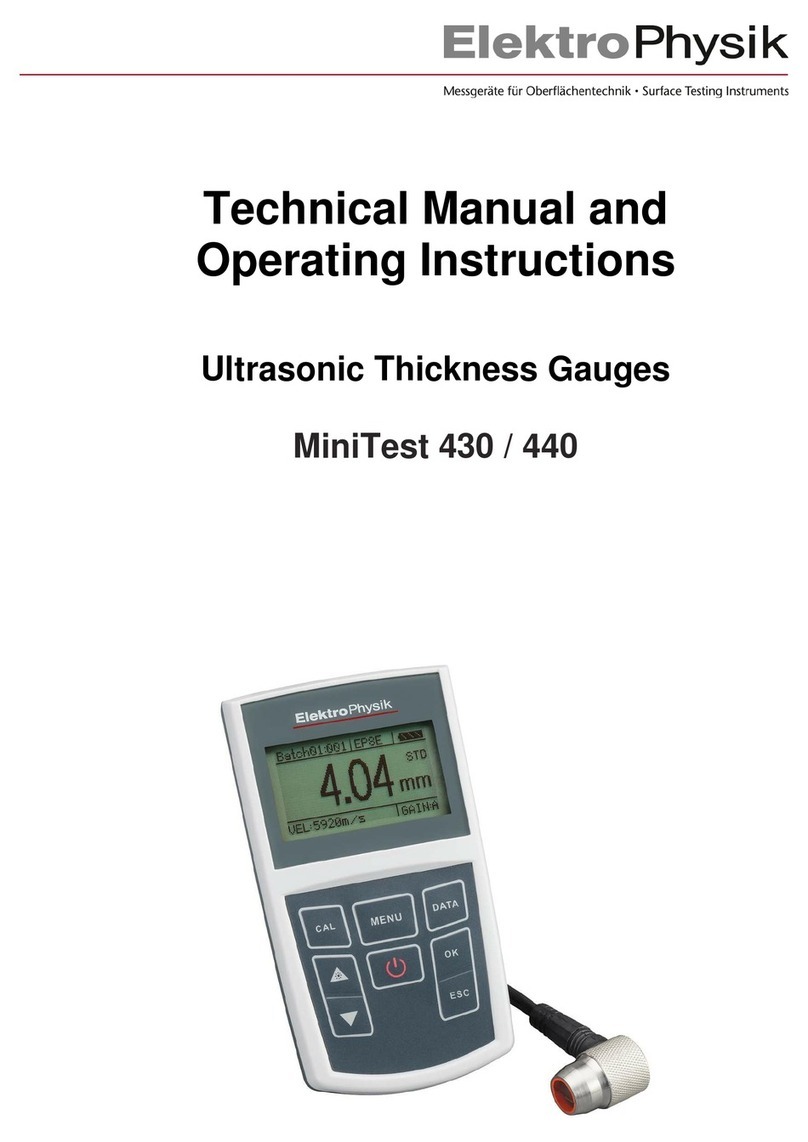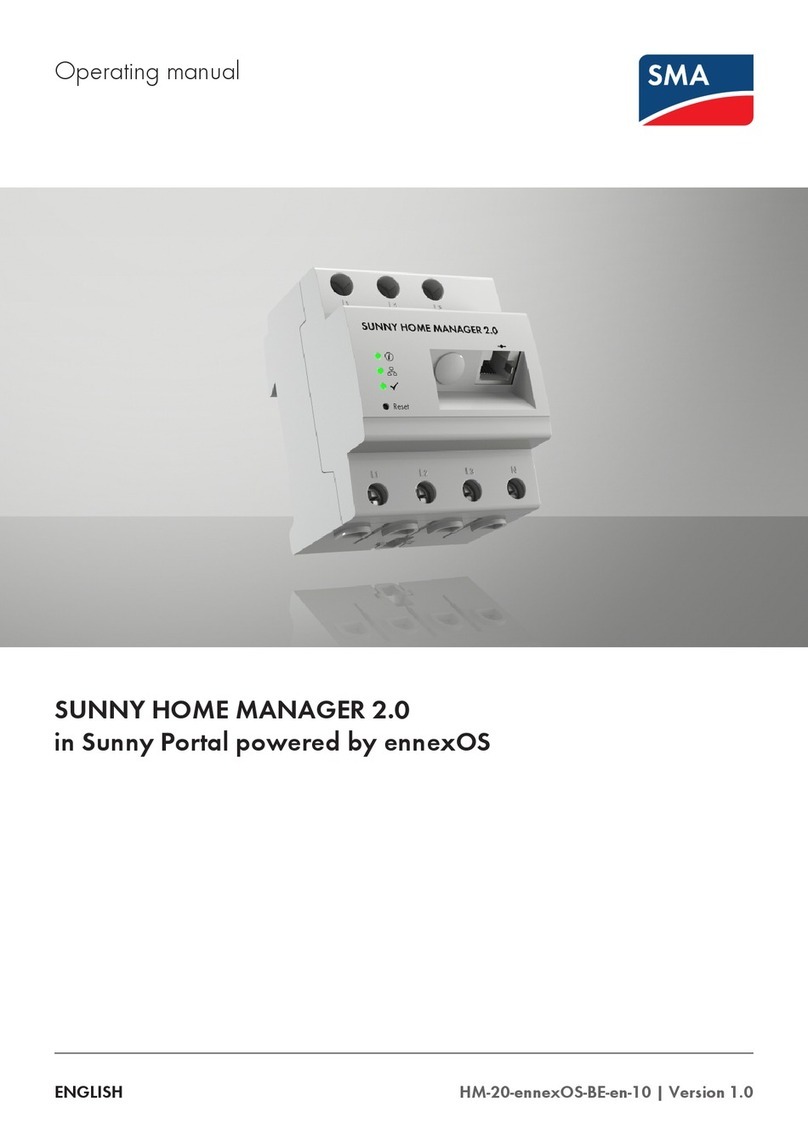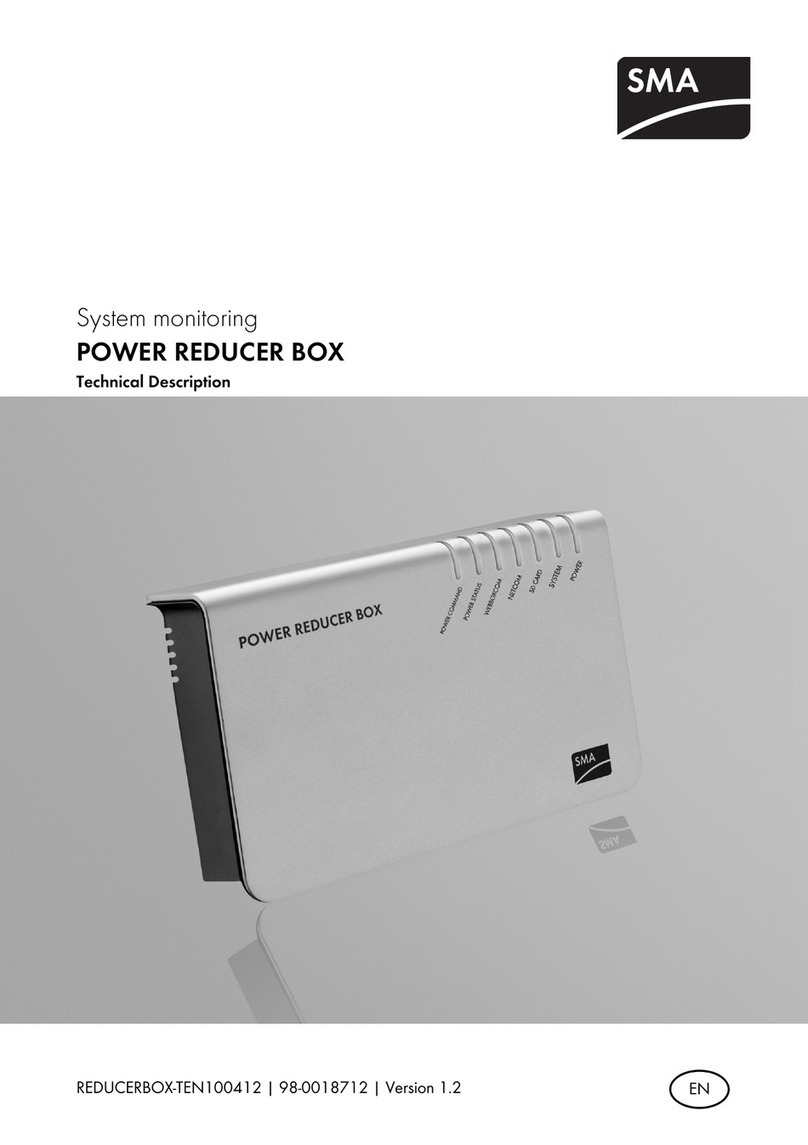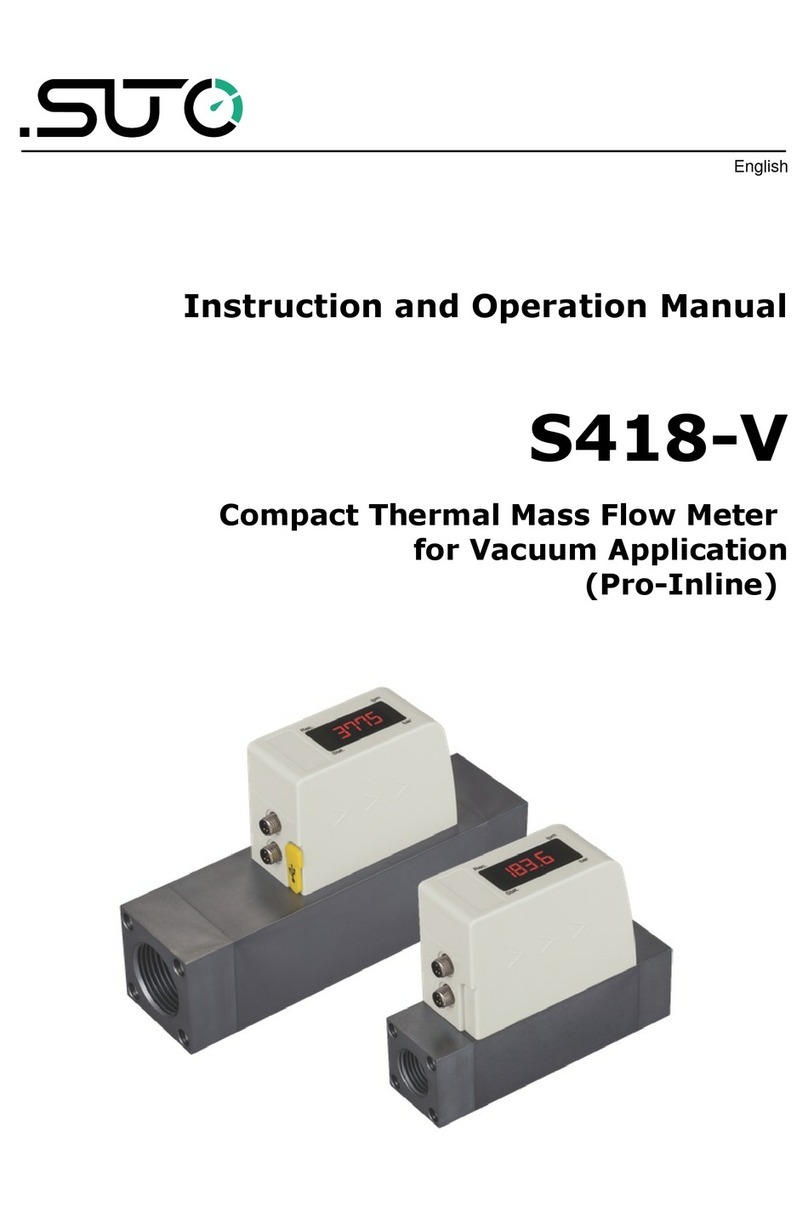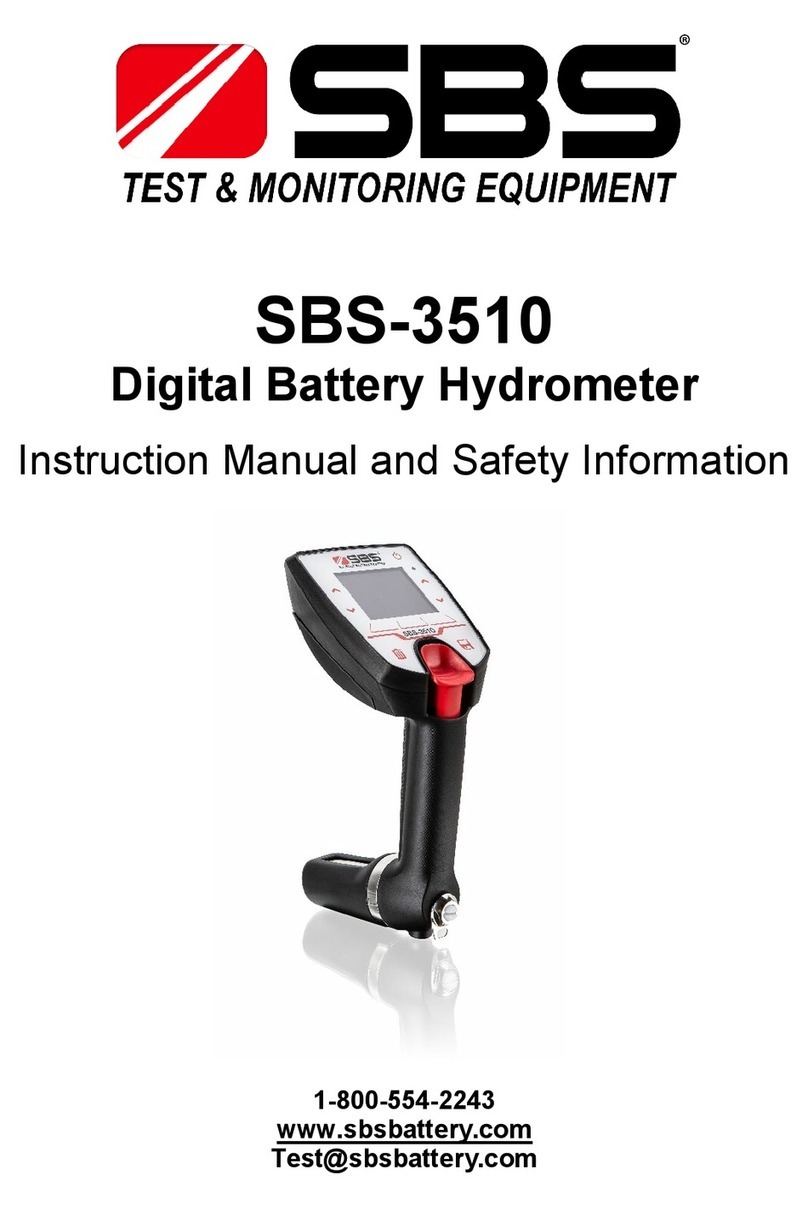SMA Solar Technology AG Commissioning
Installation Guide SMETER-IEN084710 15
6 Commissioning
6.1 Connecting the Schoolmeterbox to the Power Supply
1. First, connect all devices on the RS485 bus.
2. Introduce plug connector of the power supply plug into the "Power" connection for it in the
Schoolmeterbox.
3. Introduce the power supply plug into an outlet socket.
☑ The "Ready" LED glows green, and the Schoolmeterbox has power. The Schoolmeterbox
starts. The start process takes about 20 seconds.
– If the LED does not glow, see section 9„Troubleshooting“ (18).
☑ The Schoolmeterbox is connected to the power supply. The Schoolmeterbox is ready to send
data to the Sunny WebBox.
6.2 Detecting the Schoolmeterbox with the Sunny WebBox
Now you can detect the Schoolmeterbox as a device with the Sunny WebBox, as described in the
Sunny WebBox manual.
6.2.1 Adjusting the Schoolmeterbox Channels
The Schoolmeterbox channels are adjusted via the Sunny WebBox web interface. To do this, follow
the Sunny WebBox manual. The following Schoolmeterbox channels are adjustable. The complete
channel list is described in section 10„Channel List“ (19).
Parameters
Channel Description
s_DevNam Here, you can enter a name for the Schoolmeterbox. The following
symbols can be used: A-Z, a-z, 0-9, _ , - , +, * , #, (space)
Unrecognized symbols will be replaced by a space.
*u_S0 Edge Here you can set whether the Schoolmeterbox should evaluate the
ascending or descending edge of the consumption meter signal.
*u_S0 Impuls/kWh You have to enter the number of consumption meter impulses per kWh
here.
u_S0 Offset You have to enter the consumption meter counter reading here. The
Schoolmeterbox counter reading has to be matched to that of the
consumption meter, so that the Schoolmeterbox has the same initial
reading. You must enter the counter reading times one hundred (for
example, to get 10.25 kWh, you have to enter 1025)
*This channel is only visible if you are logged in at the Sunny WebBox as "Installer". To do this,
follow the Sunny WebBox manual.