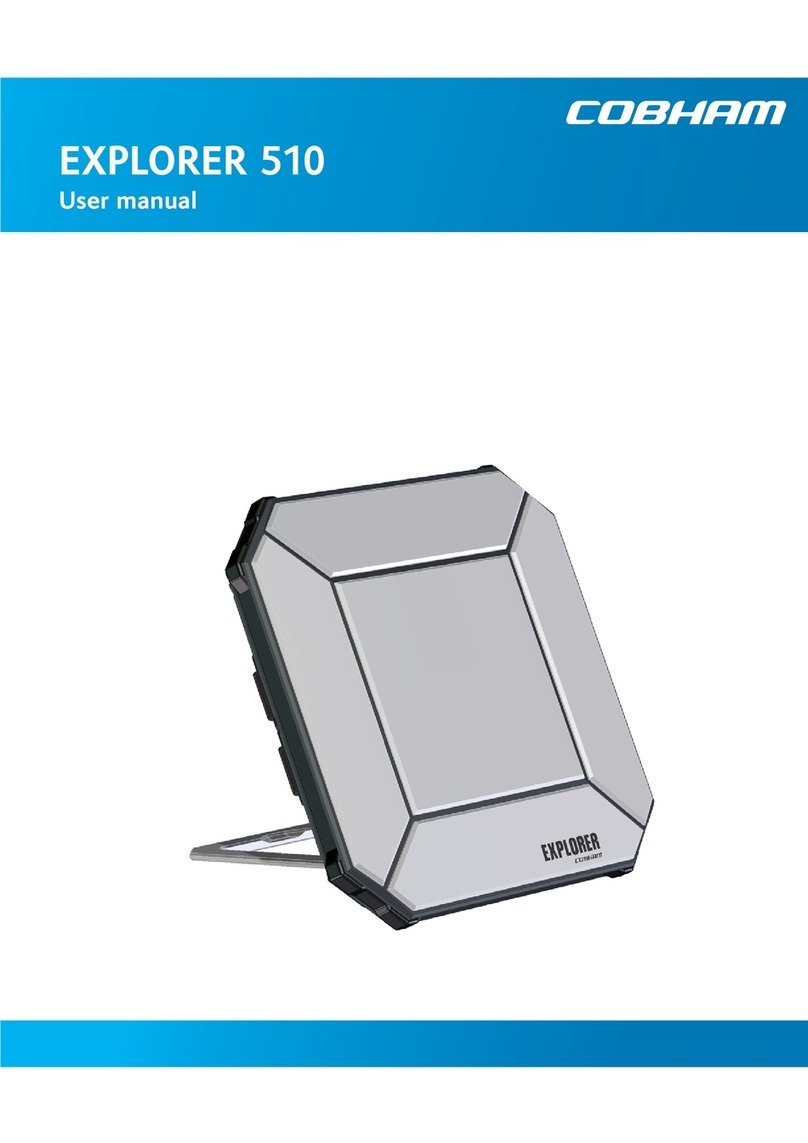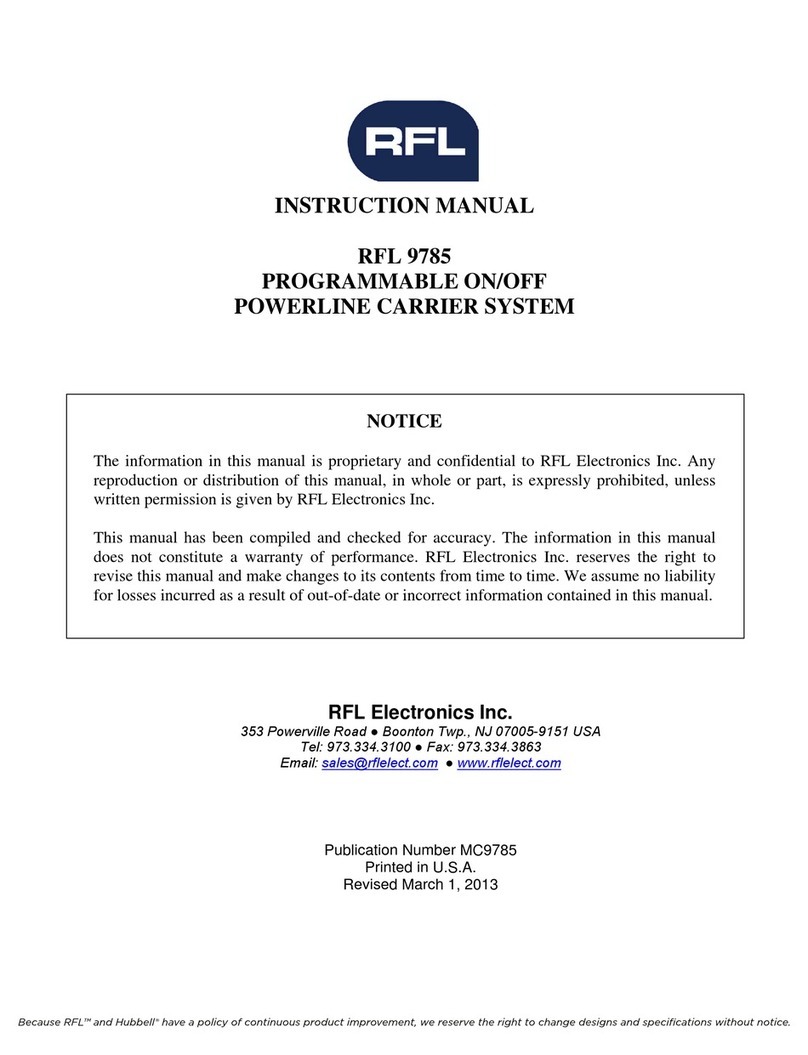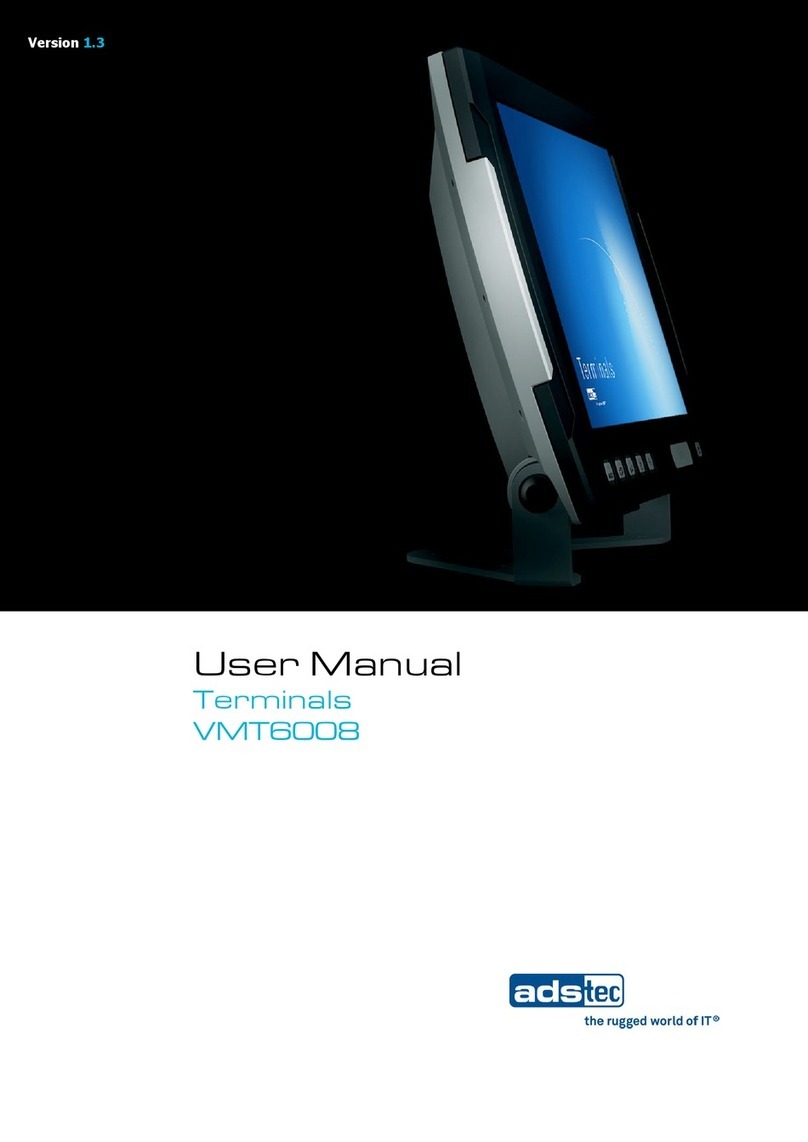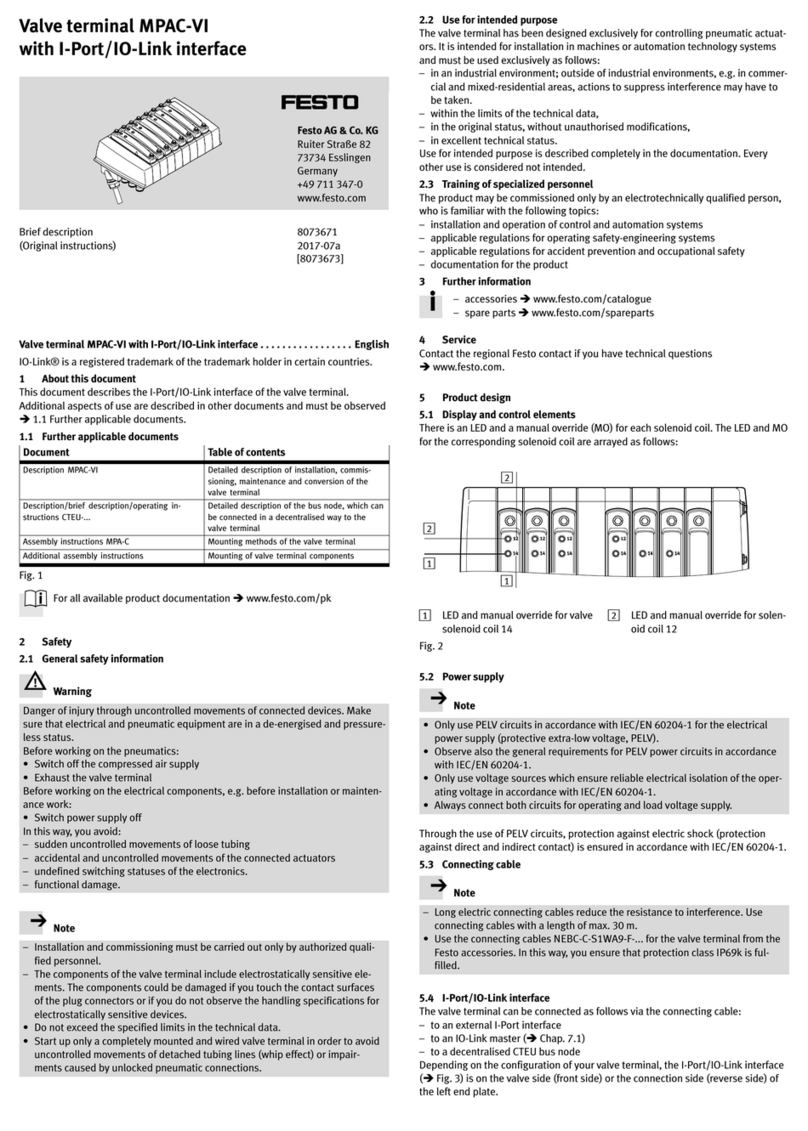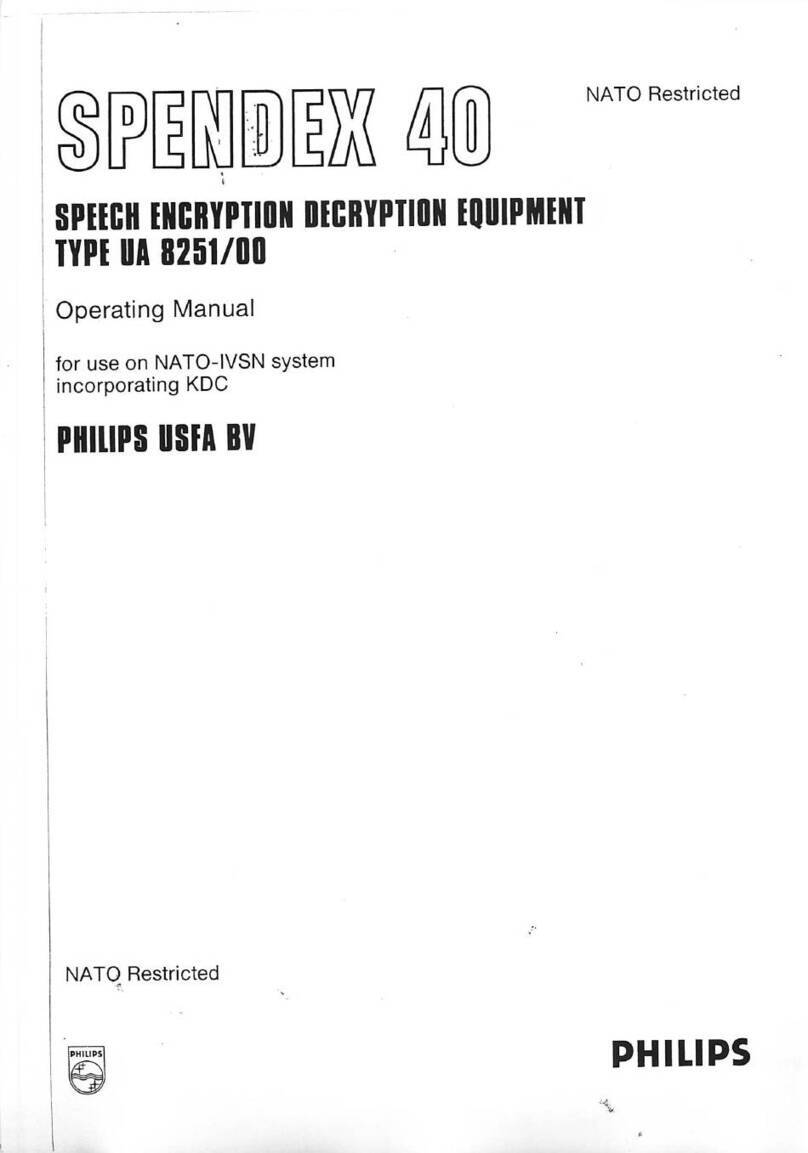SMA FP7900 User manual

FP7900 Android 10 POS
USER GUIDE

Contents
1.0. Product instructions............................................................................................. 1
2.0. Package List...................................………..…………................................................ 1
2.2. Installation Guidance............................................................................................ 2
2.2.1. Install the battery........................................................................................... 2
2.2.2. Install SIM/SAM/TF card.............................................................................. 3
2.2.3. Power ON/OFF the device.......................................................................... 3
2.2.4. Install the printer paper............................................................................... 4
3.0. Operation................................................................................................................. 5
3.1. Bluetooth Printer .......................................................................................... 5
3.2. Web Print...........................................................................................................7
3.3. Third-party APP.............................................................................................. 9
3.4. Barcode Scanner (Optional).................................................................. 10
3.5. NFC .................................................................................................................. 11
4.0. Technical Specifications …………...................................................................... 11
5.0. FAQ.............................................................................................................................12
6.0. Cautions ...................................................................................................................12
7.0. Contact us ................................................................................................................13

1
Product instructions
Package List
Thermal printer

2
Installation Guidance
①Install the battery
① Open the battery cover of the device
② Connect the cable of the battery to the battery connector on the
machine and put the battery to its place.(Tag label on the battery
upwards)
③ Close the battery cover
*Please check the product video【How to Insert the SIM Card】
Battery Usage Tips:
•Do not use the battery in direct sunlight or smoky and dusty
environments.
•Prevent fierce vibration, strike or beat.
•If the battery is deformed or damaged, replace immediately.
•Charging time should not exceed 24 hours. Over-charging or
over-discharging may damage the battery.

3
•If the product is not being used for an extended period, whether in
storage or otherwise, make sure to recharge the battery at least every 6
months.
②Install SIM/SAM/TFcard
① Open the battery cover and remove the battery
② Insert SIM/SAM/TF cards into the card slot.
NOTE
•Confirm the machine is turned off when you install or uninstall the SIM/SAM
card, or your card will be damaged.
•Do not paste any label on the SIM/SAM card to influence your card thickness,
or it may result in loading or removing the card cannot be carried out
smoothly.
③Power ON/OFF the device
Power on
after installed battery/connect power
adapter, press power bottom for 2s,
screen on,device goes to working mode;
press power bottom for 2s,choose
power off item,screen off, device
goes to power off mode.
Power off

4
④Install the printer paper
Open the printer cover, put the thermal paper roll correctly as shown, and
close the cover.
NOTE
•When install thermal paper, we need the side coated with thermal media
facing the printer heating plate, or you cannot print out the characters
correctly.
•The temperature is high on the heating plate, please do not touch it
without cooling.

5
Operation
Bluetooth Printer
①If APP use bluetooth printing, set Bluetooth of POS terminal.
As following steps.
Setting->Connected Devices->Pair new device->FP7900 printer.
②Select "FP7900 Printer".
Setting
(Below we use the printer settings of the " Loyverse" App as an example)

6
Loyverse APP printer setting:
③Setting as the below shown.
⑤A Test receipt will pop up automatically that means
Bluetooth printer is ready.
④Click "PRINT TEST".

7
Web Print
lf printing a receipt from website,Download printer service
from link:
https://drive.google.com/drive/folders/1K2XabVjSIx9VKJpYWVveR6Q4SnGWk
FmN?usp=sharing
①Install "Internal Printer.apk"
②Open the web page you want to print in your browser.
③Click “Share..”.
④Swipe left to find "Print" and click.
⑤Select "Internal Printer" from the drop-down menu in the
upper left corner, then click the print button.

8
For the printing size of web pages, "Internal Printer" provides
two options: 58mm*400mm/80mm*450mm. You can choose
the most suitable size to print your web page.

9
Third-party APP
The FP7900 supports some third-party applications to connect and
use Bluetooth printer. If the printing part of this APP uses the ESC/POS
command, then the FP7900 Bluetooth printer can be used.
we recommend:
Kyte: -Order Management
Loyverse: -Point of Sale and Inventory Control
Spice: -Restaurant & Retail Point of Sale System
Zobaze: -Inventory management, customer management,
store and restaurant accounting.
You can search and download them in the play store. You can also
download other apps that can use ESC/POS commands, and use it to
connect to the FP7900 Bluetooth printer for printing.
Tips:Before configuring the printer in the APP, please connect the "FP7900 Printer"
via Bluetooth in the system settings. Please refer to page 6 for details.

10
Barcode Scanner (Optional)
①Open the " SdkDemo" APP
and select "Scanner".
①"START/ STOP" button:Start or stop scanning.
②"NORMAL" button:Switch the scan mode to normal mode.(Pressing the
scan key once will only scan one barcode)
③"CONTI NUOUS" button:Switch the scan mode to continuous mode.(Press
the scan button once to scan the barcode continuously,and press the scan
button again to stop scanning)
④"OPEN SCANNER" button:enable the scanning function.
⑤"CLOSE SCANNER" button:disable the scanning function.
②Enter the "Scanner" interface,
and set the scan function
according to the button in the
figure below.

11
NFC
Just tap the NFC card on the NFC field area, please follow the standard
Android NFC interface to develop the NFC application.
Technical Specifications

12
FAQ
Cautions
•Strictly observe the following instructions while install and connect the
device.Connect to stable power socket, try to avoid charging it together with
high-power machines like air-conditioner.
•Please try not to use the device during thunderstorm in case of lightening
stroke,and power off as well as cut off its connection to host machine.
•This is electrical product, be sure not let anything like pin, thumbtack,wire
or water slip into the device, or short circuit will be caused to destroy device.
•Be sure no heavy pressure on device or place anything on it.
•Prevent fierce vibration, strike or beat.
•Ensure good working condition, never use it in humid, high
temperature,sunburn, dustiness or frost environment, never get close to
strong electromagnetic field, never use device under flammable and explosive
conditions.
•Avoid plug or swap any part or peripherals when power is on, or it may
cause inner hardware damage. Shutoff device before cut power.

13
•This device is integrated with Lithium battery, change our original battery if
needed. Other types battery may cause damage to device. Contact us or our
distributor when you need to change battery.
•Cut off power and stop operation if device breakdown. DO NOT
disassemble device yourself.
•Avoid sleet,solar exposure, mechanical shock or extrusion.Be careful when
delivering.
•Device should be kept in original package temperature of warehouse
should be 20℃~60℃, relative humidity should be 5%~95%. No noxious gas
flammable, explosive or mordant chemicals are allowed to be together, ensure
no mechanical shock, impact or high magnetic.
Contact us
Email: [email protected] & tech@smajayu.com
Skype: live:support_14652 or live: tech@szfptech.com
If you meet any problem during using the FP7900, please contact us.
Table of contents
Popular Touch Terminal manuals by other brands
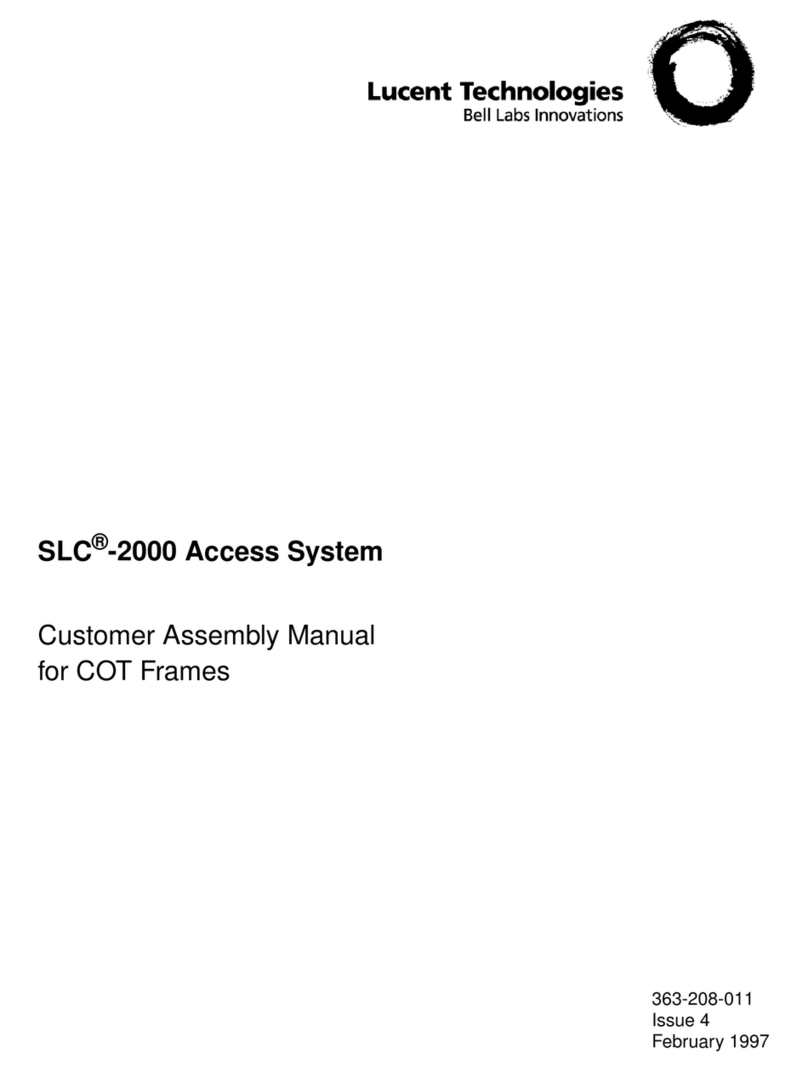
Lucent Technologies
Lucent Technologies SLC-2000 Access System Central Office... Assembly manual

Siemens
Siemens Cerberus PACE operating manual

Festo
Festo CPX-FB36 instruction manual

HIK VISION
HIK VISION DS-K1T606 series quick start guide
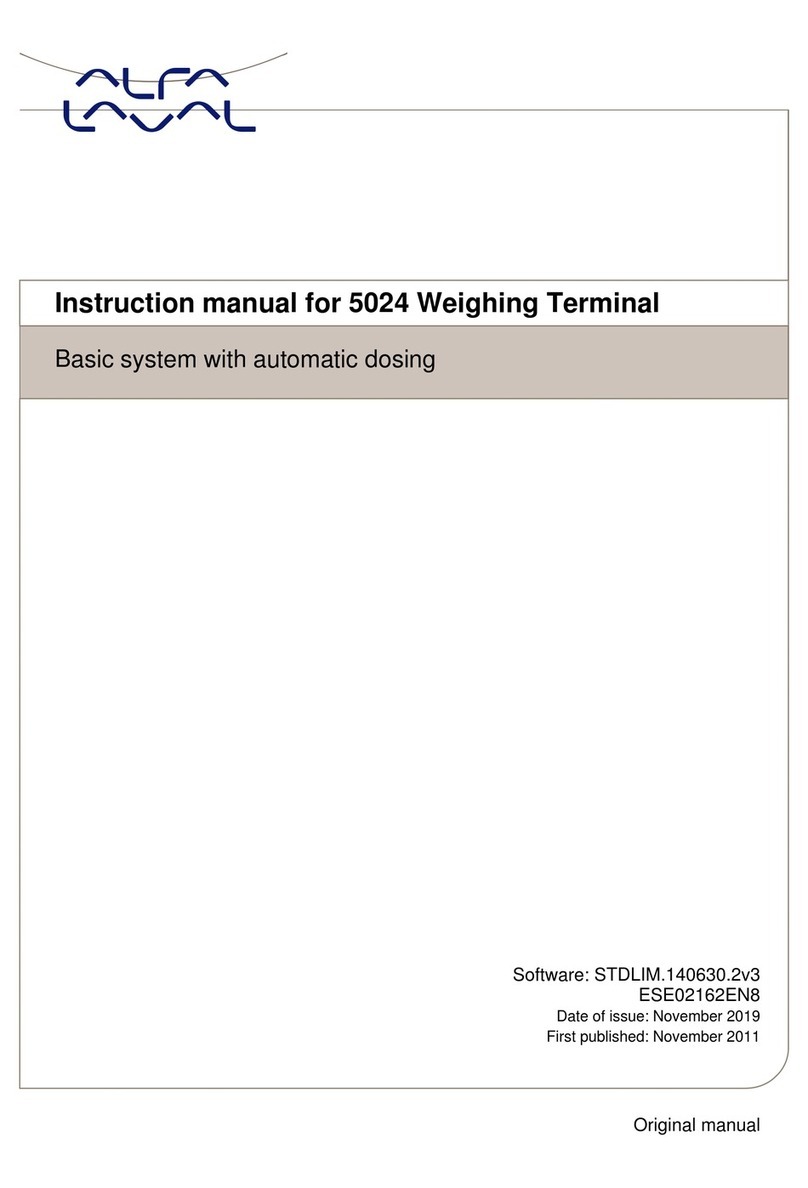
Alfalaval
Alfalaval 5024 instruction manual

Beckhoff
Beckhoff KL9540 Documentation