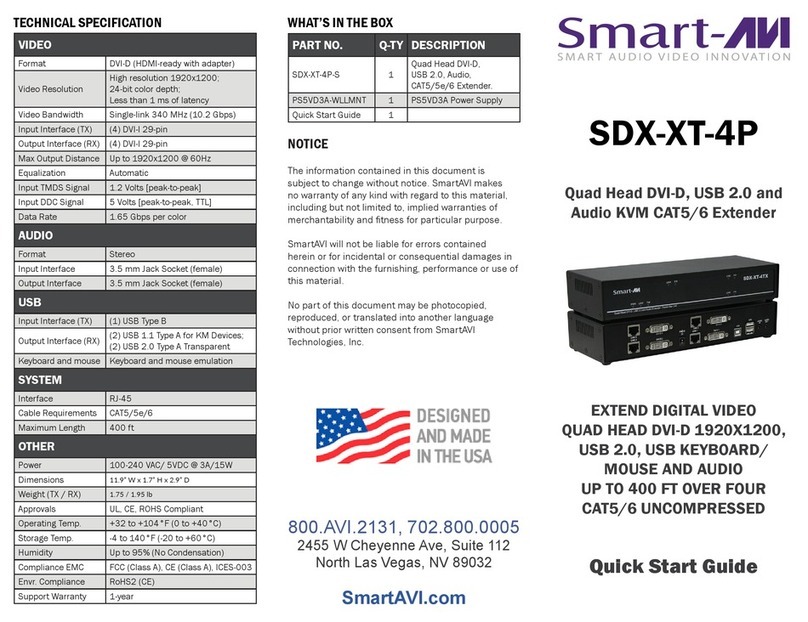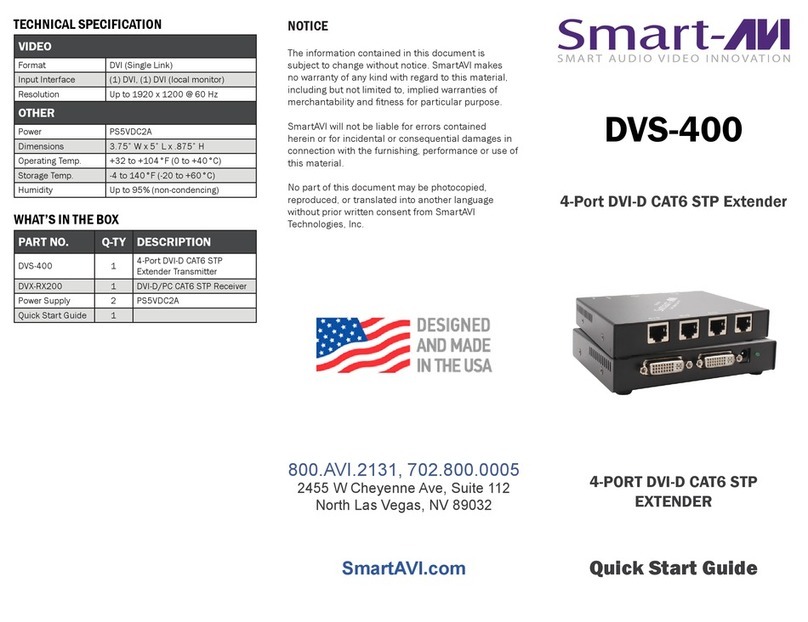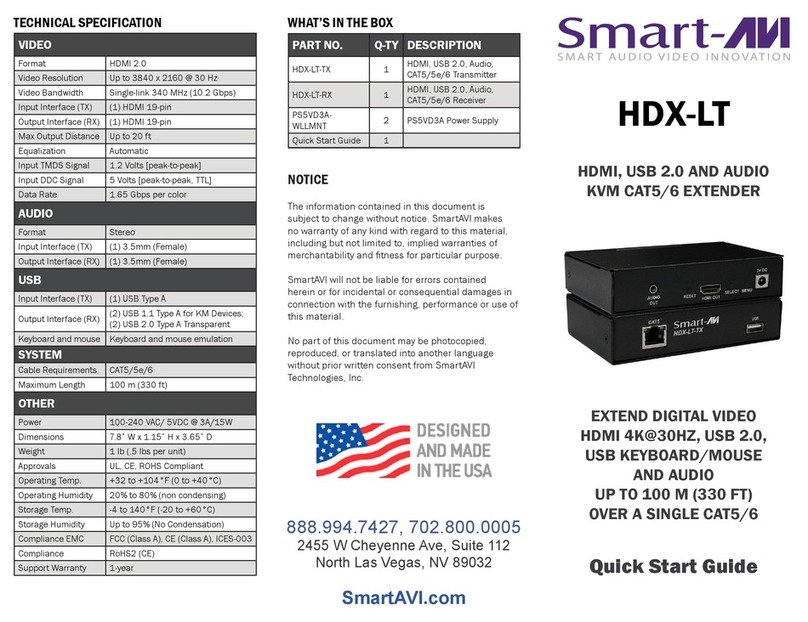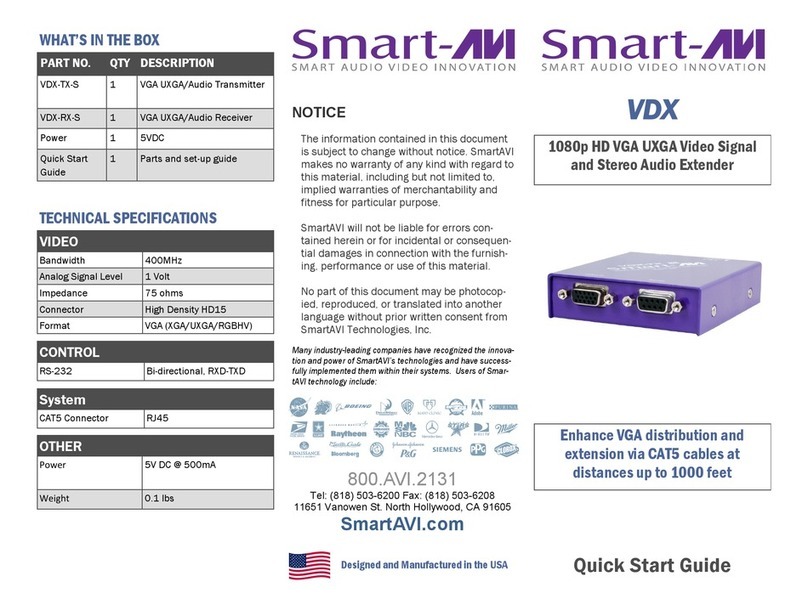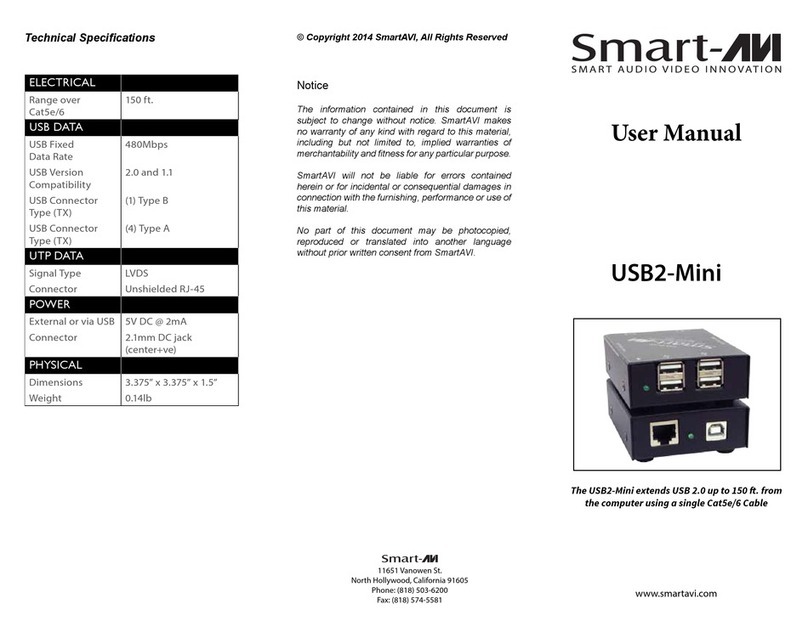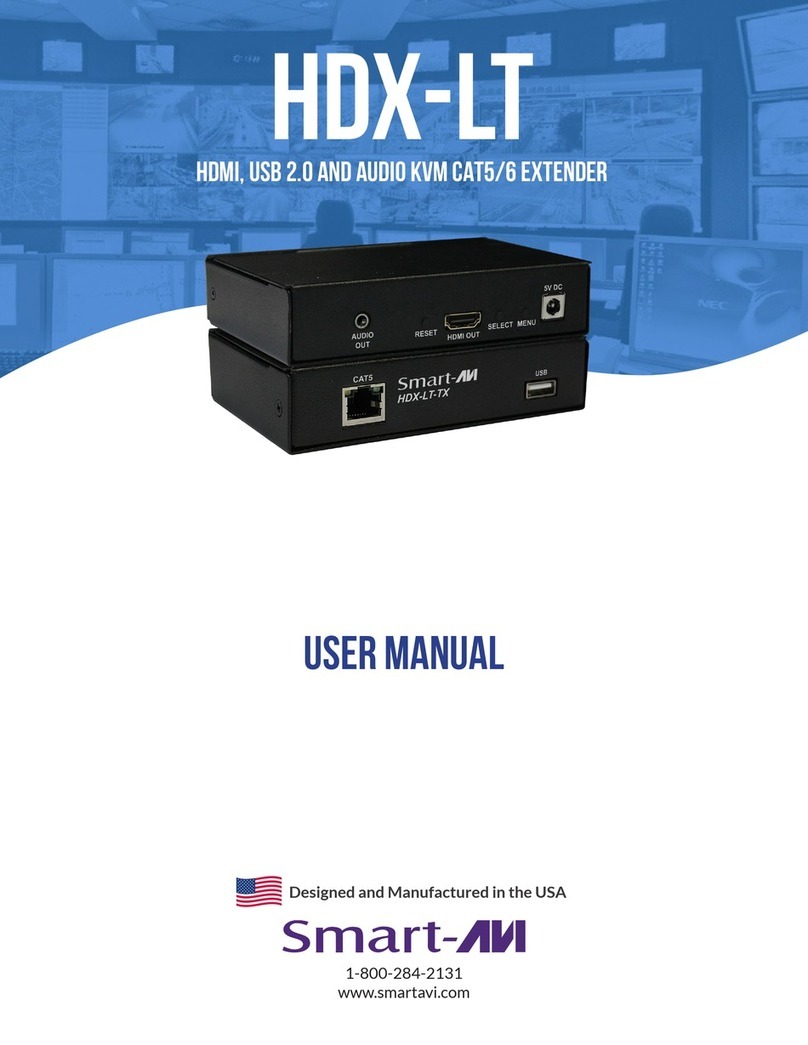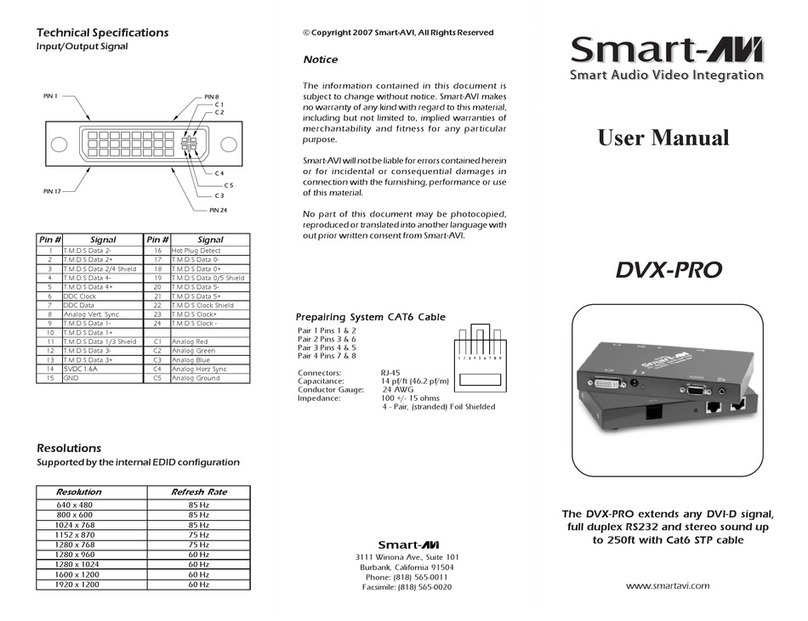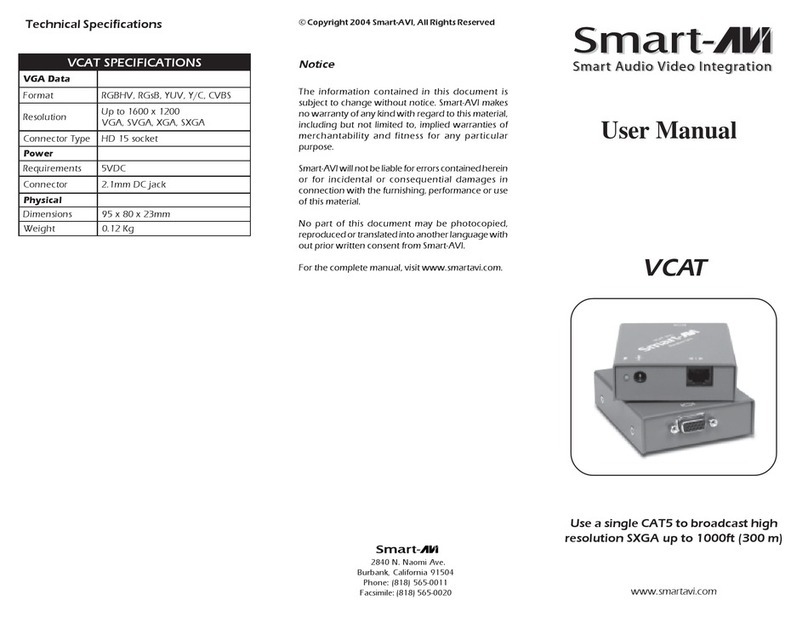INTRODUCTION
The SmartAVI FDX-S2U is capable of supporting two
DVI-D monitors, with USB 1.1 keyboard and mouse,
stereo audio with serial (RS-232) control. The system
includes a transmitter and receiver, which are con-
nected by two fiber optic cables. The transmitter con-
nects to the user’s computer with the necessary ca-
bles, while the receiver connects to the remote inter-
face devices up to 10 miles away.
FEATURES
• Dual channel DVI-D, audio, and USB keyboard and
mouse with RS-232 control.
• Top Signal Quality at Maximum Extension Over
Single mode Fiber (up to 10 miles)
• Superior Image Quality at all Resolutions
• Video Resolutions up to 1920 x 1200 at 60Hz
• (1280 x 1024 at 75Hz)
• Customizable/Programmable DDC Table
• Supports USB Keyboard/Mouse
• Supports Stereo Audio
• Supports DVI-D
• Supports RS-232 Control from 300bps to
115200bps
• Fiber Plug Type LC
• Compatible With all Operating Systems
APPLICATION DIAGRAM
CONNECTING THE FDX-S2U
1. Turn off all devices.
2. Connect the two DVI-D cables, USB cable, and audio cable (not included) from the computers to their respective
ports on the FDX
FDXFDX
FDX-
--
-S2U Transmitter (TX)
S2U Transmitter (TX)S2U Transmitter (TX)
S2U Transmitter (TX).
3. Connect the two monitors to the DVI-D outputs of the FDX
FDXFDX
FDX-
--
-S2U Receiver (RX)
S2U Receiver (RX)S2U Receiver (RX)
S2U Receiver (RX).
4. Connects the USB keyboard and Mouse to the USB ports on the RX. Note that only keyboard and mouse may be
connected to the FDX-S2U).
5. Connect the stereo speakers to the audio port on the RX.
6. Connect two single mode
single mode single mode
single mode fiber optic cable with LC type connectors between the TX and RX (maximum cable length
is 1,400 ft.). Please make sure that Link 1 on the TX is connected to Link 2 on the RX.
7. Connect the power cable to both the TX and RX and turn both units on.
8. Power on all devices.
EDID LEARNING
FDX-S2U is also fully capable of “learning” and remembering what type of display monitor is connected to it.
1. Ensure that the units (TX and RX) are both powered off.
2. Power on the displays being learned and connect them to the RX using DVI cables.
3. Connect the two single mode fiber optic cable between the TX and RX. DO NOT
DO NOTDO NOT
DO NOT connect the computer to the
transmitter at this point.
4. Power on the TX and the RX.
5. Wait for approximately 30 seconds. Then Data and Video LEDs on both the TX and RX should blink on and off
continuously for about 10 seconds. Then the Video LED will turn on (solid) for a few seconds and then turn off,
indicating that the EDID of your monitor has been learned. Note: If the LEDs do not stop blinking on and off, then
the EDID is not learned properly; thus, re-learning is required.
6. Plug the computer into the transmitter. If the computer did not automatically detect the TX, go to the Screen
Resolution Settings on your computer and click Detect.
7. Once the EDID of the monitor is learned, the EDID information will be stored in the internal memory of the trans-
mitter. Therefore, learning the monitor’s EDID again is not required. However, when using another monitor that
has a different native resolution or EDID information than the first monitor, then learning is required.
WHAT’S IN THE BOX?
PART NO. DESCRIPTION
FDX-TXS2U FDX-S2U Single mode Transmitter
FDX-RXS2U FDX-S2U Single mode Receiver
CCPWR06USA AC Power Cable