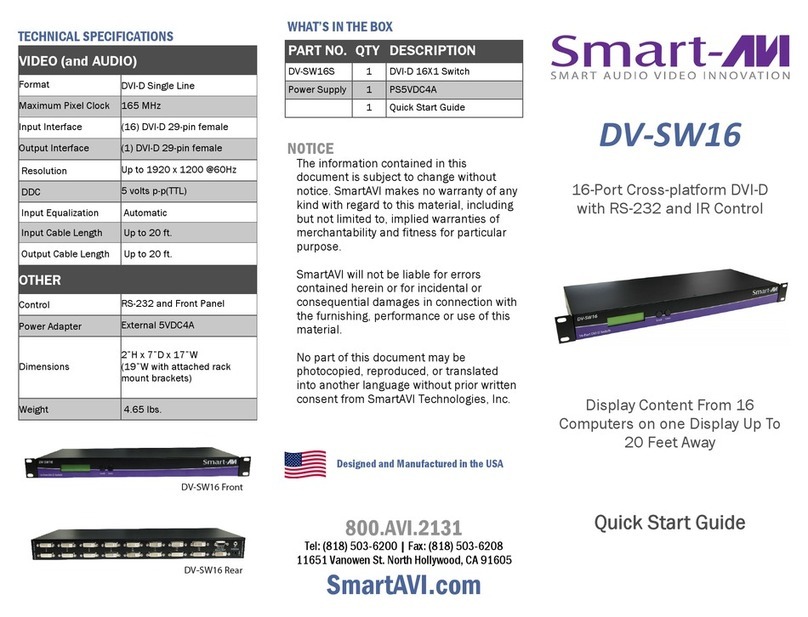SMART-AVI HDR8x8 LP User manual
Other SMART-AVI Switch manuals

SMART-AVI
SMART-AVI DV-SW2S User manual

SMART-AVI
SMART-AVI V2VMax User manual

SMART-AVI
SMART-AVI VNETP-8PS User manual

SMART-AVI
SMART-AVI UHDN-4P Duo User manual

SMART-AVI
SMART-AVI UHD-2DUO User manual
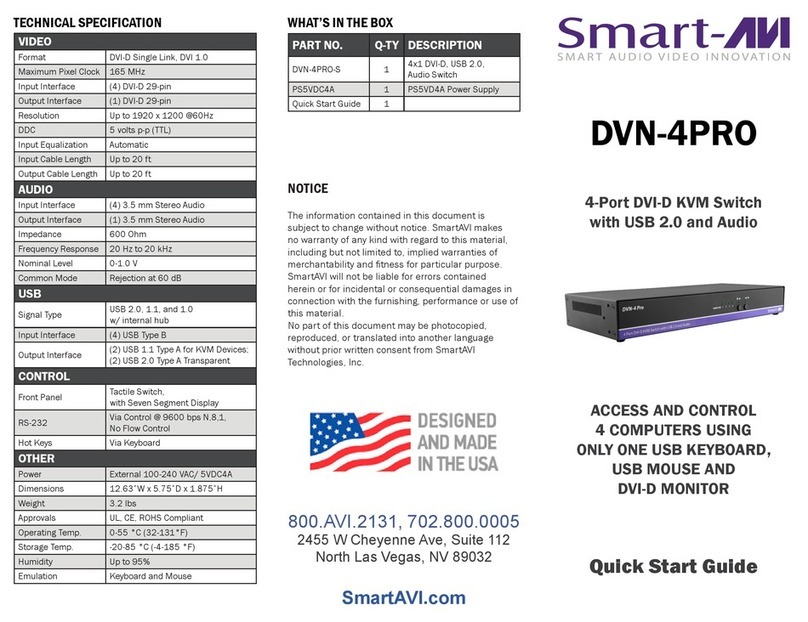
SMART-AVI
SMART-AVI DVN-4PRO User manual
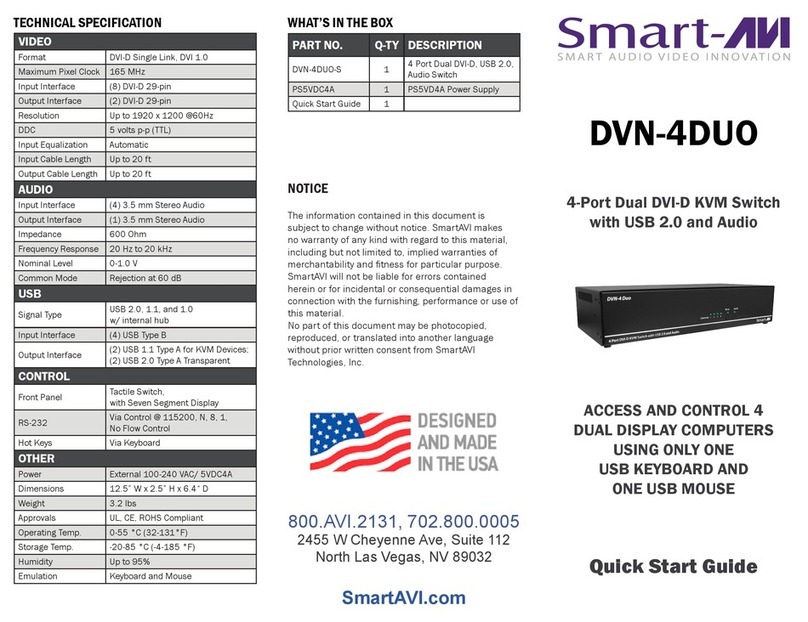
SMART-AVI
SMART-AVI DVN-4DUO User manual

SMART-AVI
SMART-AVI SM-DPN-4Q-S User manual

SMART-AVI
SMART-AVI SM-UHD-2S User manual
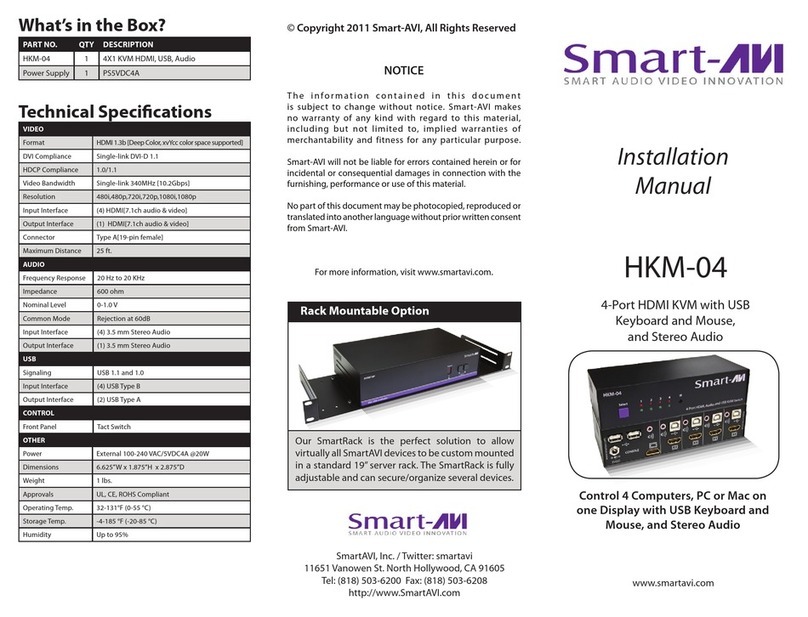
SMART-AVI
SMART-AVI HKM-04 User manual

SMART-AVI
SMART-AVI DV-SW16 User manual
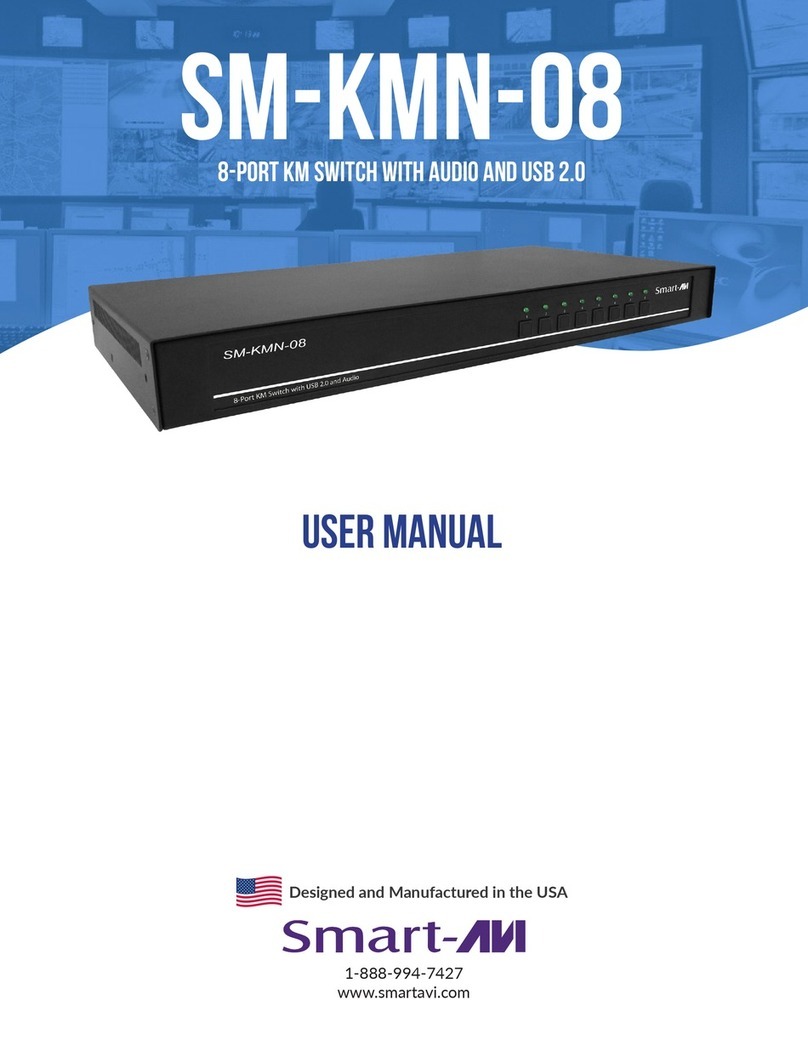
SMART-AVI
SMART-AVI SM-KMN-08 User manual

SMART-AVI
SMART-AVI DVN-4DUO User manual

SMART-AVI
SMART-AVI HDNET-4PS User manual

SMART-AVI
SMART-AVI DVNET-4Quad User manual

SMART-AVI
SMART-AVI HR2P User manual

SMART-AVI
SMART-AVI D2H-4P Duo User manual

SMART-AVI
SMART-AVI RDU-8P User manual

SMART-AVI
SMART-AVI DV-SW4 User manual
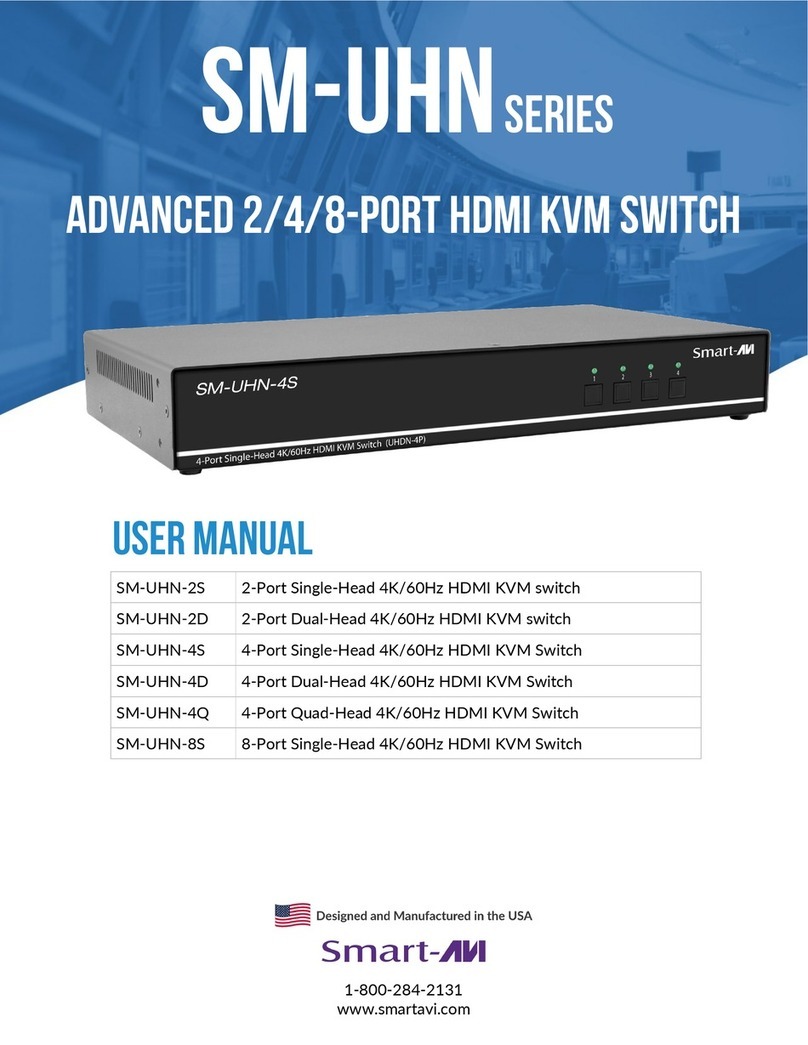
SMART-AVI
SMART-AVI SM-UHN-8S User manual