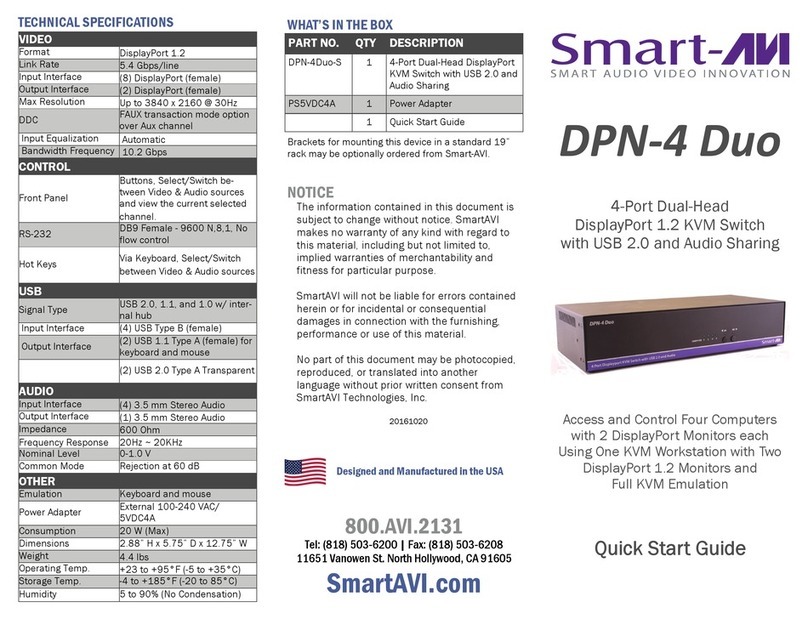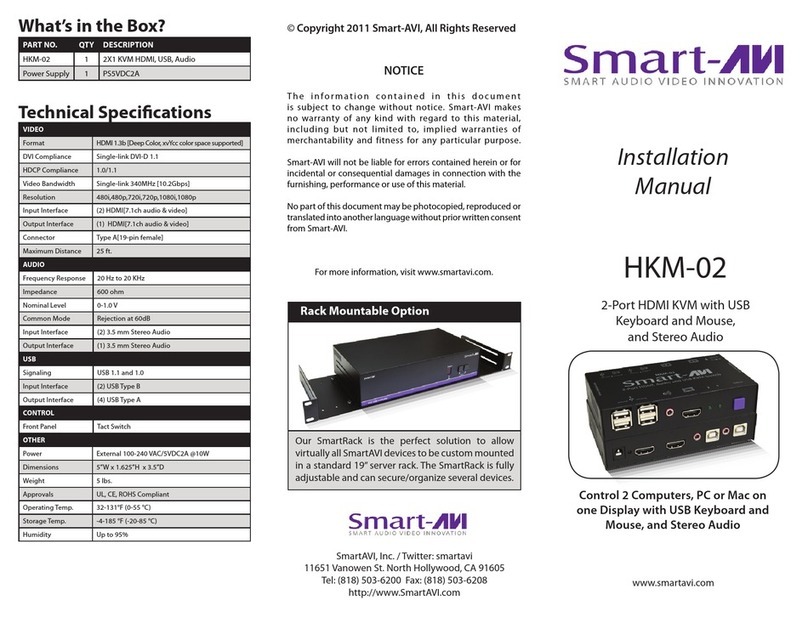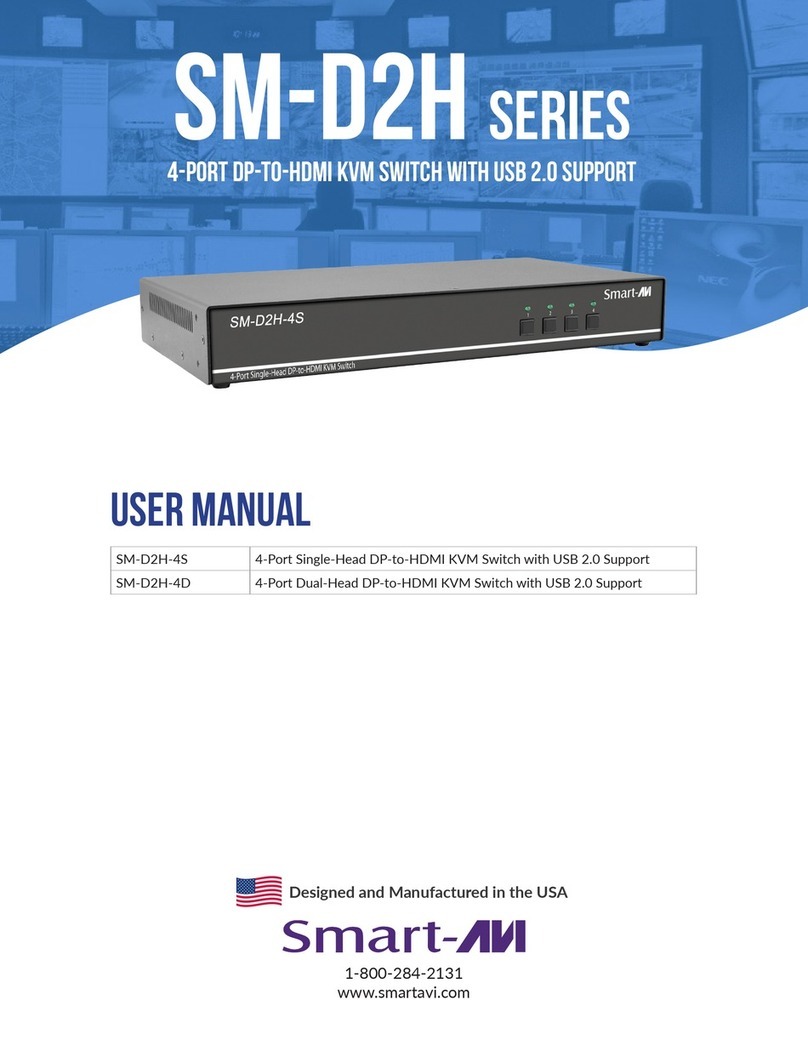TECHNICAL SPECIFICATIONS WHAT’S IN THE BOX
VIDEO
Fornat HDMI2.1
Host Interface (2) HDMI
User Console
Interface (1) HDMI
Max Resolution Up to 4K (3840x2160 @60Hz)
DDC 5 volts p-p (TTL)
Input Equalization Automatic
Input Cable Length Up to 20 ft
Output Cable Length Up to 20 ft
USB
Signal Type USB 2.0, 1.1, and 1.0
w/ internal hub
Input Interface (2) USB Type B
Output Interface (2) USB 1.1 Type A for KVM Devices
(2) USB 2.0 Type A Transparent
AUDIO
Audio Input (2) 3.5mm stereo audio (female)
Audio Output (1) 3.5mm stereo audio (female)
POWER
Power Requirements 12V DC, 2A power adapter with
center-pin positive polarity
ENVIRONMENT
Operating Temp 32° to 104° F (0° to 40° C)
Storage Temp -4° to 140° F (-20° to 60° C)
Humidity 0-80% RH, non-condensing
CONTROL
Front Panel Push Buttons with LED indicators
RS-232 Via Serial @ 115200 bps
Hot Keys Via Keyboard
OTHER
Emulation Keyboard, Mouse and Video
PART NO. QTY DESCRIPTION
SM-UHN-2S 1 2-port, SH HDMI KVM Switch
PS12VDC2A 112-VDC, 2-A power adapter with
center-pin positive polarity.
1Quick Start Guide
AND MADE
NOTICE
The information contained in this document
is subject to change without notice. iPGARD
makes no warranty of any kind with regard
to this material, including but not limited to,
implied warranties of merchantability and
tness for a particular purpose. iPGARD
will not be liable for errors contained
herein, or for incidental or consequential
damages in connection with the furnishing,
performance, or use of this material. No
part of this document may be photocopied,
reproduced, or translated into another
language without the prior written consent
from iPGARD, Inc.
20170518
Toll Free: (888)-994-7427
Phone: (702) 800-0005
Fax: (702)-441-5590
WWW.iPGARD.COM
A full manual can be downloaded from
www.ipgard.com/SM-UHN-2S/
SM-UHN-2S
Advanced KVM Switch
SINGLE-HEAD 2-PORT
HDMI KVM SWITCH
WITH USB 2.0 SHARING
Quick Start Guide