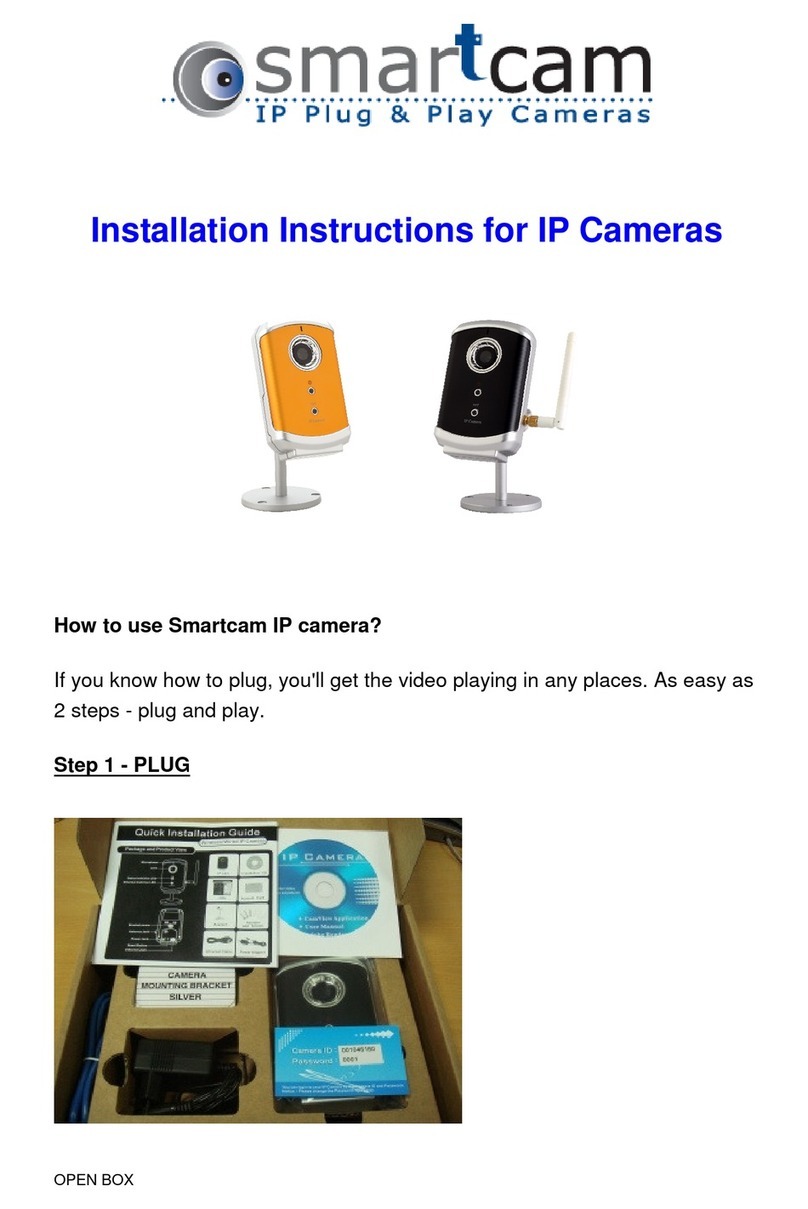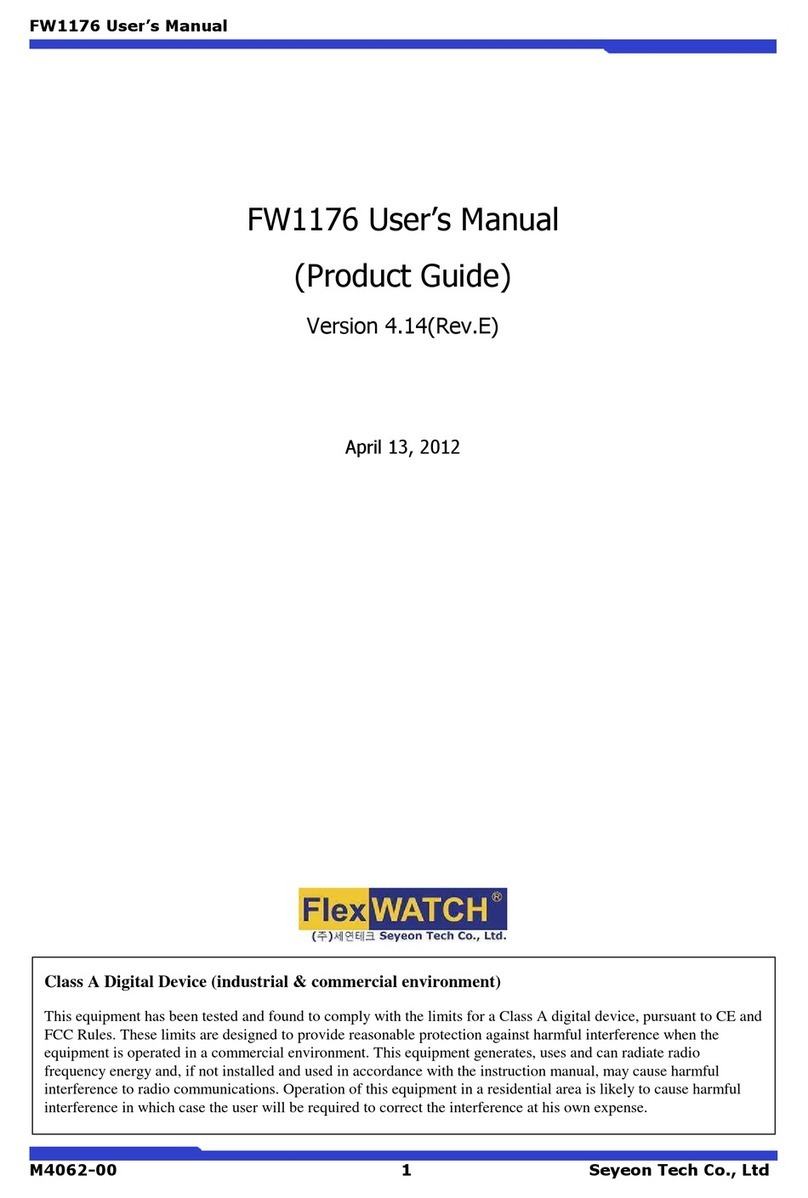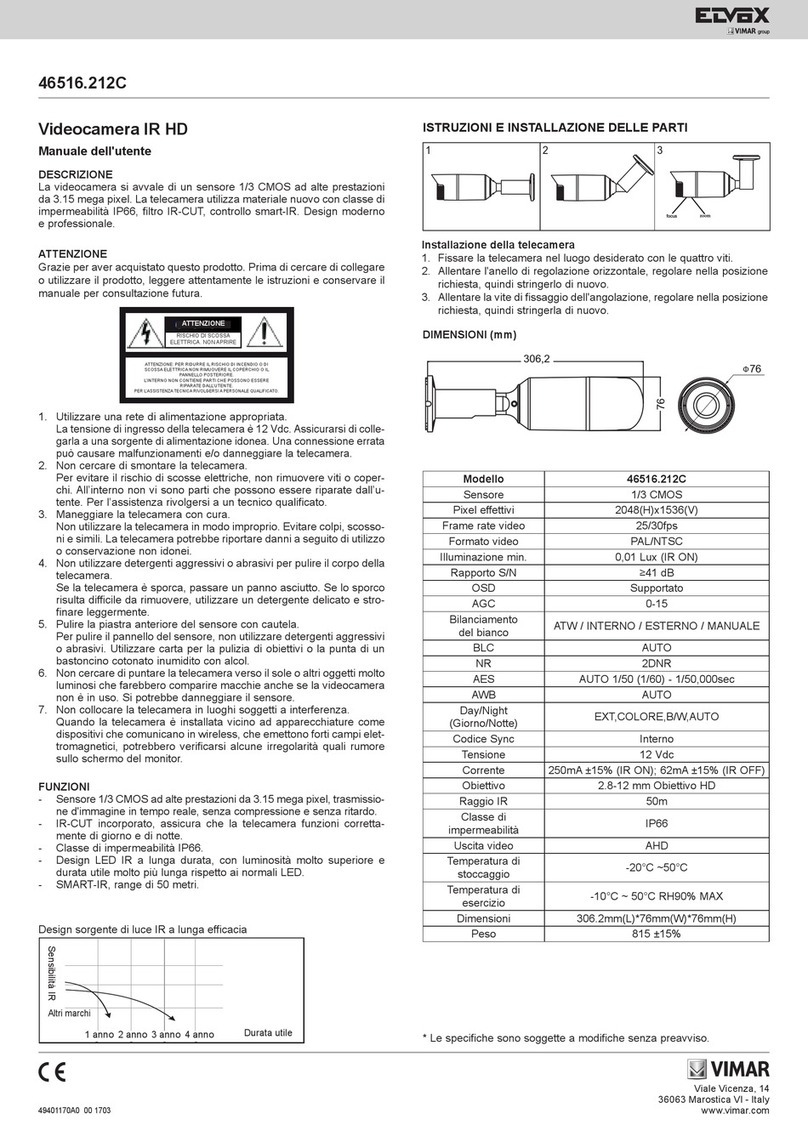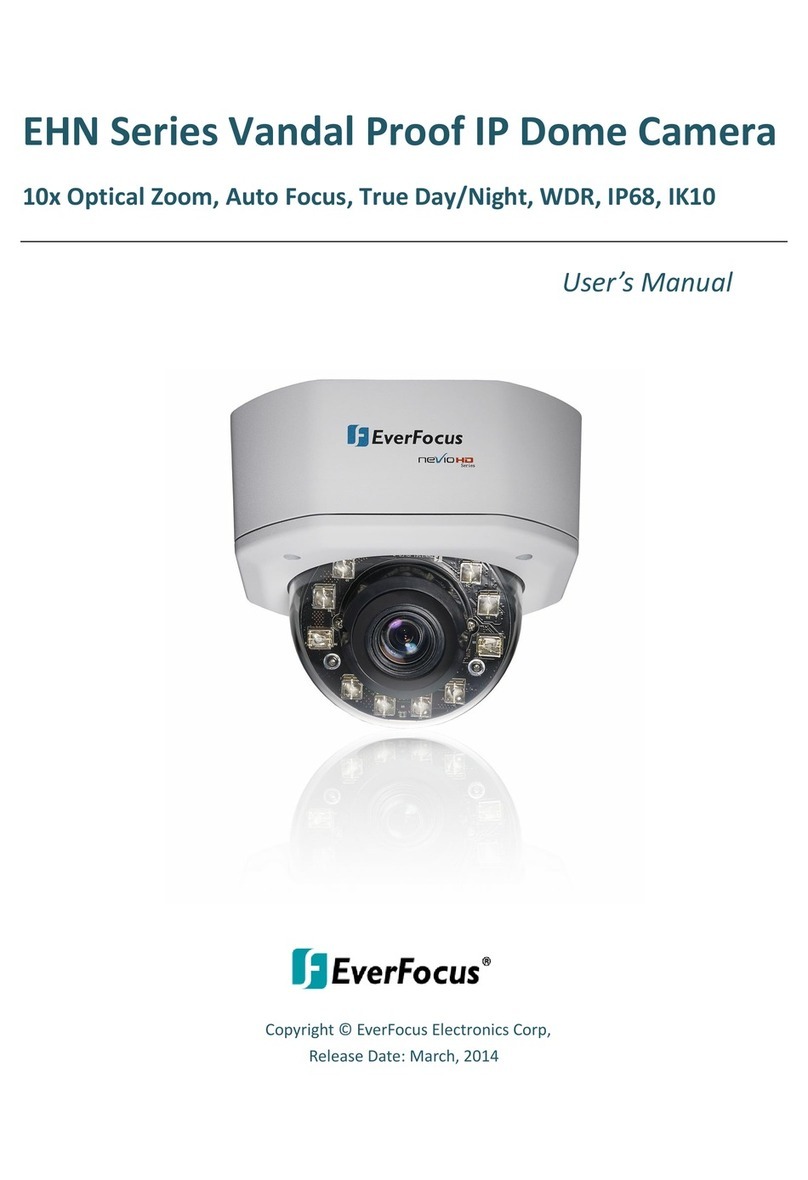Smart Cam A12VT User manual

Speakers Tracking Camera
Quick Start Guide
User Manual V1.0
SmartCam A12VT


SAFETY NOTES -IMPORTANT
The following important notes must be followed carefully to run the camera and
respective accessories in total safety. The camera and relative accessories are called
video system in this section.
Before installing the camera, please read this manual carefully. Please follow installation
instructions indicated in this manual during installation. Please keep this manual for future use.
The installation should be performed by qualified service personnel or system
installers in accordance with all local rules.
Before powering on the camera, please check the power voltage carefully. Make sure that you
are using the correct power source.
Please put the power cable, video cable and control cable in safe place.
Do not operate the camera beyond the specified temperature and humidity. Working
temperature range of the camera is between 0℃ and +40℃. The ambient humidity range is less
than 90﹪.
During transporting, avoid violent shake or force to the camera.
To prevent electric shock, do not remove screws or housing of the camera. There are no
self-serviceable parts inside. Refer to qualified service personnel for servicing.
Video cable and RS232 cable should be kept far away from other cables. Shielded and
independent wiring is necessary for video and control cables.
Never aim the lens of the camera at the sun or other extremely bright objects. Otherwise, it may
cause damage.
When cleaning the camera, please use soft cloth. If the camera is very dirty, wipe it off gently
with a soft cloth moistened with a weak solution of water and a neutral kitchen detergent. Wring
all liquid from the cloth before wiping the camera, then wipe off all remaining dirt with a soft, dry
cloth. Use lens cleaning paper to clean the lens.

Do not move the camera head manually. In doing so would result in malfunction of the camera.
Do not hold the camera head when carrying the video camera.
This camera is for indoor use only. It is not designed for outdoor use.
Make sure the camera is not directly exposed to rain and water.
Make sure the camera is far away from area where radiation, X-rays, strong electric waves, or
magnetism is generated.
Warnings
1.If you need to extend the power cable, please extend the power cable from the part on
above below picture (220V/110V), do not extend from part 1 on above picture (DC12V),
otherwise it will cause unexpected damage to the device.
2. To prevent infringement of the rights of others, please confirm that it is installed and used
within the scope permitted by local law!

CONTENTS
ABOUT THE PRODUCT -----------------------------------------------------------------1
QUICK GUIDE ----------------------------------------------------------------------------------------1
FEATURES ------------------------------------------------------------------------------2
CHARACTERISTICS & FUNCTIONS ---------------------------------------------------------------------2
APPLICATION SCENARIOS -----------------------------------------------------------------------------3
MAIN PARTS & INTERFACES --------------------------------------------------------------------------3
LIST OF PARTS & ACCESSORIES -----------------------------------------------------------------------5
INSTALLATION -----------------------------------------------------------------------5
DESKTOP MOUNT INSTALLATION ---------------------------------------------------------------------5
WALL MOUNT INSTALLATION -------------------------------------------------------------------------6
DIP SWITCHES SETTINGS -----------------------------------------------------------------------------7
REMOTE CONTROLLER --------------------------------------------------------------------------------7
SETTING --------------------------------------------------------------------------------9
SOFTWARE CONNECTION -----------------------------------------------------------------------------9
PARAMETERS SETTING -----------------------------------------------------------10
SETTING PROCESS------------------------------------------------------------------------------------10
PARAMETER SETTING --------------------------------------------------------------------------------10
CMS APPLICATION SOFTWARE GUIDE ---------------------------------------14
NETWORK CONNECTION -----------------------------------------------------------------------------14
CLIENT SOFTWARE INSTRUCTION -------------------------------------------------------------------17
MENU SETTINGS --------------------------------------------------------------------29
MENU CONFIGURATION ------------------------------------------------------------------------------29
MENU EXPLANATION --------------------------------------------------------------------------------32
VIDEO ------------------------------------------------------------------------------------------------33
EXPOSURE ------------------------------------------------------------------------------- ------------33
COLOR ------------------------------------------------------------------------------------------------34
PAN/TILT/ZOOM --------------------------------------------------------------------------------------34
SYSTEM -----------------------------------------------------------------------------------------------35
STATUS -----------------------------------------------------------------------------------------------35
RESTORE DEFAULTS ---------------------------------------------------------------------------------35
LIST OF SPECIAL PRESET COMMANDS --------------------------------------------------------------36
ANNEX 1 TECHNICAL SPECIFICATIONS ---------------------------------------37

1
ABOUT THE PRODUCT
Quick Guide
The camera can be accessed and
controlled via the following ways:
Client software iSmartCMS: tracking setting,
camera search and control, network setting.
VLC: watch the camera four streams;
IE: camera image preview, camera control,
network setting;
SDK: provide secondary development kits
for the connecting and controlling of
camera;
Onvif: version 2.1 supported
Name: admin
Initial password: 123456
Network pass-through: recommended
connection mode with recording or
streaming device.
CMS
Refer to detailed instructions in page 14 of this
user manual.
Rtsp
1 Make sure PC and the camera are in the
same LAN.
2 Three channel stream url: rtsp://IP/chx, x=1,
2, 3. 1 & 3 stream tracking camera image, 2
stream full view camera image.
3 IP address is acquirable through
CMS, default rtsp port is 554.
IE
1 Make sure PC and the camera are in the same
LAN.
2 Input IP address+ port number 88 (port
numbers fixed to 88) in the IE address bar:
http://IP:88, such as
http://192.168.18.229:88
3 Install plug-in;
4 Name: admin Initial password: Null;
5 Support Windows 7 or above operation
system, whereas Windows XP is not
supported.
SDK
Disk comes with camera includes:
SDK_Demo: SDK development sequence;
SDK_Doc: instruction of SDK connection;
SDK_Lib: SDK Library. SDK only provides
image acquiring, PTZ controlling and etc,
tracking configuration is not included.
Network Pass-Through
On the tracking parameters setting page,
the IP address, port and connection protocol
(TCP/UDP) of the recording or streaming

2
device can be configured. After connected,
the camera can be controlled by the standard
VISCA protocol. Recording or streaming
device can achieve audio & video of the
camera through rtsp or rtmp.
FEATURES
The speakers tracking camera helps to
achieve intelligent meeting experience,
implemented with both audio positioning
and intelligent video analysis technologies. It
can automatically switch between tracking
view and full-view view to frame the
speaker(s). It frees of camera operation during
a meeting and enables meeting attendees to
focus more on discussion.
Characteristics & Functions
1/2.8”Exmor CMOS,2MP;
12x optical zoom, up to 72.5° Fov;
Simultaneously output 3G-SDI,HDMI,
Ethernet, Up to 1080p60 resolution;
Support H.264/H.265 video compression;
Implemented with both audio positioning,
body detection and recognition technologies.
It can precisely frame the speakers;
Automatically switch between close-up image
for speaker(s) and wide-angle image for all
attendees;
Built-in image switch rules according to actual
meeting scenes.

3
Application Scenarios
Main Parts & Interfaces
Camera
Front View

4
1 Camera 1 (Default Address 1) 2
Camera 2 (Default Address 2) 3
IR Indicator
4 Power Indicator
5 Full View Camera 1
6 Full View Camera 2
Rear View
7 DIP Switch
8 Ethernet
9 Ref Audio
10 Line In
11 USB (Reserved) 12
HDMI
13 HD-SDI
14 RS-232
15 Power(DC12V) 16
On/Off

5
List Of Parts & Accessories
When you open the box, check all accessories
according to the packing list.
Camera (1)
Power Adapter (1)
Remote Controller (1)
RS-232 Control Cable (1)
Software Disc (1)
INSTALLATION
The camera has 2 installation types: desktop,
wall (optional) installations.
Desktop Mount Installation
1.Put the camera on a flat surface. In case
the camera has to be placed on an
inclined surface, make sure the cline
angle is less than 15 degrees to ensure
proper pan /tilt operation.
Note
- Before installing, make sure there is
enough space to install the camera and
its parts.
- Make sure the installed place is strong
and safe enough to hold the camera and
relative parts, it is suggested that the
installed place can withstand 4 times the
weight of the camera and its relative
parts.

6
Wall Mount Installation
1.According to diameter and position of the
4 installation holes (As shown below) on
the bracket, drill 4 holes on the wall and fix
the bracket onto the wall by using 4
screws which should be prepared by you.
2.Before fixing the camera, set the DIP
switches of the camera correctly.
3.Use inch screws to fix the camera on the
bracket, fix the limit screw according to
actual requirement, and make sure the
camera is tightly fixed onto the
bracket before your hands leave the
camera.
Note
Take effective measures to avoid camera
from dropping.
Do not grab the camera head when
carrying.
Do not rotate the camera head with
hand. It may cause malfunction to
the camera.

7
DIP Switches Settings
Before installing and operating the camera,
set the camera video output format
through DIP switches.
SW
DIP No.
1
2
3
4
Video
Format
OFF
OFF
OFF
OFF
1080p60
ON
OFF
OFF
OFF
1080pP5
0
OFF
ON
OFF
OFF
1080i60
ON
ON
OFF
OFF
1080i50
OFF
OFF
ON
OFF
720p60
ON
OFF
ON
OFF
720p50
OFF
ON
ON
OFF
1080p30
ON
ON
ON
OFF
1080p25
When No.1~4 is all ON, camera video format
can be programmed by OSD menu. Please
refer to page37.
Remote Controller
1 HOME
Press HOME button, camera moves to
initial position where both pan and tilt
angle is zero.
2 Camera Selection Button
Used to switch among 4 cameras, press 1-4
number buttons to control cameras with 1-4
addresses respectively. For example, press

8
button 1 to control the camera with address 1.
3 Focus
Press “AUTO” button to switch to Auto
Focus, press “MANU” button to switch to
Manual Focus mode.
“ ”button to Focus Near
“”button to Focus Far
“”button to Auto Focus once every time
it is pressed, then switch back to Manual
Focus mode.
4 Iris
Press“ ”button to reset iris value to
default. “ ”button to Iris Open
“ ”button to Iris Close.
5 Menu
Press MENU button to enter / exit menu.
6 Data
The button is reserved for future use.
7 Number Keys
Used to input numbers, for example, preset
number.
8 Cancel
The button is reserved for future use.
9 Power
After the camera has been connected to
power source, in none-menu status, press
this button to turn on / off the camera.
10 Reserved buttons(F1, F2, F3, F4)
Press the "F1" button, start the trace, press
the "F2" button, stop tracking, press the
"F3" button, SDI/HDMI output scene switch,
"F4" button for the retention button, no
function.
11 Pattern
The button is reserved for future use.
12 BLC
Used to open / close back light
compensation.
13 Zoom
Used to adjust zooming times.
“ ”button to zoom in
“ ”button to zoom out.
14 Back
Press “ ” button to go back to previous
menu.
15 OK
In None-menu status: press this button
to switch among pan / tilt control speeds.
In Menu status: get into relative
menu option after it has been
selected.
16 Direction / Menu Operation
In None-menu status, press these four
buttons to pan left/right and tilt up/
down.

9
In Menu status: or button to select
among menu options, or to change
option / value.
17 Preset Setting
“ ” button to call a preset.
Input number key(s), and then press this
button to call a preset.
“ ”button to set a preset.
Move the camera to a specific position,
adjust focus value and etc, and then press
this button to set a preset.
“ ”button to clear a preset.
Input number key(s), and then press this
button to clear a preset.
18 Enter
The button is reserved for future use.
SETTING
Software Connection
Take out Disc from the camera package,
install “iSmart CMS” from the disc on your PC,
turn on “iSmart CMS” , connect and add
camera to the management device list, and
enter into the main interface. Select one of a
camera to do the following settings:
Tracking Settings
Start: Turn on tracking, use controller or
software to call preset 80 can also turn on
tracking.
Stop: Turn off tracking, use controller or
software to call preset 81 can also turn off
tracking.
Settings: Click this button to get into
detailed tracking parameters for
configuration.
Once this button is clicked, main stream will
automatically switch from tracking camera to
full view camera. Once configuration is
completed, main stream will return to
tracking camera again.

10
PARAMETERS SETTING
Setting Process
Preset 0 and Preset 1 are set as presets of full
view image, or as presets of any zoom or
position. When there is no target, camera will
return to preset 0 or preset 1. Please refer to
Basic Setting.
Parameter Setting

11

12
Basic Parameters Setting
The factory default setting of the camera is 1
(address), 9600bps, VISCA protocol, 1080p30
resolution for tracking camera and full view
camera.
Position Calibration
Adjust object’s position in the video when he/
she is not in the center of image.
Note: The position has been adjusted to the
best value before leaving the factory, do not
change it until it is necessary.
Debug
Enable and disable the rectangles of full view
camera, showing been detected targets.
Zone Settings
The tracking zone and blocking zones (up,
bottom, left and right limits) have to be set.
The tracking zone is an area where the
targets are.
Track Area: The area that meeting attendees
will move within.
Blocking zones: There are 8 blocking zones
shown in green rectangle, they can be
configured independently. The moving
objects inside the blocking zones of the full
view camera will not be detected and tracked
while the tracking camera still tracks the
lecturer.
Tracking Params
Tracking Sens: Set sensitivity of tracking
enable to detect and track. High sensitivity
easily, and not lose the object.
Zoom Sens: It defines how big the movement
range will trigger camera to PTZ to frame
after object is tracked.
Zoom Limit: Higher value enables higher
zoom times of the object in the image.

13
Target Lost Action: Used to define the action
to be performed if the camera loses the
tracked object for a period of time.
Power On State: The action to be performed
when the camera is powered on.
(Code Send) Mode: Choose to send codes via
network or serial port;
Connect Protocol: Once “Network” is chosen
as “Mode”, choose TCP or UDP as
communication protocol.
(Tracking Camera) As: Once “Network” is
chosen as “Mode”, choose “Client” to actively
communicate with recorder, choose “Server”
to await to be communicated from recorder.
Director IP and Port: Once “Network” is
chosen as “Mode”, configure recorder’s IP
address and Port at these two frames.

14
CMS Application Software Guide
Network Connection
Connect the camera to network with an Ethernet cable, power on the camera.
LAN Connection
Please refer to the above diagram, user1 and user 2 are in the same router, they are considered as in
the same LAN, connect the camera to the same LAN as where the PC is, and refer to below
instructions as how to use the application software, then the camera can be found and connected
from the online device list.
WAN Connection
Table of contents
Other Smart Cam IP Camera manuals
Popular IP Camera manuals by other brands

Marmitek
Marmitek IP EYE ANYWHERE 10 - SOFTWARE ULTRAVIEW Software user's guide

GeoVision
GeoVision GV-BL120D quick start guide

YoLuke
YoLuke P1-4X Quick operation guide
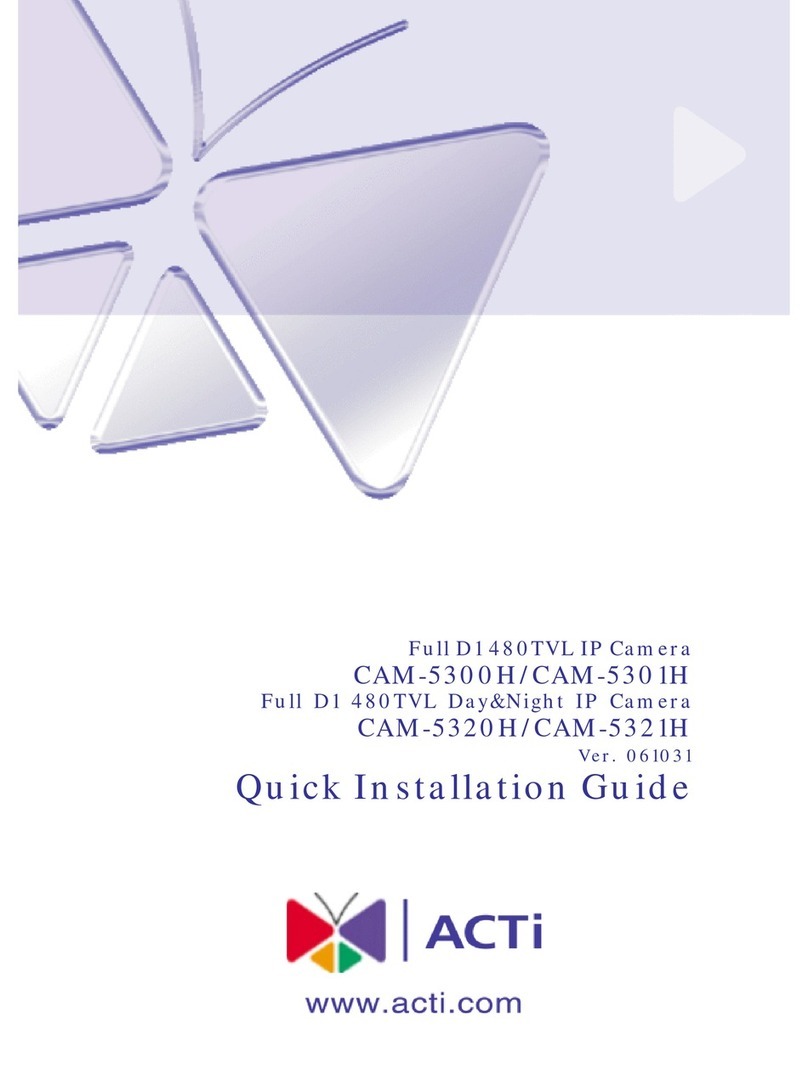
ACTi
ACTi CAM-5300H Quick installation guide

RADEMACHER
RADEMACHER HomePilot 9486 instruction manual
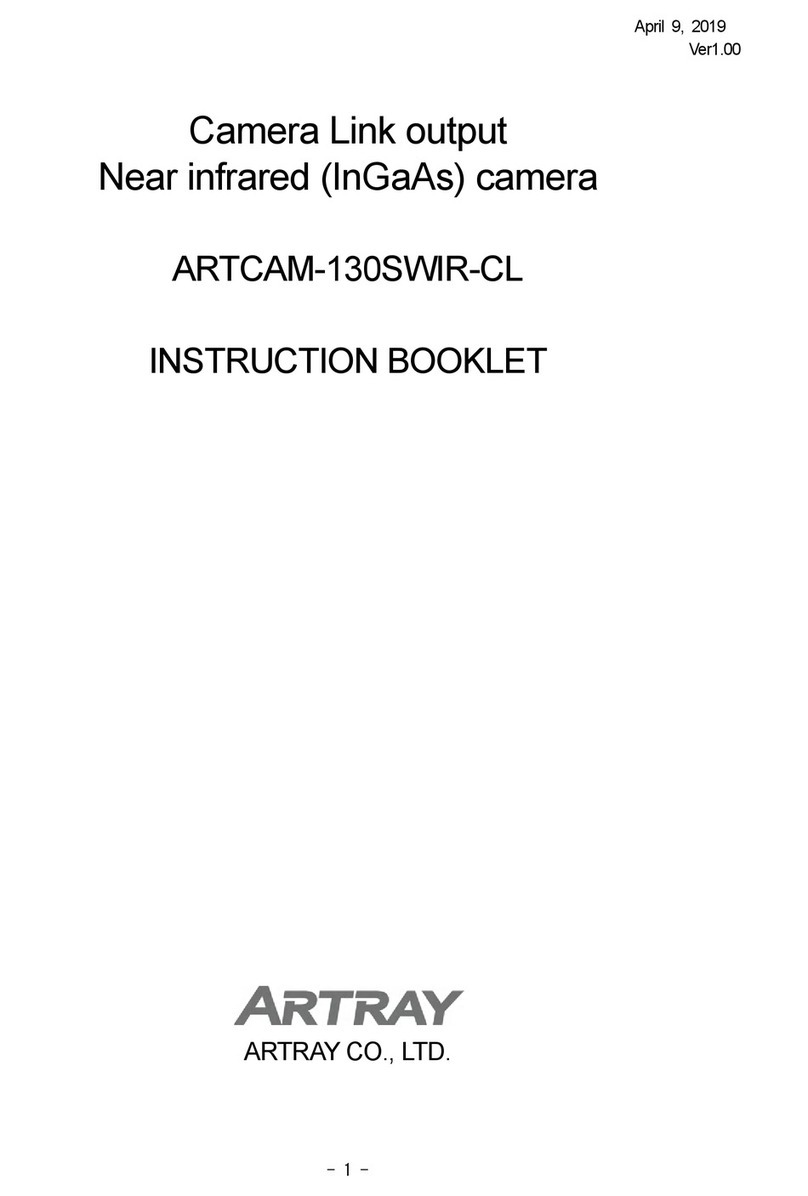
ARTRAY
ARTRAY ARTCAM-130SWIR-CL Instruction booklet