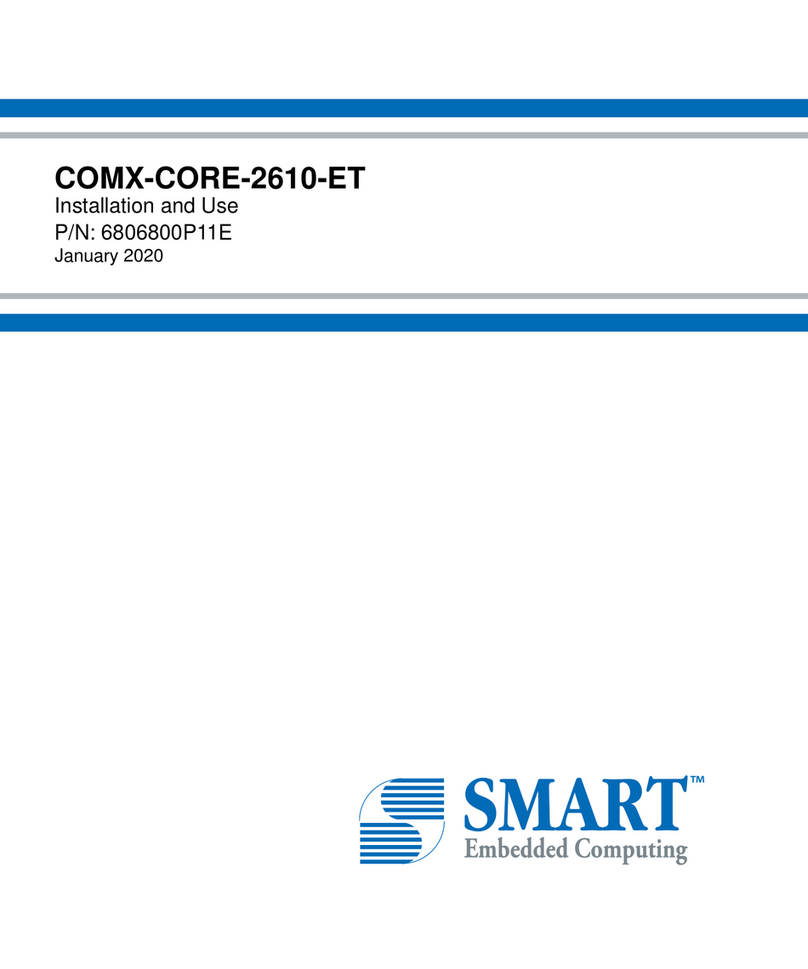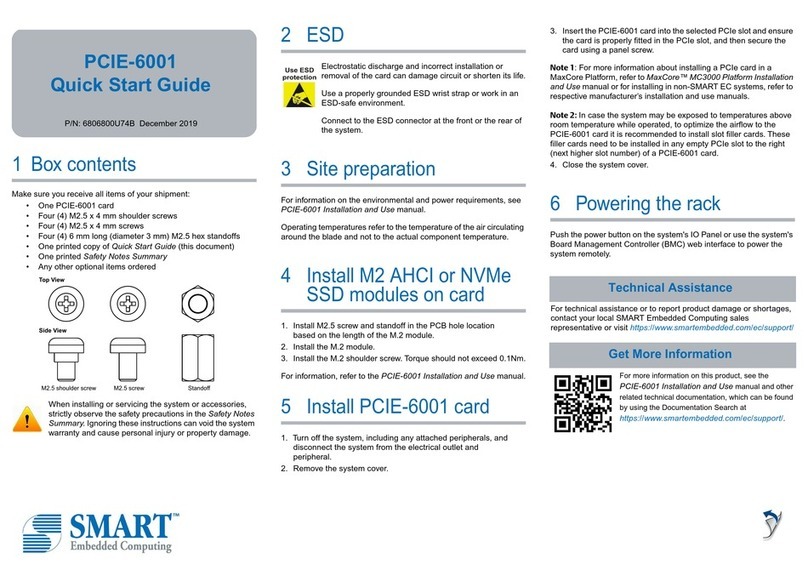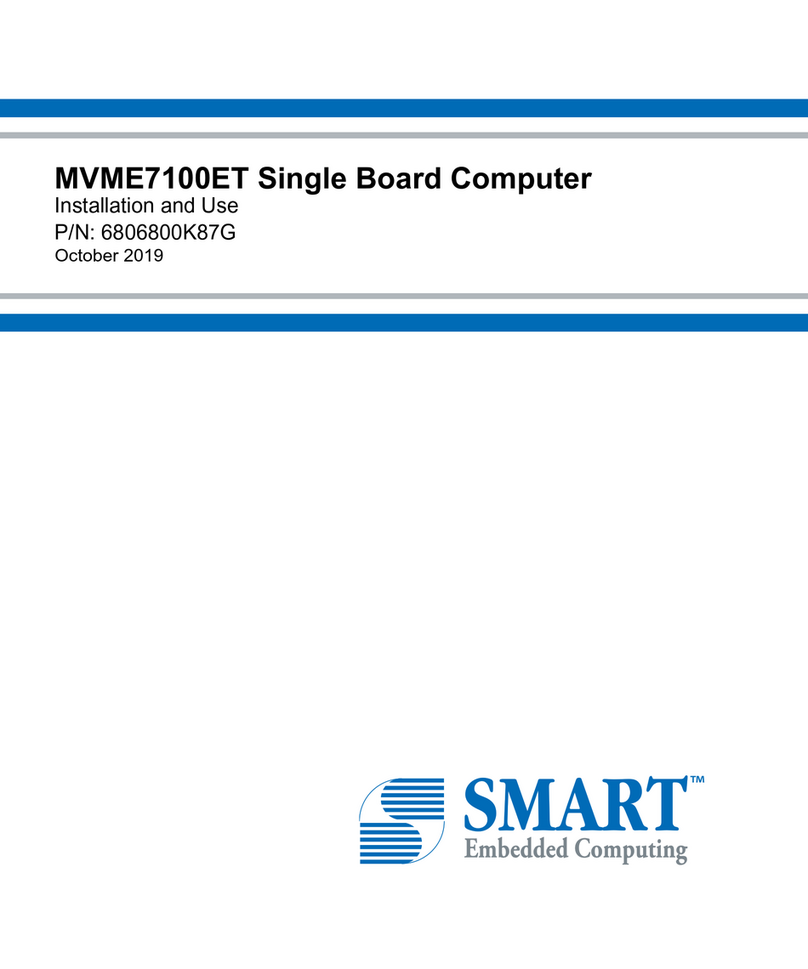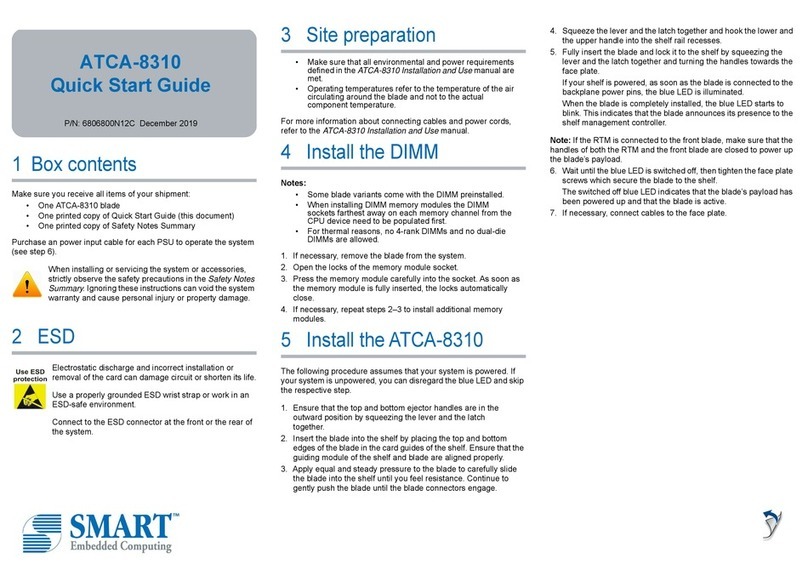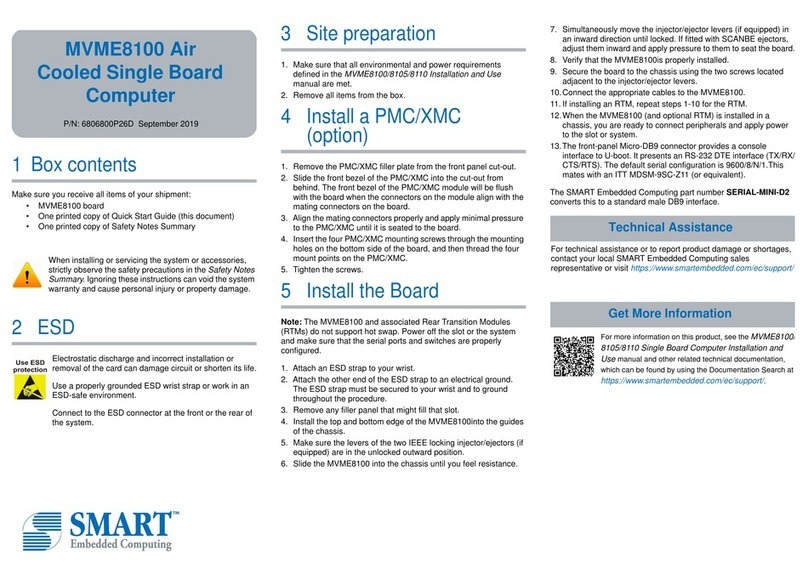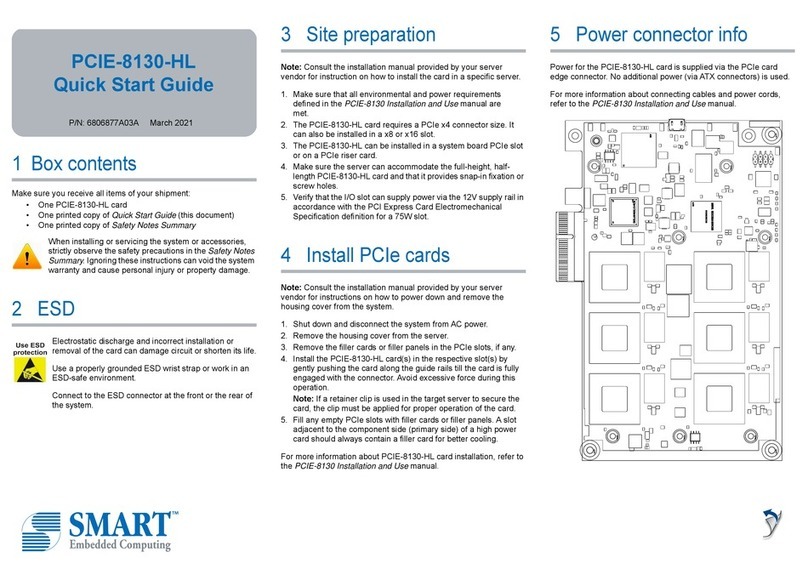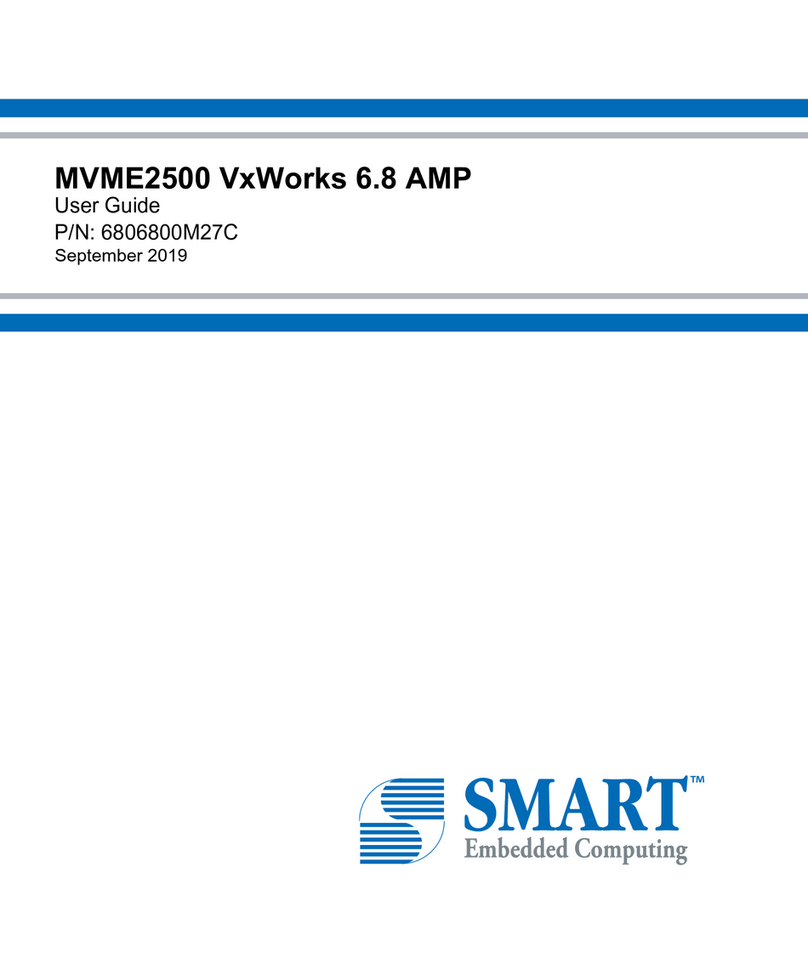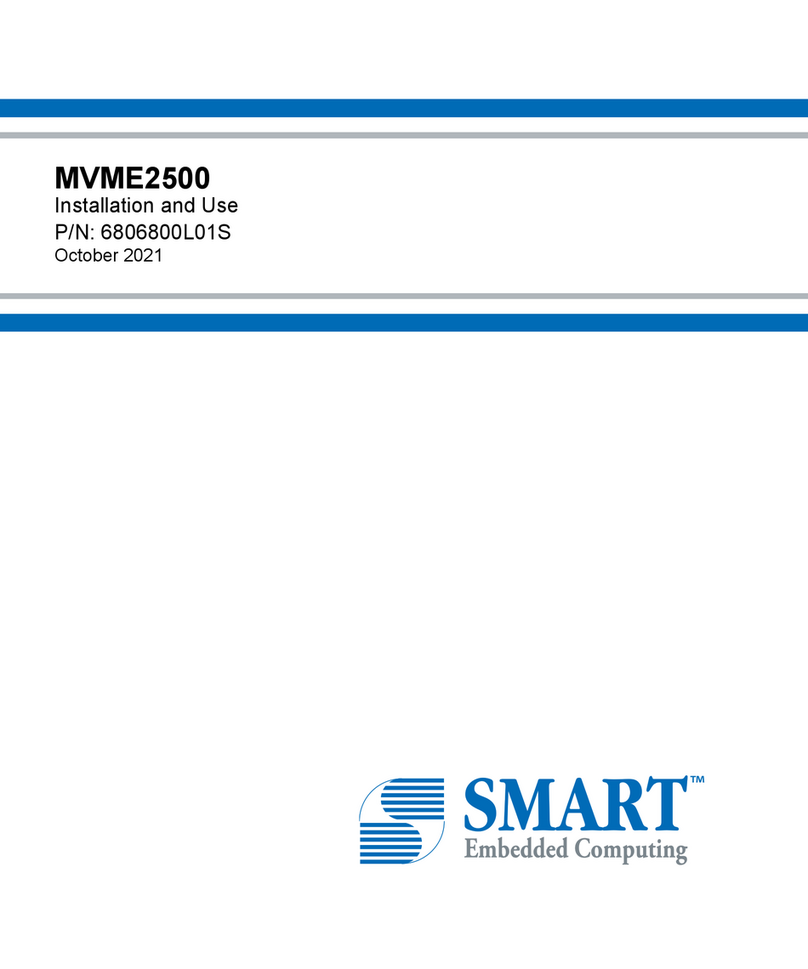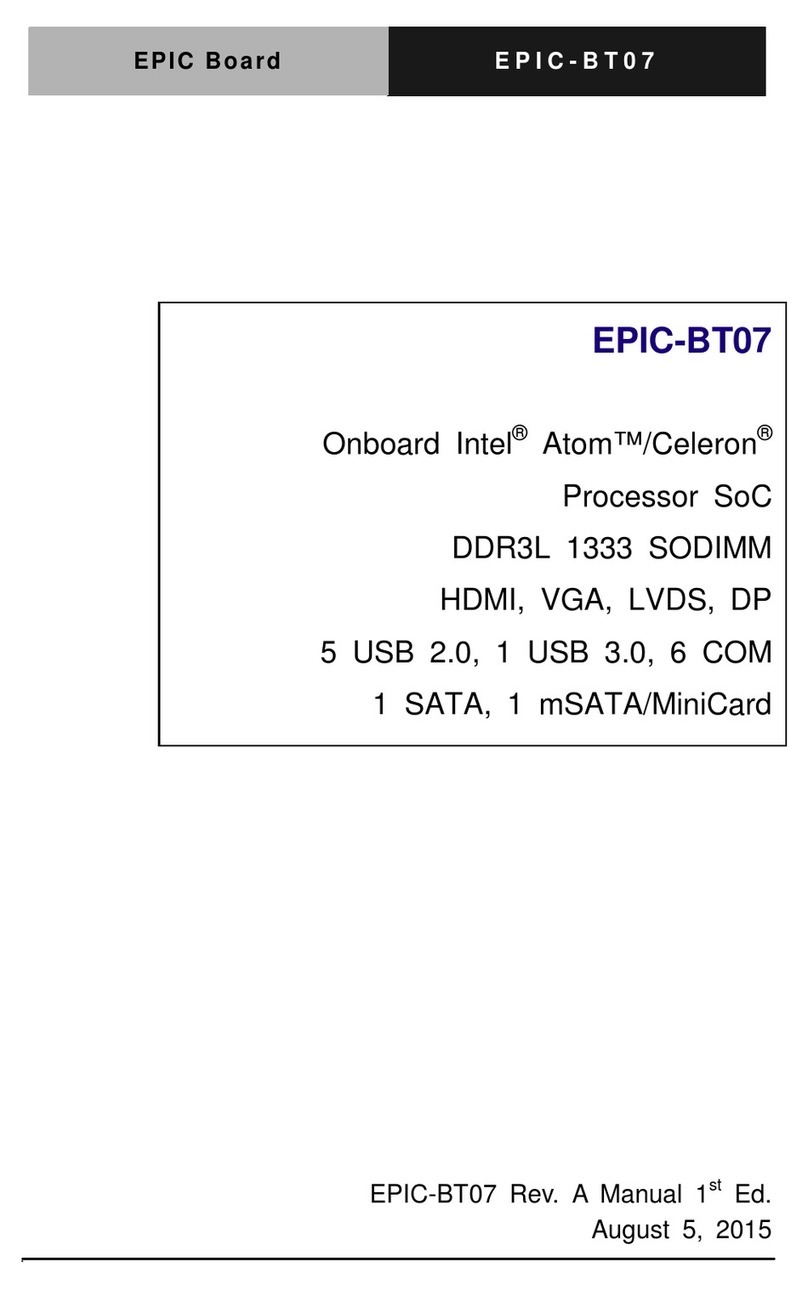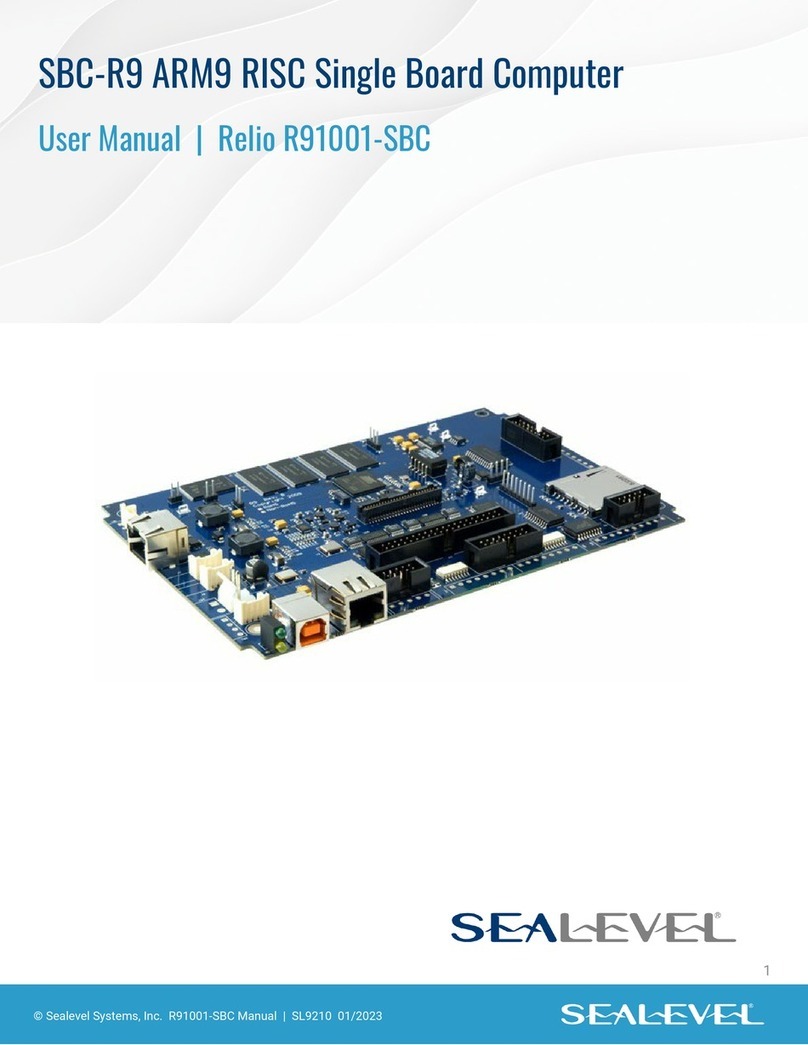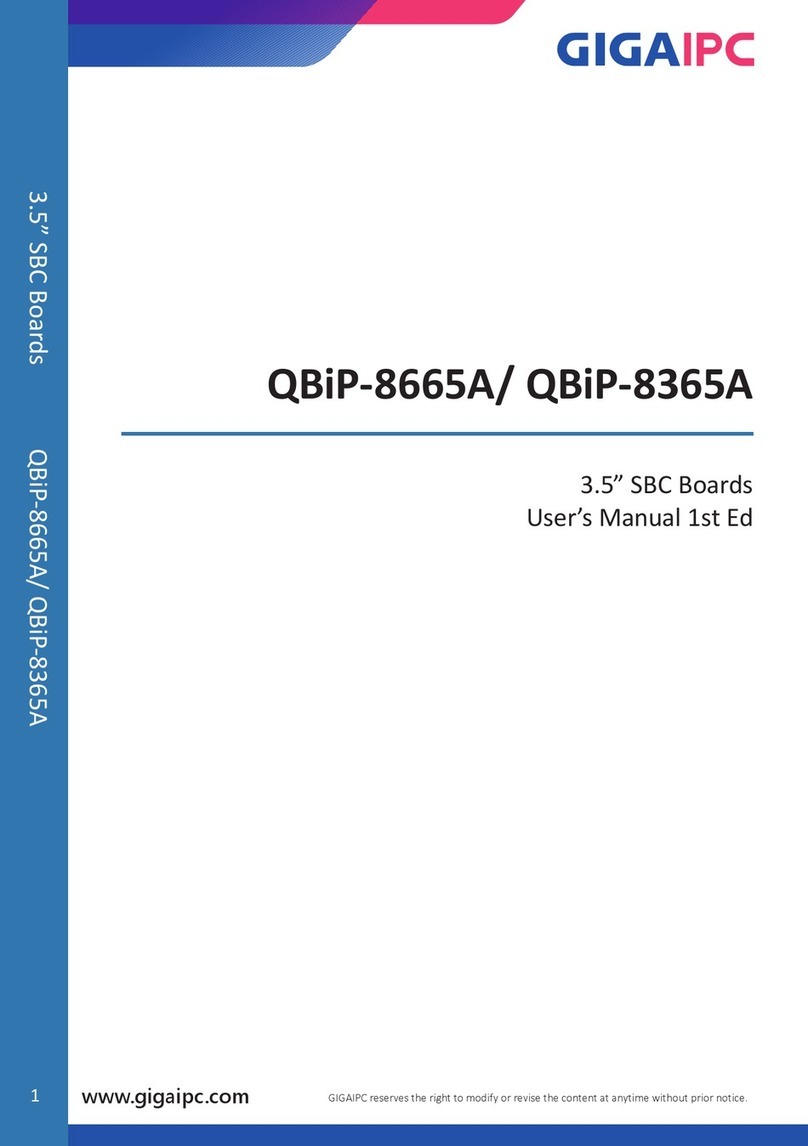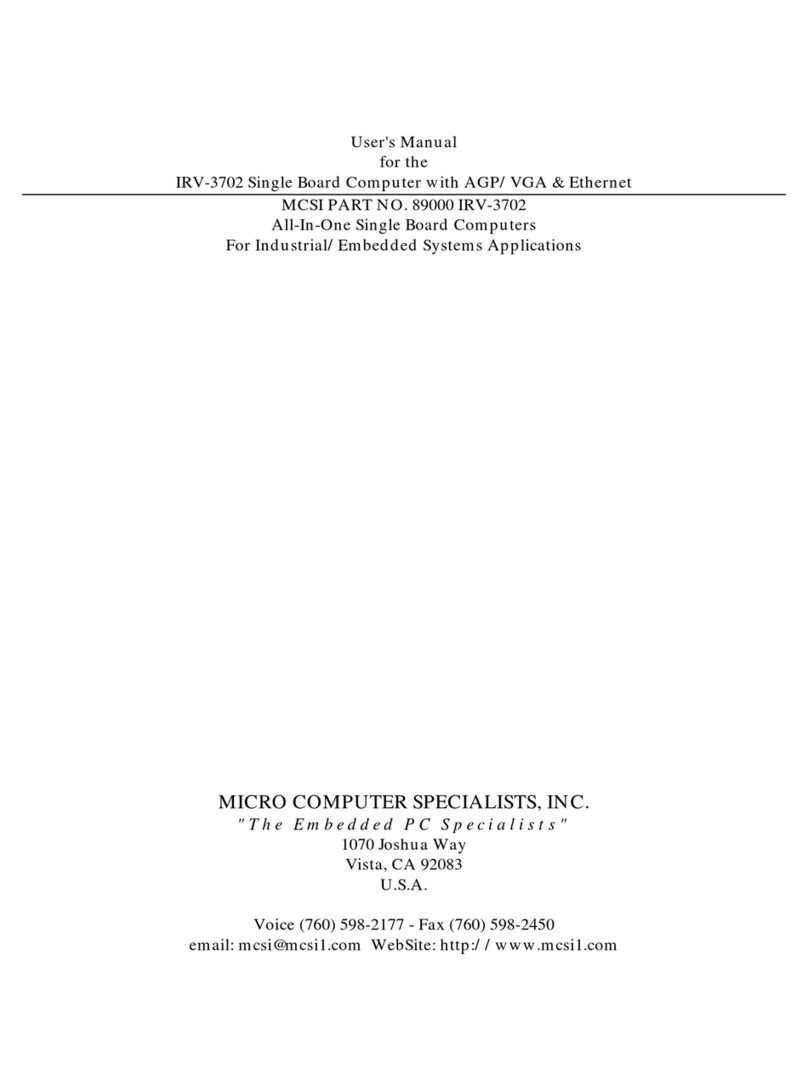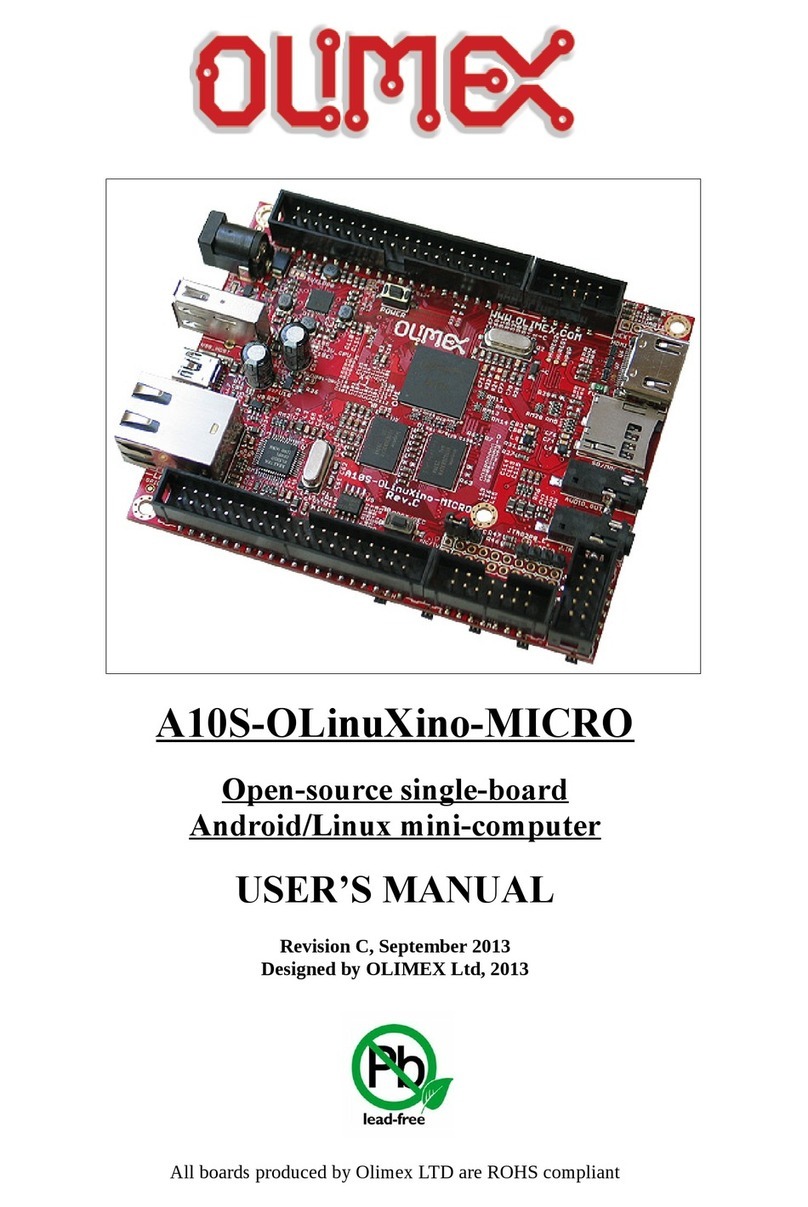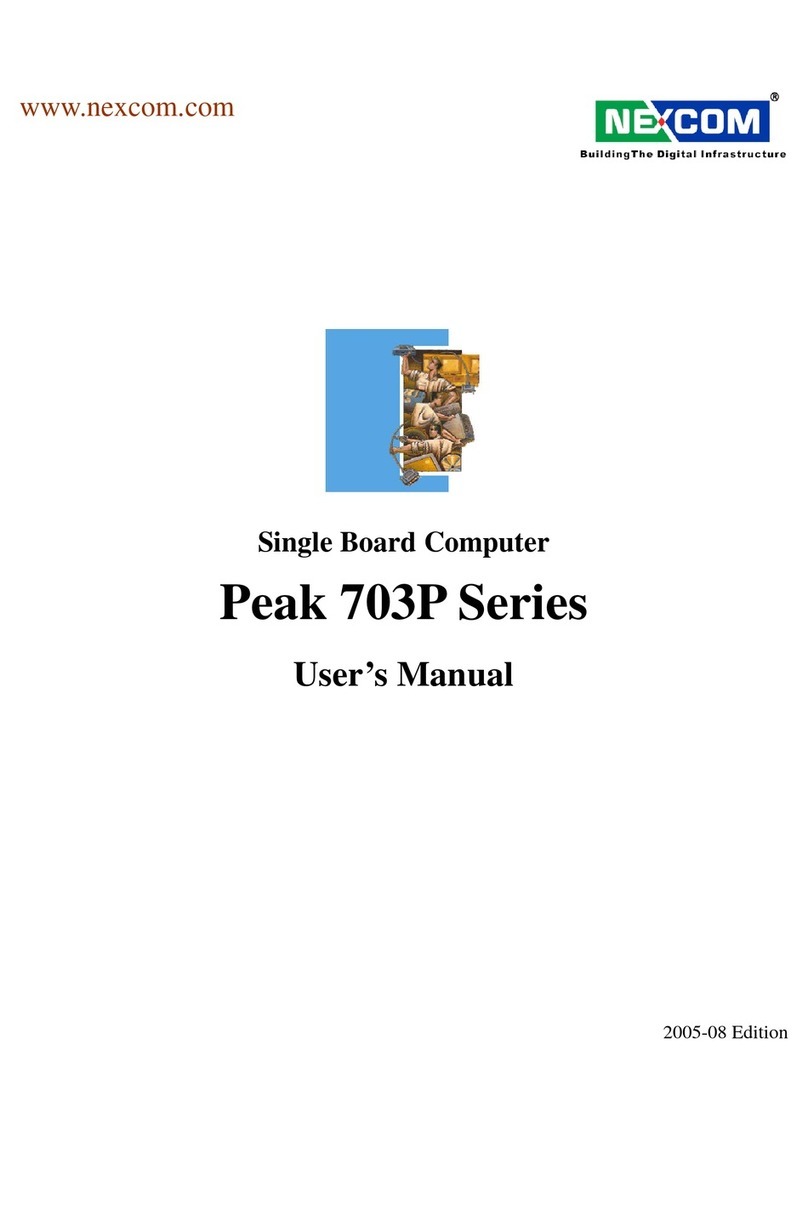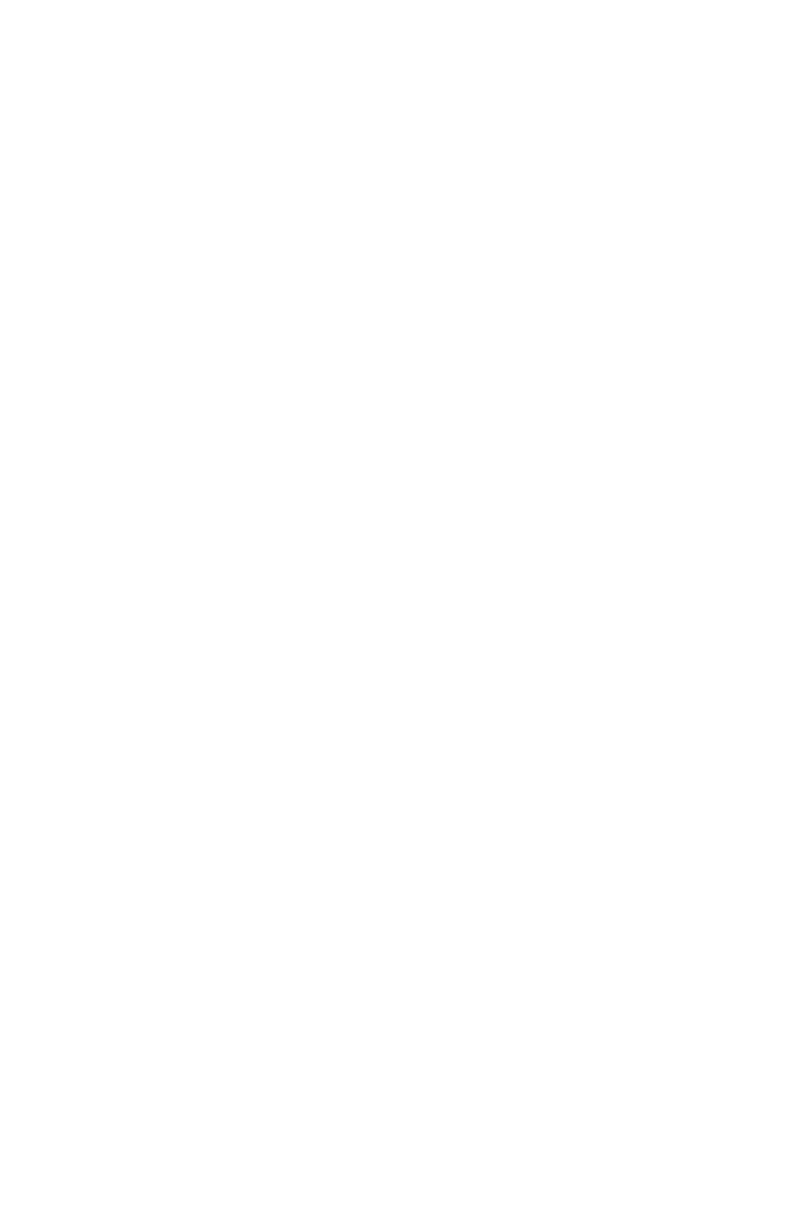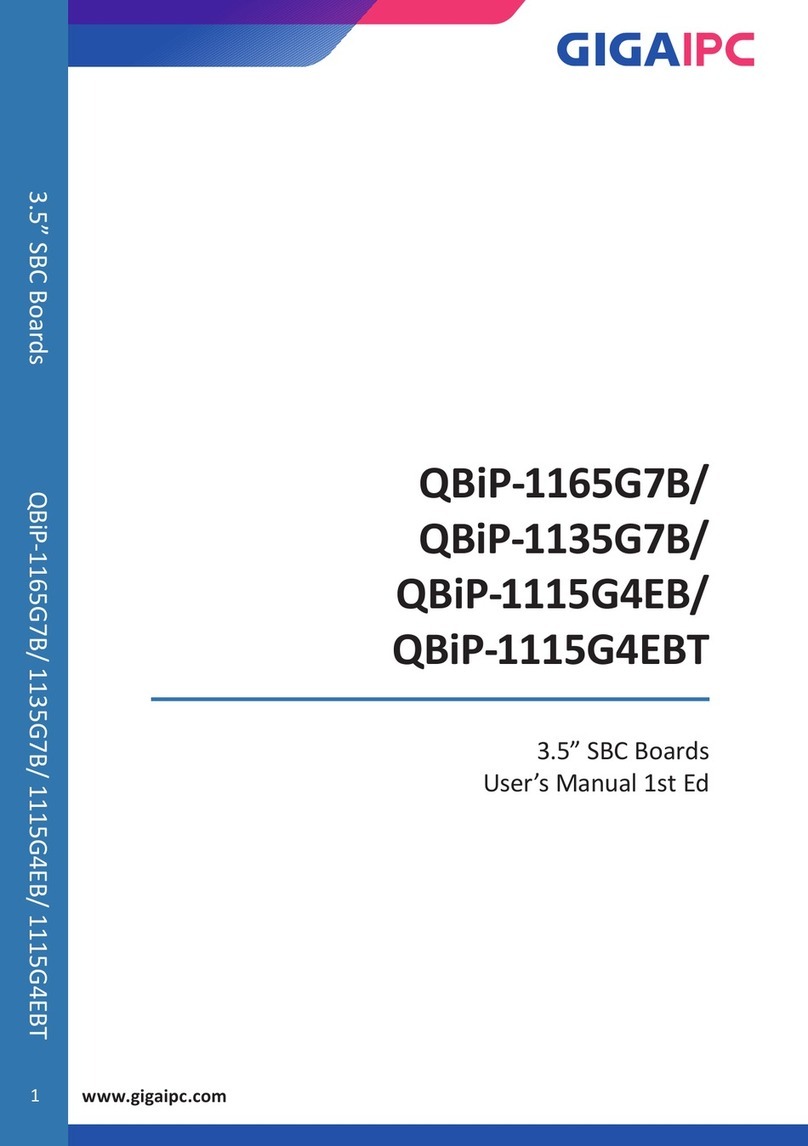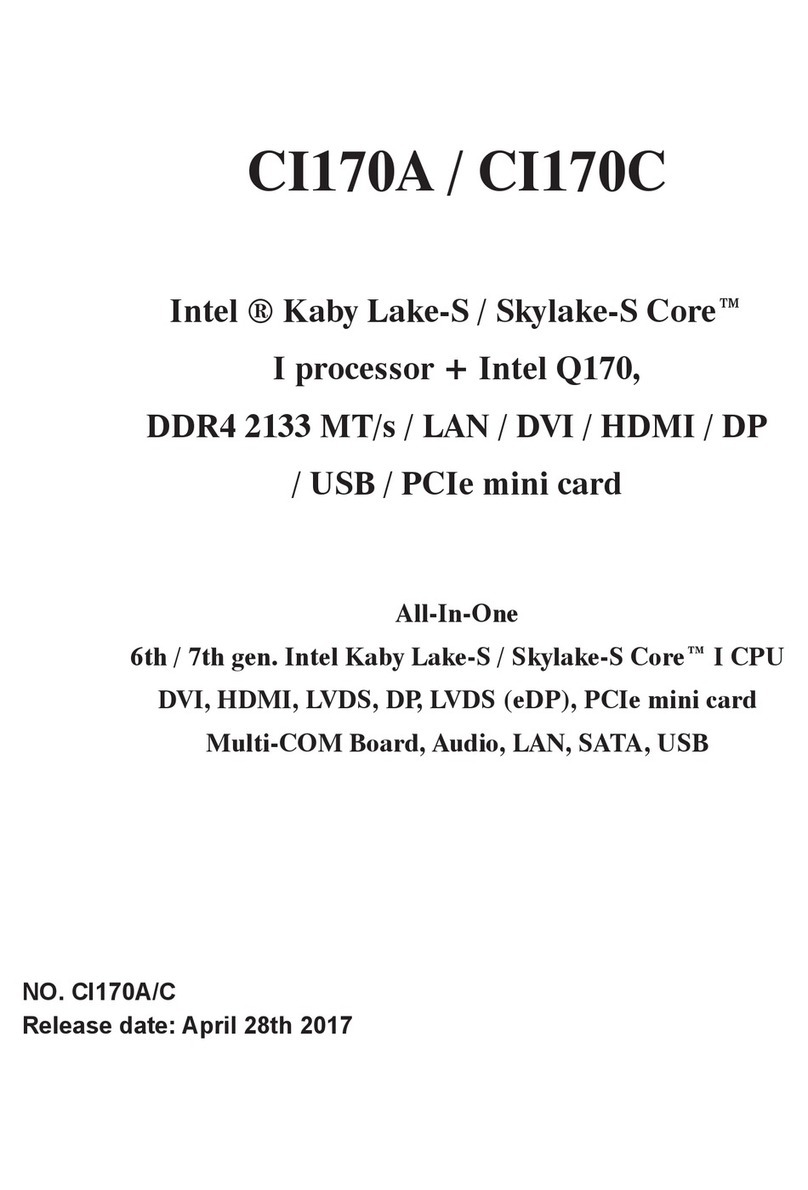1 Box contents
Make sure you receive all items of your shipment:
• One MaxCore MC3000 Rail Kit.
• One printed copy of Quick Start Guide (this document)
• Other items that were ordered
When installing or servicing the system or accessories,
strictly observe the safety precautions in the Safety Notes
Summary. Ignoring these instructions can void the system
warranty and cause personal injury or property damage.
2 ESD
Electrostatic discharge and incorrect installation or
removal of the card can damage circuit or shorten its life.
Use a properly grounded ESD wrist strap or work in an
ESD-safe environment.
Connect to the ESD connector at the front or the rear of
the system.
3 Rail kit components
The Rail Kit components include:
• One Rail Kit - Two Rack Member Assemblies with
Chassis Member Rails and pre-installed Front Short
Bracket
• Two Rear Long Brackets
• 12 (#8-32) Chassis/Rail Screws
• 8 (#10-32) Rack/Rail Thumb Screws
4 MaxCore rackmount slides
installation
Note: Equipment racks with tapped holes will not work for this
installation. The rack must have square or round holes that will allow
the rail brackets to be mounted behind the rack rails for the screws
to go through the opening and thread into the pressed-in nuts
mounted into the rail mounting brackets.
1. Slide out the Chassis Member Rail and release it from the
Rack Member Assembly.
2. Align the locking bracket to collapse Rack Member Assembly
and then press upwards or downwards to release and pull out
Chassis Member Rail.
3. Attach Chassis Member Rail to both sides of the MaxCore
system using the chassis/rail screws included in the kit.
4. Install Rear Long Brackets to both sides of the rack using the
rack/rail thumb screws included in the kit.
5. Install Rack Member Assembly (with Short Bracket pre-installed)
on both sides to front side of the rack using rack/rail thumb
screws included in the kit. Do not tighten the screws at this point
of time.
6. Press the rail into the rear bracket firmly and install the chassis/
rail screws on both sides.
7. On the front side of the rack, extend the slides to fully locked
position and bring ball retainer on both the sides. After that, align
rail with the black plastic lead-in pins.
8. Lift the MaxCore system with the Chassis Member Rails installed
and align both sides of the rails into the black plastic lead-in
bracket from both sides and push the chassis back until it locks.
Note: A two-person effort is required for this operation due to
weight and alignment needs.
9. Slide MaxCore system into the rails until it locks. Lift the lever on
the left hand side upwards and the lever on the right hand side
downwards to unlock and then slide the chassis back into the
rack position.
10.Check slide alignment by sliding chassis constantly backward
and forward.
Note: Any sign of binding indicates lateral stress or
misalignment. Adjust slide position until movement is smooth.
11.Loosen screws from both front and rear sides until the system
slides without binding.
12.Secure MaxCore system to the rack using customer provide
hardware on both sides and also secure rails by tightening the
pre-installed screws on both sides (on both front and rear sides).
For more detailed description about rail kit installation, refer to the
MaxCore Rackmount Slides Installation section in the MaxCore
MC3000 Platform Installation and Use manual.
MaxCore™ MC3000
Rail Kit Installation
Quick Start Guide
P/N: 6806800U24E January 2020
Technical Assistance
For technical assistance or to report product damage or shortages,
contact your local SMART Embedded Computing sales
representative or visit https://www.smartembedded.com/ec/support/.
Get More Information
For more information on this product, see the MaxCore™
MC3000 Installation and Use manual and other related
technical documentation, which can be found by using the
Documentation Search at
https://www.smartembedded.com/ec/support/..