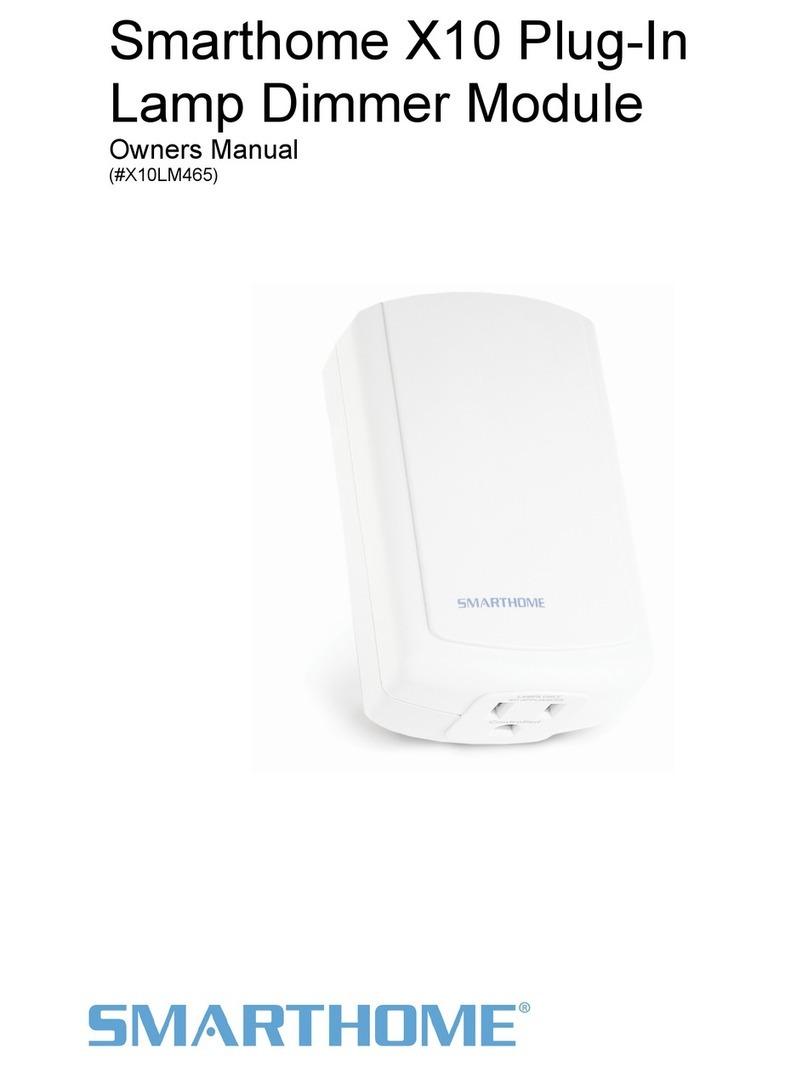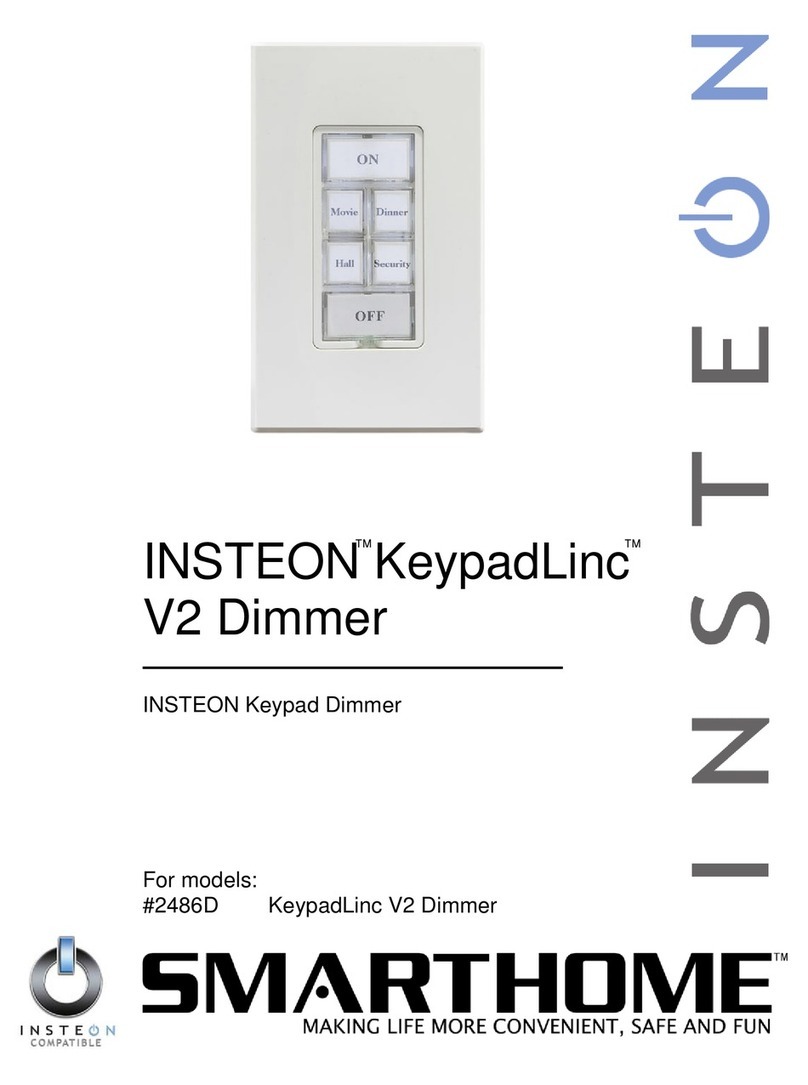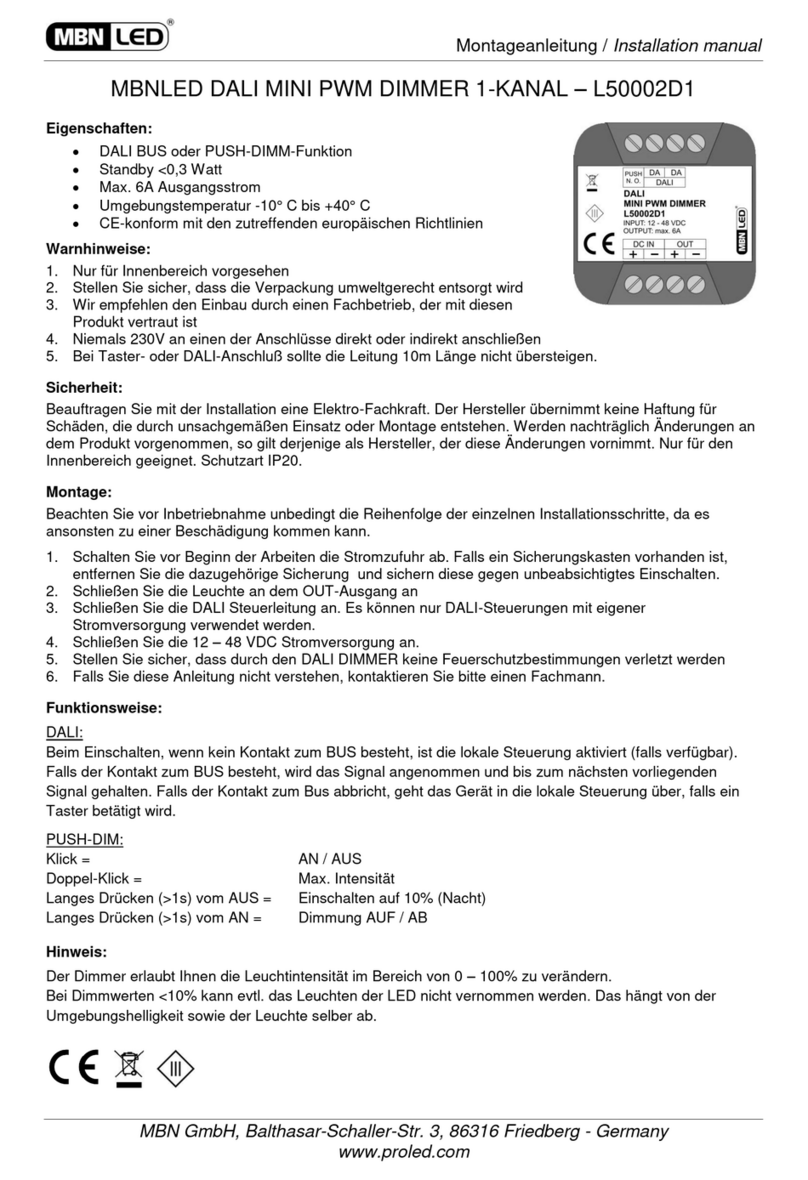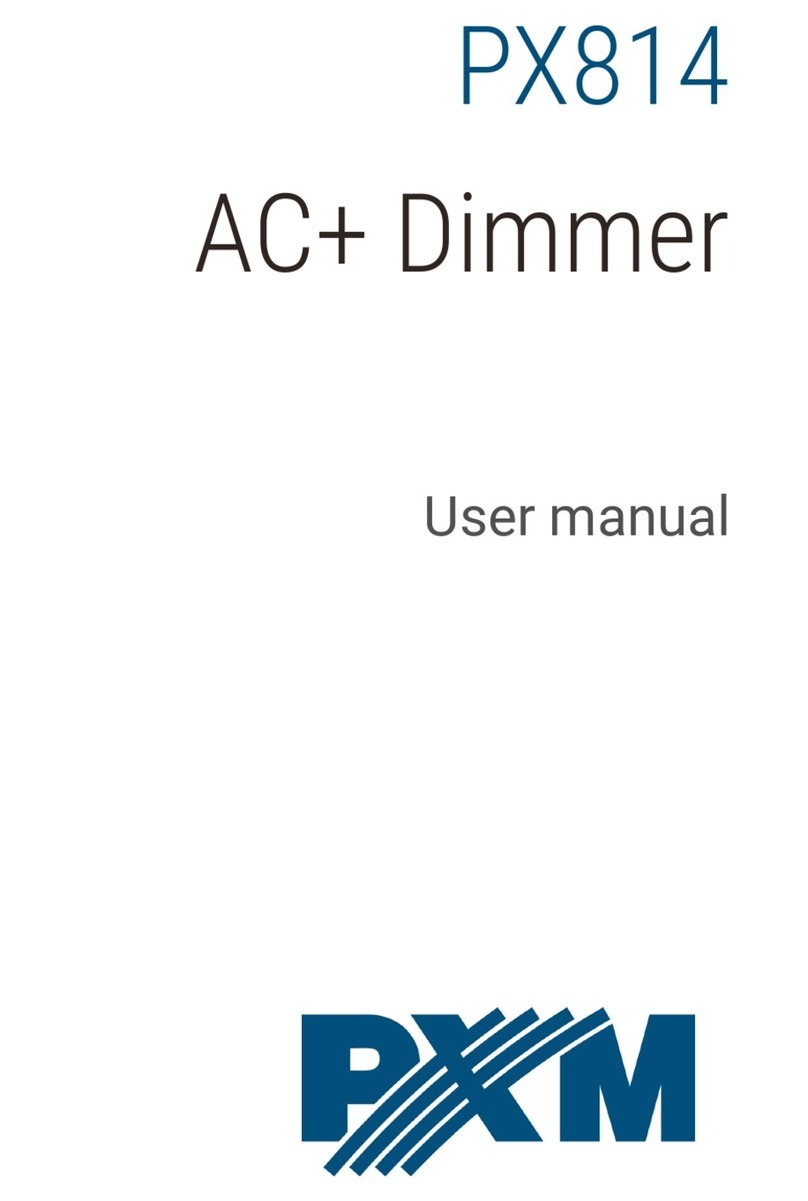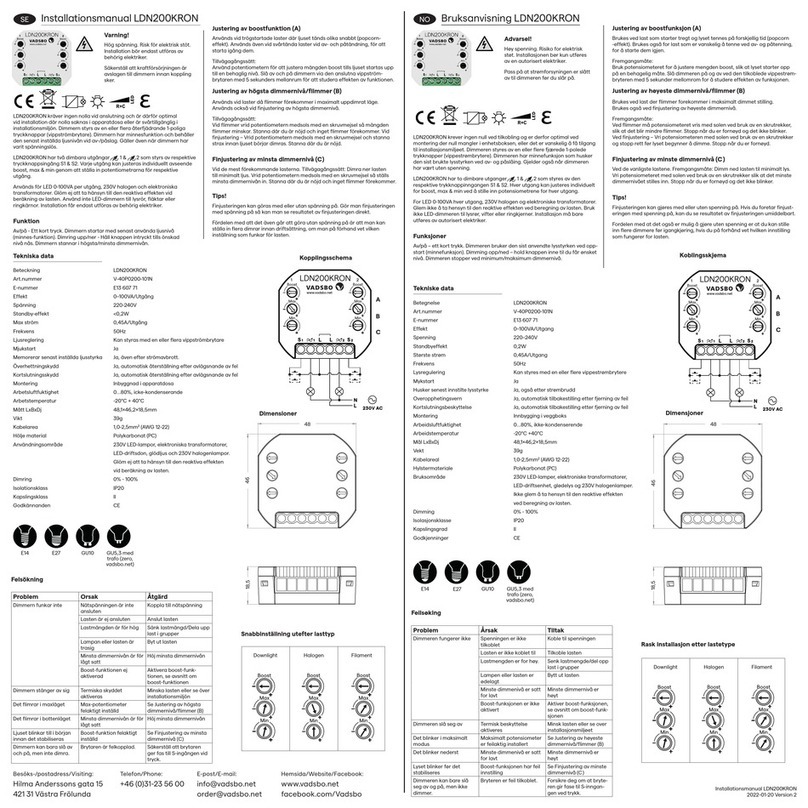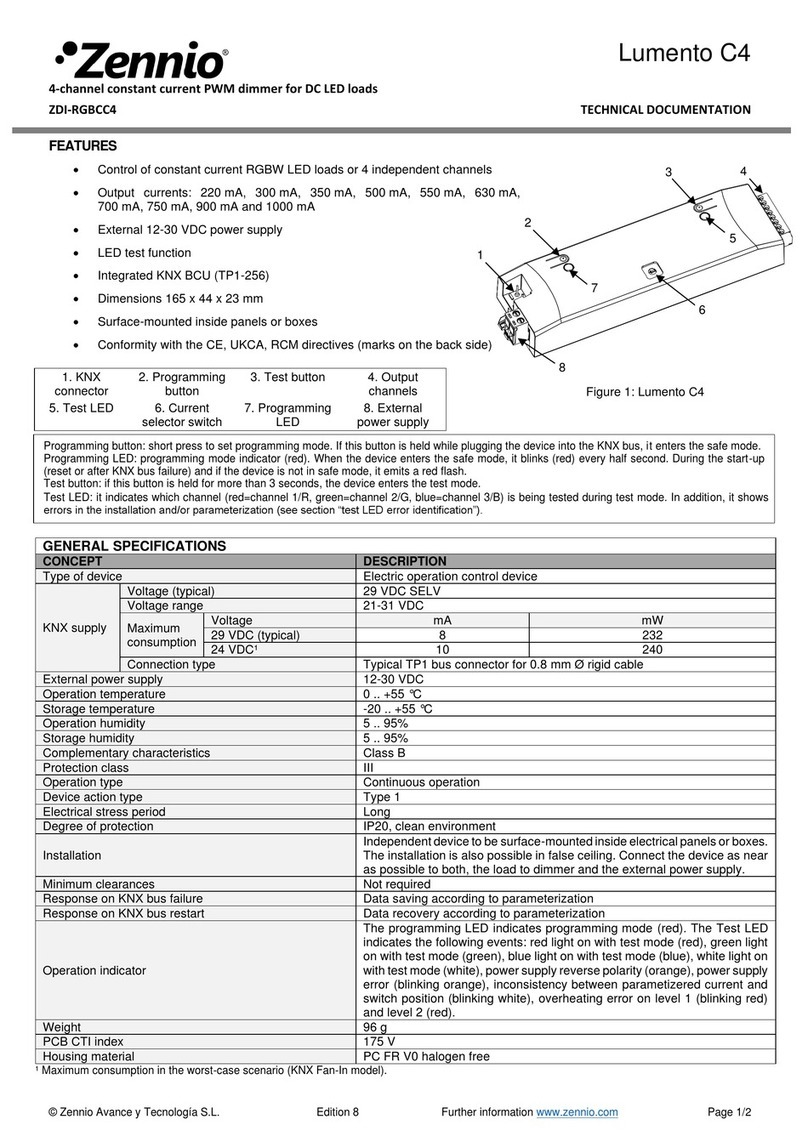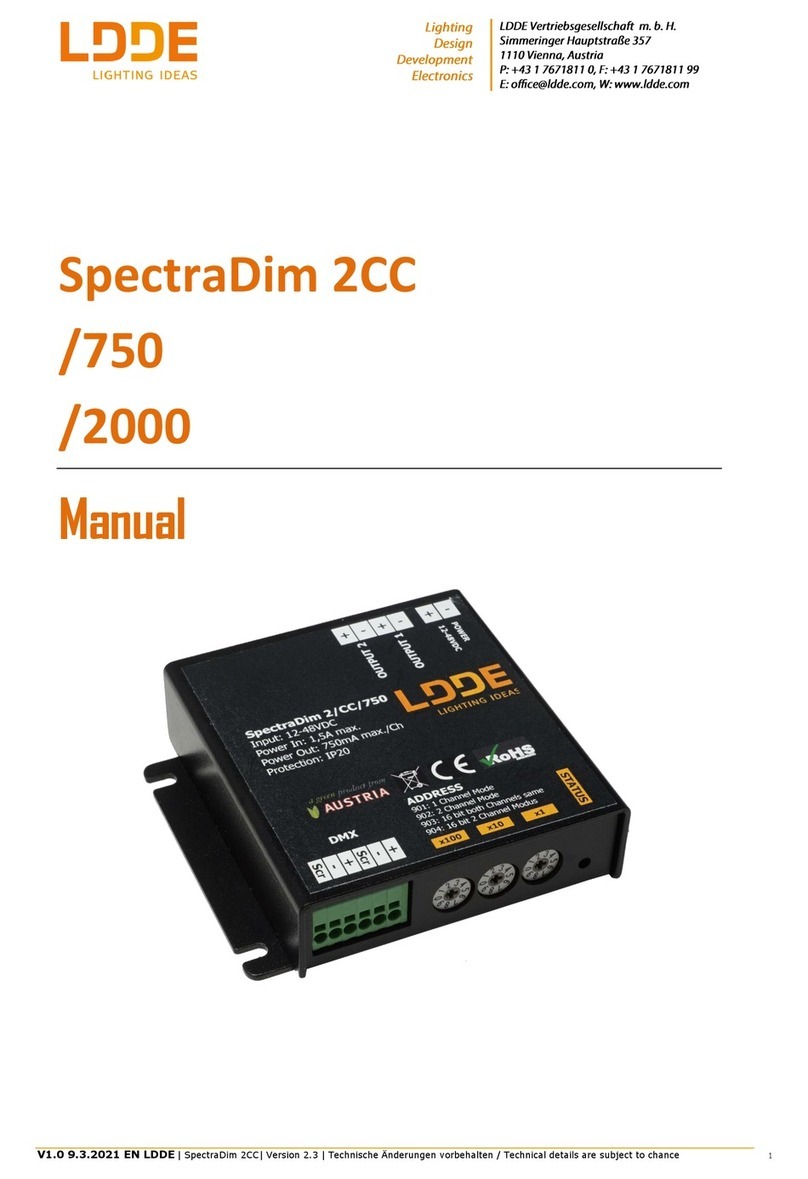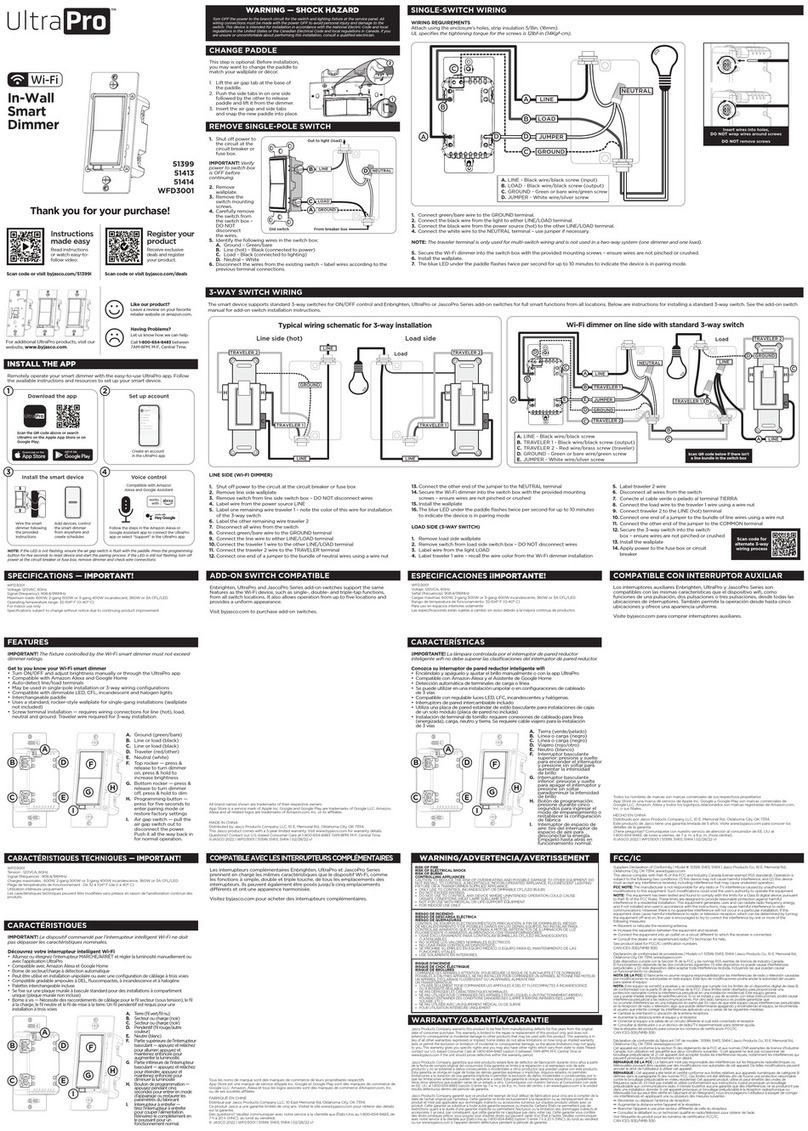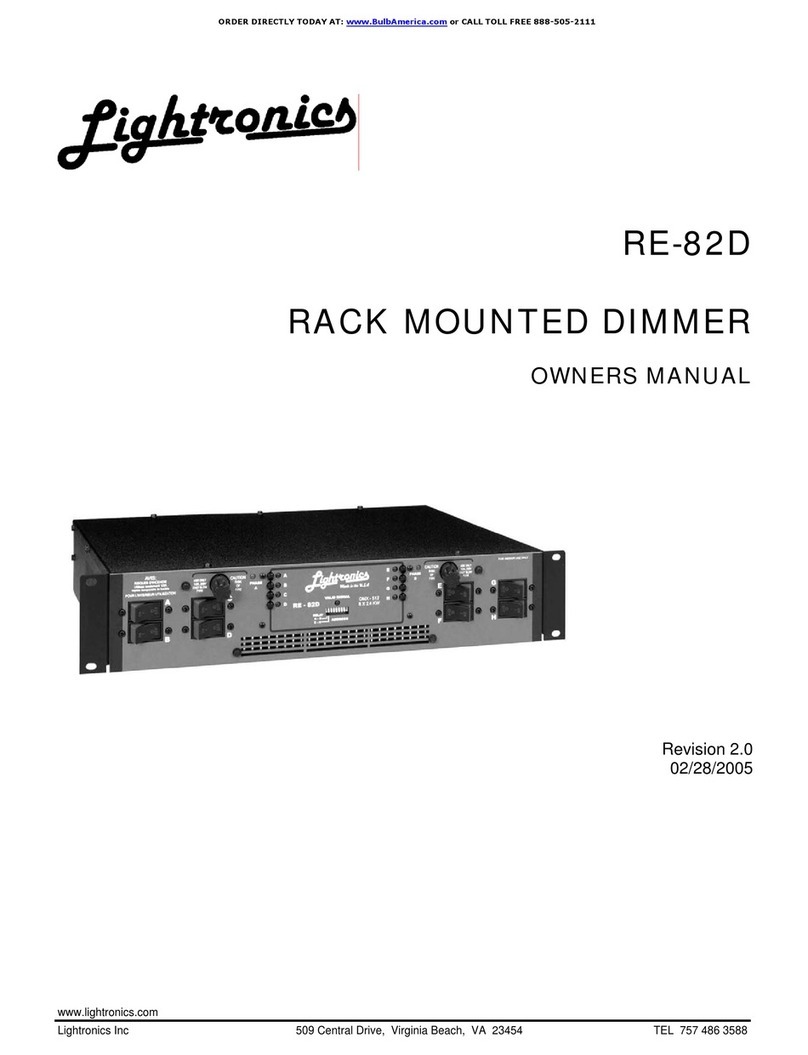smart home 2380W User manual

SwitchLinc 2-Way
Remote Control Dimmer
and Transmitter
MANUAL
For models:
2380W SwitchLinc 2-Way 600-Watt in White
2380I SwitchLinc 2-Way 600-Watt in Ivory
2381W SwitchLinc 2-Way 1000-Watt in White
2381I SwitchLinc 2-Way 1000-Watt in Ivory
TM
2380_web(Aug04).qxd 8/5/2004 1:58 PM Page 1

Congratulations!
You’ve just purchased the highest quality powerline-controllable wall dimmer available. SwitchLincTM
2-Way dimmer is the world’s first two-way powerline remote control dimmer switch. It gives you
remote control of lighting and inductive loads. It is also a transmitter, so it can be used to control
other SwitchLinc, KeypadLincTM, and LampLincTM modules in lighting “scenes” or to trigger home
automation “events”. It responds to status request signals over the powerline to provide feedback to
a controller that the signal was received and executed. Normally, this is a feature only found in expen-
sive hardwired lighting systems.
The SwitchLinc 2-Way Dimmer can also be controlled remotely from a powerline transmitter. Each
SwitchLinc 2-Way can be a member of up to 64 lighting scenes, allowing one powerline signal to set
elegant “mood lighting.” The SwitchLinc’s X10/PLC address is electronically set; there are no code
wheels on the unit to adjust.
SwitchLinc 2-Way is easily installed and programmed. It installs (connects to home wiring) just like a
regular light switch. This makes it ideal for retrofits into existing homes and it easily installs in new
homes, with no special training required.
Key Features
• 2-Way communications
• Scene-ready
• All settings are held in non-volatile memory (no code wheels to set)
• True rocker action (top = on/bright, bottom = off/dim)
• High quality micro switches give the user tactile feedback
when pressed (no mushy feel)
• 8-level LED “Bar” shows brightness of circuit
• Status LED/ Set Button shows powerline activity and facilitates programming
• Wires in just like a standard wall switch*
* Requires a neutral connection
Other SwitchLinc Models
SwitchLinc 2-Way Relay #23883W/I - (White or Ivory)
SwitchLinc Timer Relay #23883TW/I - (White or Ivory)
SwitchLinc Plus Dimmer #2386W/I - (White or Ivory)
SwitchLinc PLC Dimmer #2384W/I - (White or Ivory)
SwitchLinc Relay #23885W/I - (White or Ivory)
SwitchLinc Deluxe Dimmer (No PowerLine Control) #2387W/I - (White or Ivory)
SwitchLinc Multi-Way Companion Switch for 3-Way, 4-Way, & Up circuits #2382W/I - (White or Ivory)
Brightness LED “Bar”
600-Watt model shown
Status LED/Set Button
and Nightlight
Other Smarthome
Products
Your SwitchLinc Dimmer is
compatible with many of
our other home automation
products. If you need a
more traditional-looking wall
switch, check out the new
ToggleLincTM series of wall
switches or the new
SwitchLinc RX, which is
ideal for retrofit applications where there isn't a neutral wire at the switch's wall box. The
KeypadLinc Wall Mounted Transmitter allows you to control multiple devices from one
location at the press of a single button. And for plug-in devices, the ApplianceLincTM and
LampLinc modules will automate just about anything that plugs in. Please visit the
Smarthome web site or contact your distributor for more information.
2
2380_web(Aug04).qxd 8/5/2004 1:58 PM Page 2

CAUTION!!
Read and understand these instructions before installing. This device is intended for installation
in accordance with the National Electric Code and local regulations in the United States, or the
Canadian Electrical Code and local regulations in Canada. To reduce the risk of overheating and
possible damage to other equipment, do not install a SwitchLinc to control a receptacle or fluores-
cent lighting fixture. For indoor use only. Connect only copper or copper-clad wire to this device.
Before installing, disconnect power at circuit breaker or remove fuse to avoid shock or damage to
the control. It is recommended that a qualified electrician perform this installation. Retain these
instructions for future reference.
Dimming an inductive load (such as a ceiling fan) below the minimum voltage set by the manufac-
turer of the load device could cause damage to the load device from overheating. If the manufac-
turer of the load device does not recommend dimming, DO NOT use SwitchLinc 2-Way dimmer with
that device (use SwitchLinc 2-Way Relay #23883W/I or Relay PLC #23885W/I). USER ASSUMES
ALL RISKS ASSOCIATED WITH DIMMING AN INDUCTIVE LOAD.
Gradateurs commandant une lampe a filament de tungstene - afin de reduire le risque of surchauf-
fee et la possibilite d'endommagement a d'autres materiels, ne pas installer pour commander une
prise, un appareil a monteur, une lampe fluorescente ou un appareil alimente par un transforma-
teur.
Quick Start Instructions DEFAULT
Setting the Dimmer’s 1. Press and hold the Set Button for 3 A-1
Primary Address seconds (the LED will begin blinking
and the load will come on)
2. Send the desired address from any
transmitter within 30 seconds
(see page 6 for more detailed instructions)
Setting the Preset On-Level 1. Adjust the dim level to the desired level 100%
2. Tap the Set Button ONCE
(see page 6 for more detailed instructions)
Setting the Fade- 1. Adjust the dim level 2 Seconds
On Rate (Brighter = faster dimming)
2. Double tap the Set Button
(press it TWICE quickly)
(see page 6 for more detailed instructions)
Factory Reset 1. Gently pull the Set Button out
to remove power for 5 seconds
2. Push and hold in the Set Button Resets to
for 5 seconds, then release default
3. When the LED Indicator comes on, settings
the SwitchLinc is reset
(see page 9 for more detailed instructions)
Programming a Scene 1. Transmit the “clear” sequence:
2. Adjust on the Dimmer to the desired brightness
3. Send the following command sequence:
4. Transmit the desired scene address (house and unit code)
to lock-in the new scene.
(see pages 7 & 8 for more detailed instructions) 3
O16 N16 M16 P16 M16
M16 N16 O16 P16
2380_web(Aug04).qxd 8/5/2004 1:58 PM Page 3

Preparation
Before installing SwitchLinc, please familiarize yourself with the following and take the nec-
essary precautions listed here:
• Be sure that the fuse has been removed or the circuit breaker is turned off to the cir-
cuit being controlled. Installing SwitchLinc with the power on will expose you to danger-
ous voltages.
• SwitchLinc Wiring Diagram on page 5 will help you to determine the wire colors of the
connections to the SwitchLinc and Multi-Way Companion Switch. Note: While the neu-
tral connection is optional on the Multi-Way Companion Switch, the SwitchLinc
2-Way requires a neutral connection.
• Wiring for 3-way, 4-way, & up switch circuits follow conventional (standard, non-remote)
wiring practice (plus the requirement for a neutral). Wiring the SwitchLinc Multi-Way
Companion Switch requires the Line (Black) wire be accessible and be the same 110V
leg of the house wiring. The White wire on the Multi-Way Companion Switch is connect-
ed to NEUTRAL ONLY. If neutral is not available, cap the White wire, which will simply
causes the nightlight LED not to function.
• The SwitchLinc may feel warm during operation. The amount of heat generated is with-
in approved limits and poses no hazards. To minimize heat build-up, ensure that the
area surrounding the rear of the SwitchLinc has adequate ventilation (i.e., clear away
excess insulation).
• Installation should be performed only by a qualified electrician, or by a homeowner
who is familiar and comfortable with electrical circuitry. If there are any questions, con-
sult an electrician or contact Smarthome's Tech Support department for guidance.
Using SwitchLinc
* Double or triple tapping a SwitchLinc will cause the light to ramp at a two-second
rate. Only programmed fade-on rates greater than two seconds are effected.
4
Input at Switch Output at Bulb PLC Transmission
Double-tap
top of rocker * Light ramps fast to
full brightness Housecode & Unit Code (once)
Housecode & ON (twice)
Triple-tap
top of rocker * Light ramps fast to
full brightness Housecode & Unit Code (once)
Housecode & ON (three times)
Double-tap
bottom of rocker * Light dims fast
to OFF Housecode & Unit Code (once)
Housecode & OFF (twice)
Triple-tap
bottom of rocker * Light dims fast
to OFF Housecode & Unit Code (once)
Housecode & OFF (three times)
Advanced Operations
Input at Switch Output at Bulb PLC Transmission
Tap top of rocker
(when light is off) Light ramps up to
preset ON-level Housecode & Unit Code
Housecode & ON
Tap top of rocker
(when light is on) Light ramps up to
full brightness Housecode & Unit Code
Housecode & ON
Press & hold
top of rocker Light brightens until
rocker is released Housecode & Unit Code
Preset Dim Level
Tap bottom
of rocker Light ramps down
to OFF Housecode & Unit Code
Housecode & OFF
Press & Hold
bottom of rocker Light dims until
rocker is released Housecode & Unit Code
Preset Dim Level
Basic Operations
2380_web(Aug04).qxd 8/5/2004 1:58 PM Page 4

Step-by-Step Instructions
1. Disconnect the power for the existing switches at the circuit breaker or fuse panel.
Verify that the power has been removed by trying to turn on the lights controlled by
the switches.
2. Remove the trim plate from the existing switches.
3. Unscrew and pull the existing switches from the wall box.
4. Disconnect the wires from the existing switches.
5. If the SwitchLinc is being installed into a 3/4/5-way cir-
cuit, the SwitchLinc Multi-way Companion Switch must be
installed in the wall box where power comes into the cir-
cuit. Follow the instructions included with the Multi-way Companion Switch to iden-
tify the "Hot," "Neutral," "Ground," and "Traveler" wires.
6. Before making any connections to SwitchLinc, gently pull the Set Button until a
click is heard. This will open the “air gap” and isolate the SwitchLinc from the
electricity when the circuit breaker is turned back on.
7. Orient SwitchLinc so the LED is at the top and make connections according to the
“SwitchLinc Wiring Diagram” below. Wire Multi-way Companion Switches (if used)
according to the “SwitchLinc Multi-Way Wiring Diagram” below.
8. After all connections have been made, ensure that all wire connectors are firmly
attached and that there is no exposed copper except for the Ground wire.
9. Gently place the wires and switch into the wall box (with LED at top) and screw into
place.
10. Turn the circuit breaker back on.
11. Restore power to the circuit by pressing in the SwitchLinc’s Status LED/ Set Button
top until it is even with the front plastic trim ring. SwitchLinc will be operational
when the green Status LED will comes on.
12. After testing SwitchLinc for proper operation, install the faceplate (sold separately).
5
Note: When installing multiple SwitchLinc Dimmers in a J-box, or many on the same
circuit breaker, please see specifications at the end of this manual for
limitations and recommendations.
Tip: For additional
help installing 3-way
circuits, see page 5 in
the Multi-way
Companion Switch
manual.
2380_web(Aug04).qxd 8/5/2004 1:59 PM Page 5

Setting the Primary Address
Each SwitchLinc requires a primary address to operate. It ships from the factory with
“A1” as the default address; it will also have this address after performing a factory
reset. Any of the 256 PLC/X10 addresses can be programmed.
The SwitchLinc does not use code wheels or dials to set its primary address. Instead,
it will accept the first PLC address it finds on the powerline once the programming
mode is started. Any PLC/X10 transmitter can be used to set the primary address.
Important: If you plan on sending status requests to the
SwitchLinc 2-Way, make sure that each SwitchLinc 2-Way
is programmed with a different primary address. Otherwise,
their simultaneous responses to a status request will col-
lide with one another.
1. Using the tip of a very small screwdriver, press and hold
the Status LED/ Set Button for approximately 3 seconds
then release. The green Status LED/ Set Button will
begin blinking and the load will come on.
2. Within 30 seconds, transmit the desired primary address
(housecode and unit code) from any transmitter.
Thelight(s)controlled by the SwitchLinc will blink and
theStatusLED/SetButtonwillstopflashing.
3. Confirm that the address was accepted by turning it on or
off from a remote transmitter.
Setting the Preset On-Level (Optional)
The Preset On-Level is the brightness level that SwitchLinc will adjust to when activat-
ed or it receives a powerline carrier (PLC) ON-command to its primary address. It can
be set to resume to the same brightness level each time or to the previous brightness
level before it was turned off.
Setting a fixed brightness level:
1. Adjust the brightness of the load (at the SwitchLinc or remotely
with dim commands) to the desired level.
2. Tap the Status LED/Set Button ONCE.
Thelight(s)willblinkindicatingthatithassetthenewon-level.
Setting the Resume Dim mode:
1. Turn the light off.
2. Tap the Status LED/Set Button ONCE.
Setting the Fade-On Rate (Optional)
The "Fade-On Rate" is the speed that SwitchLinc brings the
brightness of the connected light(s) up or down when manu-
ally activated or it receives a powerline carrier (PLC) ON-com-
mand to its primary address. From the SwitchLinc, the rate
is adjustable between .1 and 9 seconds, (the factory default
rate is 2 seconds).
1. Adjust the brightness of the load (at the SwitchLinc or
remotely with dim commands) so that the brighter the
load, the faster the fade-on rate will be.
2. Tap the Status LED/Set Button TWICE.
Thelight(s)willblinkindicatingthatithassetthenewfade-onrate.
6
Tip:
If you have trouble
communicating to the
SwitchLinc, there may
be a lot of activity on
the powerline. Unplug
transmitters that might
be intercepted by
SwitchLinc during the
programming
sequences. RF
transceivers, computer
controllers, and X10
thermostats should be
unplugged to avoid
interference.
(See tthe AAdvanced PPrimary AAddress PProgramming ssection ffor iinstructions ttosset
affade-oonrrate ffor llonger tthan 99sseconds aand rremotely ssetting tthe OON-llevel.)
Brightness
Level Fade-on
Rate (sec.)
90-100% 0.1
77-87% 0.2
65-74% 0.3
52-61% 0.5
39-48% 2.0
26-35% 4.5
13-23% 6.5
1-10% 8.5
0% 9
2380_web(Aug04).qxd 8/5/2004 1:59 PM Page 6

Advanced Primary Address Programming
The SwitchLinc’s Fade-on and Preset On-Level can be remotely set using a Maxi-
Controller (Smarthome #4020) or an equivalent transmitter capable of sending
Housecode and Unit Code without ON or OFF. These procedures will not work with a
transmitter that sends both the address and command on one
button press (e.g. Mini-Controller).
Remotely Setting the Preset On-Level (Optional)
This is the alternative method for setting dimmer’s default on-level.
1. Transmit the “clear” sequence:
2. Send the house/unit code for the SwitchLinc and adjust the dim level or send pre-
set dim level.
3. Send the following command sequence to lock-in the new on-level.
Thelight(s)willblinkindicatingthatithassetthenewon-level.
Remotely Setting the Fade-on Rate (Optional)
1. Transmit the “clear” sequence:
2. Send the house/unit code for the SwitchLinc followed by the PRESET DIM from the
table below. (Alternatively, send BRIGHT or DIM signals to change the light's
brightness to a comparable level.)
3. Send the following command sequence to lock-in the new fade-on rate
Thelight(s)willblinkindicatingthatithassetthenewfade-onrate.
Scene Address Programming
The SwitchLinc 2-Way can be a member of up to 64 scenes. A scene address is a sin-
gle address (just like a primary address), and is set at the time scene membership is
programmed. Using a single command to trigger a scene is much less complicated than
using an intelligent computer controller to initiate a macro that in turn sends dozens of
commands over the next few minutes to turn on multiple receivers and set brightness
levels (for dimming-enabled modules).
When an ON signal is transmitted to scene-enabled modules, all members programmed
to that address will turn on to their independent ON-levels and at their independent
fade-on rates for that scene. Transmitting an OFF for a scene address will turn off all
modules that are members of that scene. Modules will react to dim and bright com-
mands after the scene address is sent, however, they will ignore All Light On
and All Units Off commands for the scene address' house code. 7
Preset
Dim
Level
29%
26%
23%
19%
16%
13%
10%
6%
3%
0%
Fade-on
Ratein
Seconds
150.0
180.0
210.0
240.0
270.0
300.0
360.0
420.0
480.0
540.0
Preset
Dim
Level
100%
97%
94%
90%
87%
84%
81%
77%
74%
71%
68%
Fade-on
Ratein
Seconds
0.1
0.2
0.3
0.5
2.0
4.5
6.5
8.5
19.0
21.5
23.5
Preset
Dim
Level
65%
61%
58%
55%
52%
48%
45%
42%
39%
35%
32%
Fade-on
Ratein
Seconds
26.0
28.0
30.0
32.0
34.0
38.5
43.0
47.0
60.0
90.0
120.0
Tip:
Whenever the
CLEAR sequence is
sent, you will have 4
minutes to make
your adjustments.
O16 N16 M16 P16 M16
O16 N16 M16 P16 M16
P16 N16 M16 O16 M16
O16 P16 N16 M16 O16
2380_web(Aug04).qxd 8/5/2004 1:59 PM Page 7

Scene Address Programming (continued)
SwitchLinc 2-Way is compatible with these other scene-enabled Smarthome products:
• ToggleLincTM 2-Way and Plus Dimmers • SwitchLinc RX Plus Dimmers
• LampLincTM 2-Way & Plus Modules • SwitchLinc Timer
• ApplianceLincTM 2-Way Modules • SwitchLinc Relay 2-Way
• KeypadLincTM Wall Mounted Controllers with Integrated Dimmer
The scenes for all these modules can be setup simultaneously using the same program-
ming sequence. Signals sent by transmit-enabled Smarthome products, like those
above, will be received and understood by the SwitchLinc 2-Way!
Transmitters that can set up scenes
Scenes can be programmed with a ControLincTM, a Maxi-Controller or any transmitter
capable of sending Housecode and Unit Code address without an ON or OFF command.
Transmitters in which one button is pressed to turn a load on or off WILL NOT WORK.
When using one of these equivalent transmitters, be careful when pressing the buttons.
Programming will be ignored if some commands are not sent in the proper sequence.
"Fat-Fingering" or accidentally pressing the same button twice may prevent the program-
ming from being accepted.
If KeypadLinc controllers are installed in the house and one of their buttons is pro-
grammed to transmit to Smarthome scene-enabled receivers, it can be used to quickly
set up scenes (see the KeypadLinc manual for more information).
Smarthome TouchLincTM Touchscreens have a built-in wizard to help automate the
scene setting process. Many computer programs like Smarthome Manager, Indigo for
Macintosh, HCA, and HomeSeer have tools to aid in setting up scenes and many other
features. Please check with your automation software supplier for availability.
Programming Scene Membership and On-Levels:
1. Transmit the “clear” sequence:
2. Activate the SwitchLinc (manually or remotely) by turning it on and adjusting the
brightness to the desired brightness level for the scene. (Hint: a scene can trigger
a module to go off by setting the dim level to 0%.)
3. Send the following command sequence:
4. Transmit the desired scene address (house and unit code) to lock-in new scene.
Thelight(s)willblinkandcometo100%brightnesstoindicatethatithassetthenewscene.
Programming Scene Fade-on Rates (optional):
The fade-on rate of each in each scene is individually adjustable from .1 to 540 seconds
(9 minutes). If this setting is not adjusted, the SwitchLinc will use the fade rate of the
primary address for the scene.
1. Transmit the “clear” sequence:
2. Using an PLC Controller, send the primary address of the SwitchLinc and adjust the
dim level corresponding to the fade-on rate time using the table on page 7
(brighter=faster).
3. Send the following command sequence:
4. Transmit the scene address (house and unit code).
Thelight(s)willblinkindicatingthatthenewfade-onratehasbeenset.
8
O16 N16 M16 P16 M16
M16 N16 O16 P16
O16 N16 M16 P16 M16
N16 O16 P16 M16
2380_web(Aug04).qxd 8/5/2004 1:59 PM Page 8

Removing the SwitchLinc from a Scene:
1. Transmit the “clear” sequence:
2. Using an PLC Controller, send the primary address of the SwitchLinc plus an
ON or OFF or press either the ON or OFF button on the SwitchLinc.
3. Send the following command sequence:
4. Transmit the scene address (house and unit code) that is to be removed.
Thelight(s)willblink(iftheyarestillon)indicatingthatthescenehasbeenremoved.
Other Options
Disable PLC transmissions
The SwitchLinc’s ability to transmit may be disabled if the feature is not needed, inter-
feres with other home automation tasks, or just to cut down on the amount of PLC traf-
fic on the lines. It can be re-enabled later if necessary. Please note that the electronics
that connect the SwitchLinc’s transmitter circuitry to the AC line are still in place and,
like all transmitters, will absorb some of the signal from other transmitters. For more
information, please see page 10, “How Powerline Signals Travel Around a Home and
How to Improve Reliability”.
1. Transmit the “clear” sequence:
2. Activate all the switches for which you want to disable by sending the primary
Housecode, Unit Code, and ON.
3. Send the following command sequence to disable the transmitter:
Thelight(s)willblinkindicatingthatSwitchLinc’stransmitterisnowdisabled.
Enable PLC transmissions (default is enabled)
1. Transmit the “clear” sequence:
2. Activate all the switches for which you want to disable by send-
ing the primary Housecode, Unit Code, and ON.
3. Send the following command sequence to enable the transmitter:
Thelight(s)willblinkindicatingthatSwitchLinc’stransmitterisnowenabled.
Factory Reset
If the SwitchLinc begins to operate strangely, the factory reset procedure can be used to
clear the EEPROM's memory and restore it factory default settings. Doing this proce-
dure will clear the unit of all scene addresses and fade-on rates.
1. Gently pull out the Status LED/ Set Button on the SwitchLinc until a click is heard.
This completely removes the power from the SwitchLinc.
2. Wait five seconds, push in and hold in the Status LED/ Set Button.
3. Release the Status LED/ Set Button after five seconds.
4. WAIT approximately 25 seconds until the Status LED/ Set Button illuminates before
using the switch. During this time, the Status LED/ Set Button will remain off and
the load controlled by the SwitchLinc will be off. When the reset procedure is com-
plete, the load will come on to 100% and the SwitchLinc is ready for initial program-
ming or use. 9
O16 P16 M16 N16
O16 N16 M16 P16 M16
M16 N16 P16 O16 P16
O16 M16 N16 P16 P16
O16 N16 M16 P16 M16
O16 N16 M16 P16 M16
Tip:
Be careful not to
“fat-finger” the
buttons as you
send these
sequences.
2380_web(Aug04).qxd 8/5/2004 1:59 PM Page 9

Disable Programming
Once the SwitchLinc is set up, it can be programmed to lockout any changes. Any
changes made at the unit or remotely will be ignored. Please note that all SwitchLinc,
LampLinc, and KeypadLinc modules that are plugged in or electrically active will receive
these commands and also be locked out.
1. Send the following command sequence to disable the programming:
Thelight(s)willblink(iftheyareon)indicatingthecommandwasreceived.
Re-Enable Programming (default is enabled)
1. Send the following command sequence to enable programming:
Thelight(s)willblink(iftheyareon)indicatingthecommandwasreceived.
Other Features
Power Restore
In the event of a power loss, the SwitchLinc will automatically return the lighting circuit
being controlled to its last brightness level when the power was interrupted.
Querying SwitchLinc
It is possible with some home automation interfaces and products to query the status of
a SwitchLinc 2-Way Dimmer. It will respond to Status Request signals that are received
for its base address. The following is a sample session from a HouseLinc controller:
Example: SwitchLinc is on full Brightness
Sent by Interface
A Unit(1)
House A, Unit(1), Status Request
Received from SwitchLinc
House A, Unit(1), Status is ON
HC: A Unit(1)
House A, Unit(1), Preset Dim High 100%
Example: SwitchLinc is OFF
Sent by Interface
HC: A Unit(1)
House A, Unit(1), Status Request
Received from SwitchLinc
House A, Unit(1), Status is OFF
HC: A Unit(1)
House A, Unit(1), Off
N16 M16 O16 P16 P16
M16 O16 P16 N16 P16
How Powerline Signals Travel Around A Home
and How To Improve Reliability
Most homes in North America have two lines of 120 volts coming into the home from
the utility company. This split-single phase electricity is divided out at the home’s break-
er box into the circuits that feed light switches, plug-in outlets, and appliances. Half of
the electricity outlets and wall switches are fed by one of the 120-volt lines and the sec-
ond 120-volt line feeds the other half. The intermittent operation of PLC/X10 modules
usually happens when the transmitter is sending signals on one line and the receiver
module is plugged into an outlet on the other line. For the signals to get to the receiver,
it must leave the home, travel to the utility company transformer then come back in on
the other AC line. By the time the signal gets back to the home, travels through the
electrical meter and circuit breaker box, there may not be enough signal left to trigger
the module.
The first order of business will be to install a coupler-repeater, also known as amplifier.
A coupler-repeater will ‘see’ the incoming signal, re-generate it, and blast it out over
both lines of the 120 volts. We recommend that any home larger than 3000 square
feet install a coupler-repeater. In smaller homes, a passive phase coupler also known
as a signal bridge may give satisfactory results.
10
2380_web(Aug04).qxd 8/5/2004 1:59 PM Page 10

11
Smarthome’s BoosterLinc™can solve localized problems
SignaLinc Repeater is ideal for improving the home
automation signal strength throughout all the out-
lets in a home. But, as the PLC signals travel down
a circuit and away from the repeater, it will weaken
by the same factors listed above. Additionally, the
signal will get weaker as it passes installed PLC
transmitters. Each PLC transmitter contains a
tuned circuit that when it's not sending signals it's
absorbing them! In addition to plug-in transmitters,
LampLinc™ 2-Ways, SwitchLinc™ 2-Ways,
ToggleLinc™ 2-Ways, ApplianceLinc™ 2-Ways,
KeypadLinc™ Controllers, or any module with 2-way abilities will load down the avail-
able signal. With so many transmitters installed, the signal is loaded down to a
point where some modules will be unable to receive a signal. Installing multiple 2-
way devices on one branch circuit may necessitate the use of local amplifier like
Smarthome's BoosterLinc.
#4827 BoosterLinc
TM
Plug-In Amplifier
How To Improve Reliability (continued)
Once the signal has been amplified, it’s time to preserve it. Since PLC signals go
everywhere in the home, some electrical devices will have more of an effect on the
signal strength than other devices. PLC signals are like water pressure in pipes, it
actually goes everywhere it can, not just to the receiving module. In the last 20
years, an explosion of electrical devices has invaded our homes. Computers, video
gear, and fancy high-end electronics are more present than in years past. The more
complicated the electrical power supply is in a device, the more likely it is to absorb
PLC signals. Engineers who design power supplies build in traps to filter out and kill
electrical noise. Unfortunately, the PLC signals looks like electrical noise to these
devices. The result is that a large percent of the transmitted signal is lost to these
devices leaving less for the receivers. The most common sources of signal loss are:
• Televisions • Computer systems
• Audio/Video gear • Computer UPS's and power strips
• Power supplies for laptops and cell phones
Testing for the problem is simple. If a device is suspected of
causing signal absorption, unplug the device and then re-
transmit the signal. It is very important that the device is
unplugged and not just turned off! If the controlled product
begins working after the appliance is unplugged, then a filter
will be needed on that device to keep PLC signals from being
absorbed and raise the signal strength of the entire home.
Smarthome has many filters that will fix the problem. An aver-
age home will need between three and five filters. If you are
in the business of installing automation systems and not in
the ‘call-back’ business, include some of these in your bid as
part of the standard package. #1626 FilterLincTM
Plug-In Filter
2380_web(Aug04).qxd 8/5/2004 1:59 PM Page 11

Helpful Tools
If you’re investing in home automation, there are a few tools that will make your projects run smoother:
Maxi-Controller
This plug-in transmitter has the ability to send individual PLC commands. The but-
tons are separated into Addresses and Command functions. To use this controller,
you have to press the address (for example, “5”), then the command (ON, OFF,
BRIGHT, etc.). Many of the features found in Smarthome products need to be pro-
grammed with individual button presses. Using a controller that sends the address
and command with one button press will not work. For more info visit:
www.smarthome.com/4020.html
Signal Meter
This is an invaluable tool when it comes to installing and diagnosing
problems. By knowing the signal’s strength at a specific location, you
can make sure that the signal will always trigger that module.
Generally, it is ideal to have at least 100mV at each location.
Conservative installers will want even more; perhaps 250mV just in
case the homeowner installs a new big-screen TV after final installa-
tion. The extra margin will still give the receivers enough signal
strength to be reliably triggered. These units can also be used to
measure the effects of signal absorption mentioned earlier. Plug in
the signal meter and measure the signal’s strength, then unplug any devices that are plugged into that
and nearby outlets. If 10% or greater change is observed, install a filter (like FilterLincTM) on that device.
Voltmeter or Voltage Tester
During the installation of a home automation wall switch or controller, it may be necessary to identify
the wires inside the wall box. Knowing for sure which wire is the HOT or LINE wires can reduce the
guesswork when installing a single switch and it is absolutely necessary when working with 3-way light-
ing circuits. A voltmeter is ideal for this application. Many of the digital models can also read current
so you'll know how much power is being drawn by the switch’s load.
A simpler measurement tool, available at most home improvement centers, is a voltage sensor. This
device, often costing less than $20, can sense voltage when placed near a wire. The tip of the voltage
sensor can tell if voltage is on the wire without touching the bare copper conductor or breaking the
insulation.
When using these tools, be certain to read and understand the safety instructions. Often
when these tools are used, the power to the circuit will need to be turned on. When working
around live electrical wires, take your time and concentrate on the task.
Helpful Hints for New Construction
By design, X10 (also known as PLC) equipment does not need much in the way of special wiring. The
following are six items we recommend for all homes with PLC installations:
1. Ask the builder or electrician to run the neutral wire to each wall switch location. This wiring may be
a code requirement or a regular practice in your area, but unless explicitly specified, it may get omitted.
Most SwitchLinc Dimmers and all KeypadLinc Controllers require the neutral connection.
2. Specify the installation of deep J-boxes in all locations where PLC switches, receptacles, or transmit-
ters will be used. While all PLC products fit in the spacing offered by all North American electrical
boxes, the deep models have extra working space and make the installation go a little easier. Deep
boxes only costs a few cents more than normal depth models. Look for single gang boxes that are
22cu or higher (cubic inches) and double gang boxes that are 36cu. or higher.
3. If the automation switch is dimming-enabled and is going to be controlling 400 watts or more, do
not place insulation around the wall box and consider using metal junction boxes. Dimmers that con-
trol high loads will dissipate heat, which may be felt through the switch faceplate. Metal boxes will
more efficiently draw out the heat and spread it over all the surfaces of the box. By keeping wall insula-
tion a few inches from the box, free air will help move the heat away.
12
#4020 MMaxi-
Controller
#4814
Signal AAnalyzer
2380_web(Aug04).qxd 8/5/2004 1:59 PM Page 12

4. Install a whole-house surge suppressor. Adding a good whole-house surge protector at the
breaker will help protect against costly damage to the PLC components and other delicate electri-
cal equipment.
5. Install a PLC phase coupler (signal bridge) or coupler-repeater (amplifier) at the incoming elec-
trical service. A common problem with PLC signals is getting the signals between the two legs of
electricity that service the home. A coupler-repeater is recommended for homes of 3,000 square
feet or greater. Smaller homes will generally work well with a passive phase coupler.
6. Work with the electrician to isolate non-automation loads. Ask the electrician to place the non-
PLC carrying lines on one of the two incoming lines. Having the kitchen and laundry appliances
plus the heating systems on one phase will help keep potential noise off the signal-carrying lines.
He probably won't be able to accommodate 100% of the loads on one phase or another, but an
attempt should be made.
Glossary of Terms
PLC- Power Line Control- A control signal that is embedded onto the electricity lines. X10 signals
are a form of PLC signals.
X10 Address- The Address part of a PLC signal contains the House and Unit code. An Address
can be Unit codes 1 to 16 and House codes A - P. There are 256 total X10 addresses.
Examples of PLC Addresses are A-1, B-5, P-15, O-9.
X10 Command- The Command is action part of a PLC signal. It tells the module what to do when it
sees its address. Examples of a command are ON, OFF, Bright, DIM, PREdim, All Light ON, and
All Units OFF. There are other rarely used commands, but these are the most common ones.
Status & Status Request- Some receivers, like SwitchLinc Timer, have the ability to report their
status when asked. These modules contain transmitters that can send signals. When a trans-
mitter sends a Status Request command, the module will reply with its status (On, Off, Predim
at some %).
Resume Dim Level- If set, the SwitchLinc can come on to the level it was at before it was turned
off. (Not used in non-dimmable products.)
PreDim Level- One of 32 brightness levels the SwitchLinc can instantly (or slowly) change the
light’s brightness to a predefined brightness level. (Not used in non-dimmable products.)
Scenes in SwitchLinc- SwitchLinc Wall Switches can be set up to respond to multiple signals and
when received come onto a predefined brightness level all with one signal. One scene signal
from a KeypadLinc or any transmitter can instantly (within seconds) change the lighting mood
in your home.
Maxi Controller- A transmitter that has separate buttons for the unit codes and the commands.
In some of the advanced set up functions for the SwitchLinc, it is necessary for only a unit code
to be sent. The X10 SC-503, Leviton 6320, Stanley 370-2549 are examples of Maxi-
Controllers. We recommend having a Maxi Controller to set up the SwitchLinc Timer.
X10 Keypress- This is a signal that only contains the house and unit code WITHOUT a command.
The Maxi-Controller, some TouchLinc LCD controllers, and home automation interfaces can pro-
duce a keypress command.
Appliance Module- A receiver device that can be used with any type of load, including lighting. It
will never contain dimming control as it always has a hard contact relay. An Appliance Module
will ignore the All Lights ON command.
Lamp Module- A receiver that is used to control only lighting devices. It may contain dimming
control or it may have a hard contact relay. A Lamp Module will respond to the All Lights ON
command. SwitchLinc Timer is defined as a lamp module so it will respond to the All Lights On
for the primary address housecode.
Hot or Line- The wire in the junction box that contains the incoming electricity from the electrical
panel. It is usually black and may be tied with a wire nut to other black wires in the rear of the box.
Load- The wire in the junction box that goes to the light(s). Usually, there is just one load wire in a
junction box and it is black. It has no voltage when the switch is off.
Neutral- While not used on a mechanical switch to control a load, SwitchLinc will need a neutral
wire to operate. Generally, the neutral wires are white and located in the rear of the junction
box. There may be two or more wires tied together by a wire nut. 13
2380_web(Aug04).qxd 8/5/2004 1:59 PM Page 13

14
Troubleshooting & Technical Support
Possible Cause
SwitchLinc was triggered by a
scene.
Primary address fade-on rate
may be set too slow.
SwitchLinc may be in Program
Disable mode.
SwitchLinc may not be “activated”
(has not been manipulated within
the last 4 minutes).
SwitchLinc may be in Disable
PLC Transmit mode.
Other PLC transmitters are load-
ing down the circuit.
Make sure the SwitchLinc can
transmit.
Surge in power line.
SwitchLinc is in system off position.
Incomplete (open) wire
connection in wall box.
Incomplete (open) wire
connection at fixture.
Receiving module does not
understand SwitchLinc’s signals.
SwitchLinc needs a neutral wire
in order to operate. Use
SwitchLinc RX #2386W2.
The CLEAR or SET commands
were not sent in the correct order.
Check the Status LED/Set Button.
Move the transmitter to another
outlet.
The triac inside the SwitchLinc
needs to turn off the electricity to
the load 120 times per second to
‘listen’ for PLC signals. This
causes the electricity going to the
load to be slighty choppy.
The load is producing electrical
noise that is interfering with
SwitchLinc’s reception of PLC
signals.
It is normal for wall dimmers to
get warm.
Solution
Check scene membership and remove unwanted
scenes from SwitchLinc, or perform a Factory
Reset to reset SwitchLinc to factory defaults.
Install an PLC Signal Blocker for the home.
Increase fade-on rate if desired
(see page 6).
Re-enable Program mode or perform a Factory
Reset to reset SwitchLinc to factory defaults.
Manually turn SwitchLinc ON or OFF or send its
PLC address during Step 2 of programming.
Re-enable PLC Transmit mode or perform a
Factory Reset to reset SwitchLinc to defaults.
Install a coupler-repeater
(see page 10 for more info).
The similar-looking SwitchLinc Plus and PLC
switches can’t transmit.
Reset SwitchLinc by pulling out the Set Button for a
minute and then pressing it in.
Press in the Set Button/Status LED.
Check wall box wires to ensure all connections are
tight and no bare wires are exposed.
Check fixture to ensure all connections are tight
and no bare wires are exposed.
When manually adjusted, it will transmit its base
address, and a preset dim level. Most plug-in PLC
modules don’t recognize the PreDim command.
Look in the rear of the junction box for a group of
white wires all tied together with a wire nut. Those
are the neutral wires; connect the SwitchLinc’s
white wire there.
Don’t hold down the buttons too long, it may send
duplicate codes (i.e. two O16 codes).
It will blink when there is any PLC activity on the line.
SwitchLinc needs at least 10mV of signal strength
for reliable operation, (50mV is better),a amplifier
or a signal bridge may be needed (see pg.10).
The bulb’s filaments are vibrating. Using rough
service, 130-volt, or appliance grade bulbs will
reduce the noise.
Run the SwitchLinc in the full-on mode, or consider
getting one of the SwitchLinc Relay models that
have no-dimming abilities.
Install a noise filter like Smarthome #4835 between
the load and the SwitchLinc or increase the signal
strength with a coupler-repeater to overcome the
line noise.
SwitchLinc will dissipate 1-watt per 100 watts
controlled. Using metal junction boxes, removing
insulation around the outside of the box, or using a
smaller load can help lessen the heat.
Problem
Light controlled by
SwitchLinc turned itself
ON.
Light does not appear
to come ON or go OFF
when SwitchLinc is
tapped (manually).
SwitchLinc will not take
programming of scene,
fade-on rate, etc.
SwitchLinc is not trans-
mitting (will not control
a scene).
SwitchLinc is locked up.
LED is not visible and
or SwitchLinc is not
controlling the light.
SwitchLinc is unable to
brighten or dim other
modules.
Existing switch only has
two wires.
Difficulty setting scenes
with a maxi-controller.
SwitchLinc is not
receiving signals.
The load is buzzing
when on or dimmed.
SwitchLinc turns on, but
not off by PLC control.
The switch is getting
too warm to the touch.
If these solutions have been tried, the manual has been reviewed, and you still can-
not resolve an issue you’re having with the SwitchLinc, please call our Technical
Support Dept. at 949-221-9200 or e-mail tech@smarthome.com.
2380_web(Aug04).qxd 8/5/2004 1:59 PM Page 14

Specifications
• Load types: Permanently installed incandescent and inductive loads
• Operation: Dimming Triac (12-amp Rated)
• Maximum load: (2380) 600 watts / (2381) 1,000 watts
• Input power: 120 VAC, 60 Hz
• Connections (16 AWG): Black (to line), Red (to load), White (to neutral, required)
Yellow (to optional Multi-way Companion Switches, 2382)
• Addresses: 1 PLC (X-10) Base (Primary) Address of 256 possible
Up to 64 PLC (X-10) Scene Addresses of 255 possible
• On-Level: (Primary Address) 1 of 31 possible (3.2%-100%) or resume dim
(Scene Address) 1 of 32 possible (0%-100%)
• Fade-on Rate: 0.12 to 9 seconds if programmed locally
0.12 sec. to 9 minutes if programmed remotely
• SwitchLinc Dimmers
per gang box (max): 4
• SwitchLinc Dimmers 10 (with more than 5, a PLC amplified
maximum per circuit: coupler-repeater is highly recommended)
• Minimum load: No minimum load required
• Operating temperature range: 40OF to 104OF
• Minimum PLC transmit level: 2V
• Minimum PLC receive level: 10mV
• Maximum PLC signal rejection: 200mV
• Mounting: Mounts in single or multiple-ganged J-box (200W of load control
is lost on 600W SwitchLinc for each immediately adjacent dim-
mer installation; e.g., 600W load control becomes 400W with a
SwitchLinc to the immediate right or left. Use a triple-gang box
with a mechanical switch in the center to avoid downgrading.
• Status indicator: Green LED
• Brightness indicator: 8 Green LEDs
• Dimensions - (2381) Front Bracket Main Body
(Width) 2.36” 1.74”
(Height) 4.14” 2.71”
(Depth) 1.73” 1.40”
(2380 & 2382) Front Bracket Main Body
(Width) 1.73” 1.74”
(Height) 4.14” 2.71”
(Depth) 1.73” 1.40”
• Safety tested for use in the U.S. and Canada
Invest in Better Home
Automation Products
Unlike most electric items, many PLC-based
products haven't changed much over the
years.
Our Marketing and Customer Service teams surveyed our customers,
like you, and our engineers have invented new and better wall switch-
es and plug-in modules. We include more features, higher load han-
dling, and better signal sensitivity for a superior user experience.
While in some cases, they cost more; we hope you'll agree that not
having to replace a dead module every couple years is worth the
added expense and reduced aggravation. Please visit a retailer or
distributor for the complete line of automation products from
Smarthome Design. Check out our web site at:
http://www.smarthome.com/smarthomedesignstore.html
KeypadLinc 6 with
450W integrated
dimmer 15
2380_web(Aug04).qxd 8/5/2004 1:59 PM Page 15

About SwitchLinc Dimmer’s Certification
SwitchLinc has been thoroughly tested by ITS ETL SEMKO, a
nationally recognized independent third-party testing labora-
tory. Products bearing North American ETL Listed mark sig-
nifies that the product has been tested to and has met the
requirements of a widely recognized consensus of U.S. and
Canadian product safety standards, that the manufacturing
site has been audited, and that the manufacturer has
agreed to a program of quarterly factory follow-up inspec-
tions to verify continued conformance.
Smarthome Limited Warranty
Smarthome warrants to the original consumer purchaser of this product that, for a period of two
years from the date of purchase, this product will be free from defects in material and workmanship
and will perform in substantial conformity to the description of the product in this Owner's Manual.
This warranty shall not apply to defects or errors caused by misuse or neglect.
If the product is found to be defective in material or workmanship or if the product does not perform
as warranted above during the warranty period, Smarthome will either repair it, replace it or refund
the purchase price, at its option, upon receipt of the product at the address below, postage prepaid,
with proof of the date of purchase and an explanation of the defect or error. The repair, replace-
ment, or refund that is provided for above shall be the full extent of Smarthome's liability with
respect to this product.
For repair or replacement during the warranty period, call Smarthome customer service to receive
an RA# (return authorization number), properly package the product (with the RA# clearly printed on
the outside of the package) and send the product, along with all other required materials, to:
Smarthome
ATTN: Receiving Dept.
16542 Millikan Ave
Irvine, CA 92606-5027
Limitations:
THE ABOVE WARRANTY IS IN LIEU OF AND SMARTHOME DISCLAIMS ALL OTHER WARRANTIES,
WHETHER ORAL OR WRITTEN, EXPRESS OR IMPLIED, INCLUDING ANY WARRANTY OF MER-
CHANTABILITY OR FITNESS FOR A PARTICULAR PURPOSE. ANY IMPLIED WARRANTY, INCLUDING
ANY WARRANTY OF MERCHANTABILITY OR FITNESS FOR A PARTICULAR PURPOSE, WHICH MAY NOT
BE DISCLAIMED OR SUPPLANTED AS PROVIDED ABOVE SHALL BE LIMITED TO THE ONE YEAR PERI-
OD OF THE EXPRESS WARRANTY ABOVE. NO OTHER REPRESENTATION OR CLAIM OF ANY NATURE
BY ANY PERSON SHALL BE BINDING UPON SMARTHOME OR MODIFY THE TERMS OF THE ABOVE
WARRANTY AND DISCLAIMER.
IN NO EVENT SHALL SMARTHOME BE LIABLE FOR SPECIAL, INCIDENTAL, CONSEQUENTIAL OR OTHER
DAMAGES RESULTING FROM THE POSSESSION OR USE OF THIS PRODUCT, INCLUDING WITHOUT LIMI-
TATION DAMAGE TO PROPERTY AND, TO THE EXTENT PERMITTED BY LAW, PERSONAL INJURY, EVEN IF
SMARTHOME KNEW OR SHOULD HAVE KNOWN OF THE POSSIBILITY OF SUCH DAMAGES.
Some states do not allow limitations on how long an implied warranty lasts and/or the exclusion or limi-
tation of damages, in which case the above limitations and/or exclusions may not apply to you. You
may also have other legal rights, which may vary from state to state.
SwitchLinc, KeypadLinc, SignaLinc, LampLinc, PowerLinc, ToggleLinc, BoosterLinc, ApplianceLinc,
ControLinc, TesterLinc, FilterLinc, ProbeLinc, TempLinc, TouchLinc, IR Linc, Insteon, AccessLinc, &
SmarthomeLive are trademarked by Smarthome, Inc.
© Copyright 2004 Smarthome, 16542 Millikan Ave., Irvine, CA 92606-5027
800.SMART.HOME - 949.221.9200 - www.smarthome.com
rev 080404 # Raw-1027
2380_web(Aug04).qxd 8/5/2004 1:59 PM Page 16
This manual suits for next models
7
Table of contents
Other smart home Dimmer manuals
Popular Dimmer manuals by other brands

Leviton
Leviton Decora Illumatech IPX06-1 installation instructions

SRS Light Design
SRS Light Design DDP 610 PG instruction manual

AMX
AMX RDD-DM6 6-CHANNEL INTEGRATED DIMMER MODULE manual

RAB
RAB XDIM instructions
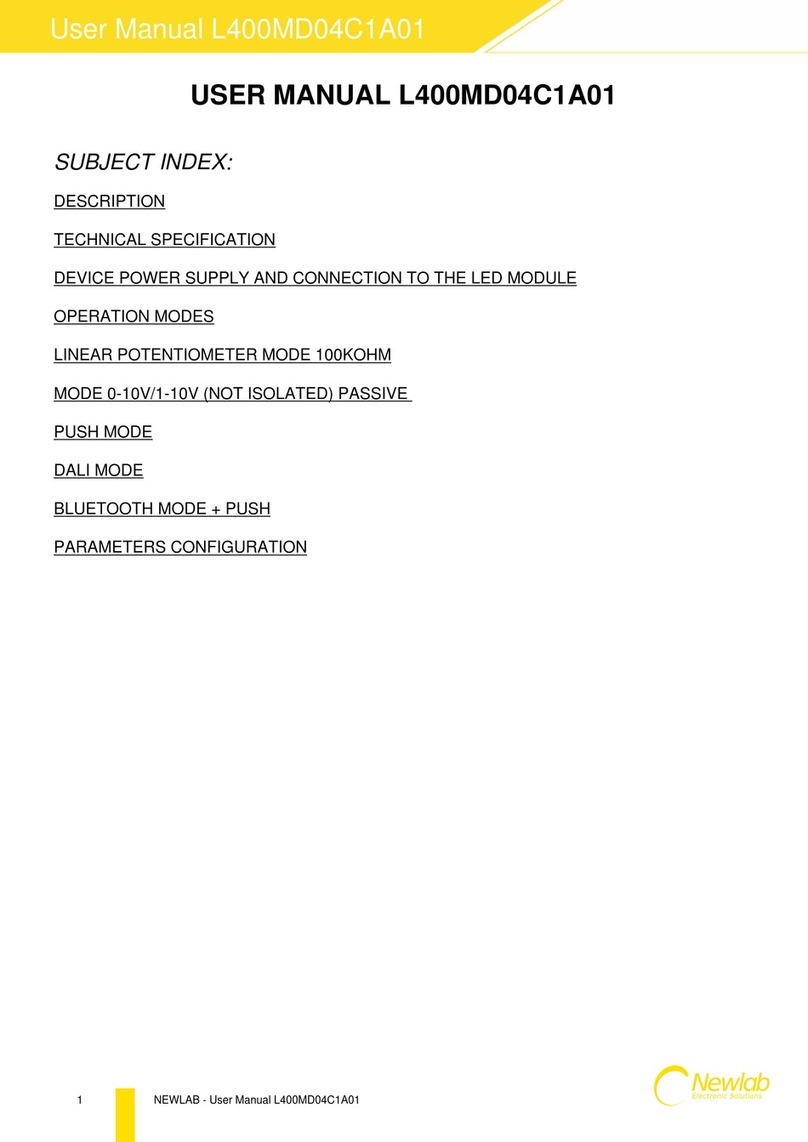
Newlab
Newlab L400MD04C1A01 user manual

City Theatrical
City Theatrical QolorFLEX Multiverse 5916 user manual