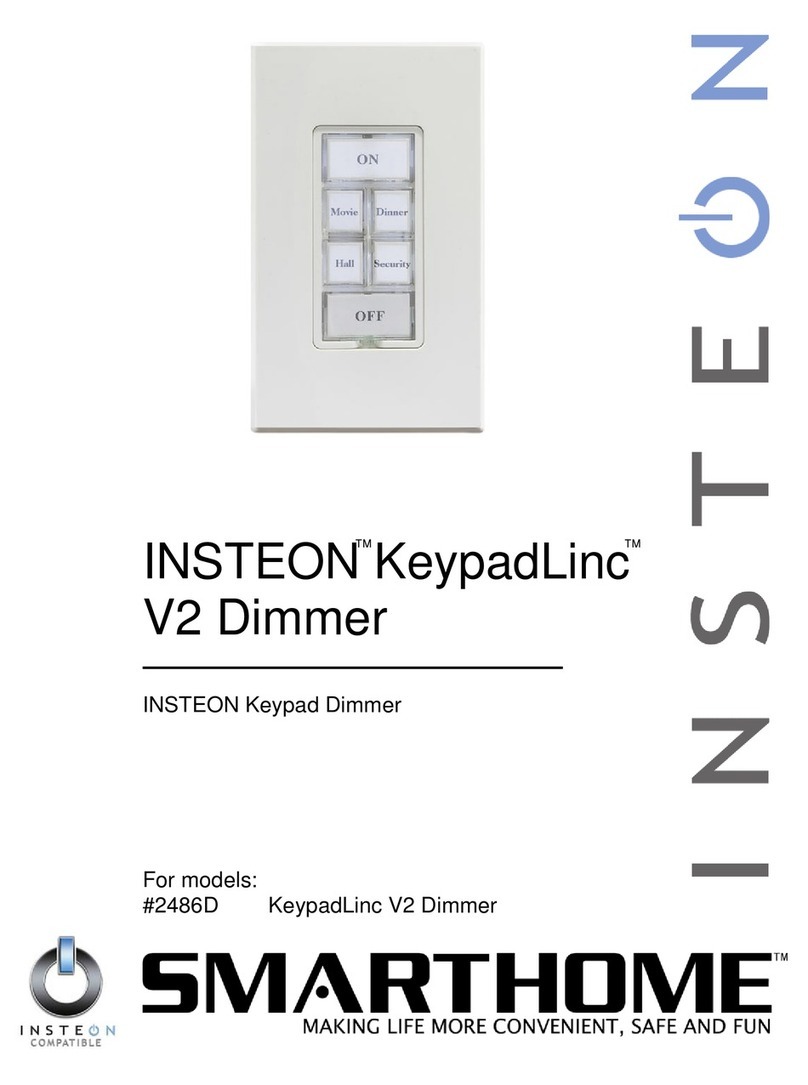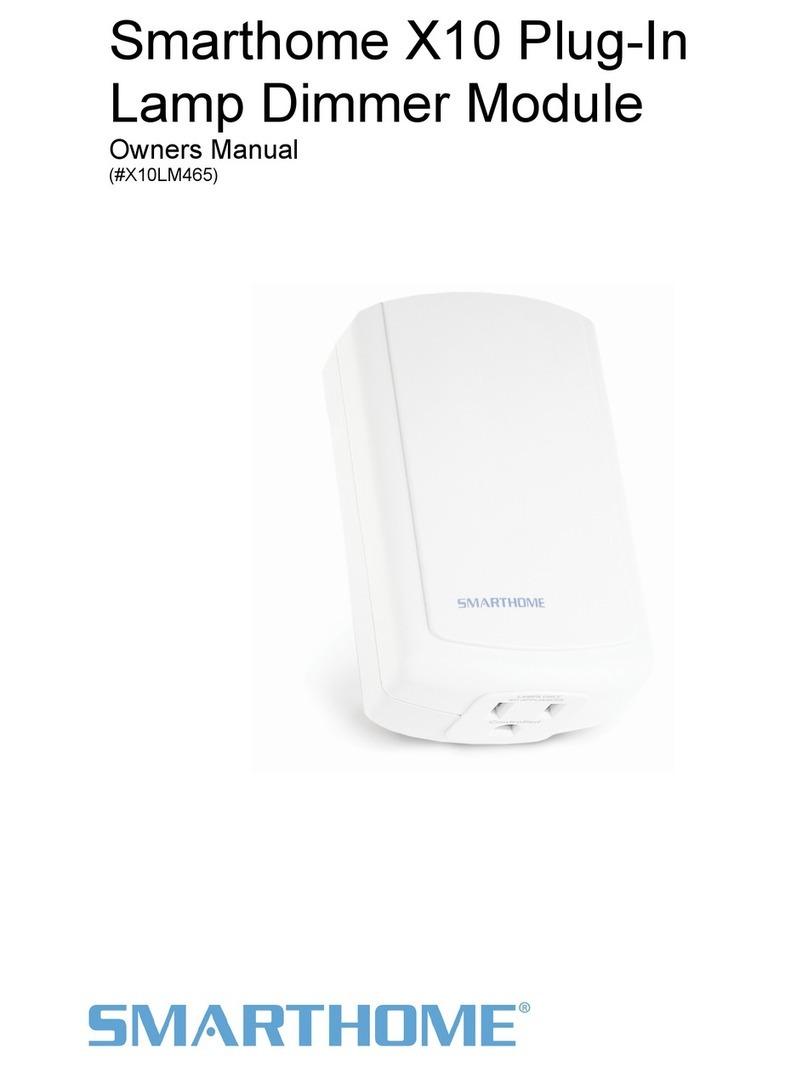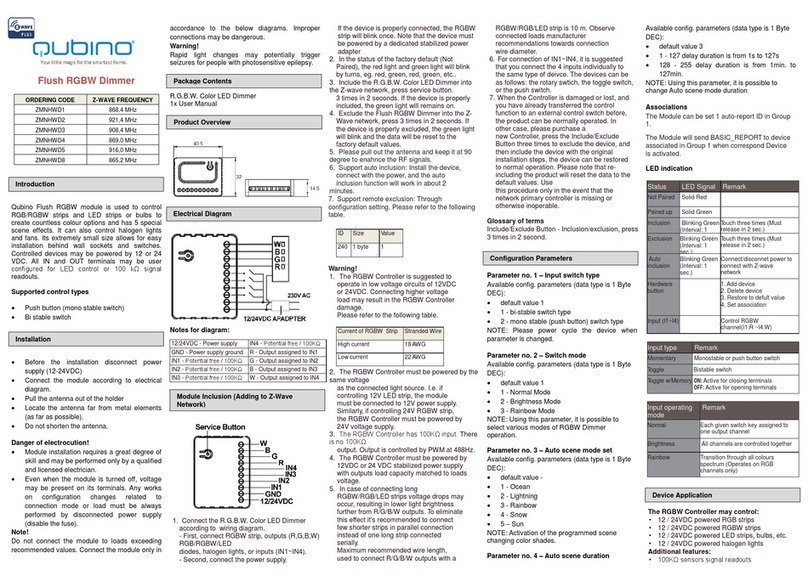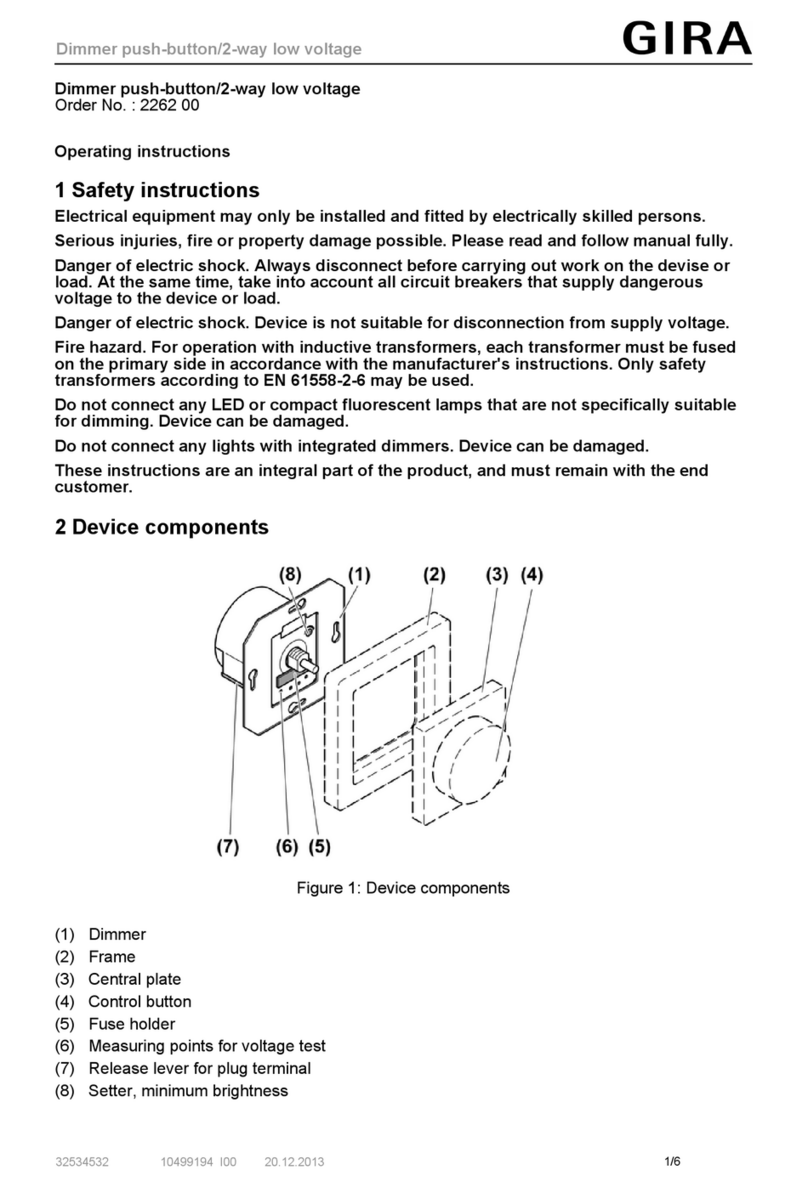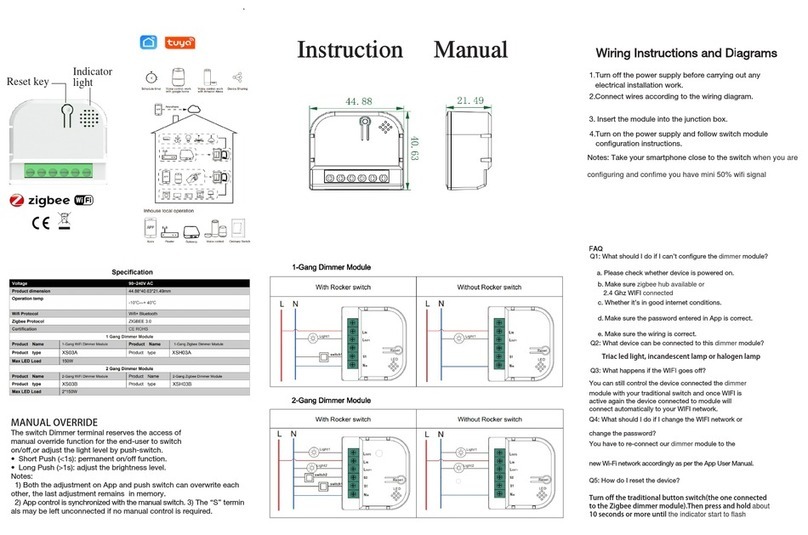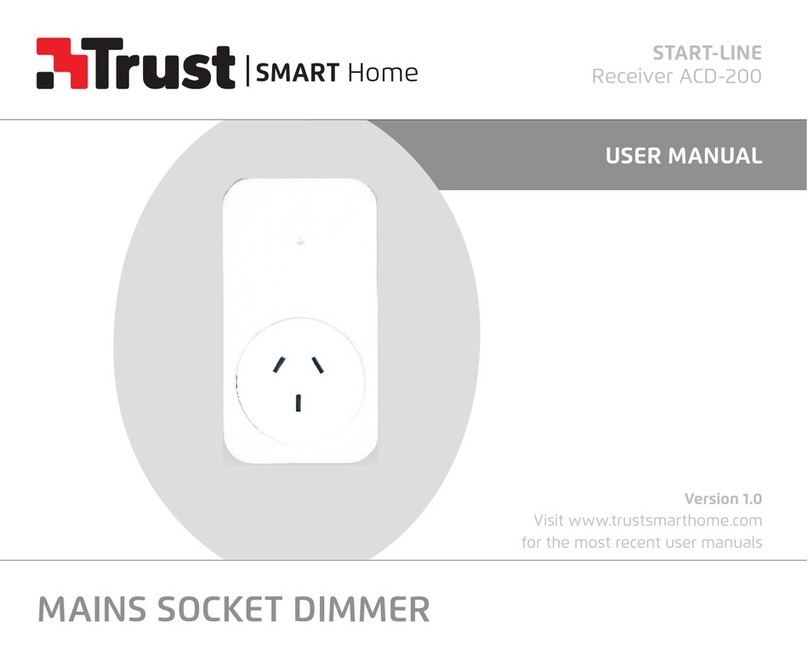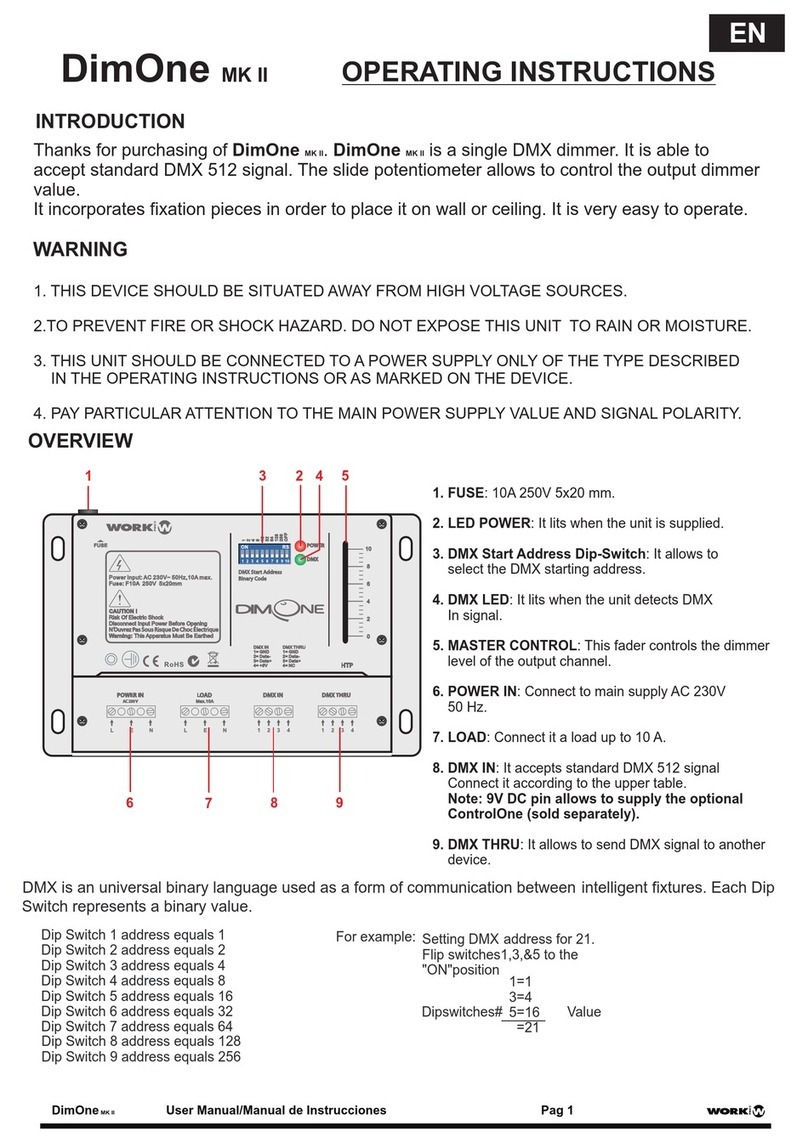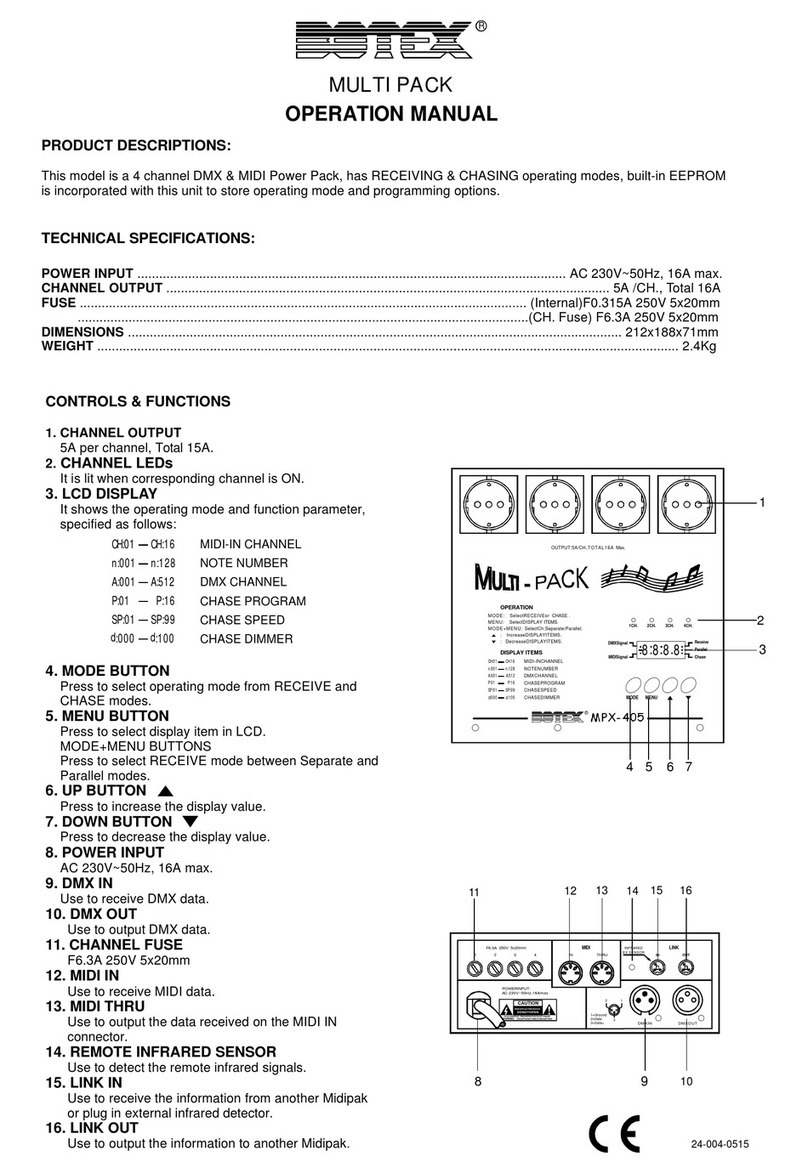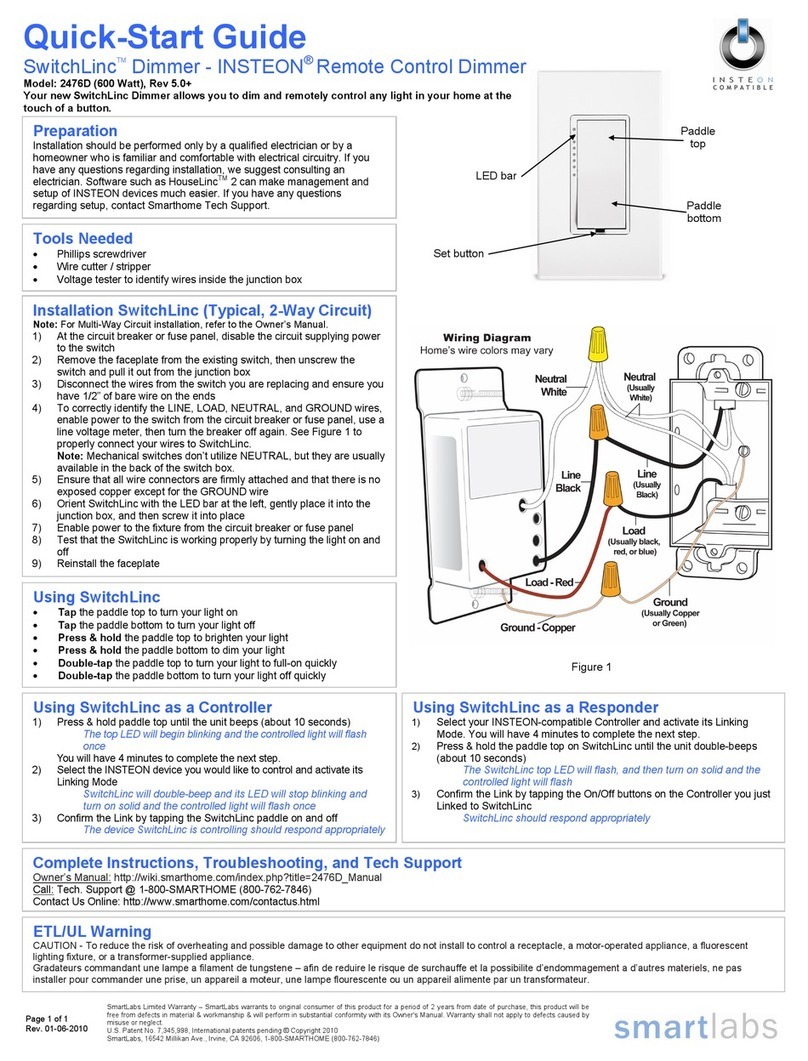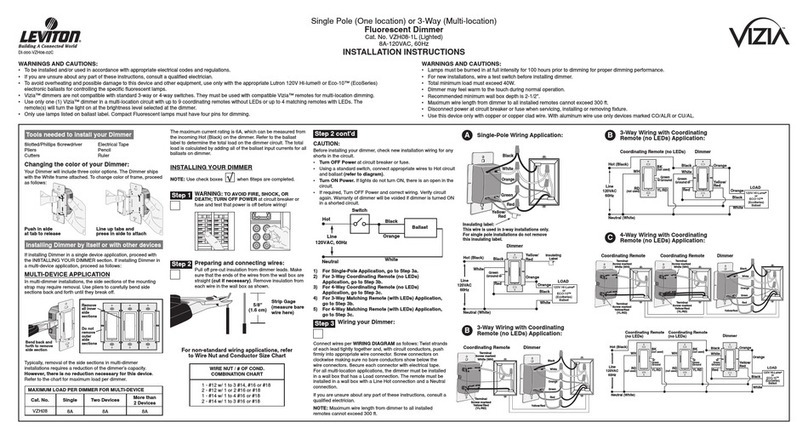smart home INSTEON 2856D2 User manual

ICON
Lamp Dimmer
Lamp Dimmer Module with INSTEON™
Technology
For model(s):
#2856D2/2856D2B Icon Lamp Dimmer

Icon Lamp Dimmer User’s Guide
TABLE OF CONTENTS
ABOUT ICON LAMP DIMMER.....................................................................................................................3
What is INSTEON?....................................................................................................................................3
Key Icon Lamp Dimmer Features..............................................................................................................3
HOW TO INSTALL ICON LAMP DIMMER..................................................................................................4
Icon Lamp Dimmer Installation Tips..........................................................................................................4
Installing Icon Lamp Dimmer.....................................................................................................................4
HOW TO SET UP ICON LAMP DIMMER ....................................................................................................5
Linking Icon Lamp Dimmer to an INSTEON Controller.............................................................................5
Unlinking Icon Lamp Dimmer from an INSTEON Controller.....................................................................6
HOW TO SET UP ON-LEVELS (Optional)..................................................................................................7
CREATING AN INSTEON SCENE...............................................................................................................8
ADVANCED FEATURES OF ICON LAMP DIMMER ..................................................................................9
Restoring Power to Icon Lamp Dimmer ....................................................................................................9
Resetting Icon Lamp Dimmer to Its Factory Default Settings ...................................................................9
X10 PROGRAMMING OPTIONS...............................................................................................................10
Setting the X10 Primary Address............................................................................................................10
Removing the X10 Primary Address.......................................................................................................10
Enabling or Disabling Local Control........................................................................................................10
Setting the X10 On-Level for the X10 Primary Address..........................................................................10
Enabling X10 Resume Dim.....................................................................................................................11
ADVANCED X10 PROGRAMMING OPTIONS..........................................................................................12
Remotely Setting the On-Level for the X10 Primary Address.................................................................12
ABOUT INSTEON ......................................................................................................................................13
Understanding Why an INSTEON Network Is Reliable...........................................................................13
Further Enhancing Reliability ..................................................................................................................13
Using Icon RF Signal Extenders To Upgrade Your INSTEON Network.................................................13
About INSTEON and X10........................................................................................................................14
TROUBLESHOOTING................................................................................................................................15
SPECIFICATIONS......................................................................................................................................17
Icon Lamp Dimmer Specifications...........................................................................................................17
Certification..............................................................................................................................................18
Limited Warranty .....................................................................................................................................18

Icon Lamp Dimmer User’s Guide
ABOUT ICON LAMP DIMMER
Congratulations on purchasing the Icon Lamp Dimmer. Your new Icon Lamp Dimmer allows you to dim
and remotely control any lamp in your home at the touch of a button.
SET Button
Status LED
Controlled
Out
l
et
What is INSTEON?
INSTEON is a simple, reliable, and affordable breakthrough in home control. Simple, because Plug-n-
Tap™setup is a breeze, and there are no wires to add – INSTEON uses existing powerline wiring as well
as radio-frequency for communication. Reliable, because every INSTEON device is a two-way repeater.
And affordable, not just because of low cost, but because INSTEON also works with legacy X10 devices.
An INSTEON home grows in value with every INSTEON device you add, making life more convenient,
safe and fun.
Key Icon Lamp Dimmer Features
• Setup is easy – Icon Lamp Dimmer installs in minutes
• Controls all standard incandescent lamps, up to 150 watts
• Dims lamps to 32 brightness levels
• Responds to commands from X10 controllers
• Shows INSTEON activity with a green status LED
• Stores setup state in memory, even while unplugged
• Warranted for one year
Page 3 of 18

Icon Lamp Dimmer User’s Guide
HOW TO INSTALL ICON LAMP DIMMER
on Lamp Dimmer Installation Tips
outlet controlled by a switch, because if the switch is
• orescent lights, or motors. These are
• g Icon Lamp Dimmer into a filtered power strip or AC line filter.
tch on the lamp itself is in the
• eing controlled by Icon Lamp Dimmer already has its own built in dimmer, turn that
stalling Icon Lamp Dimmer
rmance, be sure you have properly installed at least two Icon RF
2. mmer into an unswitched wall receptacle. The green Status LED on the side will
3. want to control into the controlled outlet on the bottom of
4. ed in will turn on. If the lamp does not turn on, turn it on
Caution
Read and understand these instructions before installing, and retain them for future reference.
Icon Lamp Dimmer is intended for installation in accordance with the National Electric Code and local regulations in the
United States, or the Canadian Electrical Code and local regulations in Canada. Use indoors only. Icon Lamp Dimme
r
is not designed nor approved for use on power lines other than 120V 60Hz, single phase. Attempting to use Icon Lamp
Dimmer on non-approved powerlines may have hazardous consequences.
To reduce the risk of overheating and possible damage to other equipment, use Icon Lamp Dimmer to control 110
V
incandescent lamps only. Dimming an inductive load, such as a fan or transformer, could cause damage to the dimmer,
the load device, or both. If the manufacturer of the load device does not recommend dimming, DO NOT use Icon Lamp
Dimmer’s dimming capabilities or else use a non-dimming INSTEON module. USER ASSUMES ALL RISKS
A
SSOCIATED WITH DIMMING AN INDUCTIVE LOAD.
Proper installation of at least two Icon RF Signal Extenders is required prior to
installing and using other INSTEON devices.
Ic
• Don’t plug Icon Lamp Dimmer into an
inadvertently turned off, Icon Lamp Dimmer won’t have power.
Don’t use Icon Lamp Dimmer to control low-voltage lighting, flu
inductive loads, which Icon Lamp Dimmer is not designed to control. Use an Icon Appliance Adapter
instead.
Don’t plu
• Be sure the lamp you want to control is working and that the manual swi
ON position.
If the lamp b
dimmer to full on and allow Icon Lamp Dimmer to control the lamp’s brightness.
In
1. For best INSTEON Network perfo
Signal Extenders.
Plug Icon Lamp Di
illuminate steadily.
Plug the lamp you
Icon Lamp Dimmer.
The lamp you plugg
manually using the switch on the lamp itself.
Page 4 of 18

Icon Lamp Dimmer User’s Guide
HOW TO SET UP ICON LAMP DIMMER
Linking Icon Lamp Dimmer to an INSTEON Controller
1. Select your INSTEON Controller from the list below and follow the method shown to put it into
lease. To confirm that it is in Linking Mode, Icon Dimmer Switch will
B. you want to use for
controlling Icon Lamp Dimmer. Press and hold the ON Button of the pair for 10
C. er – Choose the ON Button you want to use for controlling Icon
Lamp Dimmer. Press and hold the ON Button for 10 seconds. To confirm that it is in
D. STEON Controller’s User’s Guide.
2. Press and
seconds. Both the lamp you are controlling and Icon Lamp
Linking Mode.
A. Icon Dimmer Switch – Press and hold Icon Dimmer Switch’s Paddle Top for 10
seconds, then re
flash the light that it is wired to once and begin blinking its LED.
Icon Tabletop Controller – Choose the ON/OFF Button Pair
seconds. To confirm that it is in Linking Mode, Icon Tabpletop Controller’s Status LED
will begin blinking.
Icon Keypad Dimm
Linking Mode, Icon Keypad Dimmer will flash the light that it is wired to once and begin
blinking the ON Button that you pushed.
Other INSTEON Controllers – See the IN
hold the black SET Button on Icon Lamp Dimmer for 3
Dimmer’s Status LED will blink to confirm linking. Depending on
the INSTEON Controller, you have about 4 minutes to perform
this step before Linking Mode times out automatically.
Page 5 of 18

Icon Lamp Dimmer User’s Guide
Unlinking Icon Lamp Dimmer from an INSTEON Controller
If you are no longer going to use an Icon Lamp Dimmer that has previously been linked to an INSTEON
Controller, it is very important that you unlink it, because otherwise the controller will retry any commands
intended for the unused module, thus slowing down your system.
1. Select your INSTEON Controller from the list below and follow the method shown to put it into
Unlinking Mode.
A. Icon Dimmer Switch – Press and hold Icon Dimmer Switch’s Paddle Top for 10
seconds TWICE. To confirm that it is in Unlinking Mode, Icon Dimmer Switch will flash
the light that it is wired to once for each paddle press and begin blinking its LED.
B. Icon Tabletop Controller – Press and hold the OFF Button of the ON/OFF Button
Pair you used for controlling Icon Lamp Dimmer for 10 seconds. To confirm that it is in
Unlinking Mode, Icon Tabletop Controller’s Status LED will begin blinking.
C. Icon Keypad Dimmer– Press and hold for 10 seconds the Button you used for
controlling Icon Lamp Dimmer, then press and hold the same Button for 10 seconds
again. To confirm that it is in Unlinking Mode, Icon Keypad Dimmer will flash the light
that it is wired to once and begin blinking the ON Button that you pushed.
D. Other INSTEON Controllers – See the INSTEON Controller’s User’s Guide.
2. Press and hold the black SET Button on Icon Lamp Dimmer for 3
seconds. Both the lamp you are controlling and Icon Lamp
Dimmer’s Status LED will blink to confirm unlinking. Depending on
the INSTEON Controller, you have about 4 minutes to perform this
step before Unlinking Mode times out automatically.
Page 6 of 18

Icon Lamp Dimmer User’s Guide
HOW TO SET UP ON-LEVELS (Optional)
The On-Level is the brightness that the lamp you are controlling will go to when you turn it on using an
INSTEON Controller. The On-Level is adjustable from OFF to 100% brightness. The default is 100%.
1. Using the ON/OFF Button Pair that you already linked Icon Lamp Dimmer to, set the INSTEON
Controller to Linking Mode by pressing and holding the ON Button of the pair for 10 seconds.
2. Using the BRIGHT or DIM Buttons on the INSTEON Controller, adjust the brightness of the lamp
you are controlling to the desired On-Level and tap the SET Button on Icon Lamp Dimmer ONCE.
3. Press and hold the black SET Button on Icon Lamp Dimmer for 3
seconds. Both the lamp you are controlling and Icon Lamp
Dimmer’s Status LED will blink to confirm the On-Level setting.
Page 7 of 18

Icon Lamp Dimmer User’s Guide
CREATING AN INSTEON SCENE
INSTEON Scenes let you activate dramatic lighting moods with the press of just one button. INSTEON
Scenes are very easy to set up – just link more than one INSTEON module to an ON/OFF Button Pair on
an INSTEON Controller. Then, when you press either the ON or the OFF Button on the INSTEON
Controller, all of the INSTEON modules linked in the scene will respond as a group. You can link multiple
Icon Lamp Dimmers or other INSTEON modules to multiple INSTEON Controllers.
To add an additional Icon Lamp Dimmer to a scene controlled by an ON/OFF Button Pair on an
INSTEON Controller, simply follow the same procedure that you used for linking the first Icon Lamp
Dimmer. See Linking Icon Lamp Dimmer to an INSTEON Controller, above. To adjust the On-Level by
itself, see HOW TO SET UP ON-LEVELS To remove an Icon Lamp Dimmer from a scene, see Unlinking
Icon Lamp Dimmer from an INSTEON Controller.
TIP
With some INSTEON Controllers, you can avoid having to hold a button down for 10 seconds for each
setup step by placing the Controller in Scene Setup Mode, also called Multilink Mode. Refer to you
r
INSTEON Controller’s User’s Guide for detailed instructions on how to set it to Scene Setup Mode.
The following will work for an Icon Tabletop Controller.
1. Set the Icon Tabletop Controller to Scene Setup Mode for the ON/OFF Button Pair you want to
use for controlling the scene by pressing and holding the ON Button of the pair for 10 seconds,
then tapping the same ON Button again. Icon Tabletop Controller’s Status LED will blink slowly.
2. Press and hold the black SET Button on Icon Lamp Dimmer for 3 seconds. The lamp you are
controlling will blink to confirm linking. Icon Tabletop Controller will beep to confirm linking, and its
Status LED will continue to blink slowly.
3. If you want to adjust the On-Level, you can do so by following the steps above in the section
HOW TO SET UP ON-LEVELS (don’t press the On-Button for 10 seconds when adjusting On-
Level while you’re in Scene Setup Mode).
4. Continue Steps 2 and 3 for any additional INSTEON modules you want to link to the scene.
5. When you are finished linking INSTEON modules to the desired ON/OFF Button, complete Scene
Setup by pressing the ON Button. Icon Tabletop Controller’s Status LED will stop blinking and
remain steadily on. You have about 4 minutes of inactivity before Scene Setup Mode times ou
t
automatically.
Page 8 of 18

Icon Lamp Dimmer User’s Guide
ADVANCED FEATURES OF ICON LAMP DIMMER
Restoring Power to Icon Lamp Dimmer
Icon Lamp Dimmer stores all of its settings in memory, even when unplugged. In the event of a power
loss, Icon Lamp Dimmer will automatically return the lamp being controlled to the brightness level it had
before the power was interrupted. Similarly, if Icon Lamp Dimmer is plugged into an outlet controlled by a
wall switch and you turn the switch off, Icon Lamp Dimmer will turn the lamp back on to its prior
brightness when you turn the wall switch back on.
Resetting Icon Lamp Dimmer to Its Factory Default Settings
The factory reset procedure can be used to clear Icon Lamp Dimmer’s memory and restore its factory
default settings. This procedure will clear the unit of all INSTEON Links, any programmed On-Levels or
the X10 Primary Address.
1. Before resetting a Icon Lamp Dimmer that has been linked to an INSTEON Controller, be sure to
unlink it from the Controller first. See Unlinking Icon Lamp Dimmer from an INSTEON Controller,
above.
2. Unplug Icon Lamp Dimmer for about 10 seconds.
3. While holding down the black SET Button on Icon Lamp Dimmer, plug Icon Lamp Dimmer back in.
4. After plugging Icon Lamp Dimmer back in, continue to hold down the black SET Button for 3 seconds.
5. Release the black SET Button.
6. After several seconds, Icon Lamp Dimmer’s Status LED will turn on and the lamp you plugged in will
come on to full brightness, indicating that the factory reset is complete. Icon Lamp Dimmer is now
reset to all the default settings and ready for fresh programming and use.
Page 9 of 18

Icon Lamp Dimmer User’s Guide
X10 PROGRAMMING OPTIONS
Icon Lamp Dimmer is backward-compatible with X10, meaning that it can respond to X10 commands from
an X10 Controller. However, to operate Icon Lamp Dimmer in X10 mode, you must first set up an
X10 Primary Address. As It ships from the factory, or after a factory reset procedure, Icon Lamp
Dimmer will have no X10 Primary Address set up.
Setting the X10 Primary Address
You must do this before Icon Lamp Dimmer will respond to X10 commands. You can use any of the
256 possible X10 addresses for the X10 Primary Address.
1. Press and hold the black SET Button on Icon Lamp Dimmer for 3 seconds. The green Status LED
will begin flashing and the lamp you are controlling will blink to confirm that you are setting up an X10
Primary Address.
2. Use an X10 Controller to send an X10 ON command THREE TIMES (e.g. A1 ON A1 ON A1 ON).
You have about 30 seconds to perform this step before setup mode expires. (NOTE: If you send an
X10 OFF command during this step, Local Control will be disabled. See the next section for an
explanation.)
3. Once Icon Lamp Dimmer has received the X10 Address and X10 ON or X10 OFF THREE TIMES, the
Status LED on Icon Lamp Dimmer will stop flashing and the X10 Primary Address will be set.
Removing the X10 Primary Address
1. Press and hold the black SET Button on Icon Lamp Dimmer for 3 seconds. The green Status LED
will begin flashing and the lamp you are controlling will blink to confirm that you are setting up an X10
Primary Address.
2. Press and hold the black SET Button on Icon Lamp Dimmer for 3 seconds again and send any X10
address THREE TIMES (e.g. A1 ON A1 ON A1 ON). The green Status LED will stop flashing and the
lamp you are controlling will blink again to confirm that you have removed the X10 Primary Address.
Enabling or Disabling Local Control
Local Control allows you to manually turn on the lamp you plugged into Icon Lamp Dimmer by using the
switch on the lamp itself, without sending a command from an X10 or INSTEON Controller. By default,
Local Control is enabled. You can disable Local Control by setting the X10 Primary Address using an
X10 OFF command in Step 2 above. Remember that if the switch on the lamp itself is turned off, Icon
Lamp Dimmer will not be able to control the lamp.
Setting the X10 On-Level for the X10 Primary Address
The X10 On-Level is the brightness that the lamp you are controlling will go to when you turn it on using
an X10 Controller. The X10 On-Level can be adjusted from OFF to 100% brightness. The default is
100%
1. Using the BRIGHT, DIM, ON, or OFF Buttons on any Controller, adjust the brightness of the lamp
you are controlling to the desired On-Level.
2. Tap the SET Button on Icon Lamp Dimmer ONCE. The lamp you are controlling will blink to confirm
the X10 On-Level setting.
Page 10 of 18

Icon Lamp Dimmer User’s Guide
Enabling X10 Resume Dim
If X10 Resume Dim is enabled, Icon Lamp Dimmer will remember the last brightness level to which it was
set. Then, when an X10 ON command is received from an X10 Controller, the lamp will go to the
remembered brightness, rather than to the X10 On-Level.
To enable X10 Resume Dim, set up an X10 Primary Address On-Level of OFF (or zero). To disable X10
Resume Dim, set up an X10 Primary Address On-Level of anything but OFF.
See the section Setting the X10 On-Level for the X10 Primary Address, above, for instructions (briefly, set
the brightness, then tap the SET Button).
Page 11 of 18

Icon Lamp Dimmer User’s Guide
ADVANCED X10 PROGRAMMING OPTIONS
You can remotely set up X10 On-Levels using an X10 Controller capable of sending an X10 address
(house code and unit code) without sending X10 ON or OFF commands. The following procedures will
not work with a transmitter that sends the X10 address and an X10 command together. X10 Controllers
in which one button is pressed to turn an X10 device on or off WILL NOT WORK.
These procedures all begin by sending the same sequence of five X10 addresses, called the CLEAR
Sequence. After you send the CLEAR Sequence, you have about 4 minutes to finish the procedure
before automatic timeout.
Remotely Setting the On-Level for the X10 Primary Address
The On-Level you set using this method will take effect immediately for the X10 Primary Address, but this
On-Level will not take effect for INSTEON until you link (or re-link) Icon Lamp Dimmer with an INSTEON
Controller.
1. Using an X10 Controller, send the CLEAR Sequence:
2. Send the X10 Primary Address (house code and unit code).
3. Set the On-Level for the X10 Primary Address by adjusting Icon Lamp Dimmer’s brightness using any
Controller. If you skip this step, the current On-Level will be used.
4. Send the following X10 Address sequence to lock in the new On-Level:
O16 N16 M16 P16 M16
P16 N16 M16 O16 M16
5. Icon Lamp Dimmer will flash the lamp it is controlling and blink its Status LED, indicating that the On-
Level has been set for the X10 Primary Address.
.
Page 12 of 18

Icon Lamp Dimmer User’s Guide
ABOUT INSTEON
Understanding Why an INSTEON Network Is Reliable
INSTEON messages travel throughout the home via Powerline Carrier (PLC) signals on the existing
house wiring, and also via wireless Radio Frequency (RF). As the messages make their way to
INSTEON devices being controlled, they are picked up and retransmitted by all other INSTEON devices
along the way. This method of communicating, called a mesh network, is very reliable because each
additional INSTEON device helps to support the overall network.
To further ensure reliability, every INSTEON device confirms that it has received a command. If an
INSTEON Controller does not receive this confirmation, it will automatically retransmit the command up to
five times.
Further Enhancing Reliability
As signals travel via the powerline or RF throughout the home, they naturally become
weaker the farther they travel. The best way to overcome signals getting weaker is to
increase the coverage of the mesh network by introducing more INSTEON devices.
It is possible that some audio-video products, computers, power strips or other electrical
equipment may attenuate INSTEON signals on the powerline. You can temporarily
unplug suspected devices to test whether the INSTEON signal improves. If it does, then
you can plug in filters available from Smarthome that will permanently fix the problem.
Using Icon RF Signal Extenders To Upgrade Your INSTEON Network
Icon RF Signal Extenders are ideal for improving signal strength and
network coverage throughout your home. A Signal Extender acts like
another member of the dual-band mesh network, tying it together by
simultaneously retransmitting INSTEON signals across both radio-
frequency and the powerline. It also provides an access point for RF-
only INSTEON devices, such as handheld controllers.
In addition, using two Icon RF Signal Extenders provides a wireless path
for INSTEON signals to travel between the two separate electrical
circuits, called powerline phases, found in most homes. Without a
reliable method for coupling opposite powerline phases, some parts of
your home may receive INSTEON signals intermittently. With at least
one Icon RF Signal Extender plugged into one of the powerline phases,
and at least one more plugged into the opposite powerline phase,
INSTEON powerline signals will be strong everywhere in your home.
Page 13 of 18

Icon Lamp Dimmer User’s Guide
About INSTEON and X10
Possible BoosterLinc Interference with INSTEON
If you have installed older Smarthome Plug-In BoosterLinc™ X10 Signal Boosters or certain other
BoosterLinc-enabled products, the older BoosterLinc technology may interfere with INSTEON
communications.
Plug-In BoosterLinc X10 Signal Boosters, Smarthome #4827, shipped after February 1, 2005, with V3.0
or later firmware, are fully compatible with INSTEON.
The following Plug-In BoosterLinc X10 Signal Boosters use older firmware that may cause interference
with INSTEON:
• Green BoosterLinc X10 Signal Boosters, #4827, shipped before February 1, 2005, with V2.5 or earlier
firmware
• All Gray BoosterLinc X10 Signal Boosters, #4827
Try unplugging the older BoosterLinc X10 Signal Boosters to see if this helps with INSTEON interference.
If it does, please call 800-SMARTHOME (800-762-7846) for help with replacing your older BoosterLinc
X10 Signal Boosters with newer INSTEON-compatible ones.
The following pre-INSTEON Smarthome products have BoosterLinc technology that you can turn on or
turn off when you set the X10 Address for the product. If turned on, the BoosterLinc technology may
INSTEON.interfere with
NOTE
To disable BoosterLinc X10 Signal
Amplification on these products:
1. Press and hold the SET Button.
2. Send the X10 Primary Address.
3. Send an X10 OFF command.
You can send an X10 ON command in
Step 3 to re-enable the BoosterLinc
feature.
• KeypadLinc™ 6 with Integrated Dimmer,
#12073W, #12073WB and #12073WW
• SwitchLinc™ Relay 2-Way,
#23883 and #23883T
• ToggleLinc™ 2-Way Dimmer,
#23890, and Switch, #23893
If you have any of these products and the BoosterLinc feature is turned on, please consult your User’s
Guide or call 800-SMARTHOME (800-762-7846) for help with turning it off. You may then wish to install
newer INSTEON BoosterLinc X10 Signal Boosters, which Smarthome can help you with.
INSTEON’s Effect on X10
If your existing X10 devices seem to be working less reliably after installing INSTEON devices, remember
that INSTEON devices can absorb X10 signals just as X10 devices do, and that INSTEON devices do not
repeat X10 signals. Installing INSTEON-compatible BoosterLinc X10 Signal Boosters, Smarthome
#4827, or a SignaLinc Plug-In Coupler-Repeater, #4826, can increase X10 signal levels.
Please call 800-SMARTHOME (800-762-7846) if you have any questions or would like more help.
Page 14 of 18

Icon Lamp Dimmer User’s Guide
TROUBLESHOOTING
Problem Possible Cause Solution
The Status LED on my
Icon Lamp Dimmer is not
turning on at all.
Icon Lamp Dimmer is not
getting power. Make sure Icon Lamp Dimmer is not plugged into a
switched outlet that is turned off.
Make sure your lamp is plugged into the outlet labeled
Controlled at the bottom of Icon Lamp Dimmer.
My lamp is not being
controlled after I’ve
linked Icon Lamp
Dimmer to a Controller.
Your lamp is not getting
power. Make sure the lamp’s switch is in the ON position.
The Icon Lamp Dimmer and
the Controller are on opposite
powerline phases.
Make sure two Icon RF Signal Extenders are properly
installed to bridge the two powerline phases.
Icon Lamp Dimmer is
plugged into a power strip.
Powerline signals can’t travel through power filters.
Plugging Icon Lamp Dimmer directly into a wall outlet
works best.
My Icon Lamp Dimmer is
not receiving signals
from INSTEON or X10
Controllers. Other modules are loading
down the signal. Move Icon Lamp Dimmer, the other modules, or the
Controller to another outlet.
Add new INSTEON devices or move around existing
INSTEON devices. All INSTEON devices act as
INSTEON Network repeaters.
Make sure you are not experiencing interference with
older X10 BoosterLinc technology. Upgrade to
INSTEON BoosterLincs.
My Icon Lamp Dimmer is
not linking or responding
to an INSTEON
Controller.
The INSTEON signal may be
too weak.
Try linking your Icon Lamp Dimmer to your INSTEON
Controller with both of them plugged into the same
outlet. Once linked, move them to the desired locations.
The lamp does not come
on when I manually
activate the lamp’s
switch.
The Local Control feature
may be set to off (during X10
Primary Address setting).
Re-set the X10 Primary Address by sending the house
and unit code followed by an X10 ON command.
The bulb filaments are vibrating. Use rough-service,
130-volt, or appliance grade bulbs to reduce the noise.
The load is buzzing
when on or dim.
The dimming component
inside Icon Lamp Dimmer
“chops” the powerline sine
wave to reduce the power. Run Icon Lamp Dimmer in the “full-on” mode or switch to
a non-dimming Icon Appliance Adapter.
Remove any unwanted links from Icon Lamp Dimmer, or
perform a Factory Reset to clear it.
Install a powerline signal blocker in your home to keep
X10 signals from neighboring homes from interfering.
Consider not using Icon Lamp Dimmer in X10 mode.
The lamp turned on by
itself.
Another Controller, a timer, or
stray X10 signals triggered
Icon Lamp Dimmer.
If the above doesn’t work, perform a Factory Reset.
I’m having difficulty
performing advanced
X10 programming
The X10 “MNOP” house and
unit codes were sent in the
wrong order.
Don’t hold down the buttons on your X10 controller too
long, to avoid duplicate codes being sent.
My lamp turns off if I
press the ON Button on
my INSTEON Controller,
but I can brighten and
dim it.
The On-Level may be set to
fully-off or very dim. Re-link Icon Lamp Dimmer at a brighter On-Level.
Page 15 of 18

Icon Lamp Dimmer User’s Guide
Problem Possible Cause Solution
Remove the X10 Primary address from Icon Lamp
Dimmer.
When I try to turn on my
lamp, it turns on, then
back off.
Icon Lamp Dimmer may be
set up with an INSTEON On-
Level at a high brightness
and an X10 Primary On-Level
at a low brightness. Remove the X10 Address from the button on your
INSTEON Controller so it doesn’t send both INSTEON
and X10 commands.
My lamp doesn’t always
respond to my INSTEON
Controller.
The INSTEON Controller
may have been reset without
first unlinking Icon Lamp
Dimmer from it.
Re-link Icon Lamp Dimmer to the INSTEON Controller.
When I press a button on
my INSTEON Controller,
it takes a long time for
my Icon Lamp Dimmer to
respond.
You may have removed an
INSTEON Device that your
INSTEON Controller is trying
to operate. The INSTEON
Controller is re-trying the
missing INSTEON Device.
Unlink the missing INSTEON Device(s) by following the
directions in your INSTEON Controller’s User’s Guide.
If you do this inadvertently, set the X10 Primary Address
On-Level brightness to whatever you want using any
Controller, then tap the SET Button again.
When I tap the SET
Button on my Icon Lamp
Dimmer, the lamp I am
controlling flashes.
Tapping the SET Button sets
the current brightness as the
X10 Primary Address On-
Level. The lamp flashes to
acknowledge the X10 On-
Level setting. If you are not using Icon Lamp Dimmer in X10 mode,
this setting will be ignored.
My Icon Lamp Dimmer
doesn’t respond to X10
address A1 when I first
set it up.
Icon Lamp Dimmer does not
have an X10 Primary
Address set up at the factory.
Set up an X10 Primary Address by following the
instructions in the section X10 PROGRAMMING
OPTIONS.
Unplug Icon Lamp Dimmer for 10 seconds and reinstall.
Icon Lamp Dimmer is
locked up. A surge or excessive noise
on the powerline may have
glitched it. If the above doesn’t work, perform a Factory Reset.
My two-prong Icon Lamp
Dimmer does not fit in
my wall outlet.
The polarized prongs are not
compatible with older AC
outlets.
Icon Lamp Dimmer’s prongs are polarized so that it may
only be inserted one way into a receptacle. If your
home’s outlets are over 40 years old, replacing the outlet
with a modern one will allow Icon Lamp Dimmer and
many other modern devices to be used safely. DO NOT
defeat this safety feature.
If you have tried these solutions, reviewed this User’s Guide, and still cannot resolve an issue you’re
having with Icon Lamp Dimmer, please:
• Search our online knowledge base at http://smarthome.custhelp.com.
• Call our Support Department at 800-SMARTHOME (800-762-7846).
• Email us at tech@smarthome.comT.
Page 16 of 18

Icon Lamp Dimmer User’s Guide
SPECIFICATIONS
Icon Lamp Dimmer Specifications
General
Icon Product Number 2856D2/2856D2B, Icon Lamp Dimmer
Warranty 1 year
Operation
Status LED Green
On-Levels 32
Local Control Load sensing (can be disabled)
Setup Memory Non-volatile EEPROM
INSTEON Features
INSTEON Addresses 1 hard-coded out of 16,777,216 possible
INSTEON Links 30
INSTEON Powerline Frequency 131.65 KHz
INSTEON Minimum Transmit Level 3.2 Vpp into 5 Ohms
INSTEON Minimum Receive Level 1 mVpp nominal
INSTEON Messages Repeated Yes
X10 Features
X10 Primary Address 1 optional (comes unassigned)
X10 Scene Addresses N/A
X10 Status Response Supported
X10 Resume Dim Supported (by setting X10 Primary Address On-Level to zero)
X10 Powerline Frequency 120 KHz
X10 Minimum Transmit Level 3.2 Vpp into 5 Ohms
X10 Minimum Receive Level 10 mVpp nominal
X10 Messages Repeated No
Mechanical
Operating Conditions Indoors, 32 to 122°F, up to 85% relative humidity
Dimensions 4.0” H x 2.5” W x 1.5” D
Weight 5 oz
Electrical
Supply Voltage 120 Volts AC +/- 10%, 60 Hertz, single phase
Surge Protection MOV rated for 150 Volts
Power Plug 2-pin polarized
Controlled Outlet 2-pin polarized
Load Types Plug-in incandescent lighting devices
Maximum Load 150 Watts
Minimum Load 25 watts (for Local Control load sensing)
Certification Safety tested for use in USA and Canada (ETL #3017581)
Page 17 of 18

Icon Lamp Dimmer User’s Guide
Certification
Icon Lamp Dimmer has been thoroughly tested by ITS ETL SEMKO, a nationally
recognized independent third-party testing laboratory. The North American ETL Listed
mark signifies that the product has been tested to and has met the requirements of a
widely recognized consensus of U.S and Canadian product safety standards, that the
manufacturing site has been audited, and that the manufacturer has agreed to a
program of quarterly factory follow-up inspections to verify continued conformance.
Limited Warranty
Seller warrants to the original consumer purchaser of this product that, for a period of one year from the
date of purchase, this product will be free from defects in material and workmanship and will perform in
substantial conformity to the description of the product in this User’s Guide. This warranty shall not apply
to defects or errors caused by misuse or neglect. If the product is found to be defective in material or
workmanship, or if the product does not perform as warranted above during the warranty period, Seller
will either repair it, replace it or refund the purchase price, at its option, upon receipt of the product at the
address below, postage prepaid, with proof of the date of purchase and an explanation of the defect or
error. The repair, replacement, or refund that is provided for above shall be the full extent of Seller’s
liability with respect to this product. For repair or replacement during the warranty period, call Smarthome
customer service to receive an RA# (return authorization number), properly package the product (with the
RA# clearly printed on the outside of the package) and send the product, along with all other required
materials, to:
Smarthome, Inc.
ATTN: Receiving Dept.
16542 Millikan Ave.
Irvine, CA 92606-5027
Limitations
The above warranty is in lieu of and seller disclaims all other warranties, whether oral or written, express
or implied, including and warranty or merchantability or fitness for a particular purpose. Any implied
warranty, including any warranty of merchantability or fitness for a particular purpose, which may not be
disclaimed or supplanted as provided above shall be limited to the one-year period of the express
warranty above. No other representation or claim of any nature by any person shall be binding upon
seller or modify the terms of the above warranty and disclaimer. In no event shall seller be liable for
special, incidental, consequential, or other damages resulting from the possession or use of this product,
including without limitation damage to property and, to the extent permitted by law, personal injury, even if
seller knew or should have known of the possibility of such damages. Some states do not allow
limitations on how long an implied warranty lasts and/or the exclusion or limitation of damages, in which
case the above limitations and/or exclusions may not apply to you. You may also have other legal rights
that may vary from state to state.
INSTEON, Plug-n-Tap, ControLinc, TesterLinc, SignaLinc, LampLinc, ToggleLinc, BoosterLinc, ApplianceLinc, KeypadLinc,
FilterLinc, ProbeLinc, SwitchLinc, TempLinc, IR Linc and SmarthomeLive are trademarks of Smarthome, Inc. INSTEON
networking technology is covered by pending U.S. and foreign patents.
© Copyright 2005 Smarthome, Inc., 16542 Millikan Ave., Irvine, CA 92606-5027,
800-SMARTHOME (800-762-7846), 949-221-9200, www.smarthome.com
Rev 02072006
Page 18 of 18
This manual suits for next models
1
Table of contents
Other smart home Dimmer manuals