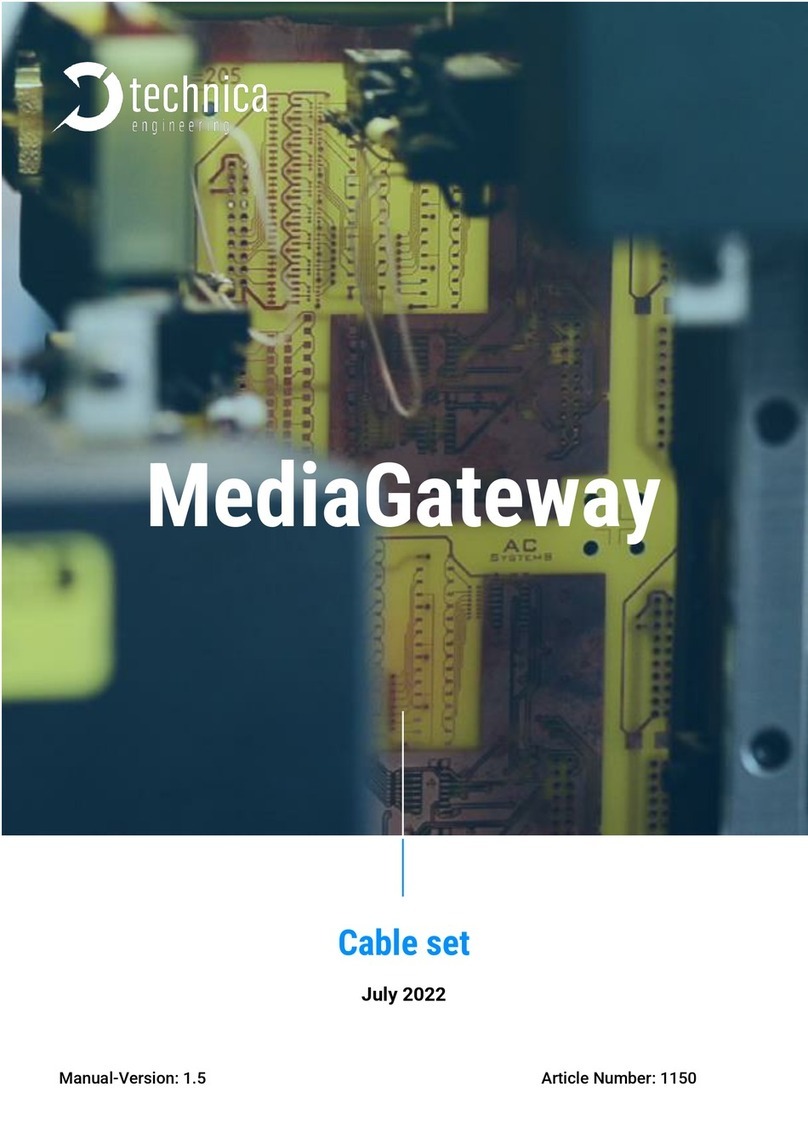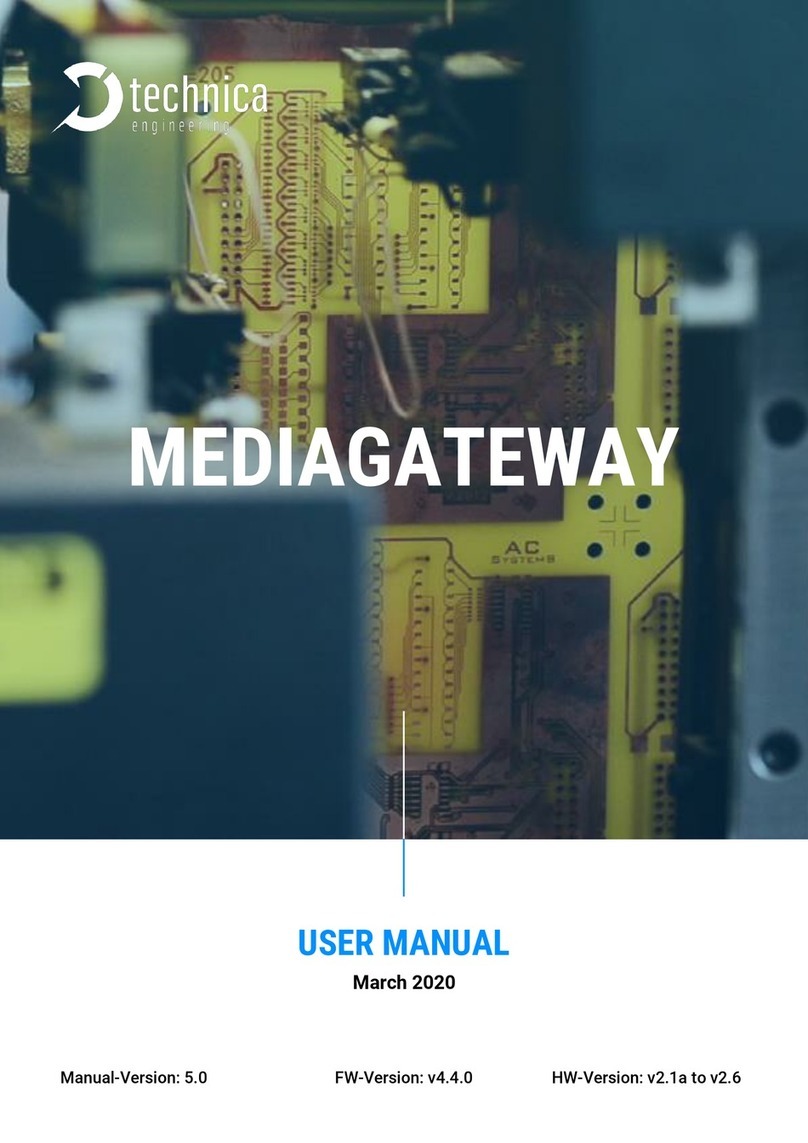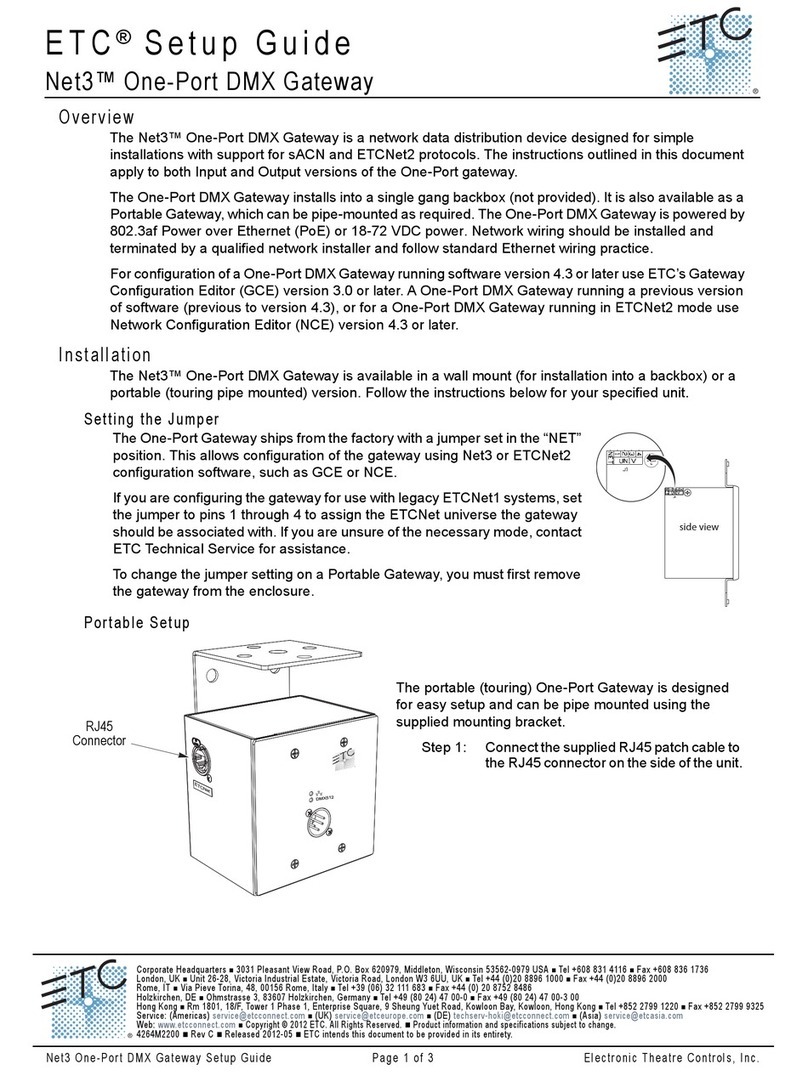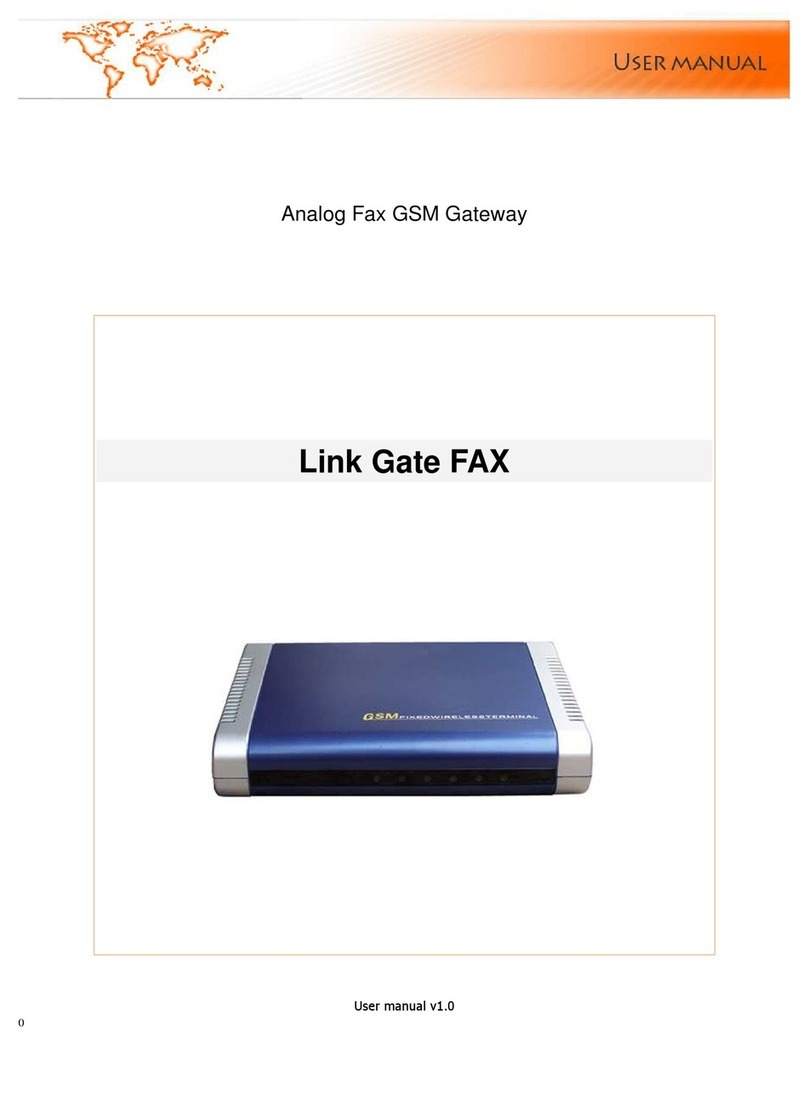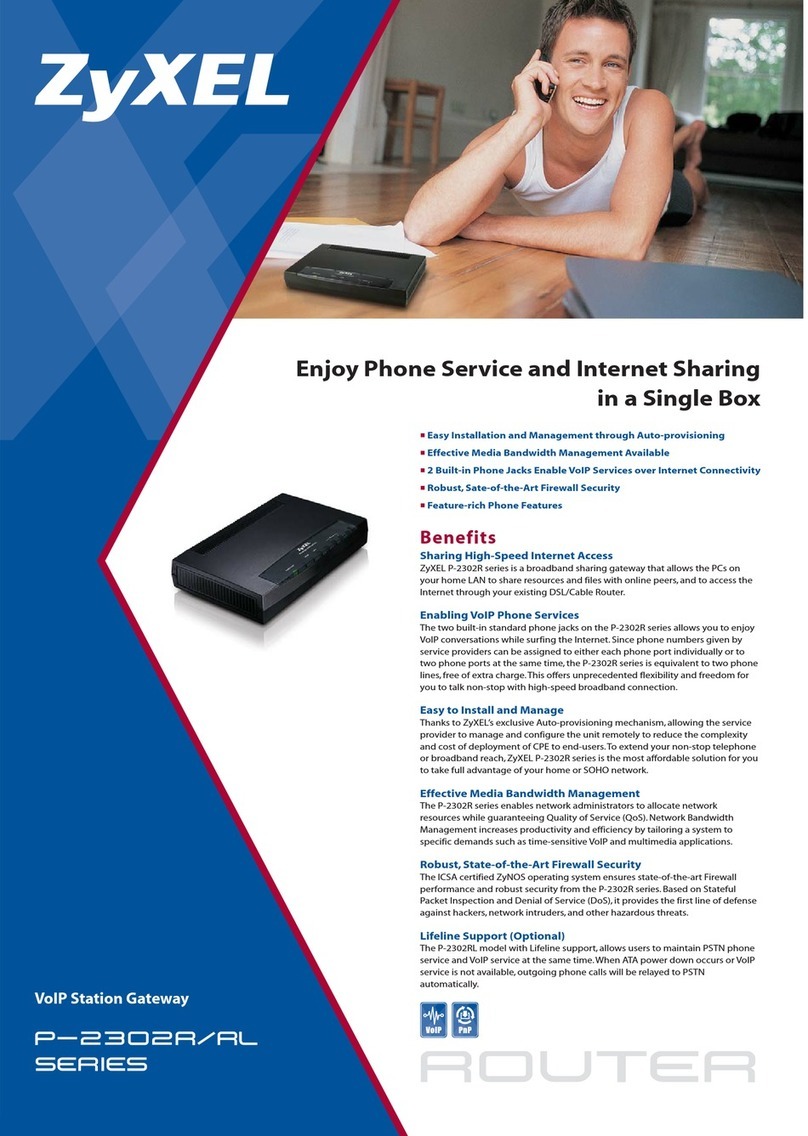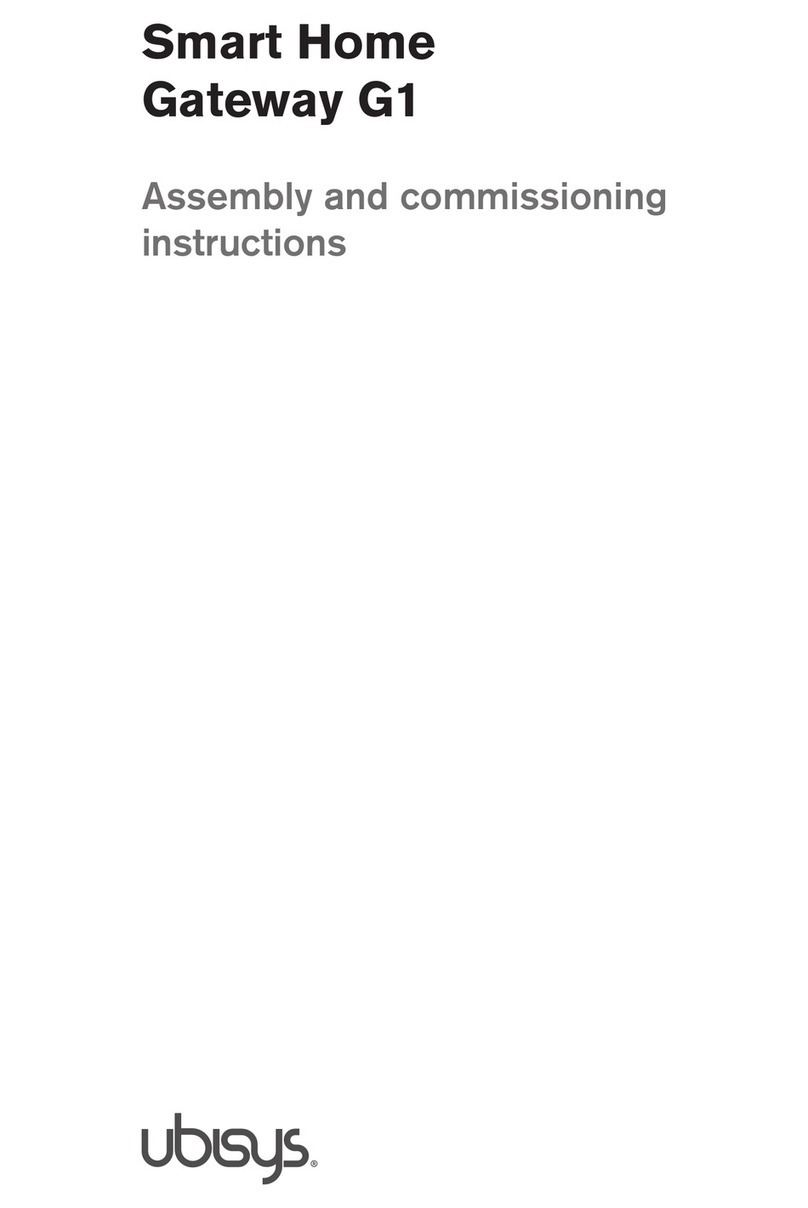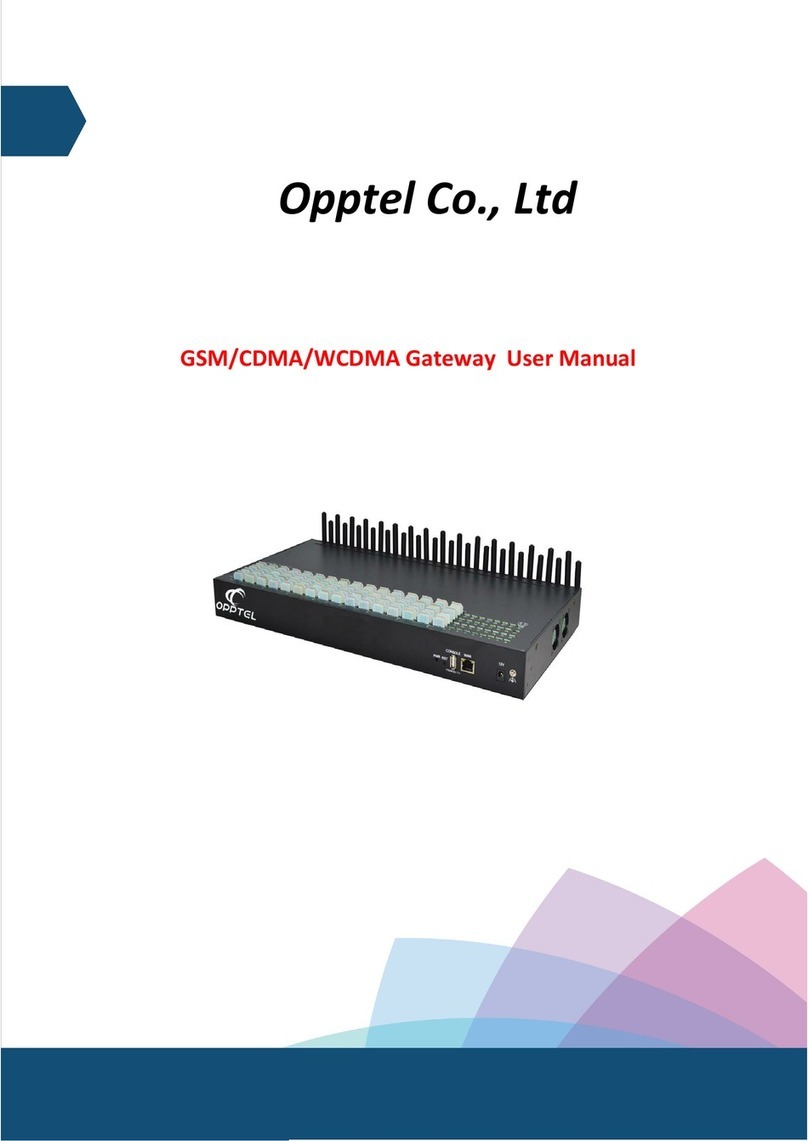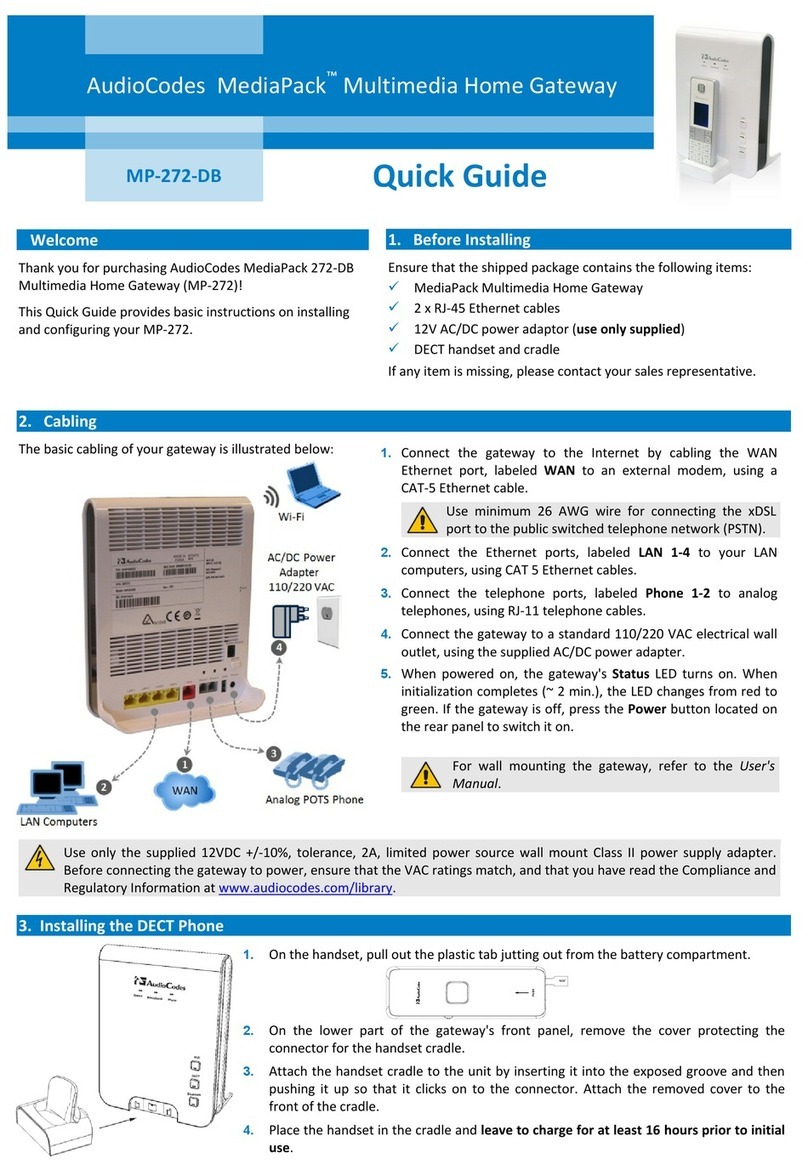Technica Engineering MEDIAGATEWAY User manual

Page 1of 63
BroadR-Reach –Standard Ethernet
MEDIAGATEWAY
User Manual
Version 4.2.98
March 2018

Page 2of 63
Changelog
Version 4.2.98 –March 2018
•Added ARL status
•MediaGateway Remote control revised
•Added SFP port information and new SFP Modules compatibility
•CANGateway Chapter updated
•Removed bootloader update chapter
You can download the latest firmware and documentation for the MediaGateway here:
http://www.technica-engineering.de/en/products/media-gateway/
IMPORTANT: Basic software is provided. Additional functionalities can be activated through
this email: order@technica-engineering.de

Page 3of 63
Contents
CHANGELOG .................................................................................................................................................... 2
CONTENTS ....................................................................................................................................................... 3
1. FEATURE LIST........................................................................................................................................... 5
2. WARRANTY AND SAFETY INFORMATION ................................................................................................. 6
3. PINNING .................................................................................................................................................. 7
POWER CONNECTOR (TOP LEFT) ..................................................................................................................................8
SWITCH CONNECTORS ...............................................................................................................................................9
RJ45 ETHERNET CONNECTORS ....................................................................................................................................9
SFP SLOT ................................................................................................................................................................9
4. STATUS LEDS AND PUSHBUTTON........................................................................................................... 10
LEDS...................................................................................................................................................................10
PUSH BUTTON........................................................................................................................................................10
5. CONFIGURATION WEBSITE .................................................................................................................... 11
WEBSITE HOME .....................................................................................................................................................12
SYSTEM INFORMATION TAB......................................................................................................................................12
CONTROL PANEL TAB ..............................................................................................................................................13
MEDIAGATEWAY FEATURE LICENSE ACTIVATION ..........................................................................................................14
SWITCH STATUS TAB...............................................................................................................................................15
Global Configuration .....................................................................................................................................15
ARL Table status............................................................................................................................................16
Dynamic ARL table ........................................................................................................................................17
Static ARL table .............................................................................................................................................17
Ports ..............................................................................................................................................................24
6. ETHERNET CAN GATEWAY (EXTRA LICENSE NEEDED) ............................................................................ 30
BASIC SETTINGS......................................................................................................................................................30
ADVANCED SETTINGS ..............................................................................................................................................30
ETHERNET CAN GATEWAY CONFIGURATION (UDPMODE): ...........................................................................................31
ETHERNET CAN GATEWAY CONFIGURATION (RAW MODE):...........................................................................................32
ETHERNET CAN GATEWAY SYNC FRAMES .......................................................................ERROR!BOOKMARK NOT DEFINED.
STRUCTURE OF A CAN/ETHERNET PACKET...................................................................................................................34
STRUCTURE OF A TIMESTAMP PACKET .............................................................................ERROR!BOOKMARK NOT DEFINED.
STRUCTURE OF A UDP PACKET /RAW FRAME:............................................................................................................35
7. 802.1AS ................................................................................................................................................. 36
PROTOCOL ............................................................................................................................................................36
Transport of time-synchronization information ............................................................................................36
Propagation delay measurement..................................................................................................................37
USING 802.1 AS ...................................................................................................................................................38
LIMITATIONS .........................................................................................................................................................39
8. VLAN CONFIGURATION ......................................................................................................................... 40
VLAN BASICS........................................................................................................................................................40
PORT-BASED VLAN................................................................................................................................................40
SINGLE TAGGING -IEEE 802.1Q (VLAN) MODE..........................................................................................................41
Single Tagging Example ................................................................................................................................43
DOUBLE TAGGING -IEEE 802.1Q (VLAN) MODE ........................................................................................................45
Double Tagging Example...............................................................................................................................48
9. MAC FILTERING FOR MIRRORING .......................................................................................................... 50

Page 4of 63
10. MEDIAGATEWAY REMOTE CONTROL ................................................................................................ 52
RESET DEVICE ........................................................................................................................................................53
IMPORT CONFIGURATION .........................................................................................................................................53
EXPORT CONFIG.....................................................................................................................................................54
DYNAMIC CONFIG ..................................................................................................................................................54
CHECK STATUS.......................................................................................................................................................55
SET WAKEUP LINE STATUS.......................................................................................................................................55
GET WAKEUP LINE STATUS ......................................................................................................................................55
PORT ENABLE (OABR)............................................................................................................................................56
PORT MASTER/SLAVE (OABR).................................................................................................................................56
RESET TO DEFAULT..................................................................................................................................................56
GET SYSTEM INFORMATION......................................................................................................................................57
11. HARDWARE VARIANTS...................................................................................................................... 58
BROADR-REACH ANALOG FILTER: .............................................................................................................................58
DEBUG CONNECTOR................................................................................................................................................58
STARTUP TIME.......................................................................................................................................................59
12. APPLICATION FIRMWARE UPDATE .................................................................................................... 60
13. FREQUENTLY ASKED QUESTIONS –FAQ ............................................................................................. 62
14. CONTACT..................................................................................... ERROR! BOOKMARK NOT DEFINED.

Page 5of 63
1. Feature List
The Technica Engineering MediaGateway has the following basicfeatures:
12 Ports Broadcom BroadR-Reach
100 MBit/s Fullduplex on a single unshielded twisted pair
3 Ports Gigabit Ethernet 10/100/1000 BaseTX Fullduplex
1 Port Gigabit Ethernet SFP module socket
✓Broadcom BroadR-Reach Technology
✓Tyco MQS Connectors for BroadR-Reach and Power Supply
✓Webserver for easy configuration:
o
Master / Slave
o
Port Mirroring
o
VLAN Tagging
o
Port Status Display
✓Import and Export of Configurations
✓WakeUp functionality
✓CAN, LIN and FlexRay interfaces (requires customer specific software)
✓Power output for attached devices: VBAT max. 1,2 Ampere in total (Fused)
✓19 Status LEDs
✓Possibility to reset to default settings by pushbutton
✓Robust steel case
Power requirement: 7 to 16 Volt DC (nominal 12 Volt DC) Power consumption: 7 to
12 Watt
Size: 195 x 143 x 33 mm
Weight: 0,77 kg
International Protection: IP 2 0
Operating Temperature: -40 to +80 °Celsius

Page 6of 63
2. Warranty and Safety Information
Before operating the device, read this manual thoroughly and retain it for your
reference.
You can download the latest firmware and documentation for the MediaGateway here:
http://www.technica-engineering.de/MediaGateway
Use the device only as described in this manual. Use only in dry conditions.
Do not apply power to a damaged device.
Do not open the device. Otherwise warranty will belost.
This device is designed for engineering purposeonly. Special care has to be taken for
operation.
Do not use this device in a series production car.
As this device is likely to be used under rough conditions, warranty is limited to 1
year.
Manufacturer liability for damage caused by using the device is excluded.

Page 7of 63
3. Pinning
The pinning of the ECU connectors is listed on the label on top of thedevice. The Tyco Electronics
(TE) Micro Quad Lock System (MQS) isused.
Name
Type
Part Number
Tyco, MQS Abdeckkappe
2x9 Pol, black
1-967416-1
Alternatively
1-1355350-1
Tyco, MQS Abdeckkappe
2x9 Pol, blue
3-967416-1
Tyco, MQS Buchsenge-
häuse
2x9 Pol
965778-1
Alternatively
962108-2
Tyco crimp contact
928999-1
Note: You can use the official Tyco tool for these crimp contacts. A cheap variant is the crimp
tool for “PSK” contacts.

Page 8of 63
Power connector (top left)
Connector color: Black
Power supply for the device is supplied by Pin 1 (12Volt) and Pin 2 (Ground). Requirements
for the MediaGateway itself: 12 Volt DC up to 1 Ampere (typical600mA)
If the 12 Volt camera power output is used, this current is also sourced of Pin 1 and2.
Warning: If you apply a voltage higher than 16 Volt, the device will bedamaged!
A wakeup-line may be connected on pin 7or 8. The wakeup-line should have the same voltage level
as the power supply (12 Volt). A high level on one of these pins wakes up the ECU from sleep mode
and keeps it active. If the voltage on this pin drops below approx. 6 Volt for more than about 3 seconds
the ECU will enter sleep mode. It will wake up on a high level again.
Alternatively the “Prevent sleep” checkbox in the control panel of the website can be enabled.
Note: Ethernet Traffic on any port will prevent sleep mode. Timeout is set to 100seconds.
The LIN interface on pin 9 can be used to communicate with the Microcontroller by LIN bus. In the
default software there is no data transmission specified. This interface may only be used in customer
specific software.
The FlexRay interface on pin 17 and 18 can be used to communicate with the Microcontroller
by FlexRay bus. In the default software there is no data transmission specified. This interface may
onlybe used in customer specific software.
Pin
Function
Pin
Function
1
Battery +12 Volt Input
10
Wake Line 3 (Output only)
2
Ground Input
11
CAN E Plus
3
CAN C Plus
12
CAN E Minus
4
CAN C Minus
13
CAN D Plus
5
CAN A Plus
14
CAN D Minus
6
CAN A Minus
15
CAN B Plus
7
Wake Line 2
16
CAN B Minus
8
Wake Line 1
17
FlexRay Plus
9
LIN Bus
18
FlexRay Minus
Note: CAN interfaces may only be used in customer specific CAN-Gatewayfirmware.

Page 9of 63
Switch connectors
Connector color: Blue
The pins marked with (P) or (N) are used for the BroadR-Reach ports. Four ports are available
per switch.
You have to connect the (P) pin to the (P) pin of the peripherydevice. You have to connect the (N)
pin to the (N) pin of the peripherydevice.
Note: If you swap these two pins the link LED may be lit on the BroadR-Reach slave side, but
no data transmission will be possible.
The pins marked with (+) or (-) are 12 Volt power output pins. The actual voltage level of these pins
depends on the supply voltage of the ECU. Be aware that the sum of all 12 power output pairs will
deliver a maximum of 1.2 ampere. If more current is used the output will temporary switchoff.
The power output has to be switched on by website configuration (Controlpanel).
Pin
Function
Pin
Function
1
Camera +12 Volt nominal output
10
BroadR-Reach Port 3, Positive
2
Camera Ground Output
11
BroadR-Reach Port 3,Negative
3
BroadR-Reach Port 2,Negative
12
Camera Ground Output
4
BroadR-Reach Port 2, Positive
13
Camera +12 Volt nominal output
5
n.c.
14
n.c.
6
BroadR-Reach Port 1, Positive
15
Camera +12 Volt nominal output
7
BroadR-Reach Port 1, Negative
16
Camera Ground Output
8
Camera +12 Volt nominal output
17
BroadR-Reach Port 0,Negative
9
Camera Ground Output
18
BroadR-Reach Port 0, Positive
RJ45 Ethernet connectors
There are three RJ45 Standard Ethernet connectors of the frontside.
SFP slot
There is one SFP cage for a MiniGBIC module.
The following modules have been tested:
•Edimax Mini GBIC (SFP) LC, 1 Gigabit/s, 1000 Base-SX Module
•SFPEX S1GT-A Mini GBIC (SFP) 10/100/100 MBit RJ45 Module
•BEL SFP-1GBT-05 SFP 10/100/100 MBit RJ45 Module
Note: New SFP 100Base-T1 and 1000Base-T1modules are compatible with MediaGateway.
SFP 1000 Base-T1
SFP 100 Base-T1

Page 10 of 63
4. Status LEDs and Pushbutton
The MediaGateway has several status LEDs at the front side of the case.
LEDs
The “Host” LED can toggle at three different speeds:
•Slow toggle (approx. 0.5 sec) during normal operation to show that the microcontroller is
running in normal mode.
•Fast toggle (approx. 0.1 sec) when the microcontroller is in bootloader mode. The bootloader
mode is used for firmware update only (see below in this manual). You cannot access theweb-
site when the device is in bootloader mode.
•When the device is in Bootloader-Update Mode the LED toggles with moderate frequency (ap-
prox. 0.25 sec).
The port status LEDs Switch 1 to 3 and Port 3 to 0 monitors the link status of the corresponding port.
The LEDs are lit when there is BroadR-Reach link detected. They begin to blink when there is data
traffic on this link.
Note: There is an issue when P/N of the bus are swapped. The LED may be on in this
case on BroadR-Reach slave side, but there will be no data transmissionpossible.
The built-in LEDs in RJ45 connector shows the status of the gigabit ports. The left (orange LED) is
lit by a link-up. The right (yellow) will blink on datatraffic.
Push button
The Pushbutton on the left side of the case will reset all settings to factorydefault.
Pressing this button down for 5~6 seconds with a pen whe the Host Led is blinking normally:
•IP Address will be reset to default(192.168.0.49)
•All settings will be lost.
Note: If the device is blocked and all LEDs are lit, device must be sent to Technica
Engineering.
Note: MAC Address will not bechanged.

Page 11 of 63
5. Configuration Website
You can access the configuration website with a standard webbrowser by connecting your PC to a
RJ45 connector.
The default IP address of the device is 192.168.0.49 and subnet mask255.255.255.0
Note: If IP address has been changed, you can reset it to default as described in thismanual.
For example, set the configuration PC to IP address 192.168.0.100 and subnet mask to255.255.255.0

Page 12 of 63
Website Home
Warning: If there is a lot of broadcast traffic on the switch, the host microcontroller may be
jammed. You cannot access the website in this case. Please use VLAN configuration to forward
only relevant messages to the microcontroller.
With the first access to the website you will get the home screen. Please select one of the tabs for further
configuration.
System Information Tab
On the tab „System Information“some status information about the device is displayed. You can
check the version number of the application firmware and the bootloader or the unique MAC address
of the device. The version number registers of the switch and phy chips are displayed for information
only.
Up to version 4.1.12 it also shows the UUID that the user will need to activate extra features. You can
see which functionality is Unlocked.
The MAC address should be the same as on the label on the bottom of thedevice.
You can change the IP address of the host microcontroller (Webserver) here. If you want to usemultiple
devices in one network, you must configure a unique IP address for each devicehere.
Note: If you forgot your IP address you can reset it to default as described in chapter 4.

Page 13 of 63
Control Panel Tab
On the „Control Panel“ tab you can:
•Restart target: Software reset. Configuration will NOT be lost.
•Configuration: It shows the current configuration name.
•Export: Save the stored configuration from MediaGateway into user’s PC.
•Import: User can import or export the configuration settings of the device to a file (*.cfg)
on a computer connected to the RJ45 Port. A restart is needed to apply the new
configuration.
•Default: You can reset the configuration settings to default. All the configuration stored will
be revert to its defaults values. IP address will be not modified.
•Enable camera power: The camera power output pins are disabled by default. To activate
them, this checkbox should be checked.
•Prevent sleep: If you do not want to use a Wakeup line, you can enable the “Prevent sleep”
checkbox (default). This will keep the device running without entering the sleep mode. If
this option is disabled, the device will restart if no ethernet activity is detected within 60
seconds.
•Diagnostic service: If you enable “Diagnose Service” functionality, MediaGateway will
send periodically status information about its state. For example, transmitted and dropped
frame counters, link quality, etc.. More details about the format of these frames see the Fibex
File (and .pdf description) in the firmware release files.

Page 14 of 63
MediaGateway Feature License Activation
In order to activate extra features (CAN Gateway, FlexRay Gateway, BMW Extra Functions), the
user should contact us at order@technica-engineering.de to order an activation key.
User must provide de UUID code in the order of purchase.
Technica-Engineering will provide an Activation code for the desired feature. Received activation
code must be entered in control panel.
Next picture shows how to unlock CAN Gateway feature after receiving the activation code:
1. Select the feature: CANGateway
2. Insert the code
3. Save configuration and restart the device.
1
2
3

Page 15 of 63
Switch Status Tab
The main configuration of the switch is done in the „Switch Status“ tab.
Here you can configure details about each port and get some status information about the ports
and switch states.
On the left side of the page you can see an overview of all available ports. A blue bar at the side of
a port label indicates an active link (On the Cascade SFP port there is no linkindication).
Global Configuration
In global configuration, user can change global settings affecting all three switches inside
MediaGateway.
•IEEE 802.1q (VLAN) mode: Activates port based Single VLAN.
•Double Tagging: If IEEE 802.1q (VLAN) mode is activated, it is possible to work with
double tagging.
•Double Tagging TPID: On Board Switches uses an old non-standard 802.1QinQ 0x9100
ether type (TPID) for double tagged frames. New 802.1QinQ standard uses TPID 0x88A8.

Page 16 of 63
ARL Table status
When you click on the “Switch 1..3” witch label the entries of the Address Resolution Table in
selected switch will be displayed.
ARL Table shows the following information:
MAC addresses, VLAN ID, Forward port,Age Bit and Static bit
In next example we see that Switch 1 has two ARLEntries:
1) MAC Address 00:50:C2:E4:34:E5 is present on port 4 using VLAN ID 0x049.
2) MAC Address 00:24:9B:06:7B:97 is present on port 5 using VLAN ID0x049
Note: When IEEE 802.1q (VLAN) mode is disabled, VLAN will be0x000.
Note: By default, the MediaGateway is using Dynamic ARL Table.

Page 17 of 63
Dynamic ARL table
By default, dynamic ARL mode is active on all three internal switches. It means that the information
collected from received unicast packets are learned or stored for the future purpose of forwarding
frames addressed to the receiving port.
For a received frame, it learns received MAC source address, VLAN ID (if not present VLAN ID =
0x00) and it creates an entry. This entry is dynamic, so it will be active for 300 seconds. After 300
seconds, if no further frames matching this entry are received, the entry will be aged (aged_bit = 0)
and removed from the forwarding table. New learning will be necessary.
Field
Description
MAC Address
Received Source MAC Address
VLAN ID
VLAN ID associated with the MAC Address
Fwd port
Port associated with the MAC Adr
Age bit
1 = Entry has been learned or accessed since last aging process
0 = Entry has not been accessed since last aging process.
Static bit
Entry has not been learned and cannot expire.
Static ARL table
The MediaGateway permits to each internal switch to use a dynamic or a static ARL table.
In ARL Static Table mode the entries do not automatically learn MAC addresses or port associations
and are not age out by the automatic internal aging process.
Changing the functional mode of a switch.
To change the functional mode of the switch, the following steps should be performed:
1. Select Switch Status tab.

Page 18 of 63
2. Select the switch in which you want to modify the ARL Table.
3. In the table, which will appear on the right side, user can select Dynamic or Static mode.

Page 19 of 63
Configuring the ARL table of a switch
To add new ARL entries the user must change the Functional mode to Static followed by selecting
Edit Table option. The steps are described below.
After performing the steps above the configuration options will appear. Here the user can add data
manually, import configurations and reset the ARL table.

Page 20 of 63
Adding a unicast
Frames containing a unicast destination address are assigned a forwarding field corresponding to a
single port. Adding manually an entry of this type shall be performed as following:
After restart the data entered shall be displayed in the Address Resolution Table of the switch.
Note: The last bit of first byte of a MAC of a unicast shall be 0. Ex: FE:FF:FF:FF:FF
Adding a multicast
Frames containing a multicast destination address are assigned a forwarding field corresponding to
multiple ports specified in a port map. If no matching ARL entry is found, the packet is flooded to all
appropriate ports.
After restart the data entered shall be displayed in the Address Resolution Table of the switch.
Note: The last bit of first byte of a MAC of a multicast shall be 1. Ex: F9:FF:FF:FF:FF
Other manuals for MEDIAGATEWAY
1
Table of contents
Other Technica Engineering Gateway manuals