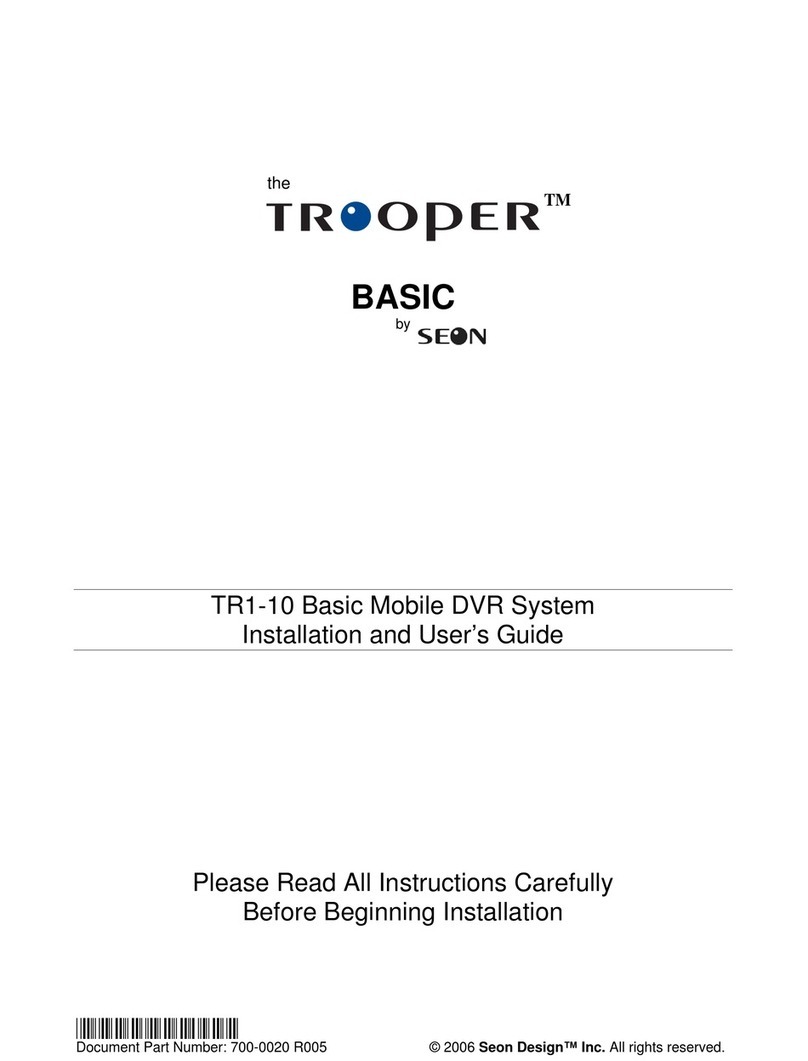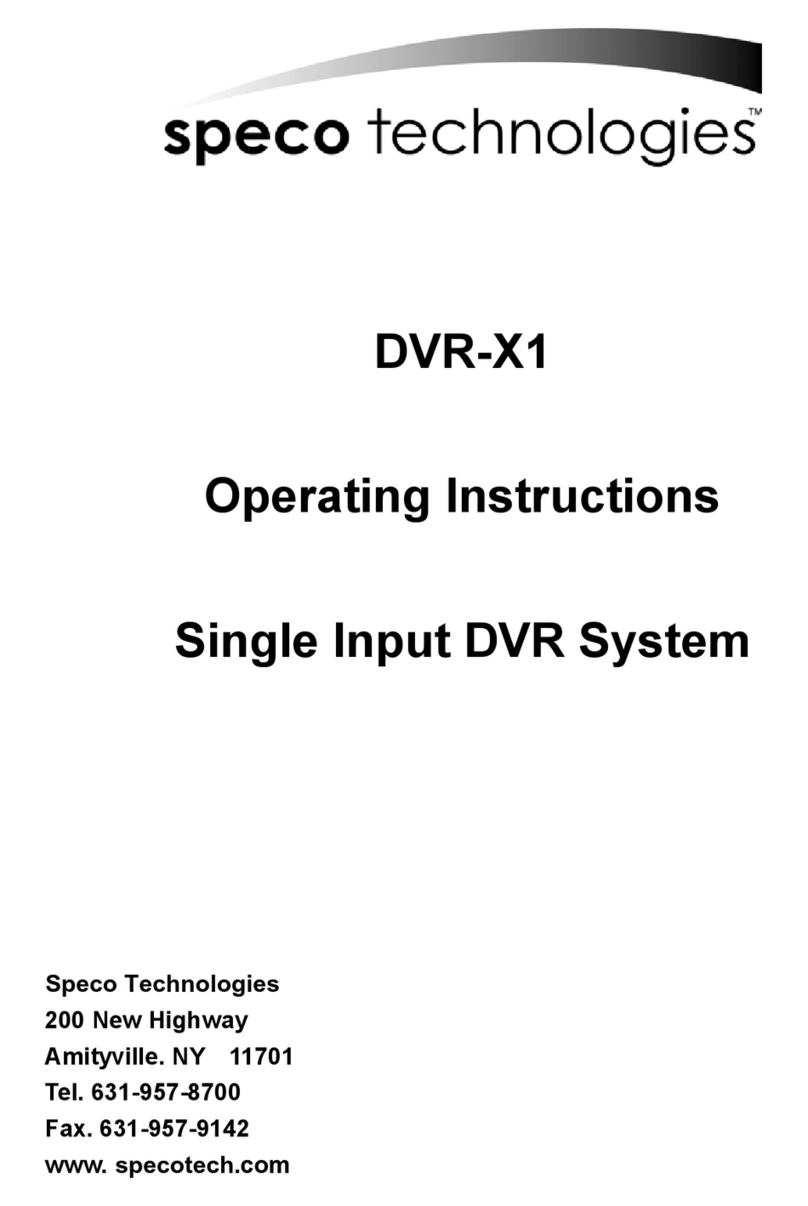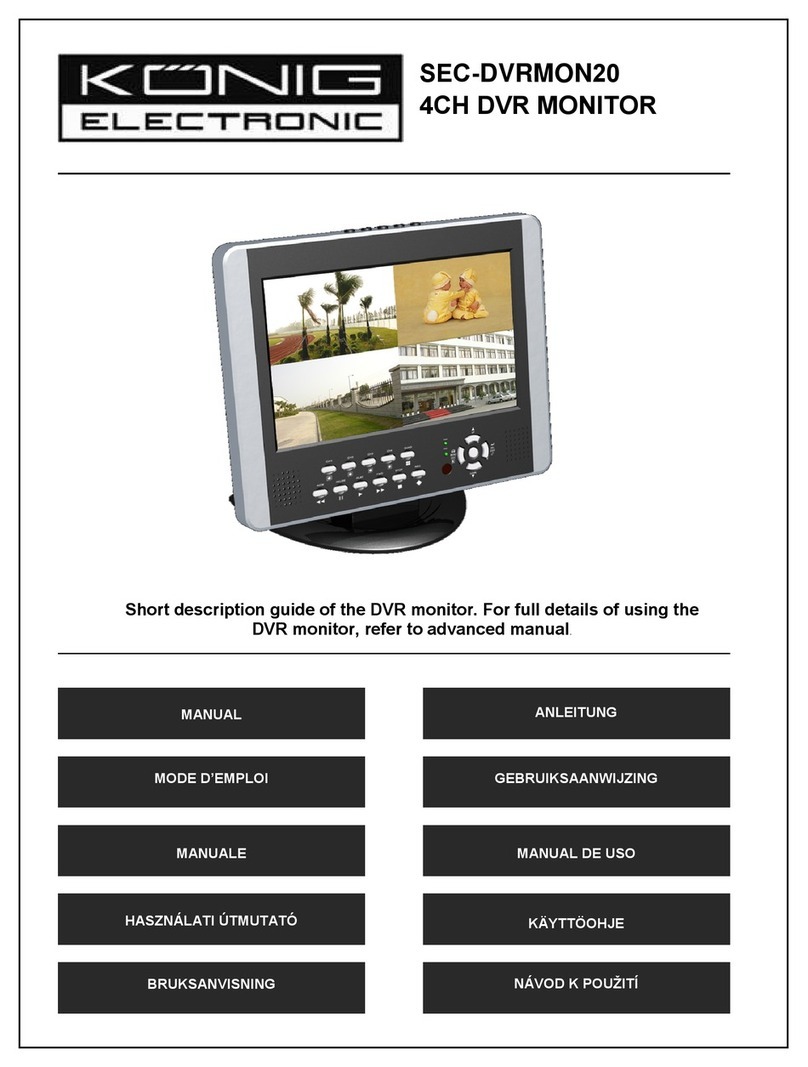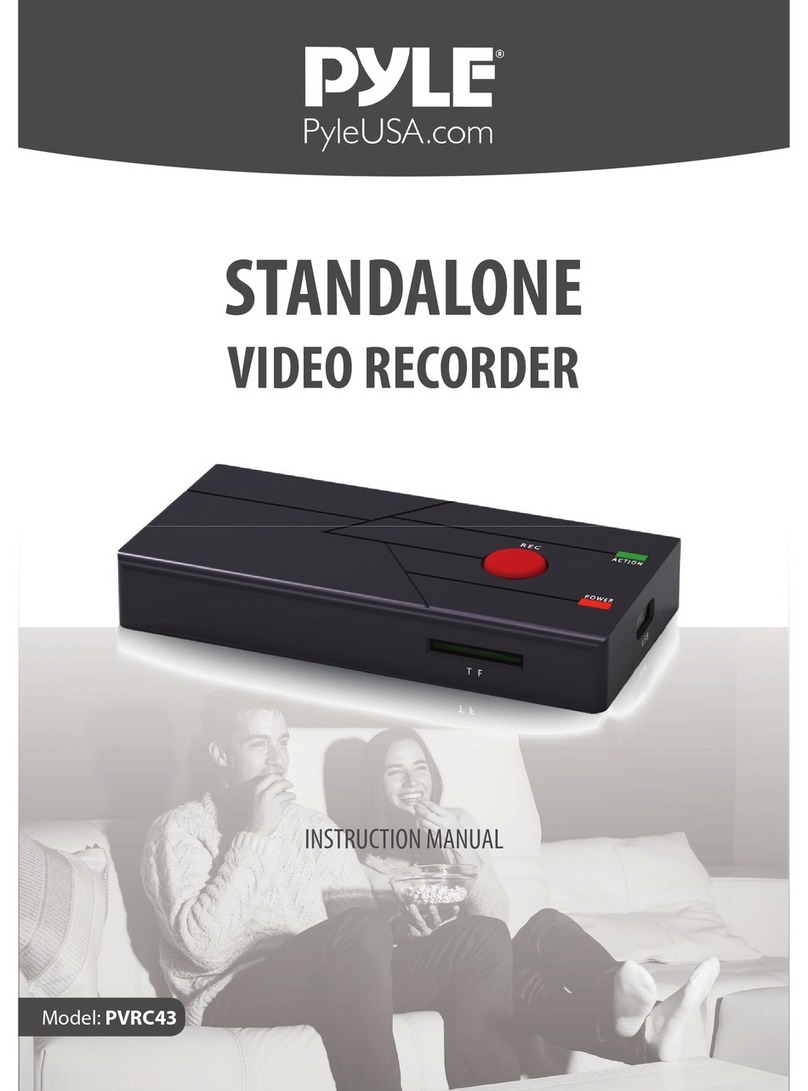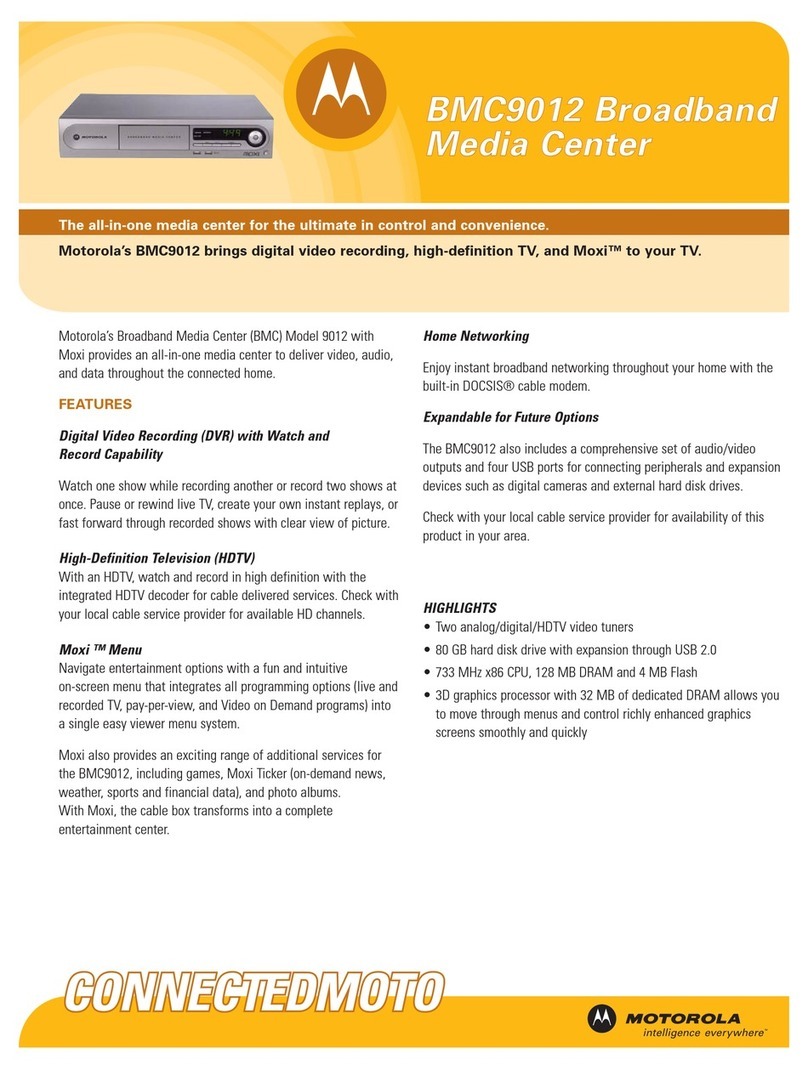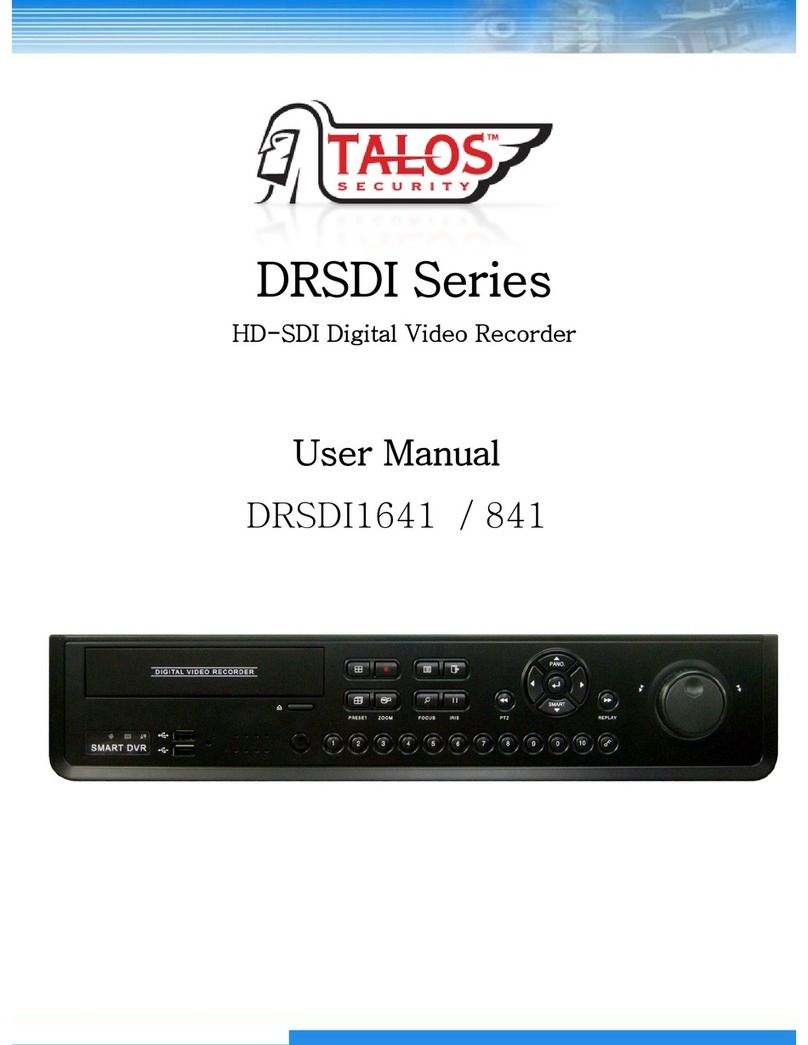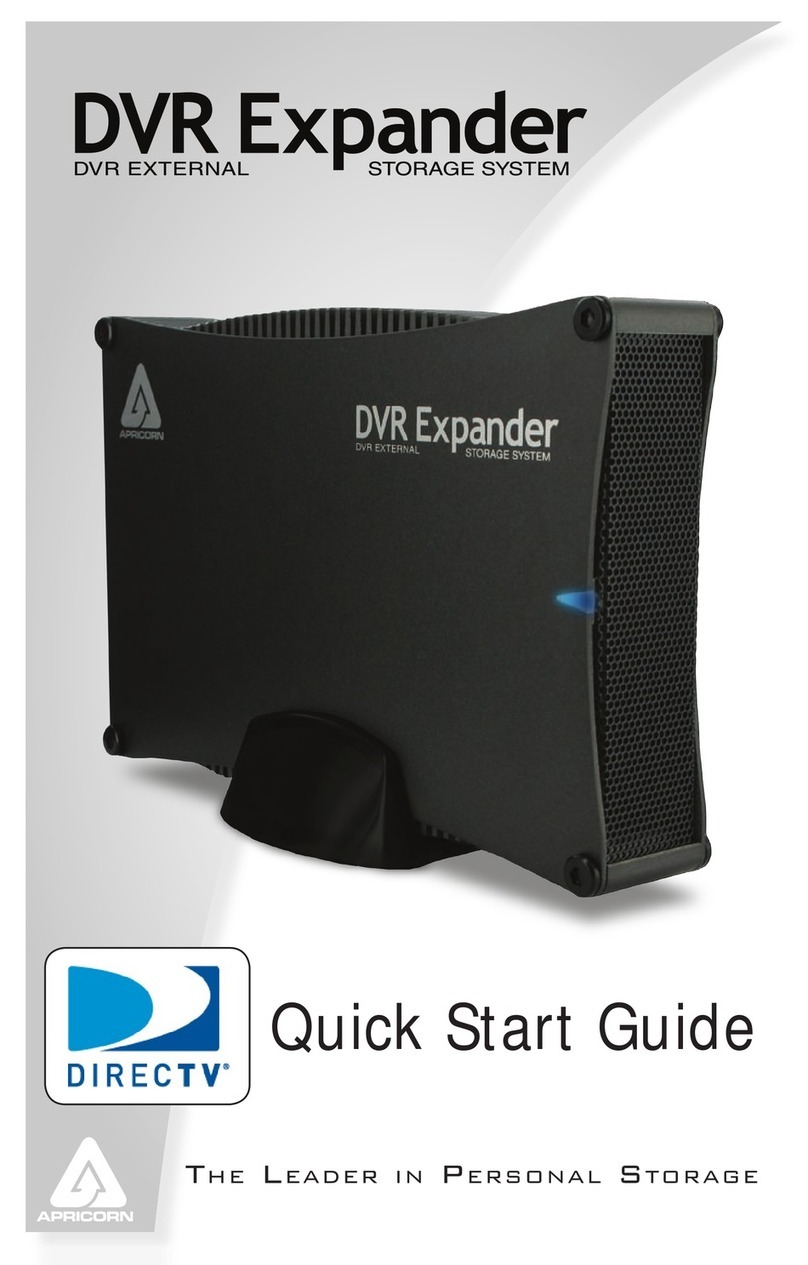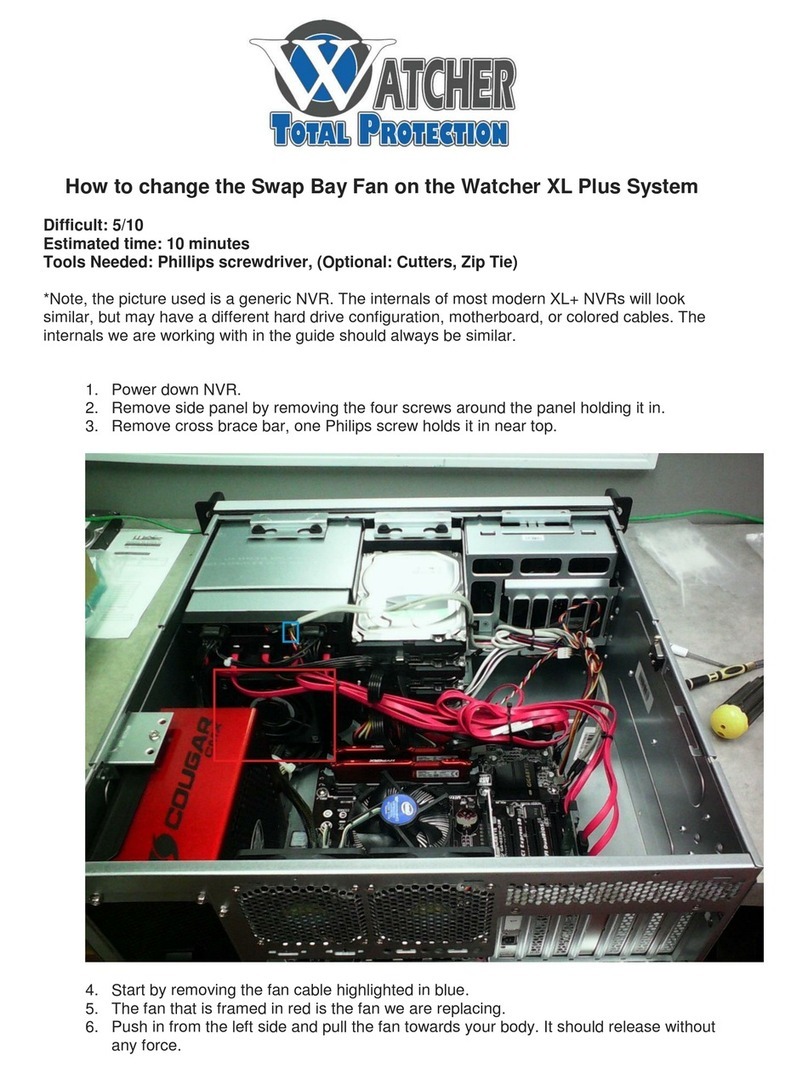Smart Witness SVC400 User manual
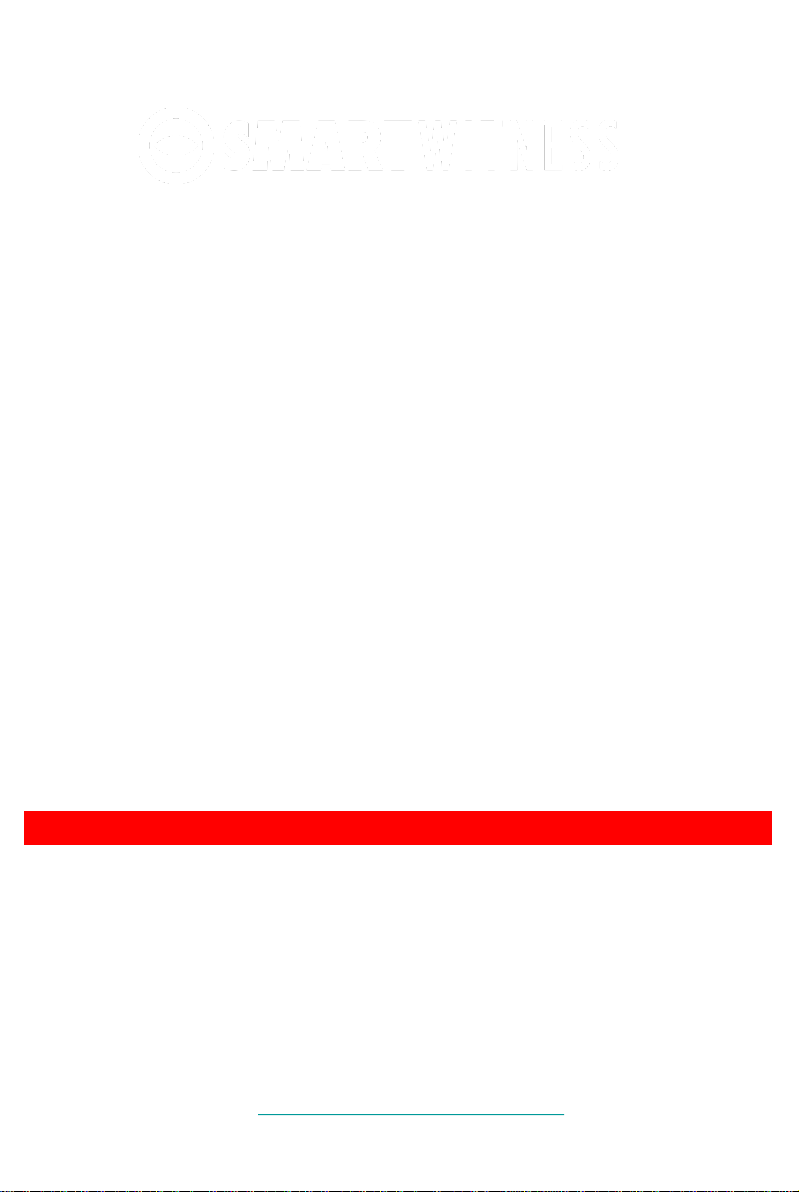
User Guide
•Thank you for using the SmartWitness SVC400 Drive Recorder.
•Before using the SmartWitness, please ensure that you read
and understand this user guide.
•Please store this user guide in an easily accessible location.
•Before connecting and installing this Drive Recorder, please
refer to this instruction manual for proper operation.
PC Viewer Software can be downloaded at:
support.smartwitness.com
v2.6.2
SVC400GPS

2
FCC
INFORMATION TO THE USER
This equipment has been tested and found to comply with the limits for a Class
B digital device, pursuant to part 15 of the FCC Rules. These limits are
designed to provide reasonable protection against harmful interference in a
residential installation. This equipment generates, uses and can radiate radio
frequency energy and, if not installed and used in accordance with the
instructions, may cause harmful interference to radio communications.
However, there is no guarantee that interference will not occur in a particular
installation. If this equipment does cause harmful interference to radio or
television reception, which can be determined by turning the equipment off and
on, the user is encouraged to try to correct the interference by one more of the
following measures:
-Reorient or relocate the receiving antenna.
- Increase the separation between the equipment and receiver.
- Connect the equipment into an outlet on a circuit different from that to which
the receiver is connected.
- Consult the dealer or an experienced radio/TV technician for help.
WARNING
Any changes or modifications not expressly approved by the
manufacturer could void the user’s authority to operate the equipment.

Caution
Damages due to production malfunction, loss of data, or other damages occurring while
using this product shall not be the responsibility of the manufacturer. Although the
product is a device used for recording videos, the product may not save all videos in the
case of a malfunction. In the case of an accident, the sensor may not recognize the
shock when the impact is light and as a result it may not begin recording automatically.
SAFETY ADVICE
CAUTION
RISK OF ELECTRIC SHOCK
DO NOT OPEN
CAUTION: TO REDUCE THE RISK OF ELECTRIC SHOCK,
DO NOT REMOVE COVER.
NO USER-SERVICEABLE PARTS INSIDE.
REFER SERVICING TO QUALIFIED SERVICE PERSONNEL.
WARNING:
TO PREVENT FIRE OR ELECTRIC SHOCK HAZARD, DO NOT EXPOSE
THIS APPLIANCE TO RAIN OR MOISTURE.
Caution
Install the product where it does not block driver’s visibility
and where there is no airbag installed. This could cause an
accident or might injure the passengers in case of accident.
Please make sure you follow the safety advice/instructions given in the user guide.
3
Caution
RISK OF EXPLOSION IF BATTERY IS REPLACED BY AN INCORRECT TYPE.
DISPOSE OF USED BATTERIES ACCORDING TO THE INSTRUCTIONS.
Battery for RTC(Real Time Clock) inside
Caution
When the impact is light like very light, such as a minor bump in the road,
the G-sensor may not recognize the impact and as a result it may not begin
recording automatically. Test and set your own G-sensor level for your vehicle.
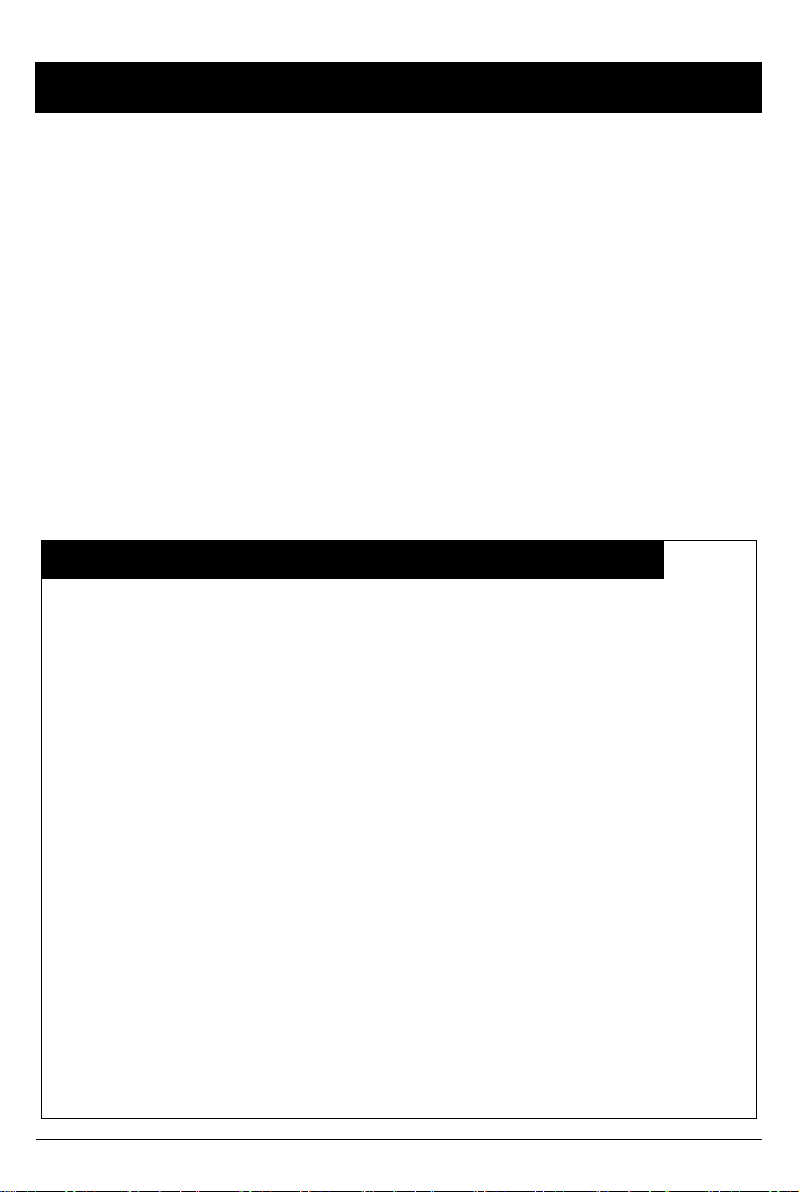
GPS Reception
1. Activate the product in an area without large buildings
to improve GPS reception.
2. The temperature range for optimum operation of the GP
S receiver in your car is -10 ~ 50°C.
3. When using the product for the first time or after a long
period (more than three days), it may take a little longer
to recognize your current location.
It may take between five and thirty minutes to get GPS reception.
GPS reception may be impaired under the following circumstances.
1) If there is an object at the end of the GPS antenna
2) If your vehicle has metallic elements on the windshields
3) If equipment generating electromagnetic waves that interfere with the GPS
signal is installed in the vehicle e.g.: Other GPS devices such as a certain
type of wireless activated alarms, MP3 and CD players and camera alarms
using GPS.
4) If you are using a receiver connected by cable, electric interference can be
avoided by simply changing the location of the receiver (antenna).
5) On heavily overcast or cloudy days, if the vehicle is in a covered location
such as under a bridge or raised roadway, in a tunnel, an underground
roadway or parking area, inside a building or surrounded by high-rise
buildings.
6) If GPS signal reception is poor, it may take longer to locate your current
position when the vehicle is moving than when it is stationary.
4
The commercial purpose GPS has the average rage error of more
than 15 meters and the range error could be more than 100 meters
due to environmental conditions like buildings, roadside trees etc.

CONTENTS
1. SmartWitness SVC400 recorder
2. 32GB SD memory card
(PC Viewer software is
on the provided SD card.)
5
You should have a set of the following items with each SVC400 order.
3. GPS Antenna module
4. Remote / Panic Switch
5. Audio/Video output cable
6. Power Cable
8. Wire Splice clip (5pcs)
7. Camera input cable
9. Sticker (double sided tape 1pc)
10. Velcro Sticker (1pc)
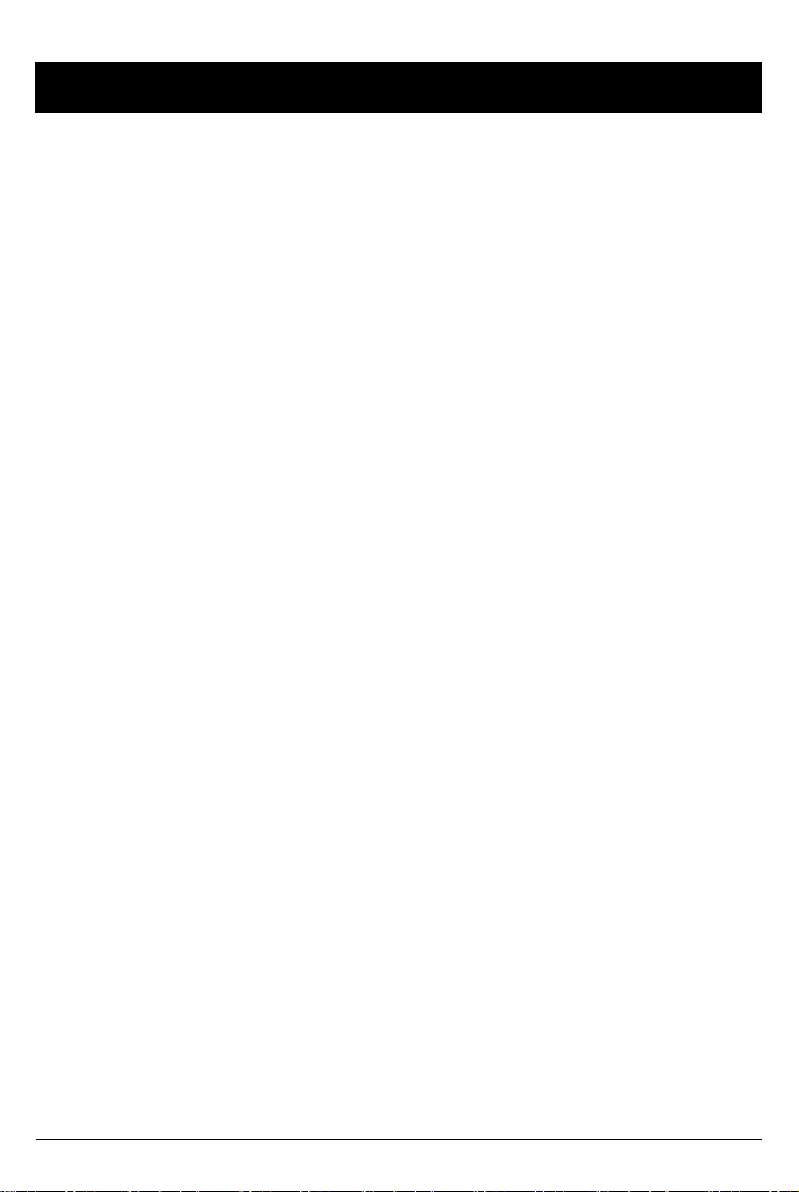
CONTENTS cont’d
11. SVA030-S
-Interior Facing Camera
-Weatherproof, can be mounted outside
-Plugs in to “Cam 1-3” input
6
You may have one or more of the following items with your SVC400 order.
15. SV7QLCD-S
-7” LCD monitor
-Connects to SVC400 via A/V
Cable.
12. SVA041-S
-Wide Angle Forward Camera
-Plugs in to “Cam 1-3” input
13. RVS770
(SVA031C-replacement)
-Rear back-up Camera with 20m
Cable and RCA adaptor
-Yellow RCA cable Plugs in to “RearView
Cam” input on SVC400
14. SVC400-MIC
-Wired Microphone Extension
(mic also built-in to SVC400 recorder)

INTRODUCTION
FRONT
REAR
7
SD Slot
SD Door
Audio/Video
Output
External MIC input
BUZZER
Internal Microphone
Camera 1, 2 Input
Remote Control Input
GPS Input
Power Input
&
12V Alarm Input
Triggers
(Turn left, Turn right,
Brake, Speed pulse)
Rear View
Camera 4 Input
Camera 3
Input
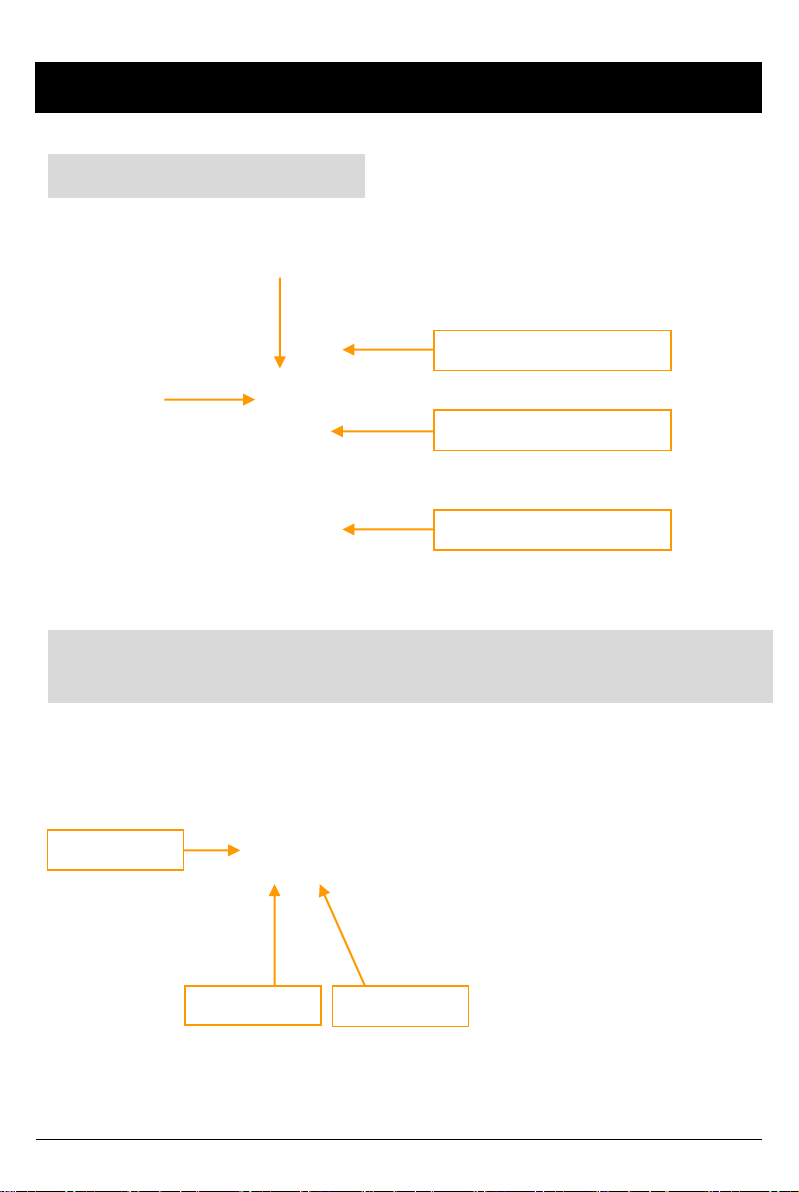
INTRODUCTION
REMOTE CONTROLLER
8
Record LED
BLUE LED
Error LED
RED LED
SHUTTER BUTTON
PLAY BUTTON
PANIC BUTTON
Audio Video Output Cable
(Used only if connecting an LCD Display in the vehicle)
Video out 1 Video out 2
Audio out 1
NOTE: The same screen will be shown through the Video out 1 & 2.
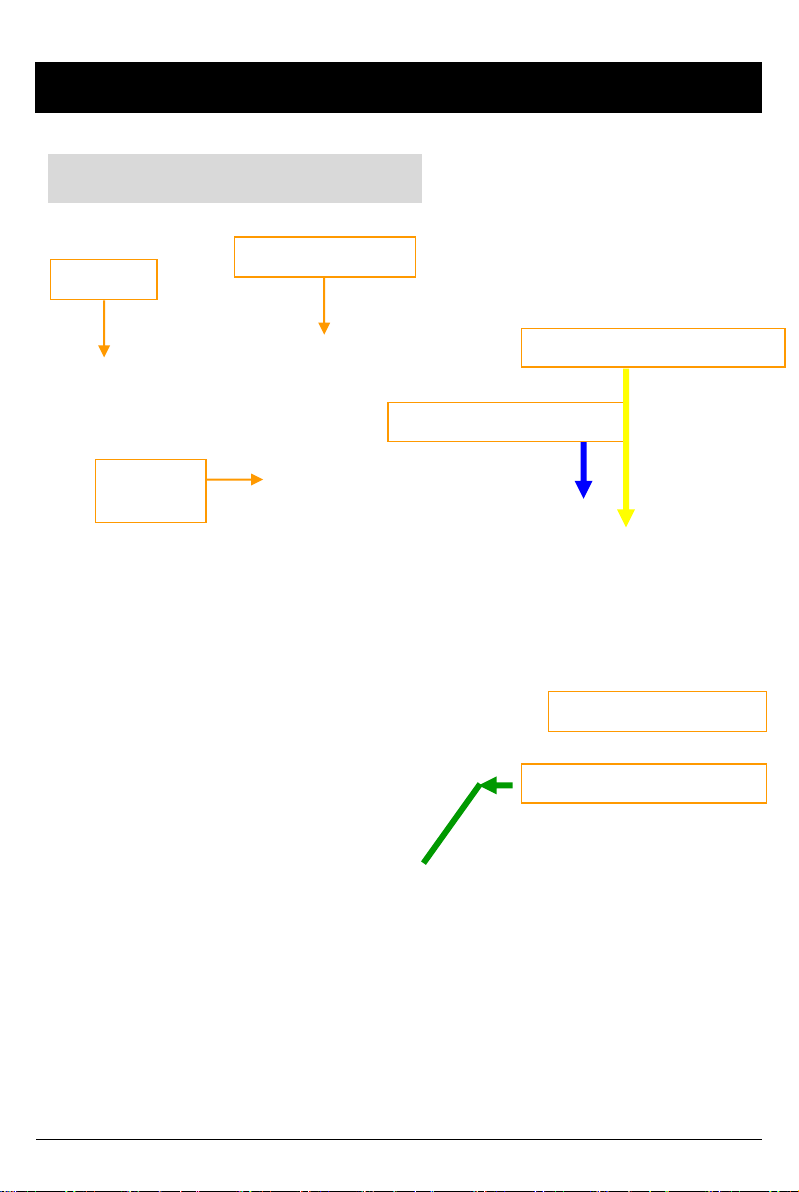
9
INTRODUCTION
Power & Car Signal Input
FUSE
250V 3A
Red(+)
Black (Ground)
BLUE (5V Alarm output)
White (Speed pulse)
Green (12V Alarm input)
Yellow (12V Alarm input)
**Blue, Yellow, Green, & White cables pulse are optional.
Only power (red) and ground (black) are required.

10
HARDWARE INSTALLATION
1) Insert SVC400 Recorder into locking case
*If no locking case, use provided Velcro adhesive
2) Find installation location for Recorder & locking case (i.e glove
box, under dash, trunk, etc.).
3) Install the interior and exterior cameras with 3M dual sided
adhesive to the windshield as seen below. Ch 1-3 provide 5V
power to all Smartwitness camera models ending in “-S”
Exterior Camera
Interior Camera
Screw holes for mounting
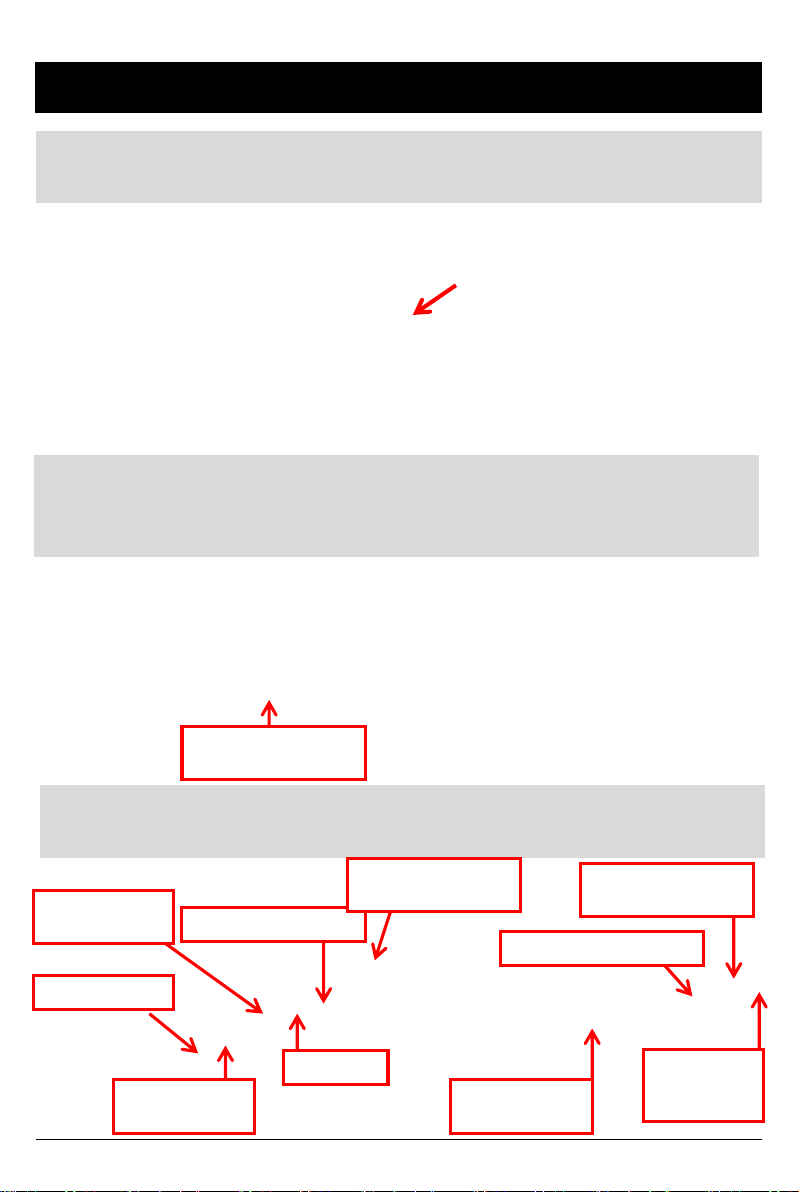
11
HARDWARE INSTALLATION cont’d
4) Install Remote Control onto dash next to the steering wheel
and within reach of the driver.
5) Run remote & camera cable(s) and secure in headliner or
other area so no cables are exposed. Use provided wire clips if
necessary. Cables should enter through rear of the locking case.
Make sure cables go
through this opening
6) Connect all cables to SVC400 Recorder (see pg 13 for
additional Rear camera & LCD configuration)
Camera 1 Input
Remote Control Input
GPS Input
Rear Camera
input (optional)
Camera 3 Input
(optional)
External Mic input
(optional)
Power Input &
Alarm trigger cables
Camera 2 Input
(optional)
LCD monitor
Connection
(optional)
SD card input (32GB)
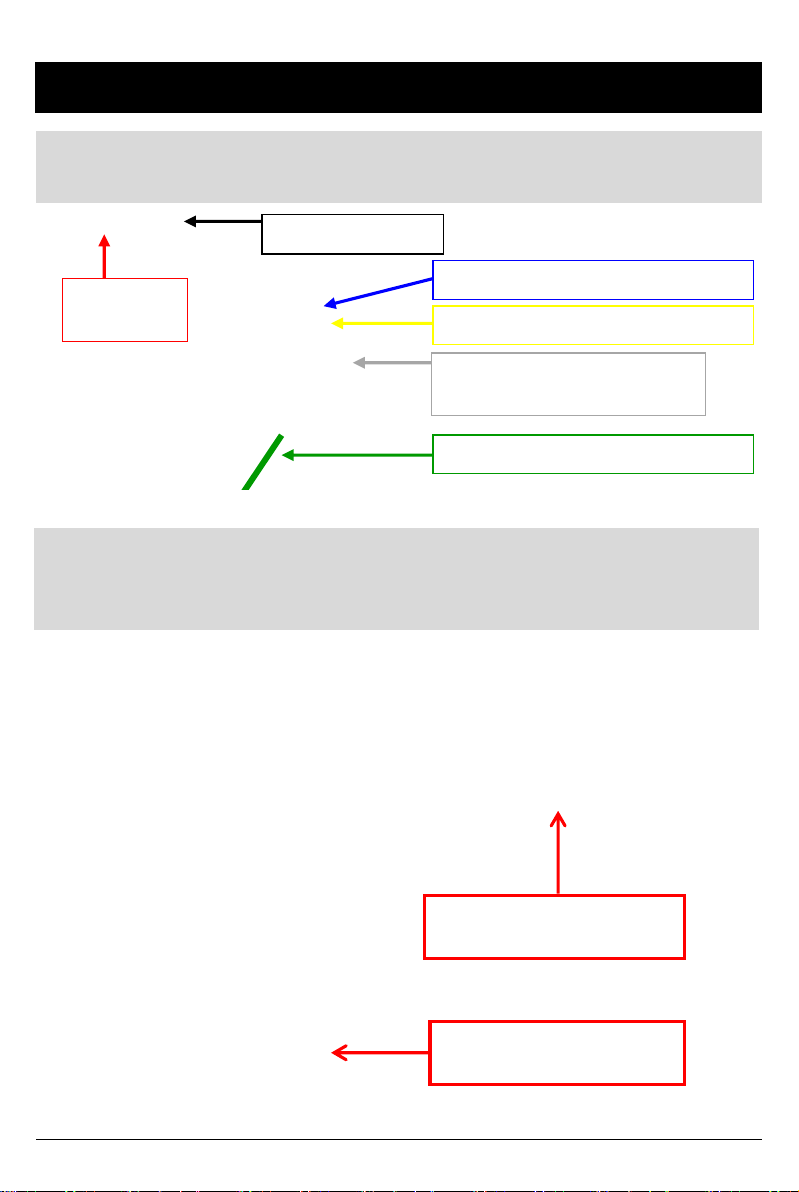
12
HARDWARE INSTALLATION cont’d
7) After all cables are inserted into recorder, you can connect the
optional 12V Alarm input triggers (yellow & green only)
Red Power Cable (+)
Connected to vehicle fuse
8) Make sure vehicle ignition is off and keys are out, then connect
RED power (+) cable to vehicle fuse that is powered with ignition
(i.e radio). Connect Black Ground (-) to car chassis.
Red
(Power +)
Black (Ground -)
BLUE (Alarm1 – 5V output)
Yellow (Alarm3 – 12V input)
White (Speed pulse)
Connects to VSS input
Green (Alarm2 – 12V input)
Black Ground Cable (-)
Connected to car chassis

13
HARDWARE INSTALLATION cont’d
* Connecting Rear backup camera to SVC400
* Connecting LCD Monitor to SVC400
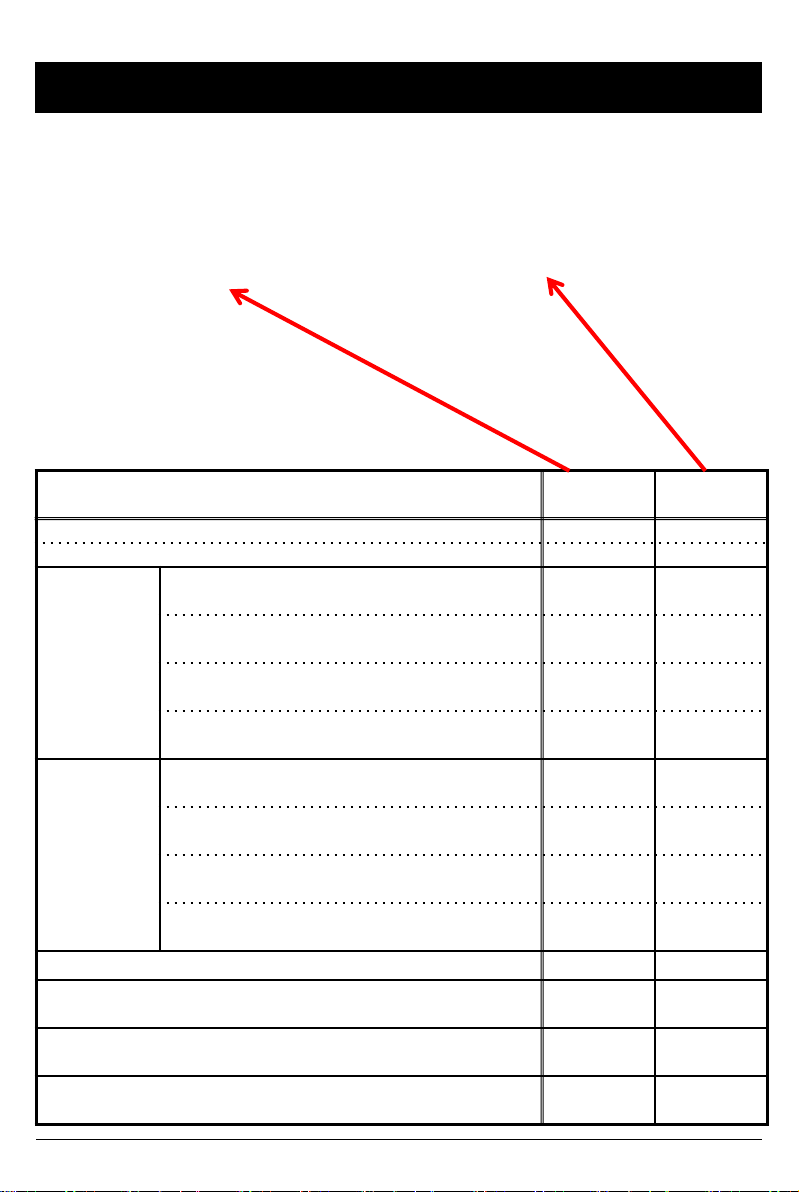
Status Blue
LED
Red
LED
Initial Power on ON ON
Booting ON/OFF ON/OFF
Before
Overwriting
Pre Event recording
Continuous recording ON OFF
Event recording ON/OFF
Quickly OFF
Event recording during continuous
recording mode. (5seconds)
ON/OFF
Quickly OFF
SHUTTER recording ON/OFF
Quickly OFF
During
Overwriting
Pre Event recording
Continuous recording ON OFF
Event recording ON/OFF
Quickly OFF
Event recording during continuous
recording mode. (5seconds)
ON/OFF
Quickly OFF
SHUTTER recording ON/OFF
Quickly OFF
Panic Folder is full OFF ON
During Playback
OSD menu ON/OFF OFF
Camera Failure / Video Loss ON/OFF
Slowly
ON/OFF
Slowly
SD Card fail ON/OFF
Slowly
ON/OFF
Slowly
Remote Controller LED status Indicators
14

FUNCTION (MAIN UNIT)
Automatic start
Make sure that peripherals, including cameras, are properly connected.
Turn on the vehicle power, SVC400 will automatically start. (Use the power
cable provided.)
Event recording
The Event recording will be started automatically by Motion detection, Alarm1,
Alarm 2, Alarm 3, and/or by the G-sensor level.
The emergency recording can be activated by pressing the [PANIC] button.
15
Notice : The unit will not start recording immediately after the power is
turned on. It takes up to 1 minute for the built-in power backup system
to charge. Thereafter, the internal flash memory will be ready to record.
Normal recording (Continuous record)
The Normal (continuous) recording will be automatically started after power up.
SVC400 will not make a separate event file during the continuous recording.
It will mark or “flag” the Event area as ‘Alarm1~3’, G-senor, Motion detection or
[PANIC] button in the continuous recording file, which can be easily searched for
during playback. The alarms can also be displayed on the video image.
Live image on LCD Monitor
SVC400 will display the live video image on the LCD monitor.
The camera channel can be changed using the information on the OSD.
(Refer to page 13)
Playback in the car
Recorded files can be played back in the car using LCD monitor and remote.
PC Viewer Software
The software is pre-loaded on the SD card in the “pcsw” folder.
Dual record Mode (Event & Normal record)
If you set different record modes per camera, i.e camera1 set as Event record
and camera 2 set as Normal record, then camera1(Event record) will work
according to the record setting for example 10 frames per second recording.
However camera2 (Normal record) will record 1frame per second, if there is no
event. If there is an Event, both cameras will record according to the record
setting for example 10 frames per second recording.

SD Memory Card Format
Remove the power first. Press and hold the [PLAYBACK] & [PANIC] button.
Then connect the power.
Press and hold the [PLAYBACK] & [PANIC] more than 2seconds after
booting. Then SD card initialization will start.
Once complete, all video & log files will be deleted and the configurations
will default to the factory settings.
*This function can also be performed on a PC with the PC viewer
software.
Built-in power backup (Super Capacitor)
When power to the unit is interrupted, SVC400 saves the last file using the
internal Super Capacitor.
BLUE LED (RECORD)
The blue LED shows the power is on.
The blue LED blinks slowly during proper operation / recording.
RED LED (ERROR)
The red LED will be turned on when:
1) There is an SD card error
2) The SVC400 is powered on and during the boot-up time (20 sec – 1 min
after power on)
3) The “Panic” recording folder is full and needs to be purged
4) There is video signal loss or camera error
FUNCTION (MAIN UNIT)
16
VIDEO LOSS
The RED LED will go on to provide visual indication of video loss.
Check the camera and camera connection and turn off and on the unit to attempt
to resolve the issue.
Also, make sure the number of cameras that you connect is the same amount that
You have selected in the settings (check settings menu on Installation software).
Notice : PC Viewer software is pre-loaded on the SD card. Please ensure
you have installed the software to your PC before you format the card.

OPERATION
Removing the SD memory card
Turn off the power and then check the BLUE LED light. Once the BLUE LED
light is off, take out the SD memory card.
17
Inserting the SD memory card
SD Card Error
Occasionally SD cards may fail and may need to be “initialized”. Initializing an
SD card basically clears out the bits of data that may be collected over time,
which may cause recording errors. This is normal and the nature of flash
memory. If there is an SD card failure, the RED LED light will blink on the
remote control*. To resolve the problem, initialize the SD card with the
installation software (see installation software manual). If the initialization is
unsuccessful or there is still a record error, you may need to replace the SD
card.
*The RED LED will also blink in case of camera/video loss. So make sure the
cameras are functioning properly first..
1. Make sure that the power cable is properly connected and turn on the car
power/ignition.
2. Blue LED & Red LED will turn on and slowly blink simultaneously. After
boot is complete, the Blue LED will remain on. Blue LED light means
SVC400 is now ready for the event recording or has started the Normal
recording (Continuous recording).
3. The normal recording (Continuous recording) will be automatically started,
if this is the record mode you have set with the PC viewer software.
4. The Event recording will be started automatically by Motion detection,
Alarm1, Alarm 2, Alarm 3, and/or by the G-sensor level and will begin with
one short “Beep” sound.
5. The Emergency recording can be started by pressing the [PANIC] button.
Turn off the power and then check the BLUE LED light. Once the BLUE LED
light is off, insert the SD memory card. Always insert memory card when
power is OFF.
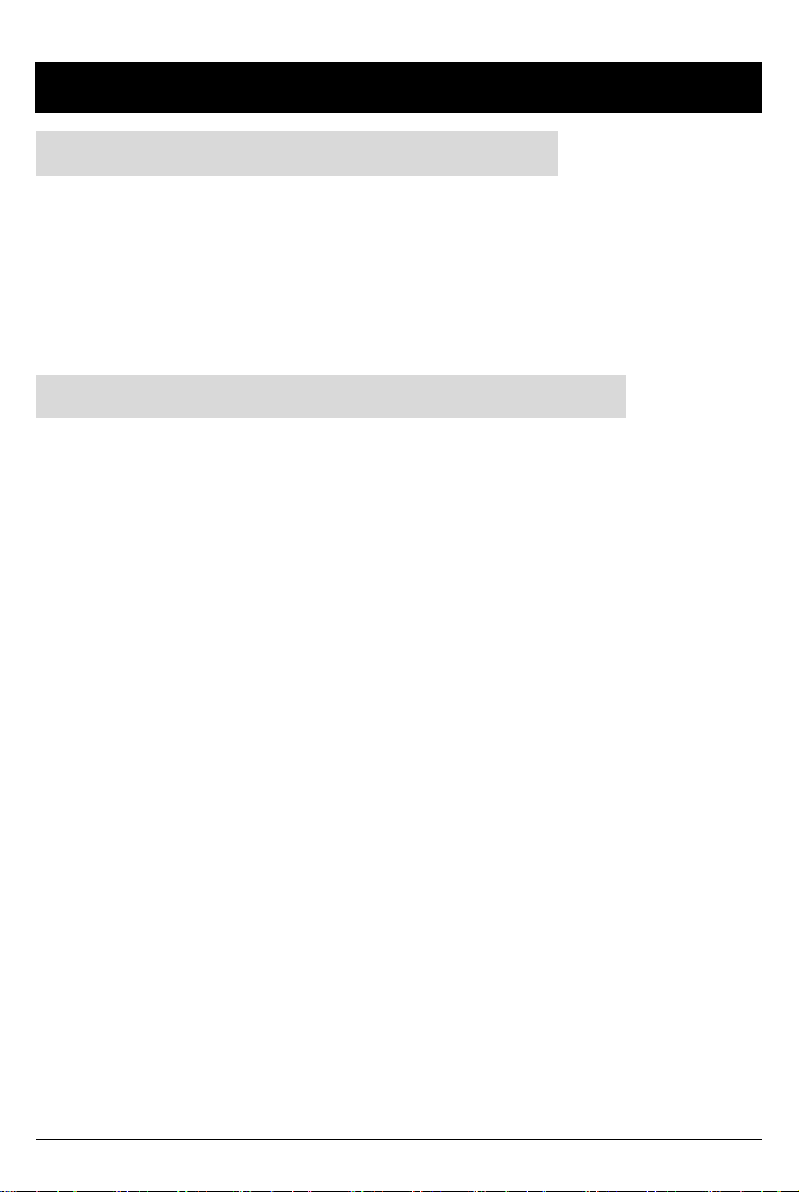
OPERATION
PANIC RECORD BY PANIC BUTTON
18
The panic recording by [PANIC] button will start by pressing the [PANIC] button
with one short “Beep” sound. Blue LED will be blinking during the panic
recording.
SVC400 doesn’t make a separate panic file during the continuous recording.
It will mark the panic area by [PANIC] button in the continuous recording file
which can be easily searched for during playback.
SNAPSHOT RECORD BY SHUTTER BUTTON
Press [SHUTTER] button.
Then SVC400 will take a snapshot of 1 image with 5seconds audio with one
short “Beep” sound.

SOFTWARE USER GUIDE
SVC400 PC Viewer Guide
19
[PC SYSTEM REQUIREMENT]
If the PC does not meet the minimum system requirement, the PC
Viewer may not function properly.
OS Windows 2000, Windows XP
Windows Vista, Windows 7
CPU Pentium4 2.6GHz or higher
RAM 512MB or higher
Interface SD Memory Card Reader
HDD
Free space
Install 20MB or higher
Backup 2GB or higher
Display 1,024 x 768 pixel/High Color(16bit) or higher
Recommended PC specifications for PC Viewer software
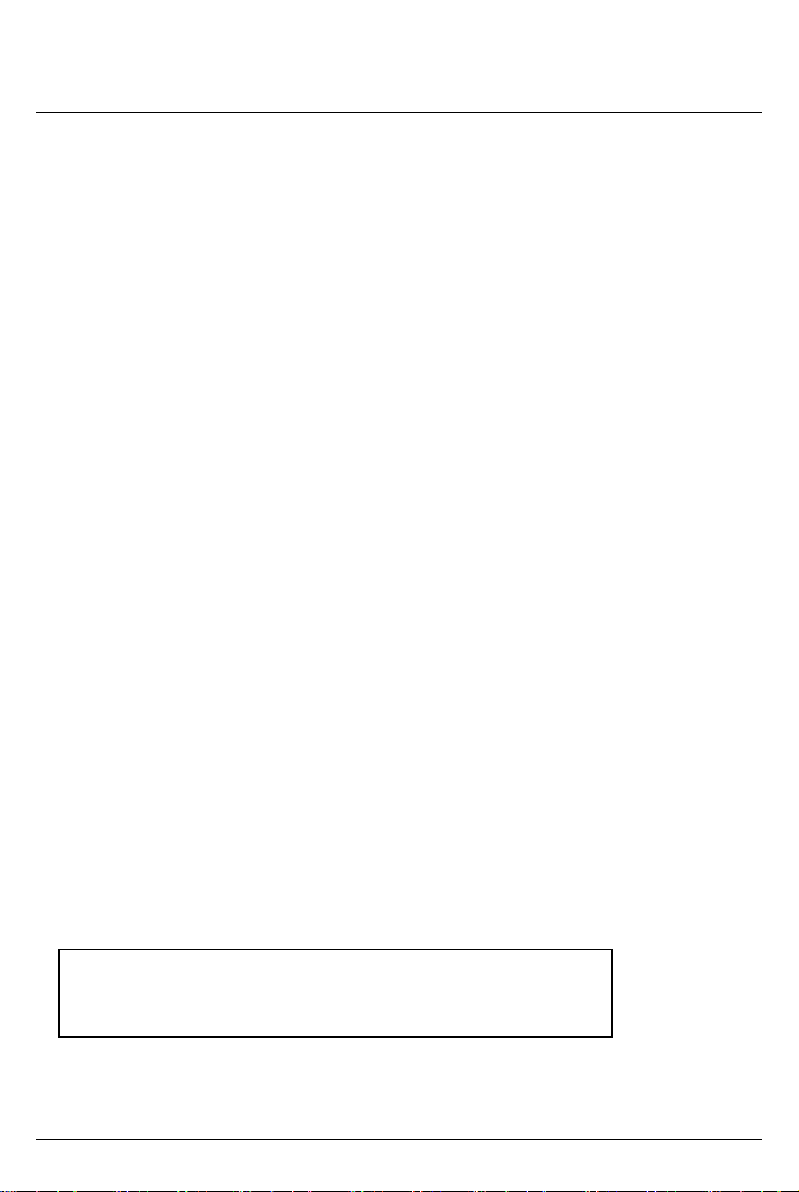
PC SOFTWARE INSTALLATION
1. Connect the SD card into your PC (if your computer does not have SD card
slot use a USB SD card reader) and go to your removable storage devices via
“My Computer”
2. Right-click the “DRIVEREC4” drive and select [Open]
3. Double click [SETUP.EXE] in the [pcsw] folder.
4. Select the language and then follow the dialog box.
5. The “PCViewer” icon will be displayed on your desktop.
NOTE: To Un-install the “PC Viewer SVC400”
Open the “Control Panel”
Select [remove program] and remove [PC Viewer SVC400]
20
PC Viewer software is on the provided SD card.
This manual suits for next models
1
Table of contents
Other Smart Witness DVR manuals
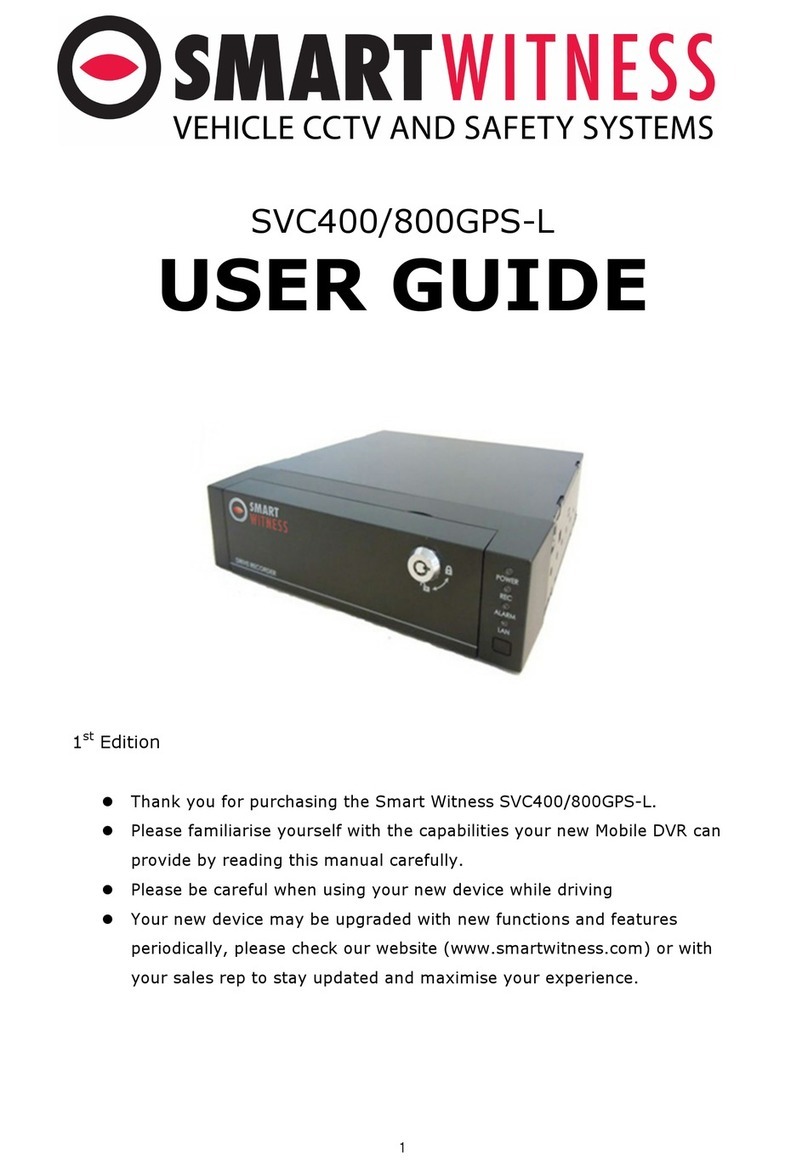
Smart Witness
Smart Witness SVC400GPS-L User manual
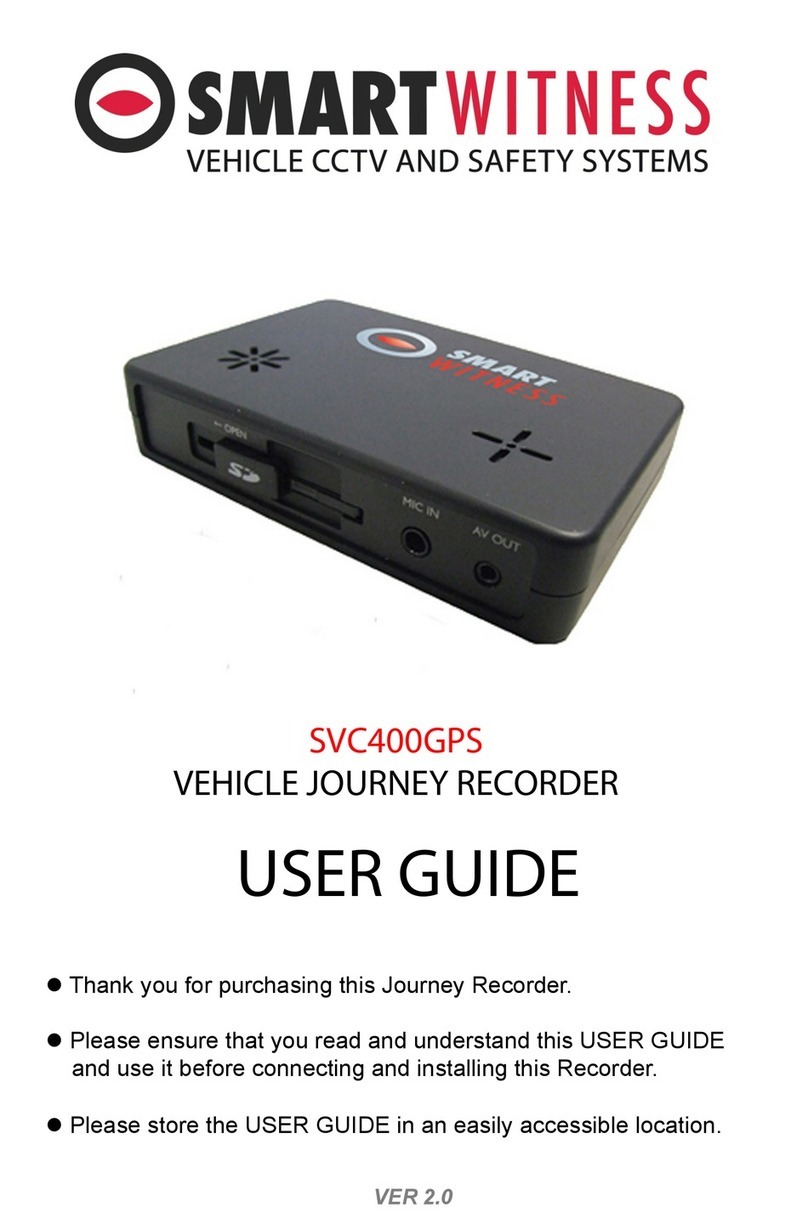
Smart Witness
Smart Witness SVC400GPS User manual

Smart Witness
Smart Witness SVC400L User manual

Smart Witness
Smart Witness SVC420/820GPS User manual

Smart Witness
Smart Witness SVC400L User manual
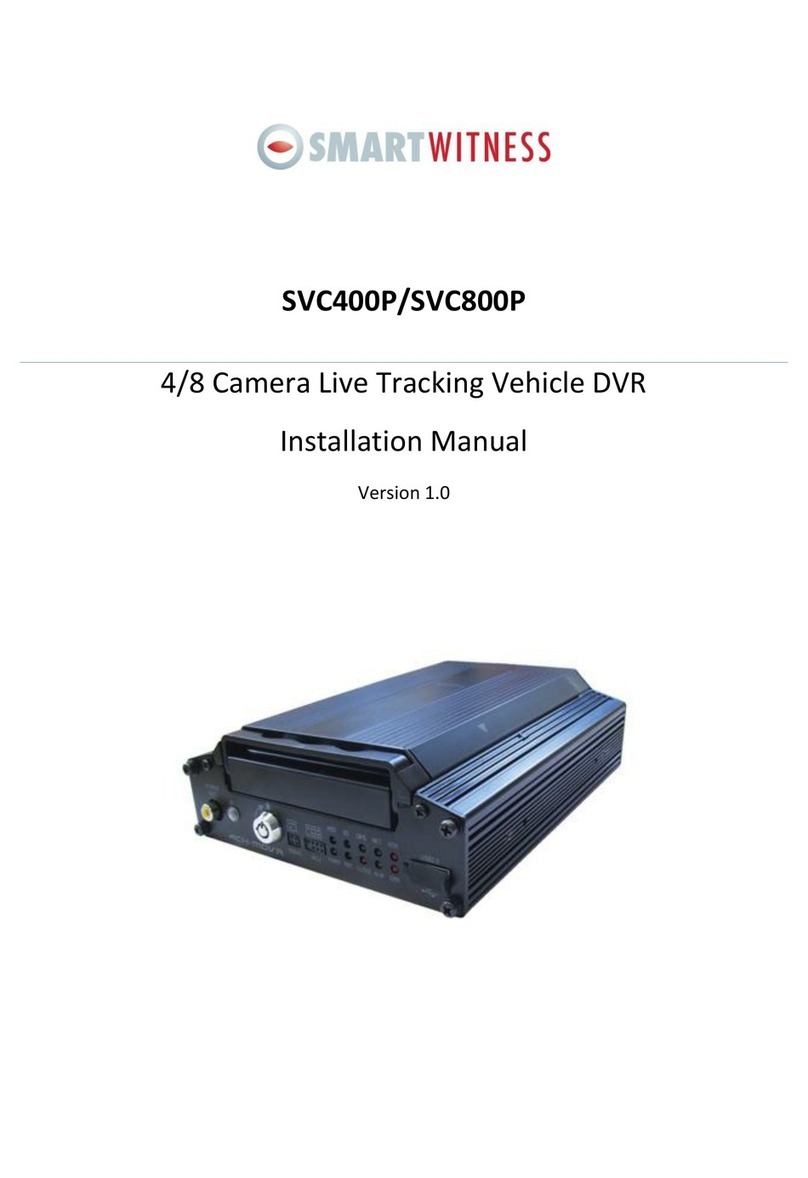
Smart Witness
Smart Witness SVC400P User manual

Smart Witness
Smart Witness CP4S-NA User manual

Smart Witness
Smart Witness CRX-S User manual