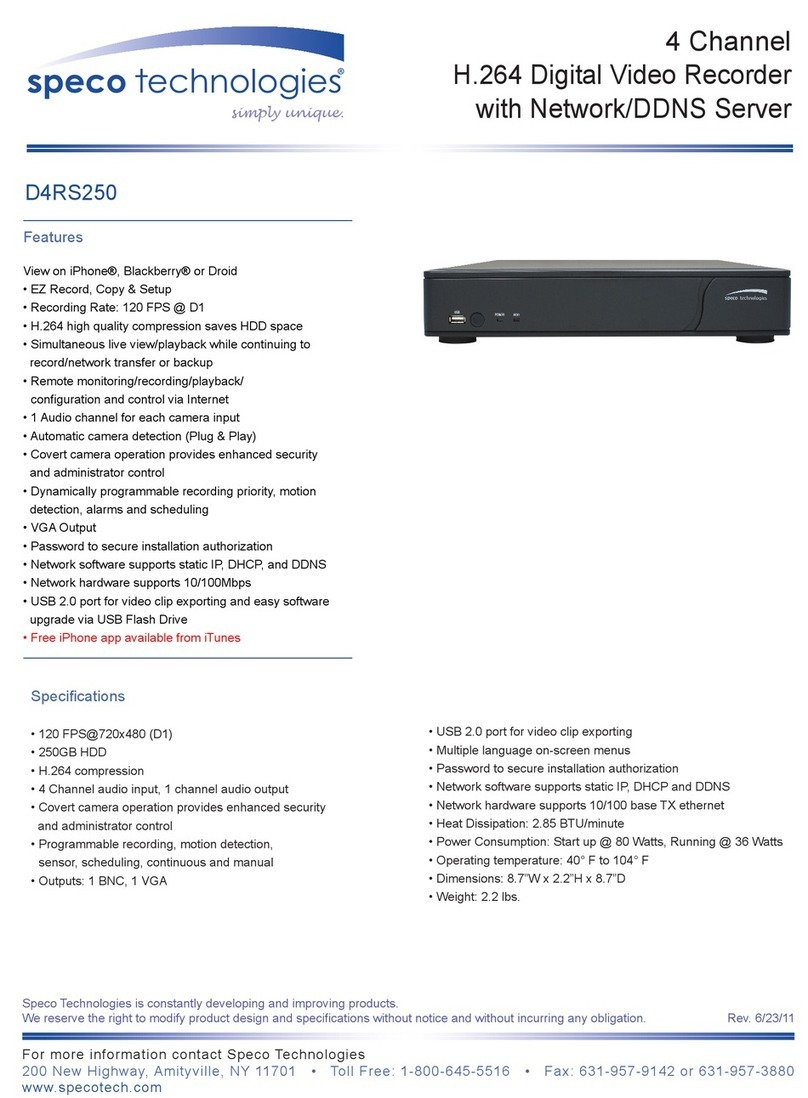Speco DVR-X1 User manual
Other Speco DVR manuals

Speco
Speco N8NRE User manual

Speco
Speco NRL User manual
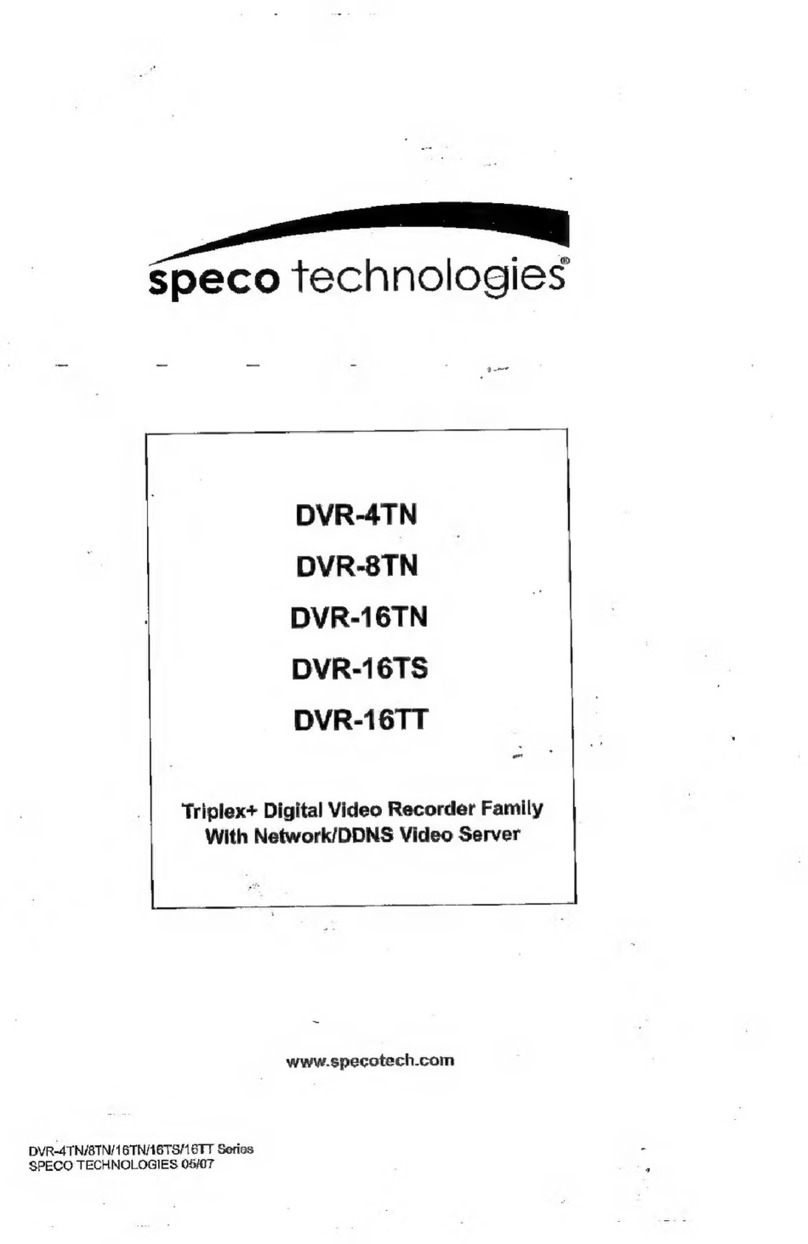
Speco
Speco DVR-4TN Series User manual

Speco
Speco D24GS Technical manual
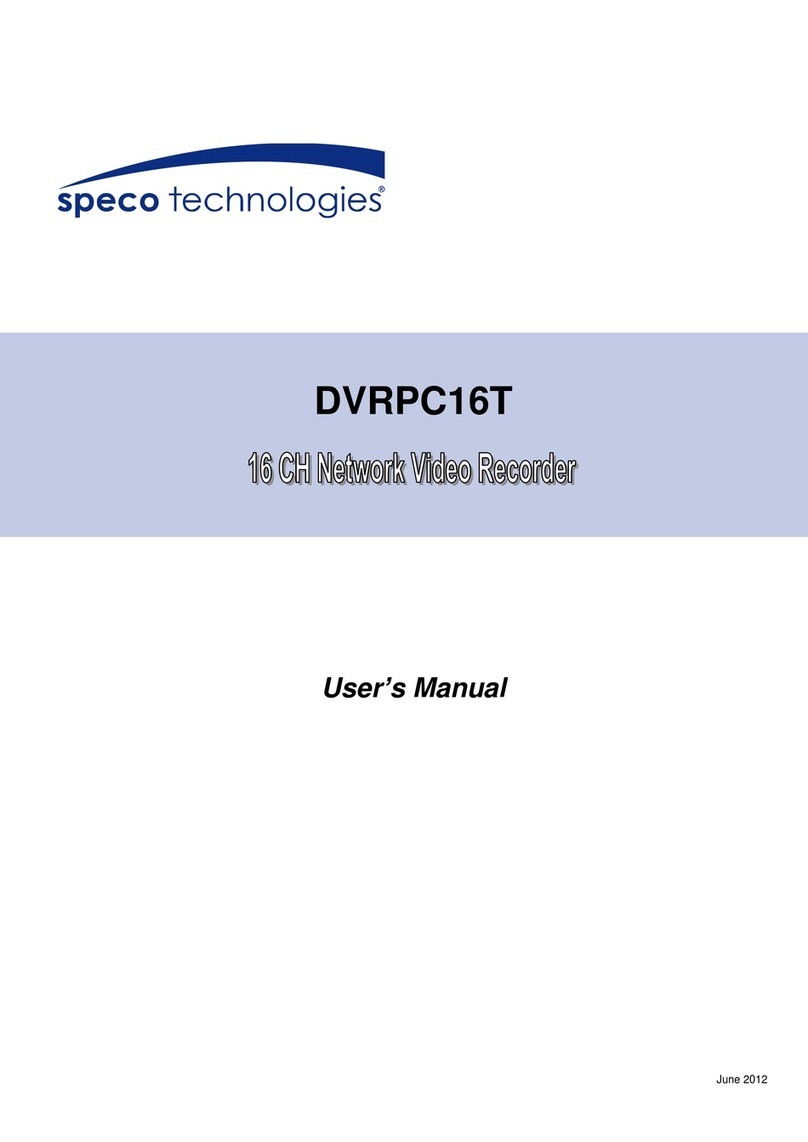
Speco
Speco DVRPC16T2TB User manual

Speco
Speco N64NR48TB User manual

Speco
Speco D16CS User manual

Speco
Speco 4TL User manual
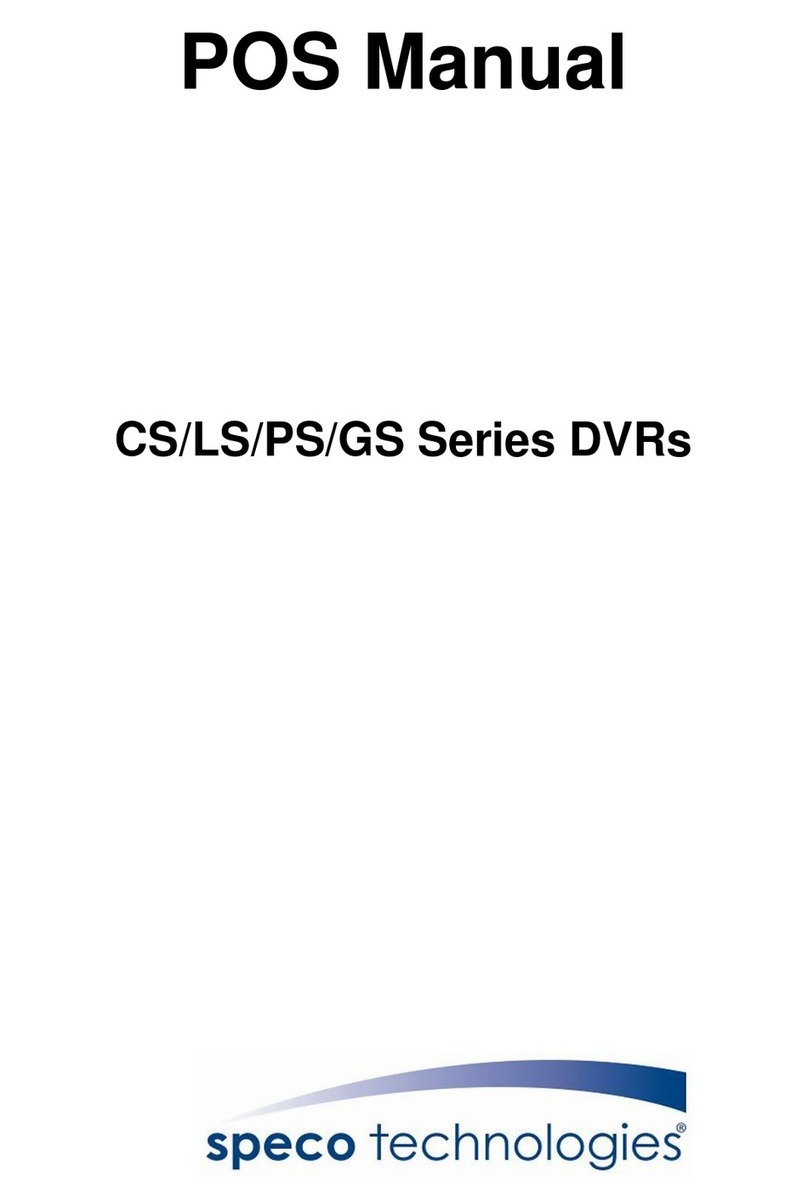
Speco
Speco CS Series User manual

Speco
Speco D4CX Technical manual

Speco
Speco N8NXL User manual
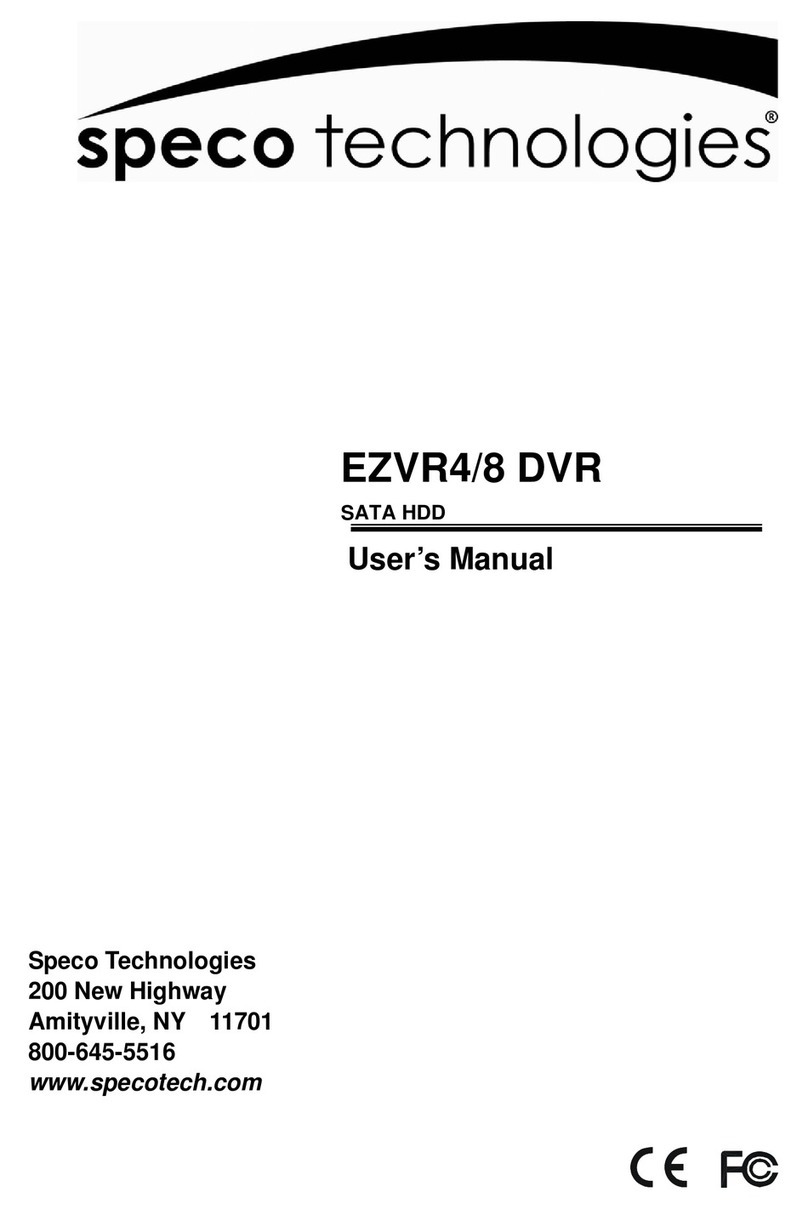
Speco
Speco EZVR4/8 User manual
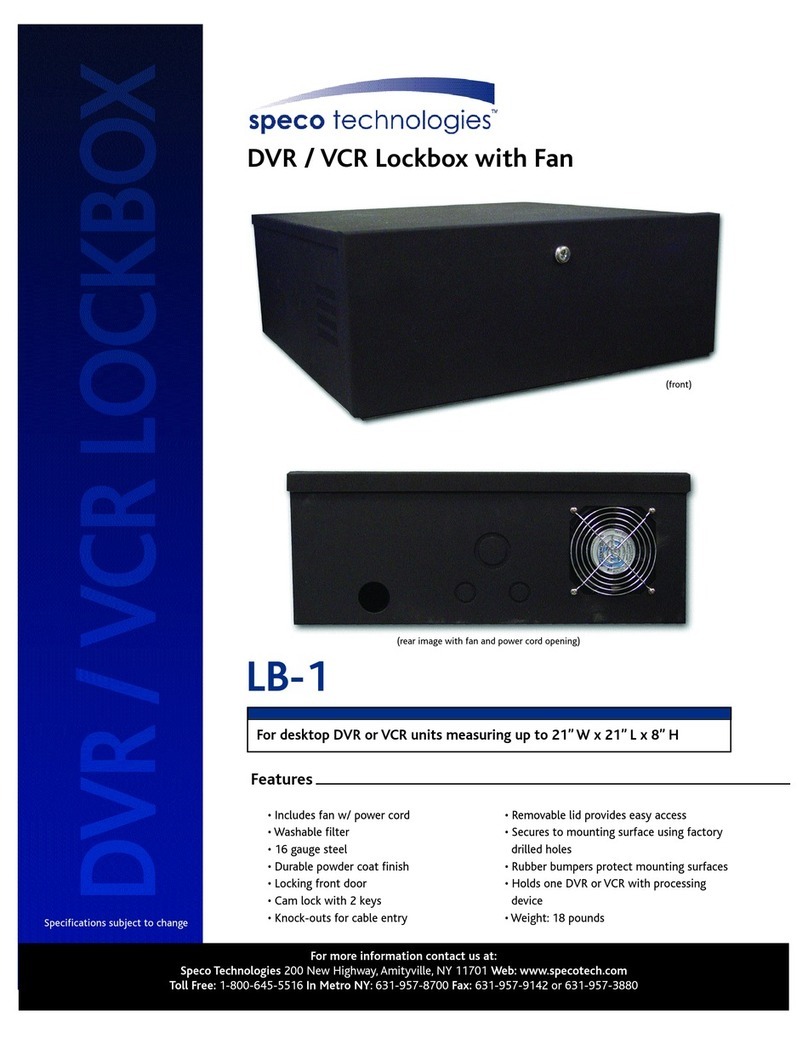
Speco
Speco LB-1 Owner's manual

Speco
Speco N32NRE User manual

Speco
Speco D12LX Technical manual
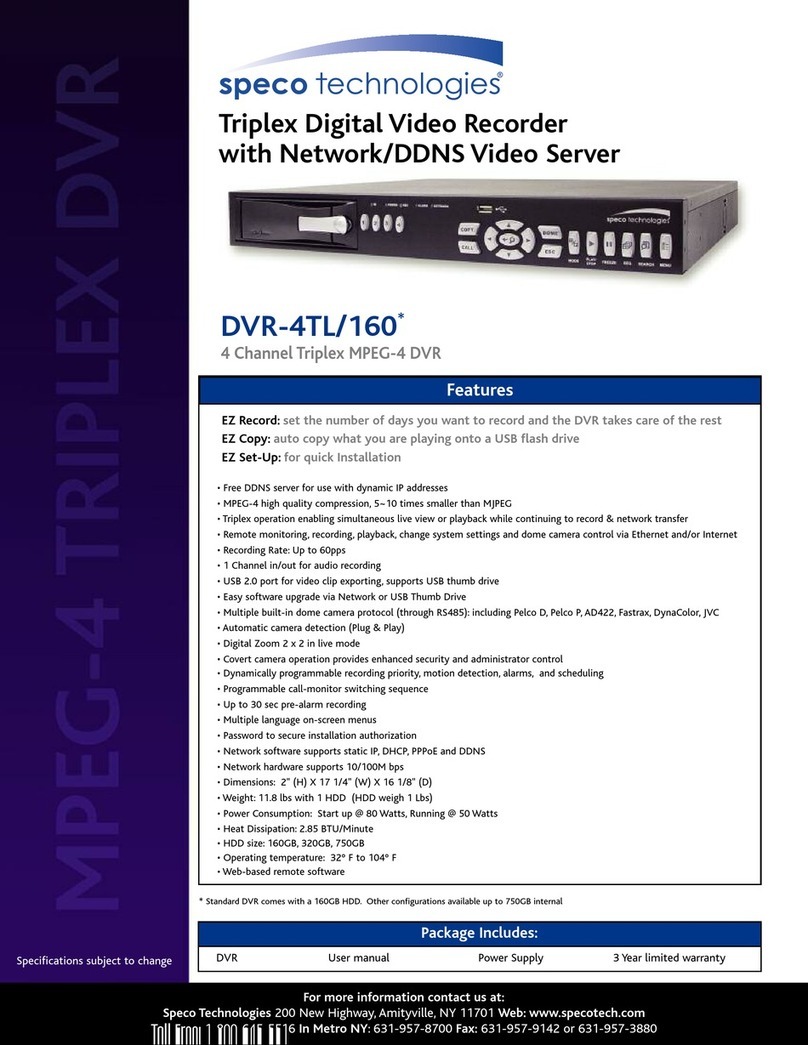
Speco
Speco DVR-16 User manual

Speco
Speco D8VS User manual
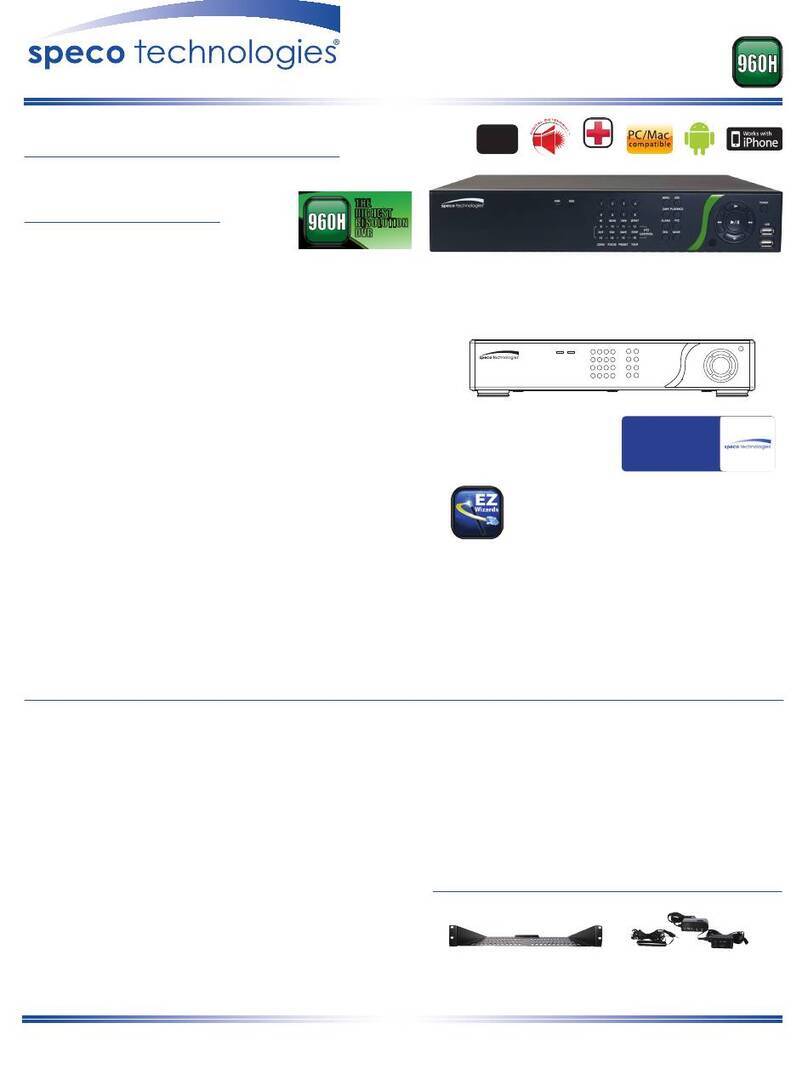
Speco
Speco D16DS User manual
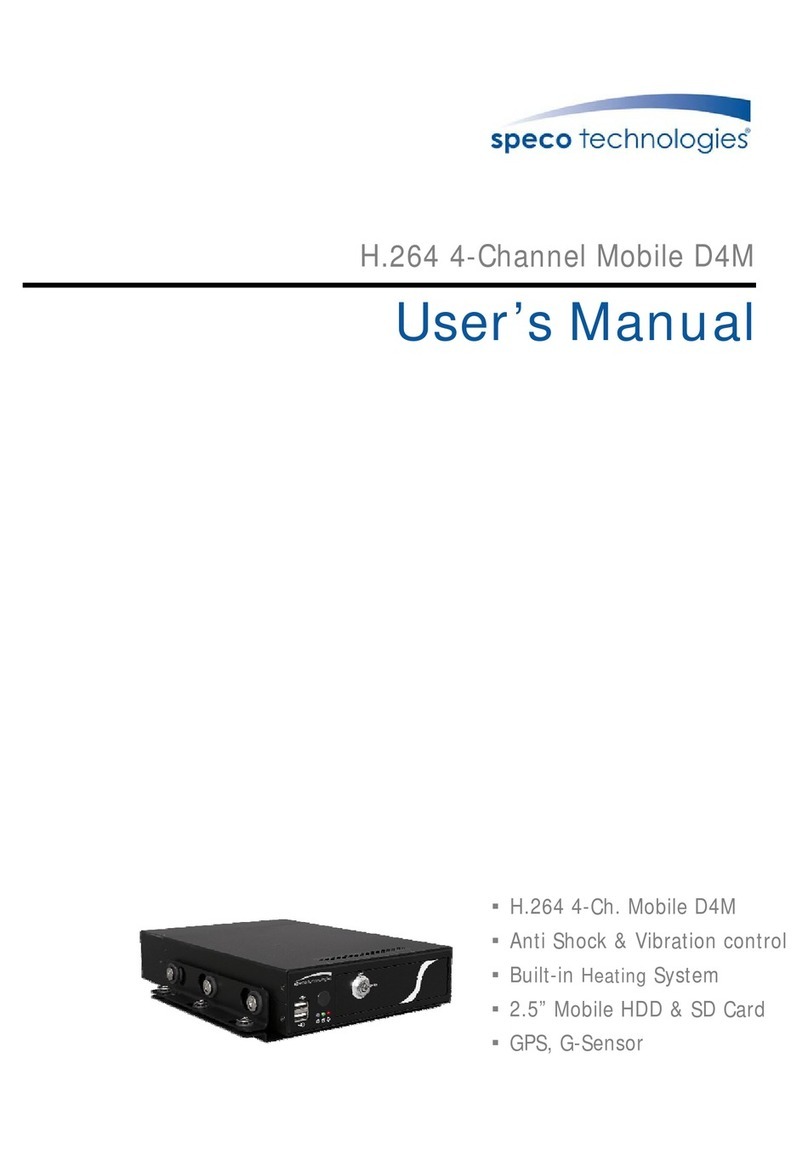
Speco
Speco H.264 4-Channel Mobile D4M User manual
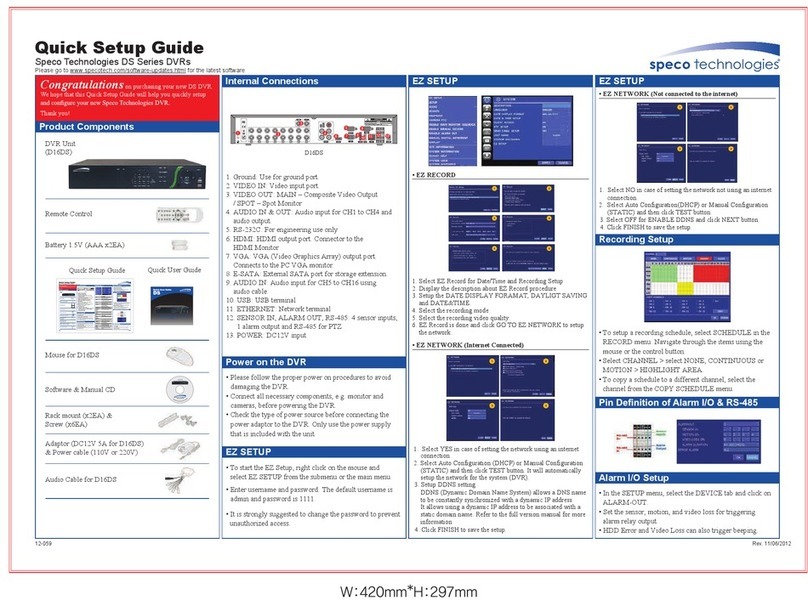
Speco
Speco DS Series User manual