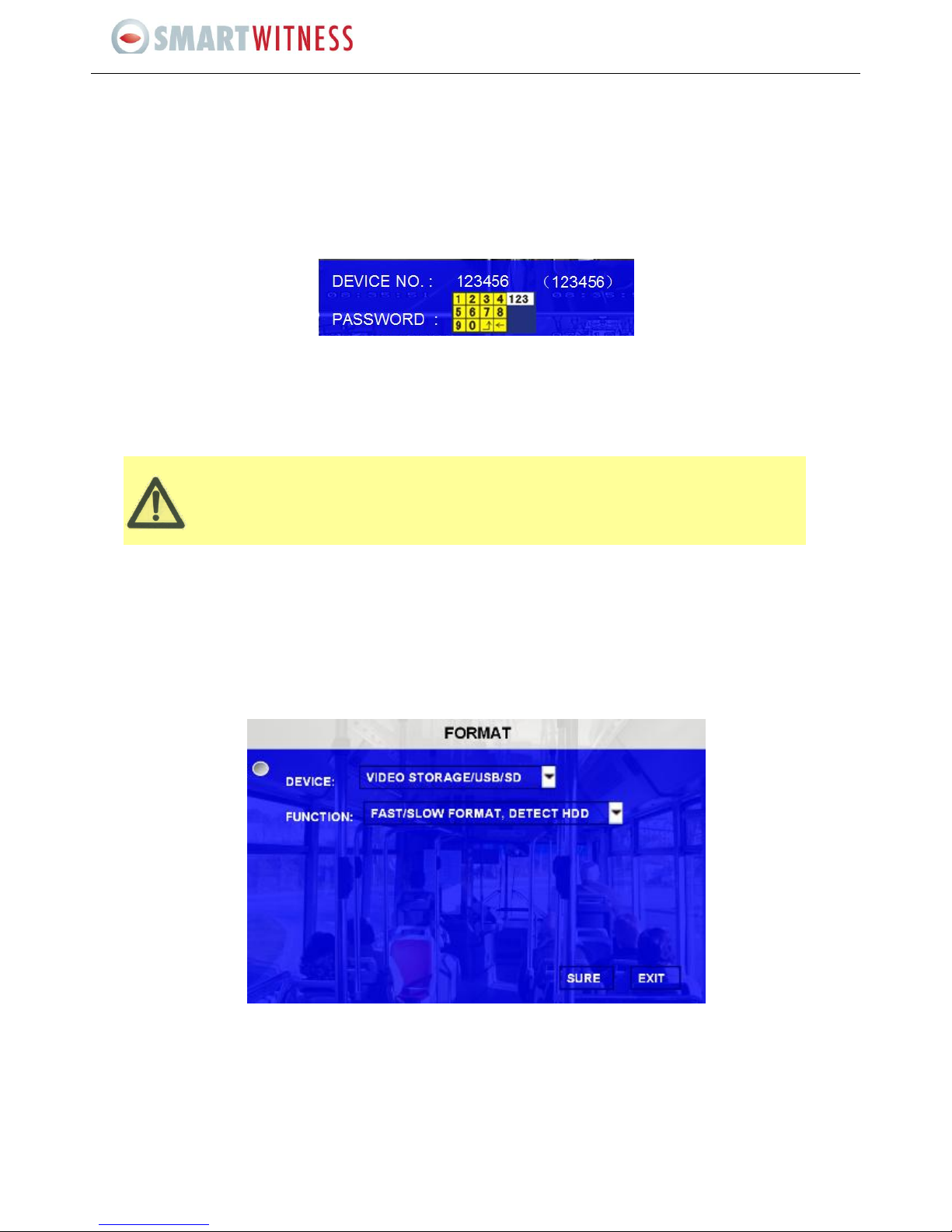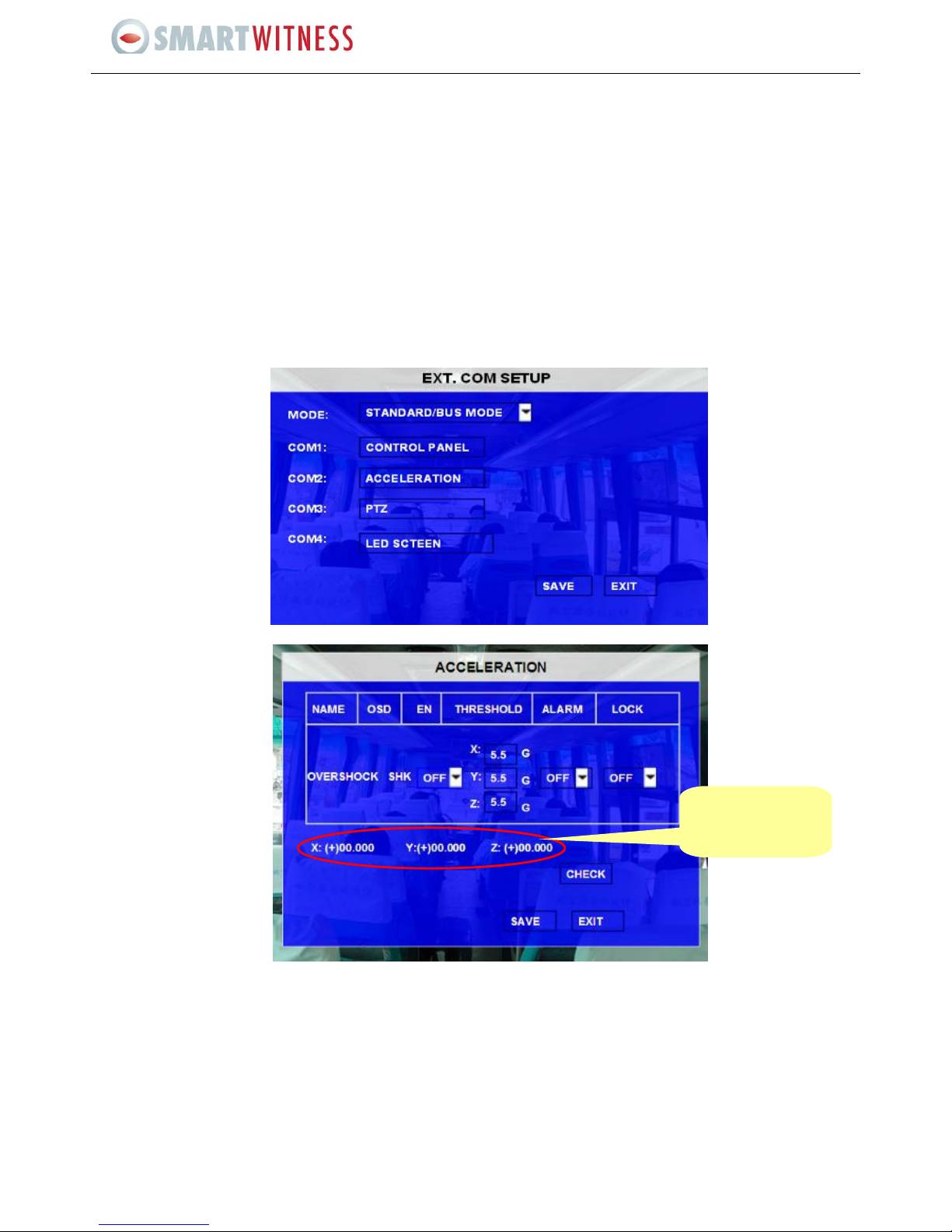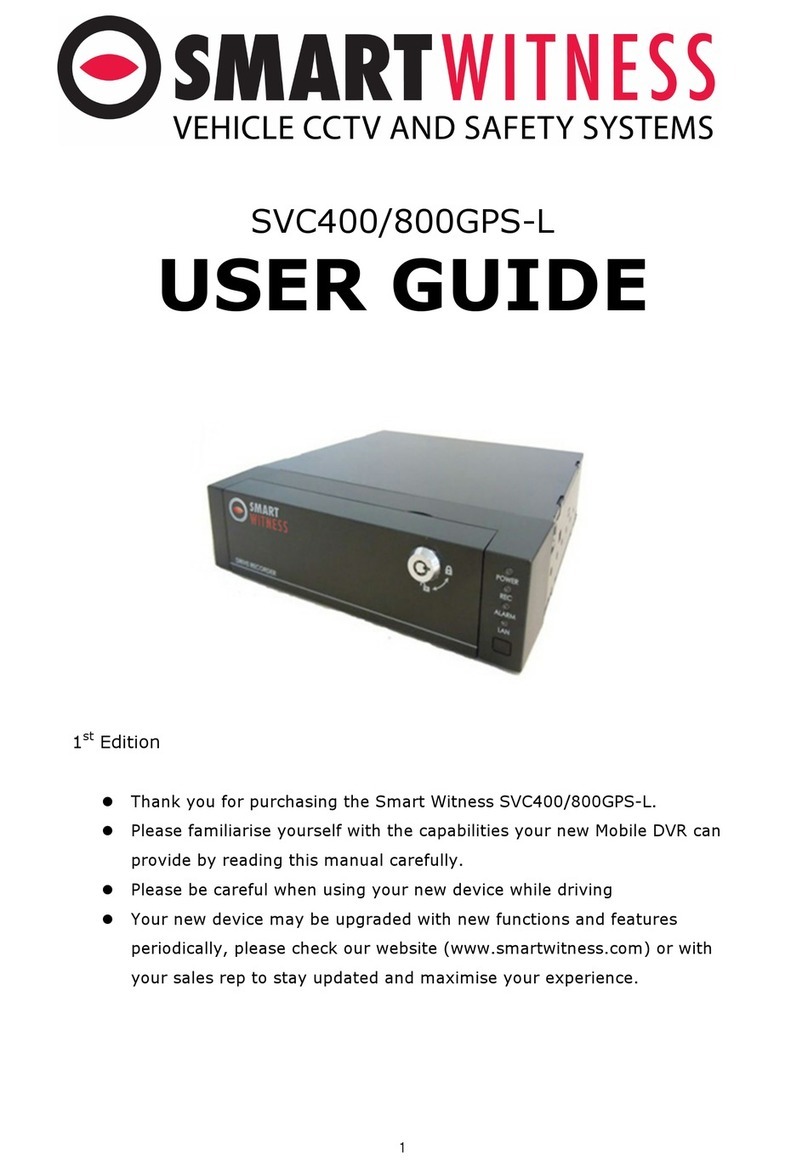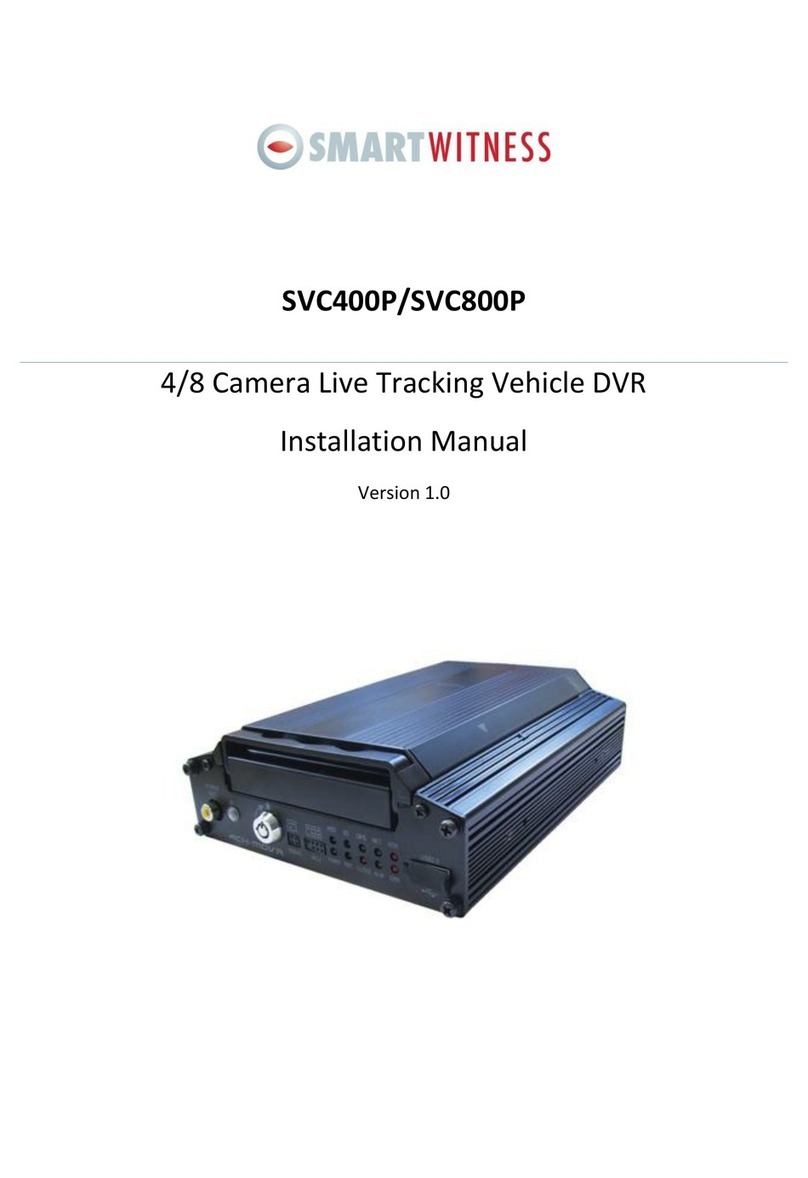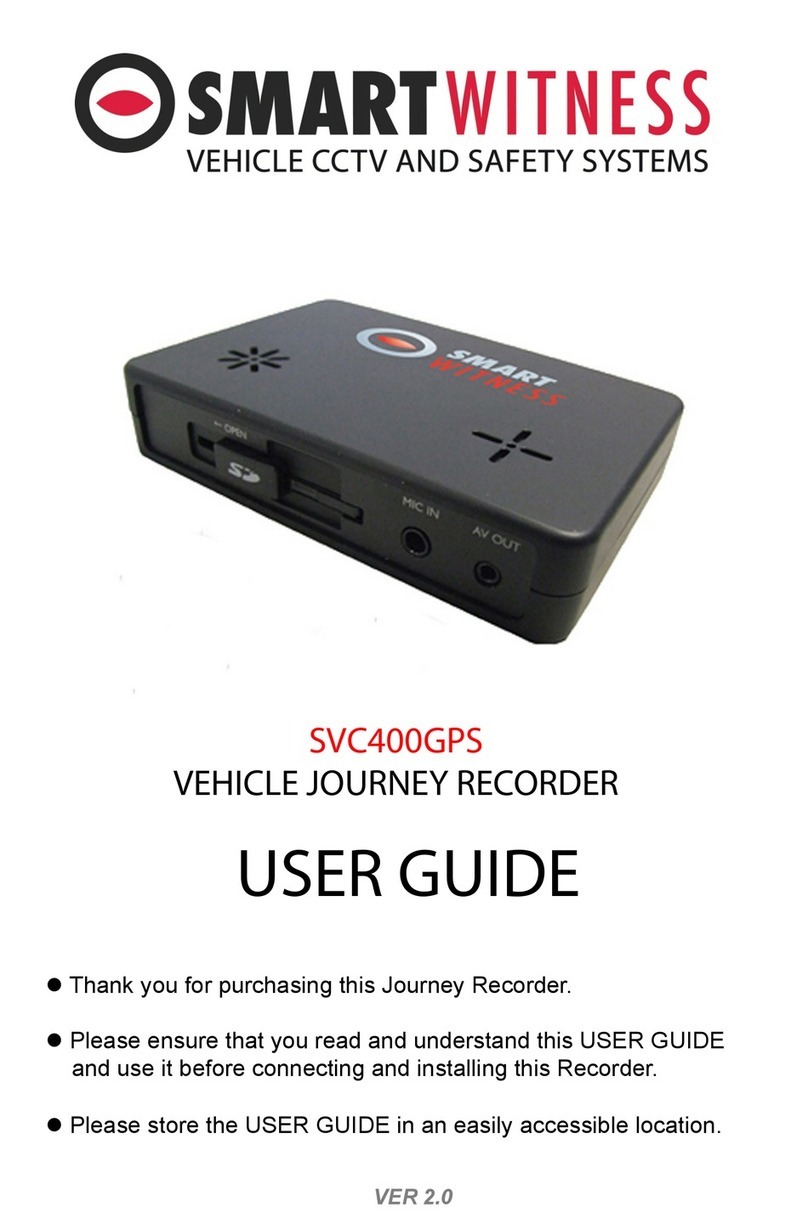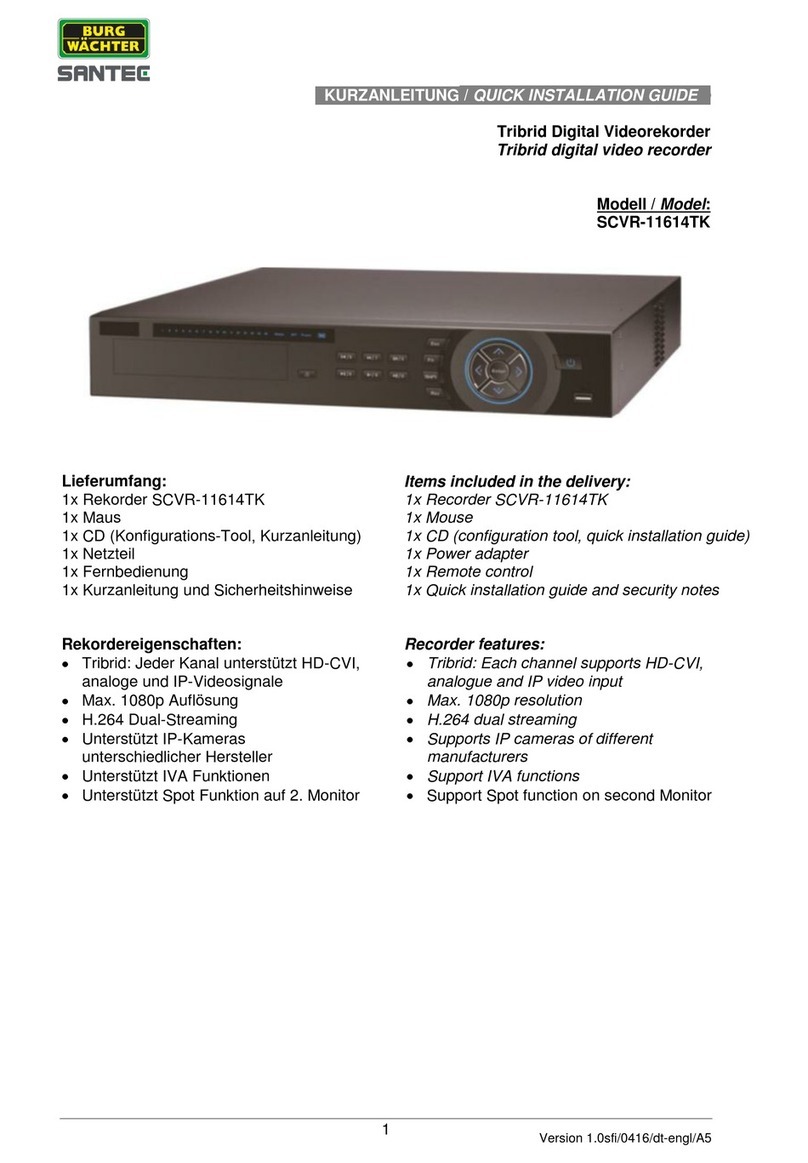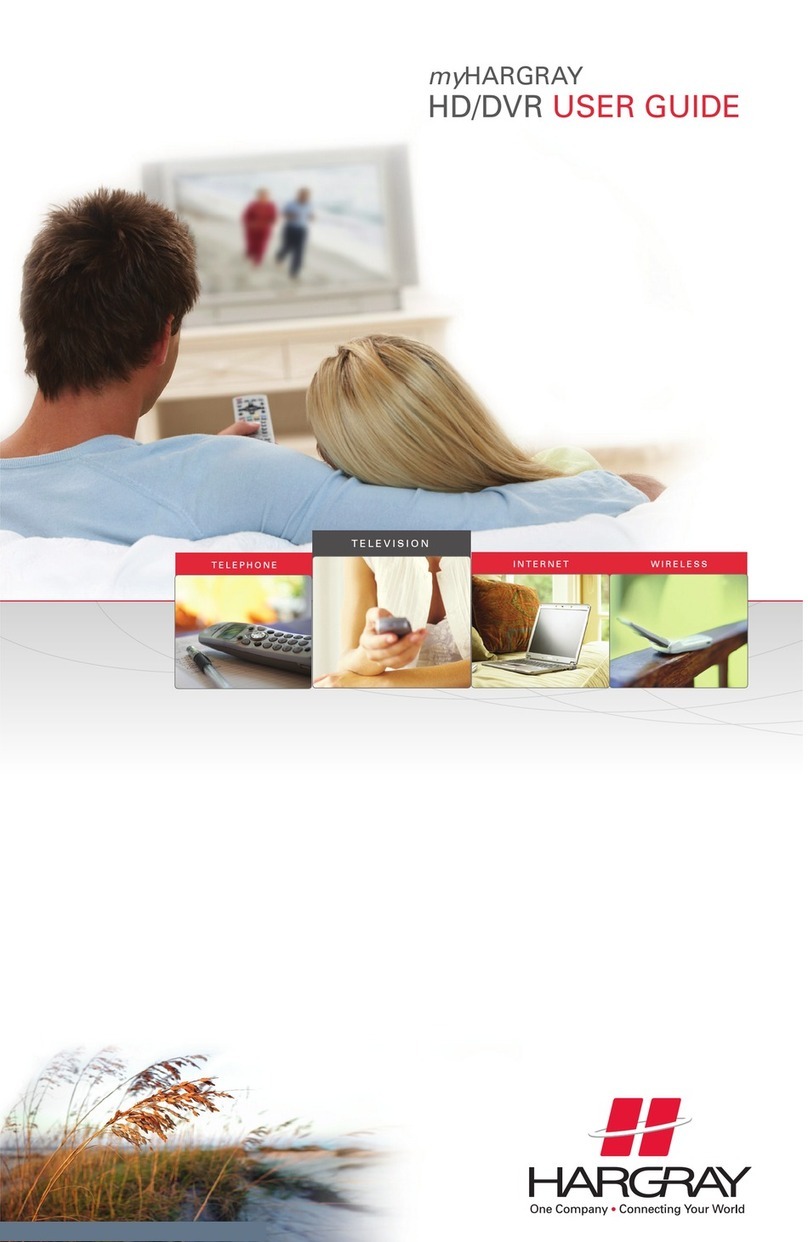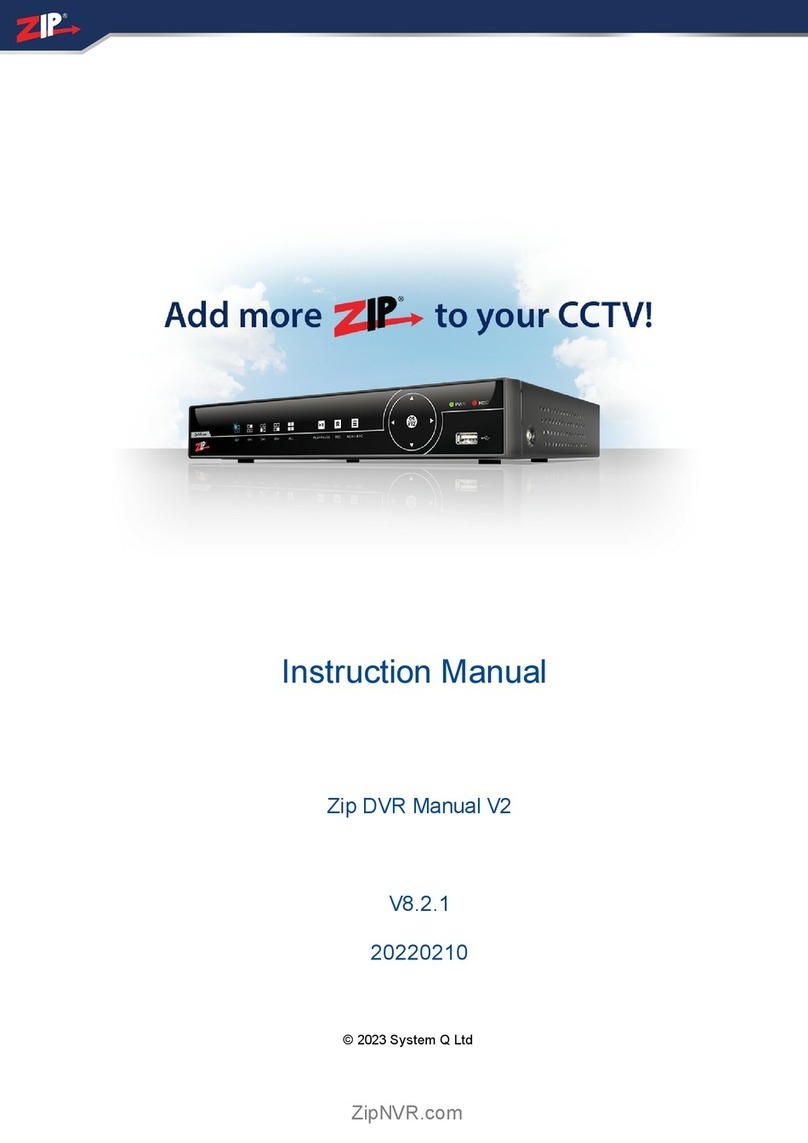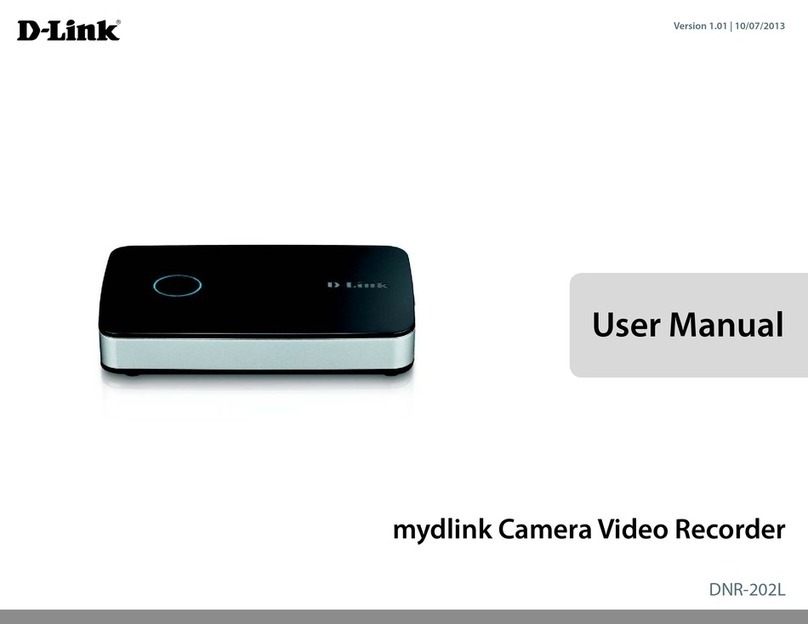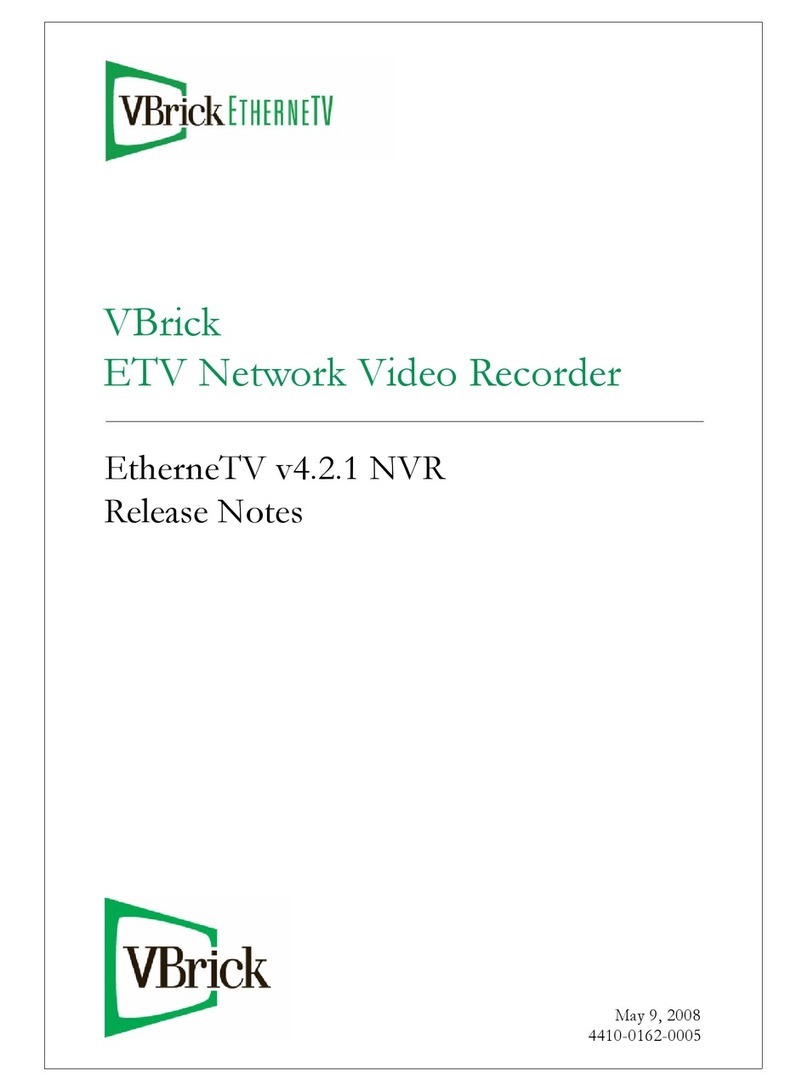1. MAIN FEATURES ..........................................................................................................................................................3
2. PRODUCT OVERVIEW..................................................................................................................................................3
2.1 Front View .........................................................................................................................................................3
2.2 Back View ..........................................................................................................................................................4
2.3 Dimensions ........................................................................................................................................................4
3. PACKAGE CONTENTS ...................................................................................................................................................5
4. MOUNTING AND ENVIRONMENTAL REQUIREMENTS ...............................................................................................5
4.1 Location .............................................................................................................................................................5
4.2 Power.................................................................................................................................................................5
4.3 Humidity ............................................................................................................................................................5
4.4 Temperature ......................................................................................................................................................5
4.5 Vibration ............................................................................................................................................................6
4.6 Accessories ........................................................................................................................................................6
4.7 Injury .................................................................................................................................................................6
4.8 Maintenance......................................................................................................................................................6
5. INSTALLATION TOOLS .................................................................................................................................................6
6. INSTALLATION INSTRUCTIONS ....................................................................................................................................6
7. HOW TO CONNECT INPUTS AND OUTPUTS................................................................................................................7
7.1 The A/V Cable Definition (Video Input/ AV output) ..........................................................................................7
7.2 Specifications for the SENSOR BOX (sensor inputs and outputs) ......................................................................8
7.3 Specifications for 485 and 232 serial ports........................................................................................................9
8. WORKING STATUS .......................................................................................................................................................8
9. SETUP ........................................................................................................................................................................10
9.1 System Login....................................................................................................................................................10
9.2 SD Card Format................................................................................................................................................10
9.3 Record Setup ...................................................................................................................................................11
9.4 Playback and Backup .......................................................................................................................................12
9.5 Serial Port Setup ..............................................................................................................................................13
10. SIM Card Installation and 3G Connection ............................................................................................................14