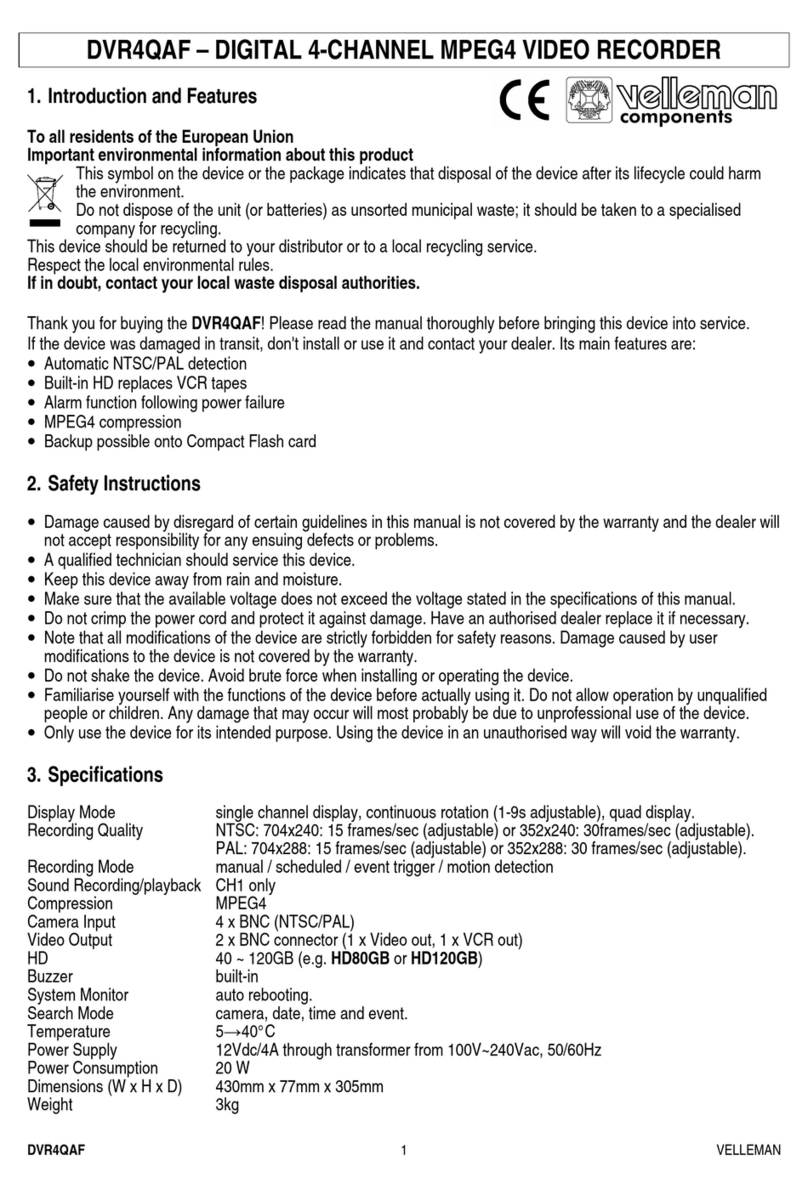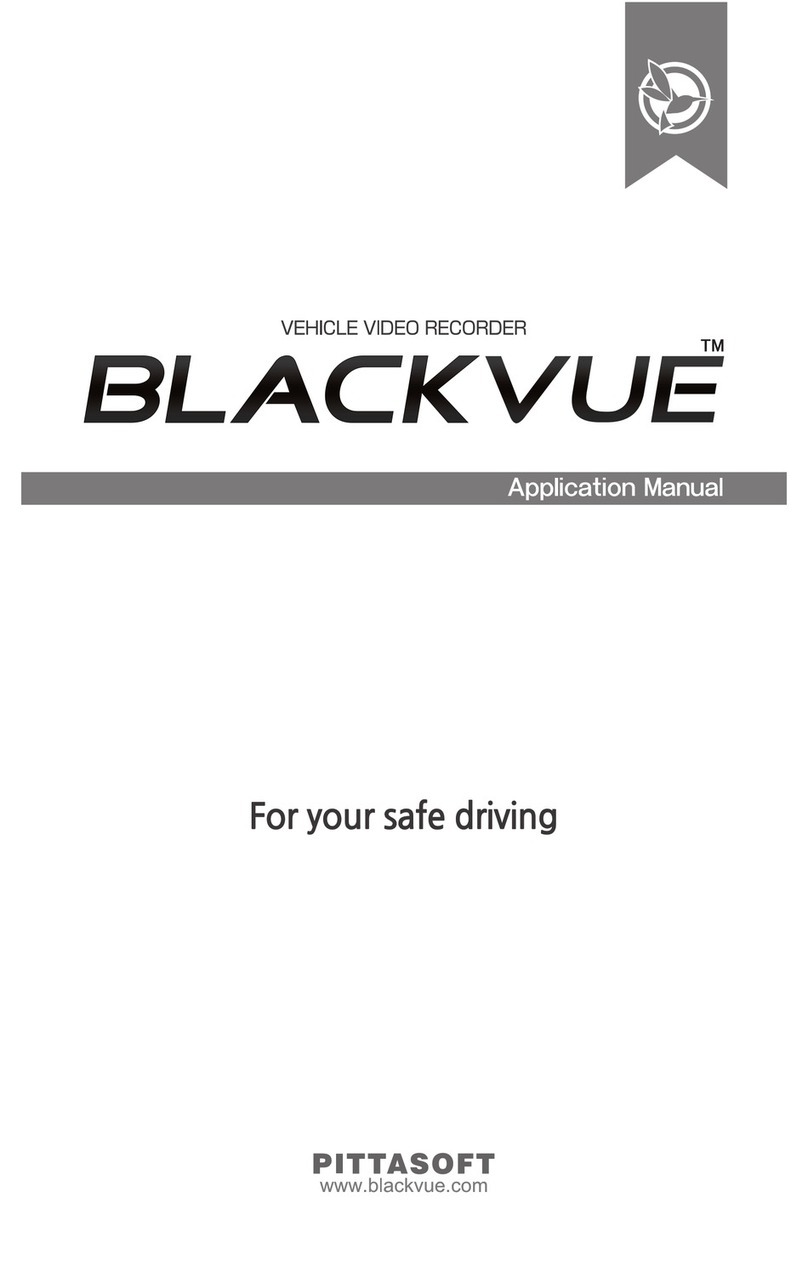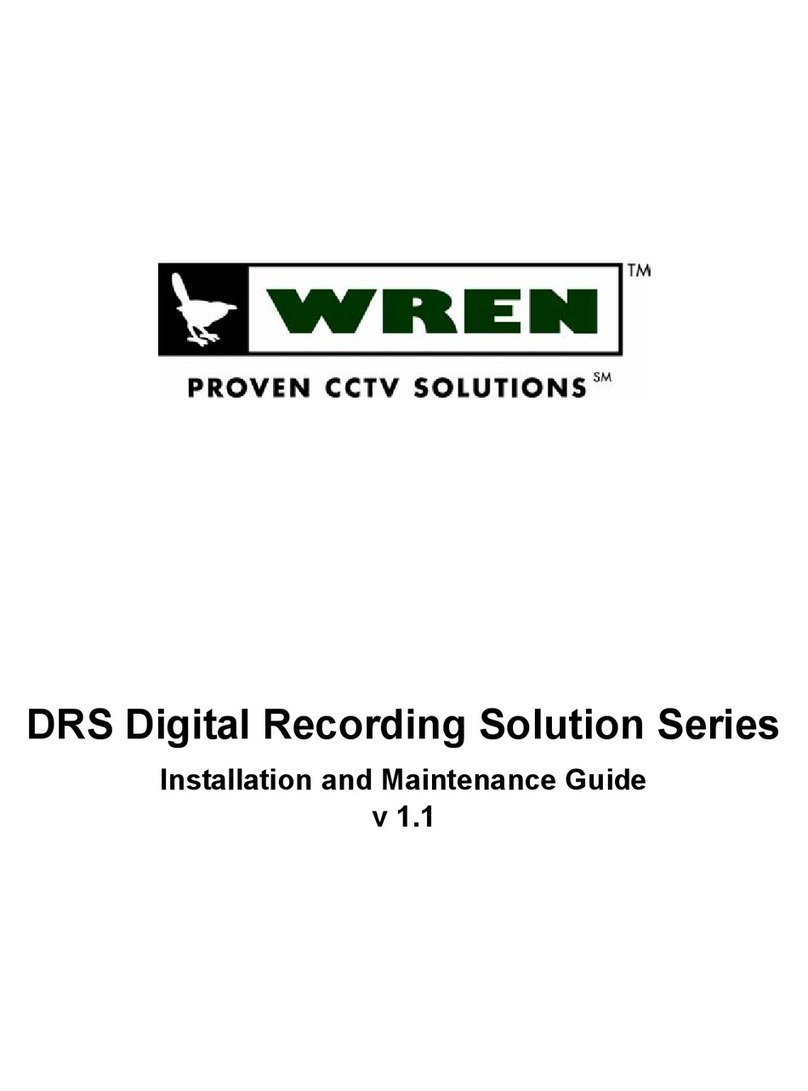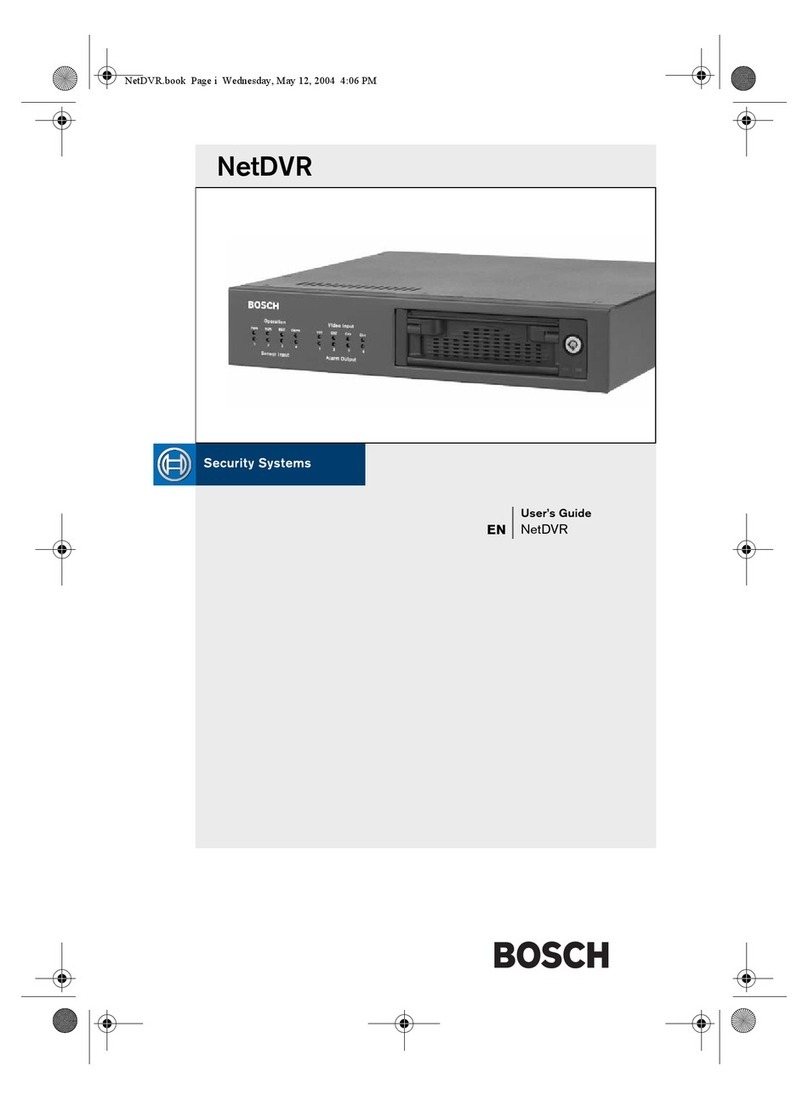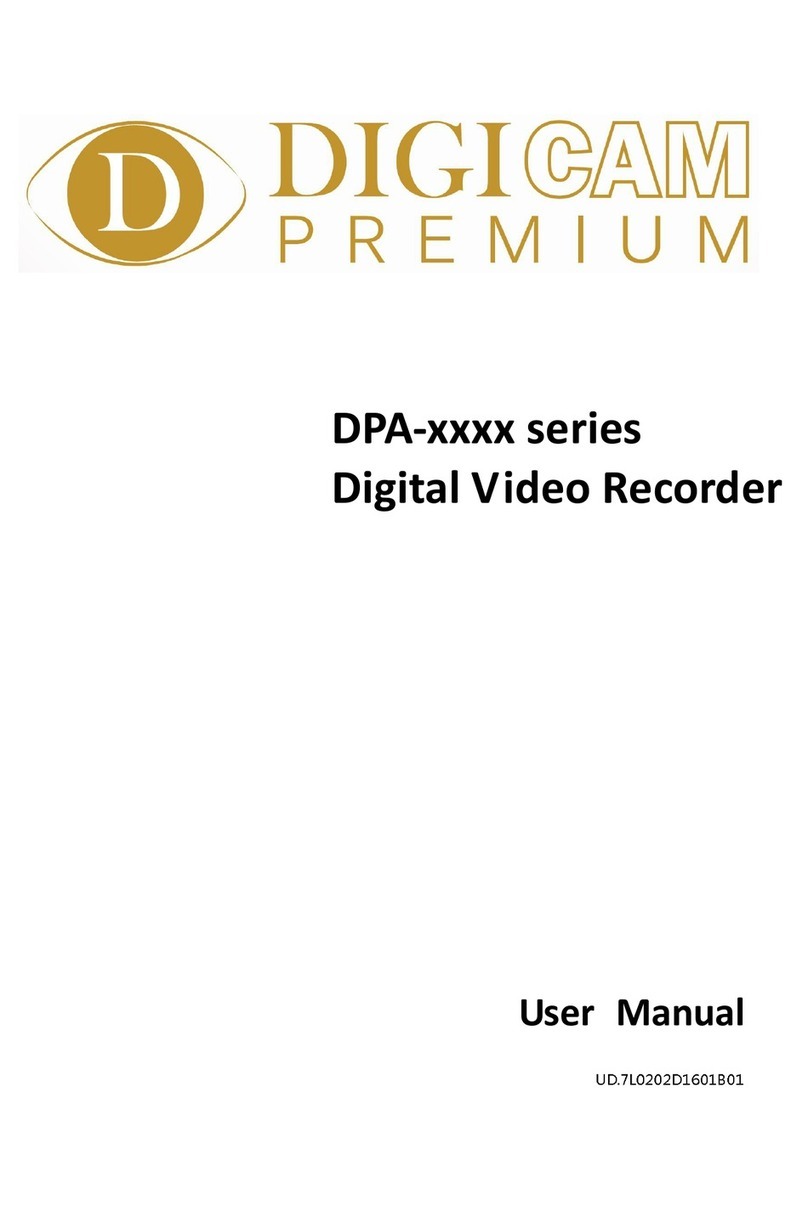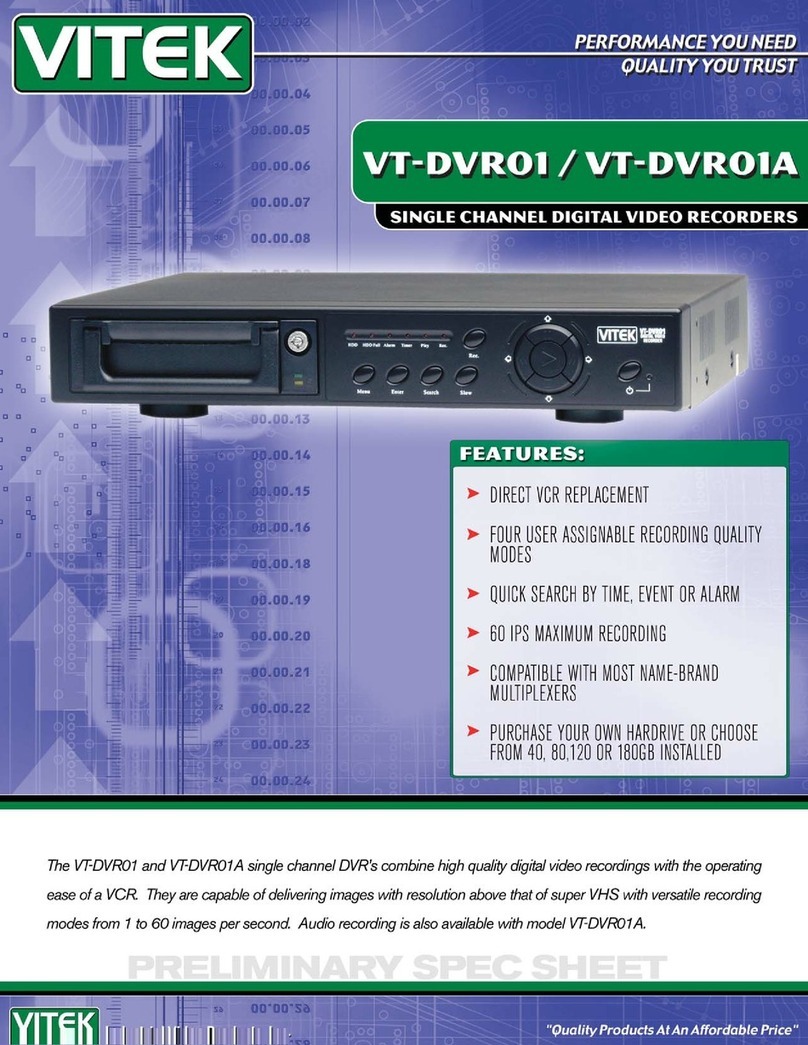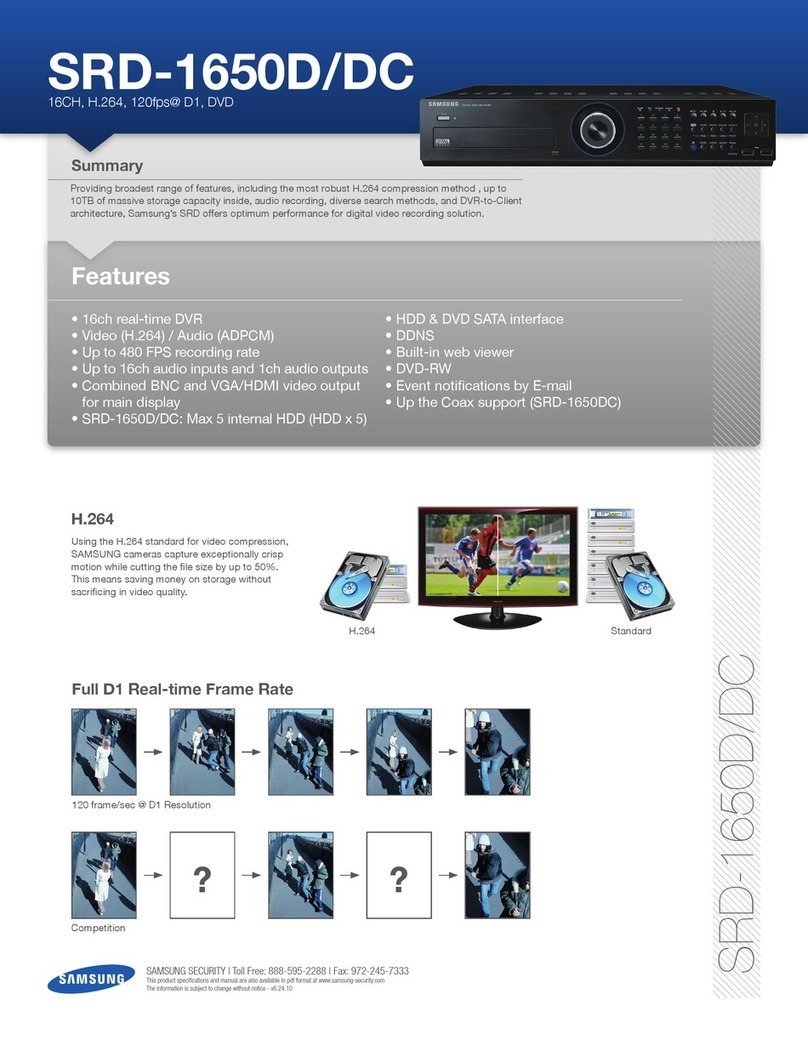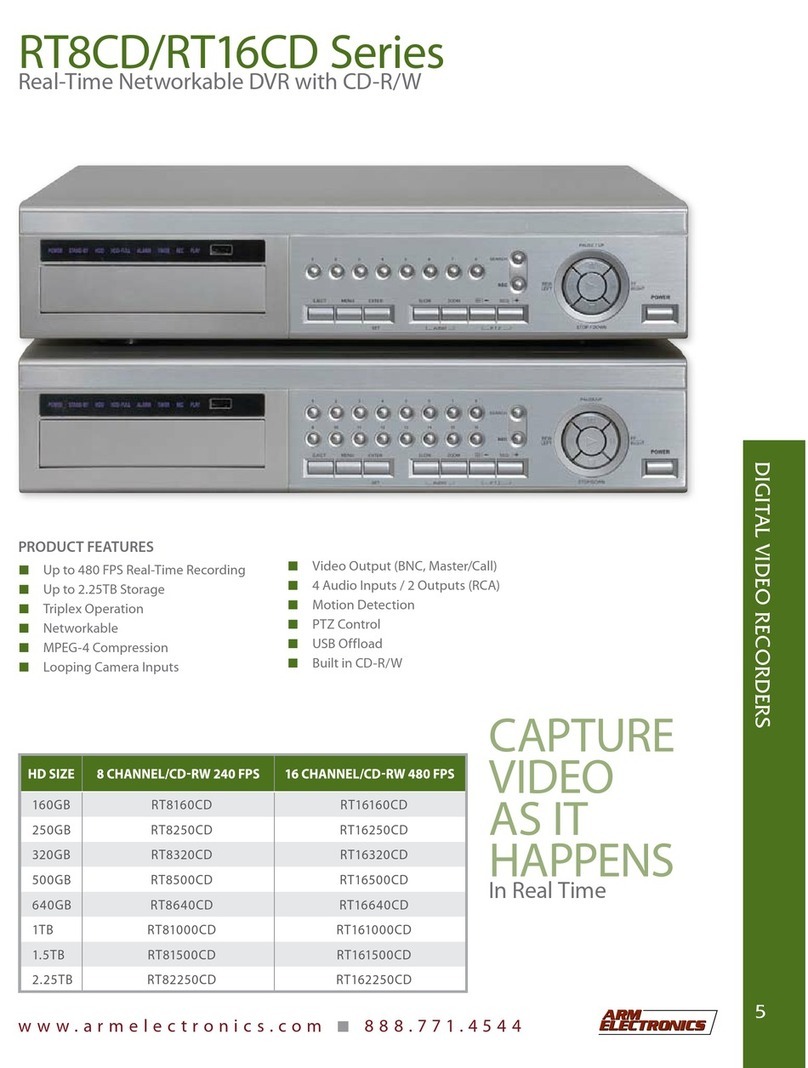Smart Witness SVC400GPS User manual

! Thank you for purchasing this Journey Recorder.
! Please ensure that you read and understand this USER GUIDE
and use it before connecting and installing this Recorder.
! Please store the USER GUIDE in an easily accessible location.
VER 2.0
SVC400GPS
VEHICLE JOURNEY RECORDER
USER GUIDE

2
FCC
INFORMATION TO THE USER
This equipment has been tested and found to comply with the limits for a Class
B digital device, pursuant to part 15 of the FCC Rules. These limits are design
ed to provide reasonable protection against harmful interference in a residentia
l installation. This equipment generates, uses and can radiate radio frequency
energy and, if not installed and used in accordance with the instructions, may c
ause harmful interference to radio communications. However, there is no guar
antee that interference will not occur in a particular installation. If this equipme
nt does cause harmful interference to radio or television reception, which can b
e determined by turning the equipment off and on, the user is encouraged to tr
y to correct the interference by one more of the following measures:
- Reorient or relocate the receiving antenna.
- Increase the separation between the equipment and receiver.
- Connect the equipment into an outlet on a circuit different from that to which t
he receiver is connected.
- Consult the dealer or an experienced radio/TV technician for help.
WARNING
Any changes or modifications not expressly approved by the manufactur
er could void the user’s authority to operate the equipment.!
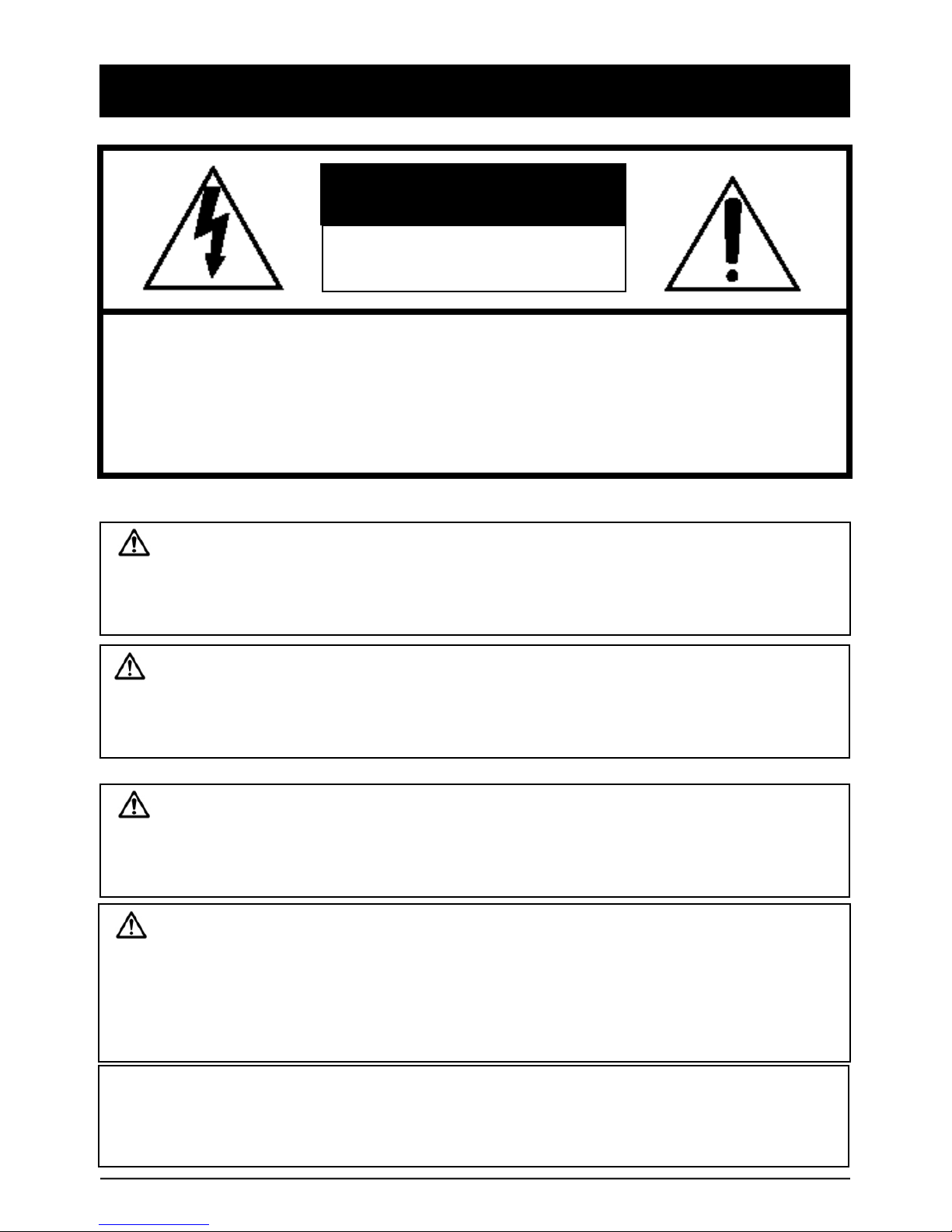
Caution
Damages due to production malfunction, loss of data, or other damages occurring while
using this product shall not be the responsibility of the manufacturer. Although the
product is a device used for recording videos, the product may not save all videos in the
case of a malfunction. In the case of an accident, the sensor may not recognize the
shock when the impact is light and as a result it may not begin recording automatically.
SAFETY ADVICE
CAUTION
RISK OF ELECTRIC SHOCK
DO NOT OPEN
CAUTION: TO REDUCE THE RISK OF ELECTRIC SHOCK,
DO NOT REMOVE COVER.
NO USER-SERVICEABLE PARTS INSIDE.
REFER SERVICING TO QUALIFIED SERVICE PERSONNEL.
WARNING:
TO PREVENT FIRE OR ELECTRIC SHOCK HAZARD, DO NOT EXPOSE
THIS APPLIANCE TO RAIN OR MOISTURE.
Caution
Connect your vehicle’s power cable to the product after starting the vehicle.
The instant over voltage generated when starting up the vehicle may damage the
product if it is already connected.
Caution
Install the product where it does not block driver’s visibility and where there is
no airbag installed. This could cause an accident or might injure passengers in
case of accident
Please make sure you follow the safety advice/instructions given in the user guide.
3
Caution
RISK OF EXPLOSION IF BATTERY IS REPLACED BY AN INCORRECT TYPE.
DISPOSE OF USED BATTERIES ACCORDING TO THE INSTRUCTIONS.
Battery for RTC (Real Time Clock) inside
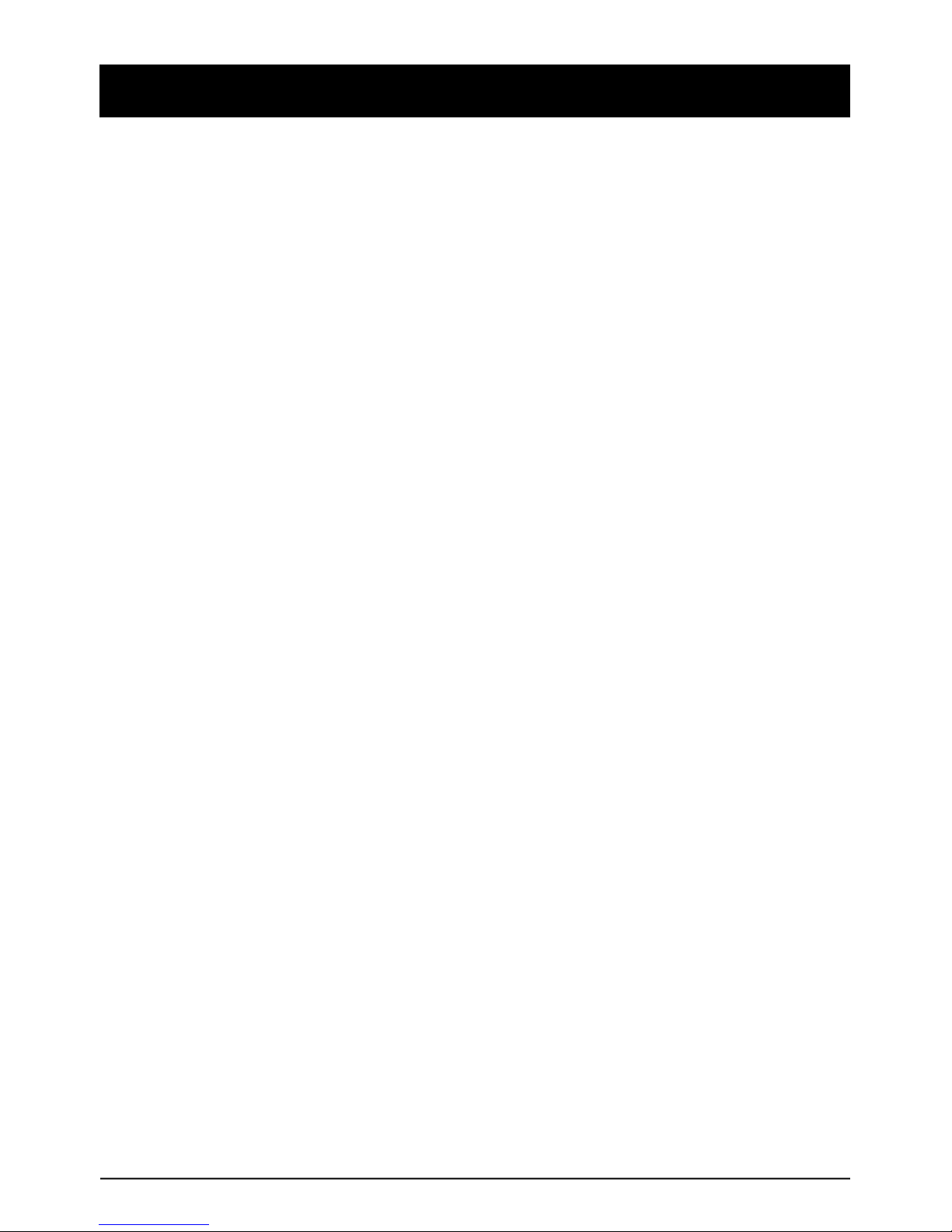
4
Contents
GPS Reception ………………………………………………........... 5
Box Contents ………………………………………………………... 6
Identifying Parts …………………………………………………….. 7
Function …………………………………………………………..….. 10
Operation ………………………………………………………..…… 12
Software User Guide ……………………………………………….. 17
Software Installation ……………………………… 18
Connecting the SD Memory Card ………………. 19
SW Analysis Software Setting …………………... 20
Select File For Playback …………..……………... 21
Playback Screen ………..……………………….…22
Playback …………………………………………..…23
Google Maps ………………………………............. 25
Thumbnail Function ………………………………. 26
Save JPG File & AVI Files .…………………...…... 27
Printing an Image ……….……………..………….. 28
Generating a Report ……….…………………..…. 29
Backup Even/Log Files …………………………… 30
Setting the Drive Recorder ..…………………….. 31
Log File Playback ……………………………….…38
GPS Log to KML Converter …………………..…. 39
EDR Function …………………………………….…40
Accessories …………………………………………………….……… 52
Specifications ………………………………………………….…….... 53
Technical Support and Warranty …………………………………… 54
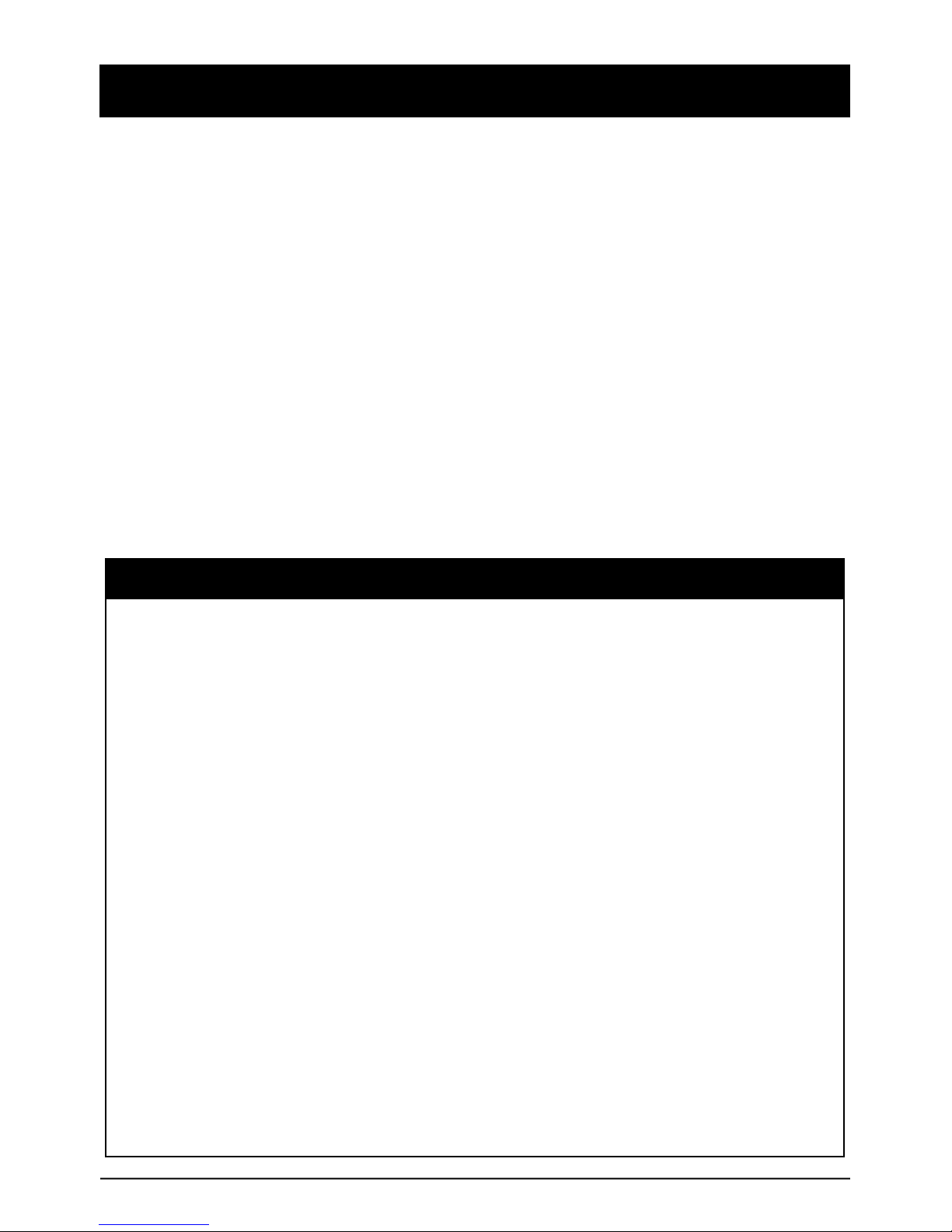
GPS RECEPTION
1. Activate the product in an area without large buildings to impr
ove GPS reception.
2. The temperature range for optimum operation of the
GPS receiver in your car is -10 ~ 50°C.
1. When using the product for the first time or after a long perio
d (more than three days), it may take a little longer to recogni
ze your current location.
It may take between five and thirty minutes to get GPS reception.
GPS reception may be impaired under the following circumstances
1) If there is an object at the end of the GPS antenna
2) If your vehicle has metallic elements on the windshields
3) If equipment generating electromagnetic waves that interfere with the GPS
signal is installed in the vehicle e.g.: Other GPS devices such as a certain
type of wireless activated alarms, MP3 and CD players and camera alarms
using GPS.
4) If you are using a receiver connected by cable, electric interference can be
avoided by simply changing the location of the receiver (antenna).
5) On heavily overcast or cloudy days, if the vehicle is in a covered location
such as under a bridge or raised roadway, in a tunnel, an underground
roadway or parking area, inside a building or surrounded by high-rise
buildings.
6) If GPS signal reception is poor, it may take longer to locate your current
position when the vehicle is moving than when it is stationary.
5
The commercial purpose GPS has the average range error of more
than 15 meters and the range error could be more than 100 meters
due to environmental conditions like buildings, roadside trees etc.

CONTENTS
6
Wire Splice clips (x5)
Sticker for mounting
(double-sided 3M tape)
Smart Witness SVC400GPS
Receiver & Recording Unit
SD Memory Card
(* dependent on model purchased. SD card
includes Analysis Software)
Velcro Sticker
Smart Witness SVC400
GPS Antenna Unit
Remote Controller
AV Output Cable
Power Cable
Camera Input Cable (x3)
!

IDENTIFYING PARTS
SVC400GPS JOURNEY RECORDER
REAR
7
Speaker
Internal Microphone
Camera Input 1, 2
Remote Control Input
GPS Input
Power Input & Alarm
(Car Signal) Input
Rear View
Camera 4 Input
FRONT
SD Slot
SD Door
Audio/Video
Output
External MIC input
Camera 3
Input

IDENTIFYING PARTS
REMOTE CONTROLLER
8
Record LED
(Blue)
Overwrite LED
(Red)
Record Button
Play Button
Snap Shot Button
AV OUTPUT CABLE
Video
Output 1
Video
Output 2
Audio
Output

9
IDENTIFYING PARTS
POWER & CAR SIGNAL INPUT
Fuse
250V 3A
Power (+)
(Red)
Ground
(Black)
Alarm 1
(Blue)
Alarm3
(Yellow)
Alarm 2
(Green)
Car pulse
(speed)
(White)
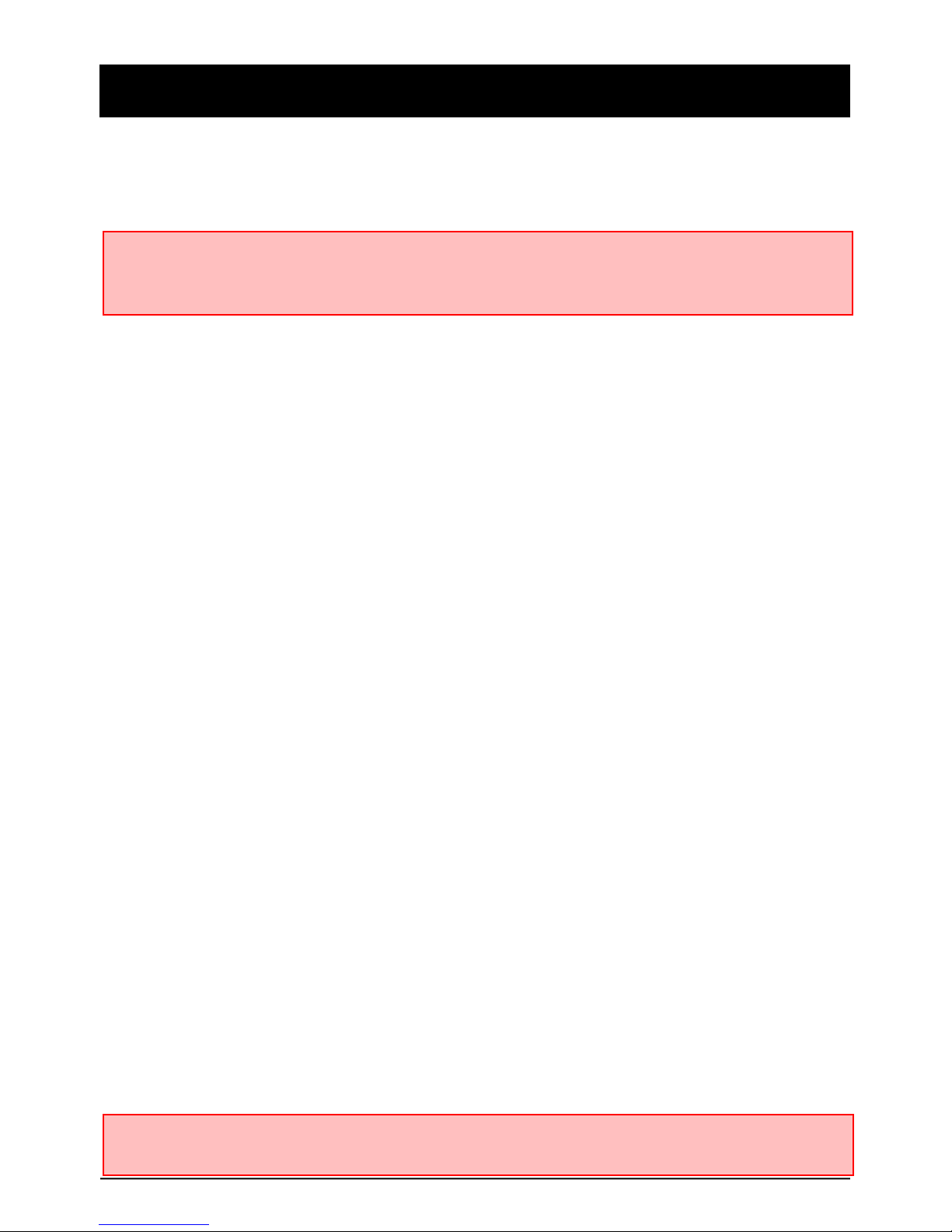
FUNCTION (MAIN UNIT)
Automatic start
Turn on the vehicle’s power and the SVC400GPS will be automatically started. (U
se the power cable provided).
Event Recording
The Event recording function will be started automatically by the alarm inputs (1 to
3) or by the G-Sensor level.
Panic Recording
The Panic recording function can be started by pressing the [RECORD] button.
Normal Recording (Continuous recording)
The Normal recording will automatically start after the unit has been powered on.
The SVC400GPS will not make a separate Event file during continuous
recording. It will mark the Event area as ‘Alarm1-3’, ‘G-Sensor’ or ‘Record Button’
in the continuous recording file ,which can be easily searched for during playback.
Live Screen and Camera 4 (Rear View)
SVC400GPS will display the live view on a monitor. The camera channel to be
viewed can be changed using the On Screen Display (OSD) menu.
To use camera 4 as an automatic rear view camera the user can power it from
the vehicle’s reverse lights (i.e. when the reverse lights come on, the camera will b
e displayed on the monitor automatically)
Playback in the Vehicle
Recorded files can be played back in the car (using an optional monitor).
SD Memory Card Format
Remove the power first. Press and hold the [PLAYBACK] & [RECORD] button an
d then connect the power.
Press and hold the [PLAYBACK] & [RECORD] for more than 2 seconds after boo
ting. Then SD card initialization (formatting) process will start.
Once complete, all video & log files will be deleted and the configurations will defa
ult to the factory settings.
10
NOTE: The unit will not start recording immediately after the power is turned on.
It takes around 1 minute for the built-in power backup system to charge. Thereafter, the
internal flash memory will be ready to record.
NOTE: Smart Witness Analysis Software is pre-loaded on the SD card. Please ensure y
ou have installed the software to your PC before you format the card

Built-in Power Backup
If power to the unit is interrupted the SVC400GPS creates the last file using its
internal battery.
Blue LED (RECORDING)
The Blue LED shows the power is on (It will flash during event recording)
Red LED (WARNING)
The Red LED will turn on when there is video loss or the system has failed.
BUZZER
A ‘Beep’ sound will occur when event/panic recording starts (this can be turned
off if required) and to signal a system error.
VIDEO LOSS (WARNING)
“Beep” sound will occur continuously when there has been a video loss.
Check the camera(s) and its connections . Make sure of the number of camer
as that you connect before you turn on the unit (the number of cameras can be
set in the settings menu on the Smart Witness Analysis Software .)
FUNCTION (MAIN UNIT)
11
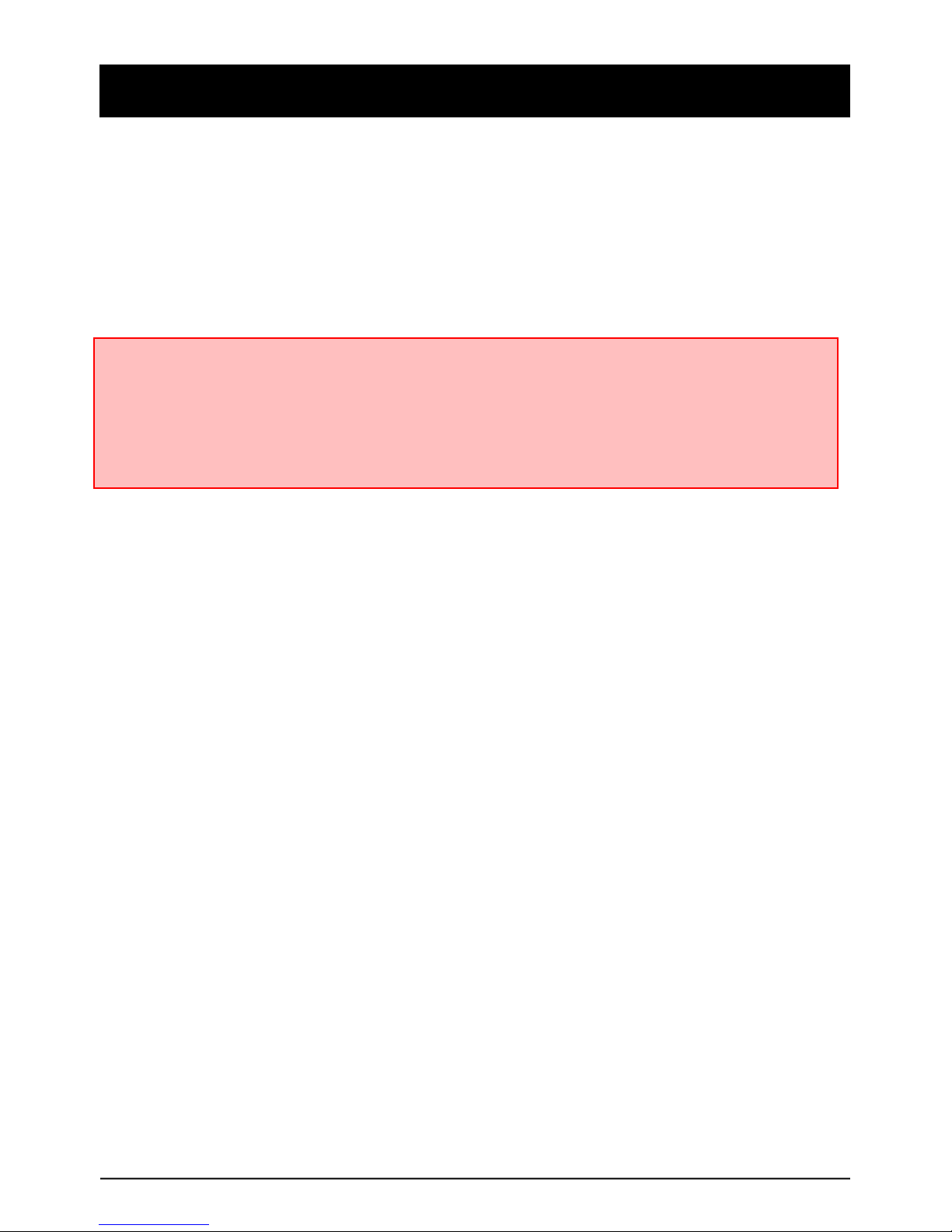
OPERATION
Begin Recording
1. Make sure that the power cable is properly connected and then turn on the
cars power.
2. The Blue LED & Red LED will turn on and begin to flash slowly and
simultaneously. The Blue LED will then remain on by itself, illustrating that
the SVC4000GPS is ready for recording.
Removing the SD memory card
Turn off the power to the unit and once the Blue LED light has turned off only
then remove the SD Memory Card.
Inserting the SD memory card
Turn off the power to the unit and once the Blue LED light has turned off only
then insert the SD Memory Card.
System Error Buzzer
A ‘Beep Beep’ sound will occur and the Blue & Red LED lights will flash
simultaneously when there is a system error or if the SD card has not been
inserted. Please check the SD Memory Card is inserted correctly when this
occurs.
12
NOTE: Recording Modes
• Normal recording (Continuous Recording) will start automatically (if configured that
way with your PC)
• Event recording will automatically begin when triggered by the G-Sensor and will
begin with one short ‘Beep’ sound.
• Panic/Manual recording can be started by pressing the [RECORD] button.

OPERATION
13
Press the [PLAY] button and the Information OSD will show up on the monit
or as below:
" To change the live display channel, press [RECORD] button.
" The INFORMATION OSD will be turned off automatically after 30 seconds.
" To turn off the live view, press [PLAY] button or [STOP] button.
INFORMATION OSD
LIVE VIEW
Turn on the SVC400GPS and press the [PLAY] button to turn on the Informati
on OSD
To change the live display channel press the [RECORD] button to select the c
amera and then press the [PLAY] or [STOP] button to escape.
If Camera 4 (Rear View camera) is on, the Live View display camera will
be automatically switched to display Camera 4.
"#
$%&'# $%&(# $%&)#
%*+,-./0#
1/*230#&20/#
456./7#8#9:4$#
;<-=>.5#8#4<?/3#
@,/3A3>./#8#@9#
BC4/D623#E/,/=#8#F8)G#H8)G#I8)#
BC4/D623#$-=>J3-+2D#8#
K>37A-3/#L/36>2D#8#(MNM'#
$<33/D.#:>7/#8#'O8PN8NQ##NQ#RSE#(N''#
9237-=#9237-=#T,/D.#
1/62=<+2D#8#Q(NFOUN#
KV4#8#P#
%<0>2#8#@9#
"# "# "#
$%&O#
T,/D.#
"#
Cam 1 Cam 2 Cam 3 Cam 4
4 Camera
Split Screen

OPERATION
G-SENSOR CALIBRATION
14
G-Sensor Calibration is needed after installing the SVC400GPS. This allows
it to determine how it has been installed so that it accurately records the
journey direction.
" Press and hold the [PLAY] & [STOP] buttons together and then turn on
the power. The G-Sensor Calibration screen will be displayed as follows
:
Note: This G-Sensor Calibration is only needed the first time the SVC400GPS
has been installed or has been relocated.
Retry
V3/66#-D0#W2=0#1T$@1X#-D0#4:@V#J<Y2D##
6>7<=.-D/2<6=5#723/#.W-D#(#6/*#Z23#*-=>J3-+2D#
V3/66#-D5#6>D[=/#J<Y2D#.2#/6*-?/!
V-3\#,/W>*=/#2D#-#]-.#6<3Z-*/#A>.W##
-.#=/-6.#PN#7/./36#2Z#6?-*/#0>3/*.=5#-W/-0##
-D0#?3/66#1T$@1X#J<Y2D#2D*/#
BC4/D623#$-=>J3-+2D#>6#^D>6W/0#6<**/66Z<==5#
#
V3/66#-D5#J<Y2D#23#A->.#)N#6/*2D06#.2#3/J22.#
BC4/D623#$-=>J3-+2D#>6#Z->=/0#
V-3\#,/W>*=/#2D#-#]-.#6<3Z-*/#A>.W#
%.#=/-6.#P#7/./36#2Z#6?-*/#0>3/*.=5#-W/-0#
%D0#?3/66#1T$@1X#J<Y2D#2D*/#-[->D#
&2,/#0>3/*.=5#Z23A-30#-D0#-**/=/3-./#,/W>*=/#+==#J//?#62<D
0#2**<3#

OPERATION
Panic Record (by the panic button)
15
Begin recording automatically by pressing the RECORD button. Recording will
start with one short ‘Beep’ sound and the Blue LED will be flash during the
recording.
The SVC400GPS will not make a separate event file during the continuous
recording. It will mark the Event area as ‘Record button’ in the continuous
recording file which can be easily searched for during playback.
Snap Shot (by the stop button)
By pressing the [SNAPSHOT] button the SVC400GPS will take a snapshot of
1 image with 5 seconds of audio with one short ‘Beep’ sound.

OPERATION
PLAYBACK
16
Press and hold the [ PLAY] button for more than 2 seconds. The last recorded
file will be played back on the screen.
Playback Control panel
Playback Controls:
" Channel change: Press the [RECORD] button
" Move to the previous file: Press and hold the [STOP] & [PLAY] button
" Move to the next file: Press and hold the [RECORD] & [PLAY] button
" Play/Pause: Press the [PLAY] button
" Slow Play: Press and hold the [PLAY] button more than 1 second
" Return to Record Mode: Press and hold the [STOP] button for more than 2
seconds
Note: Recording cannot be done during playback. If the Event Recording function is o
n then the [PLAY] button will not work.

SOFTWARE USER GUIDE
SVC400 – Vehicle Journey Recorder Analysis Software
17
PC SYSTEM REQUIREMENT
If the PC does not meet the minimum system requirement, the
SmartWitness software may not function properly.
OS Windows 2000, Windows XP
Windows Vista, Windows 7
CPU Pentium4 2.6GHz or higher
RAM 512MB or higher
Interface SD Memory Card Reader
HDD
Free space
Install 20MB or higher
Backup 2GB or higher
Display 1,024 x 768 pixel/High Color(16bit) or higher
Recommended PC specifications for SmartWitness software
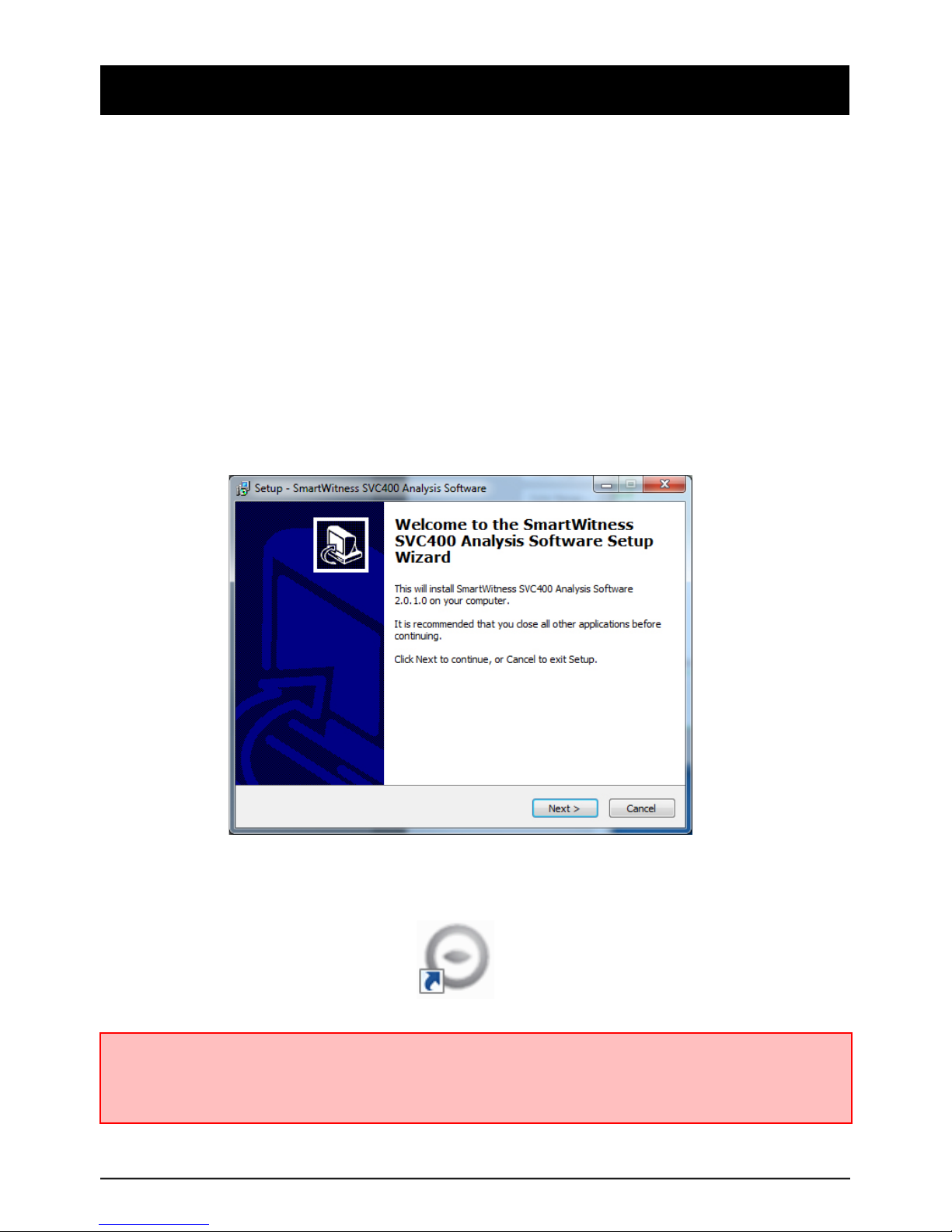
18
SOFTWARE INSTALLATION
Smart Witness Analysis Software is on the provided SD card.
" 1. Connect the SD card into your PC (if your computer does not have and S
D card slot use a USB SD card reader) and open “My Computer”
" 2. Right-click the “DRIVEREC1” drive and select OPEN
" 3. Double click ‘pcsw’ folder and then the SETUP.EXE
" 4. Select the language and then follow the dialog box
" The “SmartWitness ” icon will be displayed on your desktop.
NOTE: To Un-install the SmartWitness Analysis Software
" Open the ‘Control Panel’.
" Select ‘Remove Program’ and remove the Smart Witness Analysis Software

Connect SD Memory Card
" Connect SD memory card in to the SD card reader
" Run ‘Smart Witness’
" Select FILE and then click ‘Select Data Folder’ or click the OPEN button
19
[OPEN] button
" Select SD memory card folder at the folder select window.
or

SMART WITNESS ANALYSIS SOFTWARE
20
The ‘Date Formats’ and ‘Speed Unit’ will be set automatically according to the P
C Windows setting. However it can be changed within this setting menu.
To see the better quality playback picture on your PC, check the “Deblocking” b
ox.
To setup the Smart Witness Analysis Software select FILE and then click
‘PC Viewer Setting(S)”
Note: This setting is for the Smart Witness Analysis Software (for recorder r
efer to page 27)
Other manuals for SVC400GPS
2
Table of contents
Other Smart Witness DVR manuals

Smart Witness
Smart Witness SVC400L User manual
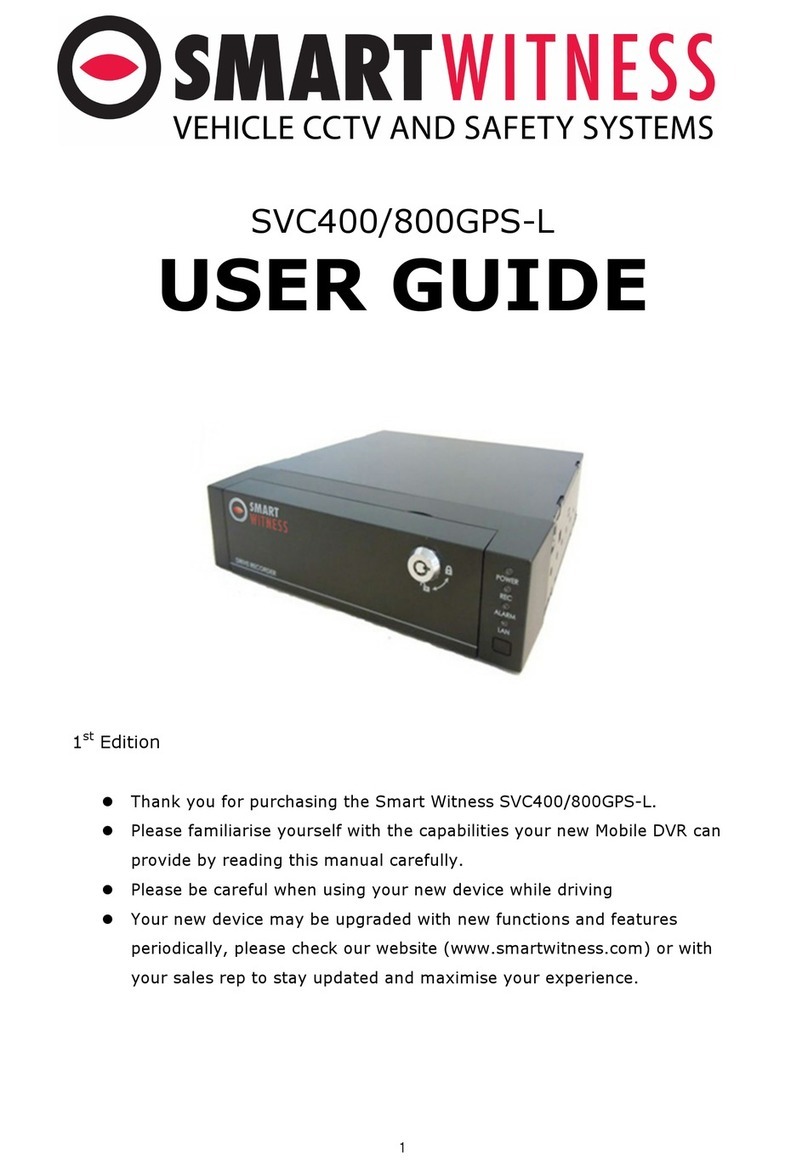
Smart Witness
Smart Witness SVC400GPS-L User manual

Smart Witness
Smart Witness SVC420/820GPS User manual

Smart Witness
Smart Witness CP4S-NA User manual

Smart Witness
Smart Witness SVC400L User manual
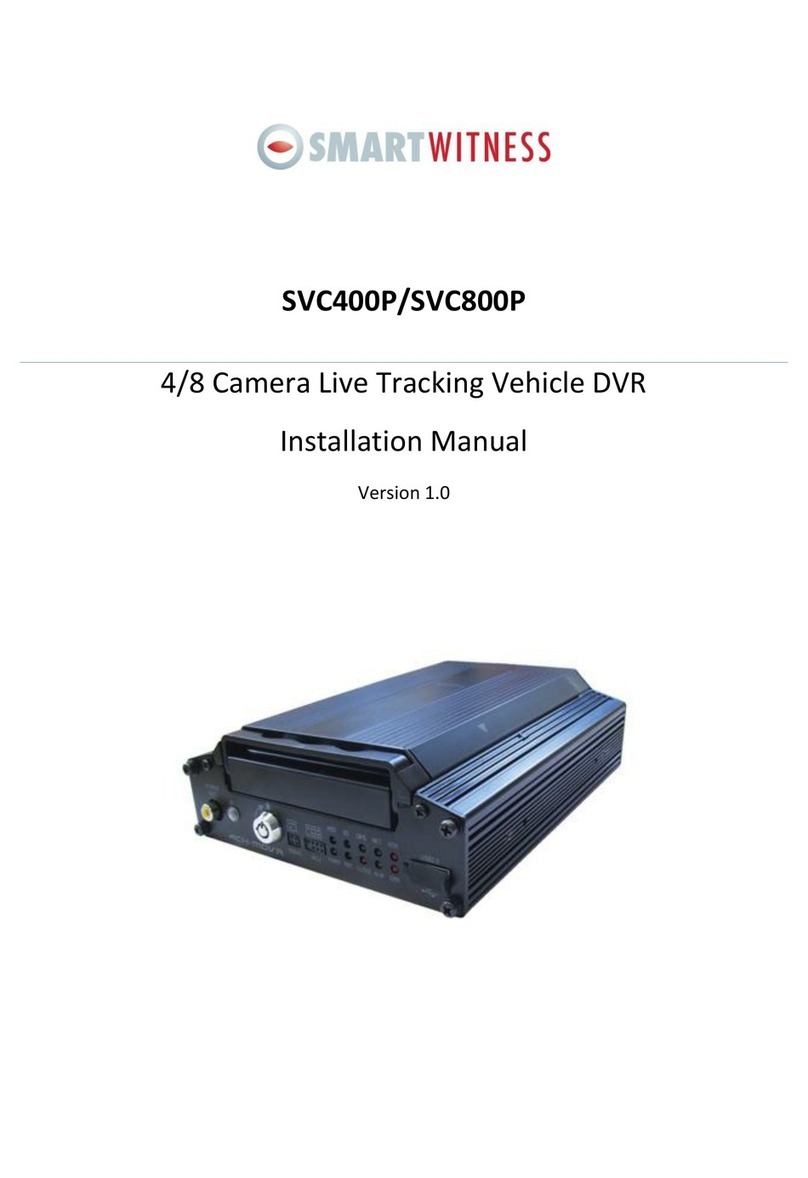
Smart Witness
Smart Witness SVC400P User manual

Smart Witness
Smart Witness SVC400 User manual

Smart Witness
Smart Witness CRX-S User manual