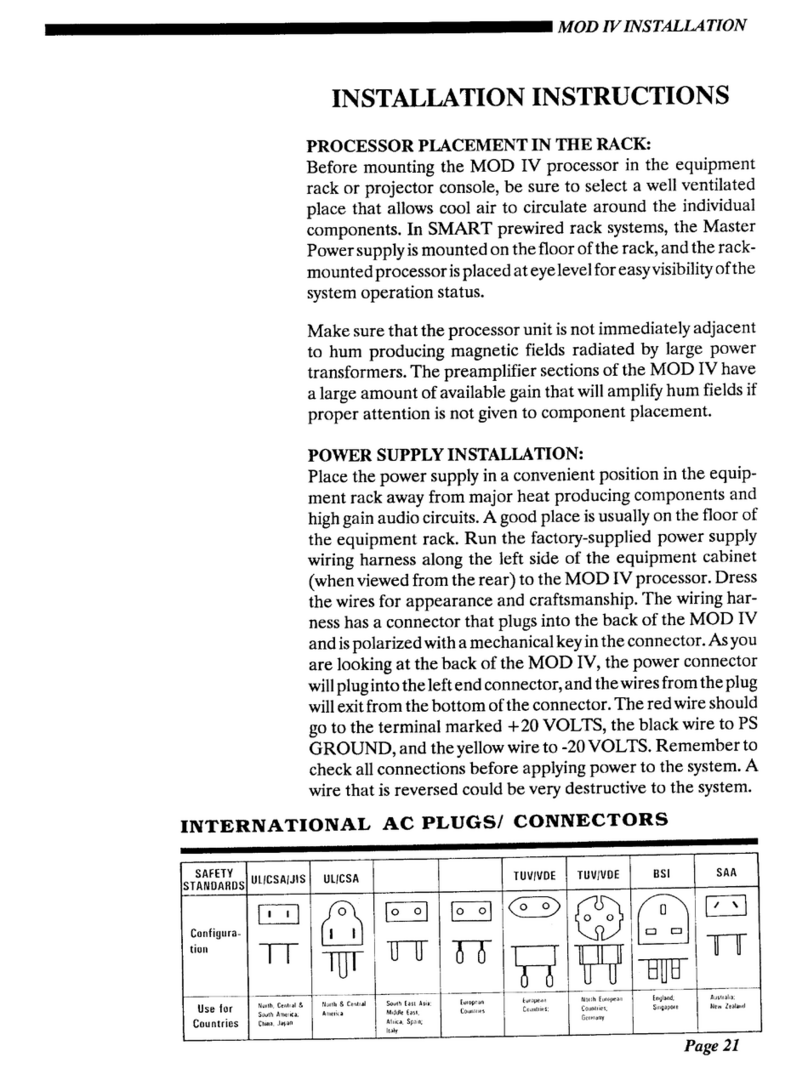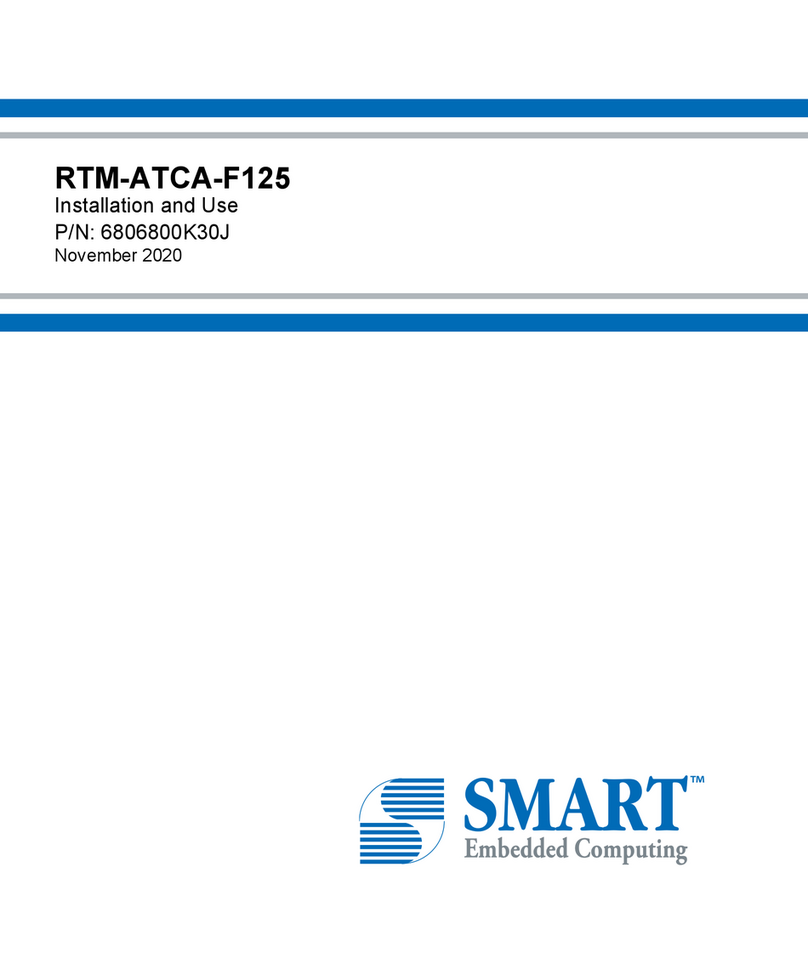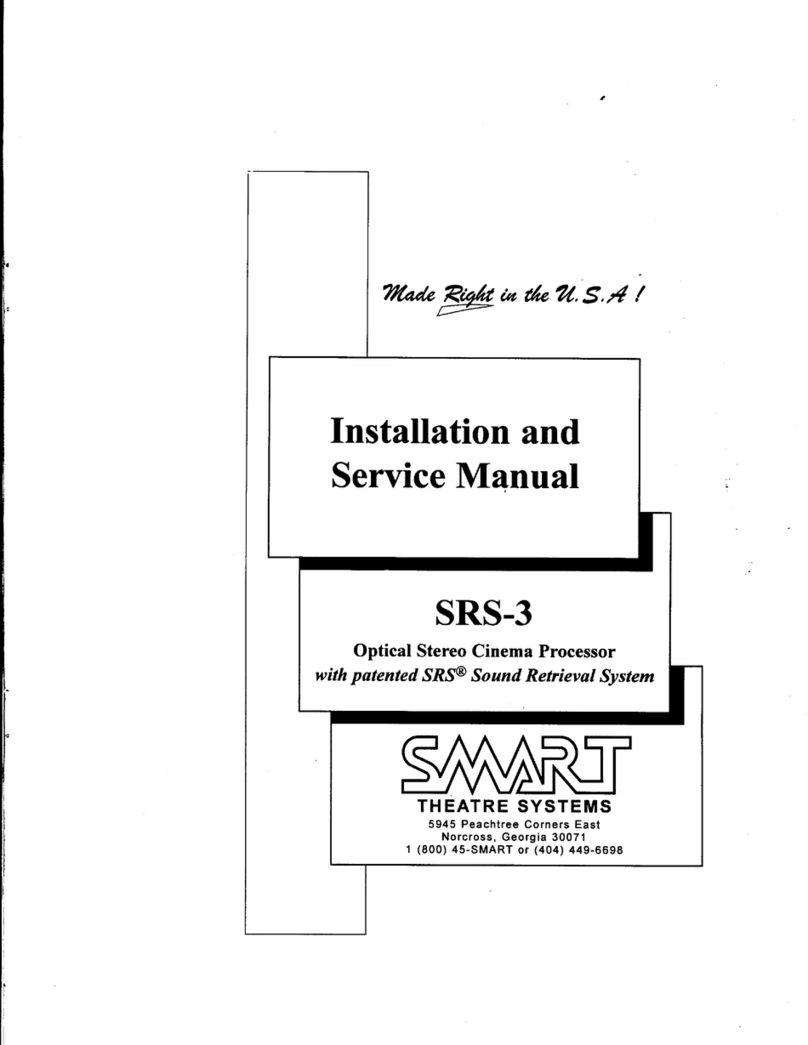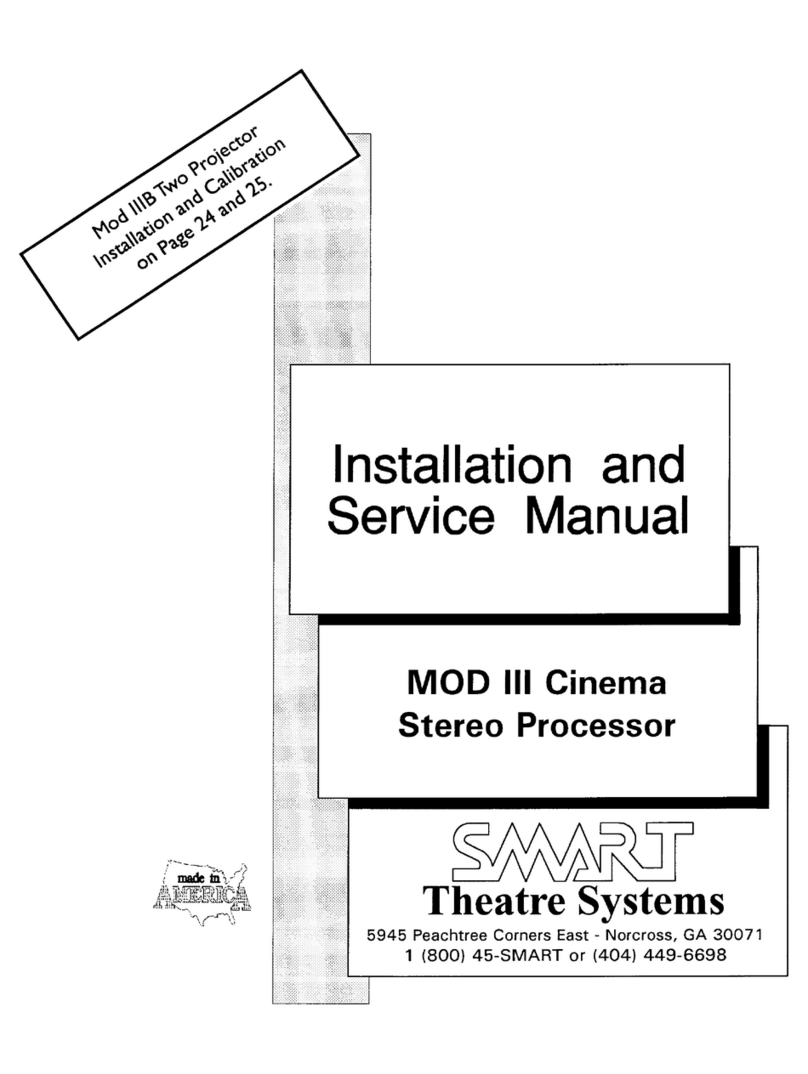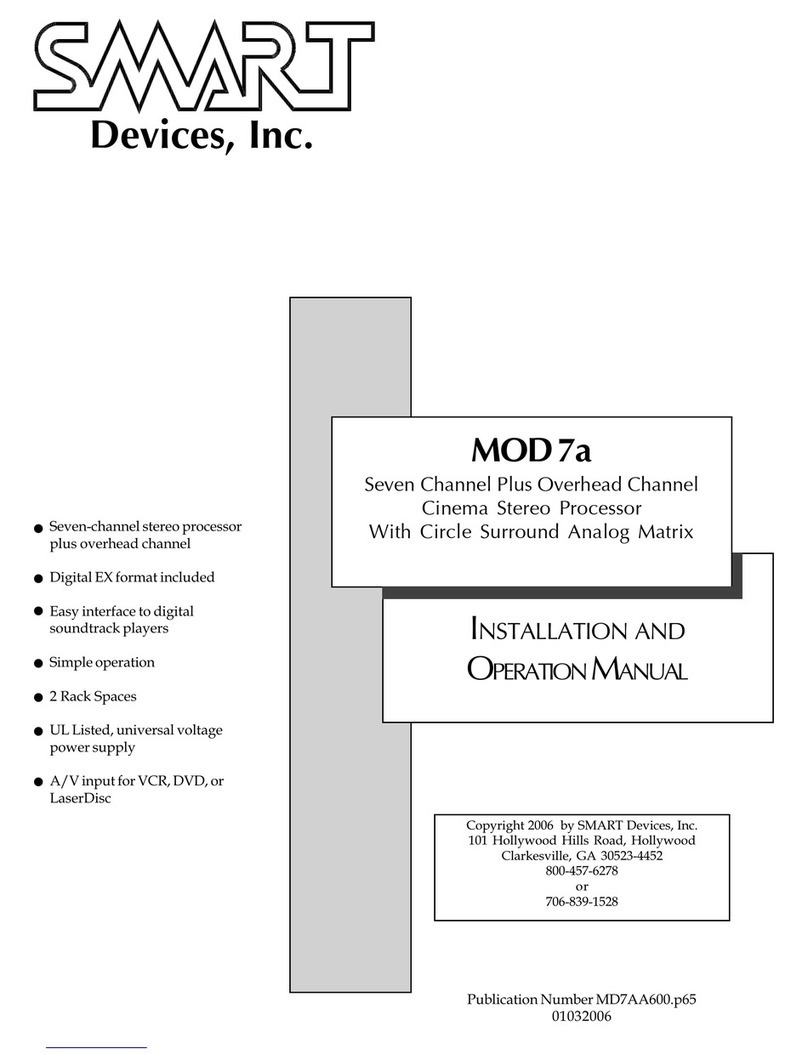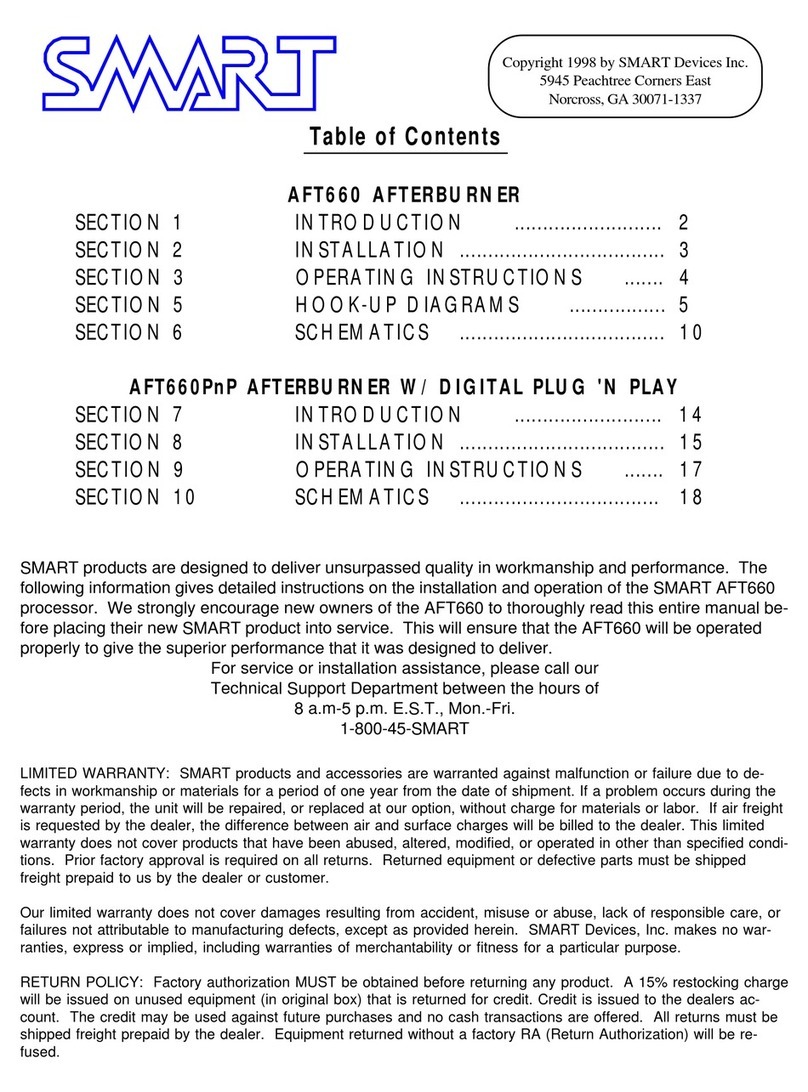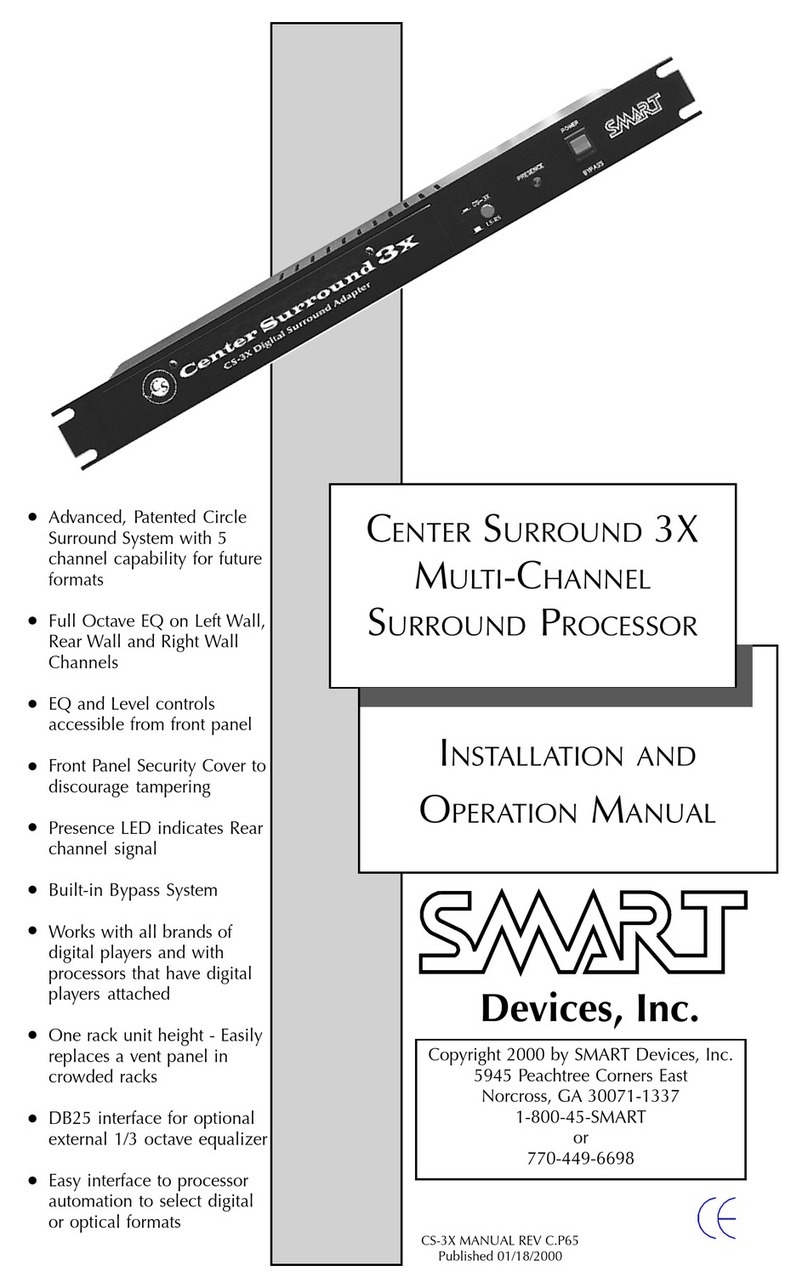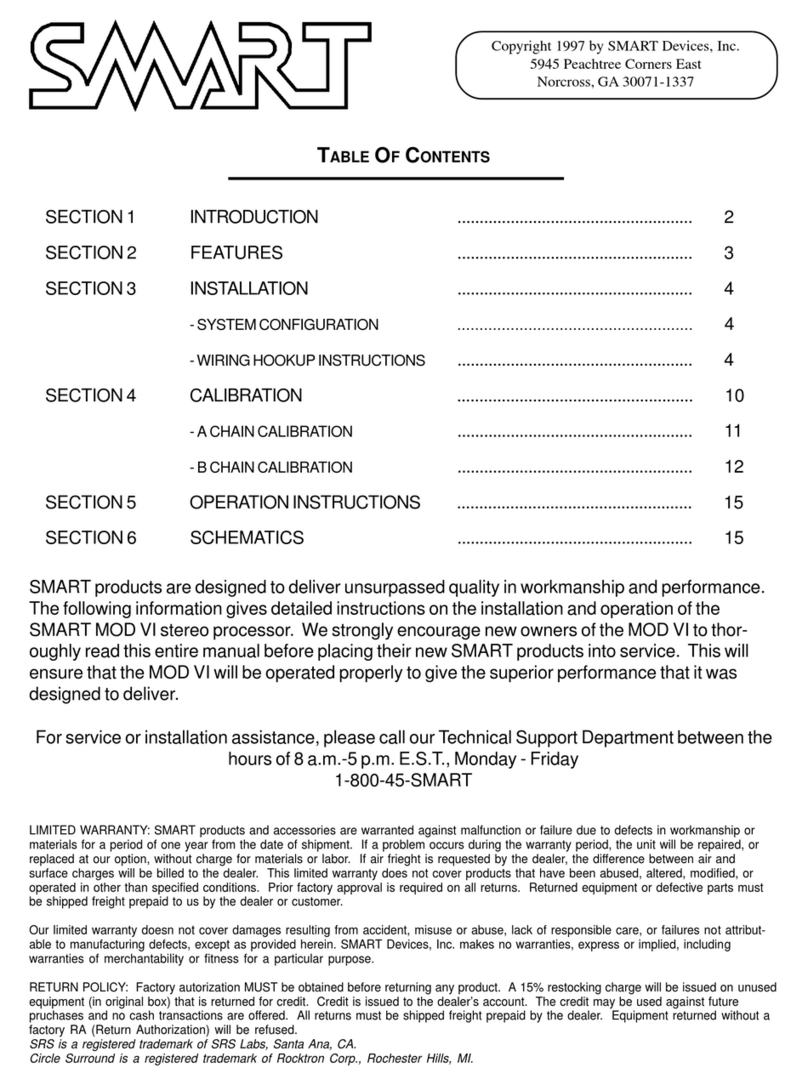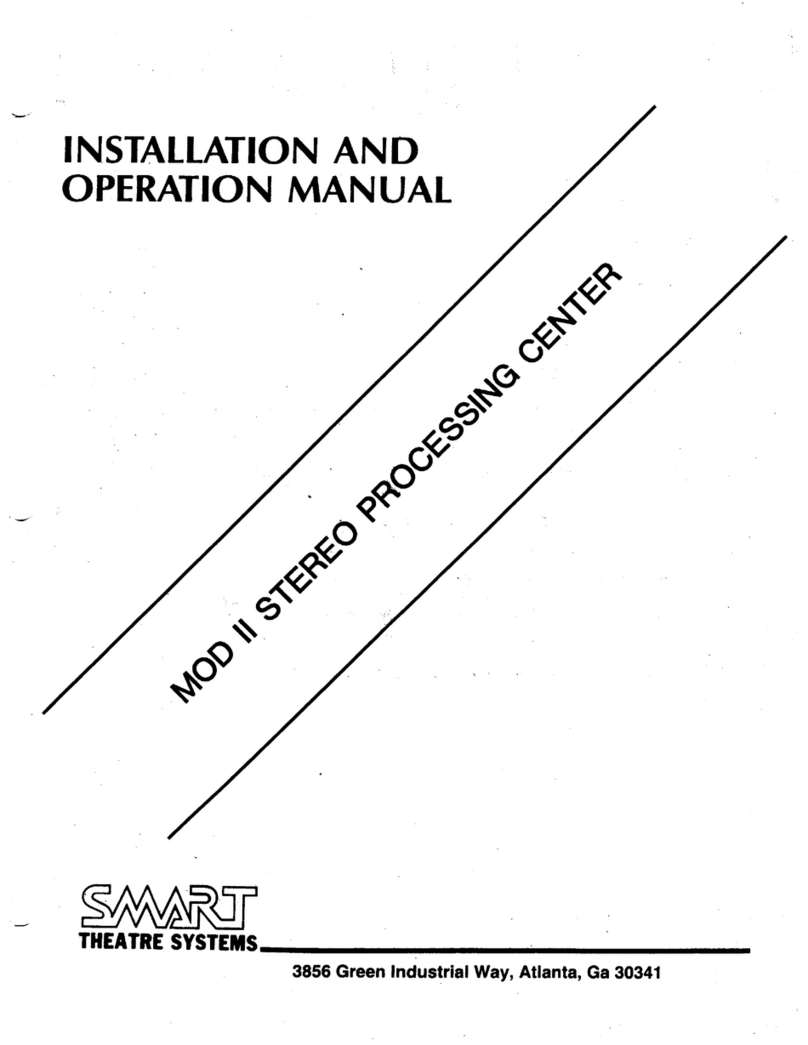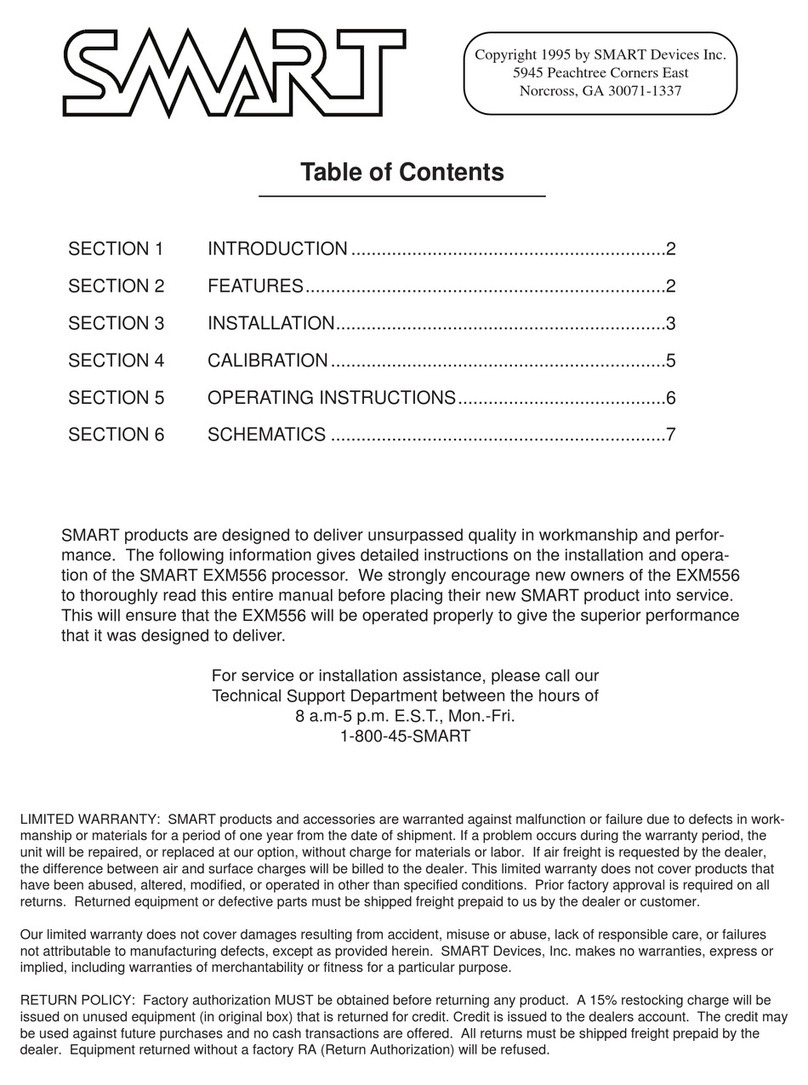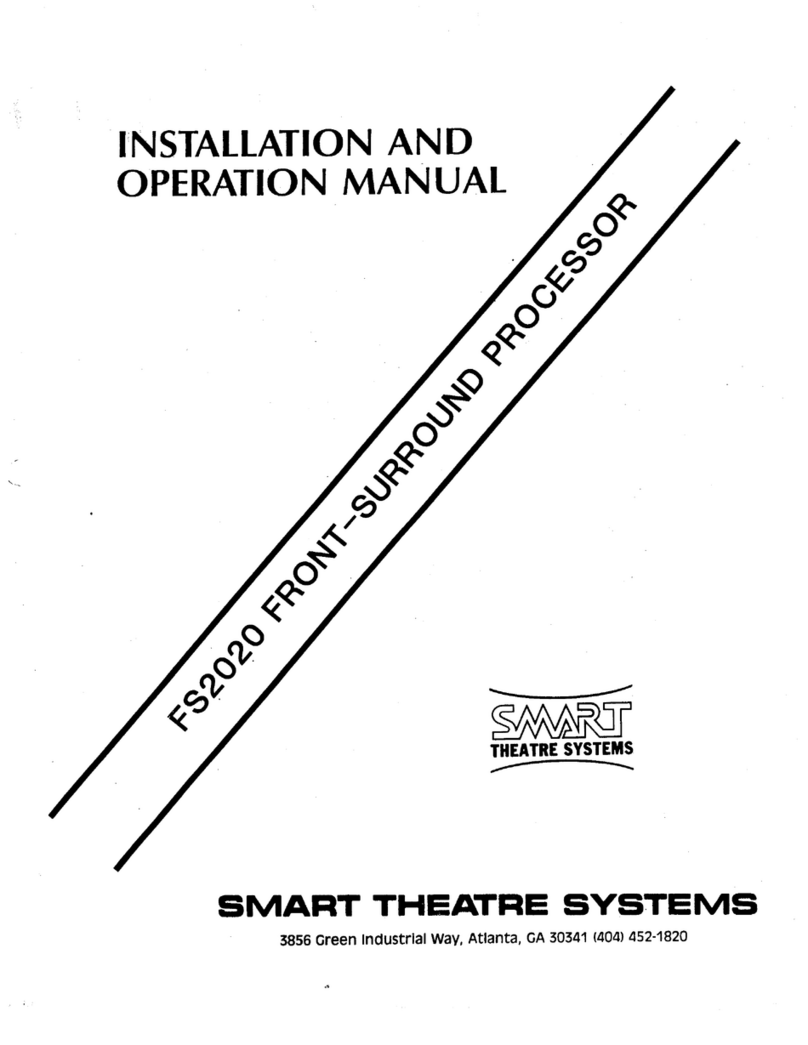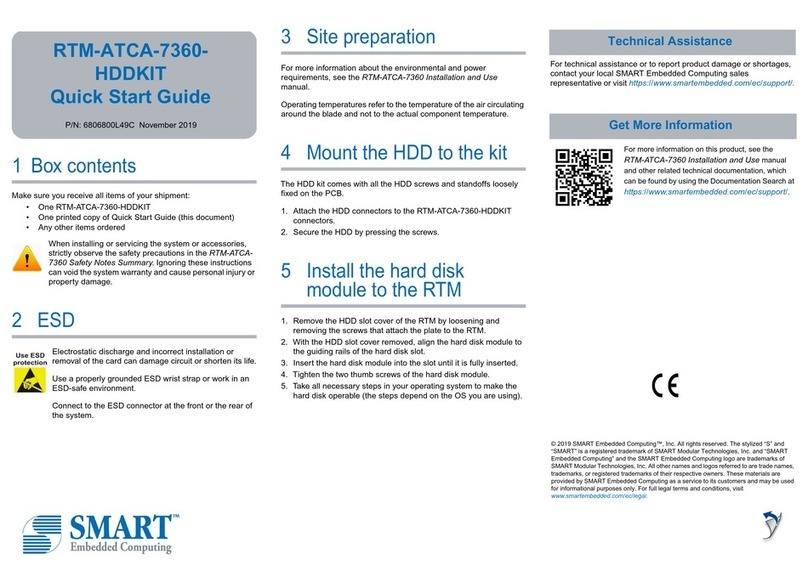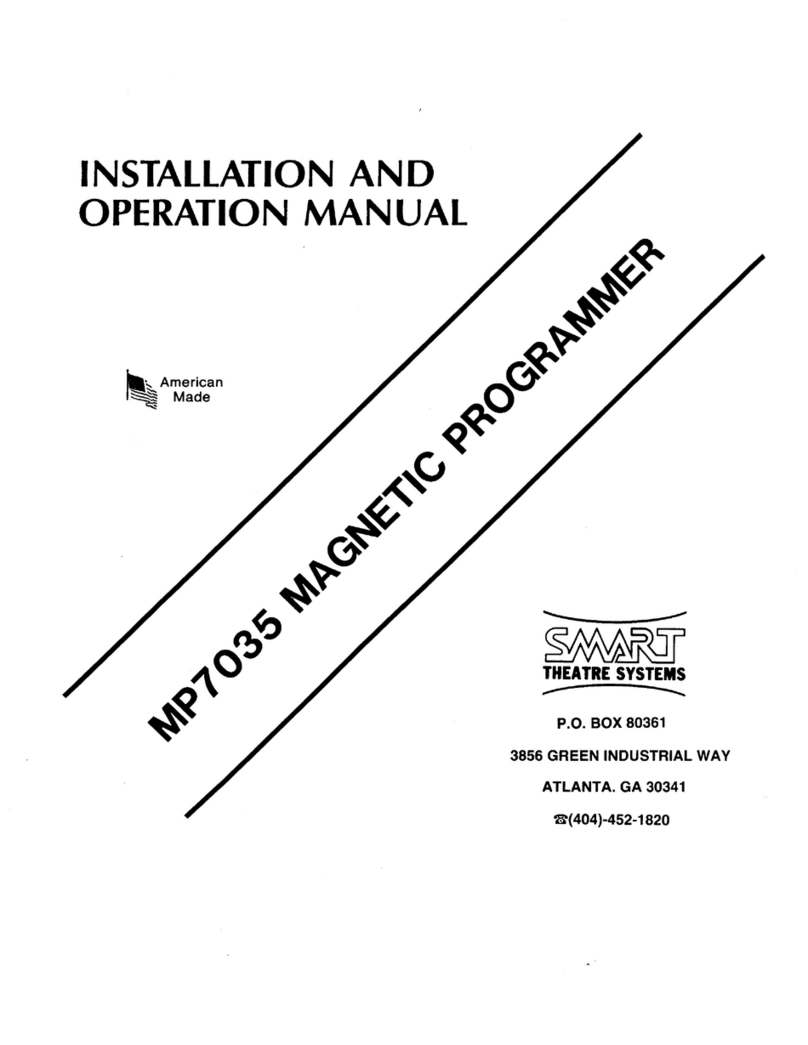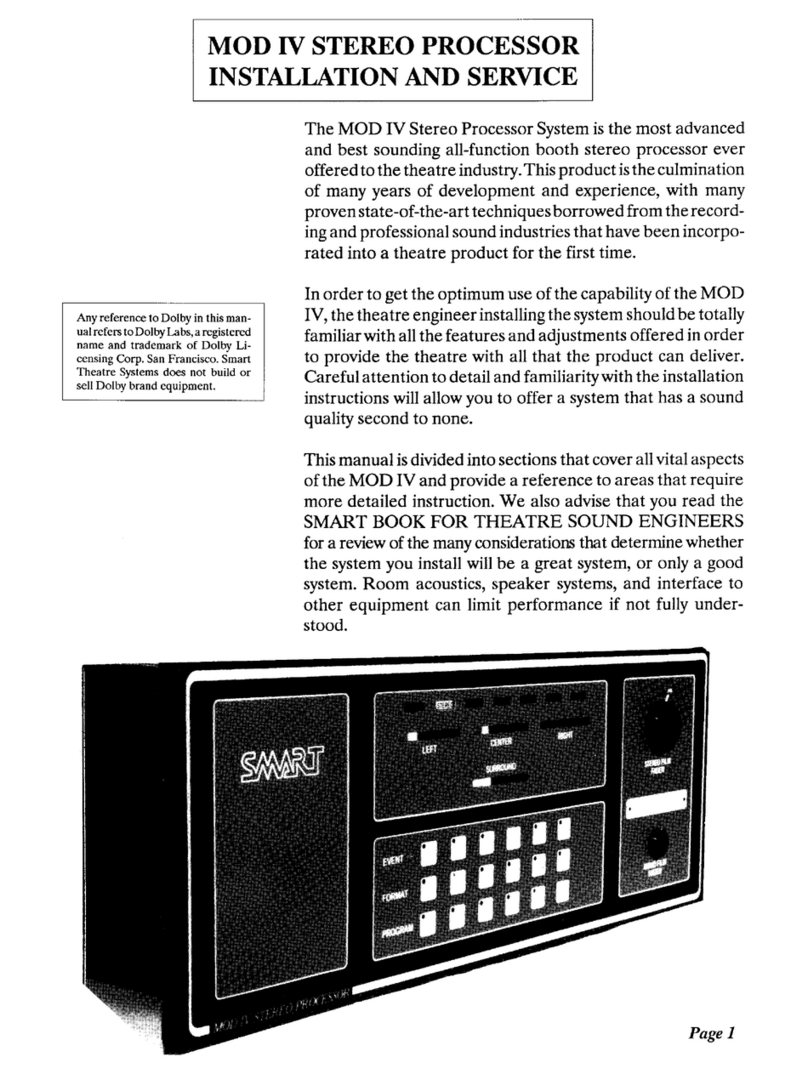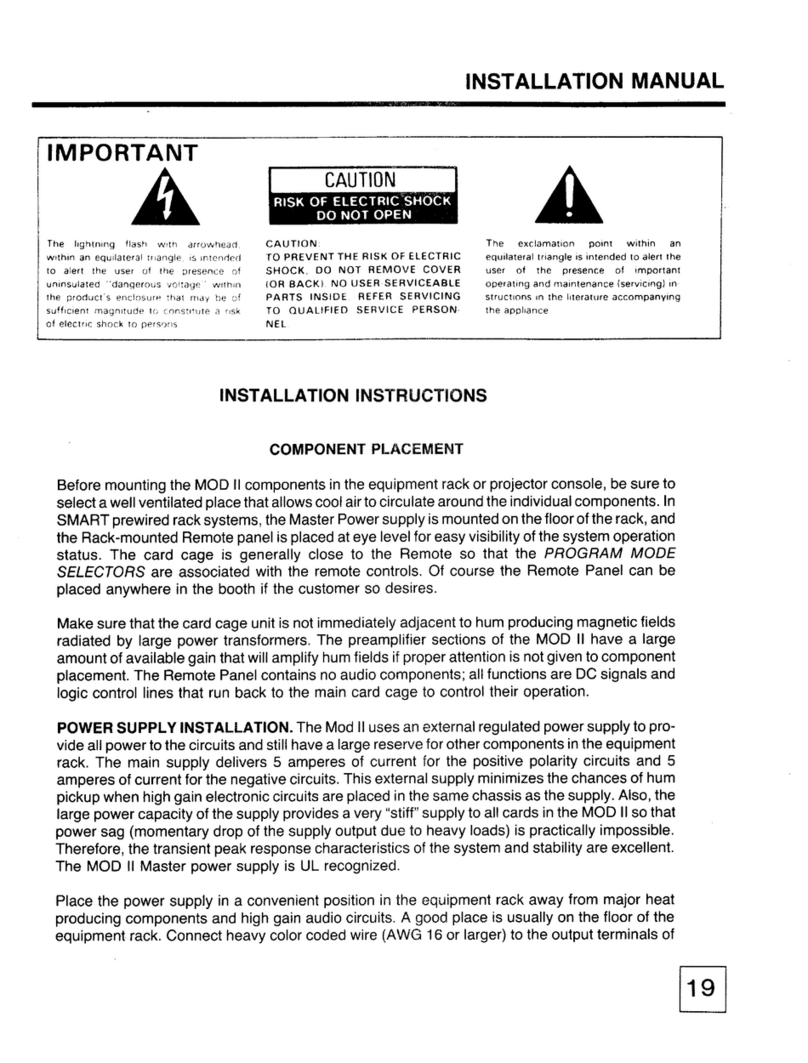2Expression IM Integrator’s and User’s Guide
L R
L R
L R
12V
AUDIO OUT
USB
LAPTOP
PRINTER
SOURCE 2 IN
SOURCE 1 IN
RGB
RS232
SMART
BOARD
COMPUTER
VIDEO
OUT
VIDEO
IN
S-VIDEO
OUT
S-VIDEO
IN
2
RCA L/R Audio Output
1
USB Input
3
RCA Video Output
6
S-Video Output
7
SMART Board Power Output
4
HD DB15 Video Output
5
DB9 Serial Output
8
DB9 Serial Input
9
RCA Video Input
10
RCA L/R Audio Input
11
RCA L/R Audio Input
12
S-Video Input
13
Laptop Network Input
14
Internal Computer Network Input
15
DB25 Parallel Printer Port
Connection Panel Features
1 USB Input:
To USB device
Use a USB cable to connect a USB device to the
internal computer.
2 RCA L/R Audio Output: To External Sound
System
Use RCA audio cables to transfer unamplified
sound mixed from the internal computer or guest
laptop, VCR and DVD player.
3 RCA Video Output: To Projector Video Input
Use an RCA video cable to transfer the video signal
from the VCR to the projector video input via the
Expression IM integration module.
4 HD DB15 Video Output: To Projector RGB Input
Use a DB15 video cable to transfer the video signal
from the internal computer or guest laptop to the
projector.
5 DB9 Serial Output: To Projector Serial Port
Use an RS232 serial cable to enable on-screen
control of the projector at a SMART Board
interactive whiteboard.
6 S-Video Output: To Projector S-Video
Use an S-video cable to transfer the video signal
from the DVD player to the projector.
7 SMART Board Power Output: To SMART Board
Interactive Whiteboard
Use the SMART Keyboard Adapter provided with
the SMART Board interactive whiteboard.
8 DB9 Serial Input: To SMART Board Interactive
Whiteboard
Use the serial cable provided with the SMART Board
interactive whiteboard.
9 RCA Video Input: To VCR Video Output
Use an RCA video cable to transfer video from the
VCR to the projector via the Expression IM
integration module.
10 RCA L/R Audio Input: To VCR Audio Input
Use an RCA composite audio cable to transfer
sound from the VCR to the Expression IM speakers.
11 RCA L/R Audio Input: To VCR/DVD Audio Output
Use RCA audio cables to transfer sound from the
VCR (or DVD player) to the Expression IM speakers.
12 S-Video Input: To DVD S-Video Output
Use an S-video cable to transfer the video signal
from the DVD player to the projector.
13 Laptop Network Input: To Network Outlet
Use an RJ45 network cable to enable laptop
networking.
14 Internal Computer Network Input: To Network
Outlet
Use an RJ45 network cable to enable networking
with the internal computer.
15 DB25 Parallel Printer Port: To Printer Port
Use a DB25 printer cable to transfer data from the
internal computer to the printer.