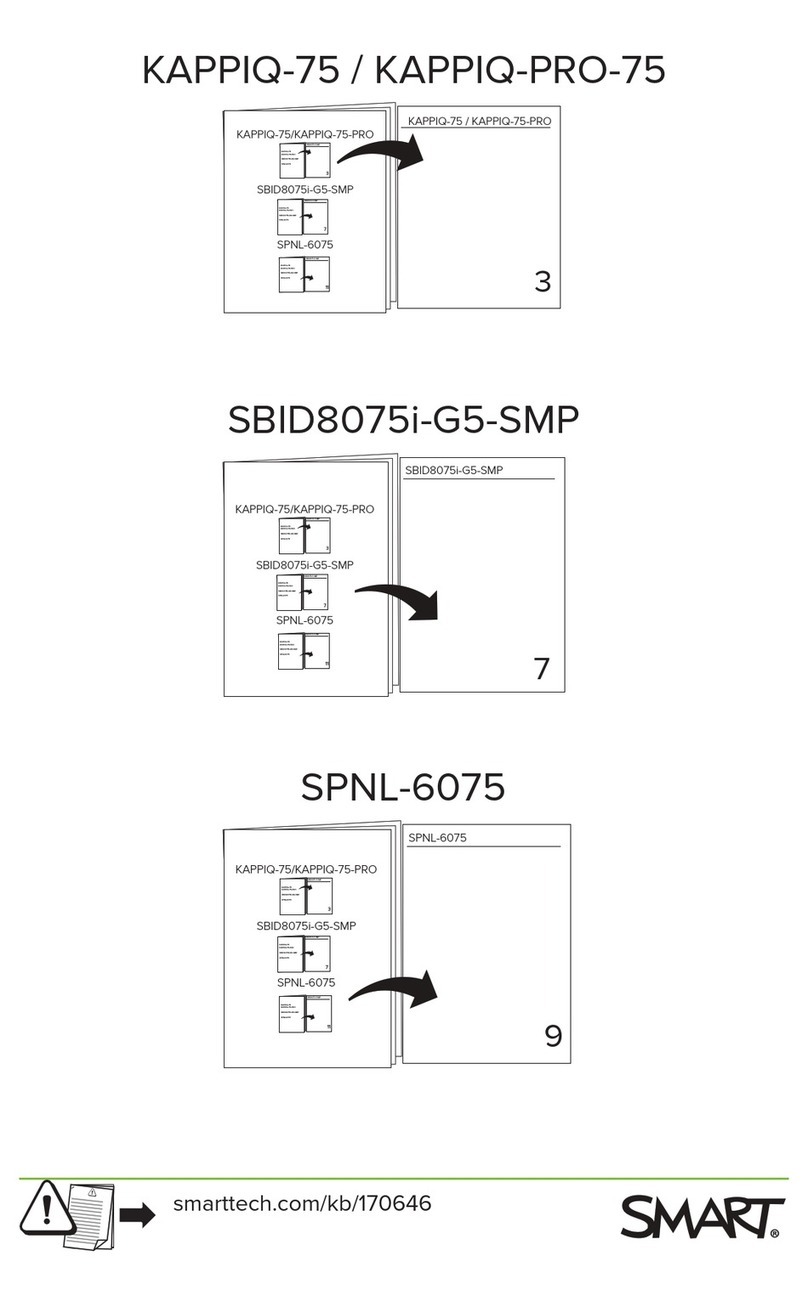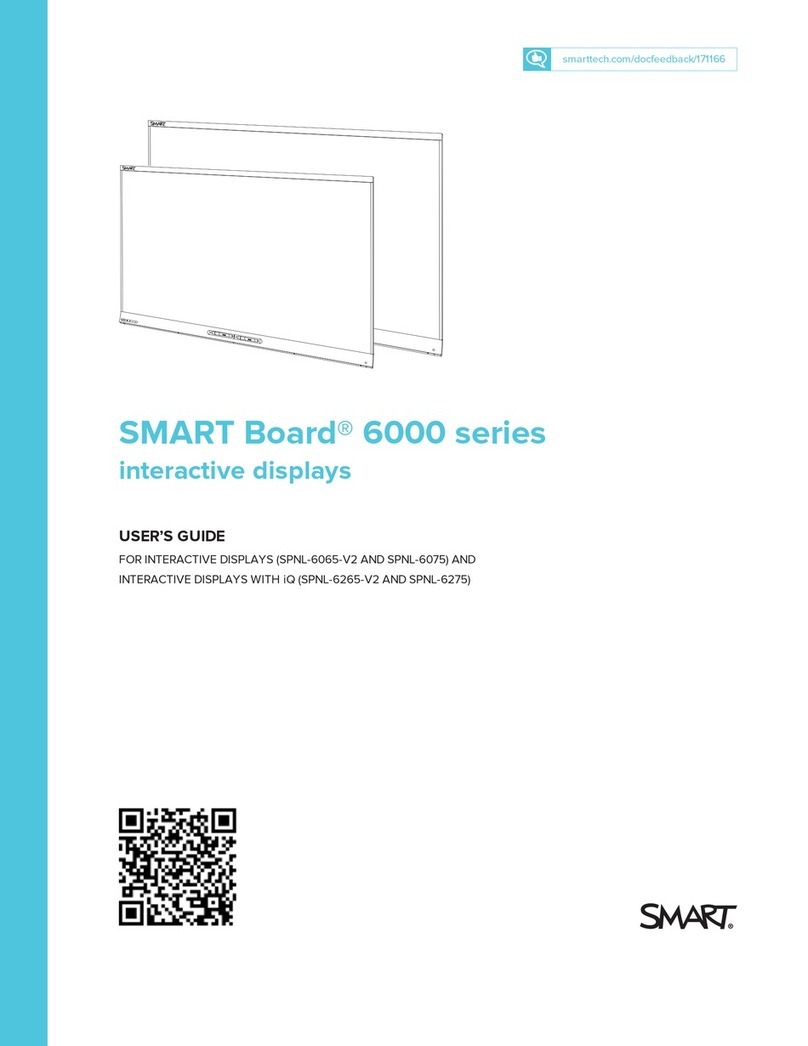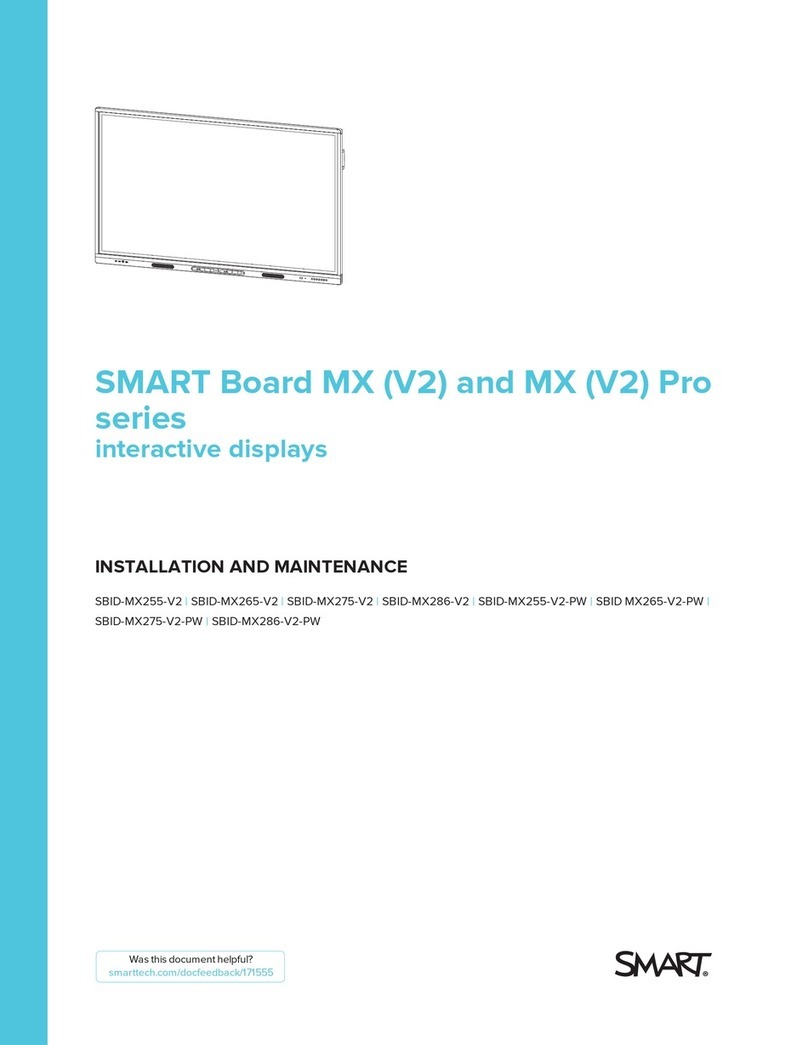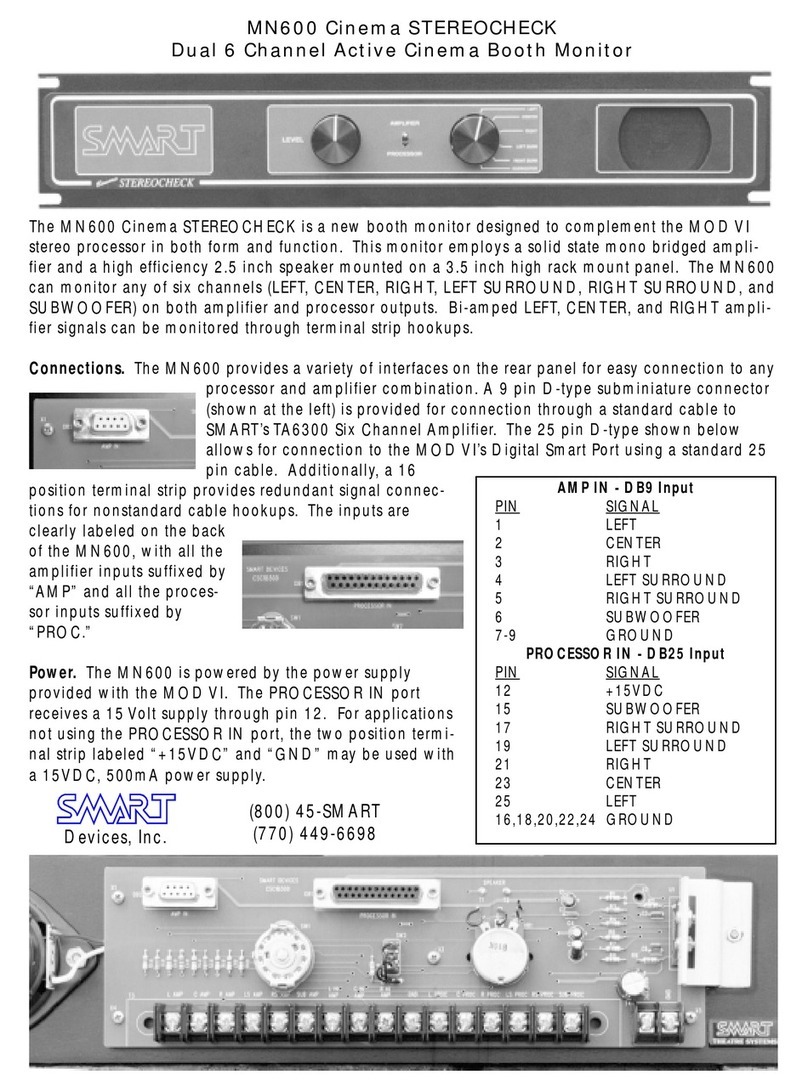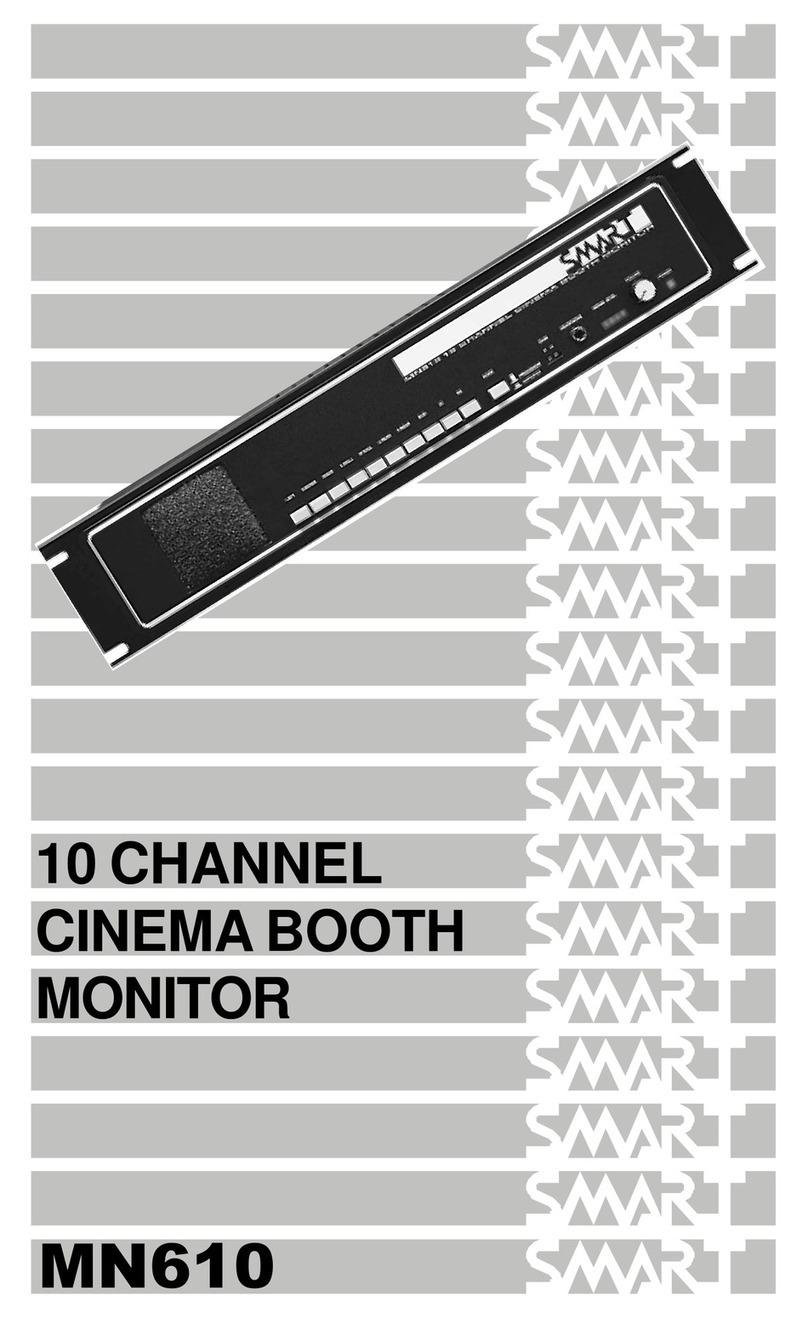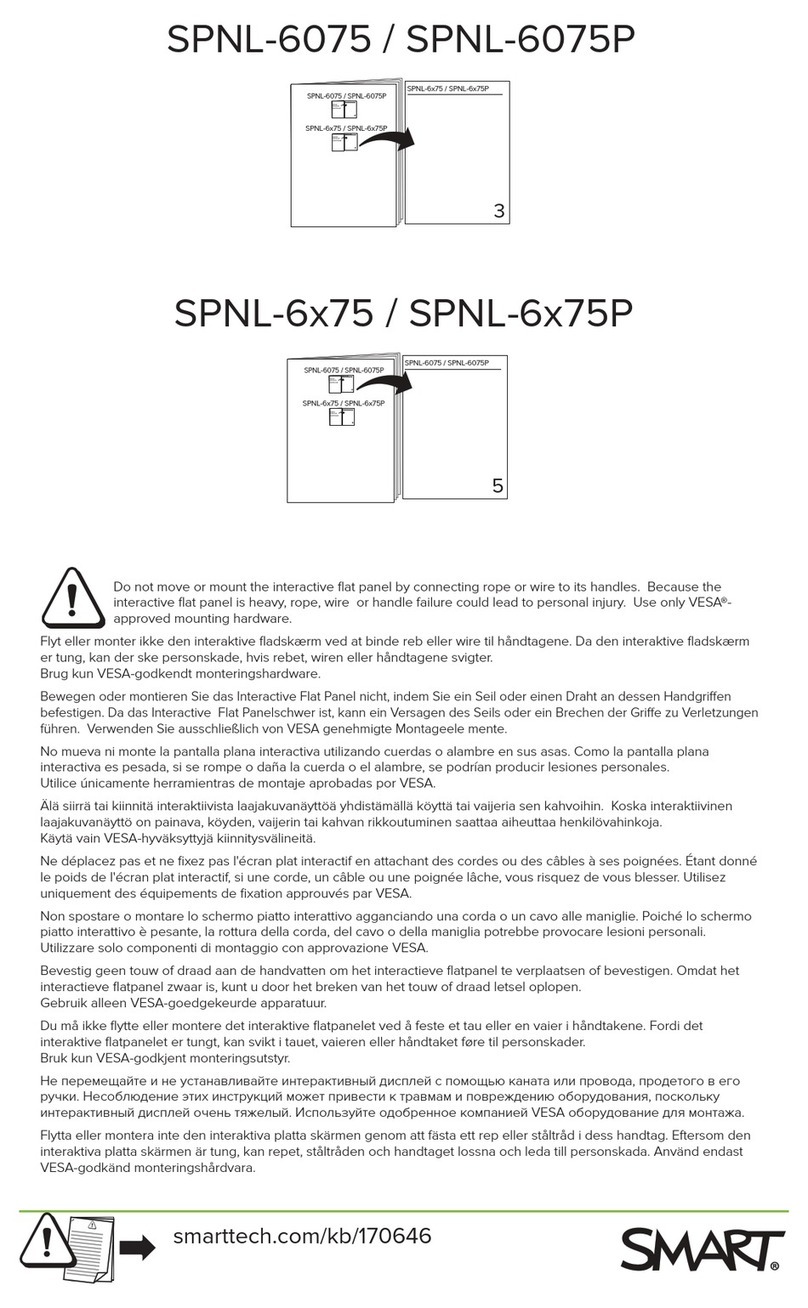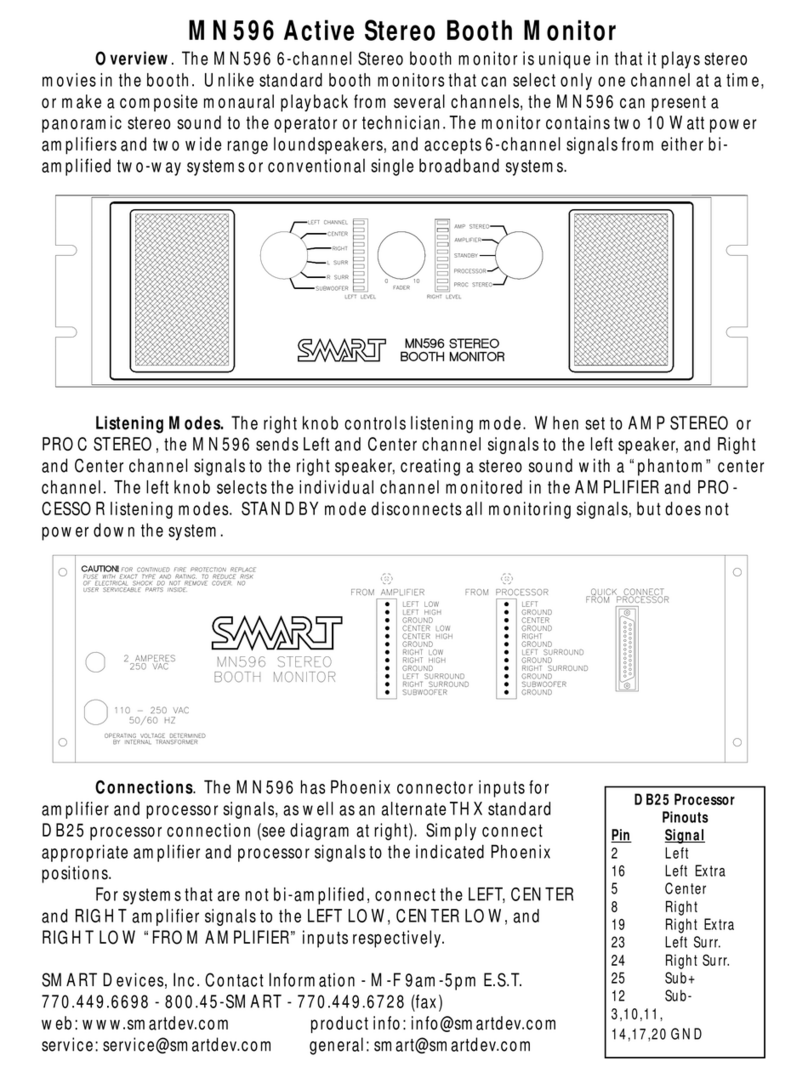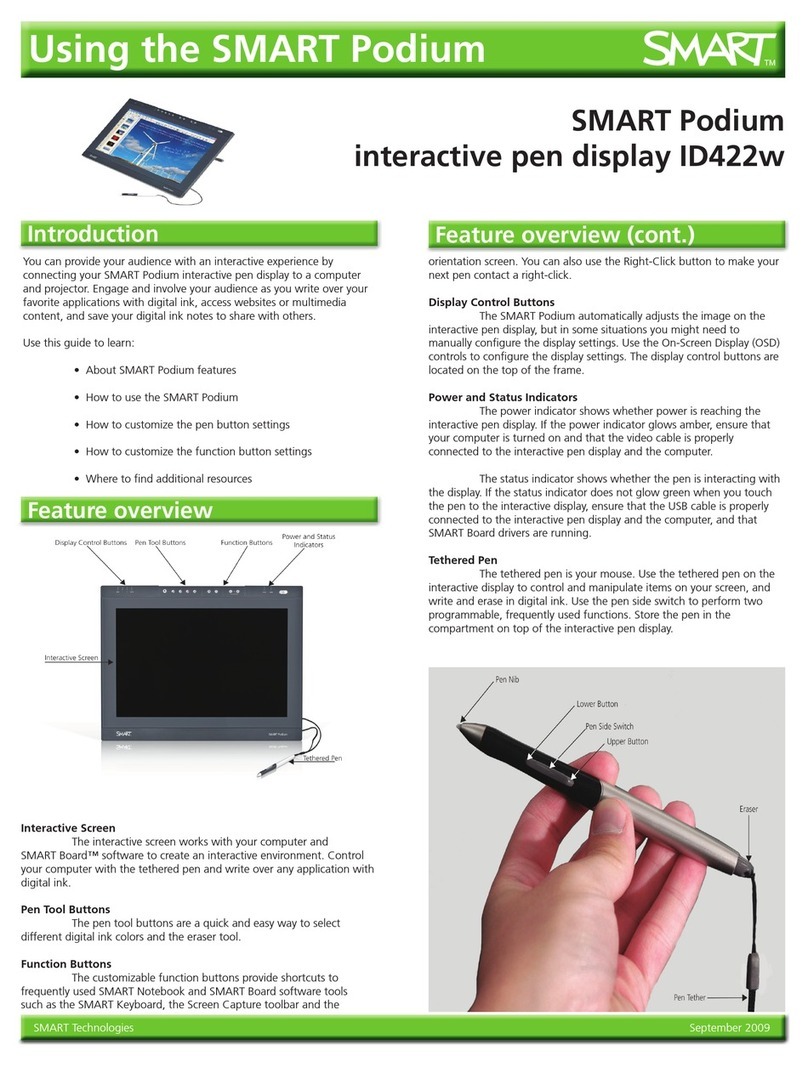SMARTBoard 6000 and 6000 Pro series
SMARTNotebook Player
(educationmodelsonly)
Use SMARTNotebook Player to open, view and interact with
SMARTNotebook software files. Notebook Player makes it easy to
present SMARTNotebook files and play SMART lab™ activities on
the display.
You can also install the Notebook Player app on your iOS device
to view and control SMART Notebook files from the device.
To open SMARTNotebook files stored on a USBdrive
1. Copy the SMARTNotebook files from your computer to a
USB drive.
2. Insert the USB drive into the USB receptacle on the left side
of the display.
3. Show the launcher and tap Player .
4. Select the file you want to open.
To open SMARTNotebook files using Share To Board
1. Show the launcher and tap Player .
2. Tap the Share button.
A four-digit code appears.
3. On a computer, open the SMARTNotebook file you want to
share and select File > Share.
4. Click Share with a SMARTBoard.
5. Click ADDBOARDS, enter the four-digit code that appears
on the display, and then click Connect.
OR
Select the display you want to share the file with, and then
click Share Now.
6. Select the file’s thumbnail to open the file on the display.
To open SMARTNotebook files using Print to Board
See Share to the Notebook Player app.
TIP
Move between pages and documents by selecting the
PageSorter or Notebook Player Library buttons at the
bottom of the screen.
Front control panel
The front control panel contains the Standby, Input Select,
Mute, volume control and on-screen display menu buttons.
Browser
You can use Browser to view web content on the display.
To use Browser
1. Show the launcher and tap Browser .
2. Use Browser as you would use a web browser on your
computer or mobile device.
Acetates
When using the Browser app or Screen Share app, you can write
or draw on acetates and save them to the Whiteboard library.
To write or draw on an acetate
1. Pick up one of the display’s pens.
2. Use the pen to write or draw in digital ink.
3. Tap Close or Back in the command bar.
4. Tap Save to save the acetate in the Whiteboard Library.
OR
Tap Discard to discard the acetate and return to the app.
To open a saved acetate
1. Show the launcher and tap Whiteboard .
2. Tap Whiteboard Library .
3. Select an acetate by tapping the acetate’s screen shot.
smarttech.com/kb/171165
Was this document helpful?
smarttech.com/docfeedback/171165