Smartbox Grid Pad 12 User manual
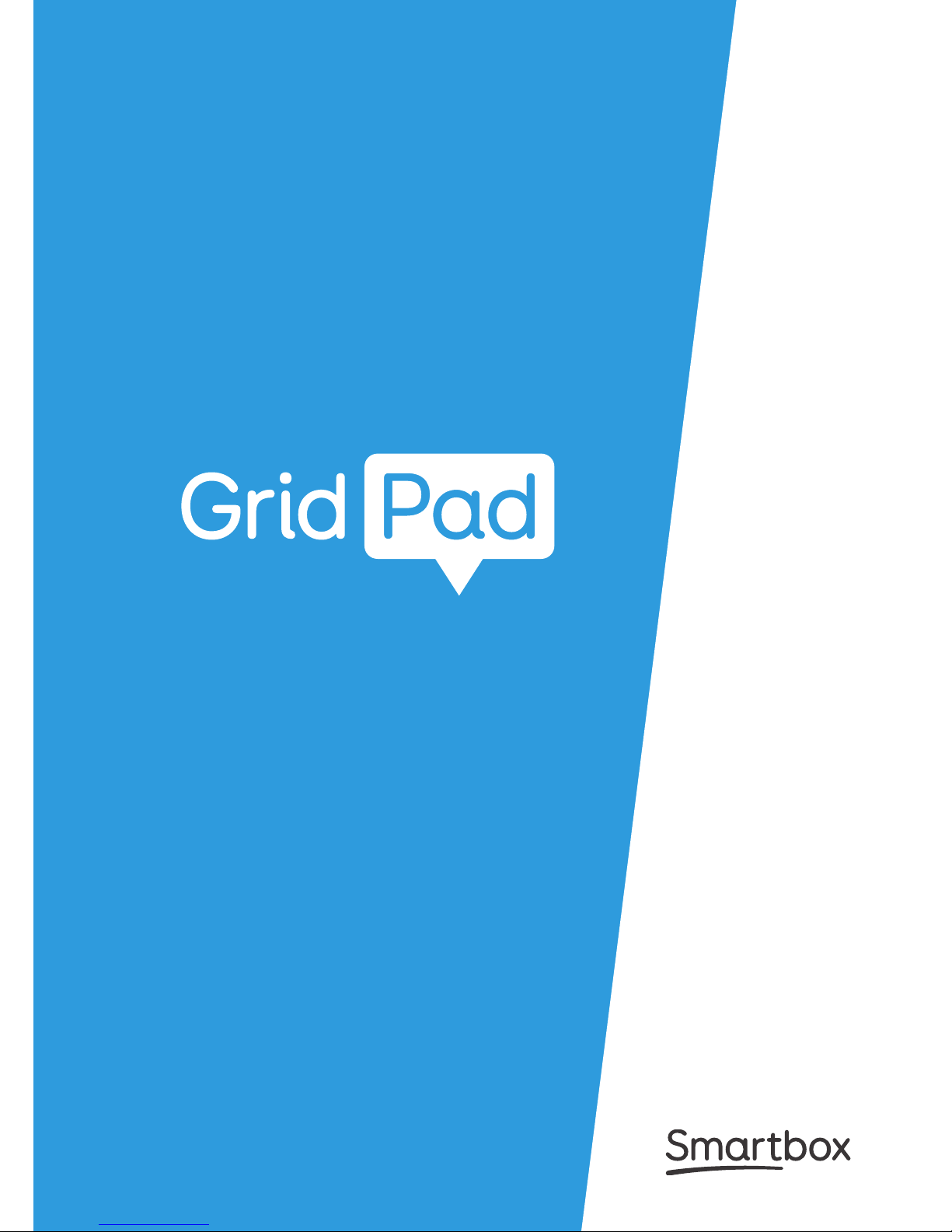
Manual
Created by
Product Name:Grid Pad 12
Model Name:GP12V1
Manufacture:Smartbox Assistive Technology Limited

Grid Pad Manual (Version 1.0)
English (UK)
Copyright 2017 Smartbox Assistive Technology
thinksmartbox.com
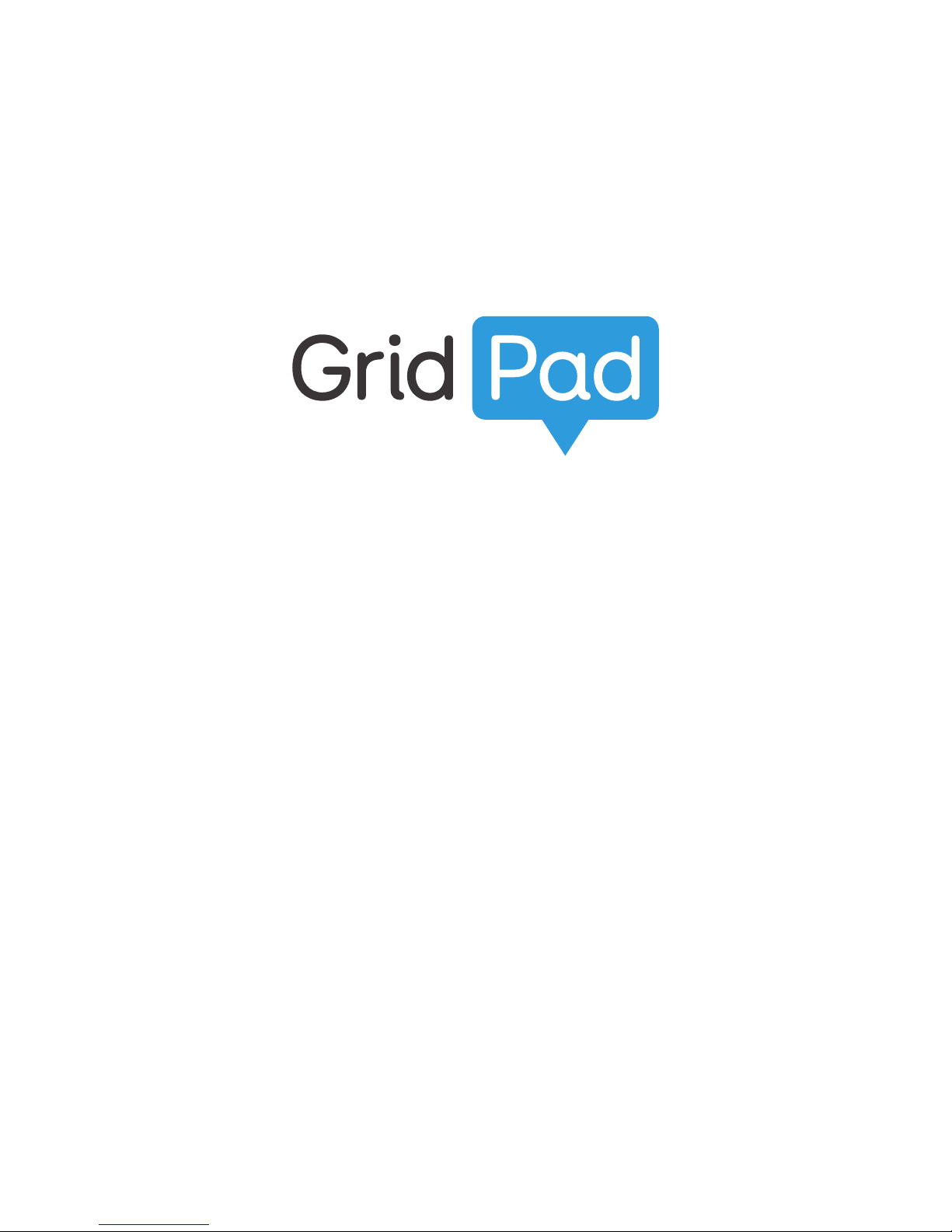
Welcome to Grid Pad, your complete communication
and access solution
Use any method of alternative access to communicate
using symbols or text, with powerful speakers to project your
voice.
Access your social media profiles and email, SMS text
messaging and control Windows applications. Jump into
YouTube and your online communities, complete homework
and documents. The Grid Pad is designed to connect you to
the world.

3
Contents TBC
1. Getting started
1.1 What is included with your Power Pad
1.2 Getting started with Power Pad, Grid 3 and
Windows
1.3 Features
1.4 Power
1.5 External battery
1.6 The Power Pad desktop
2. Using your Power Pad
2.1 Mounting your Power Pad
2.2 Setting up your speech and audio
2.3 Using headphones and audio feedback
2.4 Screen brightness
2.5 Internet and network settings
2.6 Bluetooth
3. Access
3.1 Eye gaze
3.2 EyeTech QuickACCESS
3.3 Switch access
3.4 Using a SmartNav or other pointer access
3.5 Touch access
3.6 Keyboard and mouse
3.7 Voice activation and access
5
7
8
9
11
13
15
17
19
21
23
24
25
26
27
29
33
34
36
38
40
41
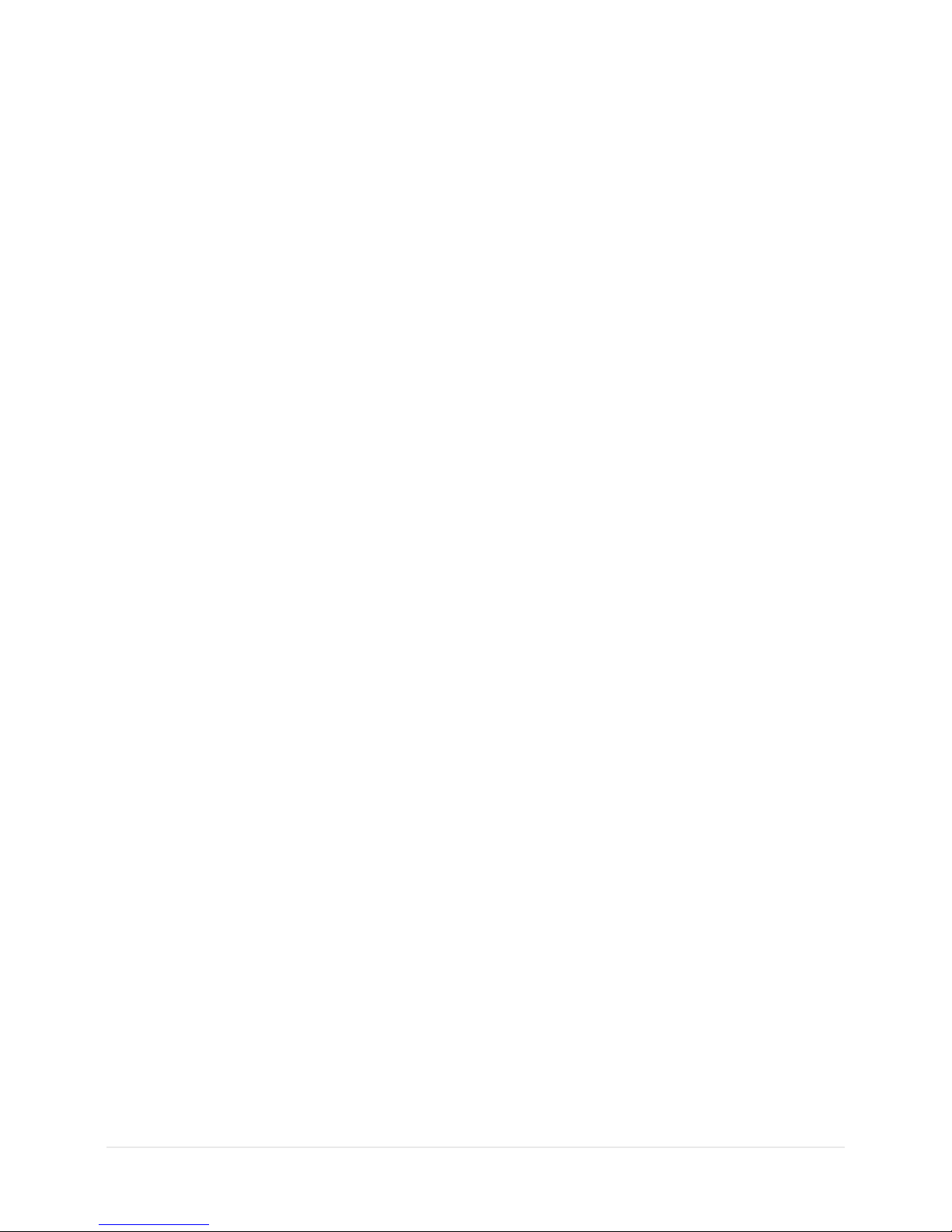
4
4. Environment Control
4.1 Introduction to Environment Control
4.2 Infrared controls
4.3 Setting up a radio device
4.4 Connecting a smartphone to your Power Pad
5. Grid 3
5.1 Using Grid 3
5.2 Useful commands to control your Power Pad
from Grid 3
6. Looking after your Power Pad
6.1 Software updates
6.2 Getting the most from your battery
6.3 Cleaning and storing your Power Pad
7. Appendices
7.1 Smartbox Support
7.2 Specification
7.3 Safety notices
7.4 Statement of compliance
7.5 Battery warnings
7.6 Notes
5
7
8
9
11
13
15
17
19
21
23
24
25
26
27
29
33
34
36
38
40
41
43
45
47
51
54
57
59
60
61
63
65
68
69
71
73
75
80
81
82

5
In this section
1.1 What is included with your Grid Pad
1.2 Getting started with Grid Pad
1.3 Features

6
Introducing Grid Pad
1

7
Grid pad communication aid
Remote power button
Manual
Mounting plates and screwdriver
Power lead
Grid 3 training pack
Support magnet
Cleaning cloth
2x AAA batteries
The Grid Pad may also be supplied with an eye gaze unit.
Included Software
Grid 3
If supplied with eye gaze, additional drivers and software will be
installed.
1.1 What is included with your Grid
Pad
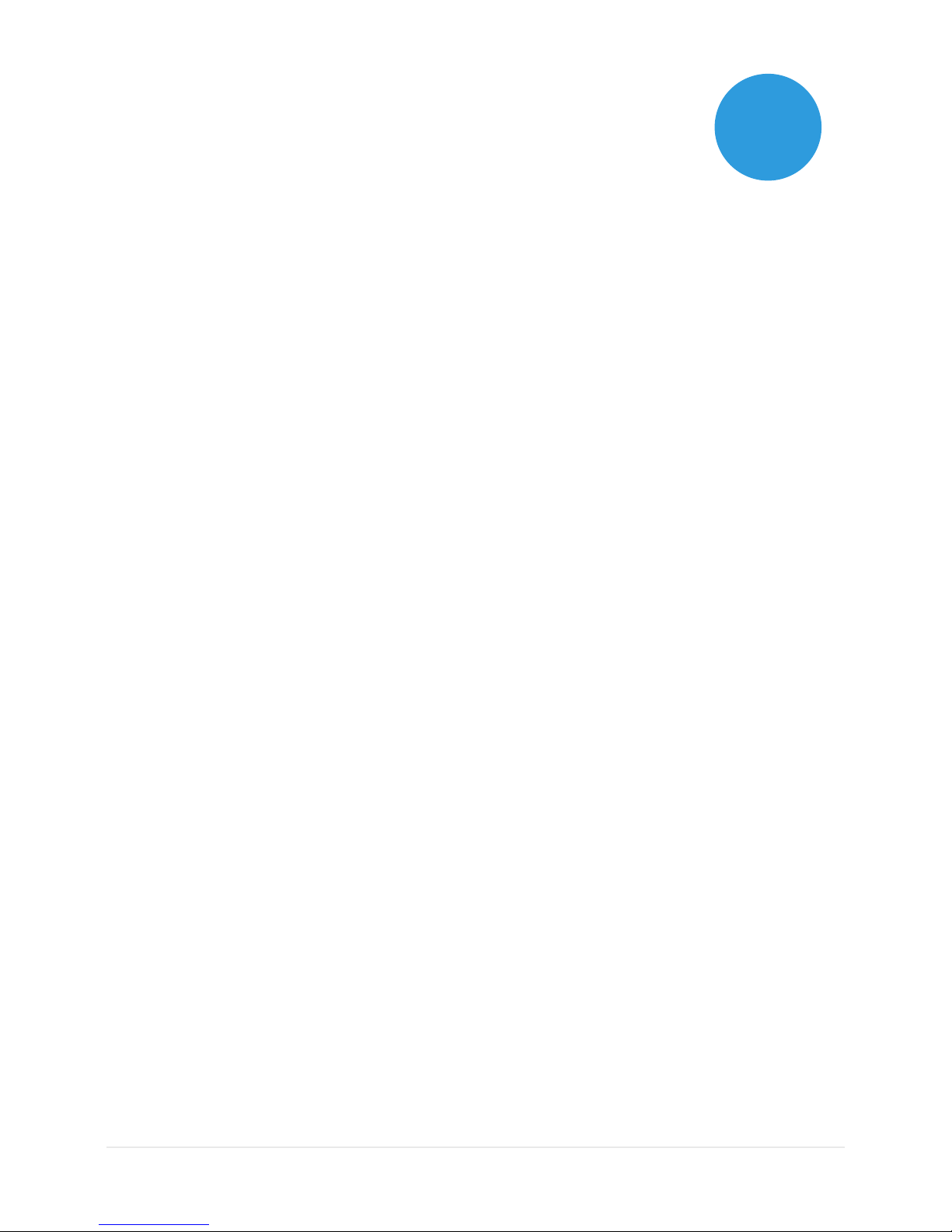
8
Your Grid Pad can be supplied in one of two ways.
Communication only
This is sometimes known as kiosk mode. In this setup, the Grid Pad
will boot directly into Grid 3 and can be used for communication.
Certain features, such ass accessible apps and the Windows
desktop are switched off.
Unlocked
When unlocked the Grid Pad gives you full access to accessible
apps as well as the Windows desktop and applications.
Changing your set up
If you would like to change how your Grid Pad has been set up,
contact your Grid Pad supplier.
1.2Grid Pad set up
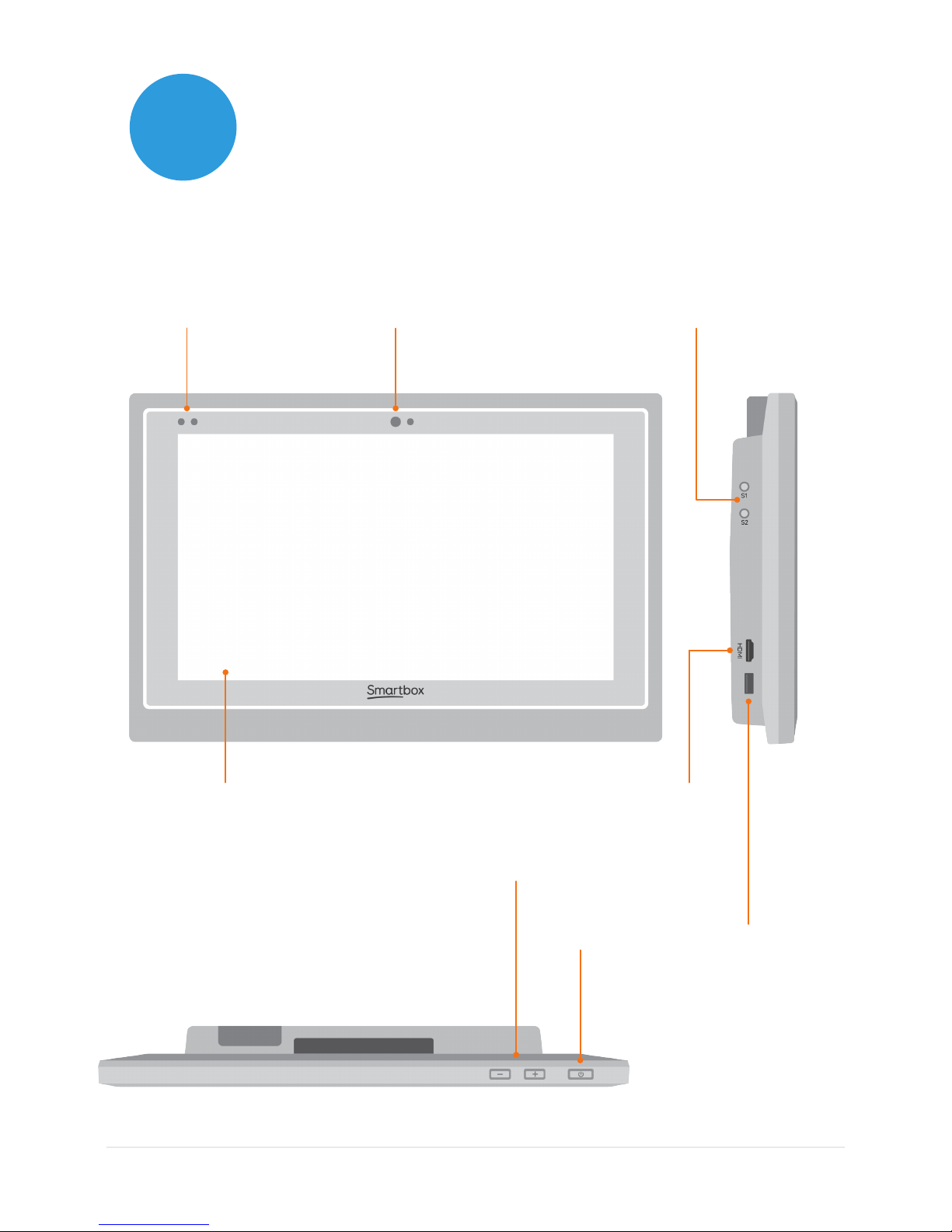
9
1.3 Features
Grid Pad
Touch screen
Front camera 2 x switch ports
USB 3.0
HDMI out
Volume up and
down
Power
Infrared reciever

10
Rear camera
Infrared transmitter
Charging port
Headphone /
microphone port
USB 2.0
Mounting plate Desk stand
2 x speakers
Radio control
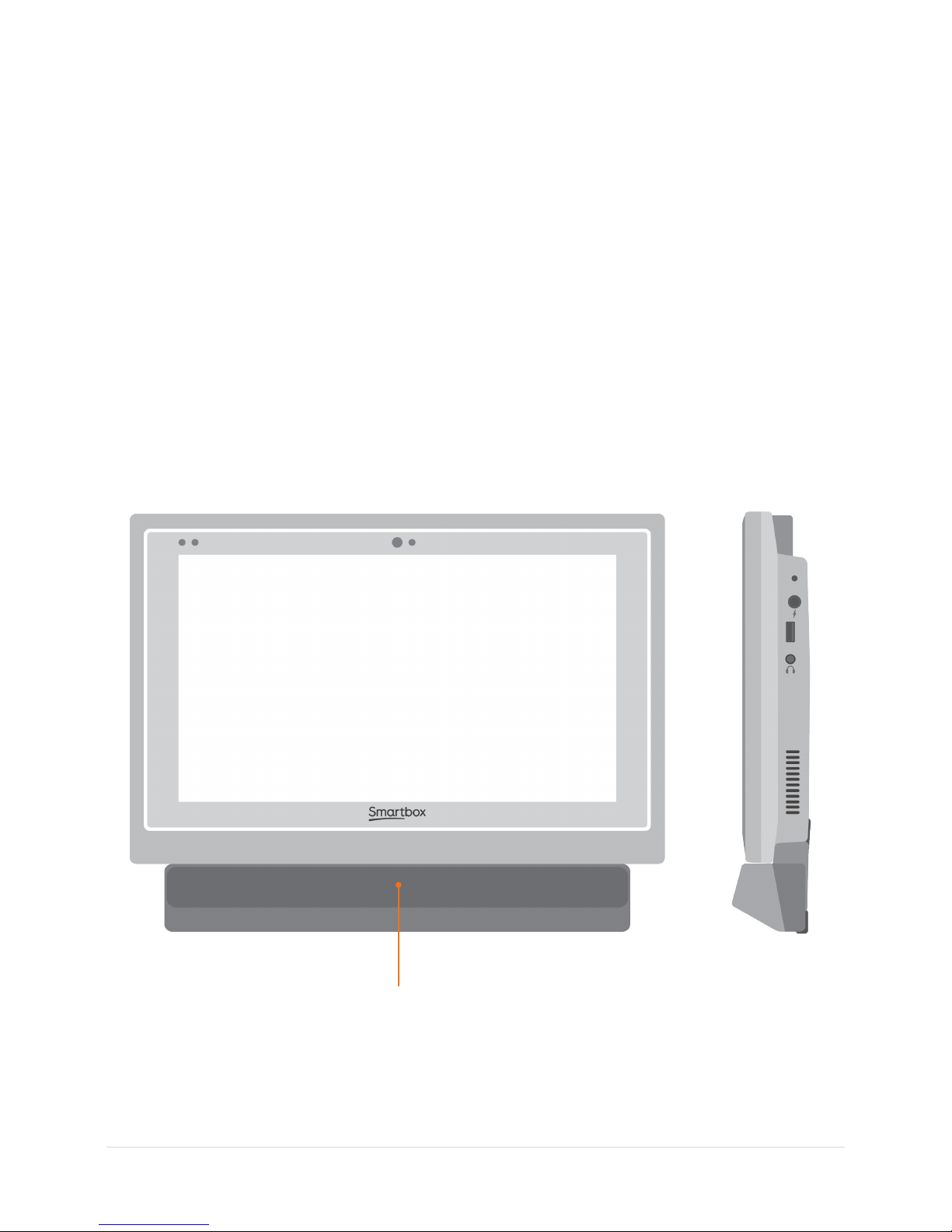
11
Grid Pad with eye gaze unit
When the Grid Pad is supplied with an eye gaze unit, nearly all the
features remain intact. The desk stand is longer to accomidate
the camera.
The USB 3.0 socket will be used for the camera connection.
Eye gaze camera

12
For more information on attaching and removing the eye gaze
unit see section X.X
Eye gaze desk stand

13
In this section
2.1 Turning on your Grid Pad
2.2 Create your user account
2.3 Choose your grid sets
2.4 Introducing Grid Explorer
2.5 Configure your access method
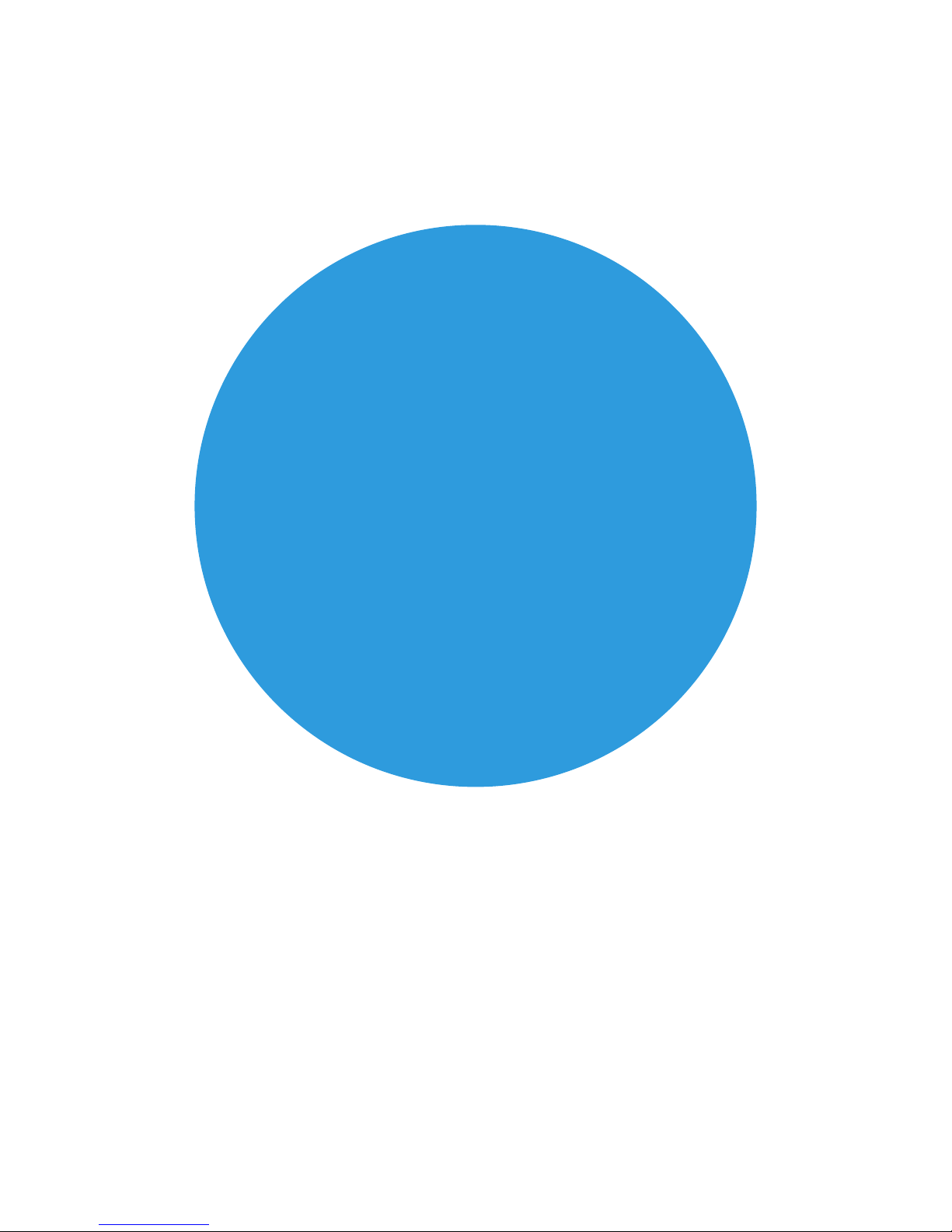
14
Quick start guide
2

15
2.1 Turning on your Grid
Before switching on your Grid Pad for the first time, it is best to
plug in the power lead and charge the battery. Press the power
button to turn the device on.
The device will boot into windows, and Grid 3 will automatically
start.

16
Once Grid 3 has loaded, tap Get Started to create your account –
then follow the instructions on the screen.
Grid 3 comes with a selection of voices for you to choose from. You
can adjust the speed and pitch of each voice to suit your needs.
Your Smartbox Account
On the next page you can create a Smartbox Account. This
enables you to use features such as remote editing and syncing
between devices.
Tip: If you already have a Smartbox account you can log in to
restore your account.
2.2Create your user account

17
2.3 Choose your grid sets
Grid sets are the apps within Grid 3. Some grid sets may contain a
complete symbol vocabulary for starting out with communication.
Others may be designed for literate users to communicate as
efficiently as possible.
Grid sets are organised into categories. Choose Symbol
communication for grid sets like Super Core, which are ideal
for early AAC users and emerging literacy. Choose Text
communication for grid sets with powerful features for literate
users.
Grid sets will be added from these areas to your Grid Explorer.
Ready for you to explore.
Tip: With your permission Grid 3 can learn the words you use most
often to improve your prediction suggestions. You can change
your Privacy settings at any time.
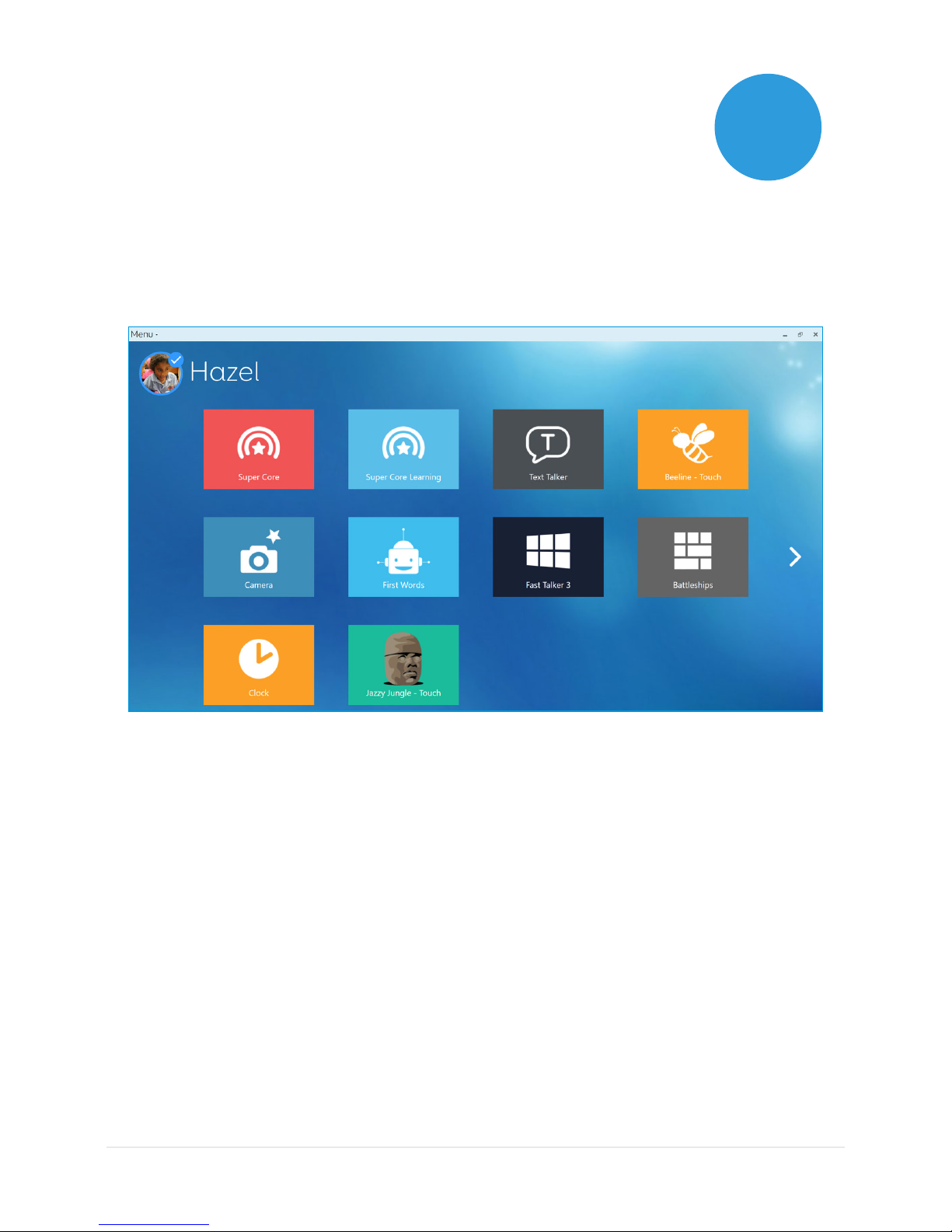
18
Grid Explorer is your Grid 3 homepage. From here you can browse
and arrange your grid sets, add new grid sets and access your
settings.
Tapping on a grid set will open it.
To return to Grid Explorer, tap the menu then select Grid Explorer.
2.4Introducing Grid Explorer

19
2.5 Configuring your access
method
You will need to choose the way you want to access your Grid Pad.
There are multiple access methods available to you:
• Touch access
• Switch access
• Pointer access
• Voice access
• Eye gaze access
You will need the suitable hardware to configure your chosen
access method. (See the relevant sections of this manual for more
information on setting up your chosen access method).
Tip: Remember you can use multiple access methods together.
Both Grid 3 and your Grid Pad are designed to be flexible. If you
want to use a head pointer with a switch to activate, you can do
that!
Other manuals for Grid Pad 12
2
This manual suits for next models
1
Table of contents
Popular Medical Equipment manuals by other brands

Getinge
Getinge Arjohuntleigh Nimbus 3 Professional Instructions for use

Mettler Electronics
Mettler Electronics Sonicator 730 Maintenance manual

Pressalit Care
Pressalit Care R1100 Mounting instruction

Denas MS
Denas MS DENAS-T operating manual

bort medical
bort medical ActiveColor quick guide

AccuVein
AccuVein AV400 user manual











