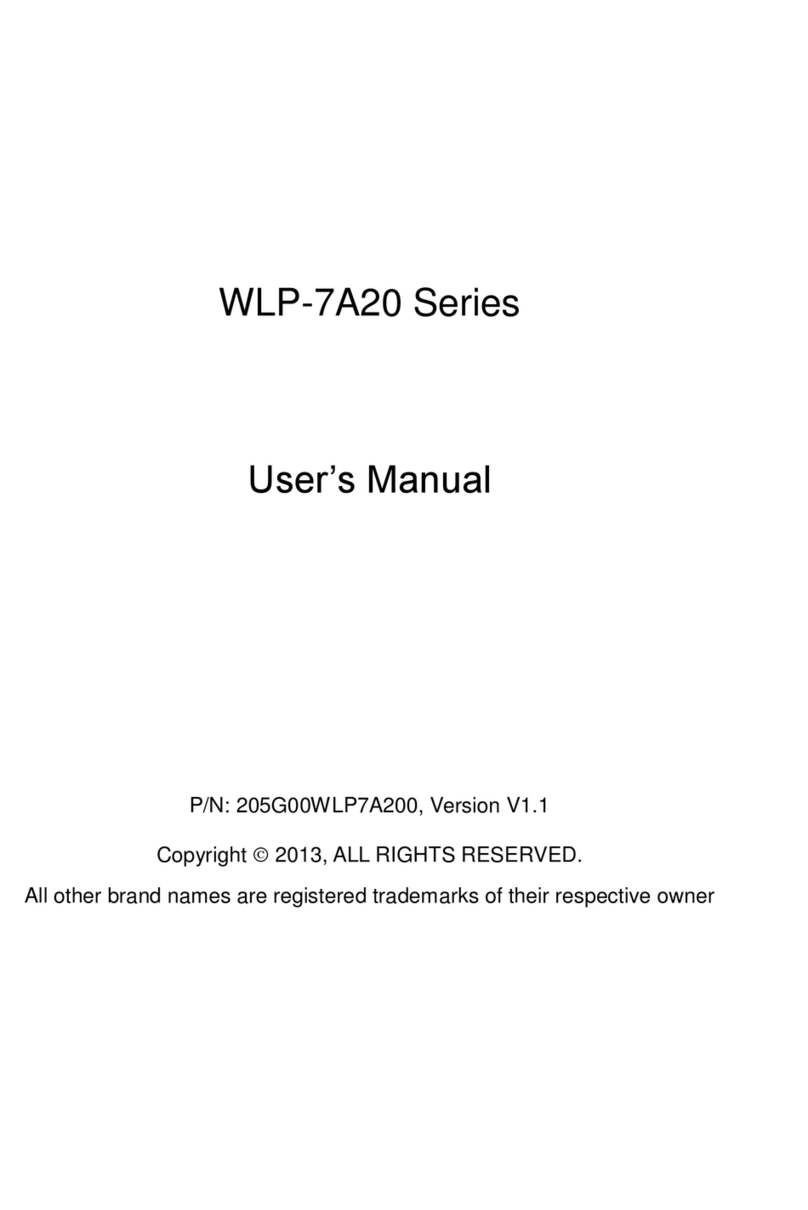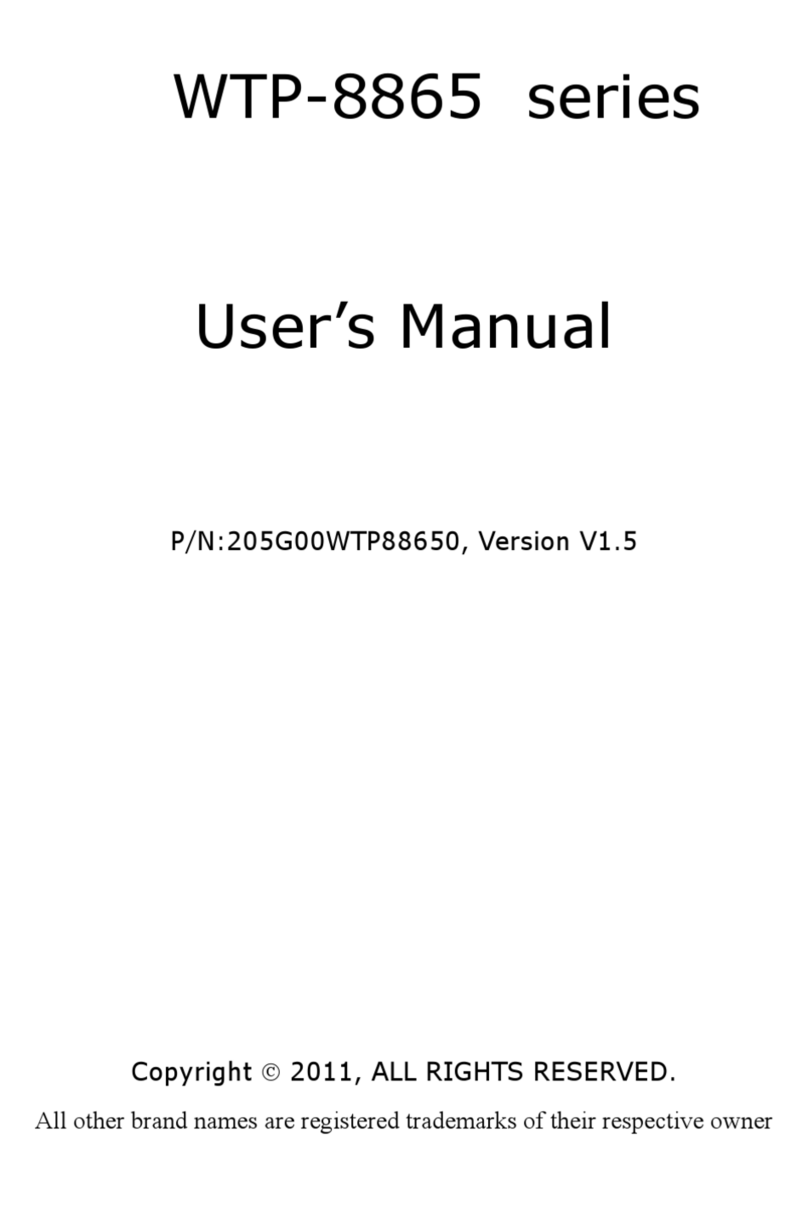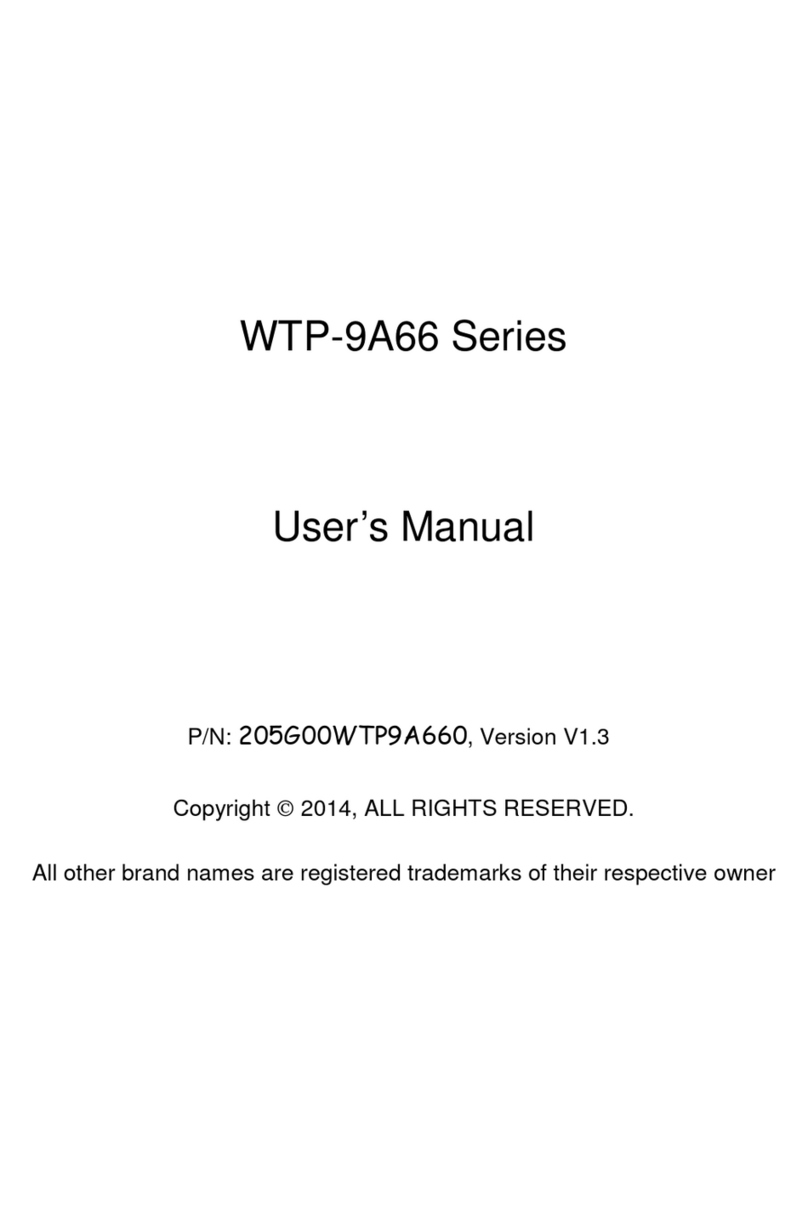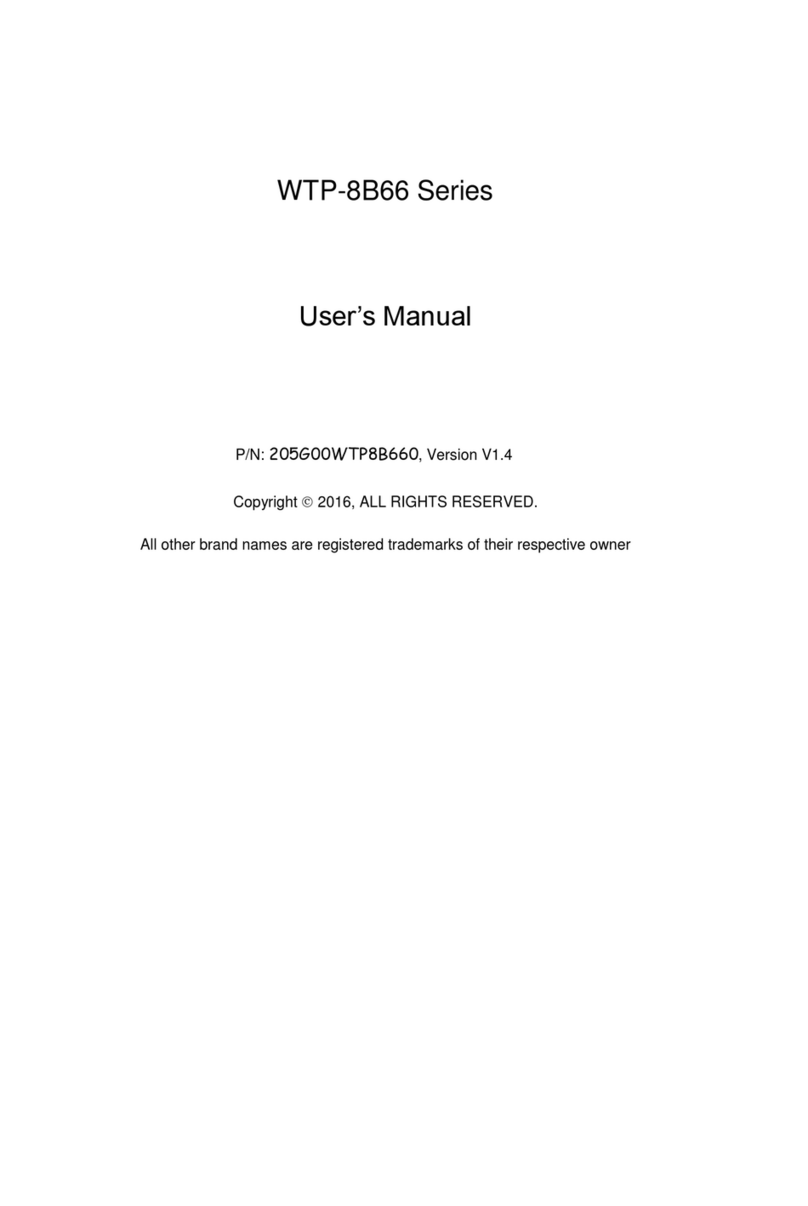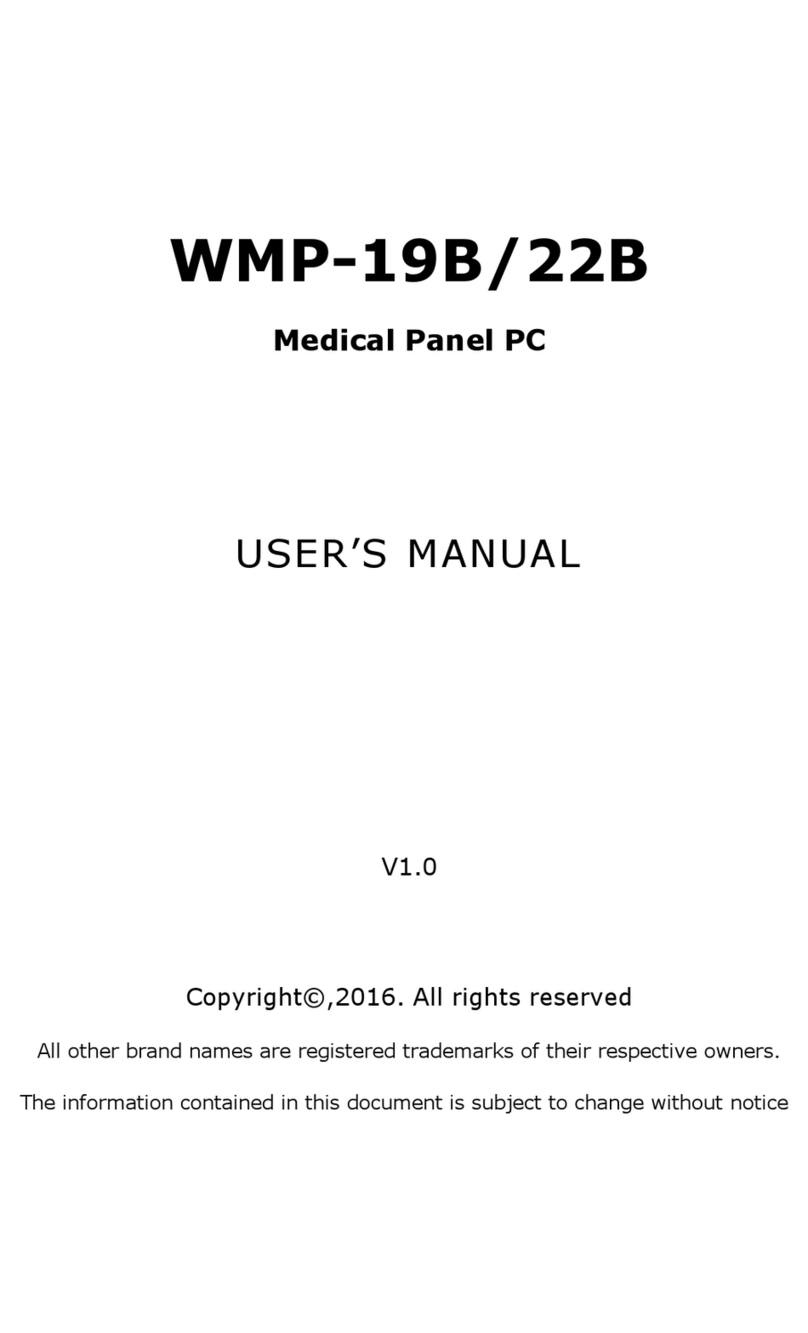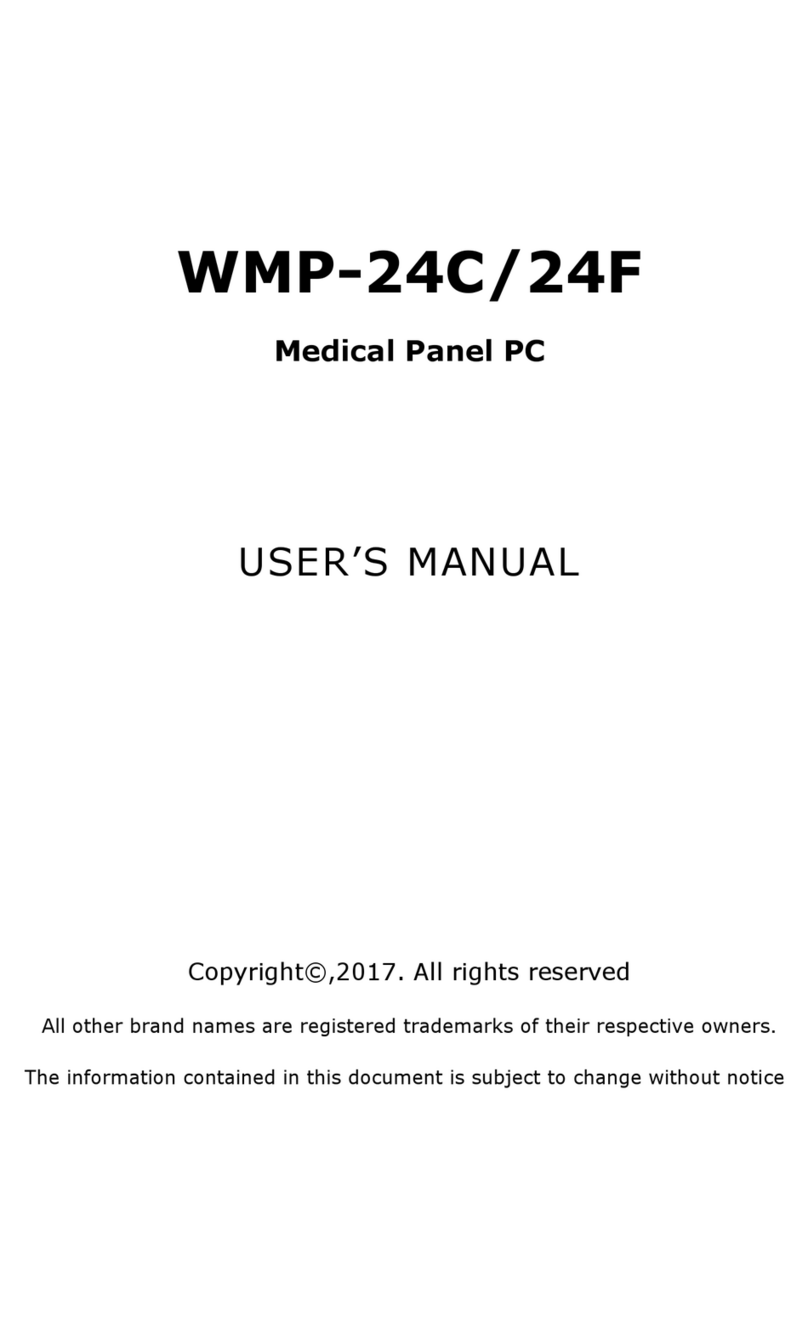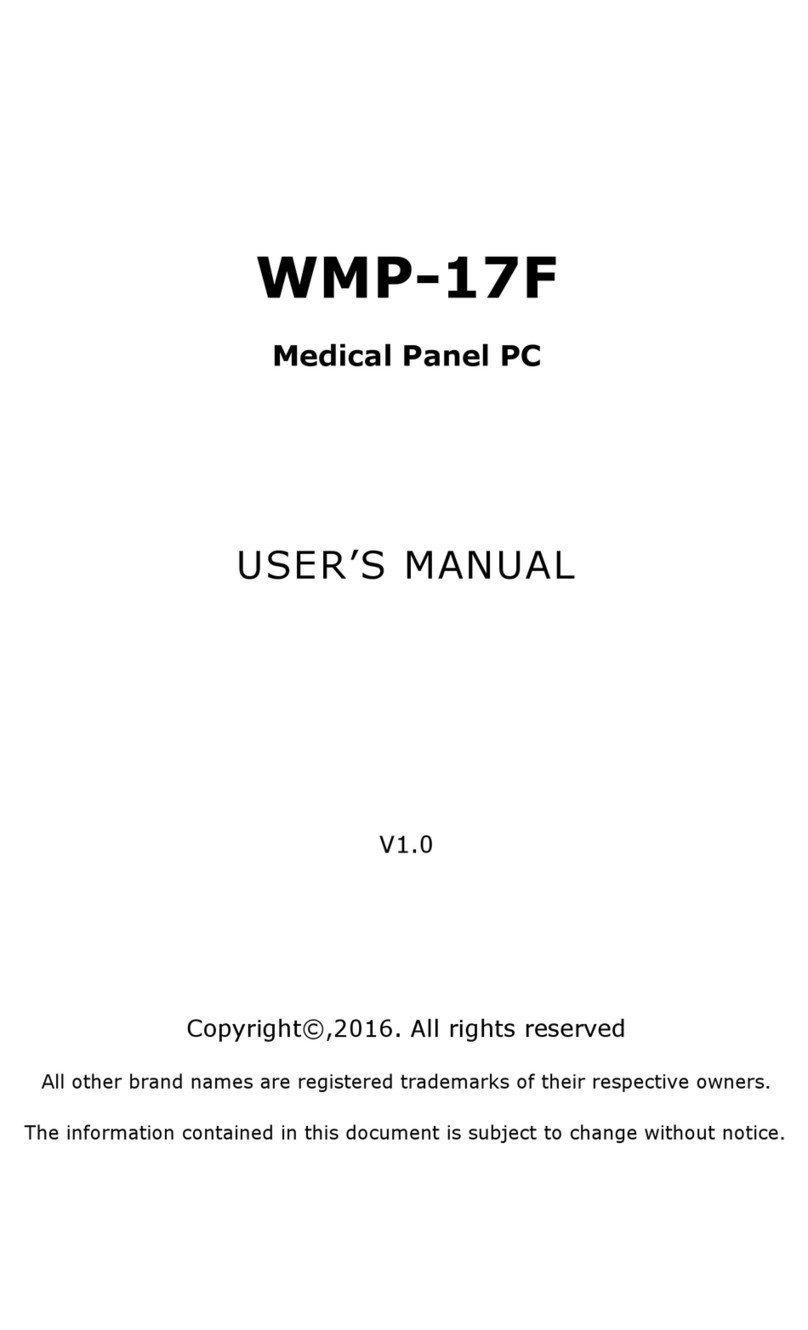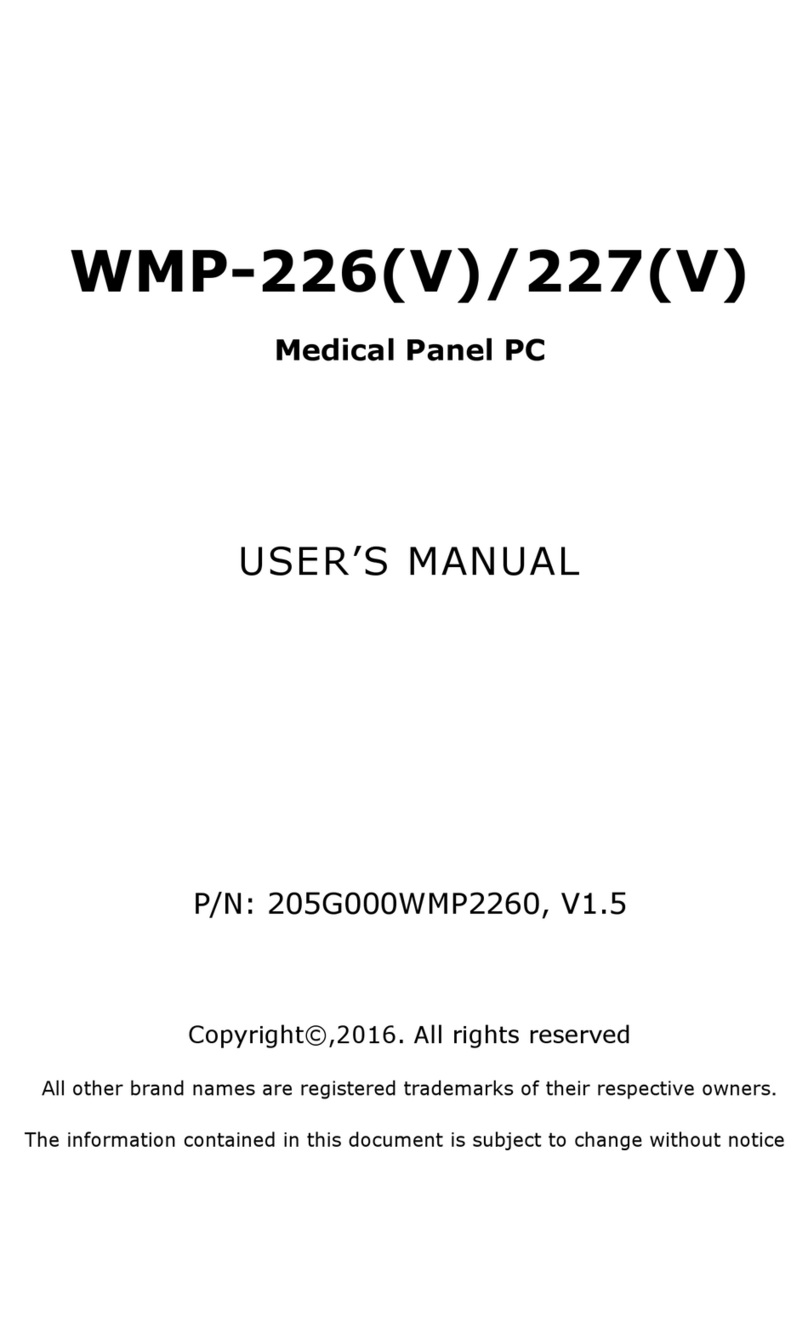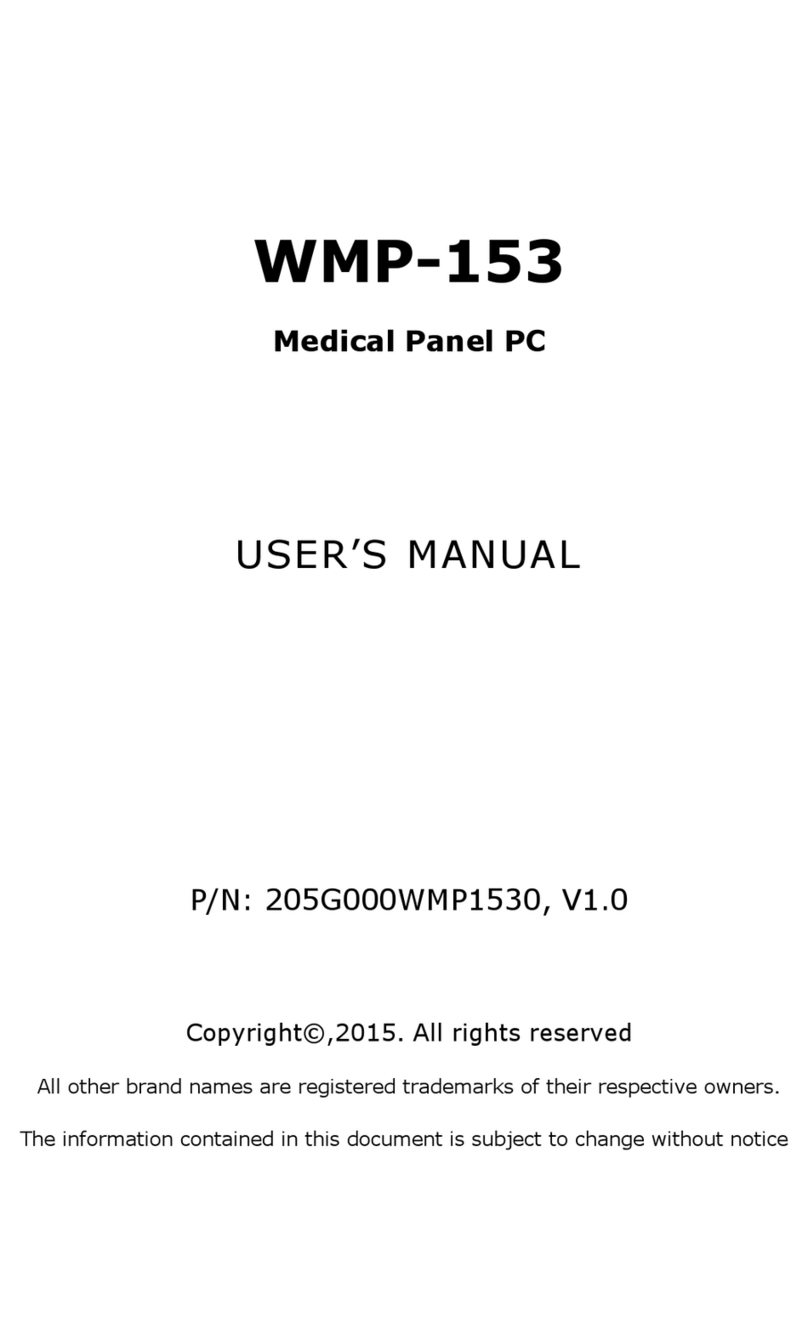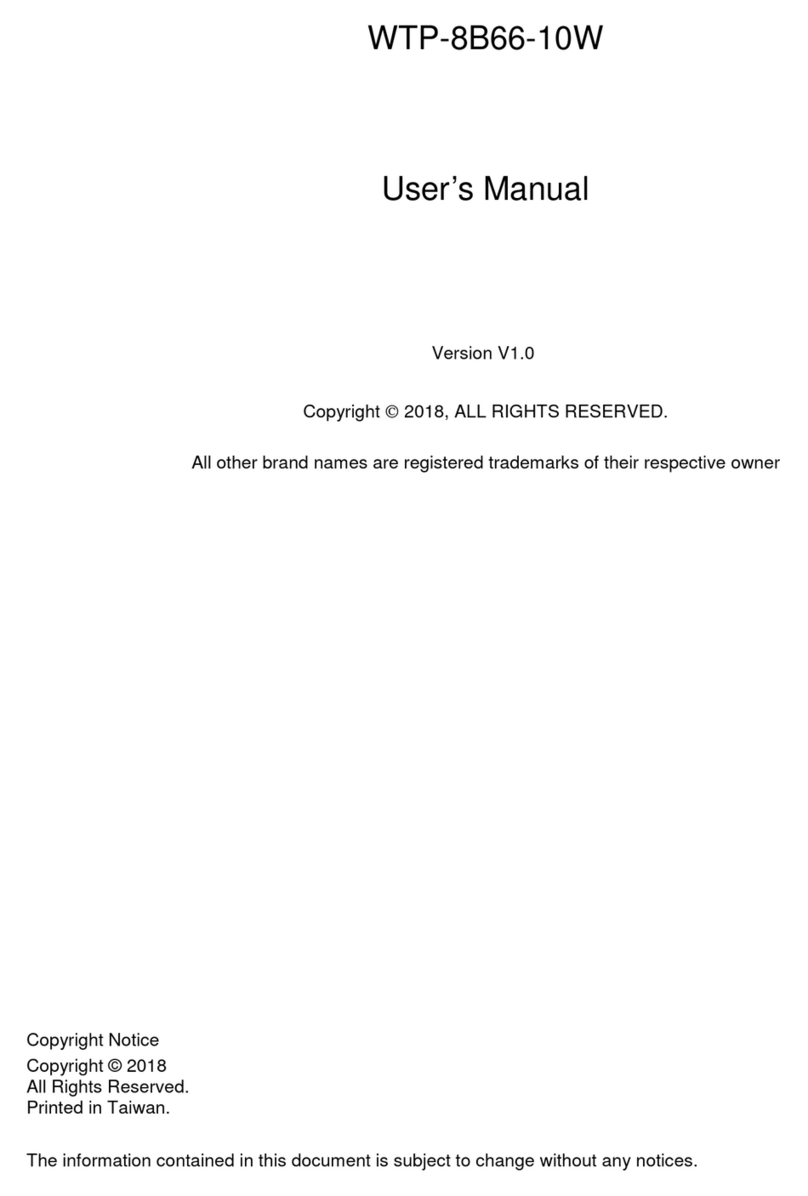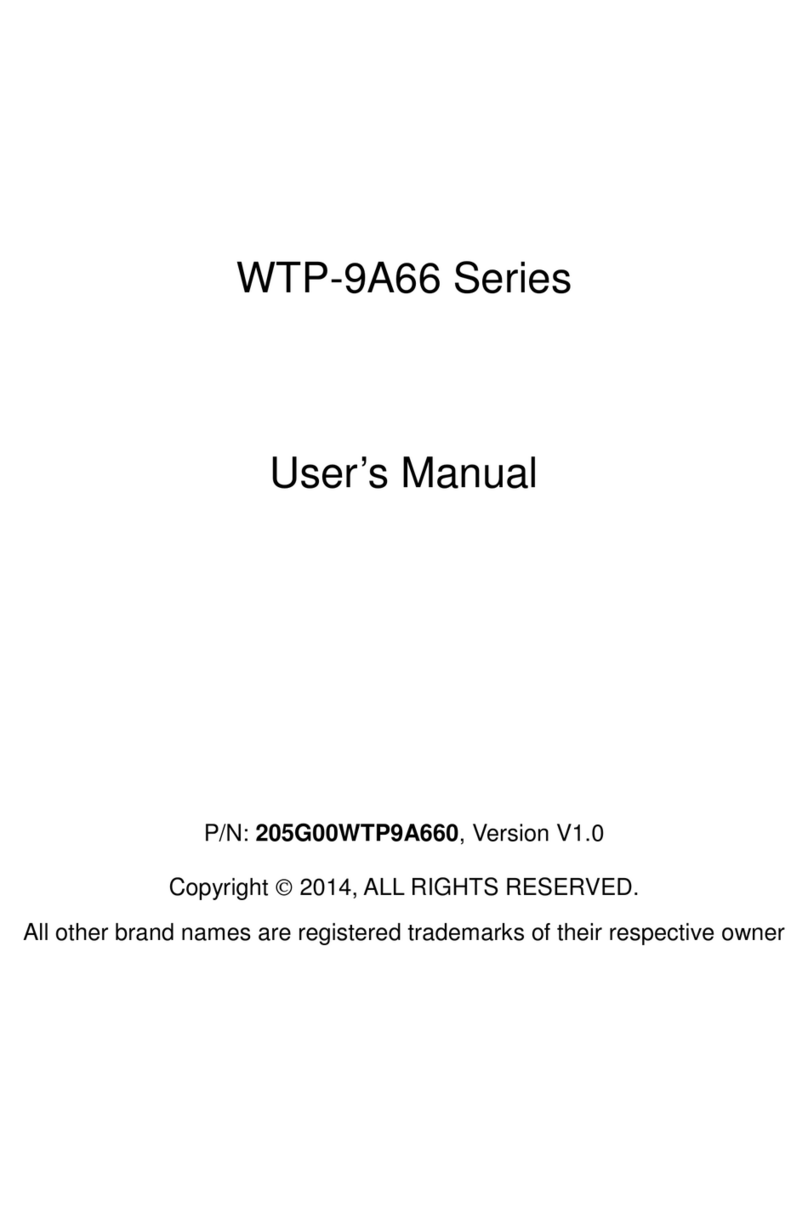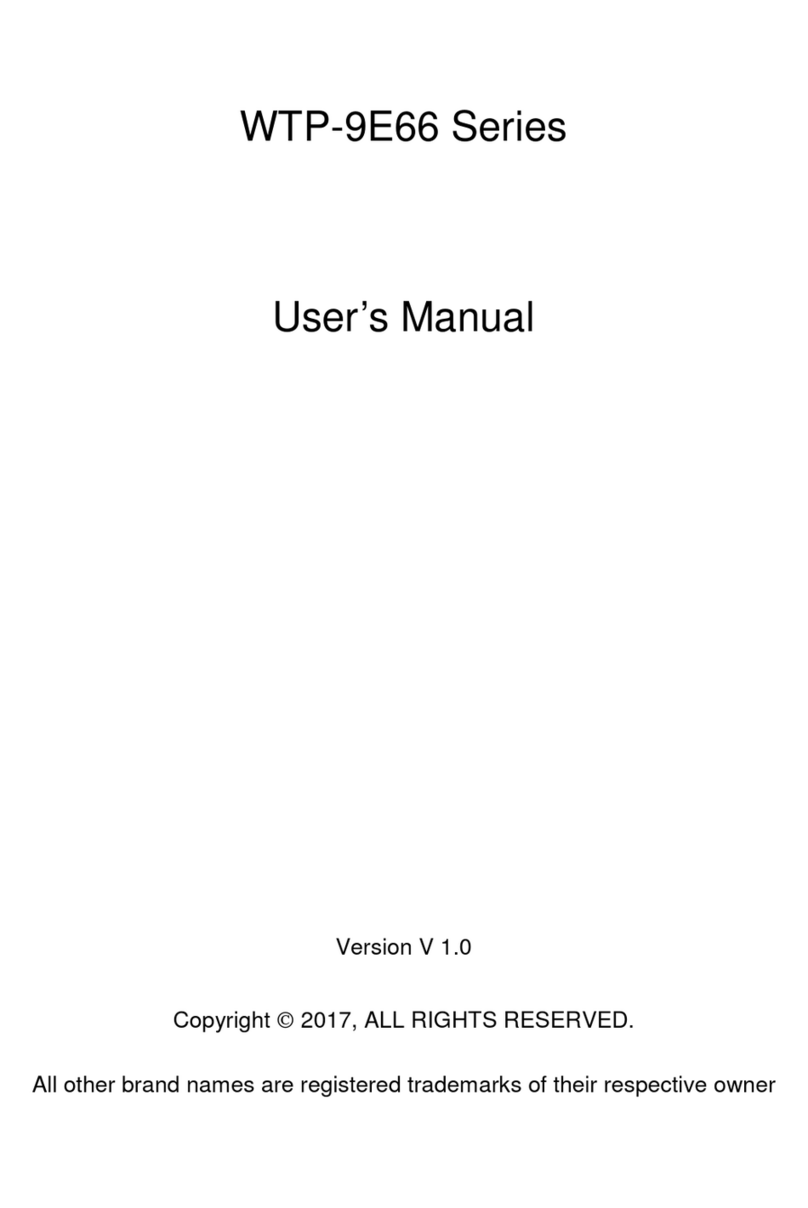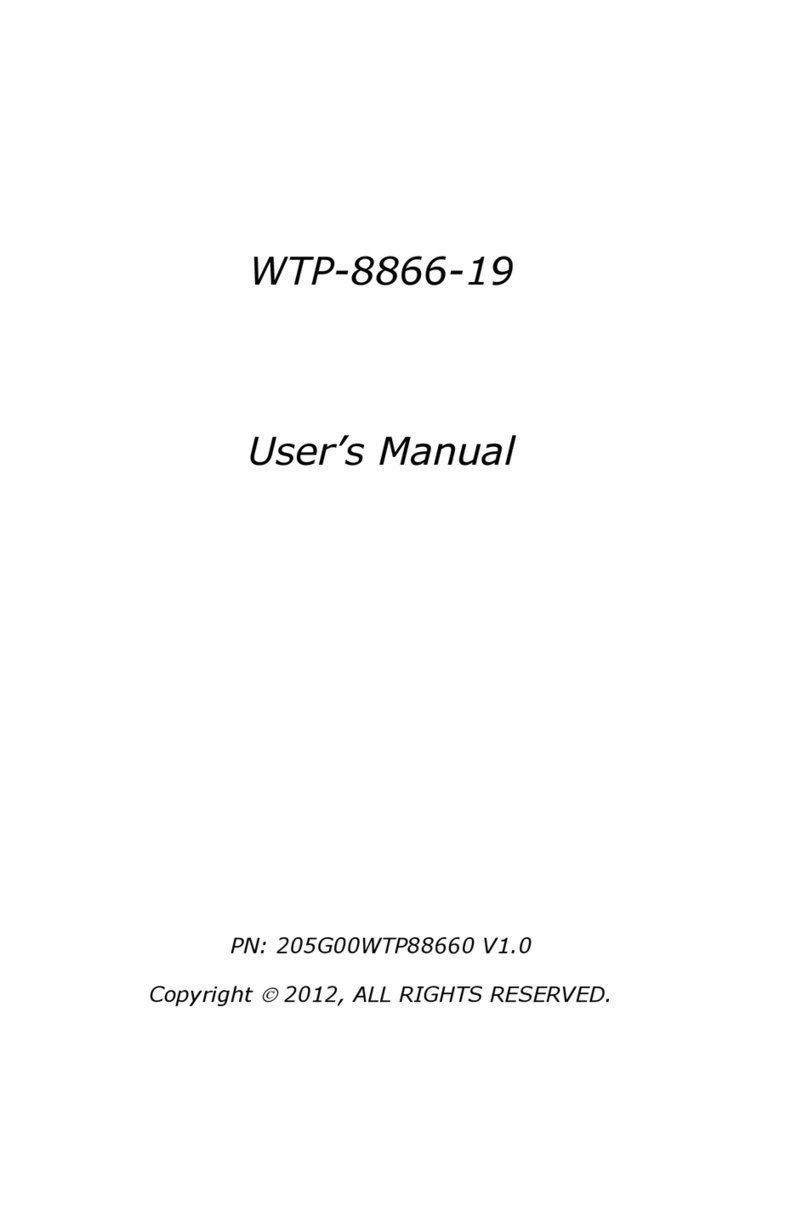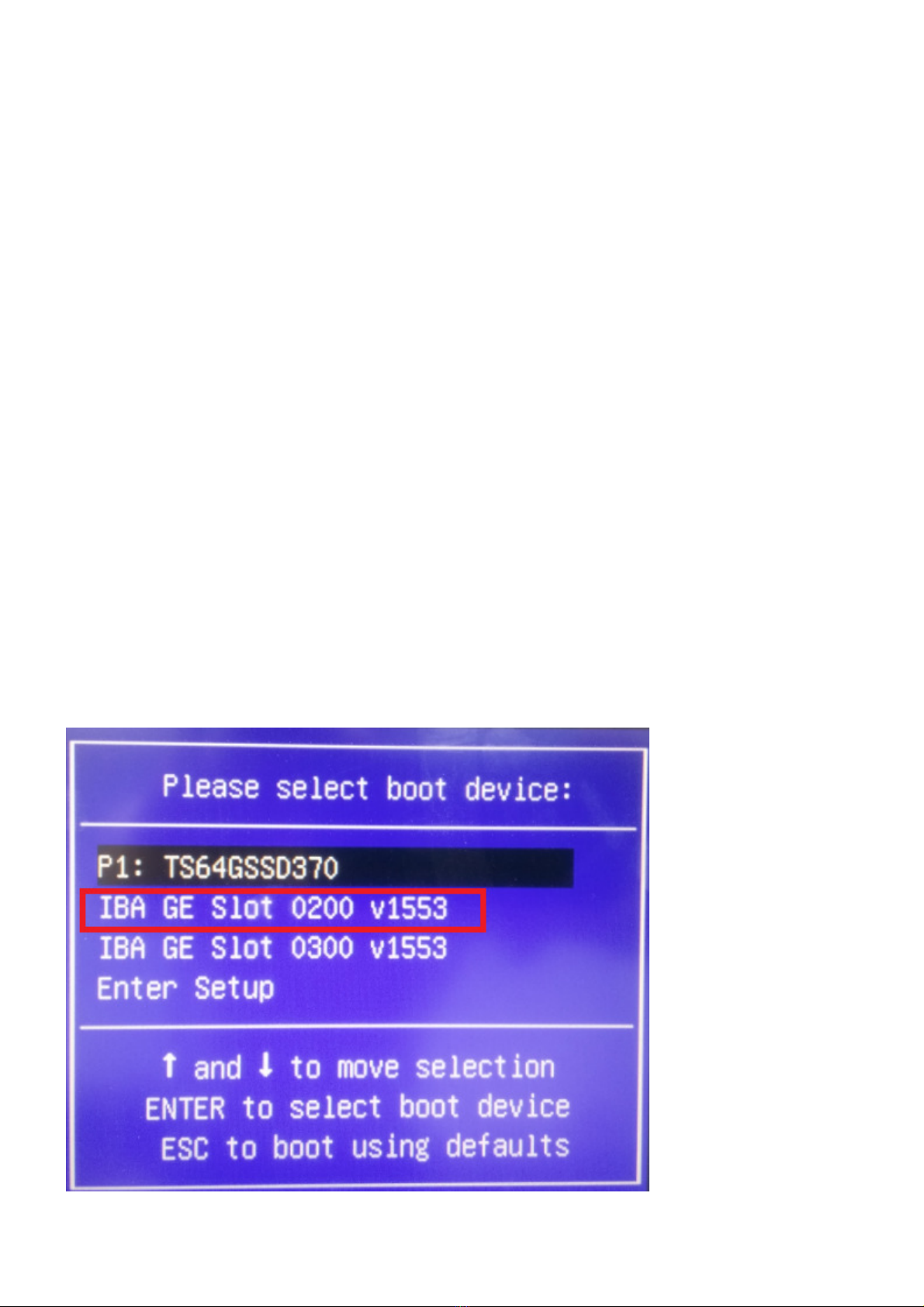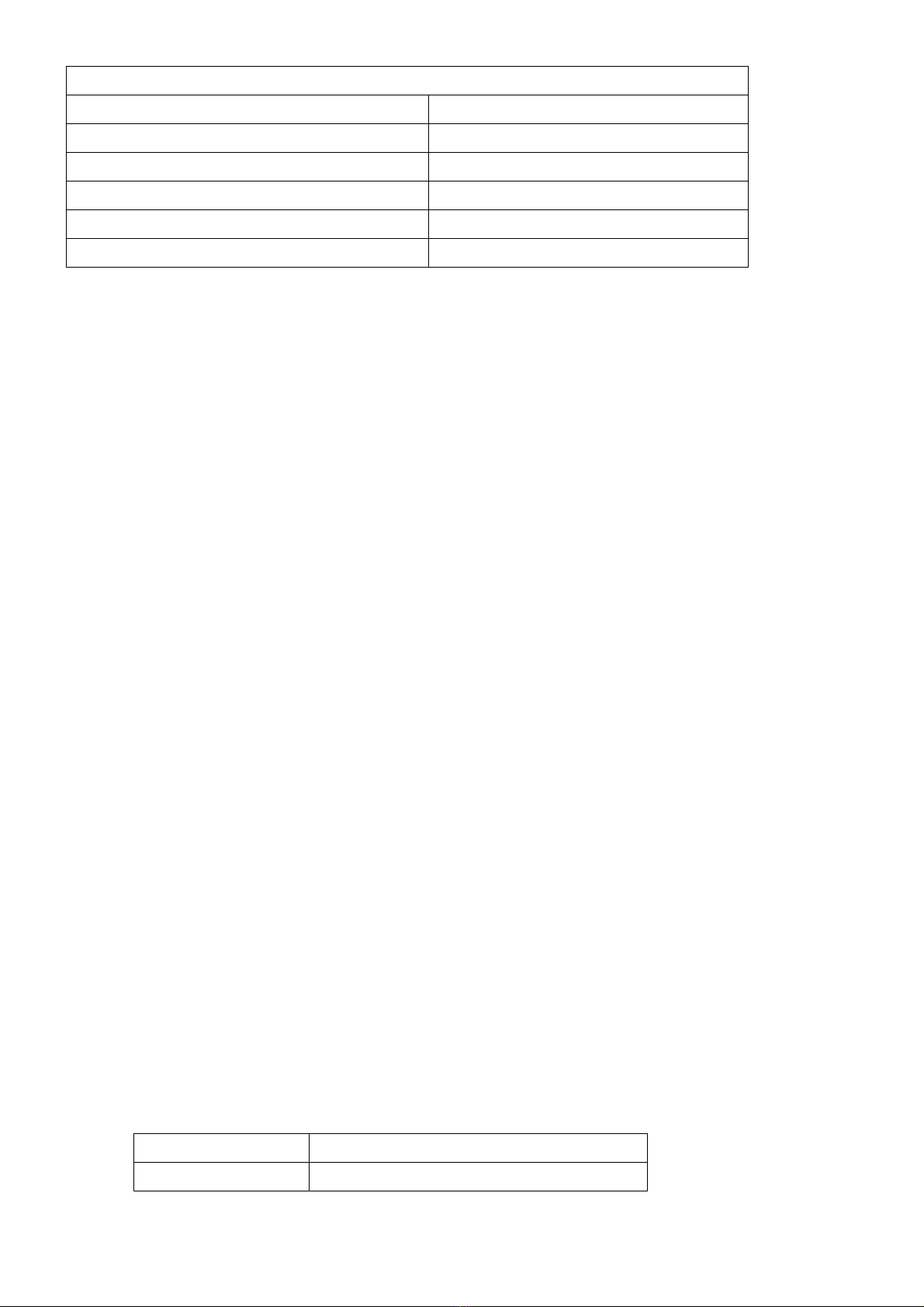tangled with the unit.
4. Do not overload the AC outlets or extension cords. Electrical shocks or fires may occur from overloading.
5. Do not touch the power source during a thunderstorm.
6. If your hands are wet, do not touch the plug.
7. Use your thumb and index finger, grip firmly on the power cord to disconnect from the electrical socket. By
pulling the power cord, may result in damaging it.
8. If the unit is not going to be in use for an extended period of time, remember to disconnect the unit.
9. Connect the unit to a power source with the same numerical value as spec. label shown. Please use only the
power cord provided by the dealer to ensure safety and EMC compliance.
Various Factors of Environment
1. Do not insert objects into the openings.
2. Do not have liquids seep into the internal areas of the Monitor display unit.
3. Having liquids seep in or inserting objects into the unit may result in electric shocks from taking and/or short
circuiting the internal parts.
4. Do not place the Monitor display unit in the presence of high moisture areas.
5. Do not install the Monitor display unit in a wet environment.
6. Do not place near unit near heat generating sources.
7. Do not place the unit in a location where it will come in contact with fumes or steam.
8. Remember to keep the Monitor display unit away from the presence of dust.
9. If water has flow in or seep in, immediately disconnect the open frame unit. Then contact a service technician
for repairs.
Ventilation Spacing
1. Do not cover or block the openings on the top and back sides of the display unit. Inadequate ventilation may
cause overheating thus reducing the lifespan of the unit.
2. Unless proper ventilation is present, do not place unit in an enclosed area; such as a built-in shelf. Keep a
minimum distance of 10 cm between the display unit and wall.
Cleaning the unit
1. Remember to turn off the power source and to unplug the cord from the outlet before cleaning the unit.
2. Carefully dismount the unit or bring the unit down from suspension to clean.
3. Use only a dry soft cloth or clean room wiper when cleaning the LCD panel or touch screen surface. Use a soft
cloth moistened with mild detergent to clean the display housing.
4. Remember to avoid having liquids seep into the internal components.
Servicing, Repairing, Maintenance & Safety Checks
1. If the unit is not functioning properly, observe the performance level of the display closely to determine what
type of servicing is needed.
2. Do not attempt to repair the Monitor display unit on your own. Disassembling the cover exposes users’ to high
voltages and other dangerous conditions. Notify and request a qualified service technician for servicing the
unit.
3. If any of the following situations occur turn the power source off and unplug the unit. Then contact a qualified
service technician