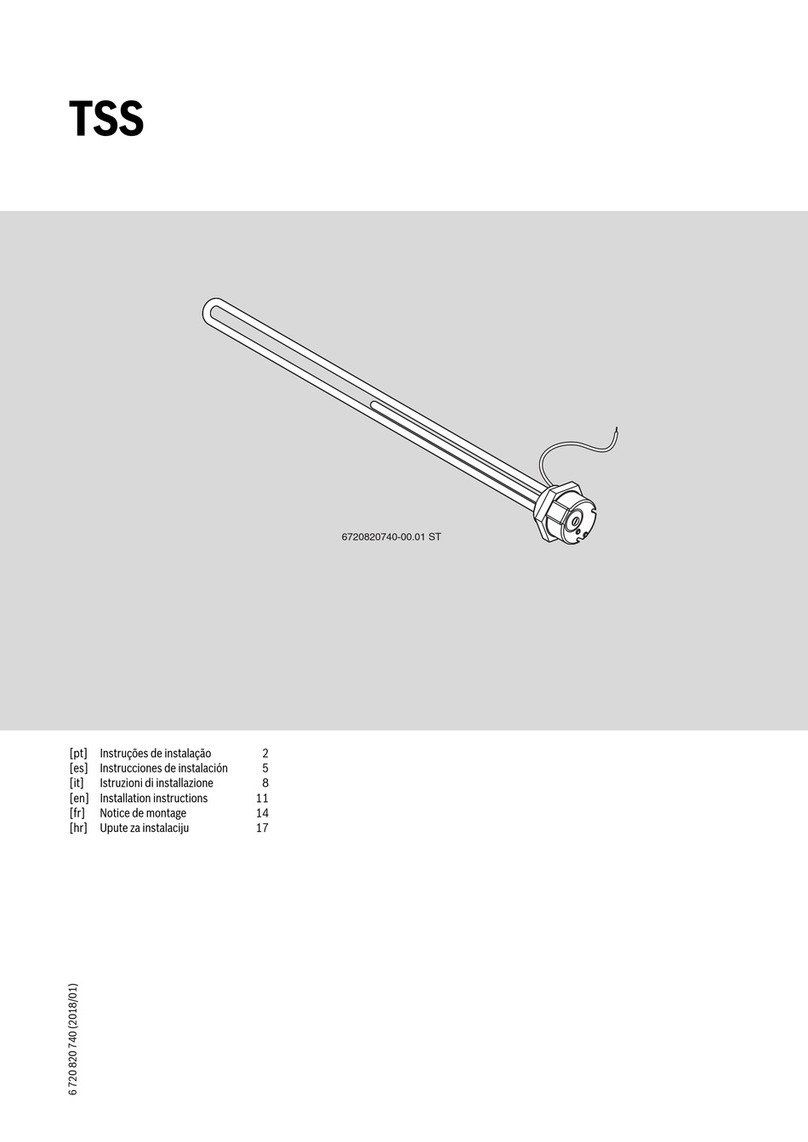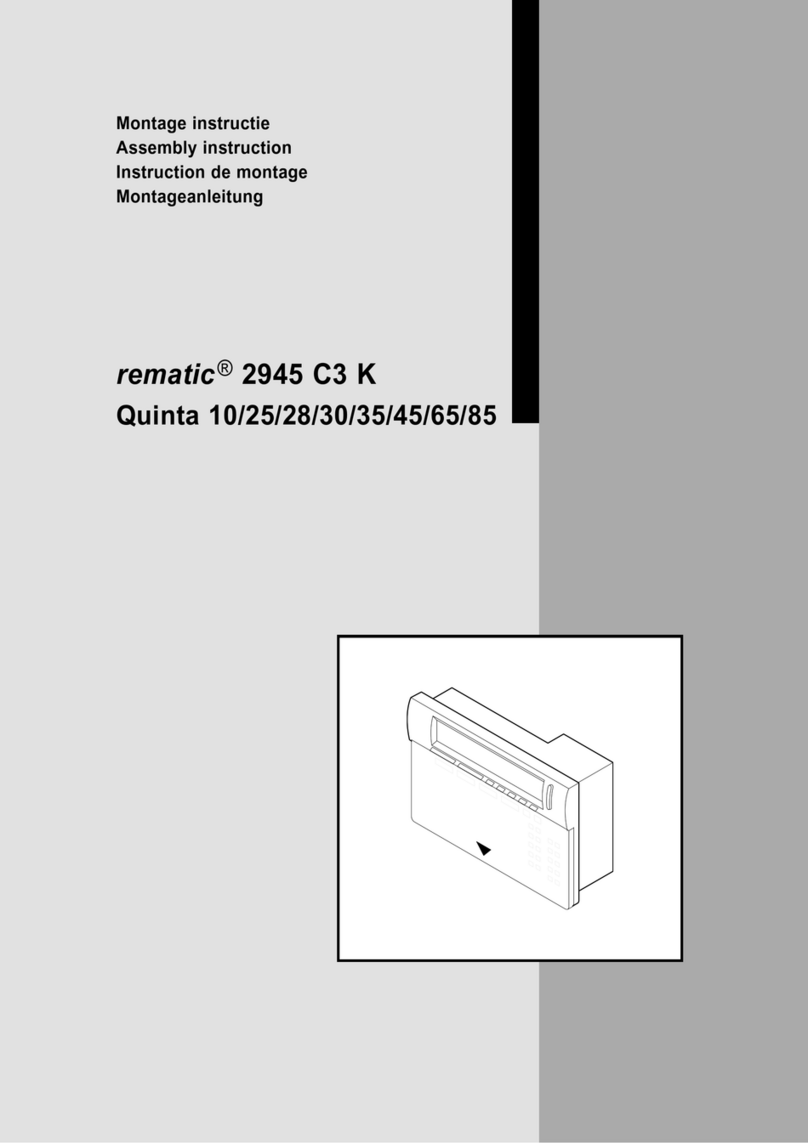SmartDHOME MyOT User manual

MyOT interface/actuator for OpenTherm Boilers
User manual and data sheet
1
Thank you for choosing the interface/actuator for OpenTherm boilers, the latest generation device that allows you to
monitor the performance of the OpenTherm boilers on which it is installed. Z-Wave certified, it is compatible with any
gateway that communicates through this protocol such as MyVirtuoso Home.
www.myvirtuosohome.com
www.smartdhome.com
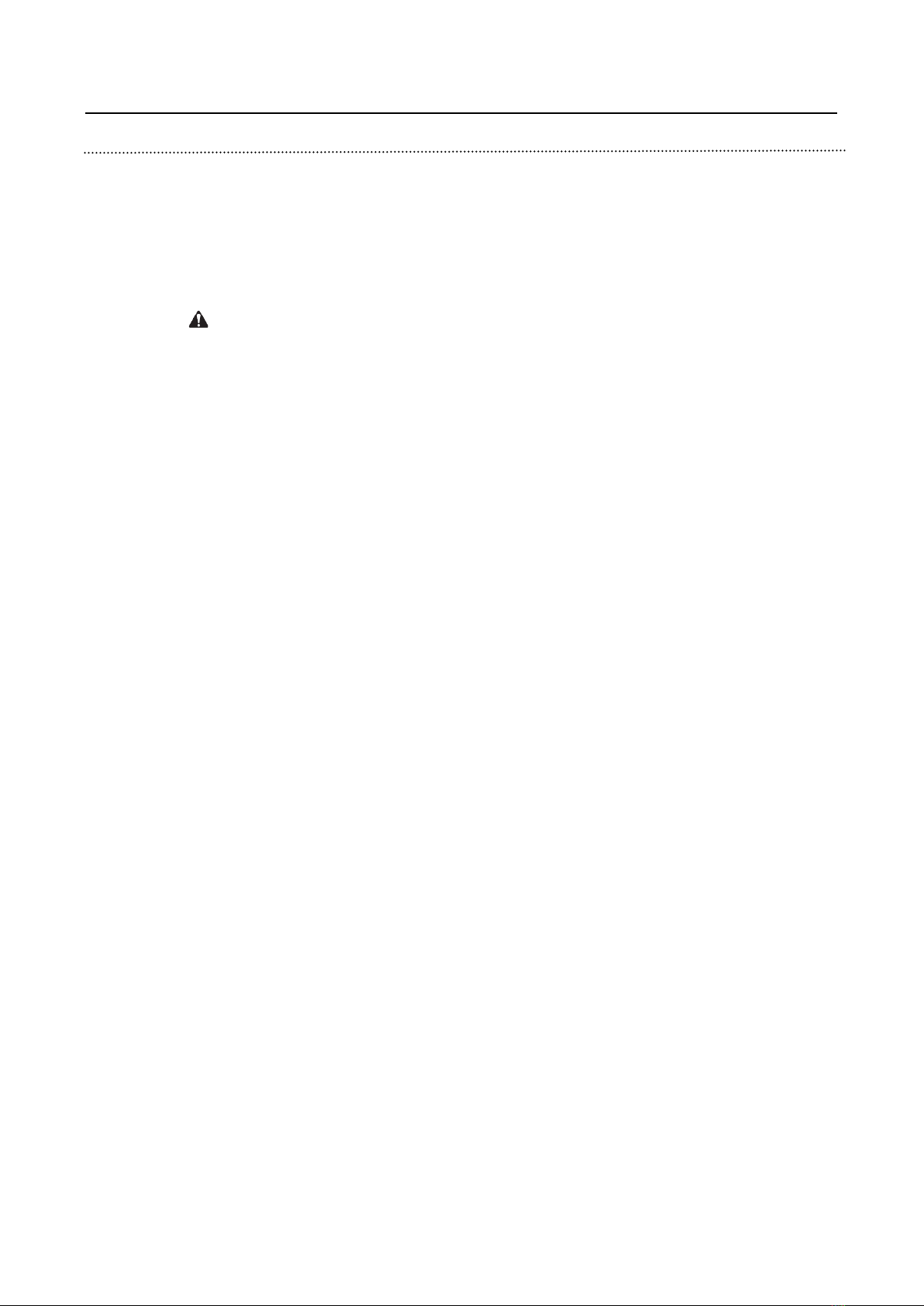
MyOT interface/actuator for OpenTherm Boilers
User manual and data sheet
2
General Safety Rules
Before using this device, certain precautions must be taken to reduce any risk of fire and/or personal injury:
1. Read all instructions carefully and follow all precautions contained in this manual. All direct connections to the
mains conductors must be made by trained and authorized technical personnel.
2. Pay attention to any danger indications placed on the device or contained in this manual highlighted with the
symbol .
3. Disconnect the device from the power supply or battery charger before cleaning it. For cleaning, do not use
detergents but only a damp cloth.
4. Do not use the device in gas saturated environments.
5. Do not place the device near heat sources.
6. Use only the original EcoDHOME accessories supplied by SmartDHOME.
7. Do not place the connection and/or power cables under heavy objects, avoid paths near sharp or abrasive
objects, prevent people from walking on them.
8. Keep out of reach of children.
9. Do not carry out any maintenance on the device but always contact the assistance network.
10. Contact the service network if one or more of the following conditions occur on the product and/or an accessory
(supplied or optional):
a. If the product has come into contact with water or liquid substances.
b. If the product has suffered obvious damage to the container.
c. If the product does not provide performance conforming to its characteristics.
d. If the product has undergone a noticeable degradation in performance.
e. If the power cord is damaged.
Note: In one or more of these conditions, do not attempt to make any repairs or adjustments not described in this manual.
Improper interventions could damage the product and force additional work to regain the desired operation.
WARNING! Any type of intervention by our technicians, which will be caused by an incorrectly performed installation or
by a failure caused by the customer, will be quoted and will be charged to those who purchased the system.
Provision for Waste Electrical and Electronic Equipment. (Applicable in the European Union and in other European
countries with the separate collection system).

MyOT interface/actuator for OpenTherm Boilers
User manual and data sheet
3
This symbol found on the product or its packaging indicates that this product must not be treated as common
household waste. All products marked with this symbol must be disposed of through appropriate collection
centers. Improper disposal could have negative consequences for the environment and for the safety of human
health. Recycling of materials helps to conserve natural resources. For more information, contact the Civic Office in your
area, the waste collection service or the center where you purchased the product.
Disclaimer
SmartDHOME Srl cannot guarantee that the information regarding the technical characteristics of the devices in this
document are correct. The product and its accessories are subject to constant checks aimed at improving them through
careful research and development analyses. We reserve the right to modify components, accessories, technical data
sheets and related product documentation at any time, without notice.
On the website www.myvirtuosohome.com the documentation will always be updated.
Intended use
This device has been designed for the monitoring of OpenTherm boiler. Should it be improperly used and/or modifications
not authorized by our technical department, the company reserves the right to cancel the two-year warranty and provide
assistance upon payment of the service.
Description
The MyOT interface/actuator for OpenTherm boilers is a fundamental tool for achieving the objectives of Predictive
Maintenance, Adaptive Energy Management, qualitative data analysis and remote programming of parameters for proper
operation of the systems. It has communication capabilities both through a Sigfox M2M network, through a gateway
equipped with a transceiver with Z-Wave protocol, and through Wi-Fi. Through these protocols it will be possible to send
the information received to a big data management cloud system to evaluate, through a Predictive Maintenance process,
the implementation of automatic customer support processes.
Features
•Code: 01335-2080-00
•Z-Wave protocol: Series 500
•Supported Protocol: OpenTherm
•Power Supply: 5 Vdc
•Radio signal power: 1mW
•Radio frequency: 868.4 MHz EU, 908.4 MHz US, 921.4 MHz ANZ, 869.2 MHz RU.
•Range: Up to 30 meters in open field.

MyOT interface/actuator for OpenTherm Boilers
User manual and data sheet
4
The parts of the MyOT interface/actuator for OpenTherm boilers
Figure 1: Buttons and LEDs
Functions Button: see Wi-Fi configuration and Z-Wave configuration sections.
Reset Button: reboot the device.
FUNCTIONS
RESET
GREEN
LED
RED
LED
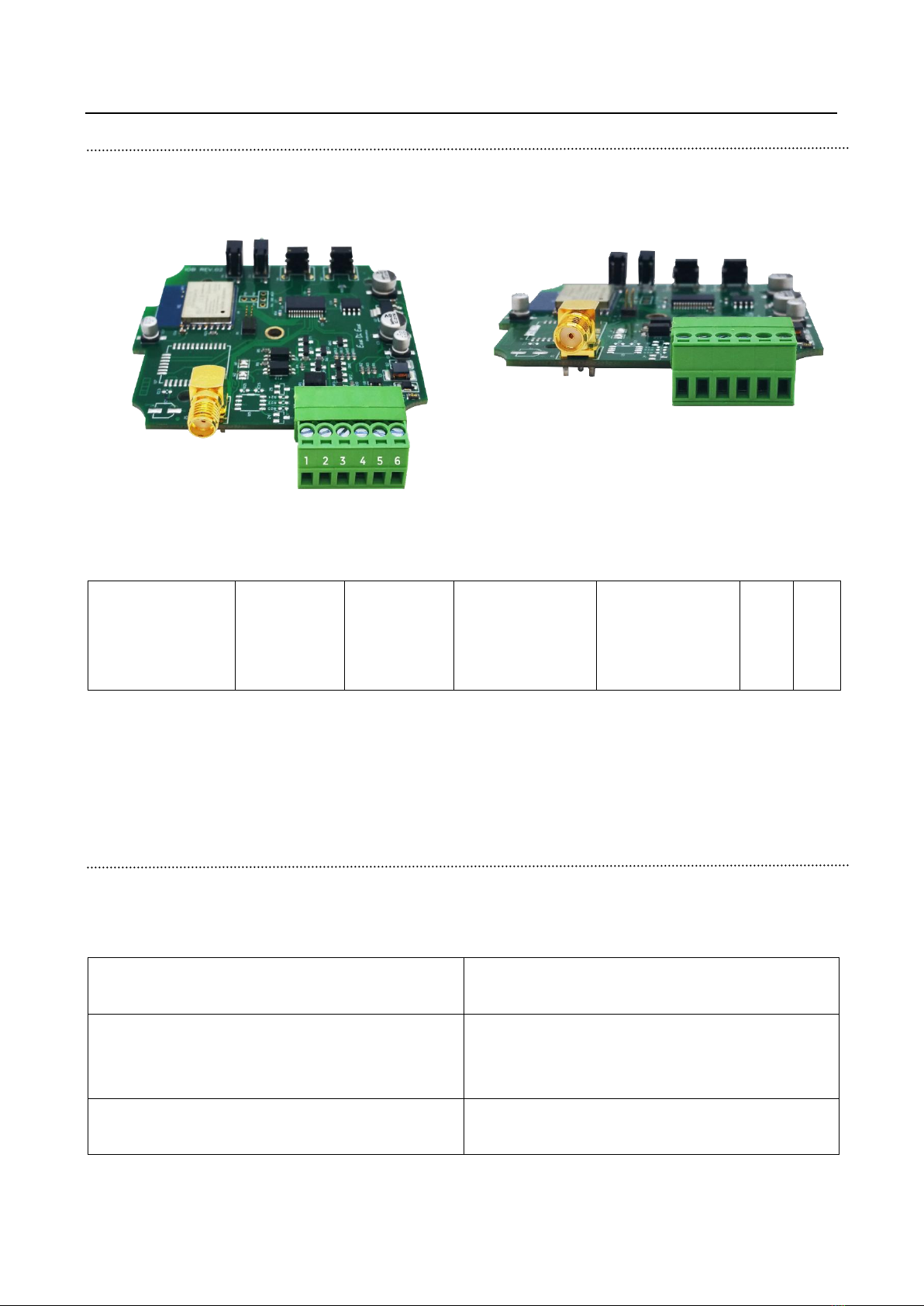
MyOT interface/actuator for OpenTherm Boilers
User manual and data sheet
5
Device Connections
To operate the device, you have to understand the utility of the green connector (see Tab. 1).
Figure 2: Aerial and green connector.
Tab. 1: green connector
Z-WAVE
AERIAL
1
OpenTherm
boiler
2
OpenTherm
boiler
3
OpenTherm
thermostat
4
OpenTherm
thermostat
5
GND
(-)
6
+5V
(+)
Here are some tips:
1. The OpenTherm connection for both the boiler and the chronothermostat has no polarization.
2. Pay close attention to the 5V power supply connection respecting the + and - as in table 1.
Warning LEDs
The IoB device has two signaling LEDs, one green and one red.
The green LED signals the status of the OpenTherm connection to the chronothermostat:
1 flashing every 3 seconds
The MyOT device is connected with the OpenTherm
Thermostat.
2 flashing every 3 seconds
MyOT works as if it were connected to a
chronothermostat with ON/OFF contact (traditional
system).
LED on and with 2 shutdowns every 3 seconds
MyOT in ON/OFF chronothermostat mode with heating
request in progress.
The flashing red LED indicates anomalies:
SIGFOX/ZWAV
E AERIAL
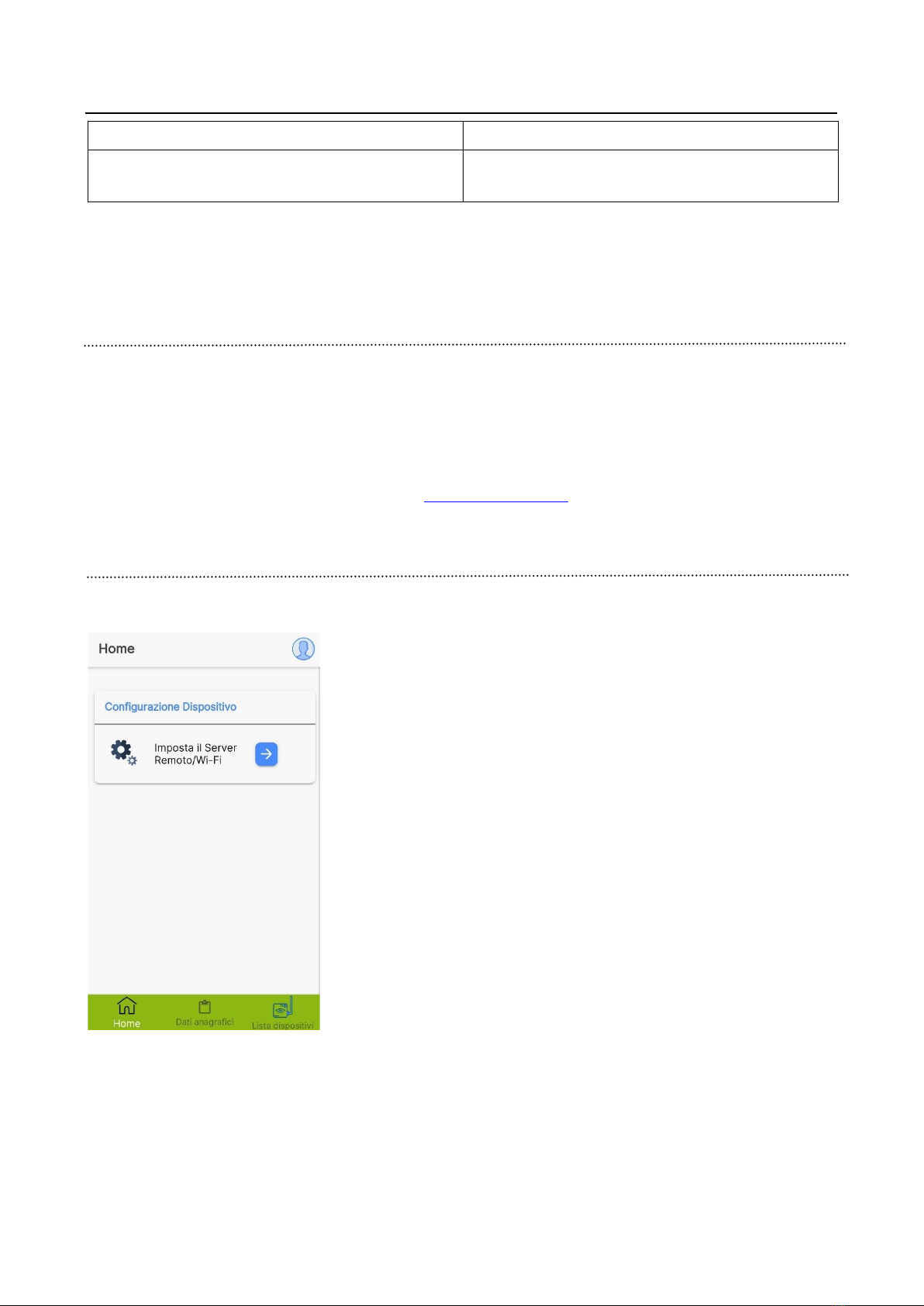
MyOT interface/actuator for OpenTherm Boilers
User manual and data sheet
6
2 flashes + pause
No communication on the OpenTherm bus.
5 flashes + pause
No Wi-Fi connection and/or Internet communication.
The error report on Wi-Fi can concern both a lack of connection to the local network and a failure to connect to the
SmartDHOME server (lack of Internet, server temporarily unreachable, etc.).
Wi-Fi Configuration
ATTENTION! Although the device has multiple communication modes, they cannot be configured at the same time. Before
configuring the device, it is advisable to carefully choose the type of communication desired.
ATTENTION! To use the application, it is necessary to purchase a paid package of the IoB portal. Please contact the sales
representative or the company by sending an email to [email protected].
WI-FI Configuration using application (recommended)
For correct device configuration, you need to download and install the IoB application on your smartphone. Then set the
MyOT in programming mode by turning on the device and pressing the function key for about 3 seconds. When the button
is released, the device will enter configuration, signaling the status with alternating
flashing of the LEDs (red and green). This will create the “IoB” Wi-Fi to which you
will need to connect to proceed with the configuration
At this point it is necessary to open the application installed at the beginning. Once
entered, press Set the Remote Server/ Wi-FI on the Home screen (see image on
the left) and click on continue in the pop-up that will appear.
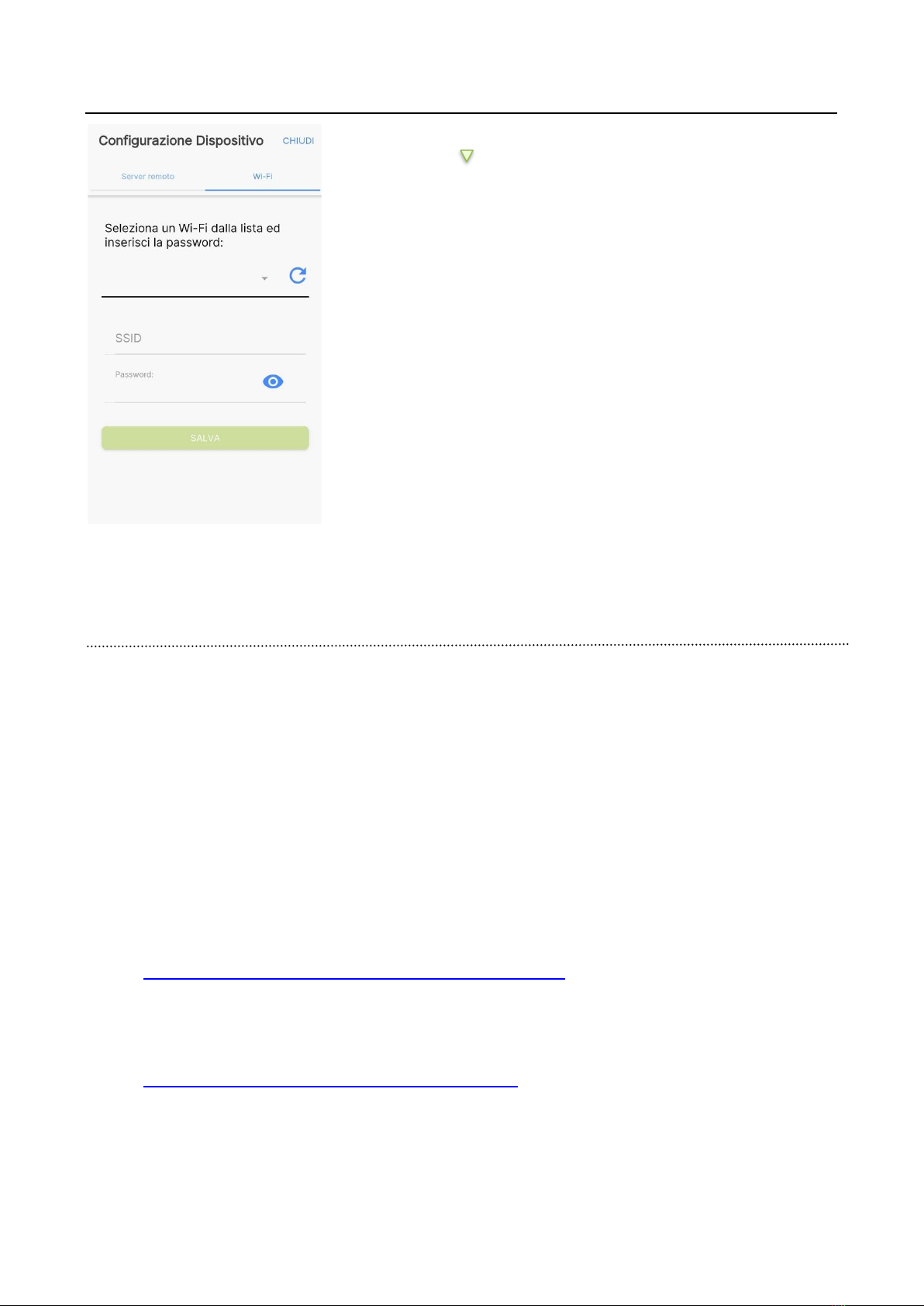
MyOT interface/actuator for OpenTherm Boilers
User manual and data sheet
7
On the page that opens, move to the Wi-Fi section (see image).
Then press the key to view the list of Wi-Fi detected by the device. Select the
correct one, enter the password and press SAVE. If the Wi-Fi is not present or
visible, press the reload button in the list.
The operation was successful, a successful configuration message will be visible
at the bottom of the screen.
To end the process press the Close button at the top right. The LEDs on the MyOT
device will stop flashing alternately.
At the end of the programming procedure, the device will be operational again with the new configuration. In case of missing
programming, or to cancel it, press the RESET key and the device will restart.
Wi-Fi configuration without application (not recommended)
WARNING! Any type of intervention by our technicians, which will be caused by an incorrectly performed installation or
by a failure caused by the customer, will be quoted and will be charged to those who purchased the system.
If you have good experience with this type of device, you can configure MyOT without using the application:
1. Switch on the device.
2. Press the FUNCTIONS button for 3 seconds.
3. Release the button and verify that the device is in configuration mode. The LEDs will flash alternately (red and
green).
4. Connect your smartphone at the Wi-Fi network with SSID IoB (no password).
5. Once the connection has been established, open the navigation application and enter the following link and
press enter:
http://192.168.4.1/sethost?host=iobgw.contactproready.it&port=9577
A white screen with the inscription OK will be displayed.
6. Open the browser and enter the following second link:
http://192.168.4.1/setwifi?ssid=nomerete&pwd=passwordwifi
Insert instead of nomerete the SSID of the network you want to connect to. Enter instead of passwordwifi the
Key of the Wi-Fi chosen.
A white screen with the inscription OK will be displayed.
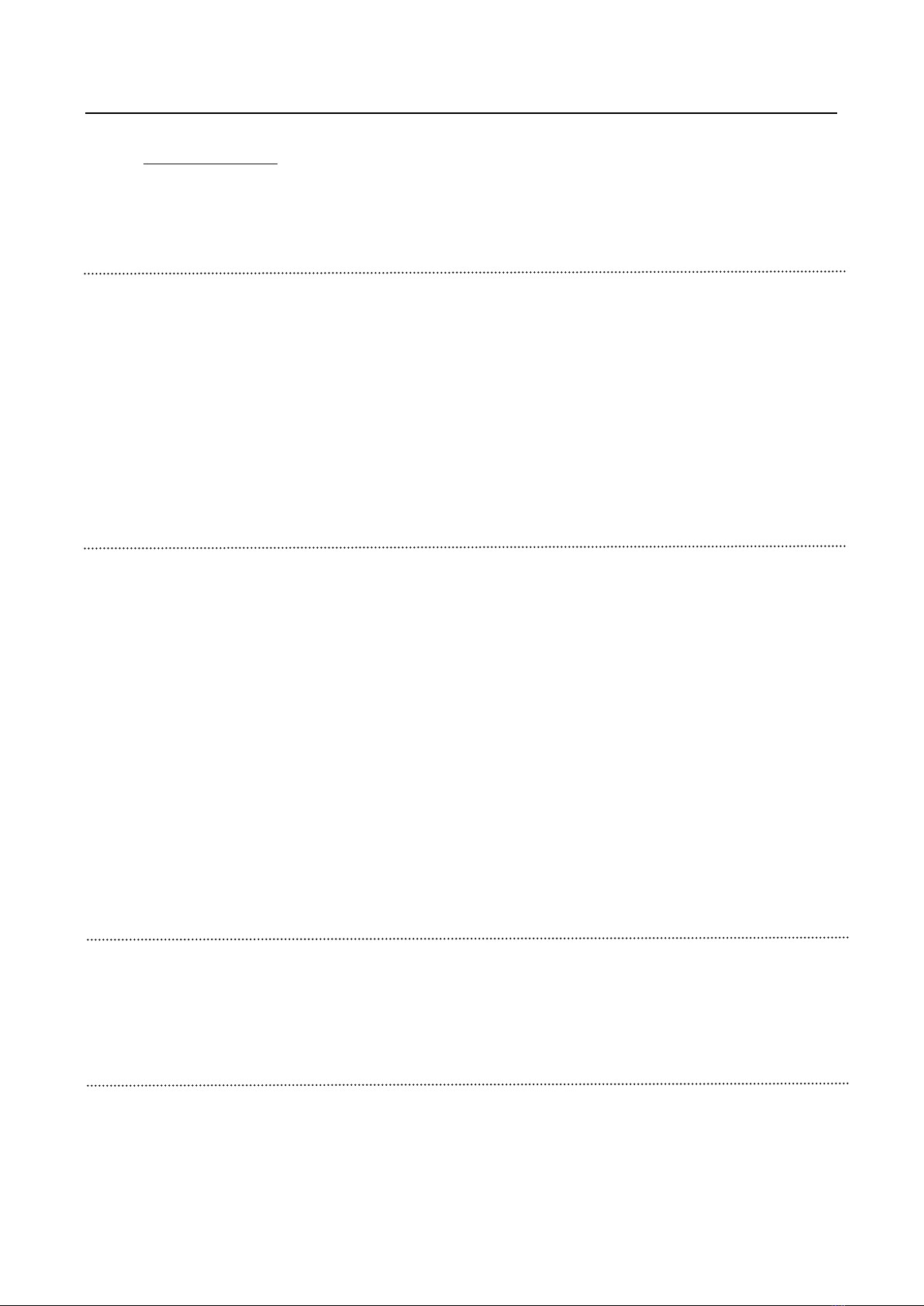
MyOT interface/actuator for OpenTherm Boilers
User manual and data sheet
8
7. Open the browser and enter the following third link:
http://192.168.4.1/exit
A white screen with the inscription EXIT will be displayed.
Z-Wave Configuration
WARNING! Although the device has multiple communication modes, they cannot be configured at the same time. Before
configuring the device, it is advisable to carefully choose the type of communication desired.
Inclusion/Exclusion in a Z-Wave network
If you have the Z-Wave version, you can include or exclude the MyOT device in a Z-Wave network. To do this, first of all
consult the manual of your gateway to learn how to include and exclude devices. After that it is possible to include/exclude
the MyOT device by pressing the function button for 8 seconds.
Data Mapping
MyOT device supports the following command class:
•COMMAND_CLASS_ASSOCIATION
•COMMAND_CLASS_ASSOCIATION_GRP_INFO
•COMMAND_CLASS_BASIC
•COMMAND_CLASS_SWITCH_BINARY
•COMMAND_CLASS_THERMOSTAT_SETPOINT
•COMMAND_CLASS_SENSOR_MULTILEVEL
•COMMAND_CLASS_METER
•COMMAND_CLASS_FIRMWARE_UPDATE_MD_V2
•COMMAND_CLASS_SECURITY
These are described in the following sections.
COMMAND_CLASS_BASIC
This class can be used to switch the boiler on/off (or to know its current status). However, it must be specified that the self-
report of this CC has not been implemented. It is therefore recommended to use the CC
COMMAND_CLASS_SWITCH_BINARY.
COMMAND_CLASS_SWITCH_BINARY
This CC can be used to switch the boiler on/off (or to know its current status). Furthermore, if, due to an external cause,
the boiler switches on/off independently, an auto-report is activated at node 1 of the network.
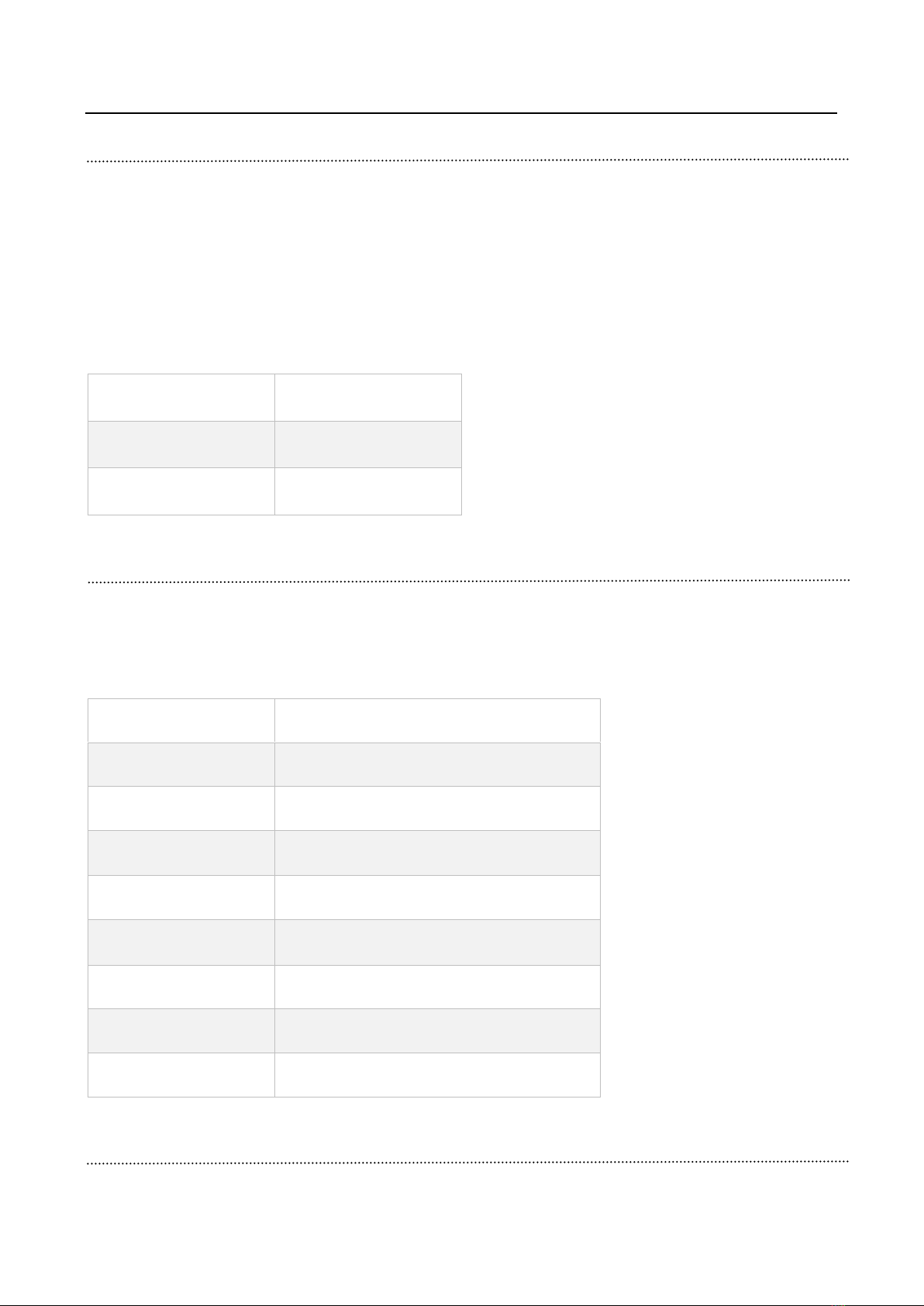
MyOT interface/actuator for OpenTherm Boilers
User manual and data sheet
9
COMMAND_CLASS_THERMOSTAT_SETPOINT
This CC can be used to manage the boiler setpoints.
N.B. The maximum and minimum value of the setpoints are displayed with the COMMAND_CLASS_CONFIGURATION.
This was done to support a non-exclusion/inclusion boiler hot swap. It is also important to know that setting the heating
setpoint to 0 is equivalent to setting it to the maximum reported by the boiler. Otherwise, setting the DHW setpoint to 0 is
equivalent to setting it to 40 ° C. The map between the 'mode' and the setpoint is as follows, while the unit of each
measurement is correctly communicated in the command class report message.
Mode (dec)
Measure
1
Heating setpoint
13
DHW setpoint
COMMAND_CLASS_SENSOR_MULTILEVEL
This CC provides a series of measurements which are obtained from the boiler.
Below is the mapping between the "sensor type" and the "supplied measurement". The unit of each measure is
communicated as specified in the CC report message.
Sensor type (dec)
Measure
9
Heating circuit pressure
19
Total DHW
23
Return water temperature
56
DHW Flow
61
Boiler heating modulation
62
Boiler water temperature
63
DHW Temperature
65
Exhaust fumes temperature
COMMAND_CLASS_CONFIGURATION
This CC provides a series of measurements which are obtained from the boiler.
Below is the mapping between the “Parameter number” and the supplied “Parameter”.

MyOT interface/actuator for OpenTherm Boilers
User manual and data sheet
10
Parameter
number (dec)
Parameter
Bytes
Mode (Read/
Write)
Sign
90
ID LSB
4
L
No
91
Version
2
L
No
94
ID HSB
4
L
No
95
Report rate (minutes, 0: continuous)
4
L
No
1
Max setpoint of the boiler
2
L
No
2
Min boiler setpoint
2
L
No
3
Setpoint Max DHW
2
L
No
4
Setpoint Min DHW
2
L
No
30
Summer mode (0: no 1: yes)
1
L/S
No
31
Enabling DHW (0: no 1: yes)
1
L/S
No
10
Error flag if present (0 otherwise)
2
L
No
11
Error code if present (0 otherwise)
2
L
No
COMMAND_CLASS_SECURITY
MyOT device supports unauthenticated S0 and S2 security.
Warranty and customer support
Visit our website at the link:http://www.ecodhome.com/acquista/garanzia-eriparazioni.html
If you encounter technical problems or malfunctions, visit the site:
http://helpdesk.smartdhome.com/users/register.aspx
After a short registration you can open a ticket online, also attaching images. One of our technicians will answer you as
soon as possible.
This manual suits for next models
1
Table of contents
Popular Boiler Supplies manuals by other brands
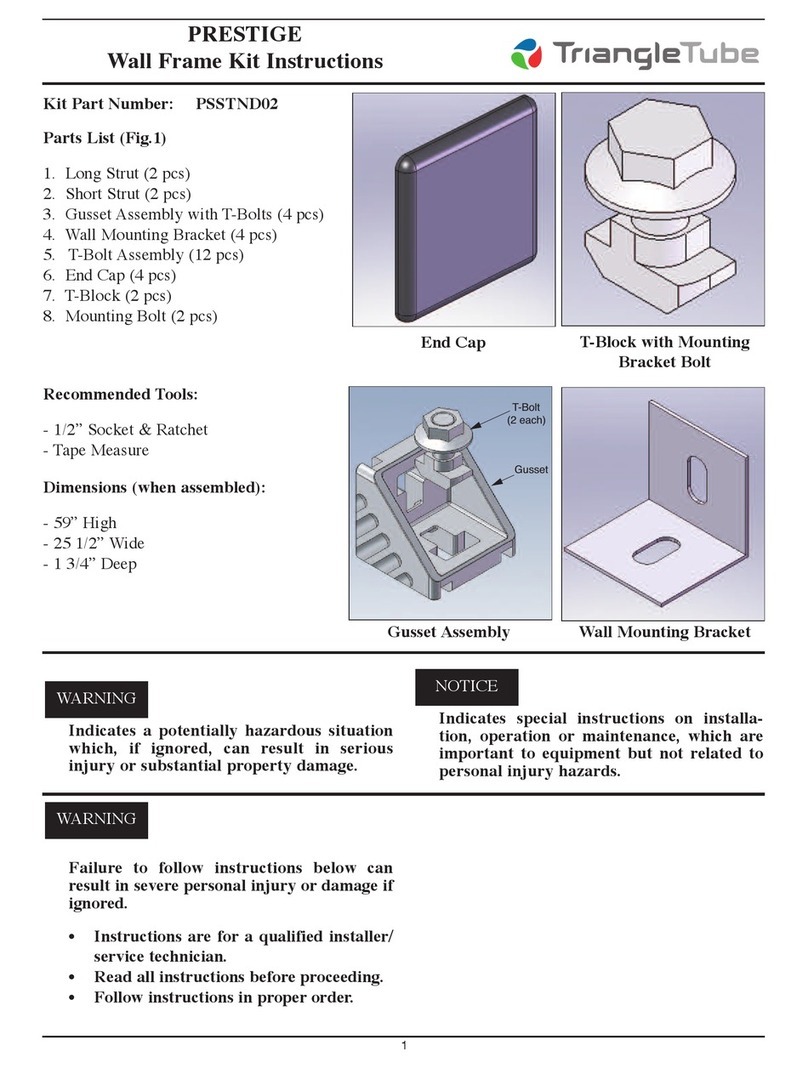
TriangleTube
TriangleTube PSSTND02 instructions
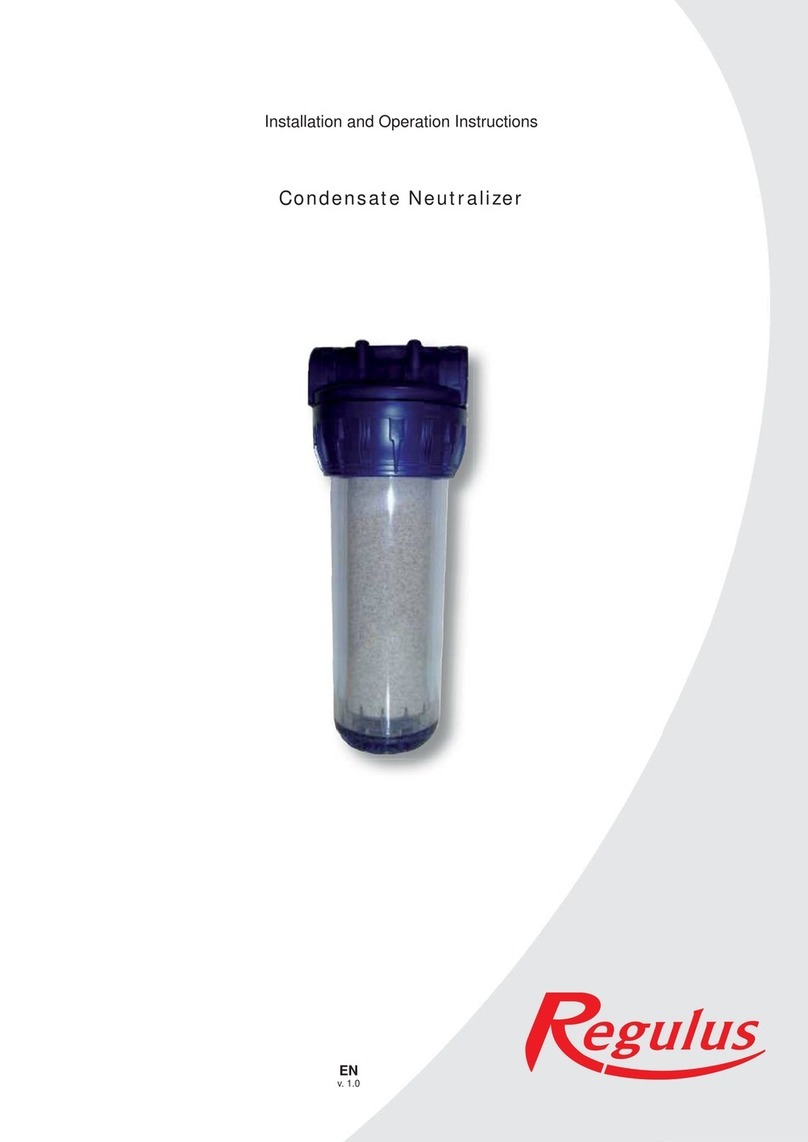
Regulus
Regulus 13899 Installation and operation instructions
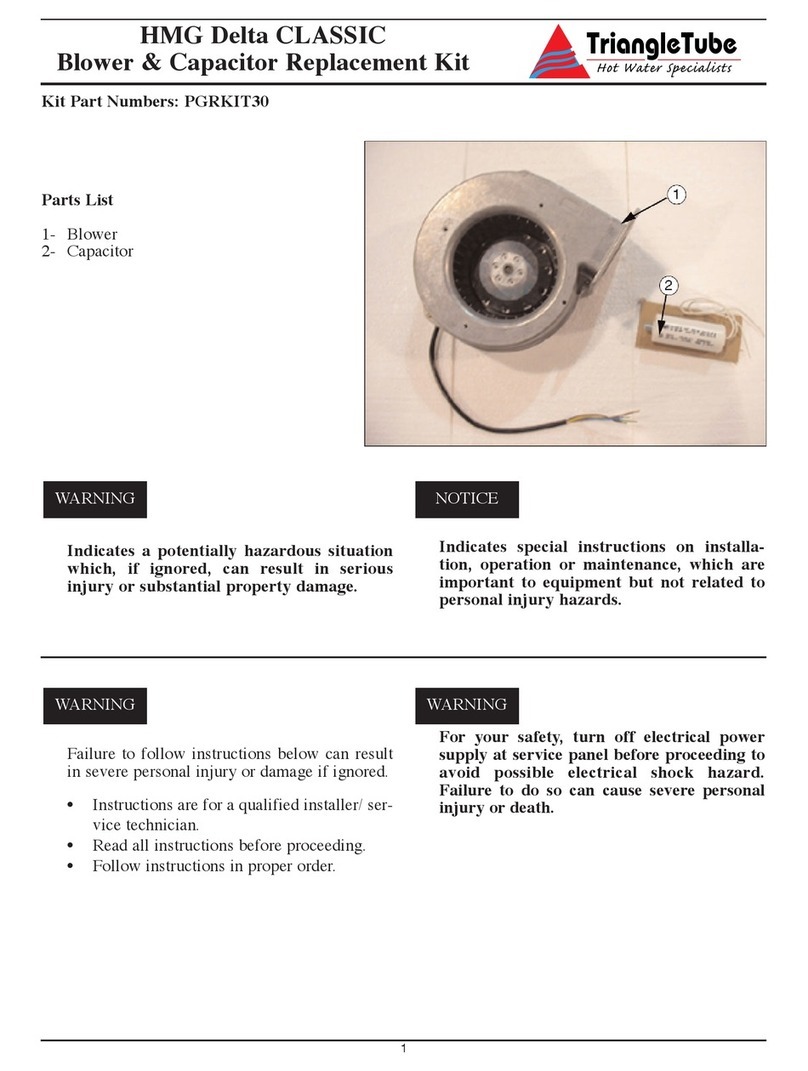
TriangleTube
TriangleTube PGRKIT30 Assembly instructions
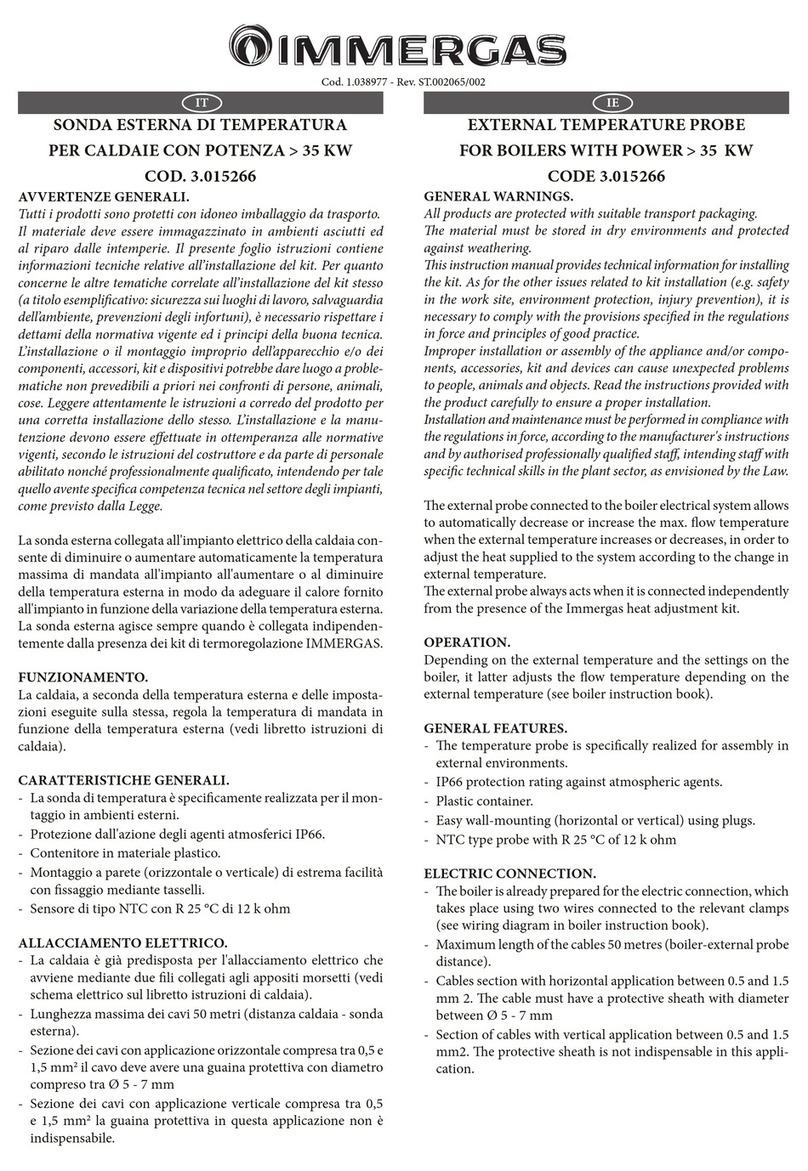
Immergas
Immergas 3.015266 quick start guide

Miura
Miura CMU-324HE Installation and operation manual

Watts
Watts tekmar 294EXP Installation, operation and maintenance manual