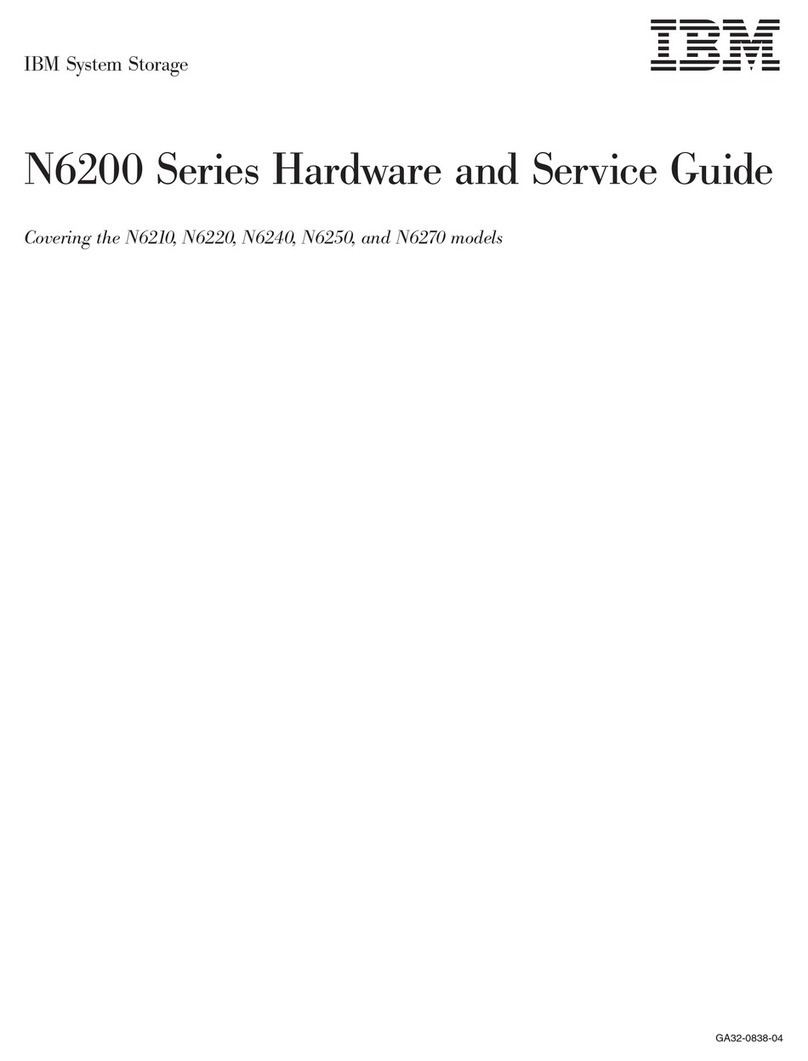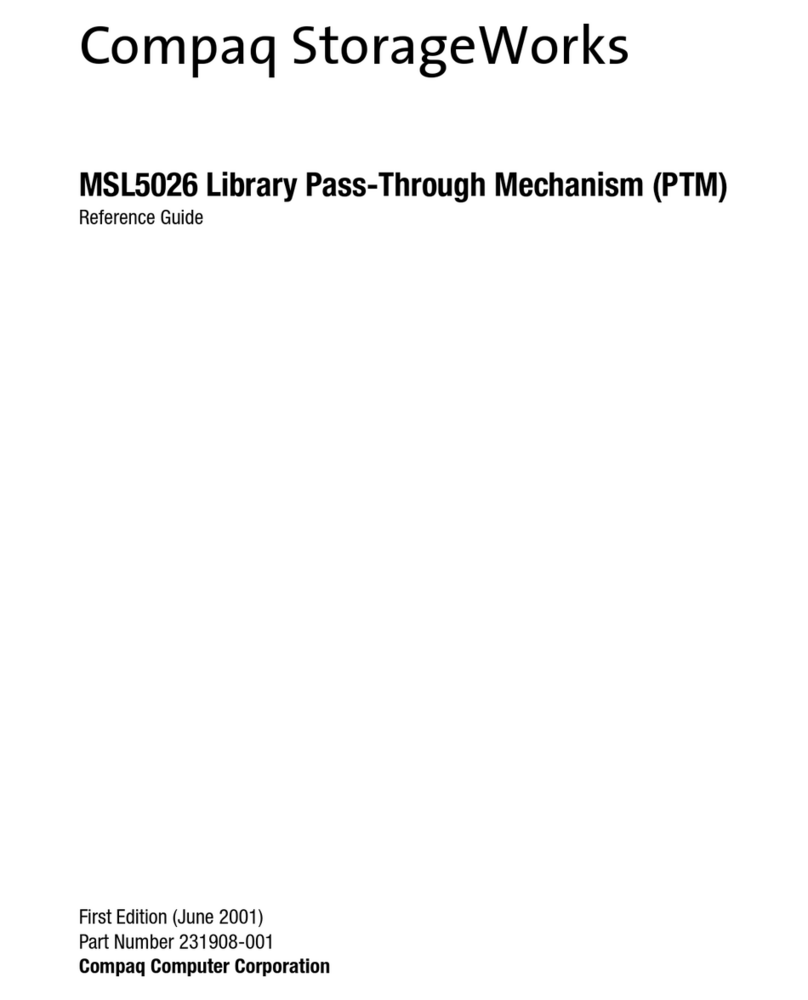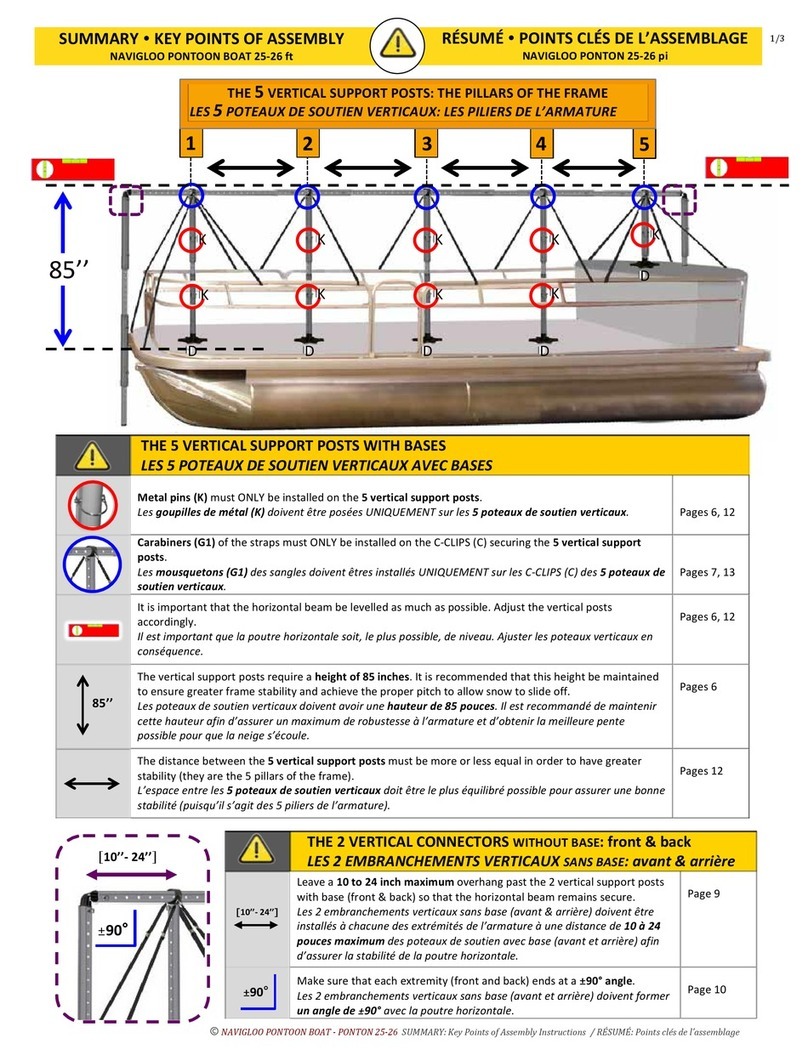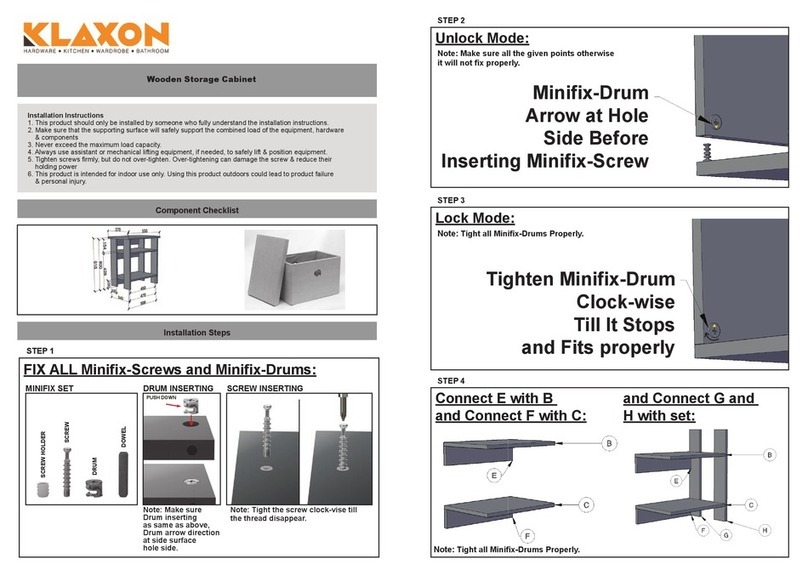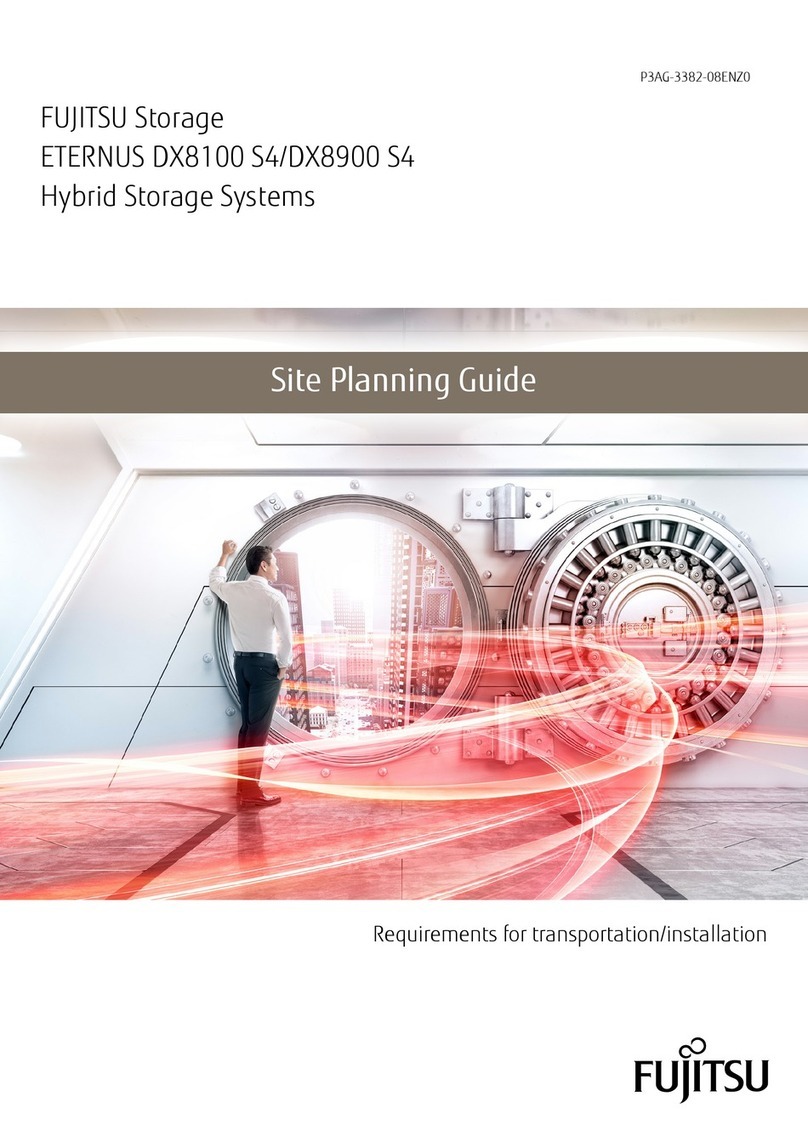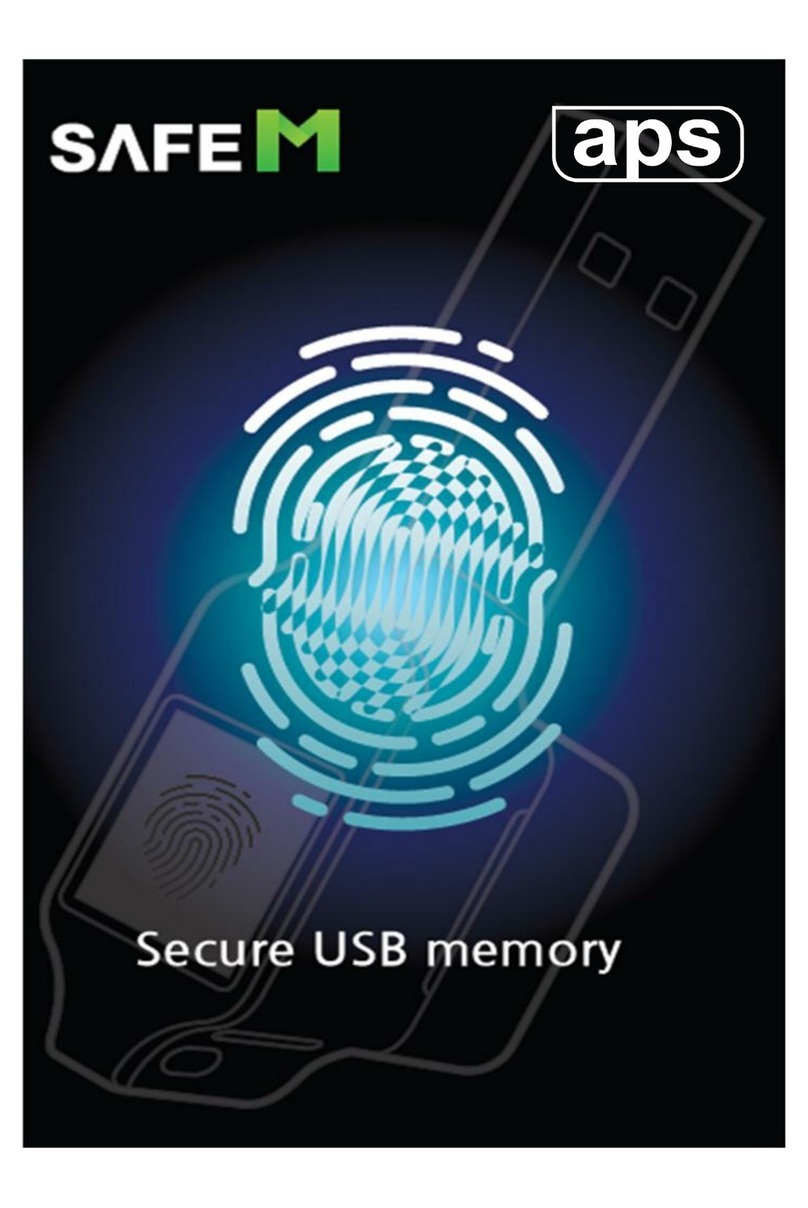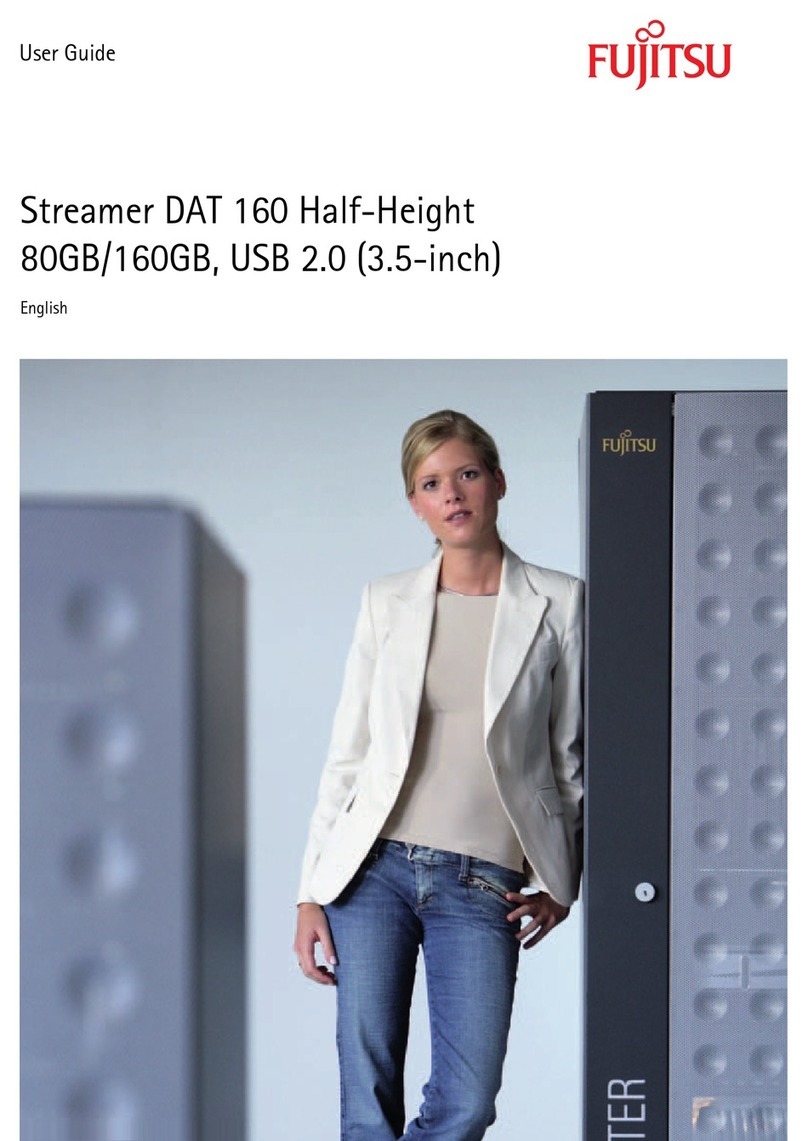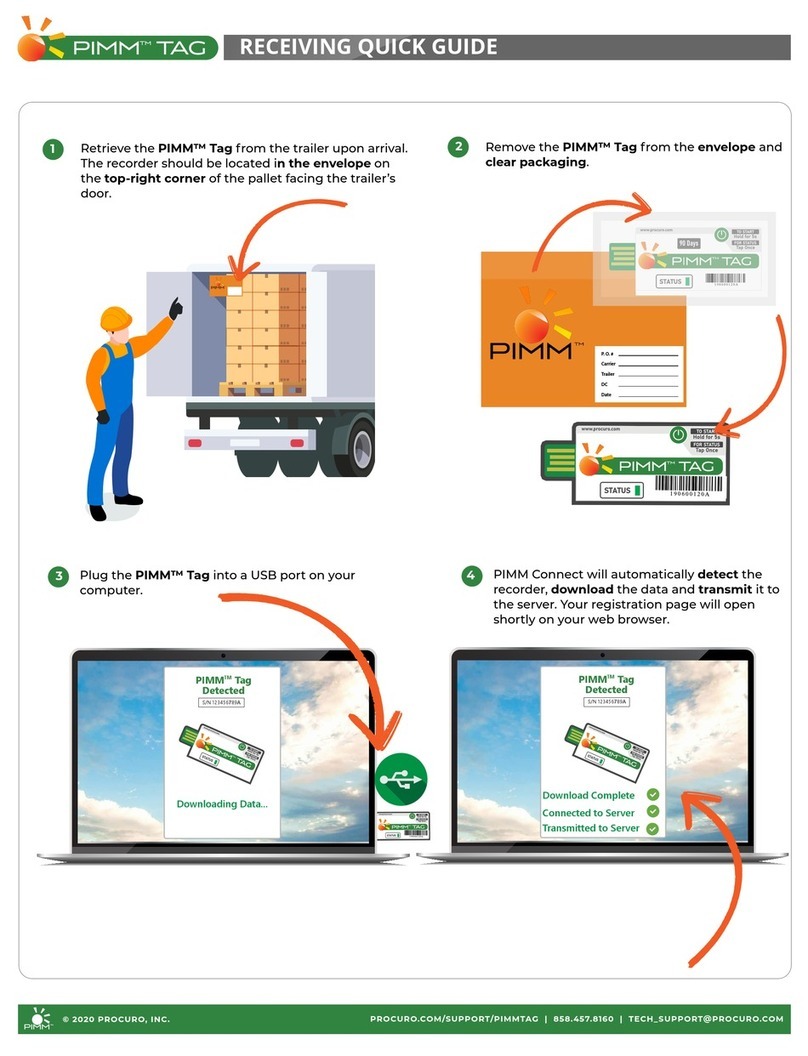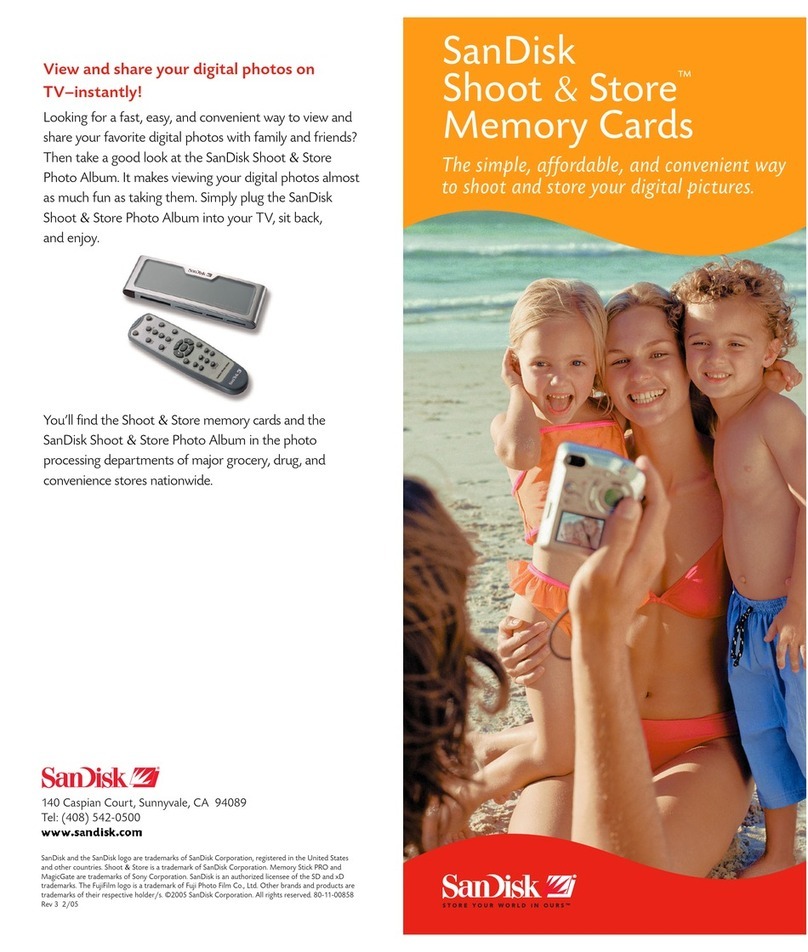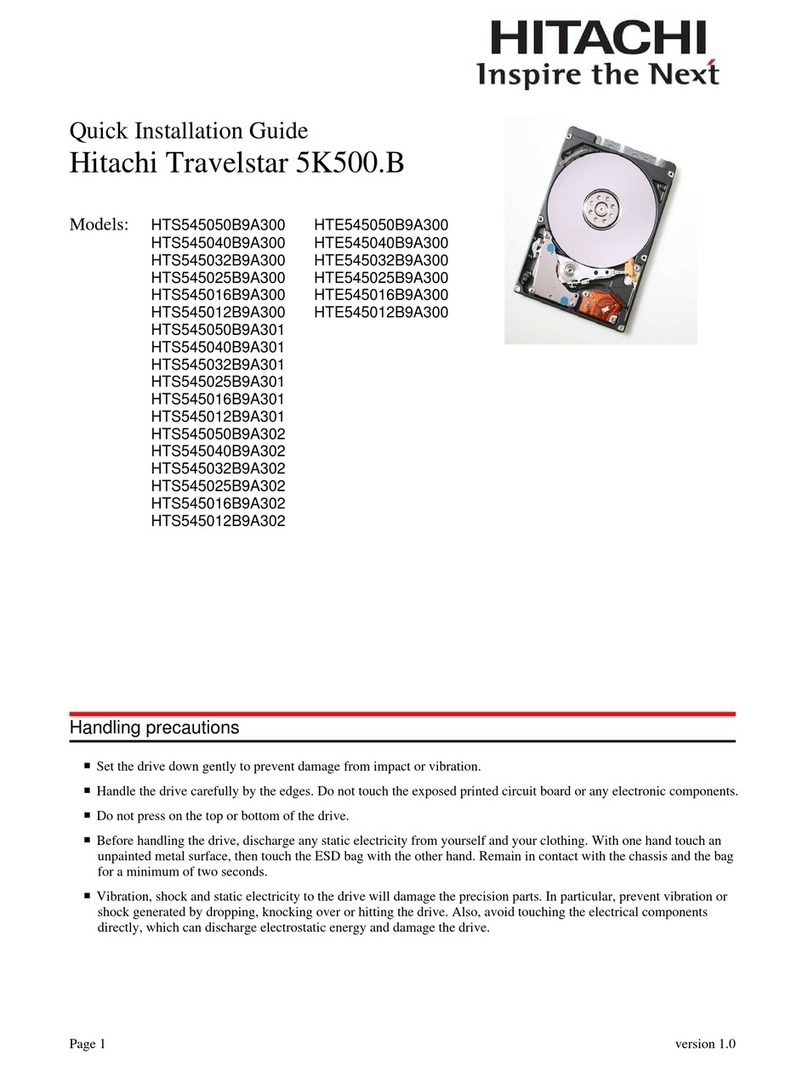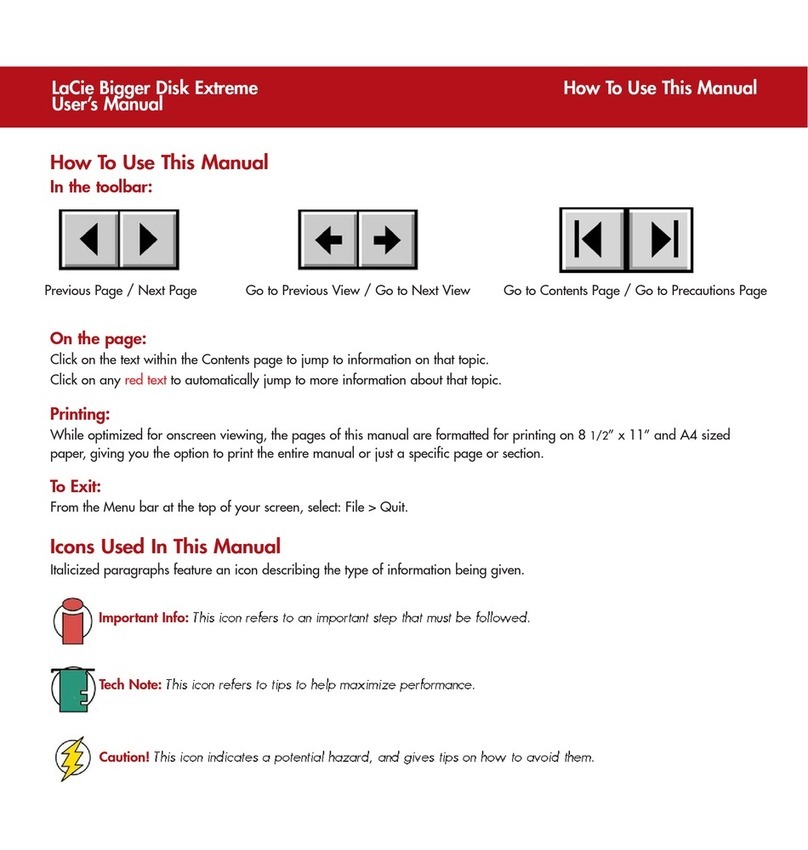SmartDisk FireLite XPress User manual



Revision 1.1

INTRODUCTION........................................................................................................... 1
CONTROLS AND INDICATORS....................................................................................... 1
Top Surface............................................................................................................ 1
Rear Panel.............................................................................................................. 2
ABOUT THE HARD DISK............................................................................................... 3
INSTALLING THE BUNDLED SOFTWARE ON YOUR COMPUTER ................................... 3
OPERATION................................................................................................................... 3
CONNECTING TO A COMPUTER.................................................................................... 3
STORING AND TRANSFERRING DATA VIA USB........................................................... 4
DISCONNECTING FIRELITE XPRESS FROM A PC OR MAC HOST................................. 4
PERSONALIZING YOUR DRIVE WITH NOTEPAD SOFTWARE........................................ 5
GETTING HELP............................................................................................................ 7
LIMITED WARRANTY TERMS ................................................................................ 7
RIGHTS ........................................................................................................................... 9
FCC COMPLIANCE...................................................................................................... 9

1
Introduction
FireLite XPress is an innovative portable disk drive that allows you to view information
about your drive even when it is not connected to a computer. Its unique 1.6 inch by 2.4
inch cholesteric liquid crystal display (LCD) maintains its display image without any
power source. You can carry FireLite XPress with you wherever you go and be able to
read the information on its display. Furthermore, FireLite XPress gives you the tools to
personalize the display with useful information that is meaningful to you.
Once your unit is connected properly to your computer, you will be able to use it as you
would any external hard drive for performing data storage functions.
Before you use FireLite XPress for the first time, there are a few important things to
learn about your new product.
Controls and Indicators
First familiarize yourself with the connections, controls, and indicators on your FireLite
XPress.
Top Surface
Along the top surface you will find the LCD and the activity LED.
The LCD shows certain information about the drive as described below. This
information is updated whenever you properly disconnect the drive from your
computer.
1
2
5
6
4
3

2
1. Volume Label. The hard drive Volume Label (up to 11 characters, all
capital letters) will automatically be displayed here. To change the Volume
Label in Windows, right-click on the drive in My Computer and then select
Rename. To change the Volume Label in Mac OS, highlight the drive on
the desktop and then click on the drive name to edit.
2. Date. The date of the last file save operation will automatically be displayed
here.
3. Notepad. You may use the SmartDisk Notepad application tool (on either
Windows or Mac) to enter text or graphics in this area. The notepad size is
158 x 120 monochrome pixels.
4. Percent-Full Gauge. This gauge will give a graphical representation of the
percentage of the disk capacity that is currently being used to store your
files. When all bars are filled in you will have no remaining free space.
5. Capacity. This number reports the capacity of the drive in gigabytes (GB).
1 GB = 1,000,000,000 bytes.
6. Free Space. This number reports the remaining amount of free space in
gigabytes (GB). 1 GB = 1,000,000,000 bytes.
Located just below the LCD is the activity LED. This LED is ON when power is
applied and flashes during disk access.
Activity LED.
Rear Panel
The rear panel of your drive contains two connectors and a single control switch as
described below.
USB mini-B Jack. Use the included USB cable to connect to your computer.
Power Source Switch. Selects the power source for the unit.
To operate using the power supplied by your computer’s USB port, slide the
switch to “USB”. If your USB host does not supply sufficient power you can
alternatively use the optional AC Adapter (model ACFLB) and slide the switch
to “EXT”.
DC Input Jack. For use with the optional AC Adapter (ACFLB).

3
About the Hard Disk
The FireLite XPress internal hard drive comes pre-formatted from the factory in FAT32
format.
Note: Capacity dependent on model. Your operating system and FireLite
XPress display may report capacity as fewer gigabytes. 1 GB =
1,000,000,000 bytes.
Your internal hard drive is a complex electronic storage system and should be handled
with care, as you might treat a sensitive portable computer or other state-of-the-art
consumer electronics product. Do not subject it to shock, high temperatures, or strong
magnetic fields.
Installing the Bundled Software on Your Computer
To begin the software installation, insert the included “FireLite XPress Installation CD”
into your CD-ROM Drive and follow the instructions on the screen for installing
FireLite XPress Notepad software and BounceBack Express backup software.
Operation
This section describes how to use FireLite XPress to store data and how to update its
display.
Connecting to a Computer
Connecting your unit to a USB Host device, such as a PC or Mac, is extremely simple.
Follow the steps below:
1. Connect the mini-B end of the included USB cable to the USB connector on
FireLite XPress.
2. Attach the other end of the USB cable to an available USB port on your PC,
Mac, or hub.
The drive will mount automatically and a drive letter representing FireLite XPress hard
disk will appear in My Computer (Windows) or a new icon will appear on the desktop
(Macintosh).

4
Note: If you are using a USB 1.1 port on your Windows computer, the
following cautionary note may appear on your display: Hi-Speed USB
Device plugged into non-Hi-Speed USB hub. This does not indicate a
problem because FireLite XPress is compatible with both USB 1.1 and
USB 2.0 ports. Simply close the message and proceed. However, in this
case FireLite XPress will operate only at USB 1.1 speeds.
Storing and Transferring Data via USB
Once your drive is connected to a computer via USB, it can be accessed and used like
any other removable disk. You can drag files to your unit’s icon to copy them, navigate
to your unit in Open or Save dialog boxes, or delete files stored on your unit. For
information on copying, opening, or deleting files, consult your computer’s
documentation.
Disconnecting FireLite XPress from a PC or Mac Host
Your FireLite XPress is hot-swappable; it can be connected and disconnected without
restarting your computer. To disconnect your drive at any time, perform the following
steps. You can also disconnect your hard drive at any time while your computer is
powered off.
Note: Please be careful to follow the correct procedure when
disconnecting your unit. Your FireLite XPress display will update its disk
information during the disconnection procedure. Simply unplugging the
unit without first following the instructions below will cause the display to
show incorrect information and may result in damage to your unit and/or
loss of data.
For Windows Users:
1. If you have files located on your FireLite XPress open in any applications,
close them.
2. Click the Unplug or Eject Hardware button in the System Tray.
3. Select your FireLite XPress drive from the menu that appears.
4. After a moment, Windows will display a message that your hardware can be
safely removed and then your FireLite XPress will calculate the drive
information and its display will refresh (refer to note below).
For Mac OS Users:
1. If you have files located on your FireLite XPress open in any applications,
close them.

5
2. Locate the icon for your FireLite XPress on the desktop, and drag it to the
trash. Your FireLite XPress will then calculate the drive information and its
display will refresh (refer to note below).
Note: Please wait for the display to refresh fully before unplugging the
drive. If you unplug the drive too soon you will get a partially written
display as shown in the image on the left below.
Drive unplugged too soon. Display fully refreshed.
Personalizing Your Drive with Notepad Software
Once installed on your PC or Mac, the FireLite XPress Notepad software can be used to
personalize your FireLite XPress. Though some information displayed on your FireLite
XPress display is determined automatically by the contents of the drive, a section of the
display referred to as the “notepad” can be filled in by you and can contain any
information you care to show. For example, this could show a list of folders, your name
and address, or your company’s name and logo.
To begin, first connect your FireLite XPress drive. Then double-click the FireLite
XPress Notepad application icon to run the software and you will be presented with the
main program screen.

6
Main Notepad Screen for Windows
Main Notepad Screen for Mac OS
A drop-down list will present a list of connected FireLite XPress drives. If you have
more than one drive connected, select from the list the drive you would like to
personalize.

7
The Display Preview pane at the right will show the information currently on the LCD
of the selected drive. By using the editing tools on the left, you can either edit the
existing display information, or begin creating new text or a completely new image for
downloading to the LCD.
Information can be entered either in text entry mode or in graphics entry mode. The
default is text entry mode. While in text entry mode you simply type into the Text Entry
pane and use the supplied editing tools for adjusting font style, size, and justification.
When editing is complete, press the right-arrow button or download button to transfer
your information to the FireLite XPress display.
Select graphics entry mode if you want to create a free-hand drawing or import a
graphic image that you created with another program. When using another program
(such as Windows Paint) to create images for your FireLite XPress, always save your
file as a monochrome (1-bit) bitmap no larger than 158 x 120 pixels in size. Again,
when editing is complete, press the right-arrow button or download button to transfer
your information to the FireLite XPress display.
Getting Help
If you are experiencing difficulty installing or using your SmartDisk product, please
visit the main SmartDisk Technical Support website at www.SmartDisk.com. From
this page you can access our library of user documentation, read answers to frequently
asked questions, and download available software updates. Although most of our
customers find this content sufficient to put them back on the right track, this page also
lists ways in which you can contact the SmartDisk Technical Support Team directly.
Please take this time to enroll to receive future information about your SmartDisk
product at www.SmartDisk.com/Registration.asp. This enrollment is quick and easy
and will assist us in providing the best possible experience with this and future
SmartDisk products.
Limited Warranty Terms
SmartDisk Corporation’s warranty obligations for this hardware product are limited to the terms set
forth below:
SmartDisk warrants its products to be free of defects in material and workmanship under normal use
and service for a period of 1 year from the date of purchase or 3 years from the date of manufacture,
whichever occurs first. Products purchased in European Union countries covered by Directive
1999/44/EC are warranted for a period of 2 years from the date of purchase. SmartDisk's sole
obligation with respect to claims of non-conformance made within the warranty period described
above shall be, at its option, to repair or replace any item of Equipment that SmartDisk, in its sole
discretion, determines to be defective.
The Customer shall obtain a Return Merchandise Authorization (RMA) number from SmartDisk
prior to returning any Equipment to SmartDisk under this warranty by contacting Technical Support

8
(see www.SmartDisk.com). The Customer shall prepay shipping charges for Equipment returned to
SmartDisk for warranty service, and SmartDisk shall pay freight charges for the return of the
Equipment to the Customer, excluding customs duties or taxes, if any. All returns require a dated
original proof of purchase and a letter explaining the problem. Before you deliver your product for
warranty service it is your responsibility to backup all data, including all software programs. You
will be responsible for reinstalling all data. Data recovery is not included in the warranty service and
SmartDisk is not responsible for data that may be lost or damaged during transit or a repair.
SmartDisk will not be responsible for items returned without an RMA or improperly packaged.
Replacement Equipment shall be new or like new in performance and shall be warranted for the
remaining duration of the warranty term of the non-conforming Equipment. All replaced Equipment
shall become the property of SmartDisk. Any claims of defects not made within the warranty period
shall be deemed waived by Customer.
SmartDisk's warranty obligations hereunder are expressly conditioned upon (i.) the Products being
properly installed, used and maintained at all times by Customer; (ii.) the Products not being subject
to unusual mechanical stress or unusual electrical or environmental conditions or other acts of God;
(iii.) the Products not being subjected to misuse, accident or any unauthorized
installation/deinstallation by Customer or other third party; (iv.) the Products not being altered or
modified in an unauthorized manner, unless approved in writing or otherwise performed by
SmartDisk and (v.) Customer promptly installing all Product revisions that have been released for
such Products by SmartDisk throughout the warranty term. SmartDisk does not warrant that the
Products will operate in any specific combination that may be selected for use by Customer or that
the operation of the Products will be uninterrupted or error free, or that all non-conformance or
defects will be remedied. Additionally, SmartDisk shall have no warranty obligations for any failure
of the Products to conform to the applicable product specifications resulting from the combination
of any Product(s) with hardware and/or software not supplied by SmartDisk. If it is determined that
any Product(s) reported as defective or non-conforming by Customer during the warranty period is
not defective or non-conforming, SmartDisk may, at its option, charge Customer for any labor
provided and expenses incurred by SmartDisk in connection with such determination, at
SmartDisk's then current rates.
SmartDisk is not liable for any damage to or loss of any programs, data, or other information stored
on any media contained within the SmartDisk hardware product, or any non-SmartDisk product or
part not covered by this warranty. Recovery or reinstallation of programs, data or other information
is not covered under this Limited Warranty.
SmartDisk shall not be responsible for unauthorized sale or misrepresentation by unauthorized third
party resellers. SmartDisk warranties are not transferable with ownership. Products purchased by
auction, yard sale, flea market or purchased as demo units may not be covered under SmartDisk’s
warranty.
THE WARRANTIES OF SMARTDISK AND REMEDIES OF CUSTOMER SET FORTH IN
THIS SECTION ARE EXCLUSIVE AND ARE GIVEN BY SMARTDISK AND ACCEPTED BY
CUSTOMER IN LIEU OF ANY AND ALL OTHER WARRANTIES, WHETHER EXPRESSED
OR IMPLIED, INCLUDING WITHOUT LIMITATION, ALL WARRANTIES OF
MERCHANTABILITY AND FITNESS FOR A PARTICULAR PURPOSE, ALL SUCH OTHER
WARRANTIES BEING HEREBY EXPRESSLY AND UNEQUIVOCALLY DISCLAIMED BY
SMARTDISK AND WAIVED BY CUSTOMER.
SMARTDISK IS NOT RESPONSIBLE FOR DIRECT, SPECIAL, INCIDENTAL OR
CONSEQUENTIAL DAMAGES RESULTING FROM ANY BREACH OF WARRANTY OR
CONDITION, INCLUDING ANY COSTS OF RECOVERING OR REPRODUCING ANY
PROGRAM OR DATA STORED IN OR USED WITH THE SMARTDISK PRODUCT.
SMARTDISK SPECIFICALLY DOES NOT REPRESENT THAT IT WILL BE ABLE TO
REPAIR ANY PRODUCT UNDER THIS LIMITED WARRANTY OR MAKE A PRODUCT
EXCHANGE WITHOUT RISK TO OR LOSS OF PROGRAMS OR DATA.

9
Rights
Copyright ©2006 SmartDisk Corporation. No part of this document may be reproduced in any form
or by any means, for any purpose, without the express written permission of SmartDisk Corporation.
All rights reserved. All other brands and product names referenced herein are property of their
respective owners. Patent pending.
FCC Compliance
This equipment has been tested and found to comply with the limits for a Class B digital device,
pursuant to Part 15 of the FCC Rules. These limits are designed to provide reasonable protection
against harmful interference in a residential installation. This equipment generates, uses and can
radiate radio frequency energy and, if not installed and used in accordance with the instructions,
may cause harmful interference to radio communications. However, there is no guarantee that
interference will not occur in a particular installation. If this equipment does cause harmful
interference to radio or television reception, which can be determined by turning the equipment off
and on, the user is encouraged to try to correct the interference by one or more of the following
measures:
• Reorient or relocate the receiving antenna.
• Increase the separation between the equipment and receiver.
• Connect the equipment into an outlet on a circuit different from that to which the
receiver is connected.
• Consult the dealer or an experienced radio/TV technician for help.



Table of contents
Other SmartDisk Storage manuals

SmartDisk
SmartDisk FireLite User manual
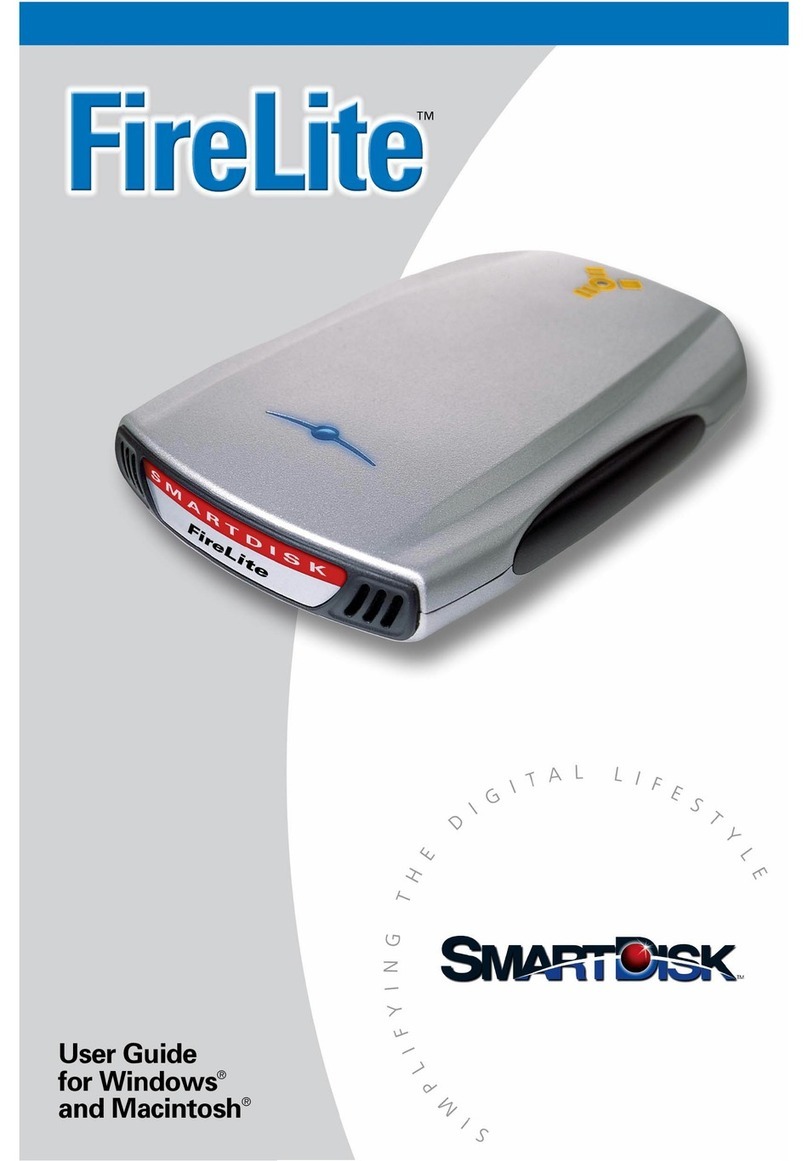
SmartDisk
SmartDisk FireLite User manual
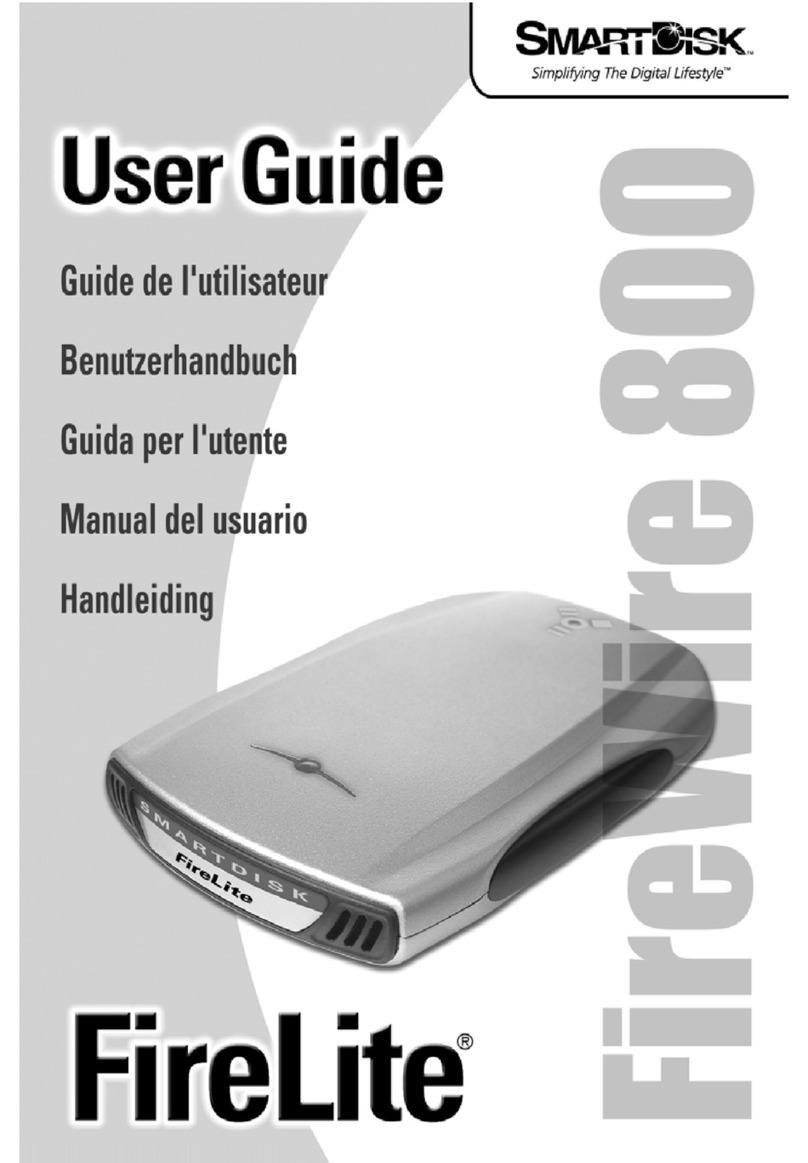
SmartDisk
SmartDisk FireLite FireWire 800 User manual

SmartDisk
SmartDisk FotoChute Portable Hard Drive User manual

SmartDisk
SmartDisk FireLite User manual
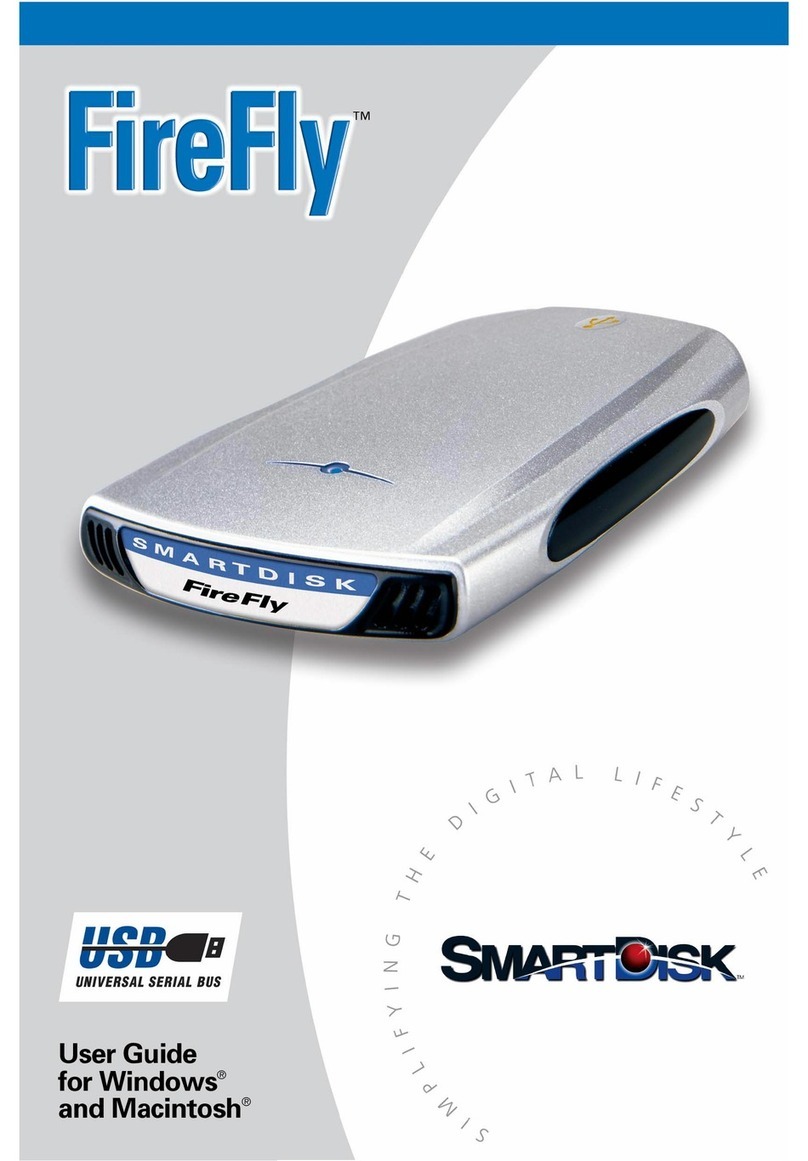
SmartDisk
SmartDisk FireFly USBFF05P User manual

SmartDisk
SmartDisk FireFly Computer Hard Drive User manual
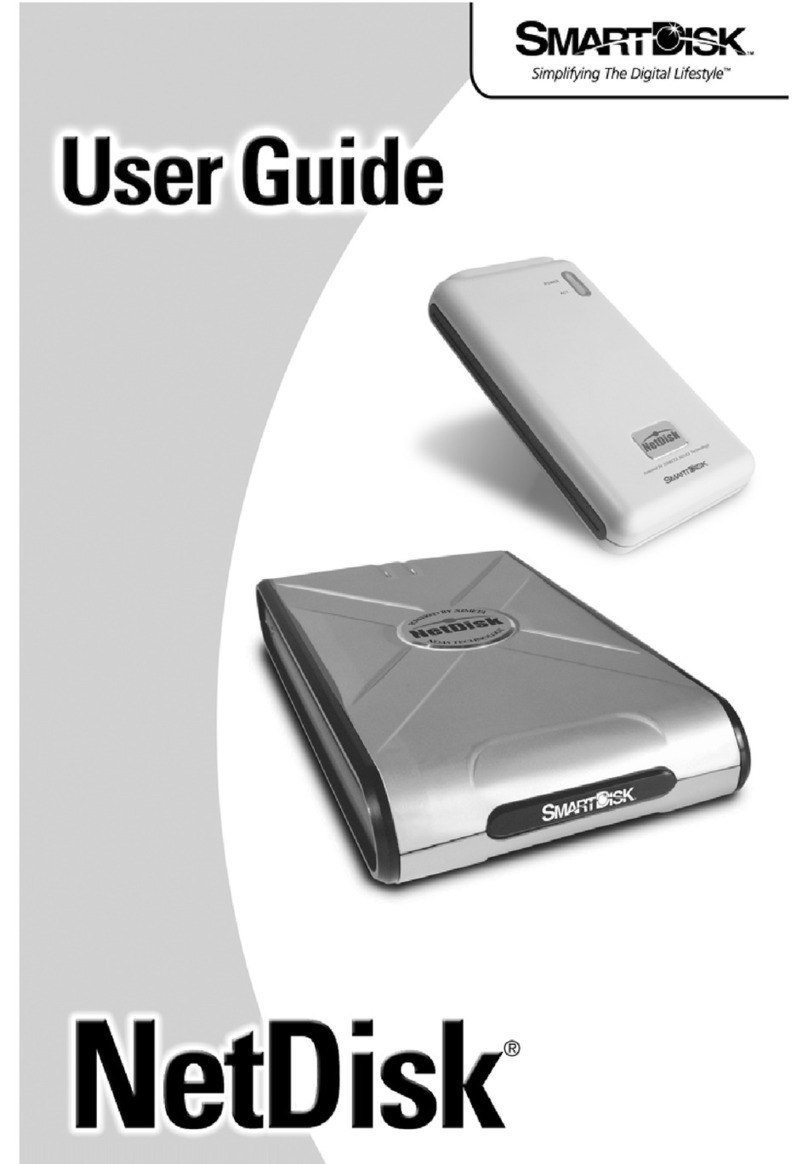
SmartDisk
SmartDisk NetDisk User manual

SmartDisk
SmartDisk FireLite User manual

SmartDisk
SmartDisk Rover none User manual