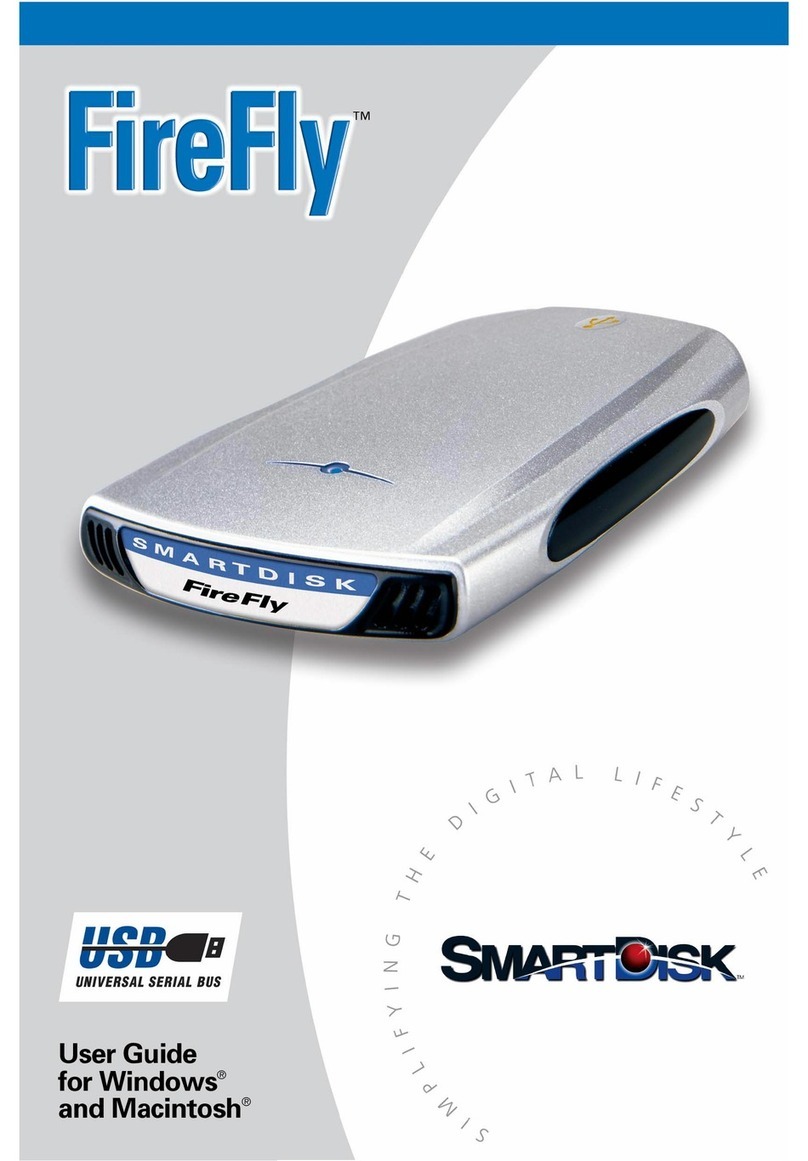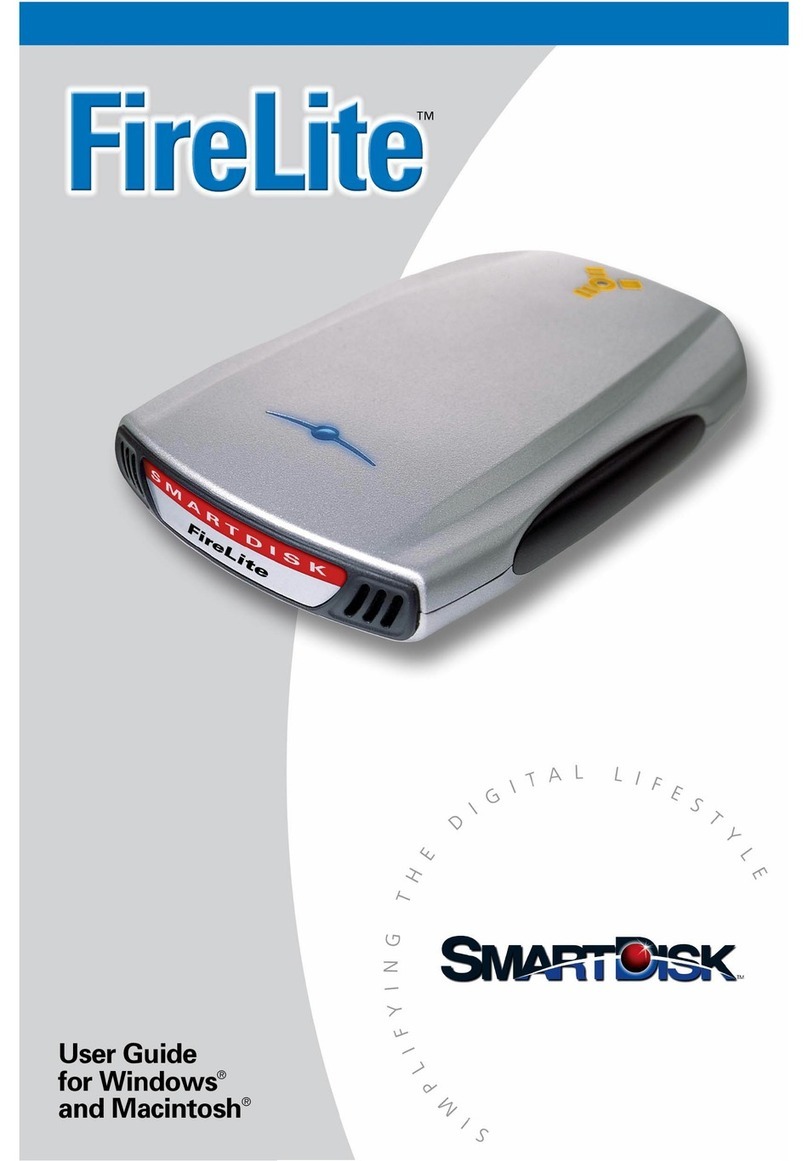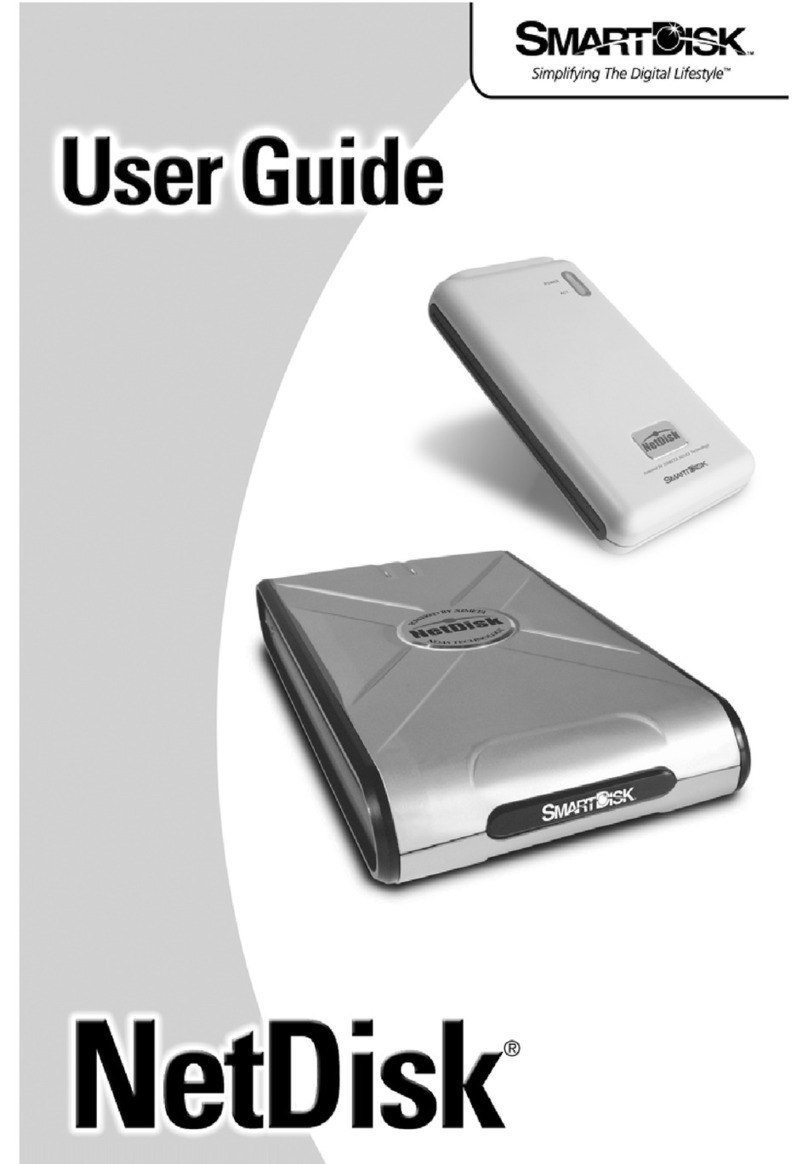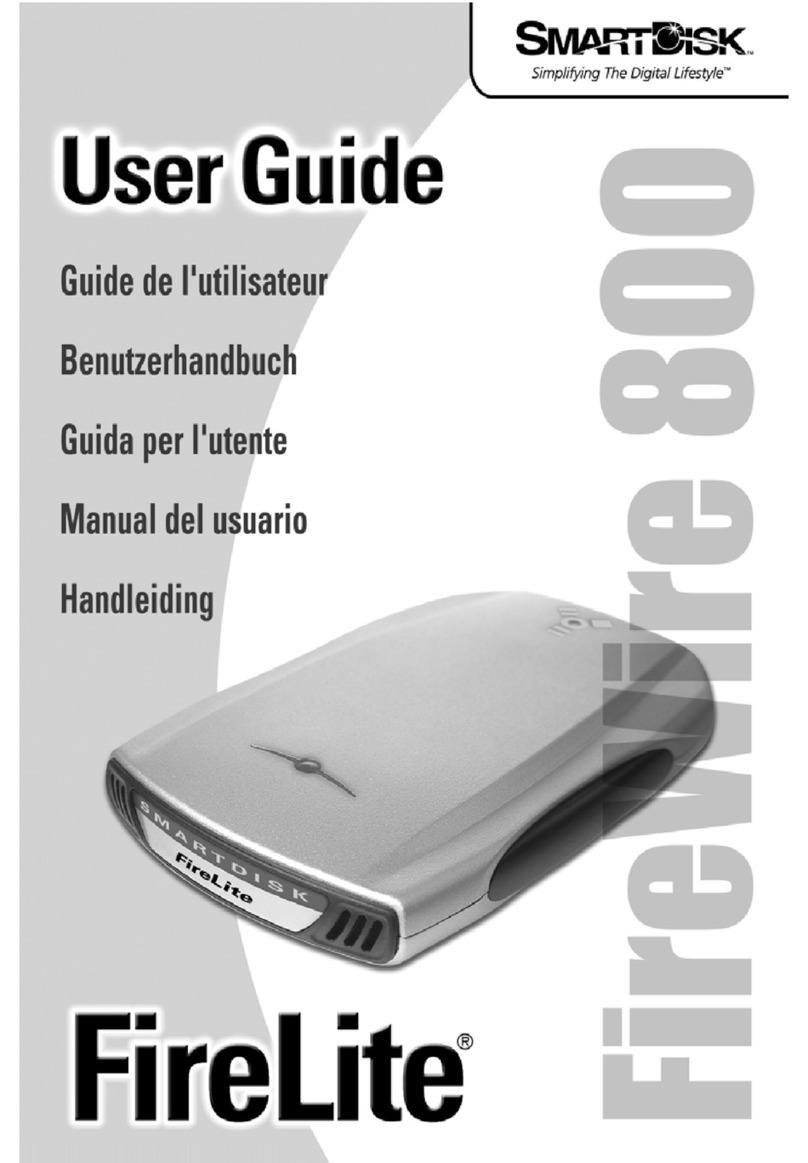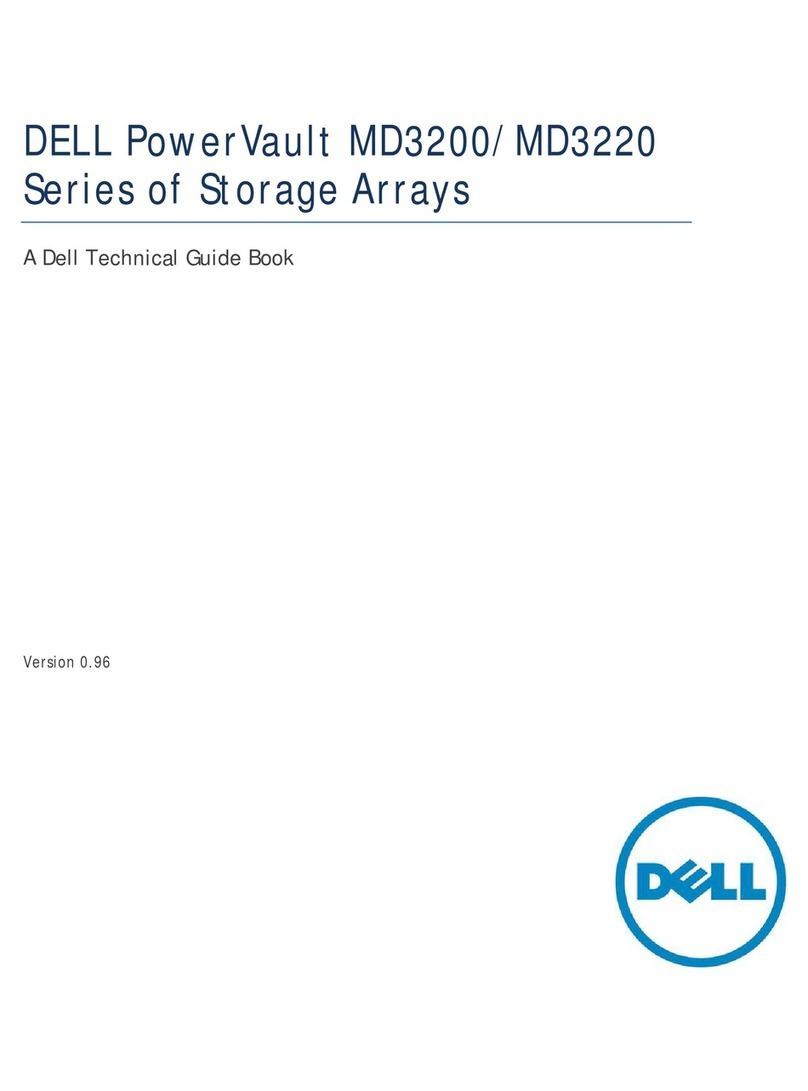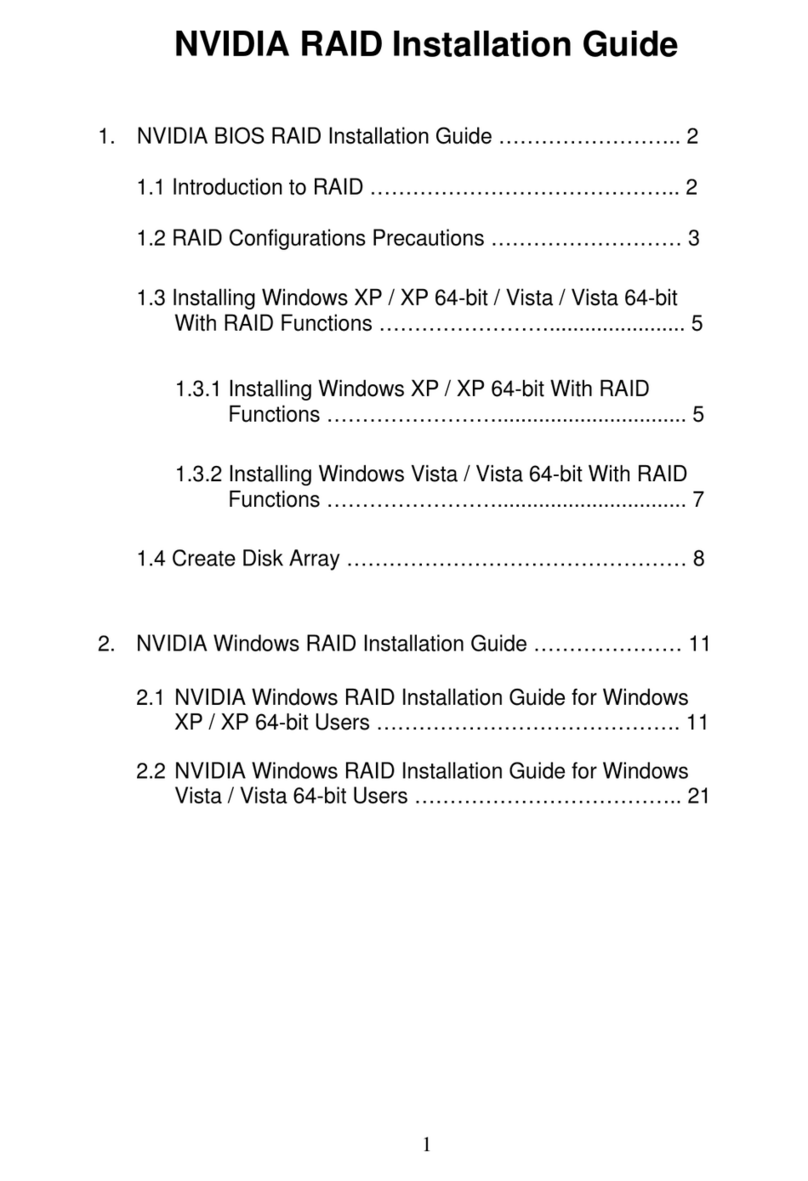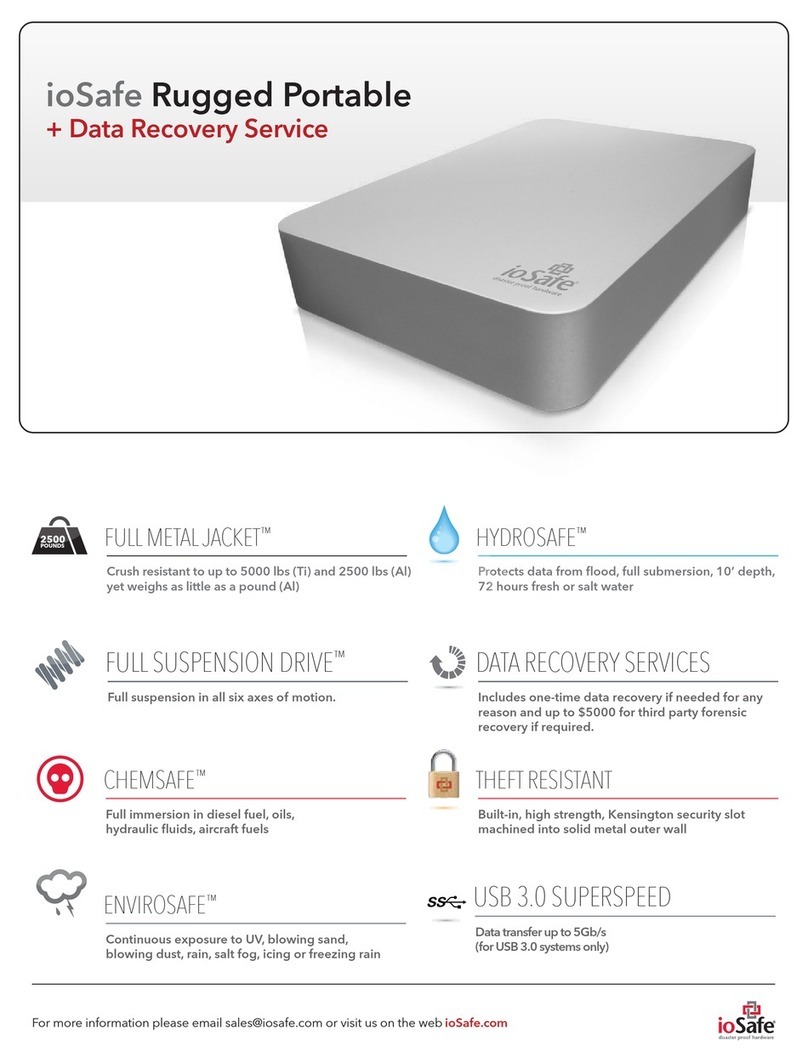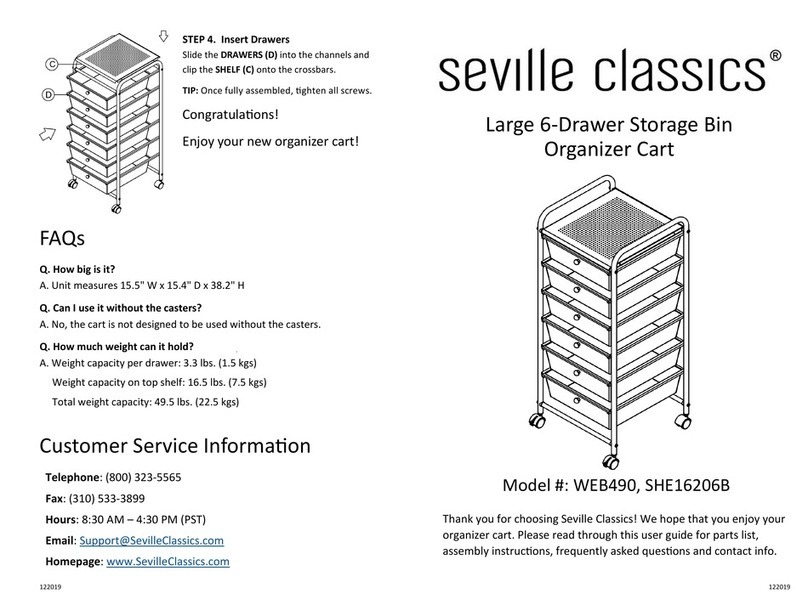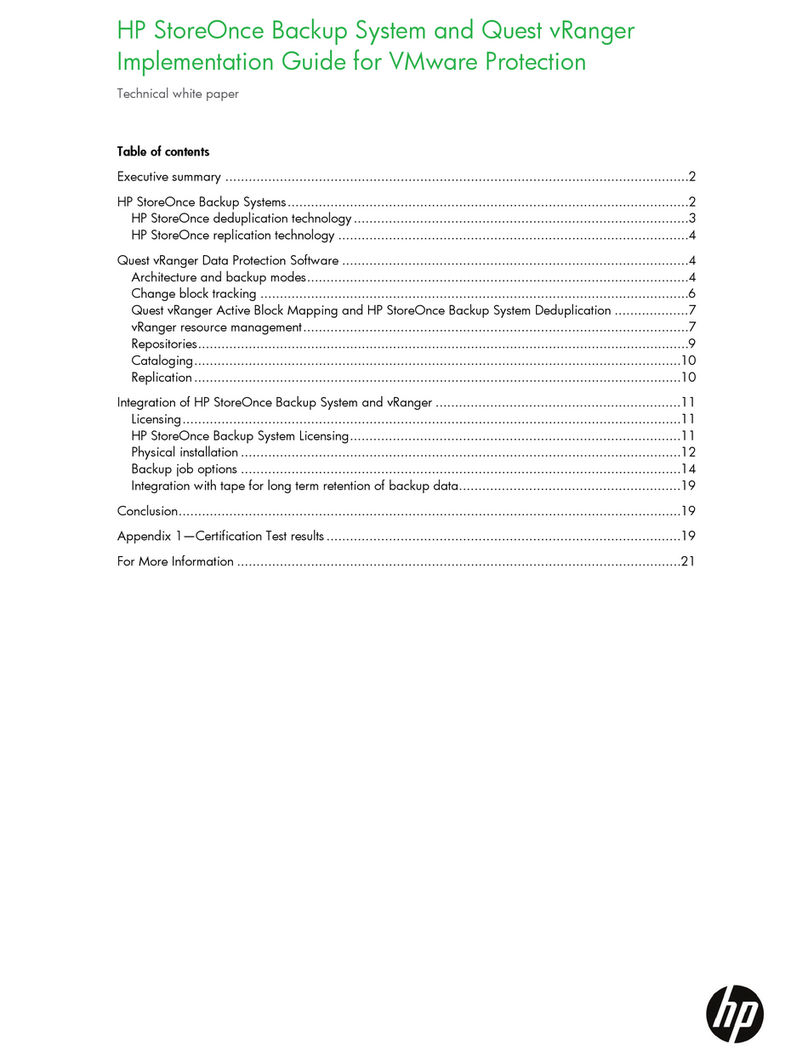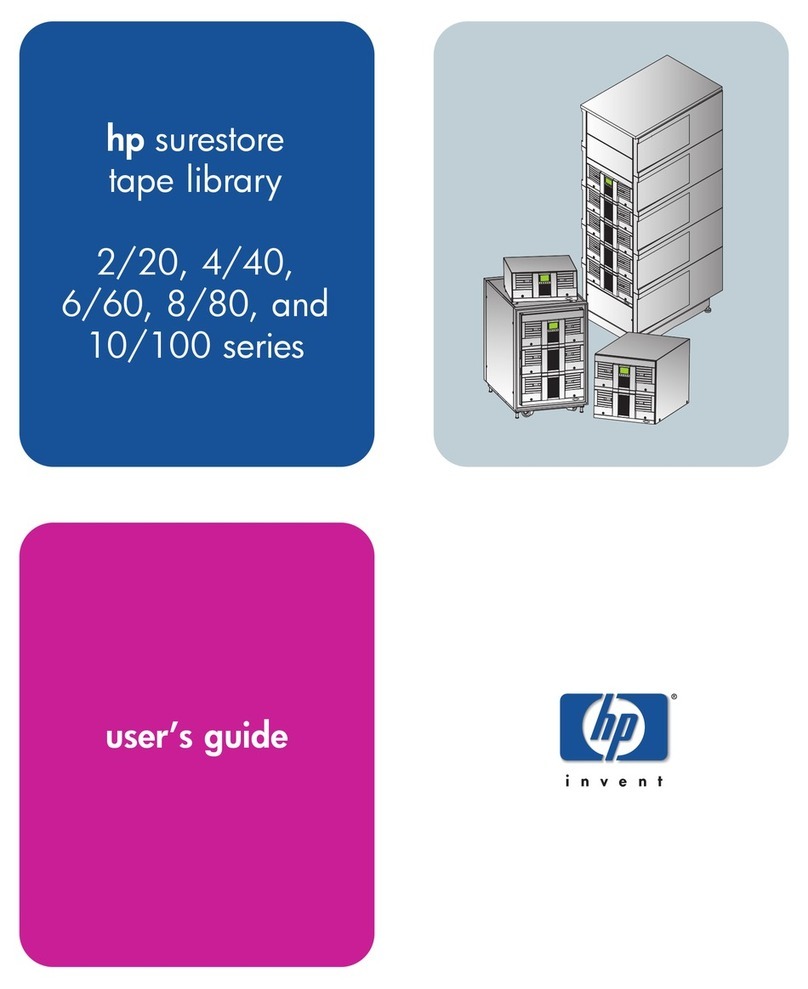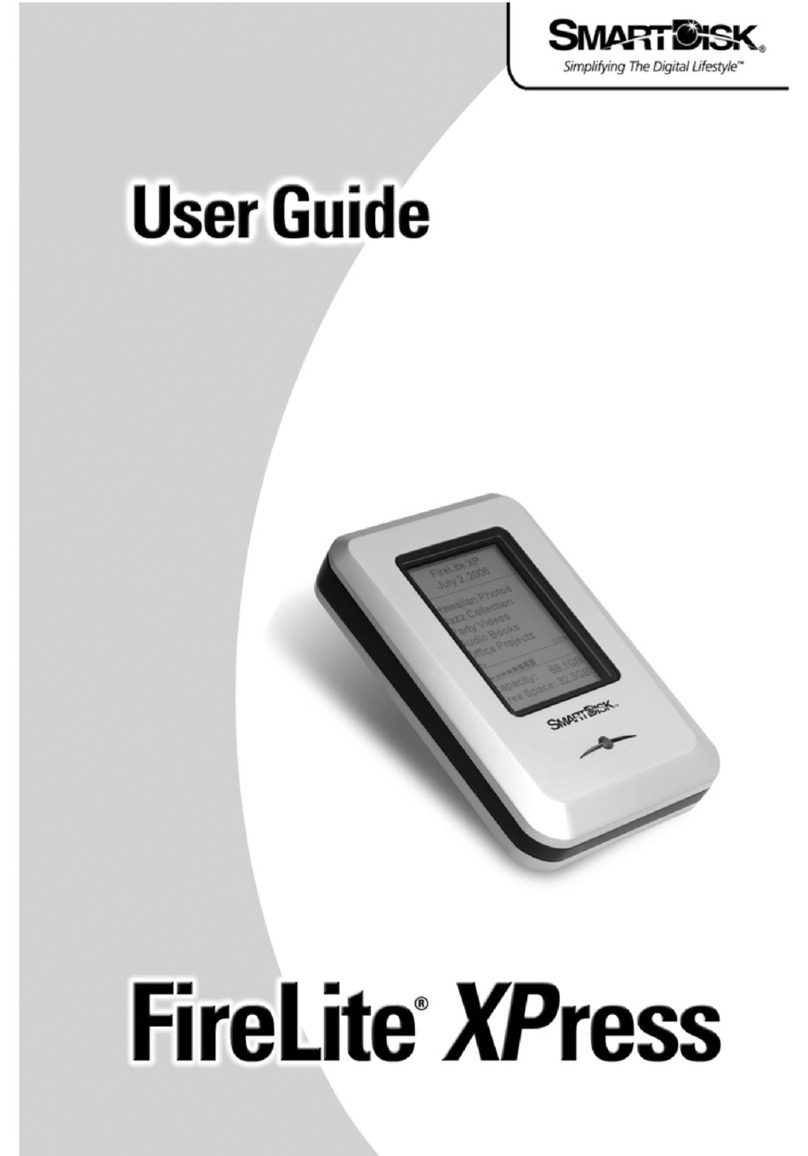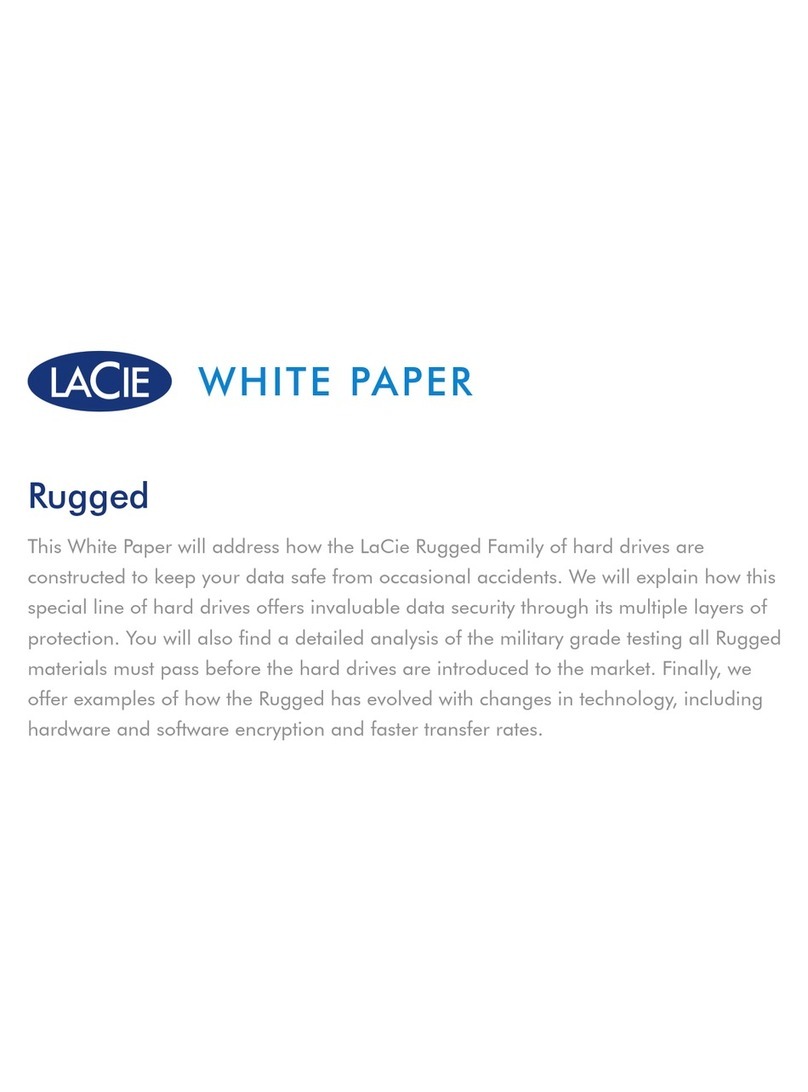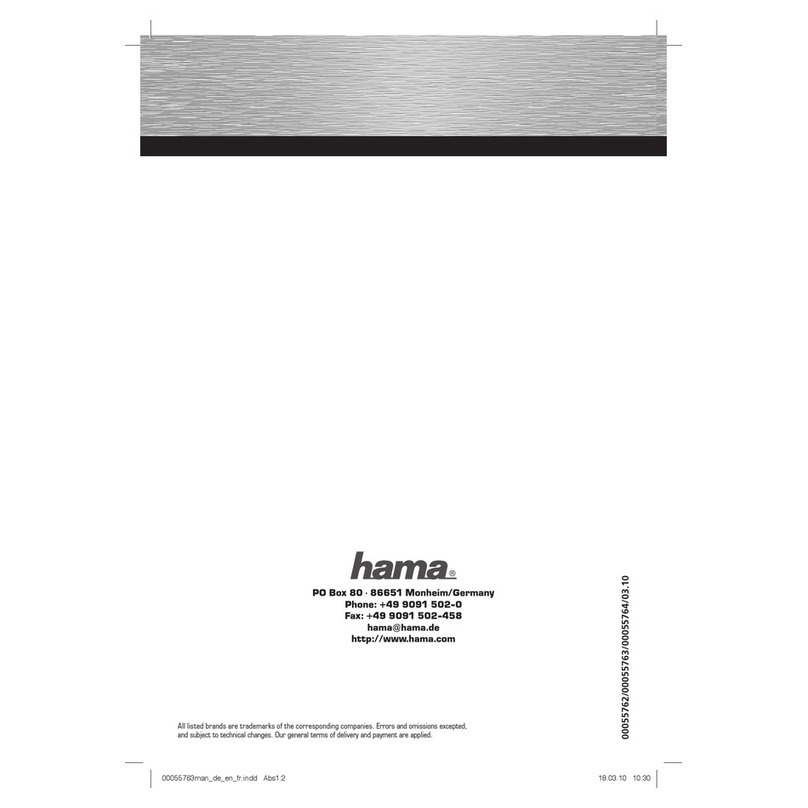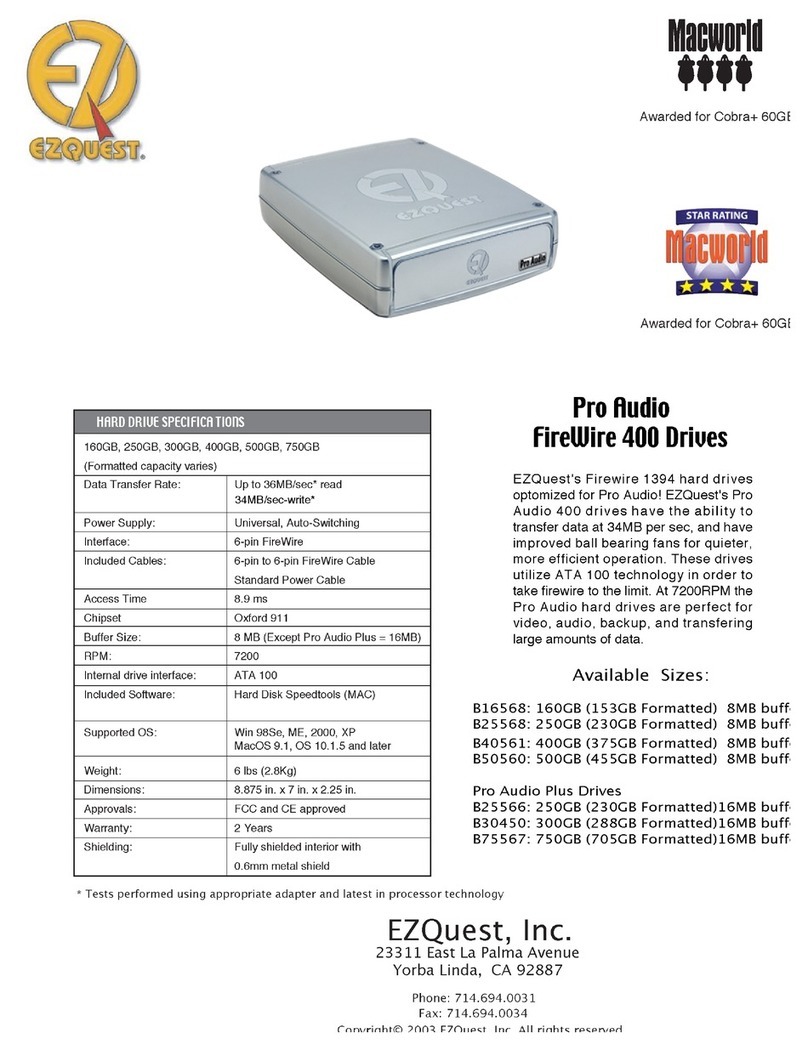12
Die hier ausgeführten Garantieverpflichtungen von SmartDisk unterliegen ausdrücklich der
Bedingung, dass (i) der Kunde die Produkte zu allen Zeiten ordnungsgemäß installiert, angewendet
und gepflegt hat; (ii) die Produkte nicht ungewöhnlicher mechanischer Belastung, ungewöhnlichen
elektrischen oder Umweltbedingungen oder anderen Einflüssen höherer Gewalt ausgesetzt wurden;
(iii) die Produkte nicht Missbrauch, Unfällen oder unautorisierter Installation/Deinstallation durch
den Kunden oder Dritte ausgesetzt wurden; (iv) die Produkte nicht unautorisiert verändert oder
modifiziert wurden, es sei denn nach schriftlicher Genehmigung oder anderweitig durch SmartDisk
ausgeführt, und (v) der Kunde alle Produktrevisionen, die während der Garantiezeit von SmartDisk
für solche Produkte veröffentlicht wurden, umgehend installiert hat. SmartDisk garantiert weder,
dass die Produkte in jeder beliebigen, durch den Kunden zur Anwendung gewählten Kombination
funktionieren oder dass der Betrieb der Produkte ununterbrochen und fehlerfrei sein wird, noch dass
alle Fehler und Defekte behoben werden. Außerdem ist SmartDisk nicht zu Garantieleistungen
verpflichtet, sollten die Produkte aufgrund der Kombination mit Hardware und/oder Software
anderer Hersteller nicht mit den entsprechenden Produktspezifikationen übereinstimmen. Sollte sich
herausstellen, dass die während der Garantiezeit durch den Kunden als fehlerhaft oder defekt
eingesendeten Produkte weder fehlerhaft noch defekt sind, kann SmartDisk nach eigenem Ermessen
dem Kunden die entstandenen Arbeits- und sonstigen Kosten gemäß der dann geltenden Preise
berechnen.
Die SmartDisk haftet nicht für irgendeinen Schaden oder Verlust irgendeines Programms, Daten
oder anderen auf beliebigen Medien innerhalb des SmartDisk Hardwareprodukts gespeicherten
Informationen, oder irgendeines von dieser Garantie nicht erfassten nicht-SmartDisk Produkts oder
Teils. Die Wiederherstellung oder erneute Installation von Programmen, Daten oder anderen
Informationen ist nicht Teil dieser beschränkten Garantie.
Die SmartDisk übernimmt keine Verantwortung für den unberechtigten Verkauf oder falsche
Darstellungen seitens nicht autorisierter Drittanbieter. Die SmartDisk-Garantieleistungen lassen sich
bei einem Besitzwechsel nicht übertragen. Die SmartDiskGarantie gilt möglicherweise nicht für
Produkte, die bei einer Versteigerung, einem Verkauf gebrauchter Artikel oder auf einem Flohmarkt
erworben bzw. als Demoversionen gekauft wurden.
DIE IN DIESEM ABSCHNITT AUSGEFÜHRTEN VON SMARTDISK ZUGESTANDENEN
GARANTIEN UND RECHTE DES KUNDEN SIND AUSSCHLIESSLICH UND WERDEN
ANSTELLE JEGLICHER ANDERER GARANTIEN – SEIEN SIE AUSDRÜCKLICH ODER
STILLSCHWEIGEND, EINSCHLIESSLICH UND OHNE BESCHRÄNKUNG AUF ALLE
GARANTIEN IIN BEZUG AUF HANDELSFÄHIGKEIT UND EIGNUNG FÜR EINEN
BESTIMMTEN ZWECK – VON SMARTDISK GEWÄHRT UND VOM KUNDEN
AKZEPTIERT. ALLE SOLCHE ANDEREN GARANTIEN WERDEN HIERMIT VON
SMARTDISK AUSDRÜCKLICH UND UNWIDERRUFLICH NICHT GEGEBEN UND VOM
KUNDEN NICHT VERLANGT.
SMARTDISK IST NICHT VERANTWORTLICH FÜR UNMITTELBARE, BESONDERE,
ZUFÄLLIGE ODER FOLGESCHÄDEN AUFGRUND IRGENDEINER VERLETZUNG DER
GARANTIE ODER BEDINGUNG, EINSCHLIESSLICH IRGENDWELCHER KOSTEN FÜR
DIE RÜCKSICHERUNG ODER WIEDERHERSTELLUNG IRGENDEINES PROGRAMMS
ODER DATEN, DIE IM SMARTDISK-PRODUKT GESPEICHERT ODER MIT DEM
SMARTDISK-PRODUKT VERWENDET WERDEN. SMARTDISK BEHAUPTET
AUSDRÜCKLICH NICHT, DAS ES IN DER LAGE SEIN WIRD, IRGENDEIN PRODUKT
GEMÄSS DIESER BESCHRÄNKTEN GARANTIE ZU REPARIEREN ODER EINEN
PRODUKTTAUSCH VORZUNEHMEN, OHNE RISIKO FÜR ODER VERLUST VON
PROGRAMMEN ODER DATEN.
Urheberrechte
Copyright ©2006 SmartDisk Corporation. Ohne die ausdrückliche schriftliche Genehmigung von
SmartDisk Corporation darf kein Teil dieses Dokuments reproduziert werden, in welcher Form und
zu welchem Zweck auch immer. Alle Rechte vorbehalten. Alle anderen in diesem Dokument
erwähnten Marken und Produktnamen sind Eigentum ihrer jeweiligen Besitzer.