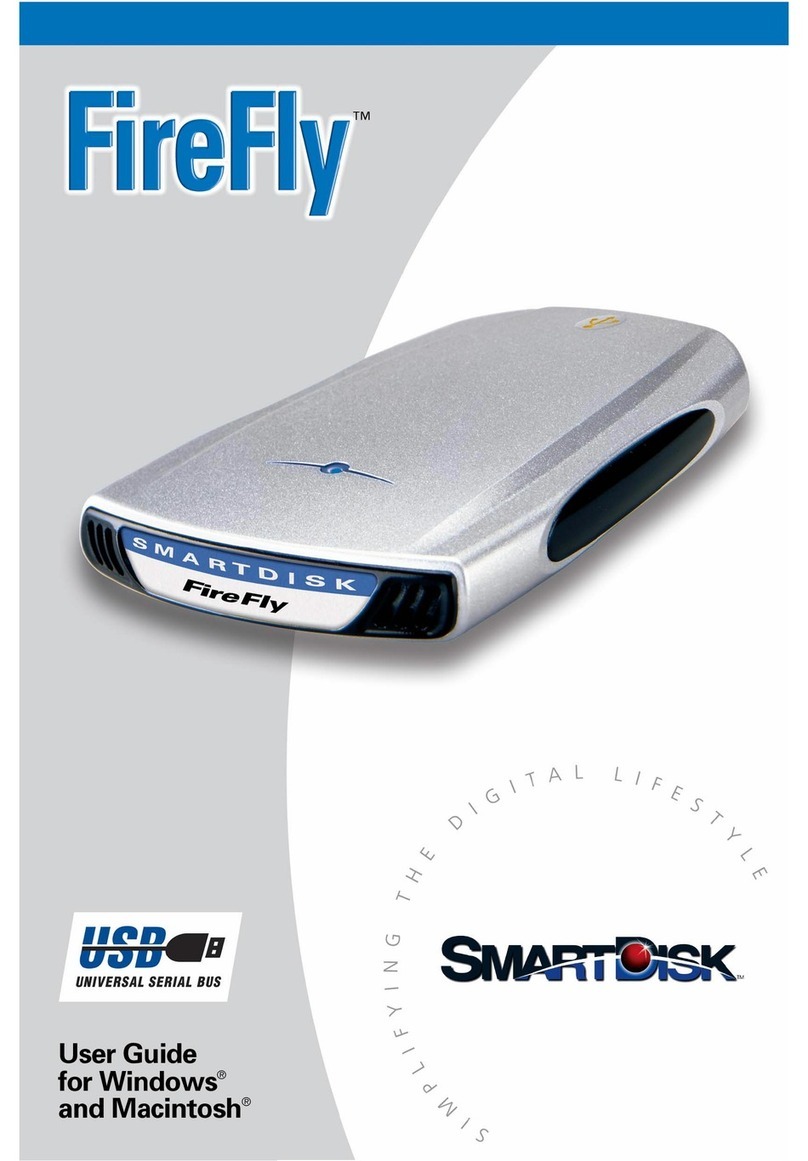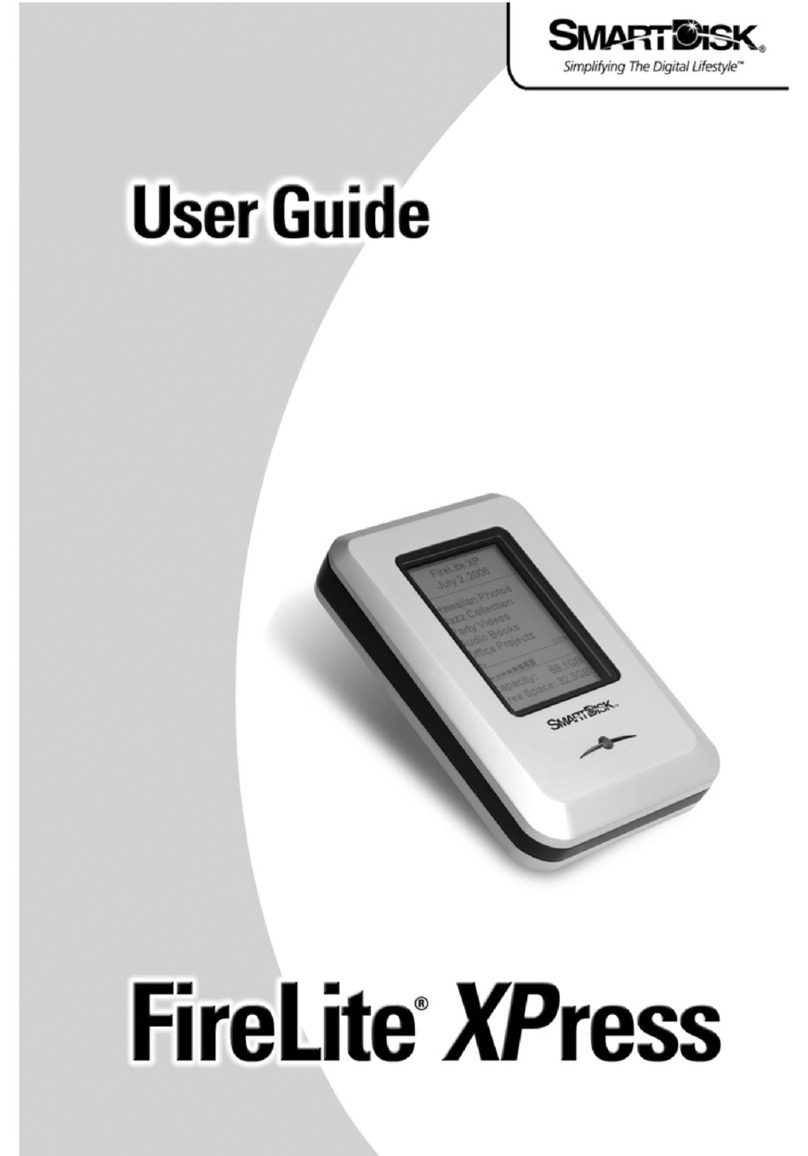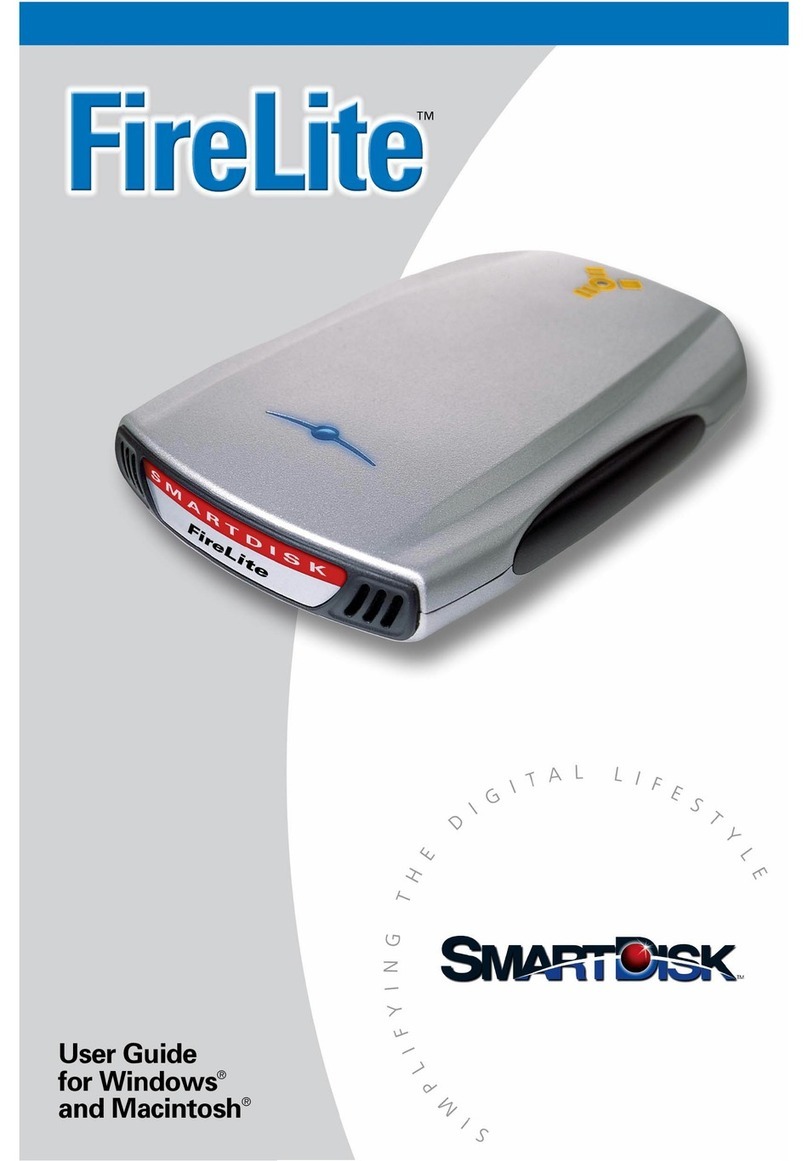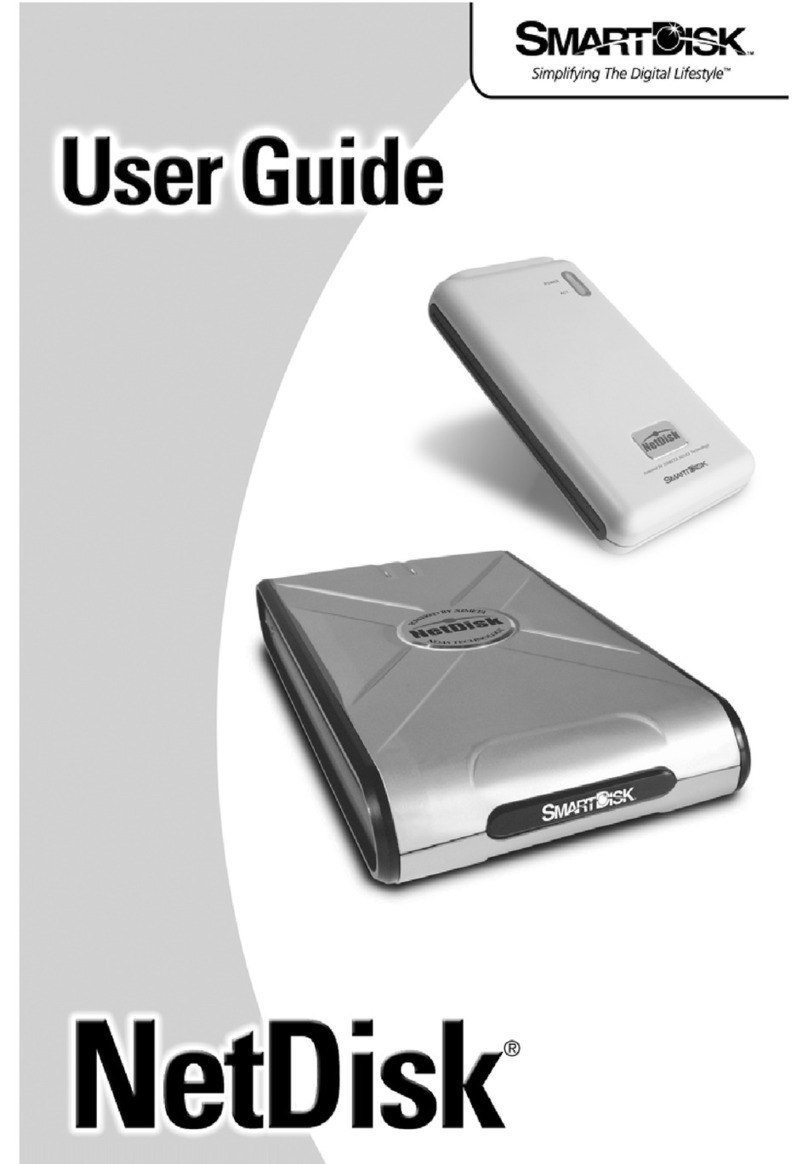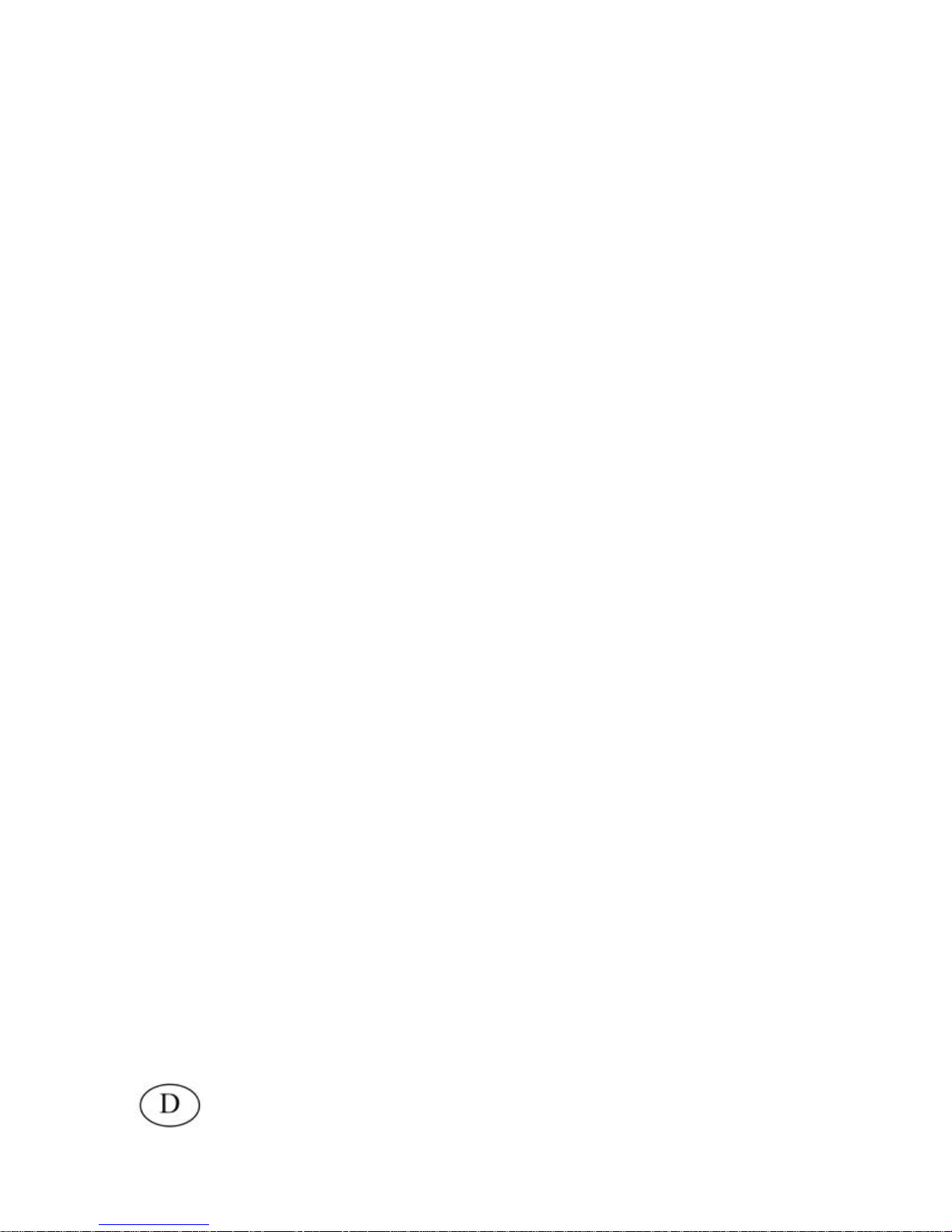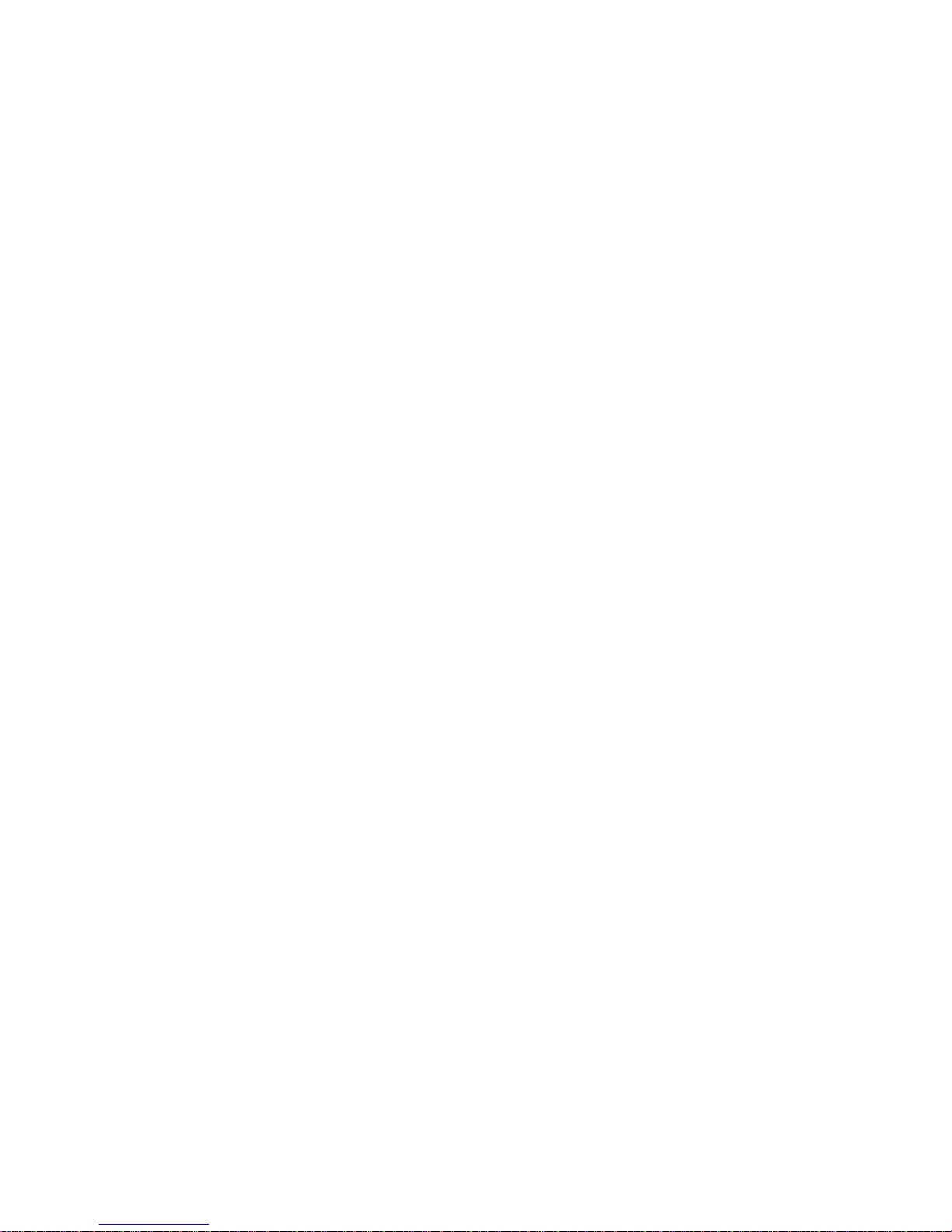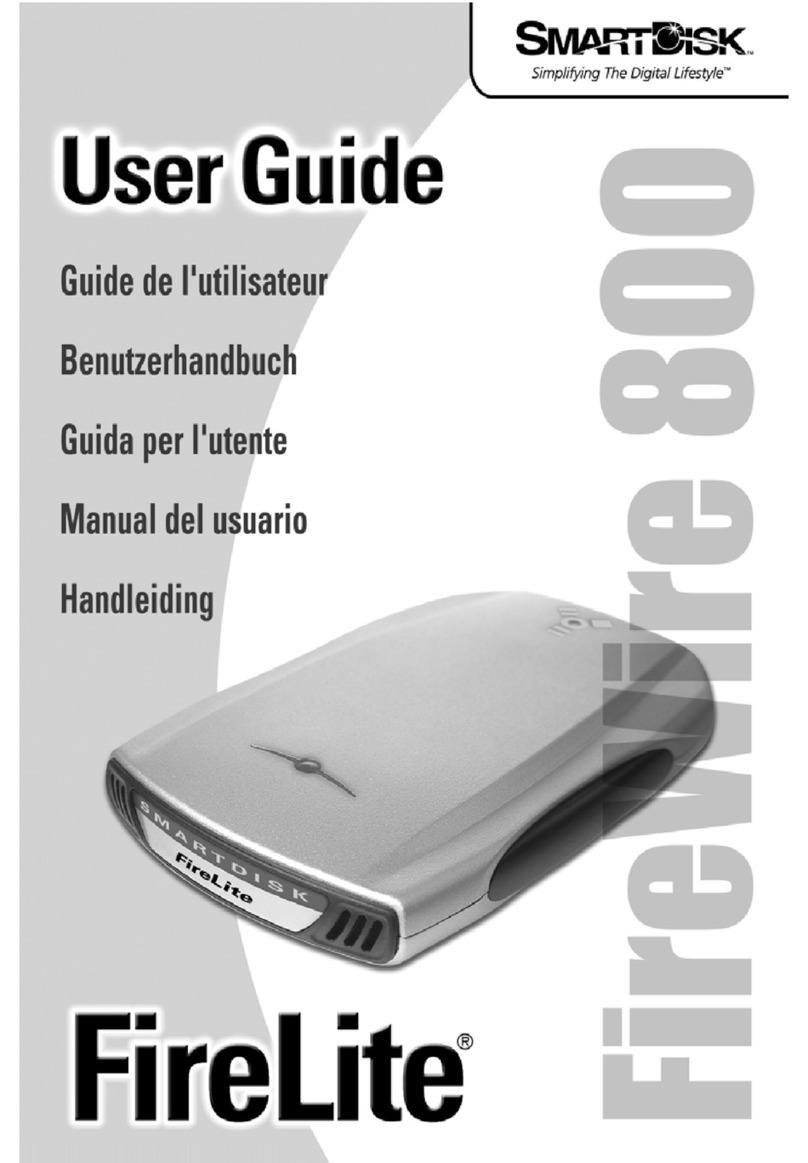PORTABLES SMARTDISK FOTOCHUTE-
FESTPLATTENLAUFWERK.......................................................39
STEUERELEMENTE, ANSCHLÜSSE UND ANZEIGEN.........40
AUFLADEN DER INTERNEN BATTERIE................................41
EINSTELLEN VON DATUM UND UHRZEIT...........................42
WELCHE SCHNITTSTELLE: USB-HOST ODER USB-
GERÄT?...........................................................................................43
ANSCHLUSS DES FOTOCHUTE-
FESTPLATTENLAUFWERKS AN EINEN PC-HOST..............43
SPEICHERN UND ÜBERTRAGEN VON DATEN ÜBER USB.................45
ENTFERNEN DES FOTOCHUTE-LAUFWERKS VON EINEM PC- ODER
MAC-HOST.....................................................................................45
ANSCHLUSS DES FOTOCHUTE-
FESTPLATTENLAUFWERKS AN EINE KAMERA ODER EIN
ANDERES USB-GERÄT................................................................46
MENÜSYSTEM ................................................................................47
KOPIEREN ALLER DATEIEN VON EINEM ANGESCHLOSSENEN GERÄT
.......................................................................................................48
KOPIEREN BESTIMMTER DATEIEN VON EINEM ANGESCHLOSSENEN
GERÄT............................................................................................49
LÖSCHEN VON DATEIEN.................................................................51
ANZEIGEN DER DATEILISTE ...........................................................52
DAS MENÜ “INFORMATION”..........................................................53
Free Disk Space (Freier Festplattenspeicher)..........................54
Version......................................................................................54
Set Date and Time (Datum/Uhrzeit einstellen) .........................54
Language (Sprache)..................................................................54
SO ERHALTEN SIE HILFE..........................................................54
GARANTIEBEDINGUNGEN........................................................55