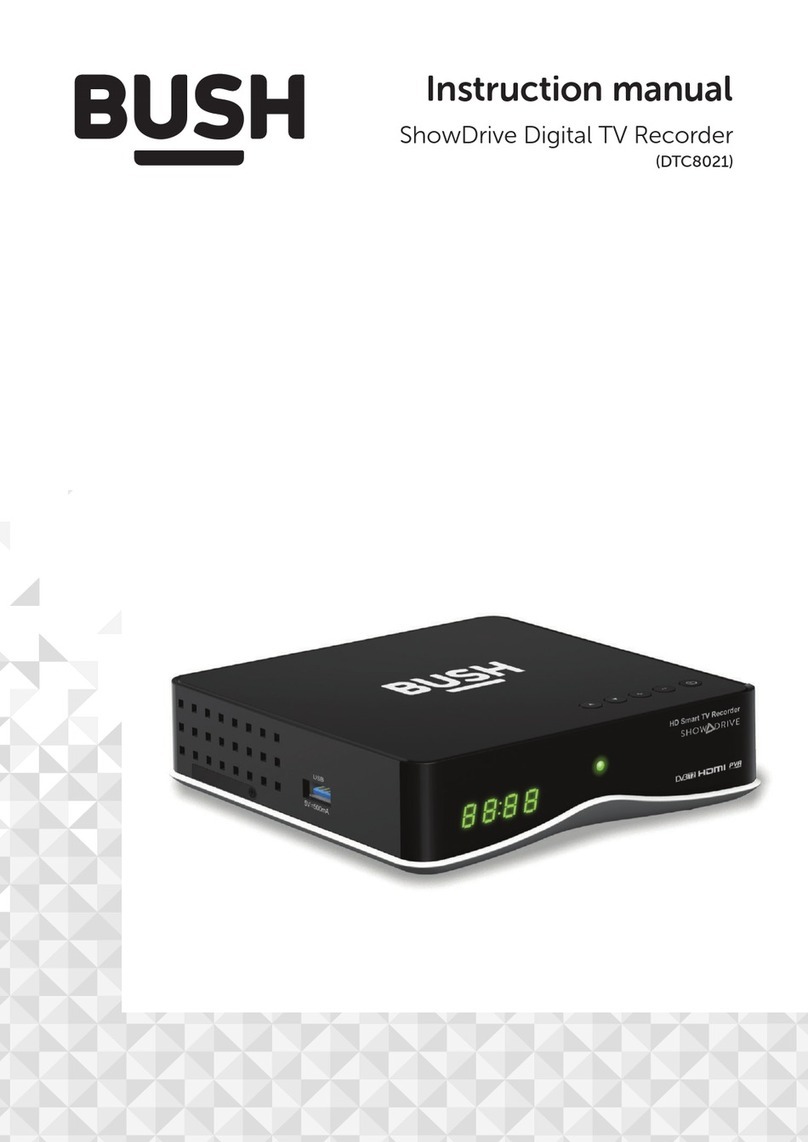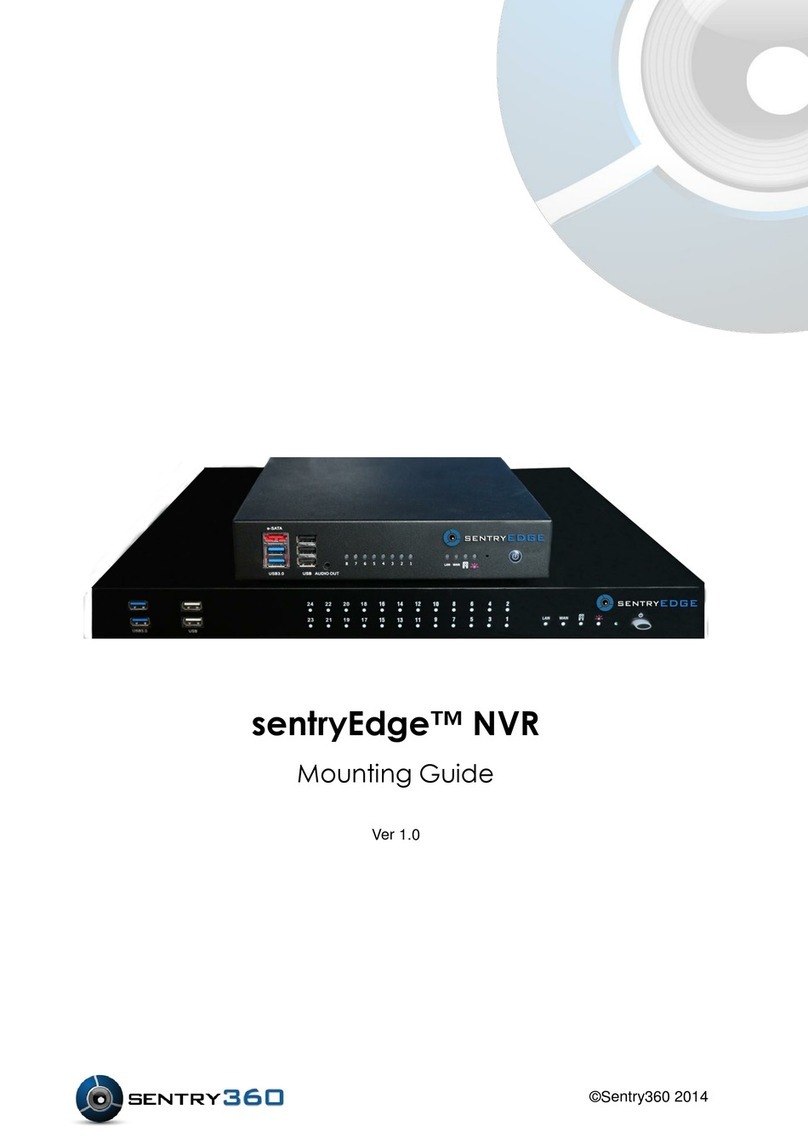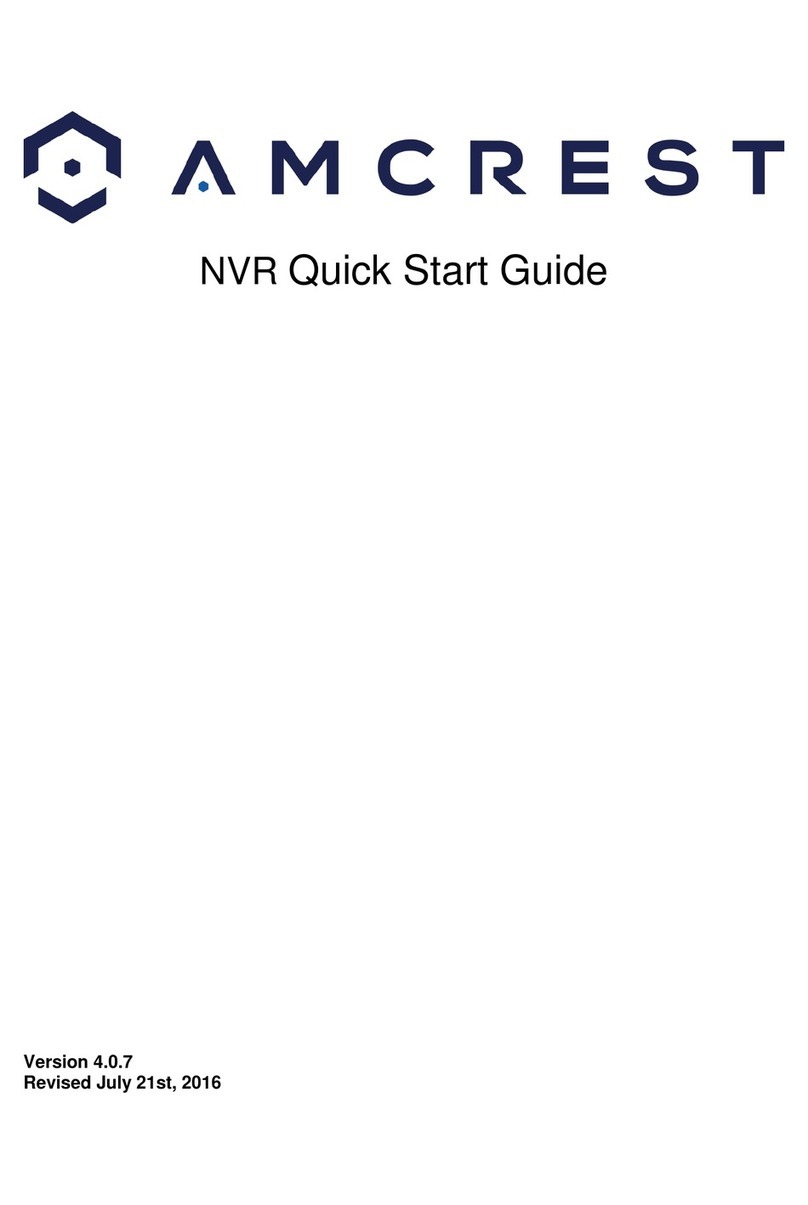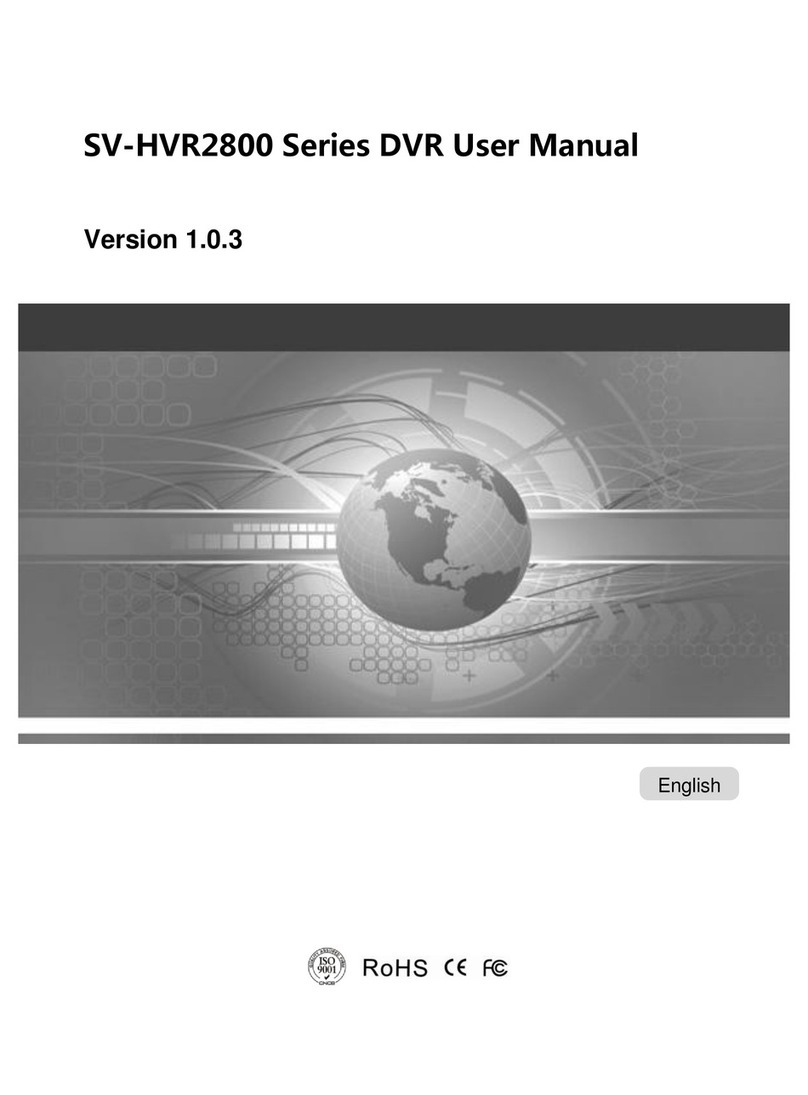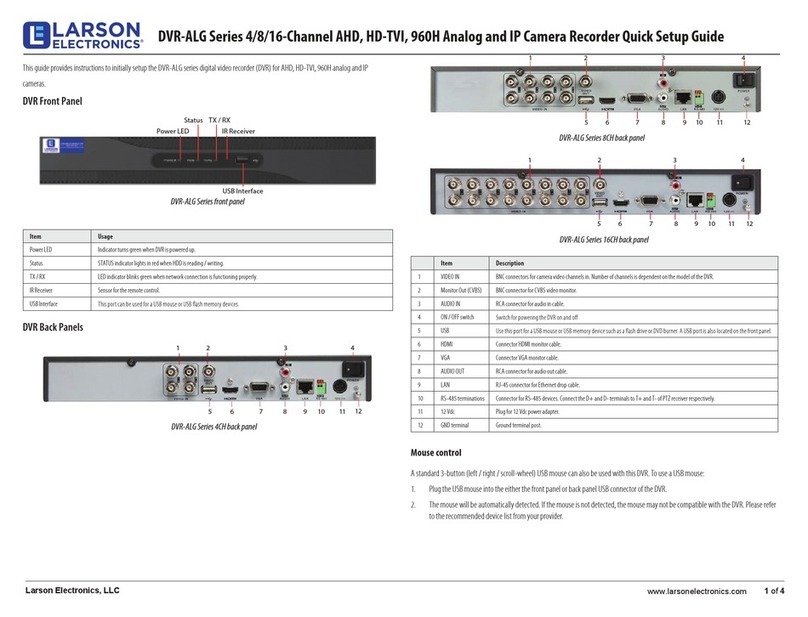Street Guardian SG9665XS V2 User manual

Digital video recorder
Sg9665xs V2
User manual

Product safety & precautions
Thank you for purchasing the Street Guardian SG9665XS V2 Digital
Video Recorder (DVR), please read and follow this guide before
installation and use.
The camera is designed to operate at temperatures of between -10°c
to +60°c, operating outside of these temperatures may produce
unpredictable results.
Clean only with a soft dry cloth, being careful not to use excessive
pressure when cleaning the lens, the use of liquids or cleaning fluids
may damage the product and could void your warranty.
The DVR records video in full high definition 1080P/30fps at
15Mbit/sec, a large amount of data is generated for the video
recording function. To prevent problems only use quality high speed
Class 10 Micro SD cards with a recommended capacity of 32 GB,
please consult your dealer about supported memory cards.
The DVR does not support hot plugging of the Micro SD memory
card. Be sure to remove or replace the Micro SD memory card only
while the recorder is powered off or the memory card and any
recordings may be damaged.
Memory cards are a consumable item and require regular inspection
to ensure they are in working order, memory cards should be
formatted in the camera to ensure the file system is set according to
the required parameters for the camera to operate reliably.
Please use only the included Street Guardian accessories or approved
replacements from a Street Guardian dealer. Use of non approved
accessories may damage your product or your vehicle and may void
your warranty. Street Guardian supplied accessories are tested to
meet or exceed recognised testing standards worldwide to ensure
reliable performance of your product.

Introduction
The Street Guardian SG9665XS V2 Digital Video Recorder is
engineered to require minimal user intervention, it is pre-configured
with logical default settings and is supplied ready to use once
installed with a minimum of adjustment needed to personalise to
your needs.
The default operation of the product means that it will power on and
start recording shortly after starting the vehicle and will power down
shortly after the vehicle is turned off, the recordings will be
segmented into easy to navigate chapters and once the memory card
is full will automatically delete the oldest recorded segment to make
way for further recordings.
Operating in this first in, first out manner means that the memory
card will cycle the recordings continuously and will always have the
most recent recordings, a 32GB memory card will store around 4
hours of recordings before beginning to recycle.
Emergency files created by G-Sensor trigger or by pressing the
DOWN key are moved to a separate folder so that they are not
overwritten by the regular recording and recycling process.
[Note] Formatting the memory card will erase all files including
emergency files.

Camera layout & Overview
1. Power button
2. Menu button 3. Playback button
4. Up/Mic On/Off button
5. OK button 6. Down/File save button
7. LED indicator light 8. Mount bracket slot 9.
Memory card slot
10. USB service port 11. AV out port 12. Power input socket
13. LCD display 14. Lens

Settings
The DVR is pre-set with logical default settings and is ready to
operate with minimal adjustment required, when powered on the
internal capacitors will charge, the DVR will then power up and
recording will commence.
[Note] The DVR does not contain a battery and will need to be
connected to a power source to configure settings, connecting to a
computer USB port as a power source is not supported.
Before using the DVR it is important to adjust the time and date
settings, to set the time and date connect the DVR to power, stop
any active recording by pressing the OK key then press the MENU
key to enter the SETUP menu, press the DOWN key to scroll down
to the date/tIME menu, press the OK key to enter, press the OK
key to advance to the next setting and adjust accordingly, press the
MENU key to save and exit when done.
[Note] If you are in a region that supports daylight savings remember
to adjust the time at the beginning and end of the period accordingly.

Menu options & defaults
To access the menus any active recording must be stopped by
pressing the OK key.
Following is a list of the menu items, their default settings listed in
BLUE and a brief description of each setting.
Resolution – 1080FHD – The resolution of the recorded files.
Quality – HIGH – Adjusts the recording bitrate
Loop Recording – 3 MINS – The size of each recording segment.
WDR – ON – Wide Dynamic Range, Increases night time, high
contrast, and low light performance.
EV – +0.0 – Exposure Value – Adjustable to increase or decrease
brightness in the recordings.
AE Metering – CENTER WEIGHTED – selectable option to set the light
metering exposure table.
Contrast – 0 – Adjustable to increase or decrease the contrast.
Motion detection – OFF – Allows the DVR to pause and resume
recording based on movement detected by the CMOS sensor.
Motion Sensitivity – 0 – Adjustable to increase or decrease amount
of movement required to trigger recording.
Motion Timeout – 1 MINUTE – Determines how long the DVR will
record for once motion is detected.
Record Audio – ON – Microphone on/off control.
Date Stamp – ON – Embeds the time and date in the recorded video.
Display Logo – ON – Display the logo in the recorded video.

G-Sensor – LOW SENSITIVITY – 3 axis G-Sensor which will
automatically lock the current recording if triggered.
DATE/TIME – DD/MM/YYYY enter the date and time and choose the
display format, press the menu key to advance to the next option.
Boot delay – 5 SEC – the time setting before the camera will power
on and commence the startup process, longer boot delay may be
required for diesel vehicles and cold environments.
Auto Restart – 1 MIN – setting to automatically restart the DVR if
there is no active recording or power is interrupted during boot.
Beep Sound – ON – turn the keypress and wakeup sound on or off.
Language – ENGLISH – set the desired menu language.
TV mode – PAL – set the format of the AV output.
Frequency – 50 Hz – set the anti flicker mode to suit the local AC
power used, LED lighting will show some flicker, this is normal.
Screen Saver – 1 MIN – setting to automatically turn off the LCD
display.
Format – CANCEL – memory card formatting function, cards larger
than 32 GB are pre-formatted exFAT which is not a supported file
system, if using a card formatted exFAT the camera will
automatically enter the format menu to allow the card to be
formatted correctly before use.
Default setting – CANCEL – resetting defaults will return all setting to
the values shown in BLUE
Car No – Function to embed name or number display into the video,
press the up/down keys to select each character, press the menu
key to proceed to each character setting option.
Version – SGYYYYMMDD.xx – displays the firmware version number.

Installation
The DVR should preferably be mounted behind, or to either side of
the rear view mirror and within the sweep area of the windscreen
wipers. Before mounting the DVR ensure that there is enough room
to access and remove the memory card, there is sufficient room for
the cables, and adequate clearance for the mirror to be adjusted.
Clean the glass prior to installation to ensure a good bond for the 3M
adhesive to the glass or the suction cup as appropriate, it is always
advisable where possible to route any cables across the passenger
side of the vehicle to avoid any chance of cables interfering with
control of the vehicle or causing a distraction should a cable become
loose.

1. Once a suitable mounting location is determined choose which
mount will be used, if using the adhesive mount ensure that the
window is clean prior to application, remove the backing tape and
press and hold the bracket firmly against the glass for 2 minutes,
then wait 20 minutes before attaching the camera. The 3M adhesive
tape will achieve 50% bond after 20 minutes, 100% bond is achieved
after 72 hours, if the camera is attached to the mount bracket too
soon after installation the adhesive may not bond correctly to the
glass.
2. Fix the power cable across the passenger side where possible to
prevent the line of sight from being affected
3. Insert the in vehicle charger into the cigarette lighter socket of the
vehicle.
4. Adjust the angle of the DVR lens ensuring that the camera lens is
aimed slightly down from the horizon (40% sky, 60% road), this will
improve the results of the auto white balance function.

Description of Button Functions
[Note] The buttons have different functions depending on the current
state, recording, standby or playback.
1.<POWER> Button
Function 1: Power on/off
When powered off, press the <POWER> button to power on the
DVR. The DVR begins to work automatically.
When powered on, press and hold the <POWER> button for five
seconds, the DVR will save the video recording file automatically and
will then power off.
Function 2: Backlight
When recording and the LCD display is off a short press of the
<POWER> button will make the backlight of the screen.
[Note] This function only affects backlight of the screen, it will not
affect the video recording function.
2. <MENU> Button
Function 1: Menu button
Whilst in standby mode press the <MENU> button to enter the
function setting table of the main menu. Press the <UP> or <DOWN>

buttons to navigate the menu options, press the <OK> button to
confirm the selected option.
After completing the setting press the <MENU> button to exit the
menu setting function.
Function 2: Playback mode
Whilst in the playback menu press the < MENU> button to navigate
between the Video and Event folders.
Function 3: File handling
After selecting a file for playback press the < MENU> button to select
the submenu option to delete the selected file or delete all files.
3. <Play> Button
Function 1: Player menu
Press the <PLAY> button to enter or exit the playback mode to
review recordings
4. <UP> Button
Function 1: Page up
In the menu setting and playback modes press the <UP> button to
navigate the menus and submenus for selection.

Function 2: Disable or enable audio-recording function
In recording mode press the <UP> button to disable the audio
recording function. Press the <UP> button again to enable the audio
recording function. The status of the MIC will be indicated on the
LCD display.
5. <OK> Button
Function 1: Recording
Press the <OK> button to start or stop recordings manually.
Function 2: Menu selection
Press the <OK> button again to confirm menu selection and enter
submenus.
6. <DOWN> Button
Function 1:
During the video recording process press the <DOWN> button to
save the current video recording data into a separate folder in the
memory card. The files in the folder will not be overwritten during
normal recording.
[Note] During recording a yellow triangle at the top of the LCD
display will indicate the lock function has been activated, these files
are moved to the EVENT folder in playback mode

Function 2: Page down
In the menu setting and playback modes press the <DOWN> button
to navigate the menus and submenus for selection.
[Note] When the LCD display is in the standby mode any key will
wake the screen, the screen must be on before each button option as
described is functional.

Basic operation description
1. Automatic Recording
When you start your vehicle the DVR is automatically started and the
recording commences.
At power off the DVR will automatically save the current recording
and will power down. The recordings are saved according to the
setting chosen in the loop recording menu. As the card reaches
capacity the oldest recordings are automatically deleted to allow
recording to continue seamlessly.
[Note] Any event files that are recorded, whether automatically
locked by the G-Sensor or manually locked are not overwritten during
the normal loop recording process.
2. Manual Recording
Press the <POWER> button, the DVR will power on and begin
recording automatically. Press and hold the <POWER> button for 5
seconds, the DVR will save the recording automatically and will then
power off.
3. Motion Detection Function
In standby mode press the <MENU> button to enter the settings
menu. Press the <DOWN> button to move the cursor to the Motion
Detect option and press the <OK> button to enter the Motion Detect
settings submenu, press the <UP> or <DOWN> button to changes
settings then press <OK> to save and exit the Motion Detect
submenu. Press the <MENU> button to exit the menu.

If the CMOS sensor detects movement the DVR will commence
recording. If no movement is detected the recording will pause, if
further movement is detected recording will recommence.
To exit the motion detection mode, enter the menu again, and set
the state of the <MOTION DETECT> option to <OFF>.
[Note] When in motion detect mode the LED indicator will flash when
recording and will remain lit when recording has paused, low light or
mostly static scenes can cause the recording to timeout.
4. Collision Sensing
The DVR is fitted with a built in G-sensor. In case of severe vehicle
collision the DVR locks the recording at the time of the accident, and
displays a yellow triangle icon on the display screen.
The collision G-sensor has adjustable sensitivity, the default setting is
set to <LOW SENSITIVITY>. You can change the sensitivity settings as
desired in the settings menu.
5. Playback of Recorded Files
In standby mode press the <PLAY> button to enter the playback
mode. Press the <MENU> button to navigate between the regular
Video and Event files, press the <OK> button to playback a file, press
<OK> to stop playback. Press the <PLAY> button to exit playback
mode and return to the playback menu, see the description of
button functions section of the user manual for further details on
navigating the playback menu.

hints & tips
Example above shows side by side video where one camera has a
single fingerprint on the lens, keeping the lens clean is imperative.

Frequently asked questions
Q. Can I connect the camera to my computer to access the
recordings?
A. Computer access is not explicitly supported, the power
requirements of the camera can exceed the output level of most
computers.
Q. My vehicle has a USB port, can I connect the camera there?
A. The USB port is a service port, the camera will not function as
intended if connected via USB and interfere with the correct
operation of the camera.
Q. How often should I format the memory card?
A. It is good practice to format the memory card on a regular basis
and check to ensure the card is in working order, memory cards are a
consumable and although they have no moving parts they do wear
out.
Q. I use a Mac, anything I need to know?
A. Mac can leave hidden system files on the memory card that can
prevent the camera from recycling correctly and cause recordings to
fail, memory cards should always be reformatted in the camera
before use.
Q. Can I just format the memory card in my computer?
A. It is advisable to only format memory cards in the camera to
ensure the file system parameters are correct, if the memory card
becomes corrupt you may need to format the card in your computer

to return the card to a default state, then format the card in the
camera before use.
Q. How can I test my memory cards to make sure they are ok?
A. You can download Windows memory card test software from the
support page of our website https://streetguardian.info/support
Q. I have the USB OTG card reader connected to my Android phone
but can’t see any files?
A. Some models of Android phones will view files without any
additional software, for others you may need to use a file browser to
access, ES File explorer is a popular file browser which can be
downloaded from the play store http://www.estrongs.com/
Q. I need further help, how can I get help?
A. Please open a support ticket for further assistance
https://streetguardian.info/helpdesk/

Firmware update instructions
Any updated firmware will be made available on the support section
of our website https://streetguardian.info/support
To update the firmware the process is as follows
• Extract the zipped firmware file downloaded from our website
• Delete any files from the memory card
• Copy the firmware bin file to the empty memory card
• Insert the card to camera
• Connect to power using the supplied power cord, do not
disconnect power at any time during update process, DO NOT
attempt to update using USB power supply
• Camera will power on, screen will remain blank while updating
• Once update has finished camera will startup as per normal
• Stop any active recording
• Enter settings menu and format the memory card
• Enter settings menu and reset default settings
• Any personalised settings will need to be re-entered
• Process is complete

Technical Specifications
Processor Novatek 96650
Image Sensor Sony Exmor IMX323
Lens f/2.0, 7 Element Glass
Angle of View 112° Horizontal, 135° Diagonal
Resolution Full HD 1920×1080 @15mbit/sec
Frame Rate 30FPS
Video Format H.264 MOV
AV Output NTSC/PAL
LCD display 2.0-inch
Storage Temp -20°C to 70°C
Operating Temp: -10°C to 60°C
Operating Humidity 15% to 65% (RH)
Memory Card Recommended 32 GB
Memory Card Supported, 32GB to 256GB*
*Memory cards must be formatted in the camera using the built in
formatting menu option, not all brands supported, consult your
dealer for recommended memory cards, memory cards must be
formatted in the camera to ensure compatibility.
[Note] Specification and features are subject to improvement
Table of contents
Other Street Guardian DVR manuals

Street Guardian
Street Guardian SG9663DR User manual

Street Guardian
Street Guardian sg9665gc User manual

Street Guardian
Street Guardian SG9665TC User manual

Street Guardian
Street Guardian SG9663DCPRO User manual

Street Guardian
Street Guardian Sg9663dc User manual

Street Guardian
Street Guardian Sgzc12sg User manual

Street Guardian
Street Guardian SG9667DC2K User manual

Street Guardian
Street Guardian SG9665GM User manual

Street Guardian
Street Guardian SGGCX2PRO+ User manual

Street Guardian
Street Guardian sg9665gc User manual