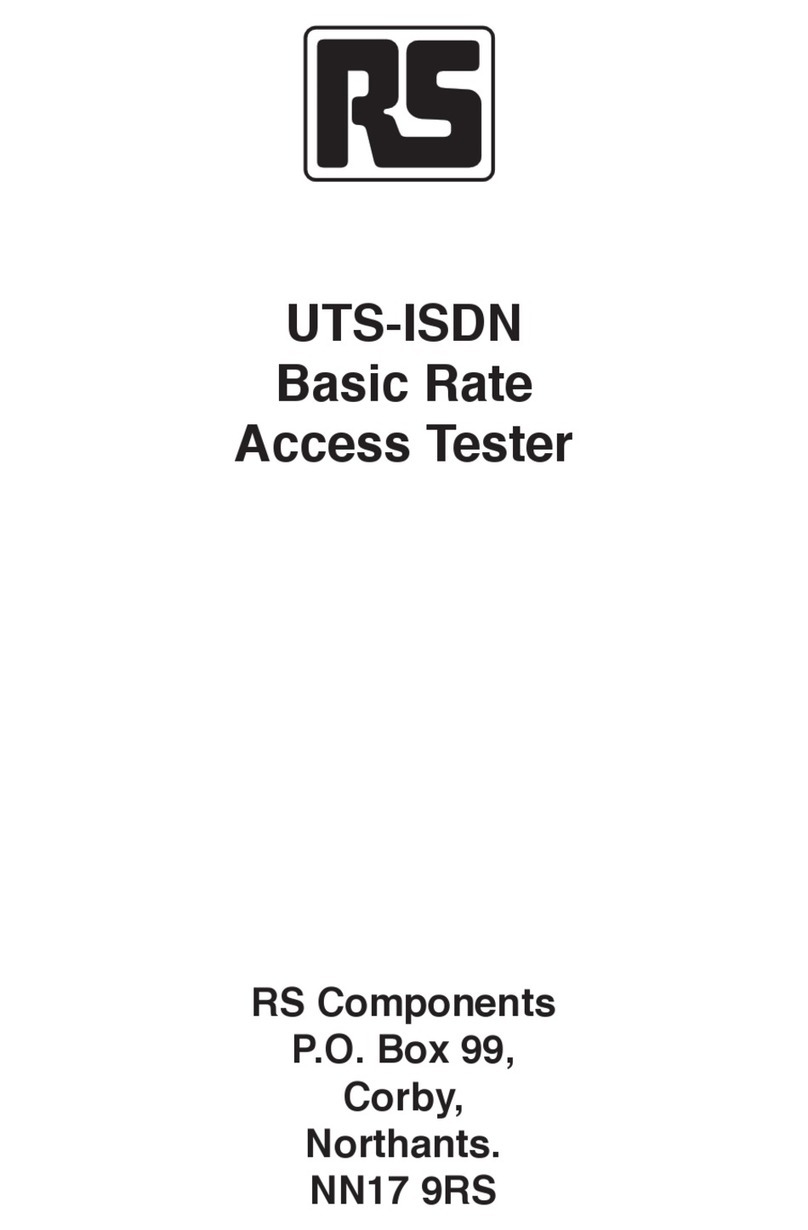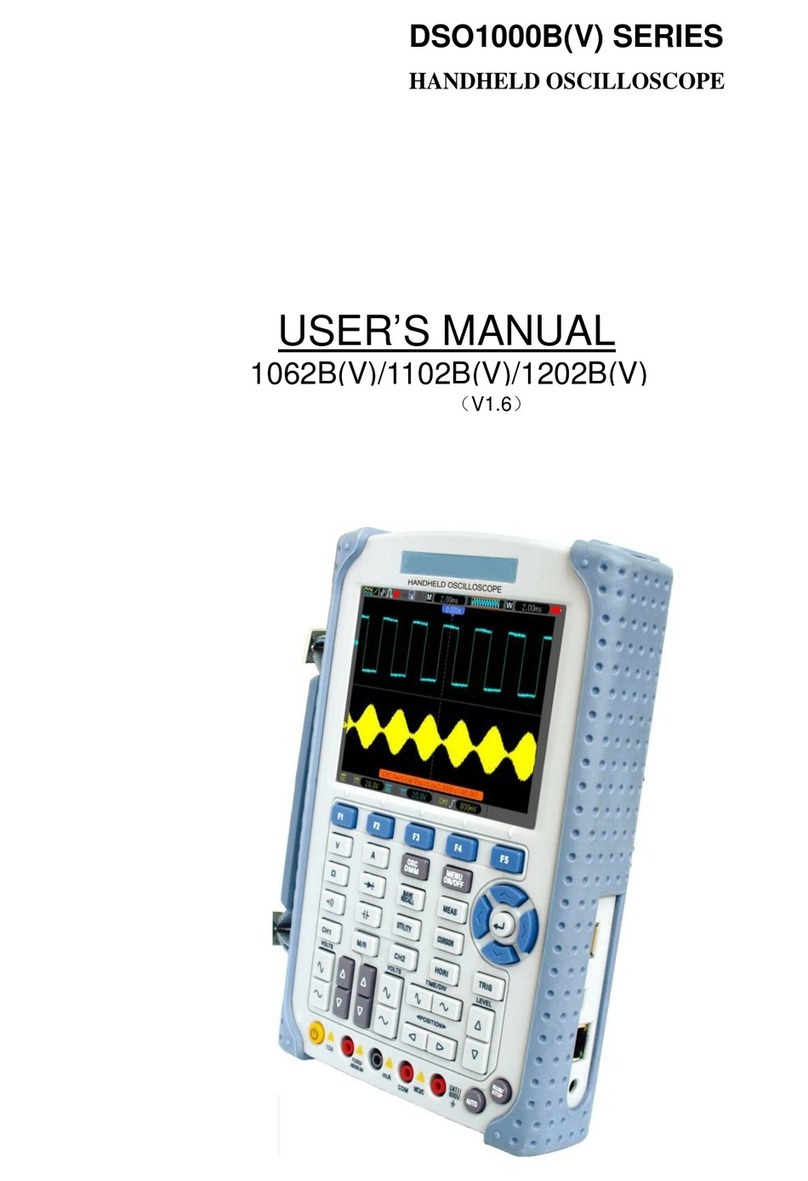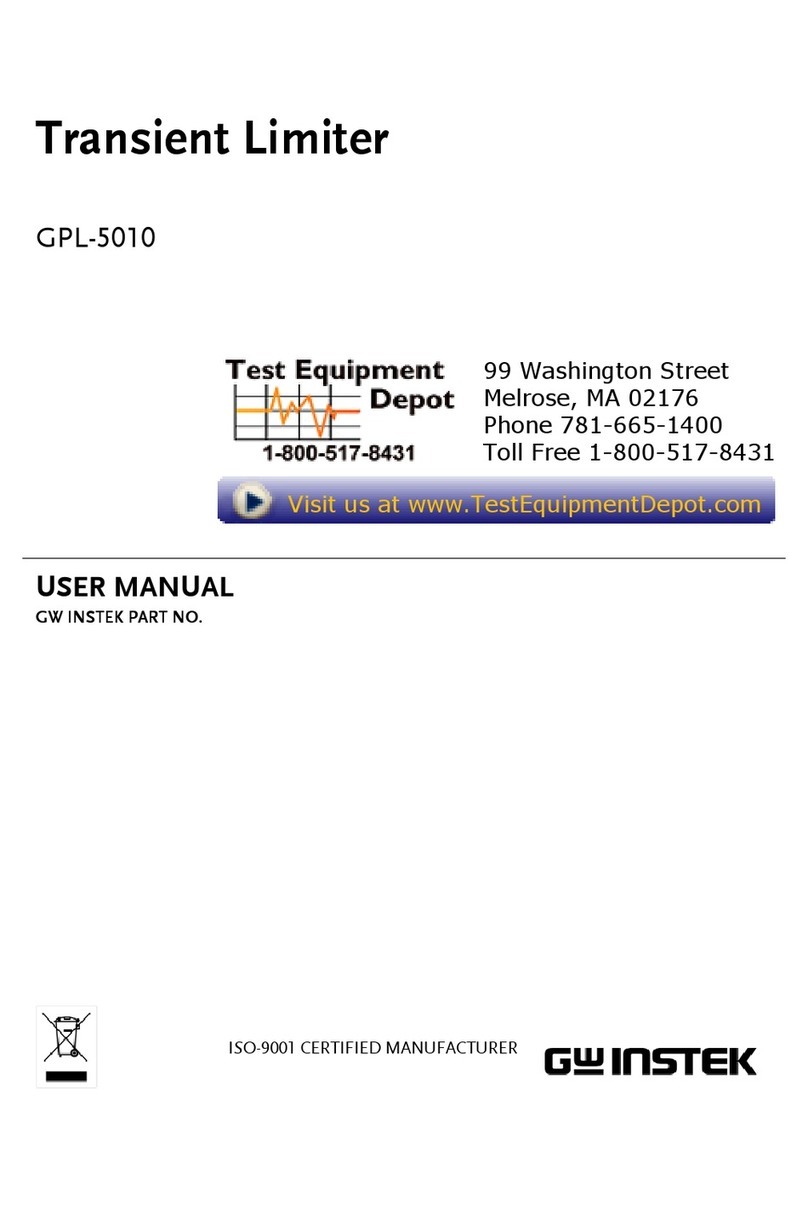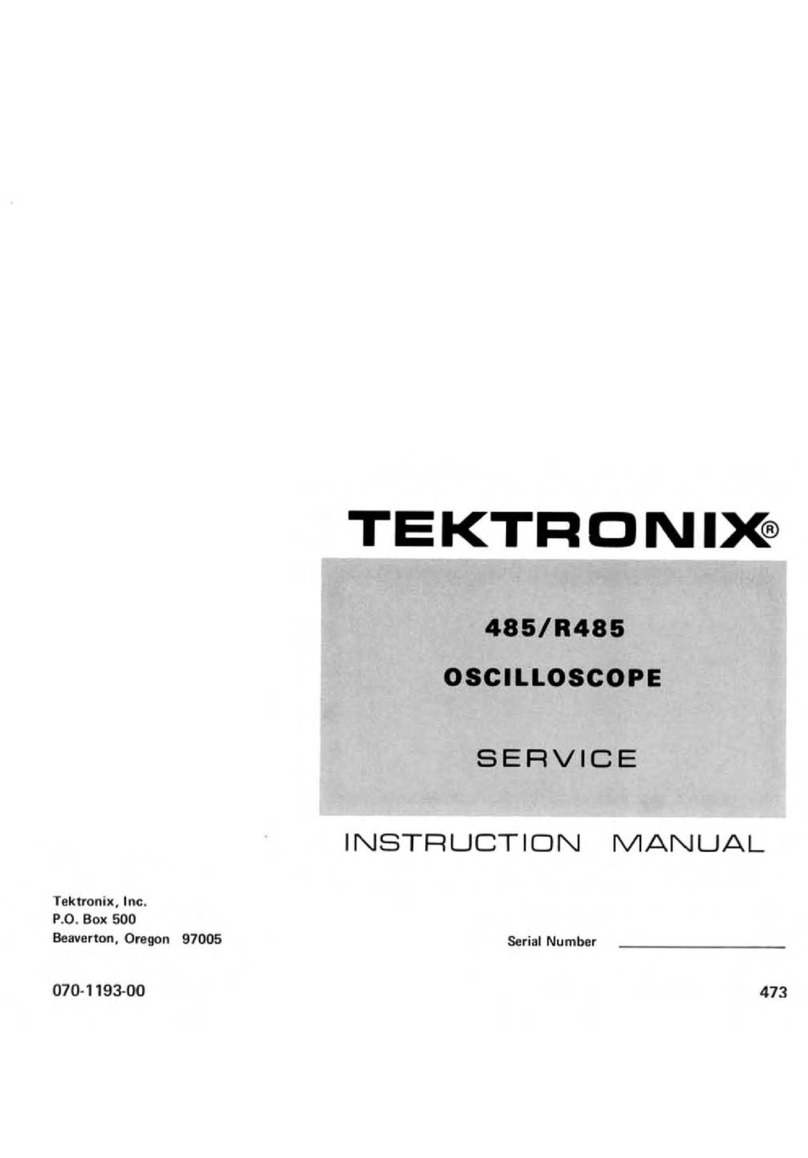Smartek IPC-3600 Series Instruction manual

IPC-3600 Series Monitor Tester
IPC 3600
Quick Start Manual

- 1 -
Preface
The purpose of this section is to ensure that users can use the product correctly through this
manual in order to avoid danger or property loss in operation. Before using this product, please
read the product manual carefully and keep it properly for future reference.
Symbolic convention
The meanings of symbols in this manual are as below:
Symbolic
Explication
D Description
Descriptive text, represent the addition or interpretation content of main
text
Caution
Reminding text, remind users of some important operations to avoid
potential damages or property losses
Warning
Warning text, indicate potential risks which may cause accidents,
equipment damages or business interruptions if not paid attention to
Danger
Danger warning text, represent high potential risks and may cause
injury or death if not paid attention to
Cautions for safety use
Warning
●In the process of installation and use of the product, you must strictly observe local
electrical safety regulations.
●Pleases use the power charger DC 5V/2.5A provide by manufacturer
●Do not let the product get wet or rained.
●If the product doesn't work properly, please contact the store or service center where the
product is purchased. Do not disassemble or change the product in any way (the company will
not bear any responsibilities for problems caused by unauthorized change or repair).
Notice
●Avoid placing products in vibration or shock environments and keep products away
from EMI sites.
●Do not use the product in extremely hot, cold or humid environment, detailed
temperature and humidity requirements please refer to product parameter table.
●Equipment should be stored in dry and non-corrosive gas environment to avoid direct
sunlight.
●This product is a weak current equipment. All peripheral interfaces should not be
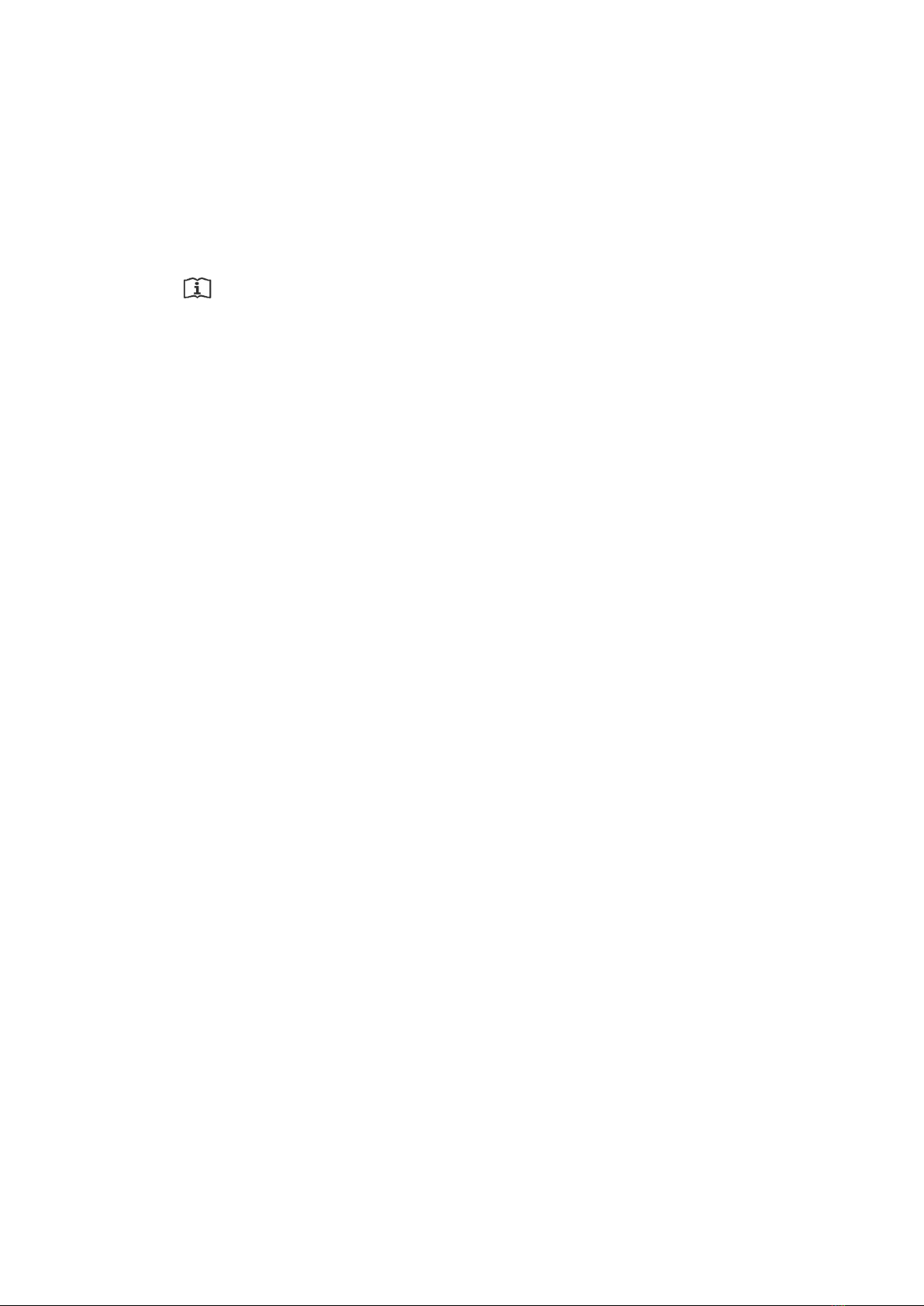
- 2 -
connected to cables with strong current.
●UTP Cable tracking port can not connect over DC 60V PoE switch.
●Please do not use the instrument while charging or it may shorten the battery life.
●This instrument is designed for security projects debugging,please do not use for
entertainment.
Description
Quality requirements for operators: Basic knowledge and operation skills in low voltage
cabling and low voltage electronic wiring, be able to understand the contents of this manual.

- 3 -
Table of Contents
Preface............................................................................................................................................ - 1 -
Symbolic convention..............................................................................................................- 1 -
Cautions for safety use........................................................................................................... - 1 -
Chapter 1. Product Description...................................................................................................... - 4 -
1.1 Parameter table................................................................................................................. - 4 -
1.2 Port description.................................................................................................................- 5 -
Chapter 2. Operation Guide........................................................................................................... - 6 -
2.1 System desktop.................................................................................................................- 6 -
2.2 CVBS analog video input test ........................................................................................- 7 -
2.3 IP-Discovery.....................................................................................................................- 8 -
2.4 Rapid ONVIF................................................................................................................... - 9 -
2.5 RTSP player....................................................................................................................- 10 -
2.6 Network tools................................................................................................................. - 10 -
2.7 RS485 serial tool............................................................................................................ - 11 -
2.8 Coaxial HD function...................................................................................................... - 12 -
2.9 Network Cable TDR Test............................................................................................... - 12 -
2.10 File management.......................................................................................................... - 13 -
2.11 Browser.........................................................................................................................- 14 -
2.12 Upgrade center............................................................................................................. - 15 -
2.13 Settings......................................................................................................................... - 16 -
Warranty....................................................................................................................................... - 18 -

- 4 -
Chapter 1. Product Description
The instrument adopts a smart operation system, mainly used for the installation and
maintenance of network monitoring cameras, analog video monitor cameras and other security
monitoring devices, the instrument adopts a 4-inch HD IPS full view display screen, can clearly
display the IP and analog camera video images. It is built in a variety of network tools including
PING, IP address scan, DC12V/2A power output, it is an essential tool for security monitoring
projects and integrated wiring projects.
1.1Parameter table
Product Model
IPC3600 HD Video Monitor Tester
Touch Screen
4 inch capacitive touch screen
LCD Screen
4 inch resolution 800 × 480 IPS HD full view
Ethernet Port
10/100/1000M adaptive
WIFI
Built-in wireless WIFI, speed 150M
H.265 Mainstream
test
Support H.265 mainstream display camera video, resolution up to 4K
IP Camera test
ONVIF (support PTZ operation), major camera brand IPC tool customization,
display video by private protocols, almost support all brand cameras in the
market
CVBS Analog
Camera test
1 channel CVBS analog signal input, support PAL/NTSC format adaptation
Lens Simulation
Simulate ‘2.8/3.6/4/6/8/12/16/25mm’ lens image display area
Focus Information test
Camera focus information and image quality test
IP Discovery
Full network segment IP scan to discover camera IP addresses
HIKVISION SADP
tool
HIKVISION camera batch activation, batch IP modification, be able to modify
username and password
Dahua test tool
Dahua camera batch activation, batch IP modification, cross network segment IP
modification, modify username and password
Coax HD Camera test
Support HD TVI 8MP resolution 3840 X 2156 15P
Support HD CVI 8MP resolution 3840 X 2156 15P
Support HD AHD 5MP resolution 2560 X 1920 15P
Photo, Video and
Playback
Support all camera videos photo taking, video recording and stored as H264
format
Cable TDR Quality
test
Test network cable pair connection status, length, attenuation, quality,
impedance, delay deviation parameters, etc
PTZ Control
Support Pelco-D/P, Samsung, Panasonic, etc. more than 30 protocols
DC12V Power Output
DC12V power output, max current 3A, provide temporary power for cameras
RS485 Serial Port tool
Send or receive any data and hex data
Power Charger
DC 12V/2A input, 3-4 hours to fully charge the battery

- 5 -
Battery
Built-in 3.7V polymer lithium battery, capacity 3000mAh, can work continually
for 6-8 hours
Language
Chinese Simplified, Chinese Traditional, English, Russian, etc. more than 10
languages
Internal SD Storage
8G
Working Temperature
-10℃--+50℃
Working Humidity
30%--90%
External Size
137mm×83mm×35mm
Weight
0.25kg
1.2 Port description
Warning: Not allowed connections of this instrument are as below:
1. All ports are not allowed to connect strong current devices, or the instrument may
be burnt out.
2. Do not use a non-original charger to charge the instrument.
Charge Port SD Slot
Coax/CVBS Port
PortPort
RS485
DC 12V2A Output
LAN Port
Battery Slot
Power ON/OFF
Charging Indicator

- 6 -
Chapter 2. Operation Guide
2.1 System desktop
This instrument uses smart operation system, ensure that the lithium battery is installed
correctly and has enough power, press the power button on the right side for 2 seconds to boot,
waiting for system boot completion, then you enter the system desktop main menu, as shown in
Figure 1
1) The upper right status bar icons represent the SD card status, network connection status,
battery level, the upper left icons represent the current time and date, as shown in Figure 1
Figure 1
2) Directly touch the icon in the lower left corner of Figure 1 to list all software in the
system, slide left or right to view more applications, as shown in Figure 2
Figure 2

- 7 -
2.2 CVBS Analog Video Input Test
1) In the CVBS & HD main menu, touch CVBS icon to enter the application main interface,
as shown in Figure 3
Figure 3
2) When connecting analog video signal to CVBS input port, it can display analog video
image and format directly, as shown in Figure 4
Operation Instructions:
1. Connect analog camera to the instrument CVBS port via BNC video cable
2. Connect analog camera power
3. Touch ‘CVBS’ icon to enter the App to view video image
Figure 4

- 8 -
Operation:
1) Photo taking: touch the Snap icon to take photos, touch Photo icon to view the photos you
just took.
2) Video recording: touch the Record icon to start recording, touch it again to end the
recording, videos are stored as H264 format file, you can touch Playback icon to watch the video.
3) PTZ operation: select the PTZ button on the bottom center to turn on touch PTZ control,
you can also use physical button to control, touch the PTZ icon, PTZ setting menu will pop up, by
this menu you can set PTZ protocol, port, baud rate, address, horizontal speed, vertical speed,
preset position parameters, after setting touch ‘OK’ to finish operation.
4) Image zooming operation:
Select the PTZ icon on the bottom to disable PTZ function, enable PTZ function to zoom or
move image freely through gestures, the image can be enlarged max 8 times, as shown in Figure 6
5) Full screen operation:
In the image display area, quickly touch the screen twice to enter full-screen mode, touch the
screen twice again to exit full-screen mode, as shown in Figure 5.
Figure 5
2.3 IP-Discovery
1. IP-Discovery works as a router, can identify camera IP directly even you do not know the
camera IP. With this function, you can discover camera IP and jump to ONVIF to view camera
video directly, as shown in Figure 6
IP discovery function may be slightly different depending on different camera brands, for
specific cameras, users need to summarize after trying, major operations are as below:
The first type: Enter IP-Discovery first, then connect camera to LAN, waiting no more than 2
minutes to discover the camera IP.
The second type: Enter IP-Discovery first, then connect camera to LAN, then supply power
for camera, waiting no more than 3 minutes to discover the camera IP.
The third type: Connect camera to LAN, then enter IP-Discovery, this method is not
recommended, because some cameras need to wait a long time or cannot be discovered.

- 9 -
Figure 6
2. You can choose which App to jump to play camera video by long pressing Rapid ONVIF
button.
3. Application settings, you can touch the App icon on top left to set.
2.4 Rapid ONVIF
1. Rapid ONVIF function enables you to view IP camera video quickly, as long as the camera IP
and the instrument IP are in the same network segment and the camera supports ONVIF protocol,
it can locate and play camera video quickly, after scanning for 1-2 seconds, for cameras do not
require authentication, you can view the video image by touching the camera directly, for cameras
that require authentication, input username and password to log in and view the image,as shown in
Figure 7
Figure 7

- 10 -
2.Select the camera to operate, touch to view camera video directly
3.Photo taking, video recording, playback, full screen operation and image zooming
functions please refer to CVBS analog video operation part.
4. Channel name setting, Touch ‘info’ button under the ONVIF interface, touch ‘OSD’
button at the bottom of this page to pop up channel name, date time editing dialog, if you cannot
edit on this page, please go to corresponding camera client to operate, if there are no
corresponding client, please use the browser to login camera configuration page to edit the value.
2.5 RTSP player
RTSP player can play RTSP network video stream directly, touch RTSP icon, input camera IP
address or camera RTSP address to play the video stream directly.
2.6 Network tools
1. IP address scan function can not only scan out all IP addresses in LAN, but also identify
whether it is a camera IP, input Beginning and End IP, touch the ‘Scan IP’ icon to start, if there is a
camera icon behind the IP, it means it is a camera IP, if there is a camera icon and a question mark
behind the IP, it means it may be a camera IP, this function helps you to locate camera IP addresses
in LAN quickly, as shown in Figure 8
Figure 8
2. PING Tool: Touch ‘Ping’icon to check current network conditions and PING value, you
can use PING to debug network conveniently, input ‘Remote IP’,‘Send Num’and ‘Send
size’(send size can use default value), touch ‘Start’button to perform this operation, as shown
in Figure 9.

- 11 -
Figure 9
3. DHCP service enables you to assign IP address automatically for cameras which are in IP
address automatic acquisition mode, touch ‘DHCP’icon to enter the DHCP operation interface.
4. NET-port Blink function: Connect one end of the cable to LAN port, touch ‘Start’ button
then you can see the port on network device blink regularly, it’s easy to find the other end of a
cable by this function.
5. For other network tools, please touch the corresponding icon to use.
2.7. RS485 serial tool
RS485 tool can accept, send and analyze RS485 port data. It can be used to analyze PTZ
protocols. Touch ‘Series’ icon to enter the serial port function interface, you can set Baud rate,
Data bit, Parity bit and Stop bit, you can set the data type to character or HEX to display and send.
Touch ‘Clr Recv’ or ‘Clr Send’ to clear the screen, as shown in Figure 10
Operation Instructions:
1. Connect RS485 cable to RS485 port, crocodile clamp to device, be careful the port
has positive and negative distinction, do not connect incorrectly.
2. Touch ‘Serial’ icon to enter App to test

- 12 -
Figure 10
2.8 Coaxial HD function
AHD, TVI, CVI coaxial HD max resolution:
HIKVISION TVI coaxial HD max 8MP resolution 3840X2156 15P
DAHUA CVI coaxial HD max 8MPresolution 3840X2156 15P
AHD coaxial HD max 5MP resolution 2560X1920 15P
2.9 Network Cable TDR Test
Network cable TDR test function can display cable length, attenuation, quality, reflectivity,
impedance parameters, etc. Touch ‘Cable TDR test’ icon to enter this App, Cable TDR test
requires cable length 2-195 meters, accuracy error range ±1.2%, to read the attenuation value,
there is a requirement for cable length, please refer to the instructions below, you can set
measurement unit, it has a built-in connection diagram, cable sequence diagram, help text, it is
able to generate test report, as shown in Figure11
Operation Instructions:
1. Connect network cable to LAN port then you can view cable status and length data,
if no value is measured, keep the other end from any devices away and try again
2. To test attenuation value, the cable length should be more than 10m
3. Reflectivity, impedance parameter can be tested only when communicating to
cameras

- 13 -
Figure11
2.10 File management
1) File management function enables you to perform copy, move, rename or other operations
for internal storage and external SD card files conveniently, when the instrument is connected to
LAN, FTP function is also available, you can perform file operations directly on computer instead
of pulling out SD card. Touch ‘Explorer’ icon to enter this App, as shown in Figure 12
Figure 12
2) Remote management: when the instrument is connected to LAN, you can use the remote
management function, touch ‘Start Service’ button to turn on the remote FTP service, after starting
FTP, click ’my computer’ on PC and input ftp address to enter the instrument internal or external
SD card storage, it’s convenient to copy or delete files, no need to remove SD card, as shown in

- 14 -
Figure 13
Figure 13
2.11 Browser
1) Browser function enables user to access the IPC camera directly through web page, touch
the ‘Browser’ icon to enter browser function, input camera IP address directly in address bar to
open the camera web page, as shown in Figure 23 (notice: all IPC testers in the market do not
support installing plug-ins for browser).
Take HIKVISION IP camera as an example, input HIKVISION camera IP to open the
following page.
2) Input camera username and password to login to camera web configuration page to
modify IP and other parameters directly, as shown in Figure 14
Figure 14

- 15 -
2.12 Upgrade center
Upgrade center is used for application management, you can install or uninstall Apps here, it
supports to connect remote server to install online or install locally.
1. Management: you can view application version, the number under App name is current
version number, touch the App to jump to corresponding manual, as shown in Figure 15
Figure 15
2. Online installation, touch ‘Online’ button, the instrument will connect to server and
check if there are any Apps need to upgrade, as shown in Figure 16
Figure 16
3. Local installation, touch ‘Local File’, the instrument will scan internal storage, SD card
and U disk to look for installable software packages, long press corresponding Apps to delete
application file, as shown in Figure 17

- 16 -
Figure 17
2.13 Settings
System setting function can set instrument parameters such as network parameter, WIFI, time,
backlight brightness, volume, sleep time, languages, etc. you can also view the instrument system
version information. Touch the ‘Set’ icon to enter system setting function
1. Ethernet Settings: touch ‘Ethernet’ icon on the left bar, select ‘use Ethernet’ column,
connect a network cable to instrument LAN port, the instrument can be set to static IP or dynamic
IP mode, if you want to use static IP, select ‘Use static IP’ column, then set the instrument IP
address, gateway, subnet mask, primary DNS and alternate DNS items. By default, the
instrument uses static IP address 192.168.1.88, gateway is 192.168.1.1, subnet mask is
255.255.255.0, primary DNS is 114.114.114.114 and alternate DNS is 8.8.8.8, as shown in
Figure 18
Figure 18

- 17 -
2. If you need to set instrument IP, touch ‘IP address’ to edit, you can also touch the icon on
bottom center to set quickly
3. WLAN Settings
Notice: Please pull out the network cable first if you want to use WIFI, or the
instrument will use Ethernet by default
Notice: WIFI hotspot and WIFI cannot be used at the same time
4. Date and time settings
In the setting function interface, select ‘date and time’ to set the current date and time. when
you select automatically determining date time and time zone option, the instrument needs to be
connected to Internet, in this case, the instrument will update automatically from Internet, no need
to set manually. When these two options are canceled, you can set the date and time manually.
5. Backlight brightness and sleep time setting
Select ‘display’ button in the setting function interface, you can set brightness and sleep time.
you can adjust screen brightness by sliding brightness bar, select standby sleep time to set sleep
time directly, it varies form 30 seconds to 30 minutes.
6. Storage setting
Storage setting function enables you to view the current internal storage space and available
capacity, as well as external SD card storage, and you can set photo taking, video or sound
recording default storage path to internal or external SD card.
When the SD card is selected to use, the storage path is the external SD card, otherwise the
internal SD card.
7. Language setting
The instrument language can be set to Chinese Simplified, Chinese Traditional, English and
so on. Select the language icon in the setting interface to set.
8.Timed shutdown
The instrument can be set to timed shutdown or not, to enable timed shutdown, touch
shutdown icon in the setting interface, select a time and it will shut down automatically after
dormancy for the time.
9. Instrument information
Select ‘about the instrument’ button in the setting interface, you can view the instrument
version, serial number, instrument hardware version, system software version information.
Table of contents
Popular Test Equipment manuals by other brands

YOKOGAWA
YOKOGAWA DLM3022 user manual
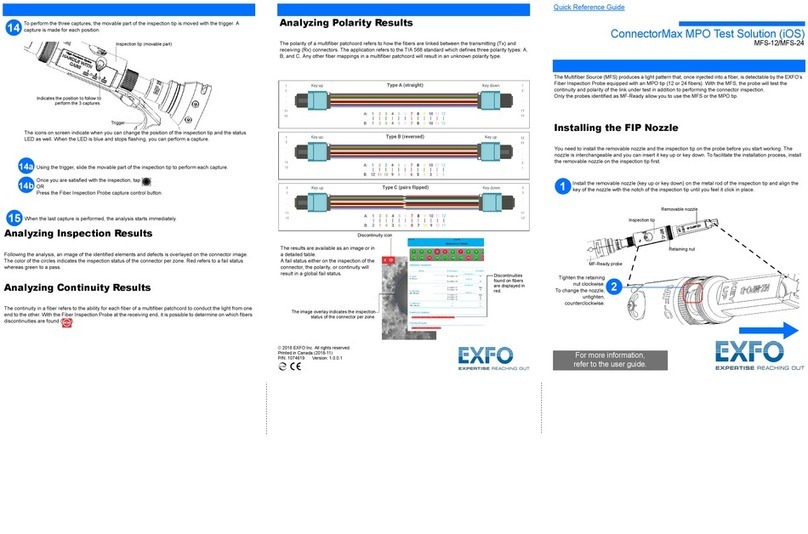
EXFO
EXFO ConnectorMax MFS-12 Quick reference guide

PCE Health and Fitness
PCE Health and Fitness PCE-EMF 823 Operation manual

VOLTCRAFT
VOLTCRAFT PH-410 operating manual
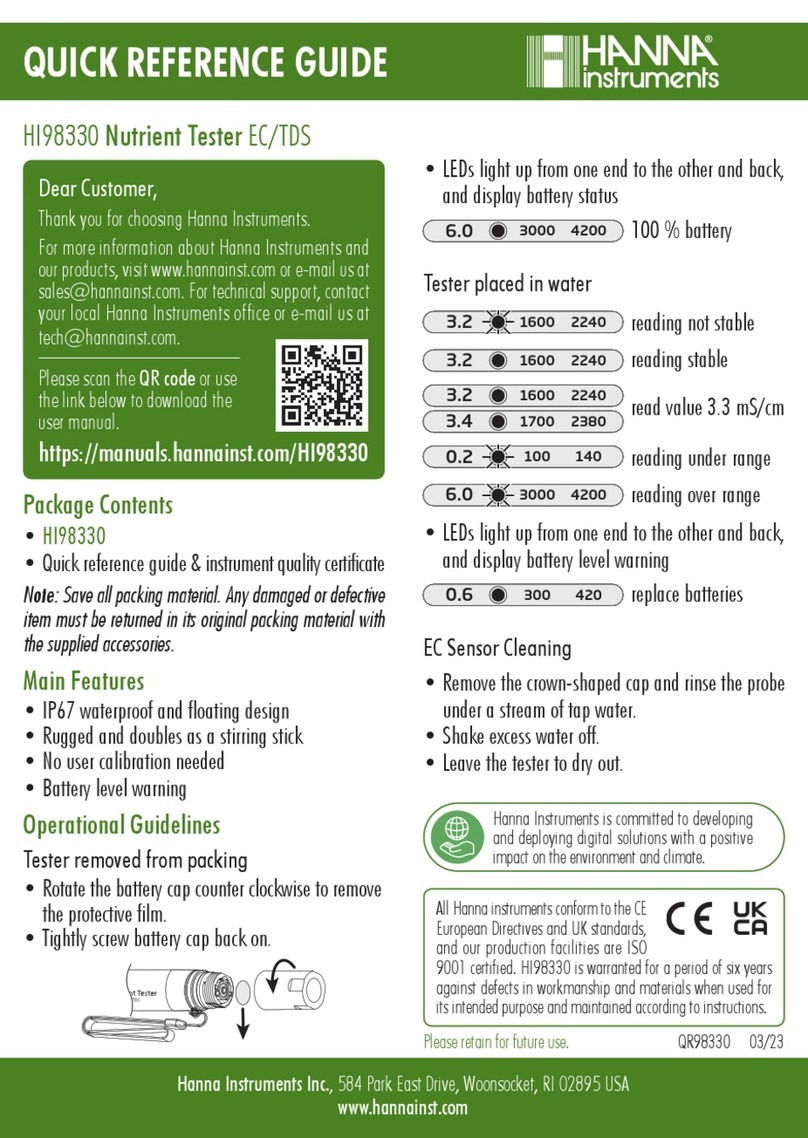
Hanna Instruments
Hanna Instruments HI98330 Quick reference guide

Crowcon
Crowcon I-Test User's operation manual