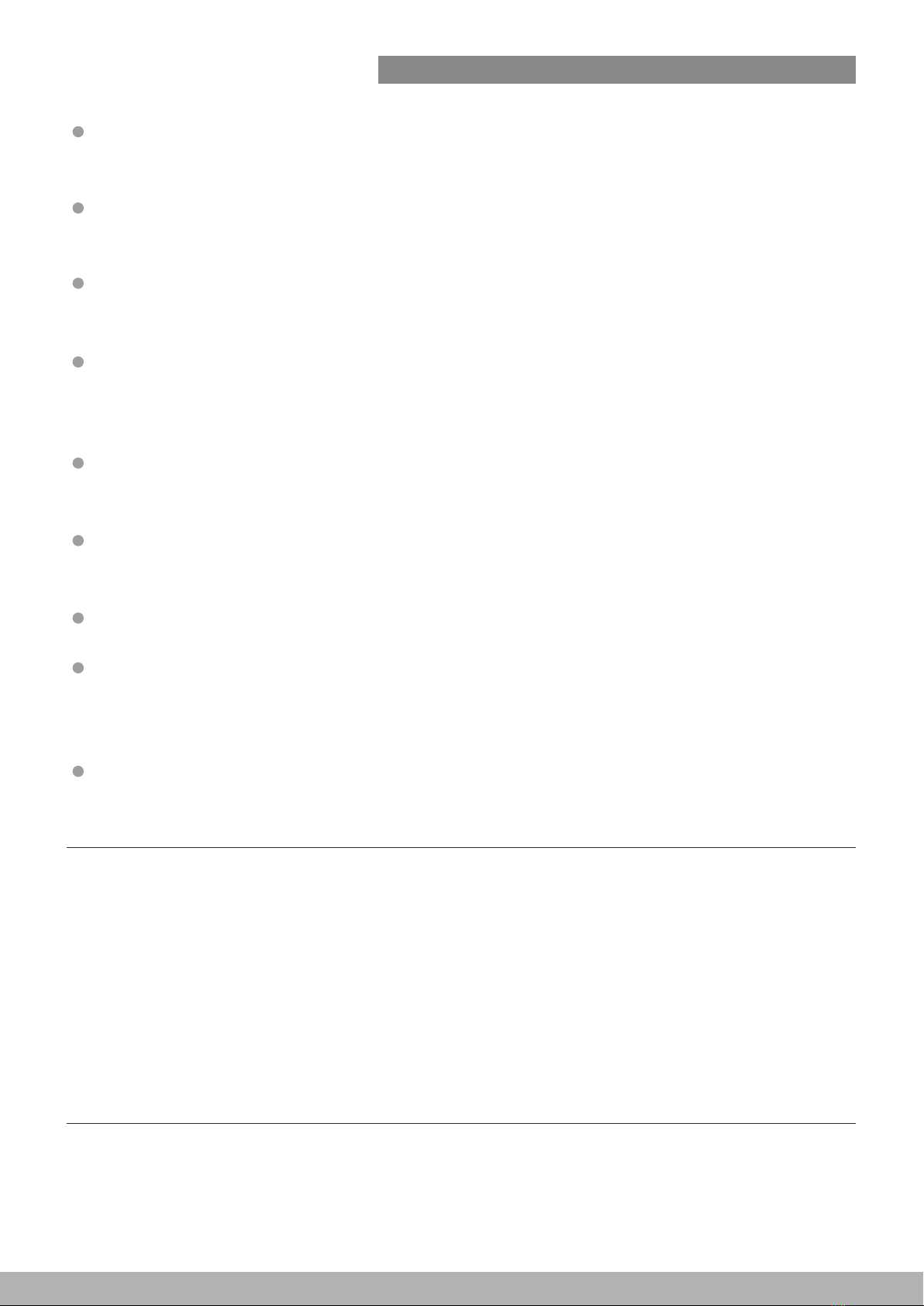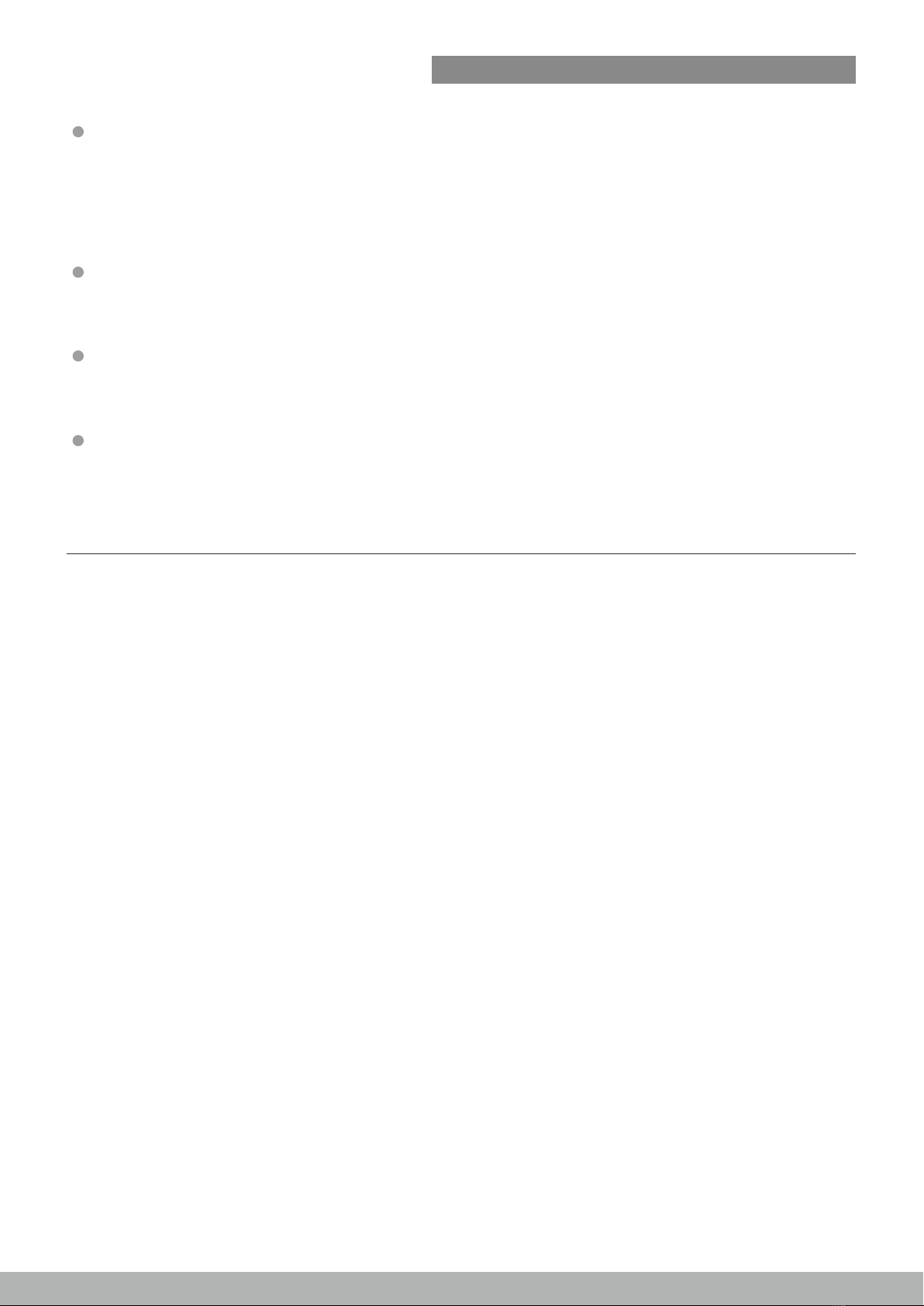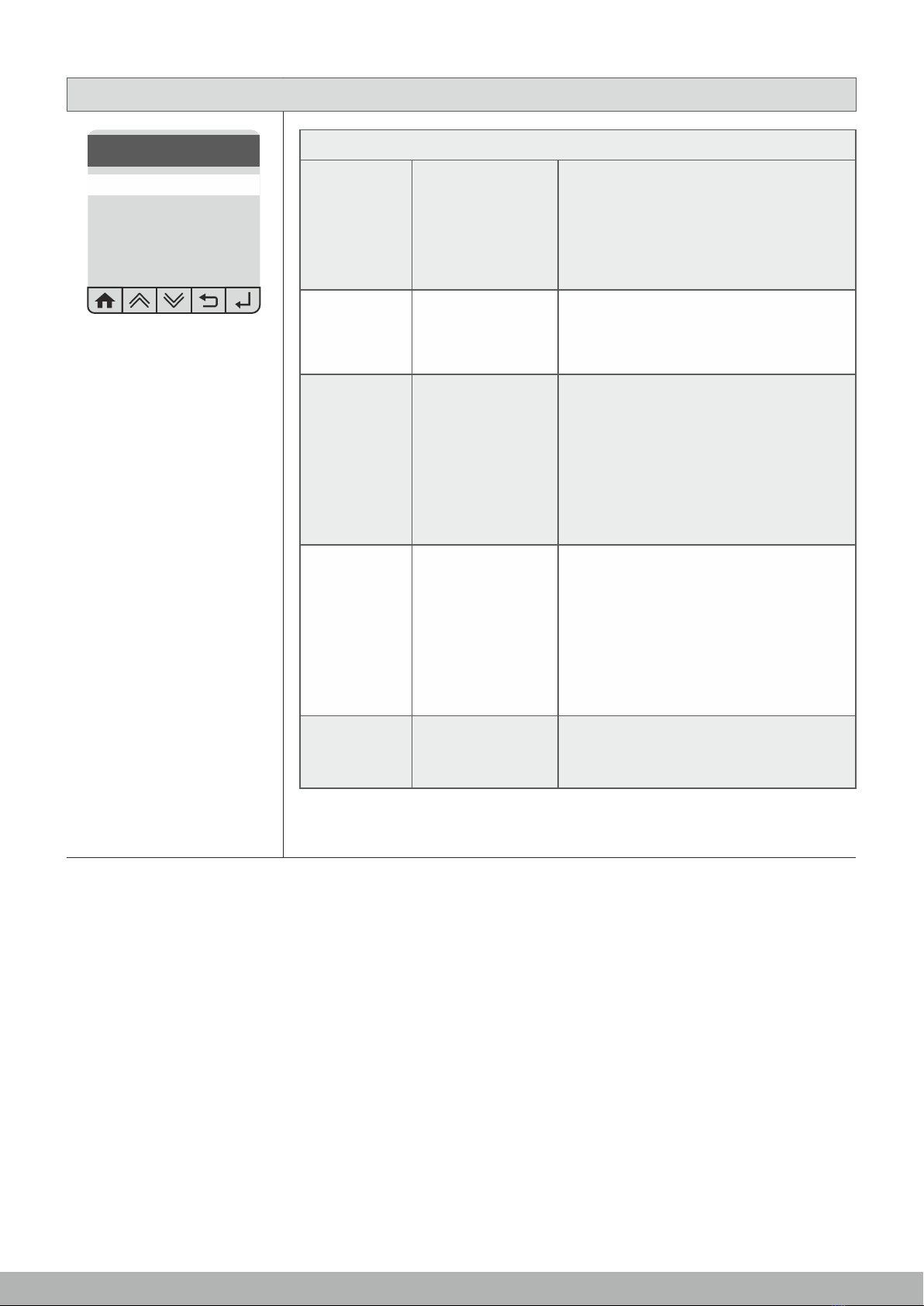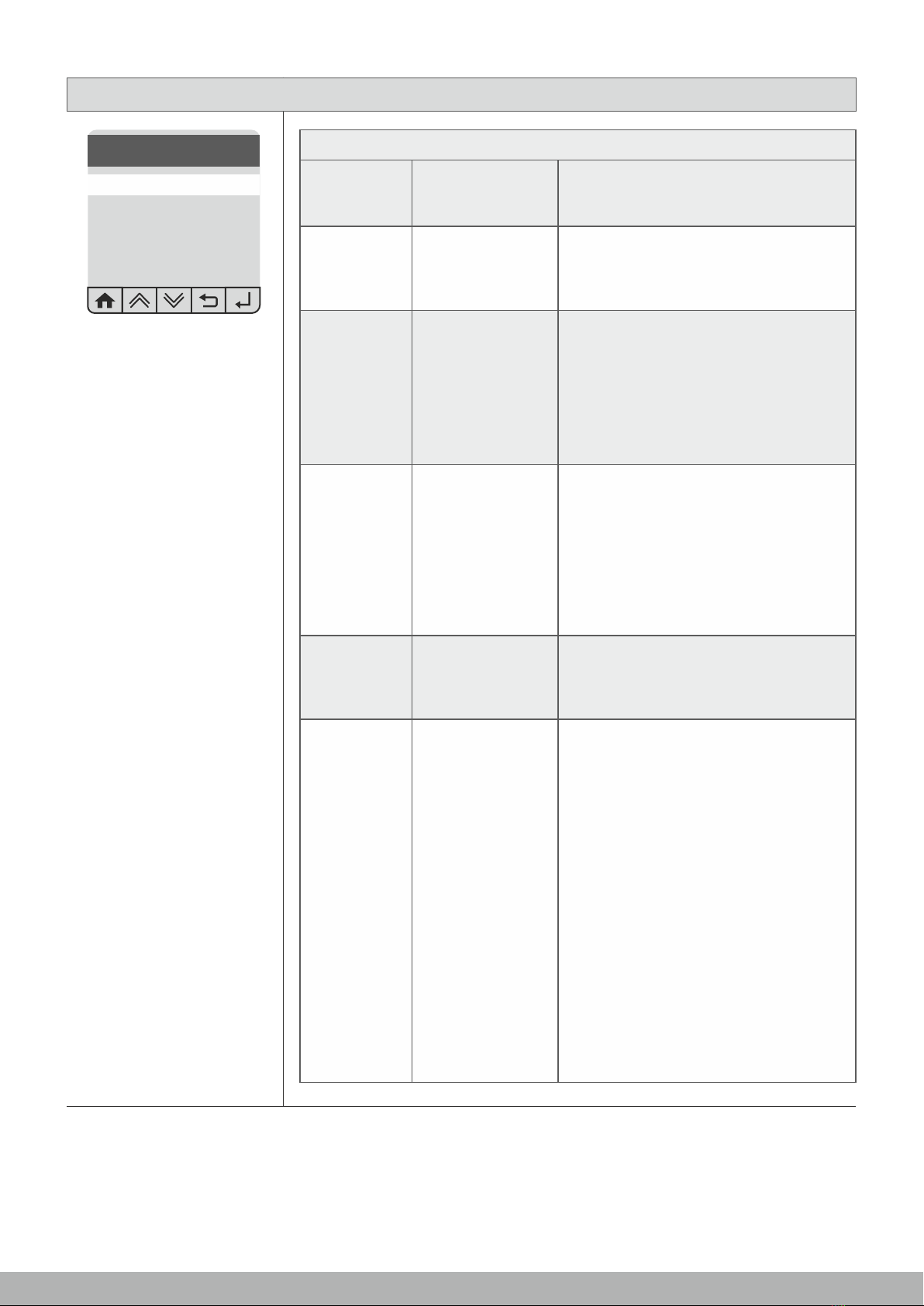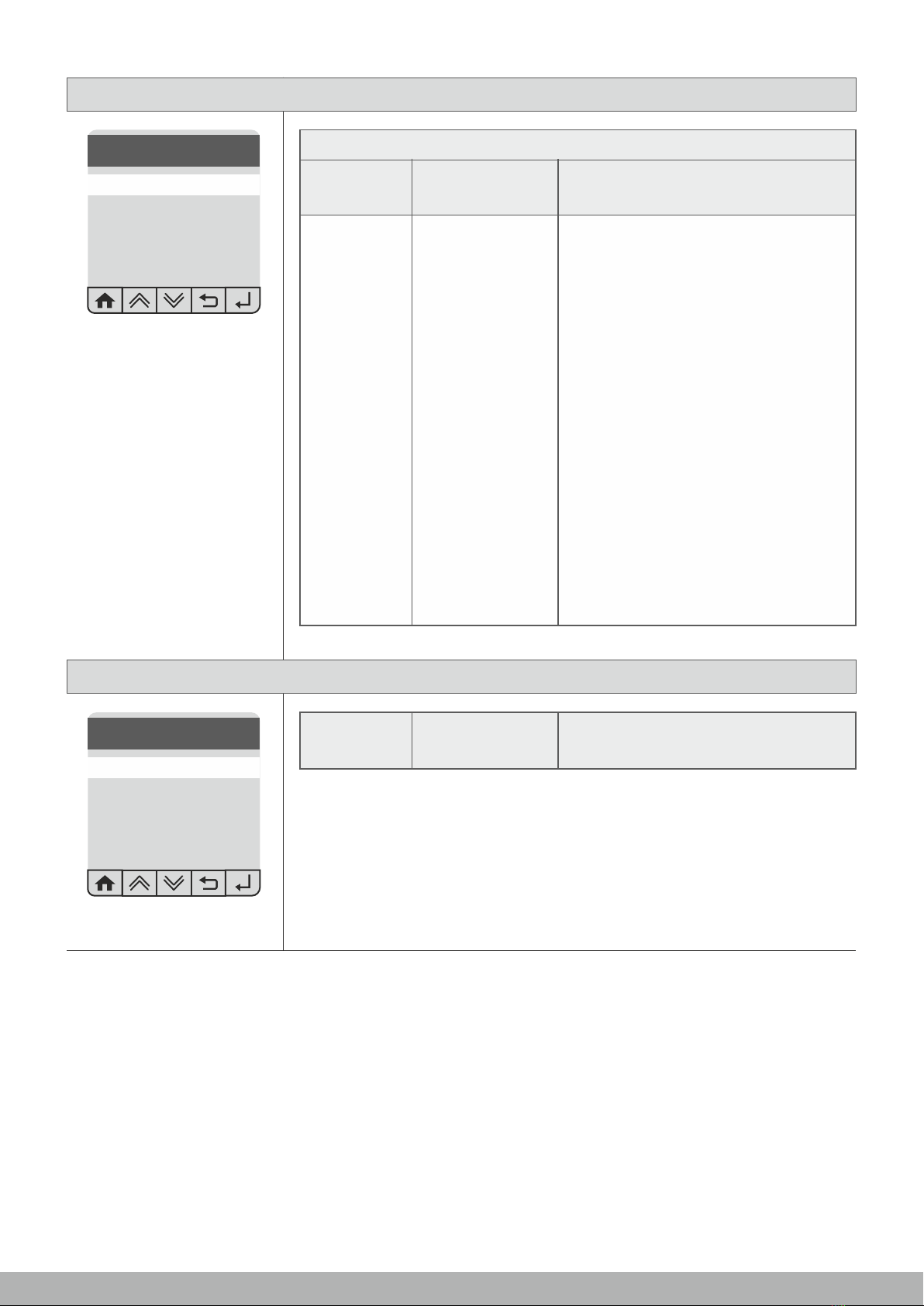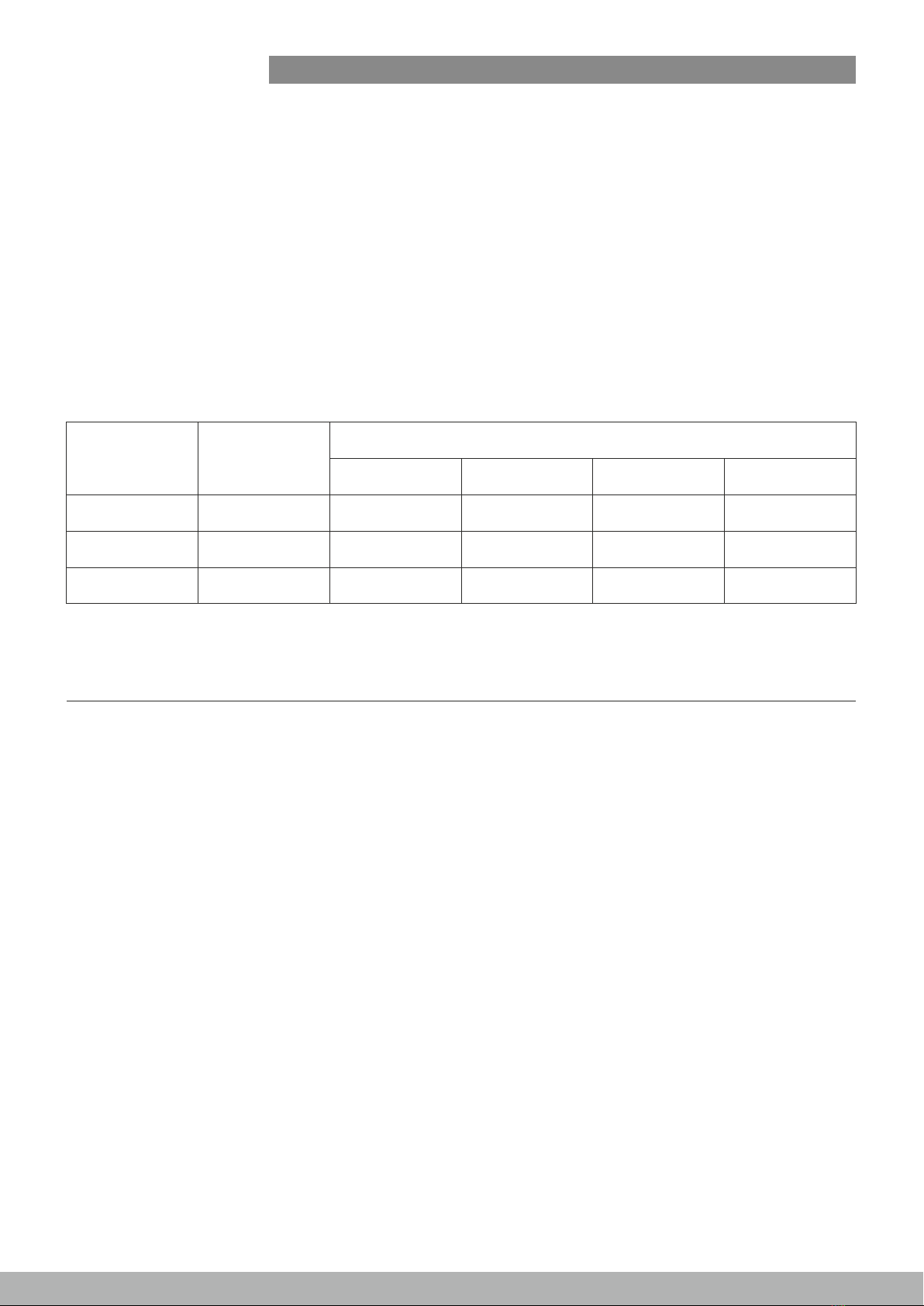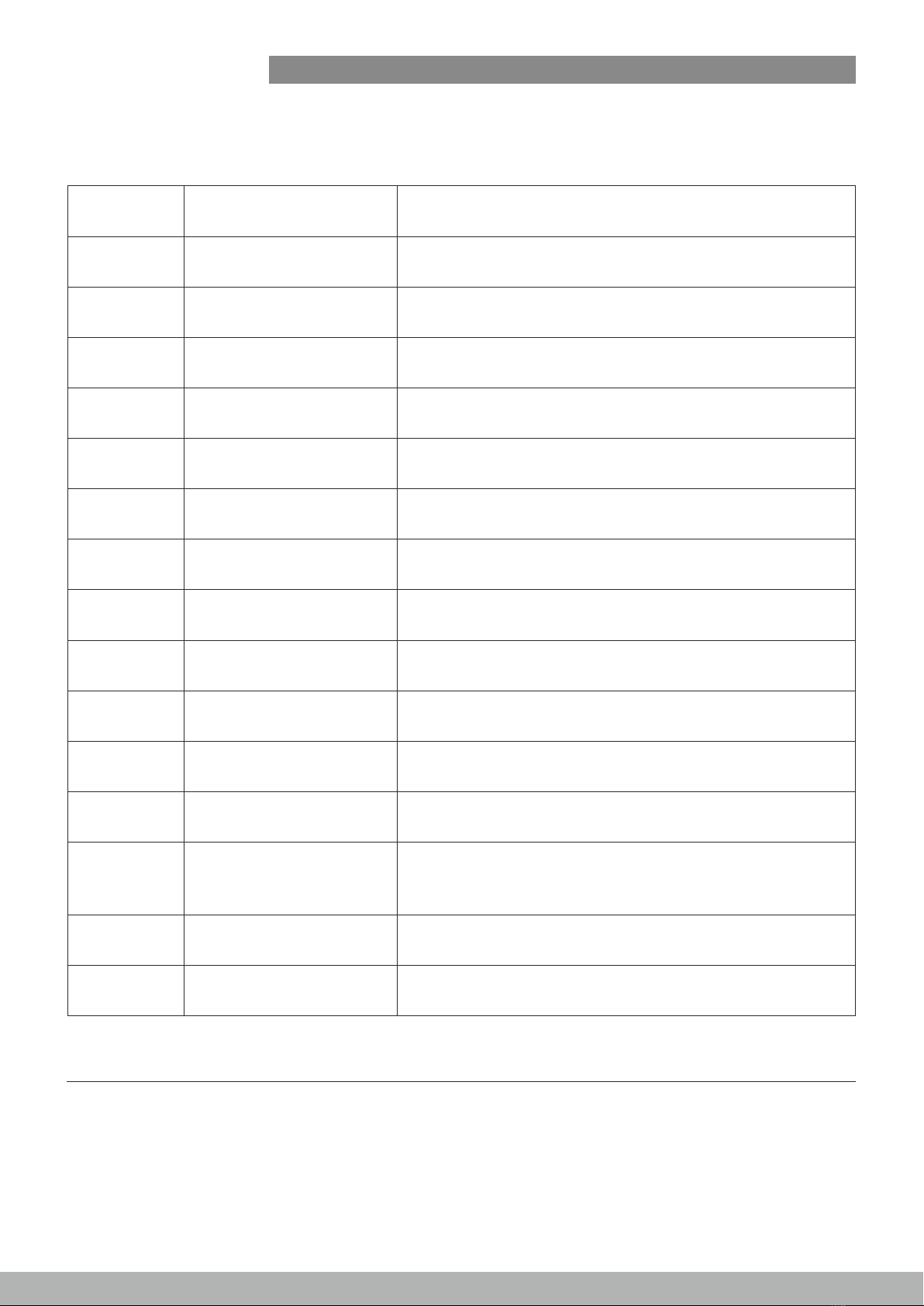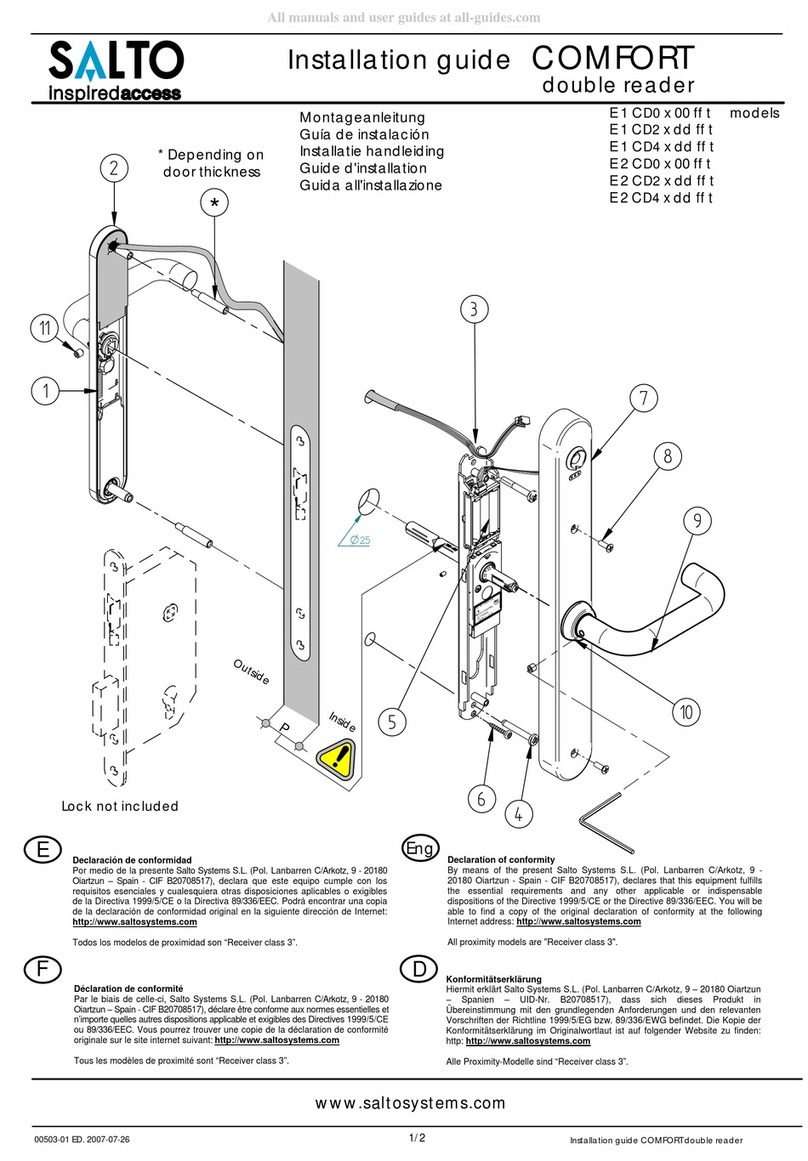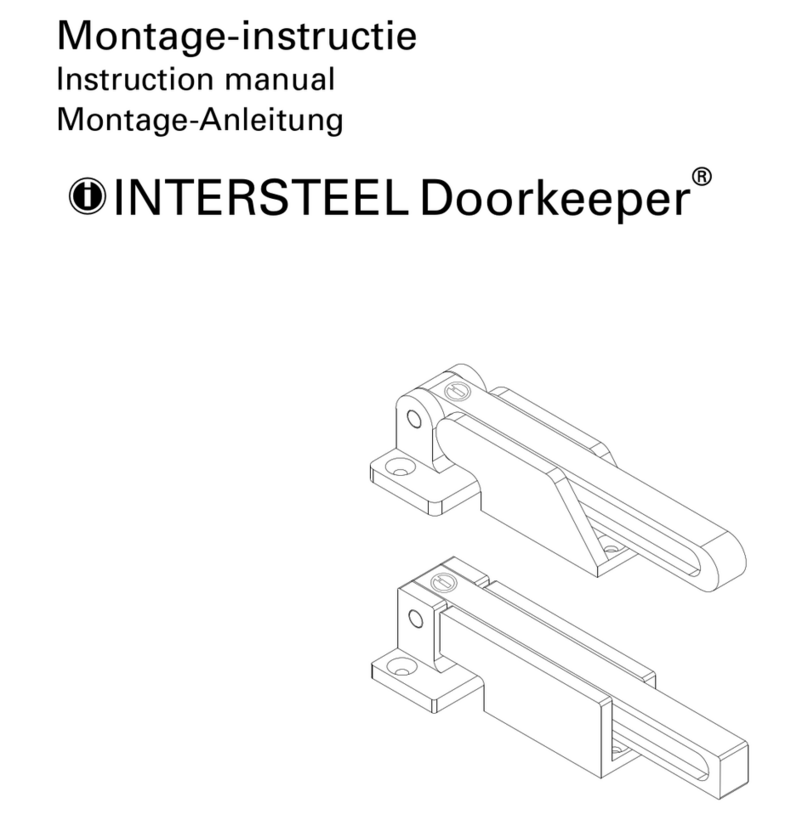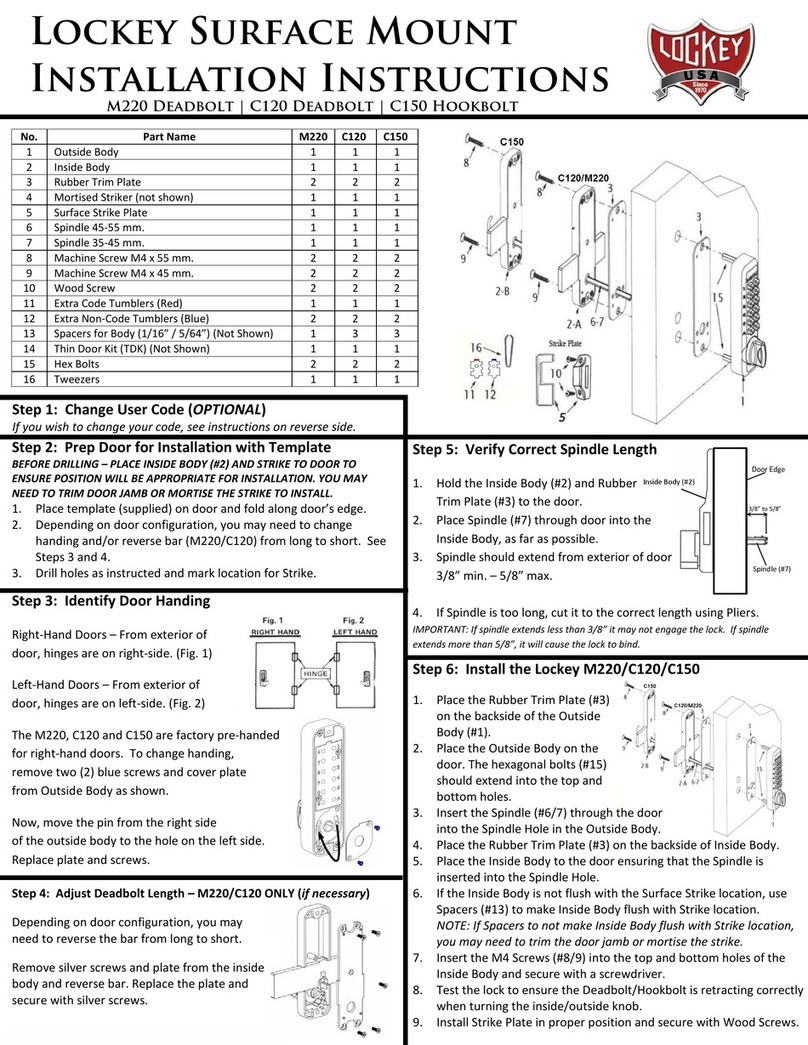Disclaimer:
Please handle the equipment with care. Physical Damage to the system is not covered under
warranty.
Do not power on the system without reading this manual. Ensure proper power supply with
Earthing.
Note down the serial number and model no. of the device for future reference and quote in all
support and service requests.
To connect or interface the Card reader to the 'BIOSLIM' unit please refer to the Hardware
Installaon Guide or Manual and carefully follow the instrucons. A trained technician must
make the connecons.
Any negligence on your part may damage the Card reader interface on the BIOSLIM terminal.
Mounng the unit in strong sunlight may affect user visibility of the LCD. Ensure that the LCD
and LED's are clearly visible in all lighng condions.
The fingerprint sensor glass may periodically require cleaning - use suitable glass cleaner.
Never insert objects of any kind into the unit or through the cabinet slots as they may touch
voltage points and/or short circuit parts possibly resulng in fire or electric shock. Never spill
liquid of any kind on the unit.
When connecng up the BIOSLIM ensure that the mains power supply is safely isolated.
Power up the controller only when installaon is complete.
As this product is regularly updated, we cannot guarantee exact consistency between this product and the
informaon provided in these instrucons. We will hear no disputes that arise due to differences between
the actual product and the contents of these instrucons, and you may not be informed of changes in
advance.
Congratulaons on purchasing your new BIOSLIM and thank you for the confidence you
have shown in us. You have chosen a high-quality product that has been manufactured,
tested and packed with care.
Please familiarize yourself with these instrucons, before aempng to install the
BIOSLIM. Because prolonged reliable and trouble-free operaon will only be ensured if
it is fied properly. We hope your new BIOSLIM will bring you lasng safety and effecve
operaons for your employee aendance.
BIOSLIM series are Cost effecve BIOSLIM System with rugged design & Touchscreen
keypad. It boasts of compact aesthecs and strong design with flawless fingerprint
opcal sensor.
Preface
1