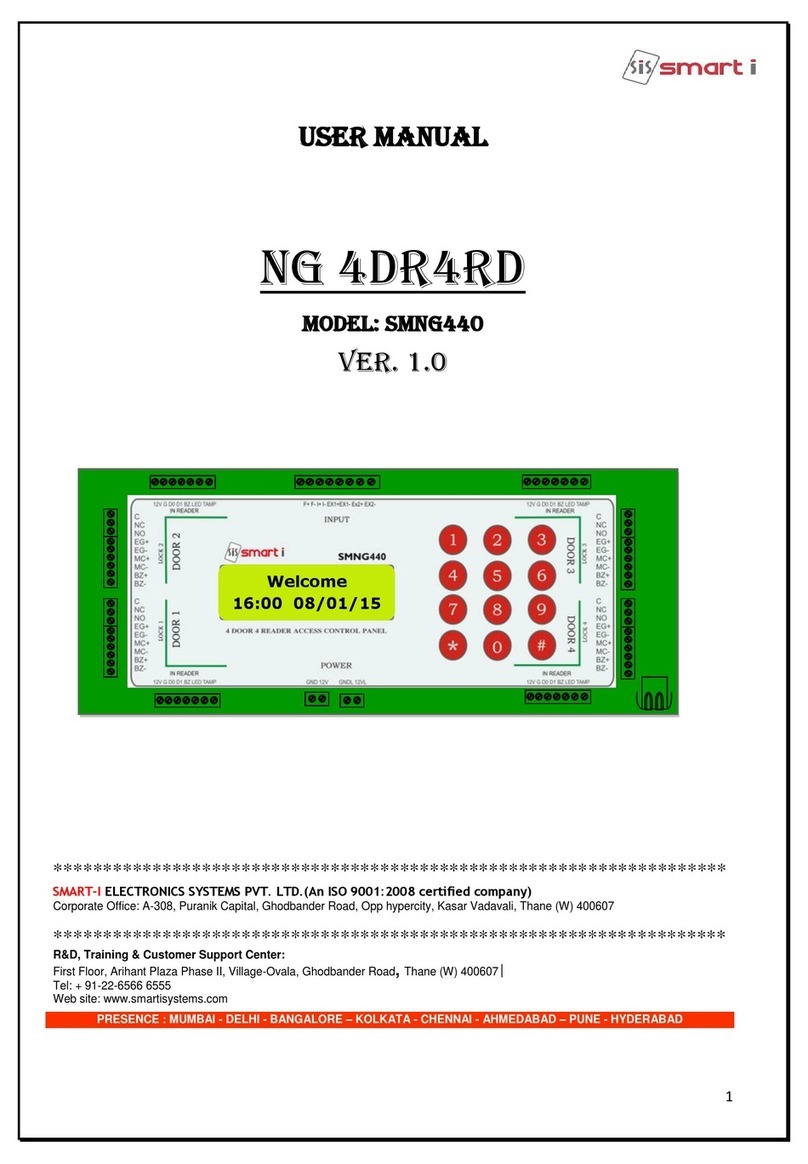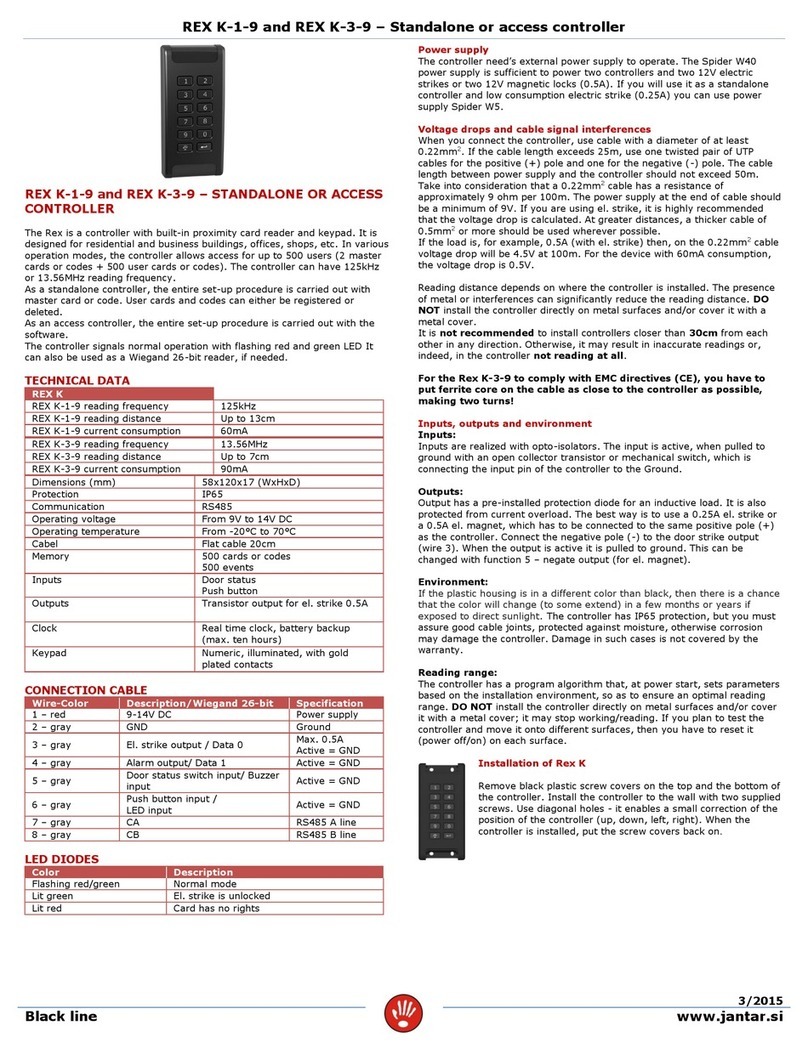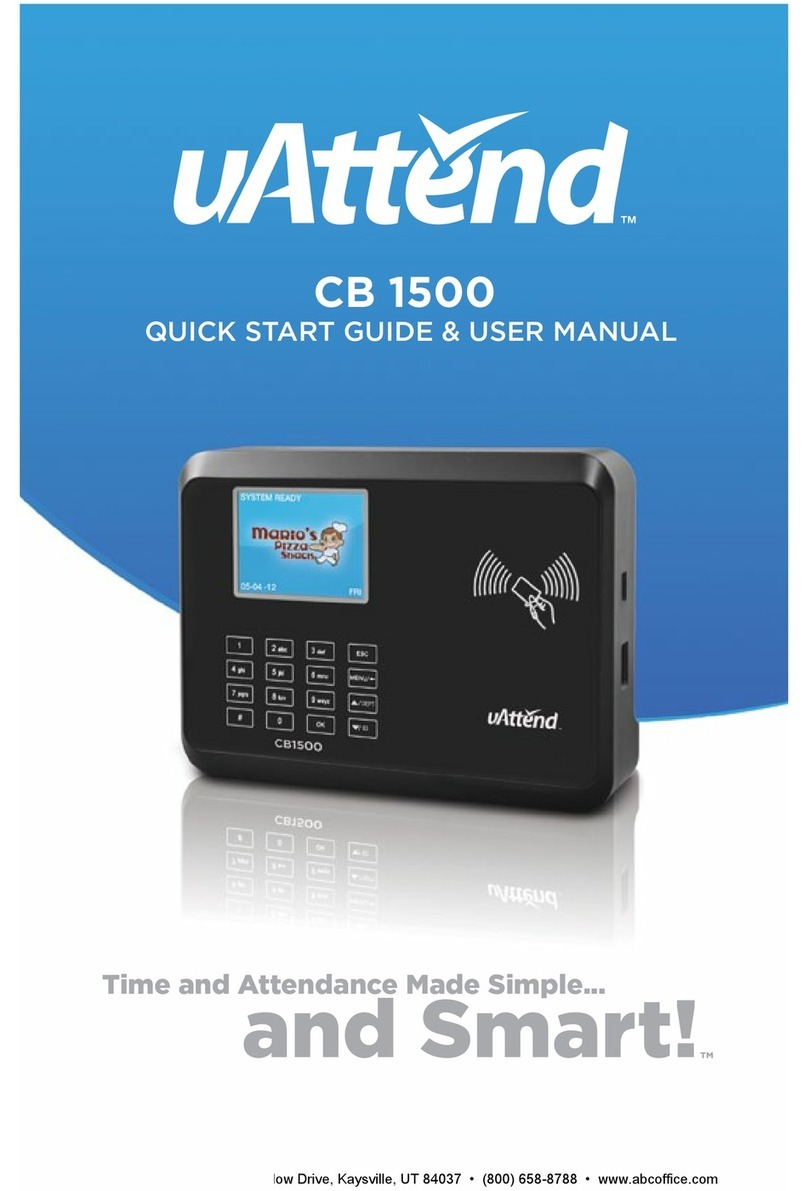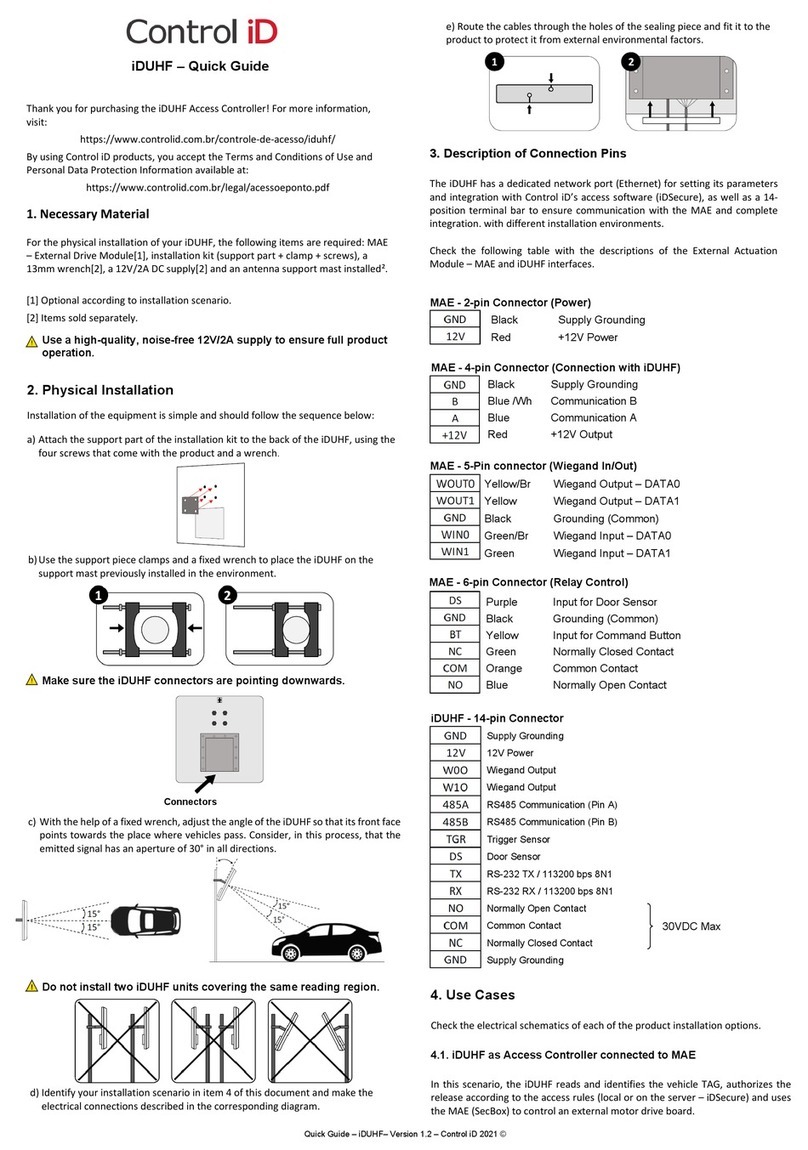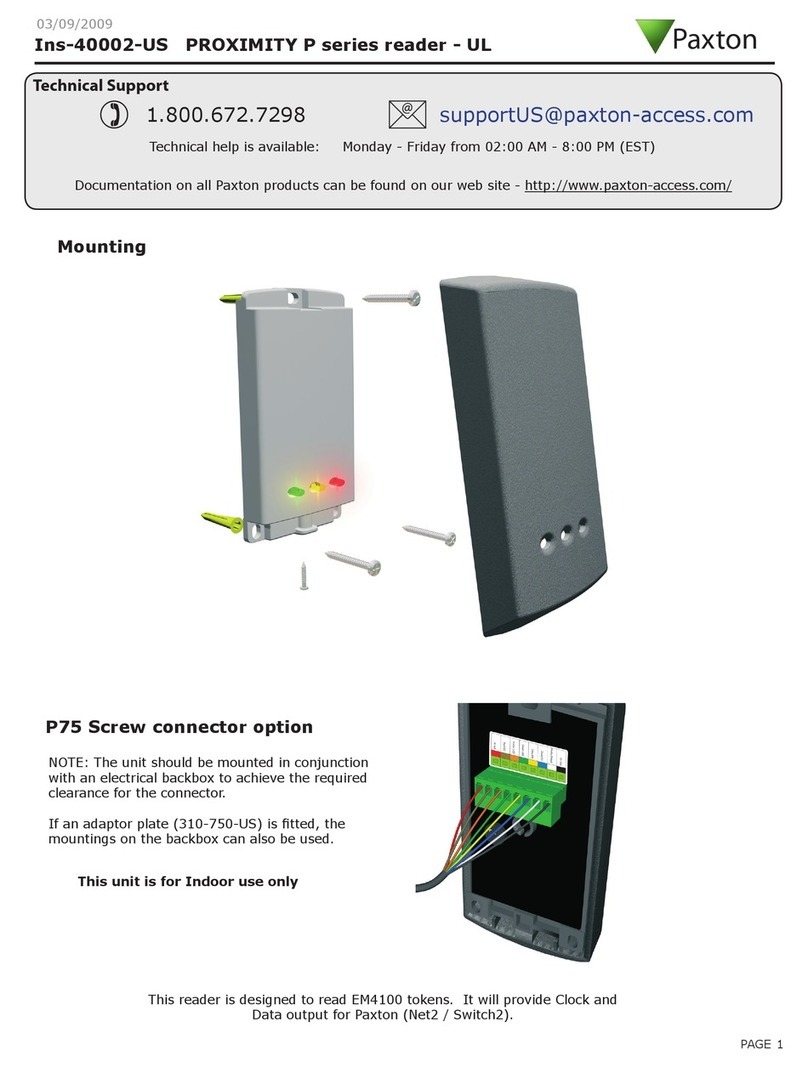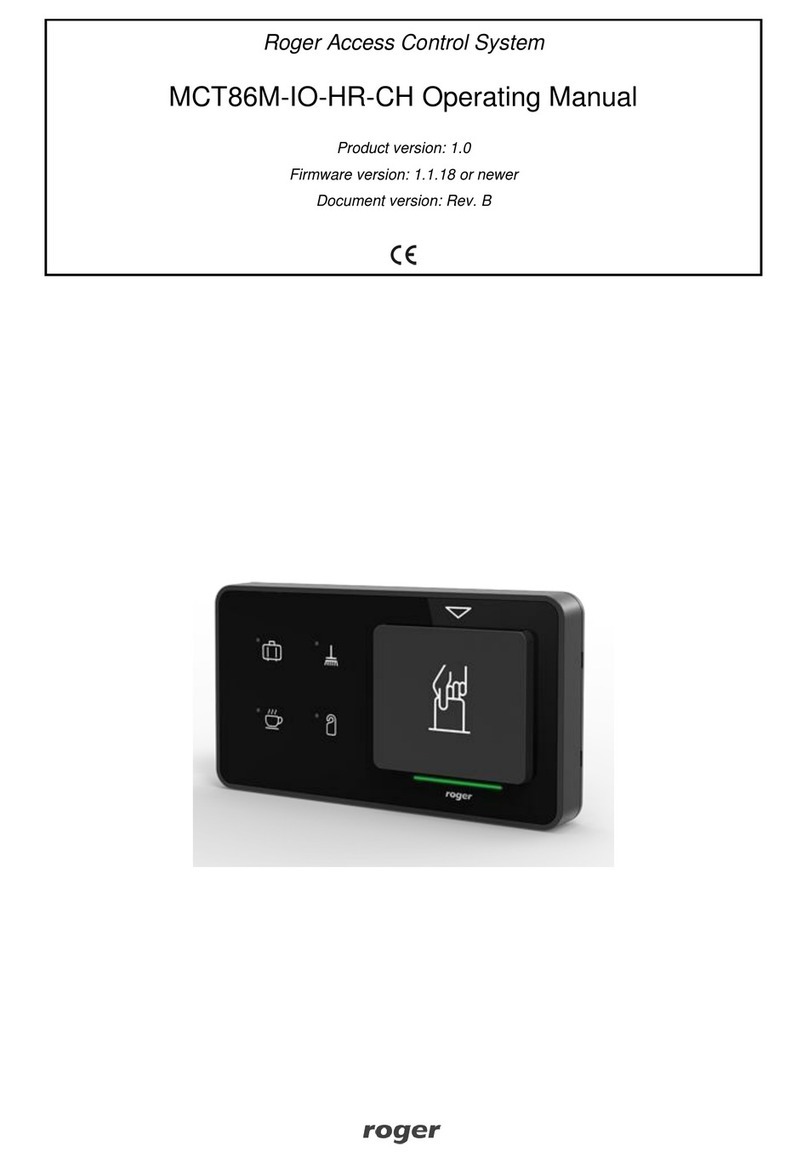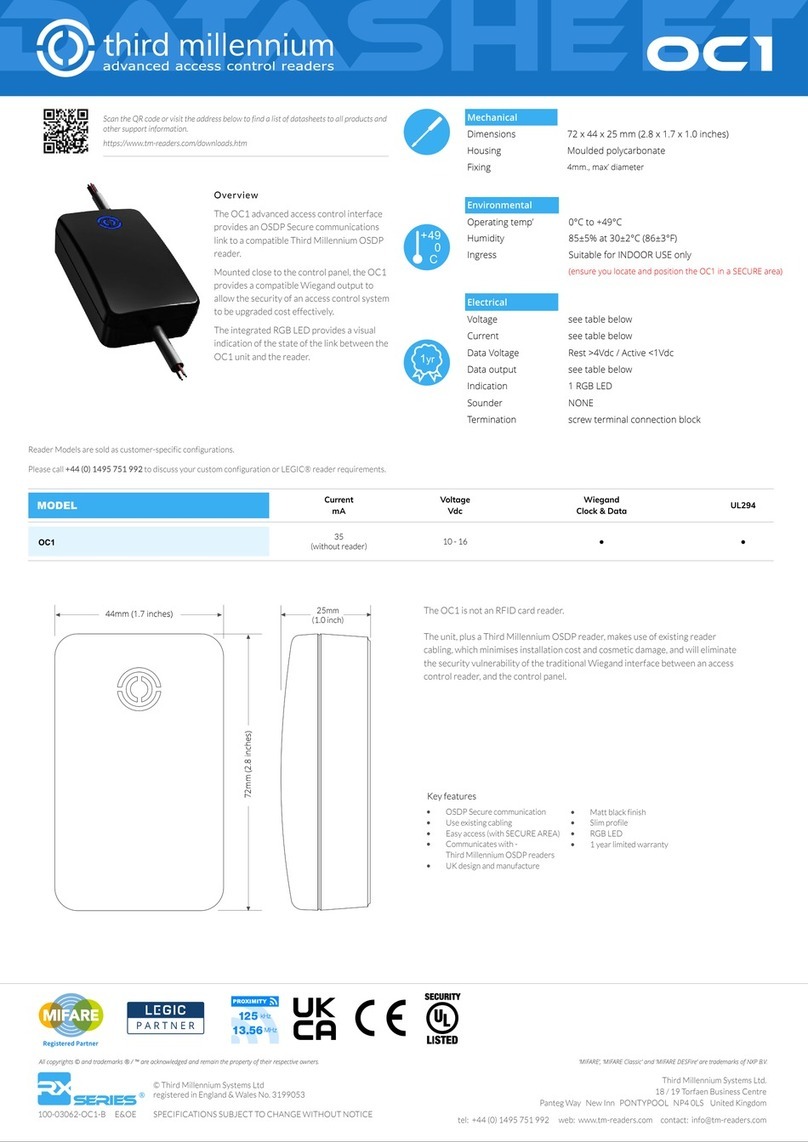Smarti SMNG220 User manual

1
Model No: SMNG220
Smart-iELECTRONICS SYSTEMS PVT. LTD.(An ISO 9001:2008 certified company)
Corporate Office: A-308, Puranik Capital, Ghodbander Road, Opphypercity, KasarVadavali, Thane (W) 400607
R&D, Training & Customer Support Center:
First Floor, Arihant Plaza Phase II, Village-Ovala, Ghodbander Road, Thane (W) 400607
Tel: + 91-22-6566 6555
Web site: www.smartisystems.com
PRESENCE : MUMBAI - DELHI - BANGALORE –KOLKATA - CHENNAI - AHMEDABAD –PUNE - HYDERABAD

2
Contents
WARNING & CAUTION ..........................................................................................................................3
Before you start with smart XS NG...................................................................................................4
Included items ........................................................................................................................................4
Power Supply Specification................................................................................................................4
PRODUCT SELECTION...........................................................................................................................5
INTRODUCTION ......................................................................................................................................5
DEVICE CONFIGURATION:...................................................................................................................6
SPECIFICATION .......................................................................................................................................7
Hardware specification: ......................................................................................................................7
Access control features:.......................................................................................................................7
KEYPAD DETAILS ...................................................................................................................................8
CONNECTION DETAILS:..................................................................................................................... 12
Connecting to the Host computer.................................................................................................. 15
Connecting via TCP/IP ...........................................................................................................................16

3
WARNING & CAUTION
ØPlease handle the equipment with care. Physical Damage to the system is not covered
under warranty.
ØDo not power on the system without reading this manual. Ensure proper power supply
with Earthing.
ØNote down the serial number and model no. of the device for future reference and quote in
all support and service requests.
ØTo connect or interface the Card reader to the Smart XS NG unit please refer to the
Hardware Installation Guide or Manual and carefully follow the instructions. A trained
technician must make the connections.
Any negligence on your part may damage the Card reader interface on the Smart XS NG
terminal.
ØDo not use this unit near water.
ØDo not open system or places it near other heavy electrical equipment. The system is
sensitive to Electro Static Discharge (ESD)
ØNever insert objects of any kind into the unit or through the cabinet slots as they may
touch voltage points and/or short circuit parts possibly resulting in fire or electric shock.
Never spill liquid of any kind on the unit.
ØWhen connecting up the Controller Access Controller ensure that the mains power supply
is safely isolated. Power up the controller only when installation is complete.
ØOperating conditions: 0 to 55 deg Celsius and 50 deg Celsius at 90% RH.
Fire Safety and accountability Notice
When connecting card or Biometric readers to any emergency entry, exit door, barrier or elevator
must provide an alternative exit in accordance with all fire and life safety codes pertinent to the
installation. These fire and safety codes vary from city to city and you must get approval from
local fire officials whenever using an electronic product to control a door or other barrier.
Important Instructions
Care should be taken identifying the wires. Improper wiring may render permanent
damage to the device or personal injury.
Refer the color code on the Reader to connect the external weigand reader on the
controller.
Check the earthing at the site before installing the controllers. Normally the earthing
should be between 1V to 2V only. Earthing on the higher side may damage the controller
or its various other components.
Before Installation delete all data (Factory reset) using keypad menu * 90
Disclaimer
Changing of default user password is mandatory to avoid tampering of the device.
In case of user password not changed; smart I will not be responsible for any tampering on
the device.

4
Before you start with smart XS NG
Included items
Smart XS NG unit
Battery Backup Power supply 12 V 5A
This Installation Guide
Product
Image
Qty
Use
SmartXS
NG
1
Access control or
Attendance System
Power Supply
1
Supplying power for
the controller & locks
User Manual &
Test Report
1
For referring functions
keys for programming
the device by keypad
Software
http://www.smartisystems.
com/Software.html
For Device
Configuration/Manage
ment & For Data
Downloading
Power Supply Specification
In case you do not have the required power supply included in the package and intends to buy
your own power supply use these specifications. Below given specifications should be strictly
adhered to.
Device
Application
Power Supply
Input
Output
Smart XS
NG
Attendance
& Access
(Lock
Voltage)
Battery Backup
Power supply with
Dual voltage o/p
110 to 230
VAC
312V DC /5 Amps.
413.8 VDC/ 1 Amp.
For external Battery

5
PRODUCT SELECTION
Particulars
Specifications
Model no.
SMNG220
Applications
Access Control
INTRODUCTION
The new NG 2door 2readerblends load of innovative features to streamline
installation and administration for large business enterprises for multiple doors
access control deployment. Itbrings the high speed, accuracy, flexibility and user
friendly interactivity.

6
DEVICE CONFIGURATION:
Welcome
16:00 08/01/15
Lock for door 1
Lock for door 2
For TCP
communication
Power
Supply
Reader 2
Door 2
Reader 1
Door 1
Egress
Egress

7
SPECIFICATION
Hardware specification:
Particulars
Description
CPU
32 Bit RISC Arm
Memory
Flash 8MB
Events/Transactions
2,79,999
No. of Users
1,00,050
Operation Modes
Card Only, (On Weigand Card Only).
Card Reader Options
(extra Module)
Mifare, HID (I Class), HID Prox, EM cards.
Communications Port
TCP/IP, RS485
Baud Rate
9600bps (Default)
Controller ID
Max 9999
LCD
16x2
Keypad
Dome keypad
Language
English
Power Supply
12 V DC/ 5A (Min)
Enclosure
Metal
Color / Weight
Siemens grey
Dimension (L X H X D)
in mm
L= 370mm X W=325mm X D=75 mm
Mounting
Wall Mounting
Access control features:
Particulars
Description
Facility Code
Available
Time Zone /
Access Levels
63 + 1 (Free Time Zone)/128
Time Zone Slots
4 slots per Day
Anti-Pass back
Hard, Soft, Escort (Reader Wise)
Holiday Settings
42

8
KEYPAD DETAILS
Sr. No.
Function
How to go?
Note
Observation
(IDEAL)
1)
Normal mode
Key –*0
In this mode card is shown
2)
Admin Mode
Key –*2
Enter User ID –11111
Key –#
Enter Password –12345
Key –#
To log out from Admin mode
press
Key –*2
Key –#
(Auto logoff after 60sec)
3)
Add User
Key –*3
Show card
Key –#
After showing card to reader 1,
card no will come
automatically on LCD then
press #
4)
Delete User
Key –*4
Show card
Key –#
After showing card to reader 1,
press #. Then that user gets
deleted.
5)
Search User
Key –*5
Show card
Key –#
If user is added then it will
show card no with password.
6)
Set Time & Date
Key –*6
Enter Time/Date
Key –#
Enter correct Date & Time.
7)
Help Menu
Key –*8
Press –1 for INC
Press –3 for DEC
Press –# to enter
We can directly go in to any
menu by pressing “#” key.
8)
Initialize system
Key –*90
Press –1 for INC
Press –3 for DEC
Key –# to enter
00 Delete all data
01 Delete Transaction
02 Delete All Users
03 Set All Default
04 Delete Sys. Info
05 Delete Time Zone
06 Delete Holiday
07 Delete Facility Code
08 Delete Door info
09 Delete Admin IDs
10 Reset System
11 Delete Cards Only
Refer
Annexure:1
9)
Controller Slave
ID
Key –*91
Enter Controller Slave
ID
Key –#
By default it is set to 1.
We can assign controller ID
from 1 to 32.
10)
Add / Change or
Delete Admin
Users
Key –*92
Press –1 for Add/Ch
Press –3 for Del
We can add max 16 admin
users (0 –65535nos)including
default admin user (i.e. User

9
Key –#
Enter user ID then #
Enter password
Key –#
ID = 11111 and Password =
12345)
11)
Door open time
Key –*94
Enter door open time
Key –#
Door open time can be set for
all doors 1 to 98 secs.
And DOTL sense time is equal
to Door open time + 1 sec.
12)
Facility code
Key –*96
Press –1 for Enable
Press –3 for Disable
Press –# #
Enter Facility code
location (0-7)
Show card
Key –#
After pressing 1, Enter facility
code location & show card.
Then facility code will come
automatically for that card.
Max 8 facility codes can be
assigned.
13)
Set Controller
Type
Key –*97
Then select controller type
for reader 1 by selection
keys from 1 to 8, and then
press # key. Same way set
controller type for reader 2
to 8 same as above.
1 = Weigand Access
3 = Weigand Att.
5 = Weigand Att. No check
6 = Deny list
14)
Set IP Address
Key –*990
Enter Unit IP Address
Press –#
Enter Subnet mask
Press –#
Enter Default gateway
Press –#
Enter Server IP
Address
Press –#
Enter Port No.
Press –#
We can set Unit IP, Subnet
mask, Default gateway, Server
IP, Port No. using this menu.
After setting all parameters
reset the system to take
effect.
15)
Display Current
System
Parameters
Key –*991
Press Enter key to get
next data
System parameters: -
Terminal ID
IP Address
Net Mask
Gateway
Server IP
Port Number
Global Msg
Banner Msg
ContInOut
Identify Mode

10
Controller Type
User name loc
Memory mgmt , etc.
16)
Set 5/8/10 Digit
card no format
Key –*995
Press –5 for 5-Digit
Press –8 for 8-Digit
Press –Any Num Key
except 5 & 8 for 10-Digit
Key –#
After setting card format to 5-
Digit it will display and
process 5-Digit card no.
And for 10-Digit format, it
will display and process 10-
Digit Card no.
For 8 digit card no it will
display 5 digit card no & 3
digit facility code.
Refer note
17)
Controller No
Key –*996
Enter Controller No to
be set
Key –#
We can set unique controller
no (0 - 9999) using this menu.
18)
System Info
Key-*9991
Press enter key to get next
data
Model Number
Unit ID
Controller No
Card Buffer
Used Card Buffer
Bal. Card Buffer
Trans Buffer
Used Trans Buff
Bal Trans Buff
Serial No
Manufacturing Date
FW Compile Date
Firmware Version
Hardware Version
Controller Type
Reader Type
MAC address
19)
Bulk Add card
Key-*9993
Press –1 for add cards
Press –3 for delete cards
For card addition &deletion
only show card, it will
automatically get added or
deletefrom controller.
20)
Fire/Tamper
Key –*9994
Use Keys 0, 1, 2 or 3 to
enable disable fire &
tamper.
Then press #
To enable disable fire &
Tamper press following keys,
0 = Disable All
1 = Enable Fire
2 = Enable Tamper
3 = Enable Fire Tamper
4 = Enable Intrusion
5 = Enable Fire and Intrusion
6 = Enable Intrusion and
1 = Enable Fire

11
Tamper
7 = Enable All
21)
Weigand Card
Data
Key- *9998
Show card on any reader
To get received card no, its
bit etc. from particular reader.
22)
Network Ping
Key- *99990
Network ping
To Ping Network
1= Ping gateway
2= Ping Internet
23)
TCP Push
En/Dis
Key-*99991
Press 1= Enable
Press 3= Disable
Push transaction on TCP Push
Server IP when enabled
24)
En/Dis D.I.S
Key- *999990
Press 1= Enable
Press 3= Disable
Door Interlock System is used
to interlock the door.
25)
Delete SD Card
Transaction
Key-*999991
From: dd/mm/yy
To: dd/mm/yy
It allows to delete transaction
stored in SD card from start
date till up to date
Note:
1. All add user, del user, …. Functions (3 to 23) are done in Admin mode.
2. Auto Logoff for Admin after 60 secs. (If any key is not pressed)
3. If system is initialized or IP address is set then reset the system.
4. For 26 bit reader you can set *995 keypad menu to 5 digit, 8 digit &10 digit card as
per requirement.
5. For 32, 34 & 35 bit reader set *995 keypad menu to 5 digit &10 digit only.
Annexure: 1
*90 Selective Initialization of System
00 Delete all data
Every Info is deleted and set to default value
01 Delete Transaction
All transaction are deleted
02 Delete All Users
All users i.e. card buffer are deleted
03 Set All Default
Deletes all info and set it to default value, except card buffer and
transactions
04 Delete Sys. Info
Deletes current system parameter and set all with default system
parameter
05 Delete Time Zone
Deletes all time zones and set default time zone
06 Delete Holiday
Deletes all holidays
07 Delete Facility Code
Facility codes are deleted and all are set to default Facility code
08 Delete Door info
Deletes door information and set to default Door information
09 Delete Admin IDs
Admin Id is deleted and set to default ID
10 Reset System
Resets the system
11 Delete Cards Only
Only card buffer is deleted

12
CONNECTION DETAILS:
Ethernet
Ex1 -
Ex2 -
Ex2 +
GND
D+
D-
J13
J9
J7
J8
J24
F+
F-
I+
I-
TAMPER
J19
12V
G
D0
D1
BZ
LED
TAMP
Reader 1
Digital supply
Lock supply
RS485
Door 2
Fire panel
Intrusion
panel
J21
12V
G
D0
D1
BZ
LED
TAMP
Reader 2
GDL
12VL
GD
MC+
J14
JP1
JP2
JP3
Ex1 +
Input
Jumper setting for fire
12V
GND
Door 1
BZ-
BZ-
CC
NC
NC
NO
NO
EG+
EG+
EG-
EG-
MC-
MC-
BZ+
BZ+
GD
MC+
Battery Low
Mains Fail

13
Connector Details:
Power supply (J7):
Sr. no
Signal
1.
GND
2.
12V
Door Lock connection (1 &2):
Sr. no
Signal
1.
C
2.
NC
3.
NO
4.
GND
Door Connection (1 & 2):
Sr. no
Signal
1.
EG+
2.
EG-
3.
MC +
4.
MC-
5.
BZ+
6.
BZ-
EML connection for all doors:
Lock Supply connection (J8):
Sr. no
Signal
1.
GND
2.
12V
Weigand Readers connection (1 & 2):
Sr. no
Signal
1.
12V
2.
GND
3.
D0
4.
D1
5.
BZ
6.
LED
7.
TMP
Strike locks connection for all doors:
C
GL
C
NC
NO
+
-
Strike
latch
J8
GND
12V
-
GD
-
GL
12V
J8
+
NC
NO

14
Fire input connection without loop (for single unit):
Mains fail & battery low connection:
J9
DC 12V output supply to
SMNG220
F+
F-
I+
I-
EXT1+
EXT1-
EXT2+
EXT2-
AC Input supply from mains
To battery
Mains Fail
Battery Low
Fire Switch
F-
F+
J9 on board of SMNG220

15
RECOMMENDED CABLE SPECIFICATION
Distance
Cable Specs
Access controller toWeigandreader
Up to 80mtr
14/36, 22AWG, 6 core shielded cable
Egress /Exit
Up to 80mtr
7/38, 22AWG, 2 core cable
Magnetic contact
Up to 80mtr
7/38, 22AWG, 2 core cable
Magnetic Lock
Up to 80mtr
14/36, 22AWG, 2 core cable
CONNECTING TO HOST COMPUTER USING
The NG Can be Connect to the computer by TCP/IP (Ethernet).
Note: Use proper manually crimp CAT5cable, Refer bellow images,
Manually Crimped RJ-45 (CAT5) Readymade RJ-45 (CAT6)
Connecting to a Weigand compatible reader
The Smart XS NG supports Weigand compatible readers of various formats, viz 26/32/34/35
(HID corporate 1000 format)-bits.
Connect the external Weigand readers to READER1, Reader2, Reader3, Reader4 connector
on the controller.
Refer the color code of the Reader to connect the external Weigand reader on the controller.
Connecting Electro Magnetic Lock/Strike Lock
The Smart XS NG can be connected to Electro Magnetic Lock/ Strike lock through Door 1 to
Door 4 connector pins. For connecting refer lock connection details.
Connecting to the Host computer
The Smart XS NG provides various means to connect to the host computer such as:
1. through TCP/IP (Ethernet)
X

16
Connecting via TCP/IP
The Smart XS NG series can be connected on the LOCAL AREA NETWORK (LAN) Or Wide
Area Network (WAN) as under:
Connecting single controller directly to a PC Using TCP/IP (CAT5/6) Network Cable
Step 1 Use the crossover network cable, with one end connected to the Smart XS NG TCP/IP
port, and the other end to your PC network adapter.
Step 2 To check your PC’s IP Address Settings, find out the IP address of the network. To do
so, go to a PC in the network presently, press Start -> Run -> Type “command” and click on
‘OK’.
Step 3 Type “ipconfig” and press ‘Enter’.
Step 4 Note the IP Address displayed, following is an example.
Step 5 To Check the IP Address of controller press *2 enter user id (11111) then # Enter
Password (12345) Key –# which will display the Current IP Address to Controller, make a
note of it. (Default IP of the controller is 192.168.000.200)
Step 6 To change the IP Address in Controller unit. Refer Configuration of Smart XS NG (port
is default 01234 no need to change)
Testing the Connection
Once the configuration is complete, it is recommended that the connection be tested.
To test the connection following is the under mentioned steps
Step 1 At the PC, Click Start -> Run -> Type “command” and press ‘OK’.
Step 2 Type “Ping 192.168.0.251 -t” (The IP Address should reflect that of your Smart XS NG
unit)
Note: - If unsuccessful, either “Destination Host Unreachable” or “Request Timed Out” will be
displayed, please follow the above steps carefully and test the connection.

17
Successful Connectivity
Unsuccessful connectivity
Using Smart XS NG
The user enrollment process is performed in one of the Smart XS NG Unit OR through the
administrator’s computer, and the card data is distributed to other controllers over the Smart
XS NG Network
If the LED lights up in green, the authentication is successful
LED STATUS
BUZZER STATUS
DESCRIPTION
LED FLASHES RED
SHORT BEEP
USER NOT FOUND
LED FLASHSES GREEN
LONG BEEP
ACCESS GRANTED

18
Trouble Shooting
# 1. No Communication from Smart XS NG Controller to PC
There are a few points that can be checked to fix it:
1) Make sure the network cable is functional; sometimes a damaged cable may be the cause of
all problems. To check if it is functional, make sure there are no loose ends and the jack is
properly attached to the cable.
2) Check that the IP Address Assignment matches the network settings of the corporate LAN
or the PC being used.
3) Make sure no IP has clashed and that there are no two identical IP addresses in the
network.
# 2. LCD screen of the Smart XS NG completely blank
i. Check whether the power supply is working or not
ii. The output vtg generated by the power supply is 12V DC. Check this vtg using multimeter if
possible
iii. Check 12V-G power connector properly inserted into a socket.
# 3. Is it possible to connect two locks or two readers on single connector?
Do not connect 2 locks or 2 readers together on a single connector. A single lock connector
can safely drive 600mA current.
If load current increases beyond 1A, that may cause hardware problems.
# 4. LCD backlight is on but characters are not display or light display
Check the output vtg by the power supply is 12V-GND connector.
# 5. When the card is flashed in display its show “user not found”
To Enter into Admin Mode Refer keypad function details.
Check for controller Key –*5
Show card
Key –#
If user is added then it will show card no enrolled.
# 6. Continues Beep & Door Force Open
Check for lock magnetic contact (MC+/ MC-), it should be short if not in used. (Refer
connection Diagram)
# 7. Admin User: User/Password Fail
If the System/Unit is initialized then password will not match. In this case RESET the System
i.e power off and then power on the system then enter Admin Id and password.
# 8. Using Stand Alone (Bio metrics device or Smart Single) Controller as weigand
reader then what will be to step follow-up?
Change controller type
Change weigand bit in transparent mode
Change reader IN/OUT setting as weigand out mode
All changes done by using key function.
Table of contents
Other Smarti IP Access Controllers manuals
Popular IP Access Controllers manuals by other brands
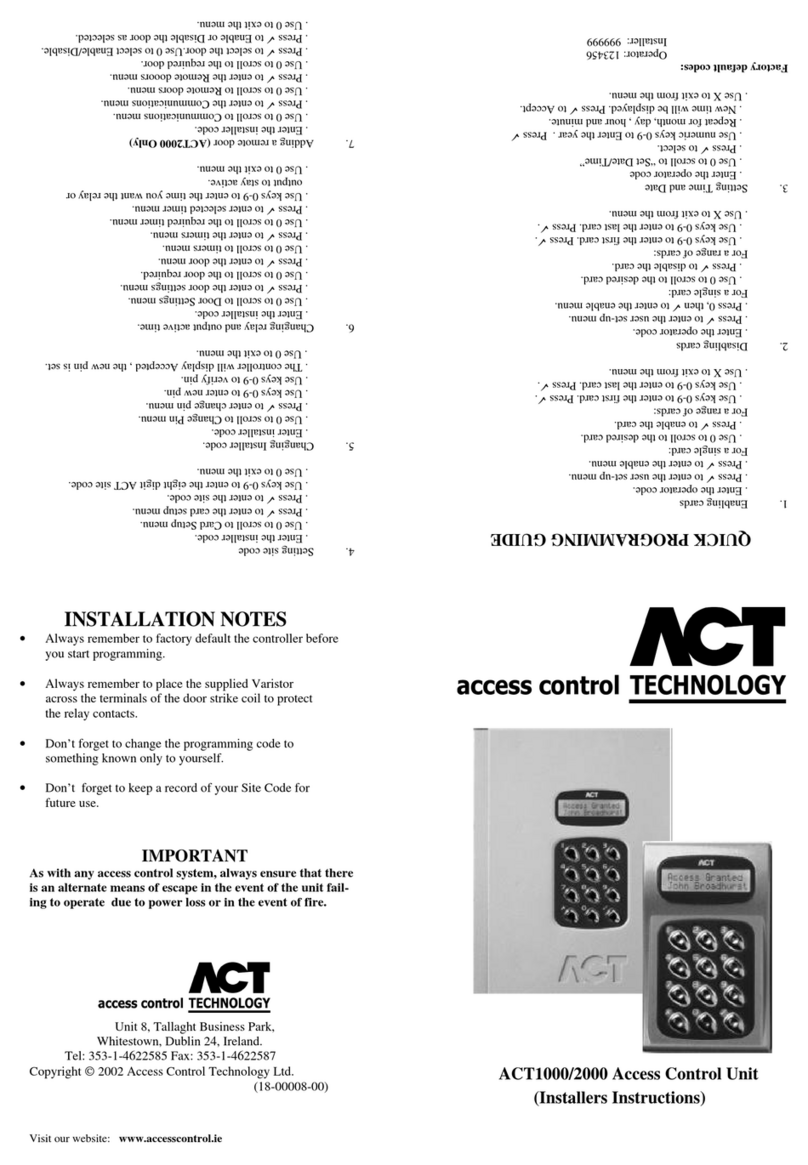
ACT Technology
ACT Technology ACT1000 - ACCESS CONTROL UNIT - INSTALLERS installation instructions

Roger
Roger MCT12M operating manual

Dahua Technology
Dahua Technology ASC1202B-S user manual
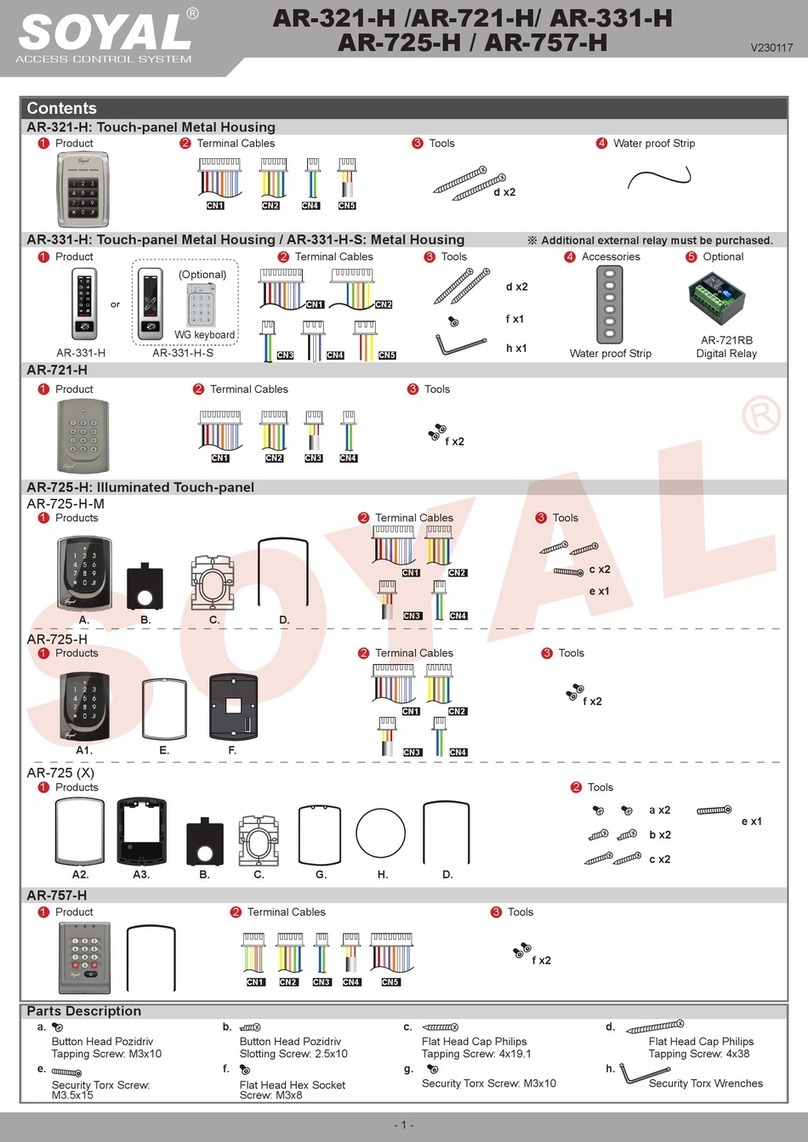
Soyal
Soyal AR-721H manual
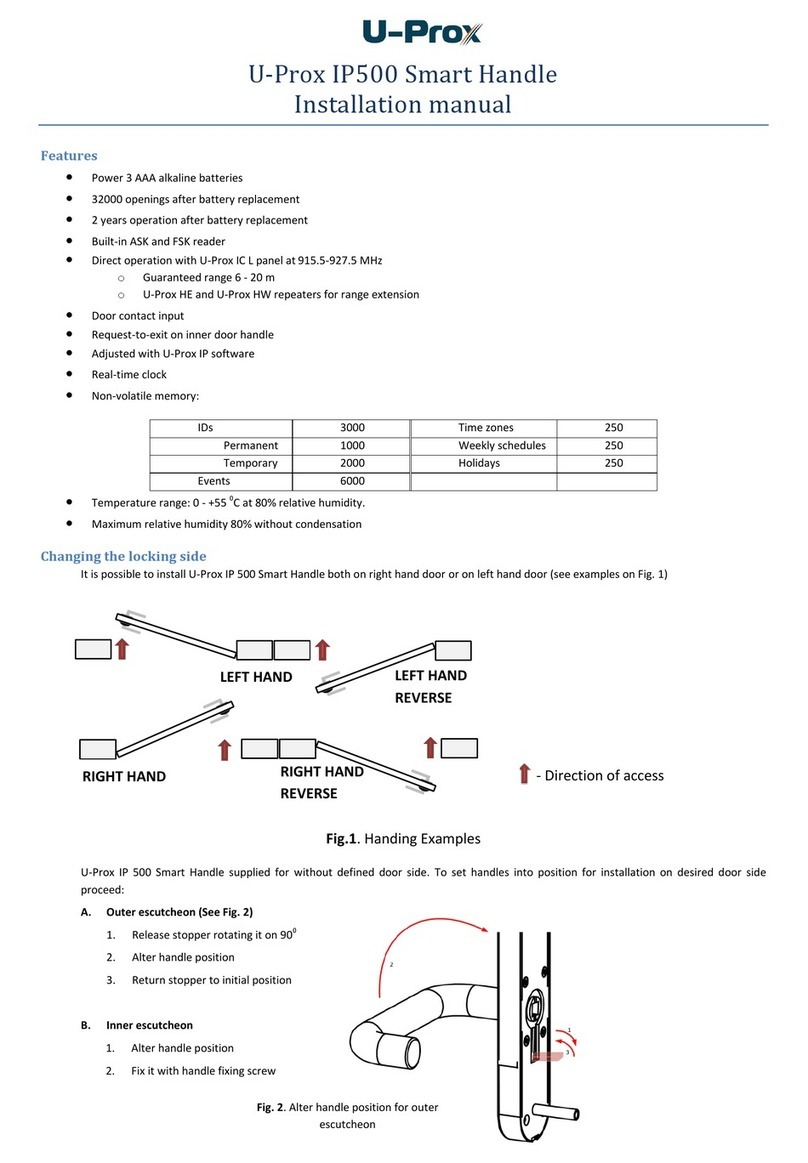
U-Prox
U-Prox IP500 installation manual

urmet domus
urmet domus Alpha 1168 instruction manual