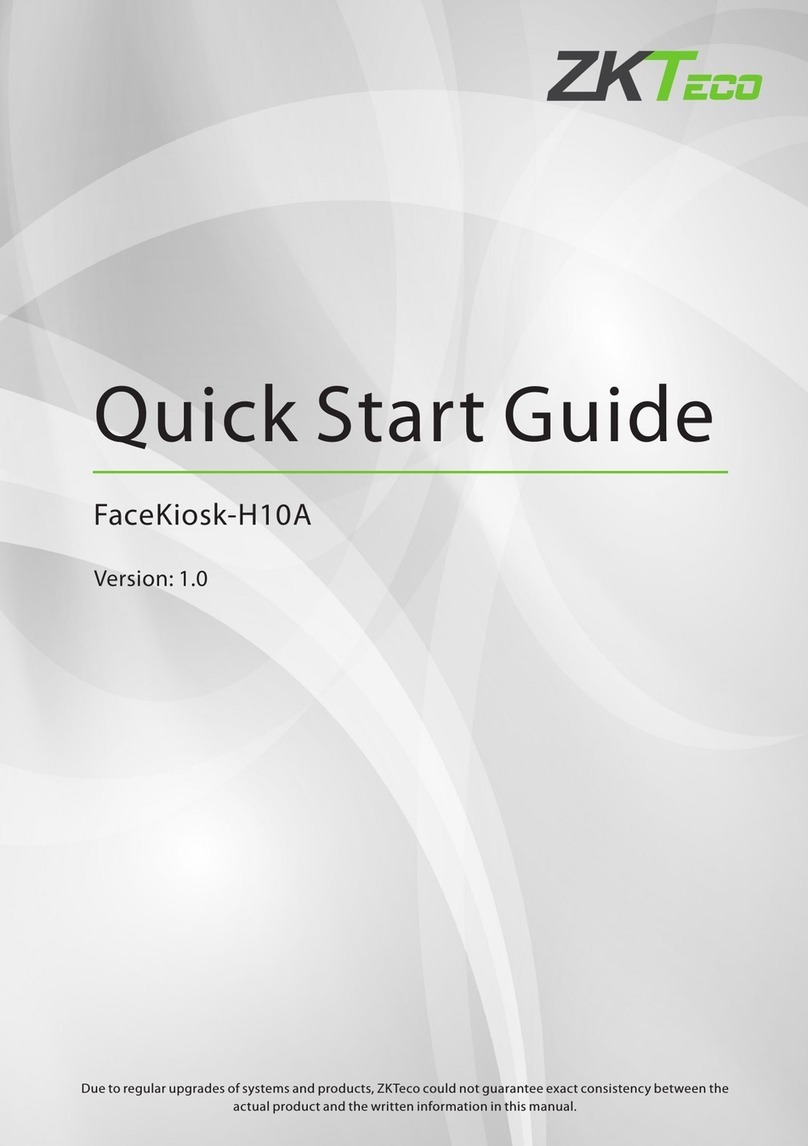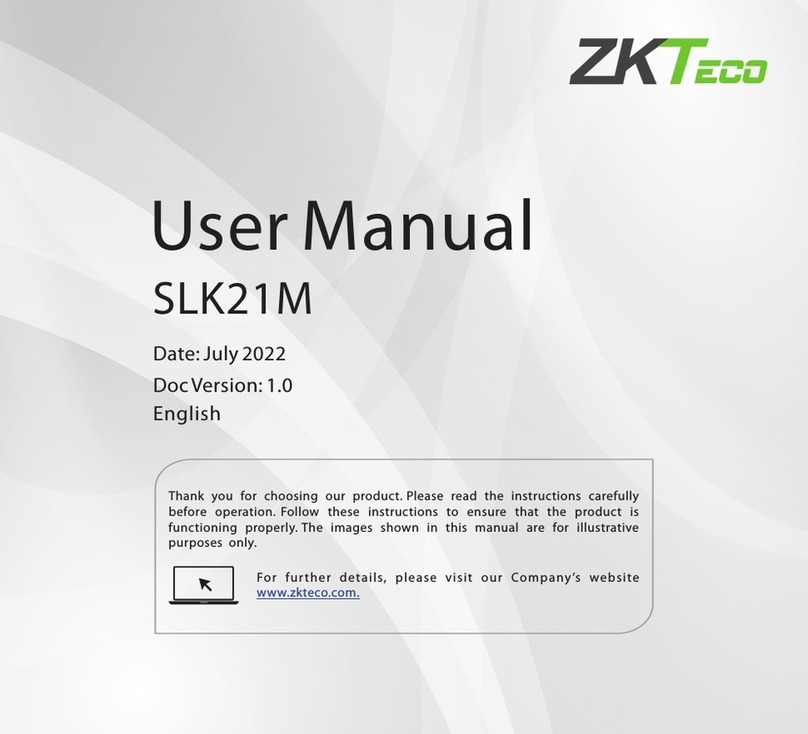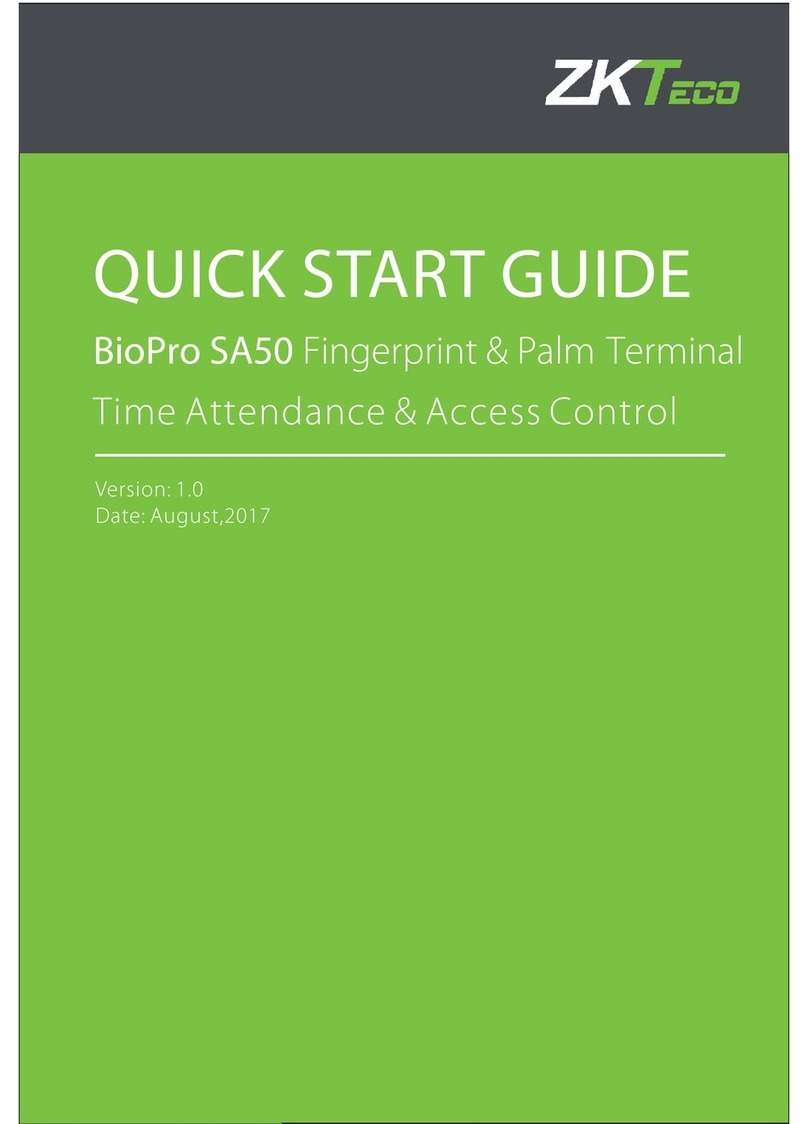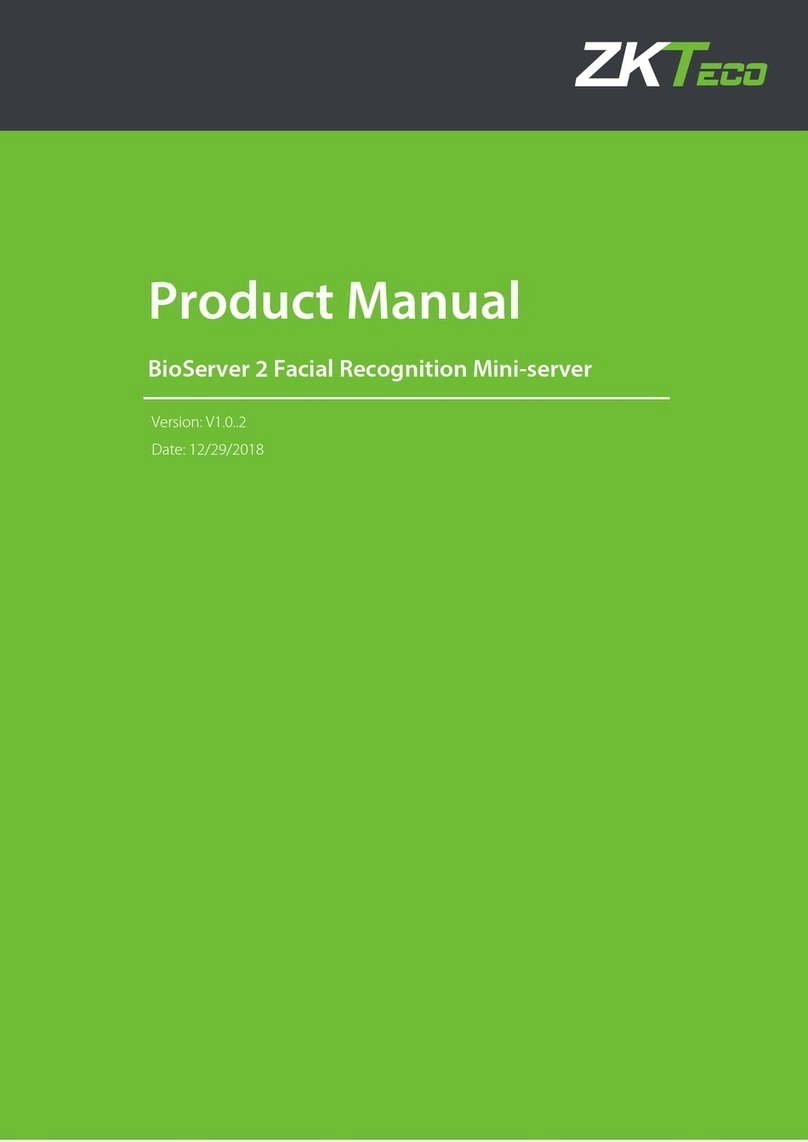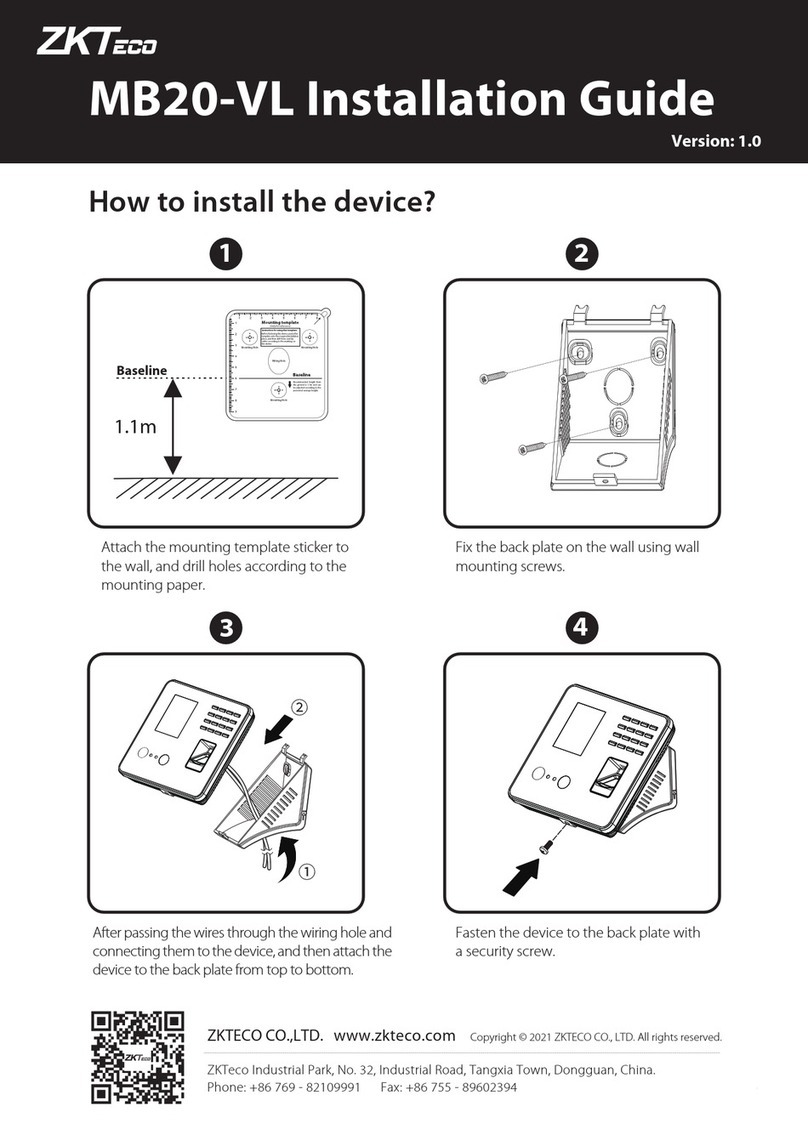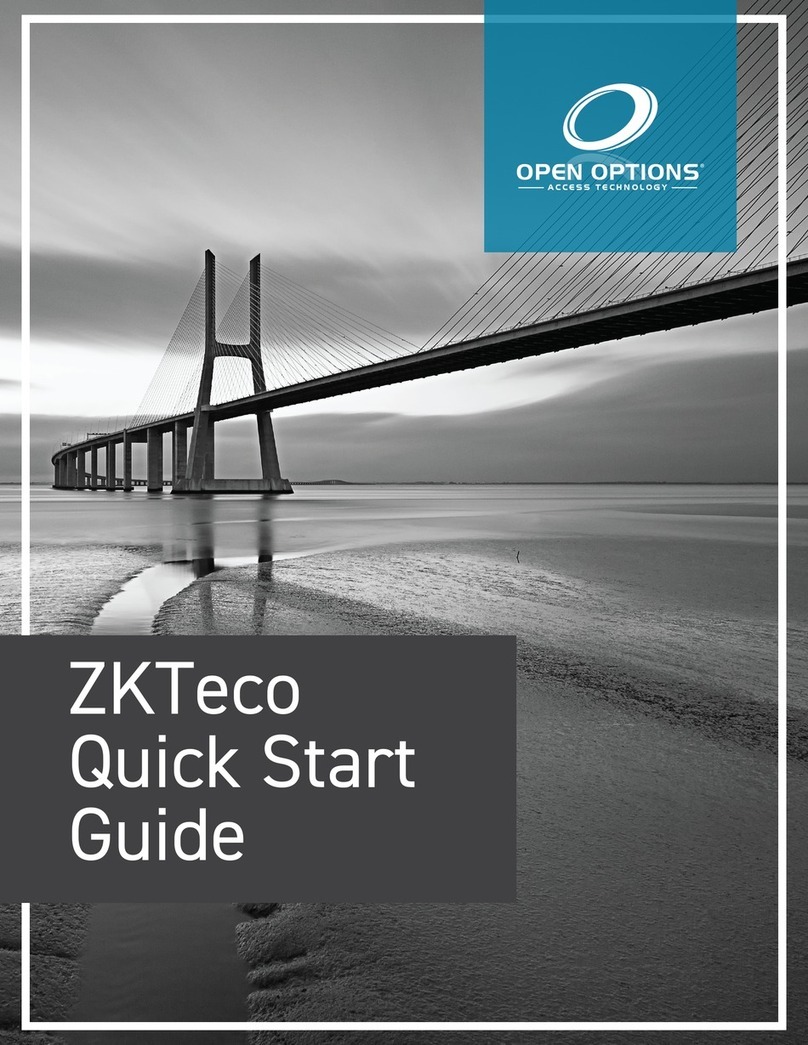Bottom View
3. Cautions
(2) We recommend that use access control device power supply for the reader. Specification is equal or greater than AWG22, and the
(5) Please connect the ‘GND’ before all the other wiring especially under the serious electrostatic environment, to prevent the overlarge
(3) Please read the terminals description and wiring by rule strictly. Any damage carefully caused by improper operations will be
(4) Keep the exposed part of wire is less than 5mm to avoid unexpected connection, and result in machinery damage.
(1) Power cable is connected after all the o ther wiring. If the device is abnormally, please shutoperated down the power firstly, then make
some necessary checking. Kindly remain that any hot-plugging may damag e device, and it is not included in the warranty.
out of the range of our guarantee.
instantaneous electrostatic to damage device.
!Warning: Do not connect wires with power on!
Back View
GND
+12V
GND
485+
485-
Term in al
123
ON
456
Wiring Terminals
Dip Switch
Resistance
(3) Reset Switch
Operation: Remove the black rubber cap,then stick the Reset button hole with a sharp tool (diameter is less than 2mm).
①. misoperation or other abnormality, you can use ‘Reset’ function to restart it. If the device does not work properly because of
Reset Switch
Press finger or flash card on the device. When the device gets the information, it will transmit the information to the host
machine, which will verify fingerprint or card. Then corresponding prompt will be given and transmitted to the device.
①. Green light twinkle: normal standby state.
②. Green light on, and the buzzer "Dii…": success in card or fingerprint verification.
③. Red light on, and the buzzer " Dii…Dii…" : failure in card or fingerprint verification.
(4) Verification Process
④ ,. Red light on and the buzzer " Dii…” for three time: card or fingerprint is unauthorized.
⑤for four time. Red light on, and the buzzer " Dii…” : communication is abnormal between reader and access control device.
d If the istance is less than 200 meters. distance is more than 200 meters, please use DC 1.5A/12V independent power supply.
(6)If the power supply is a little long, please do not use the Internet or other types of
cable instead. When choosing the power supply cable, you should consider that the transmission distance may cause
voltage attenuation.
distance between and device cable
②. When using it, please move the code address to "ON" position.dial "1" the