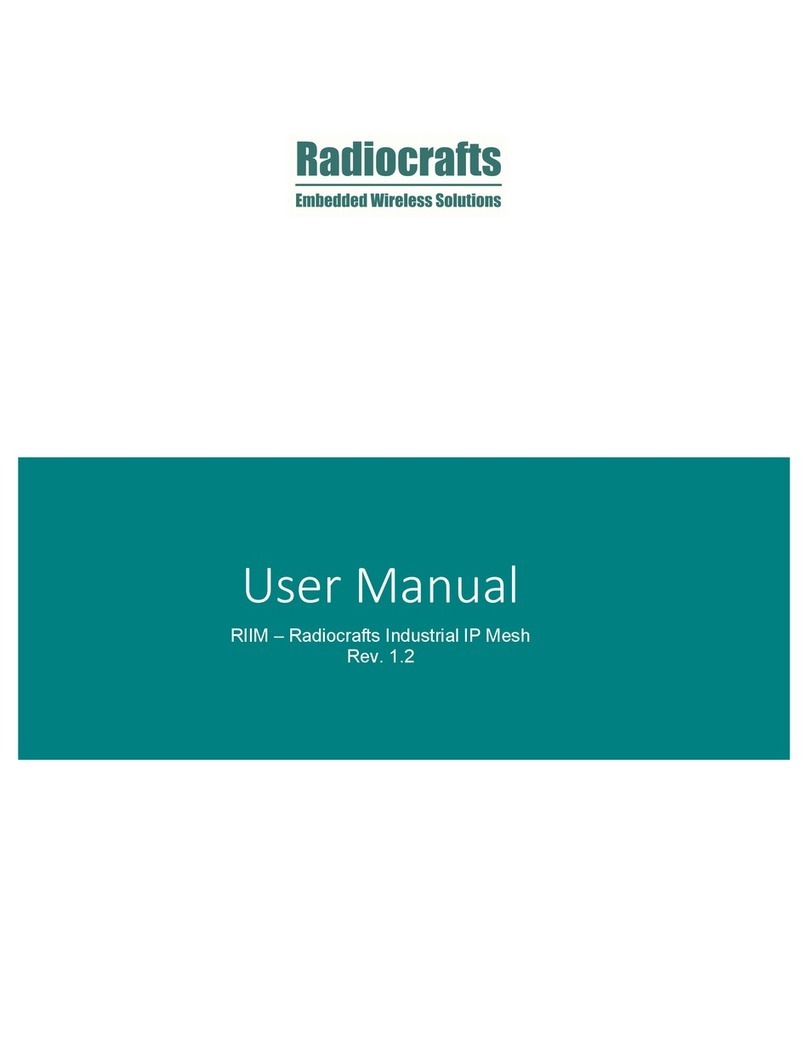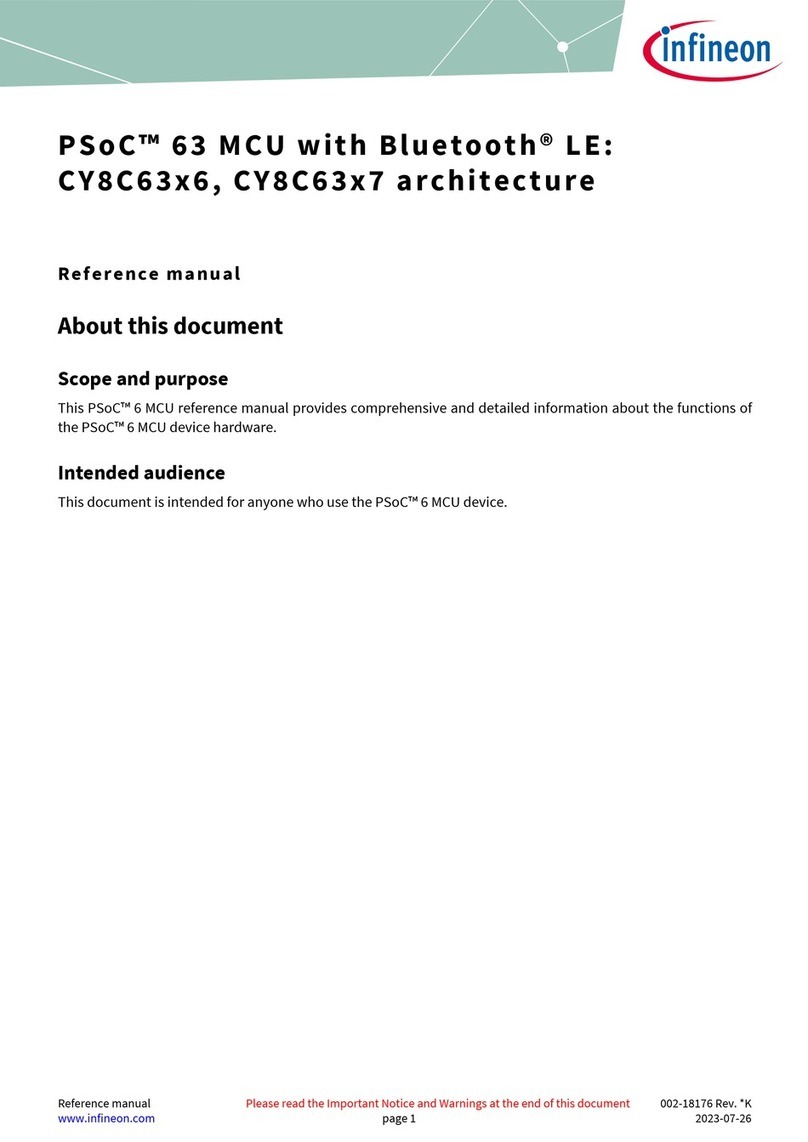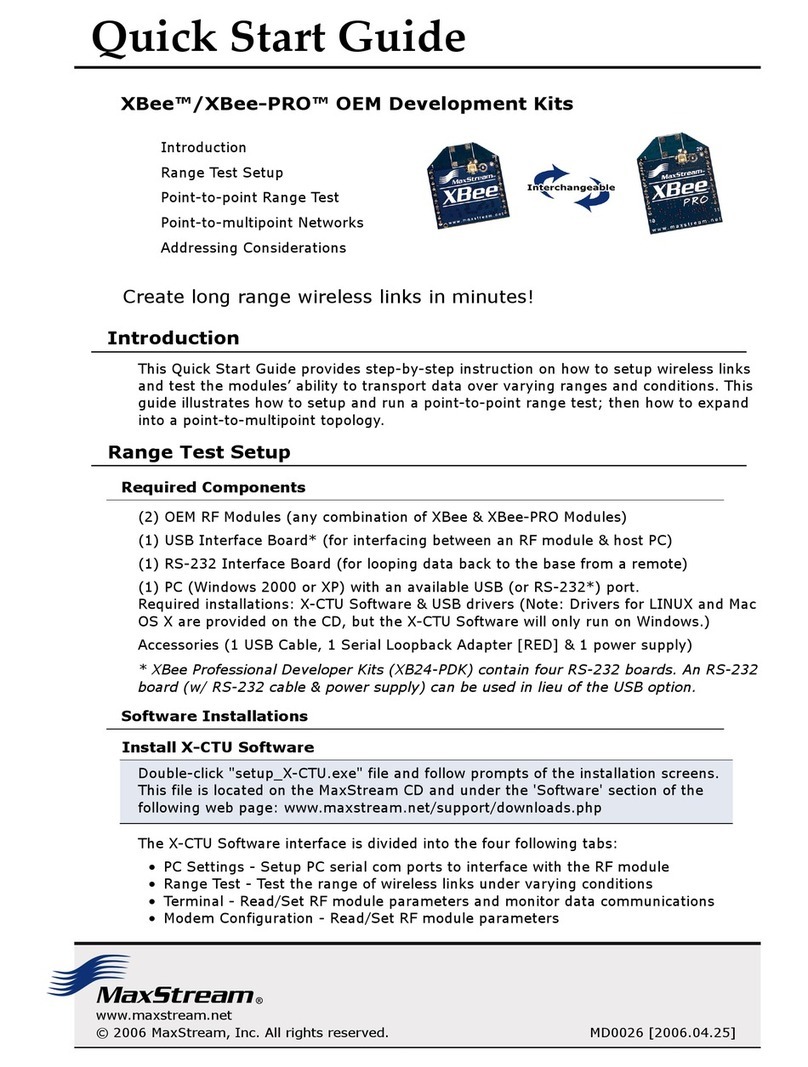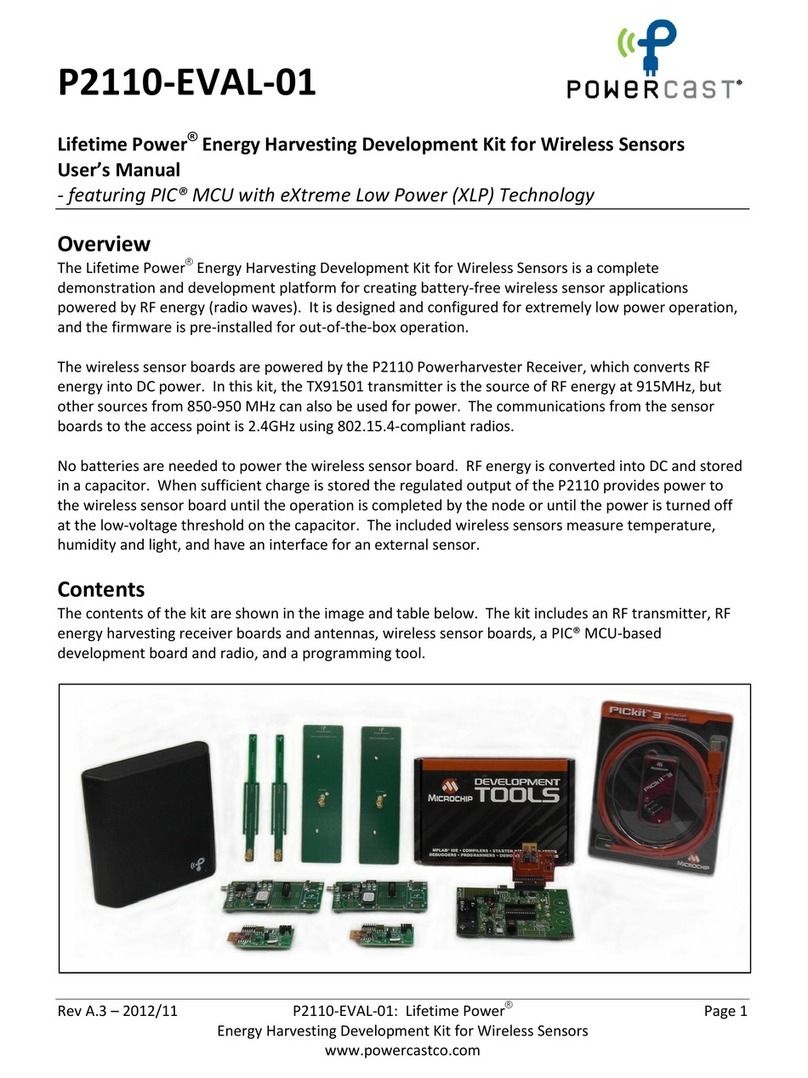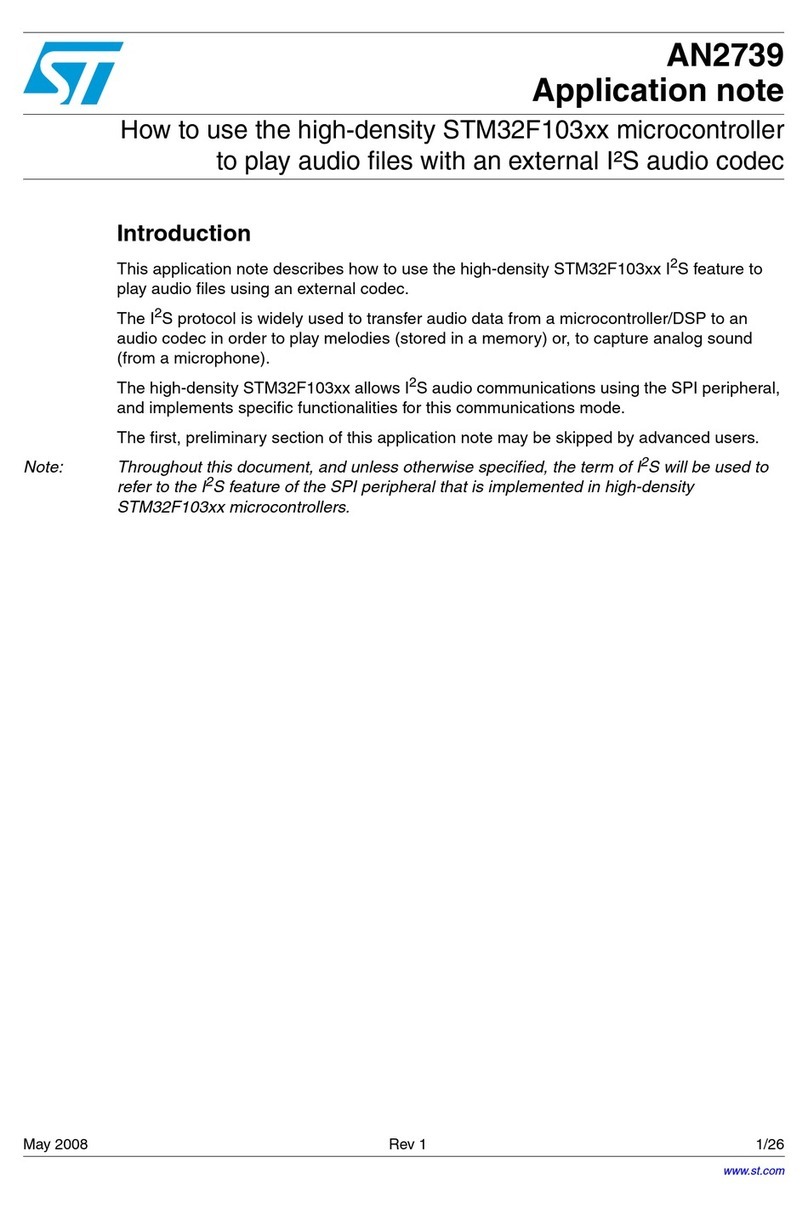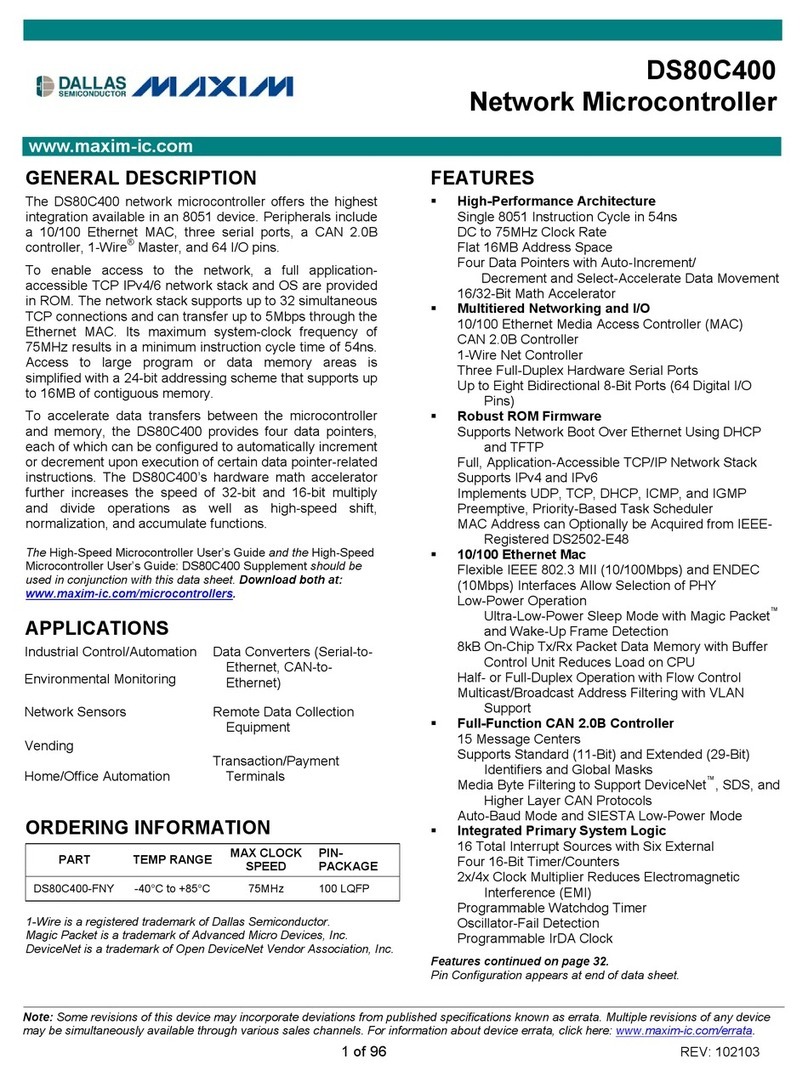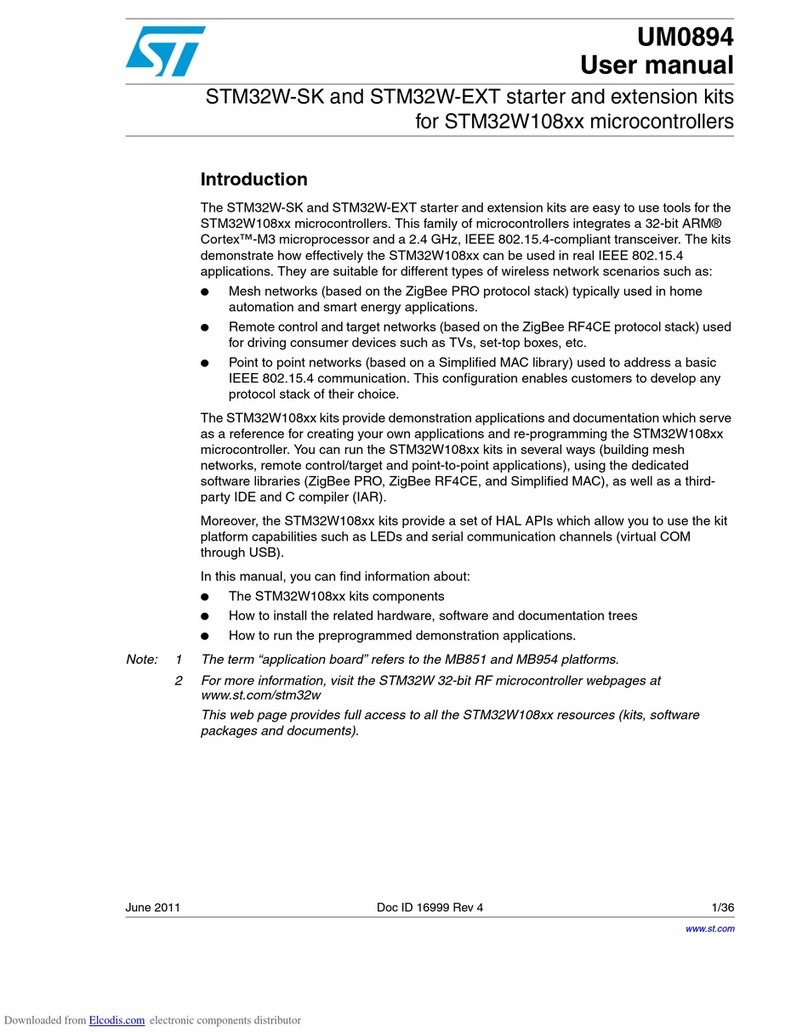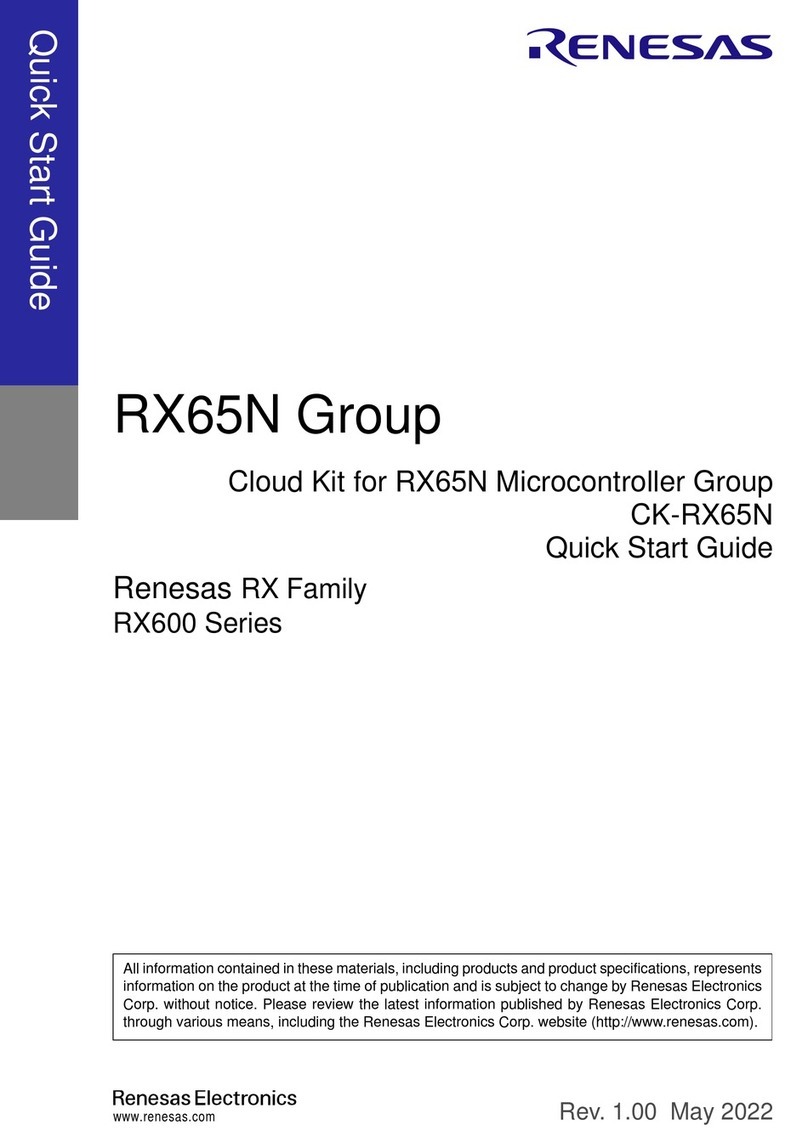SmartNanotubes Smell INSPECTOR User manual

Document Version: 1.3.0; for Software Version: >= Desktop 1.5.0, iOS: 1.4.0, Android: 1.4.0
Document release date: March 2023
Technical Manual
Smell Inspector

©Smart Nanotubes Technologies GmbH 2023. All right reserved. 2
Technical Manual
Table of Contents
1. Overview .................................................................................................. 5
1.1 Purpose of the Manual............................................................................................................................. 5
1.2 Getting Started.........................................................................................................................................5
1.2.1 Step 1: Unpacking Your Smell Inspector ................................................................................................ 5
1.1.2 Step 2: Installing the Smell Annotator ................................................................................................... 5
1.1.3 Step 3: Connecting the Smell Inspector ................................................................................................. 5
1.1.4 Step 4: Recording Smells........................................................................................................................ 5
1.1.5 Step 5: Recognizing Smells..................................................................................................................... 5
1.3 Product Overview..................................................................................................................................... 6
1.3.1 Smell Inspector....................................................................................................................................... 6
1.3.2 Smell Annotator ..................................................................................................................................... 7
1.4 Device Control..........................................................................................................................................9
1.4.1 Button Operation ................................................................................................................................... 9
1.4.2 LED Readings.......................................................................................................................................... 9
1.5 Terminology and Meanings .................................................................................................................... 10
1.5.1 Smell / Substance Information............................................................................................................. 10
1.5.2 Events................................................................................................................................................... 10
1.5.3 Local (Offline measurements).............................................................................................................. 11
1.5.4 Cloud (Online measurements) ............................................................................................................. 11
2. Smell Inspector ........................................................................................12
2.1 Modes of Operation ............................................................................................................................... 12
2.1.1 USB Operating Mode ........................................................................................................................... 12
2.1.2 Bluetooth Operating Mode
............................................................................................................... 12
2.1.3 Power Saving Mode
......................................................................................................................... 12
2.2 Things to Keep in Mind........................................................................................................................... 12
2.2.1 Smell Inspector Overview .................................................................................................................... 13
2.2.2 Smell Inspector Operation ................................................................................................................... 13
2.2.3 Detectable Gases and Smells ............................................................................................................... 13
2.2.4 Gas Detector Sensitivity ....................................................................................................................... 13
2.2.5 Detector Replacement ......................................................................................................................... 13
2.2.6 Detector Cleaning ................................................................................................................................ 13
2.2.7 Smell Inspector Training....................................................................................................................... 13
3. Process Steps...........................................................................................14
3.1 Setup an Account ................................................................................................................................... 14
3.2 Connection to Smell Annotator App ....................................................................................................... 14
3.3 Smell Measurement for Annotation ....................................................................................................... 15
3.3.1 Step 1: Start New Smell Measurement ................................................................................................ 15
3.3.2 Step 2: Add Measurement Information ............................................................................................... 17
3.3.3 Step 3: Stop and Save Measurement ................................................................................................... 17
3.3.4 Step 4: View saved measurement in the Measurement List................................................................ 18
3.4 Recognize Smell Measurement............................................................................................................... 18
3.4.1 Step1: Start Recognize Smell Measurement ........................................................................................ 19

©Smart Nanotubes Technologies GmbH 2023. All right reserved. 3
Technical Manual
3.4.2 Step 2: Select ML Model ...................................................................................................................... 19
3.4.4 Step 4: Measurement Started –Initial Stabilization ............................................................................ 21
3.4.5 Step 5: Expose Device to Smell/ Substance.......................................................................................... 21
3.4.6 Step 6: Expose Device to Smell/ Substance.......................................................................................... 22
3.4.7 Step 7: End Exposure............................................................................................................................ 23
3.4.8 Step 8: Correct Event name for better reference ................................................................................ 24
3.4.9 Step 9: Stop Measurement .................................................................................................................. 24
3.4.10 Step 10: Save Measurement .............................................................................................................. 25
3.4.11 Step 11: Measurement saved Successfully!....................................................................................... 28
3.5 Reset Base Level..................................................................................................................................... 29
3.6 Export Measurement.............................................................................................................................. 29
3.7 View the Feature Graph.......................................................................................................................... 30
3.8 Measurement Analysis ........................................................................................................................... 30
3.8.1 Step 1: In Home Screen, Select “Analysis” .......................................................................................... 30
3.8.1 Step 1: Select Measurements to Analysis ............................................................................................ 31
3.8.3 Step 3: Click on ‘Get Analysis’ .............................................................................................................. 32
4. FAQs ........................................................................................................36
4.1 Account .................................................................................................................................................. 36
4.1.1 I lost my password. Need help resetting it. ......................................................................................... 36
4.2 Smell Annotator ..................................................................................................................................... 36
4.2.1 Can I Use Smell Annotator without SignIn? ......................................................................................... 36
4.2.2 Is the Smell Annotator software compatible with all platforms? ........................................................ 36
4.3 Smell Inspector....................................................................................................................................... 36
4.3.1 Why is the USB connection not working?............................................................................................ 36
4.3.2 How do I connect the Smell Inspector to the Smell Annotator?.......................................................... 36
4.3.3 The Bluetooth connection is working, but only when the device is connected through USB. ............ 36
4.3.4 Device cannot be turned on, what can be a problem?........................................................................ 36
4.3.5 Can I use the Smell Inspector with Smell Annotator without a USB connection? ............................... 36
4.3.6 Where can I update the Smell Inspector firmware? ............................................................................ 36
4.3.7 Do the different devices react to the smell in the same way?............................................................. 36
4.3.8 How should the Smell Inspector device be handled during the measurement? ................................. 37
4.4 Measurement......................................................................................................................................... 37
4.4.1 How to take Measurement? ................................................................................................................ 37
4.4.2 What are the temperature and humidity values in the graph? ........................................................... 37
4.4.3 Is it possible to see all the channels in visualization? .......................................................................... 37
4.4.4 What are the three states of the measurement? ................................................................................ 37
4.4.5 What is the event in the measurement? ............................................................................................. 38
4.4.6 Can I measure multiple smell measurements one by one without having a delay? ........................... 38
4.4.7 Is there any best practice to do the measurement?............................................................................ 38
4.4.8 About measurement drifts in the measurement, Is it normal? ........................................................... 38
4.4.9 What do I expect as a response in the measurement graph from the smell measurement?.............. 38
4.4.10 What if the measurement environment changed during the measurement? .................................. 38
4.4.11 Can other Smells or changing smell environment can affect the actual measurement? .................. 38
4.4.12 Is it possible for two measurements of the same smell substance to have varied graph responses?
............................................................................................................................................................. 39
4.5 Recognize Smell...................................................................................................................................... 39
4.5.1 The 'Recognize Smell Line' is appearing in the plot panel with a delay. What could be the reason?.. 39
4.5.2 Which smells can I recognize with Smell Inspector?............................................................................ 39
4.6 Detectors................................................................................................................................................ 39

©Smart Nanotubes Technologies GmbH 2023. All right reserved. 4
Technical Manual
Note: data and description in this document are subject to change without notice. Product photo and pictures may differ
from real product appearance.
4.6.1 Is there a list of which sensors measure what, such as nitrogen dioxide? .......................................... 39
4.6.2 I have some Detector channels that always return 1126.2, are they broken or is the gas not present?
............................................................................................................................................................. 39
4.6.3 Does the sensor return a default value if it doesn't measure anything?............................................. 39
4.7 Other...................................................................................................................................................... 39
4.7.1 Where can I find the privacy policies and the terms of use?............................................................... 39
4.7.2 How can I get in touch with IT-Support?.............................................................................................. 39
4.7.3 Can we access raw measurements collected by other users or internal SNT measurements?........... 39
4.7.4 Can you tell me how you use AI and what approach you take, or is that a trade secret?................... 39
5. Operating the Smell Inspector without the Smell Annotator....................41
5.1 USB Measurements................................................................................................................................ 41
5.2 Bluetooth Measurements....................................................................................................................... 42
6. Insights of the Measurement ...................................................................43

©Smart Nanotubes Technologies GmbH 2023. All right reserved. 5
Technical Manual
1. Overview
1.1 Purpose of the Manual
The purpose of this manual is to provide technical information about the Smell Inspector and to guide
users through the process of using it effectively. The manual is designed for individuals with different
backgrounds and levels of expertise, from developers and scientists to tinkerers. It covers everything
from an overview of the Smell Inspector's features to the specific steps for training it to detect and
distinguish specific smells. Additionally, the manual provides information about the sensitivity and
performance of the Smell Inspector's detectors, as well as details on replacing or maintaining them.
Overall, the manual aims to empower users to fully utilize the capabilities of the Smell Inspector and
make the most of their experience with this innovative and powerful tool.
1.2 Getting Started
Welcome to the world of electronic olfaction! The Smell Inspector is an advanced tool designed to
detect and distinguish specific smells. Whether you are a developer, scientist, or just a curious
tinkerer, the Smell Inspector is the perfect tool for anyone working on smart systems. In this manual,
you will learn how to get started with the Smell Inspector and start detecting different smells.
1.2.1 Step 1: Unpacking Your Smell Inspector
Upon receiving your Smell Inspector, carefully unpack all the components from the box. Make sure
that you have received the following components:
•Smell Inspector
•Smell Annotator software platform
•USB cable for connecting to a computer
1.1.2 Step 2: Installing the Smell Annotator
The Smell Annotator is a software platform that allows you to control, annotate and store
measurements of the Smell Inspector, as well as recognize annotated smells. To install the Smell
Annotator, simply follow the instructions provided in the software platform.
1.1.3 Step 3: Connecting the Smell Inspector
Connect the Smell Inspector to your computer using the USB cable. Once connected, the Smell
Annotator will automatically recognize the Smell Inspector and you are ready to start using the Smell
Inspector.
1.1.4 Step 4: Recording Smells
The Smell Annotator software platform allows you to record smells and annotate them. To record a
smell, simply open the Smell Annotator and select the "Take a New Smell Measurement" option.
Then, point the Smell Inspector towards the source of the smell, and the Smell Annotator will start
recording the smell measurement. Once the measurement is complete, annotate the smell by
providing a name and description.
1.1.5 Step 5: Recognizing Smells
The Smell Annotator software platform comes with pre-trained machine learning models that you
can use to recognize annotated smells. To recognize a smell, simply select the "Recognize Smell"
option in the Smell Annotator, select a ML Model, point the Smell Inspector towards the source of
the smell, and the Smell Annotator will use the pre-trained models to recognize the smell.

©Smart Nanotubes Technologies GmbH 2023. All right reserved. 6
Technical Manual
That's it! You are now ready to start detecting smells with the Smell Inspector. If you have any
questions or need further assistance, please consult the manual, or reach out to the support team.
Enjoy your journey to the world of electronic olfaction!
1.3 Product Overview
This section provides an overview of the Smell Inspector, including its features, capabilities, and the
ways it can be used. The Smell Inspector is a developer kit and ready-to-use device in one, designed
for anyone working on smart systems, including developers, scientists, and tinkerers. The device
generates digital scent fingerprints and be trained to detect and distinguish specific smells. The Smell
Inspector contains four Smell iX16 chips and humidity and temperature sensors and can detect a wide
range of gases and smells, depending on their concentration at the measurement spot.
1.3.1 Smell Inspector
The Smell Inspector is a developer kit. It is suitable for testing and
exploring different smell-related applications in the fields of product
quality, safety & security, life & care, air quality, and many others. It
can be connected to a PC, tablet, or smartphone, and can be operated
with Smell Annotator software.
WARNING
Usage limitations:
-not for person safety applications
-not water resistant, should not be used in water or other liquids
-not for harsh or explosive gas conditions
Installing the batteries: in order to use Smell Inspector without USB cable open the device housing, place
the new batteries (AAA, not included) into the battery compartment, notice the correct battery polarity
as depicted on the compartment when inserting. Never leave a weak or dead battery in Smell Inspector.
Even a leakproof battery can leak damaging chemicals. When you are not going to use Smell Inspector
for a week or more, remove the batteries. Please dispose of old batteries at a council collection point
or return them to a local shop at no cost. The disposal of domestic refuse is strictly forbidden according
to the Battery Regulations.
Figure 1. Smell Inspector device

©Smart Nanotubes Technologies GmbH 2023. All right reserved. 7
Technical Manual
1.3.2 Smell Annotator
The Smell Annotator app is a part of the electronic nose developer kit Smell Inspector. The Smell
Annotator gives you access to the data from the temperature, humidity, and smell sensors of your Smell
Inspector device.
The Smell Annotator is an application to view, annotate, and store smell measurements from the Smell
Inspector. Software is supported in Mobile (Android and iOS) and Desktop (Windows) devices.
To download the Smell Annotator software please visit, http://smart-nanotubes.com/downloads/.
System Requirement
•For Desktop App
Please Make sure that your computer meets or exceeds the following system requirements before
installing the Smell Annotator application.
From the desktop app version >= 1.1.1, no need to perform driver installation manually.
For the desktop app version < 1.1.1.
Before you start the program, please first install the sensor drivers (see below).
Processer
Intel Core / AMD CPU
RAM
4 GB
Available Disk Space
800 MB
OS
Windows 10 and 11 supported
Figure 2. Smell Annotator download QR Code
Scan Me

©Smart Nanotubes Technologies GmbH 2023. All right reserved. 8
Technical Manual
Download the appropriate version from
the Download driver.
(1) Go to the Downloads tab and
download the Windows version
of the driver (CP210x Windows
Drivers).
(2) Unpack the zip file where you
want to use the program.
(3) Install the VC redistributable package
by running
"CP210xVCPInstaller_x64.exe" in the
extracted directory.
(4) Finally, double-click "Smell
Annotator.exe" in the directory to
run the program.
•For Android Device: V6.0 and above
•For iOS Device: V11.0 and above
Figure 3 Installation of window-driver

©Smart Nanotubes Technologies GmbH 2023. All right reserved. 9
Technical Manual
1.4 Device Control
You can enable power saving mode anytime by
pressing the power button for a long period
(more than 4 seconds). Once the Smell
Inspector is in power saving mode, you need to
press the POWER button again for a long
duration of time to bring it back into normal
operating mode. To connect Smell Inspector to
your mobile device via Bluetooth press the Fn
button for a long period. To put a timestamp for
an event on the measurements shortly press
the POWER button (less than 2 seconds).
The Smell Inspector operating mode is
visualized with two LEDs. Both the blue and red
LED will be off in power-saving mode and the
connection of the Smell Inspector to the other
devices will be terminated.
Device control:
•Buttons: used for device operation
•LED: device status and button
functions
•
USB Port: USB Micro-B port for power and communication
1.4.1 Button Operation
1.4.2 LED Readings
Device Button
Press
Meaning
Power
long-press (>4 sec.)
Sleeping mode ON/OFF
short press (<2 sec. in-running measurement)
Add Event timestamp
Function
long-press (>4 sec.)
Bluetooth pairing mode enable /
Bluetooth turn-off
Reset
short press
Resetting the device
Table 1. Button Operation
LED
State
Meaning
OFF
-
Powered Off / Power Saving Mode
ON
Continues RED
USB operating Mode
ON
Blinking BLUE
Bluetooth pairing mode
ON
Continues BLUE
Device Connected via Bluetooth
Table 2. LED Readings
Figure 3 Smell Inspector Overview
Function
Reset
Power
LED
USB-Port

©Smart Nanotubes Technologies GmbH 2023. All right reserved. 10
Technical Manual
1.5 Terminology and Meanings
For the correct work of ML algorithms used for smell recognition, the new smell measurements should
be collected and properly annotated. To a proper annotation of new measurements belongs the
information about the measured smell or substance (it must be the same for the same substance/smell)
and the information on events (start and end of exposure) during the measurement. In general,
measurement is divided into three states: first stabilization in a usual condition before exposure, the
exposure with the target smell/gas, and recovery and stabilization after the end of exposure.
1.5.1 Smell / Substance Information
Information on the smell and the measurement conditions
Please always provide information on the smell or substance you measure. If the same smell is measured
in different conditions, this variability can be also included here. All this information will be used for ML
algorithms, so for the same smells and the same conditions, the same annotation must be used for all
repeating measurements.
1.5.2 Events
Event is the change of the measurement state.
A short smell/gas measurement is usually divided into three states. First, you begin the measurement
when the device is exposed to a normal environment free of smell or substances. Once the detectors
are stabilized in the current environment, the next measurement state will be when the detectors are
exposed to the target smell or substance. The moment when the previous state "stabilization" is
affected by exposing a smell or substance is referred to as an "Event", you may name it "Start of
exposure".
The third state is when exposing the device to the smell is terminated, i.e., the Smell Inspector device is
taken away from the smell or the substance, smell or gas source is removed from the Smell Inspector.
This moment is referred to as an "Event" as well and can be named as "End of exposure". When the
device is no longer exposed to a smell or substance and is in the same environment as before the
exposure, the detectors are in a recovery mode. Depending on the smell or substance being exposed to,
the recovery time may take from a minute to several minutes and in some cases up to an hour to return
Name
Meaning
Take a New Smell Measurement
measurement for smell/gas digitization and annotation
Recognize Smell
measurement for smell recognition with AI algorithms
Measurement
capturing and digitalization of a smell
Smell/Substance
It is the actual Smell or Substance (gas, vapor, or smelly
substance) that is being measured in the measurement
Use Case
It is the specific goal for which the measurement is being
taken (e.g., kitchen, production, WC, etc.)
Event
The event is a change in the measurement state (start of
exposure, end of exposure)
Measurement Setup
Short description of a setup or environment in which the
measurement is taken
Local (Measurements)
Incomplete offline measurements which must be saved
later adding all relevant Smell/Substance information
when connected to internet
Cloud (Measurements)
Complete measurements saved in the cloud
Table 3. Terminology

©Smart Nanotubes Technologies GmbH 2023. All right reserved. 11
Technical Manual
to a stable state. It is recommended to wait for the recovery of at least down to ca. 10% of the response
before taking the next measurement.
The measurement contains two consecutive Events, considering the standard short measurement.
Dependent on Measurement Type and Use Case the event can be different. You can also name your
Events accordingly. An event is not limited to the Start of Exposure and End of Exposure. An event is
related to a change in measurement state, which can also be related to the measurement environment.
For example, the normal measurement might be affected by a sudden change in airflow into the device
inlet. Ongoing measurement of this change is considered and should be annotated as an "Event".
1.5.3 Local (Offline measurements)
The Smell Annotator is only fully functional when connected to the internet. To support the user in
taking smell measurements offline, the application allows the user to take measurements offline, and
the data is saved locally in the application only (CSV format). In offline measurement, it is not possible
to add any additional information, only the basic information ‘name’ and ‘comment’ can be saved.
These offline measurements are considered incomplete and must be saved with Smell/Substance
Information once the application is connected to the internet.
1.5.4 Cloud (Online measurements)
Cloud measurements will be saved to the system cloud on your account. By logging in to your user
account, you can access all these measurements anywhere using the Smell Annotator application.

©Smart Nanotubes Technologies GmbH 2023. All right reserved. 12
Technical Manual
2. Smell Inspector
Dimensions
166 x 64 x 31 mm / 6.54 x 2.52 x 1.22 inch (LxWxH)
Power consumption
max. 0.28 W
Weight
130 g / 0.29 lb
Materials
two PCBs, four Smell iX16 chips, housing
Read-out time
all 64 channels every 1.8 s
Read-out format
ASCII
Serial interface
USB Micro-B cable plug
Power supply
via USB Micro-B or batteries
Batteries
2 AAA (not included)
Temperature range
from +5°C to +40 °C
Pressure
atmospheric pressure
Table 4. Technical Specification - Smell Inspector
2.1 Modes of Operation
The device has three operational modes:
2.1.1 USB Operating Mode
As soon as the Smell Inspector is connected to a PC with a USB cable, it starts sending data via USB. In
this mode, the red LED will always remain lit.
2.1.2 Bluetooth Operating Mode
In this mode the Smell Inspector should be powered with batteries or with a power bank for
smartphones via a USB cable. Switch on the device (Power button), e
nable pairing mode (Fn button).
The Smell Inspector will wait until it establishes a connection with your mobile device using Smell
Annotator app. During this period the blue LED will blink. When the connection is established, the Smell
Inspector will begin transmitting data to the mobile application and the blue LED will now glow.
2.1.3 Power Saving Mode
To extend the device batteries life. In this mode the LEDs are off. If the Smell Inspector is powered with
batteries, the Smell Inspector will go in the power saving mode if no connection is established within
120 seconds.
Note:
When using the batteries and USB cable to operate the Smell Inspector device, it might be the
case that when you plug in the USB cable, the red LED will not turn ON. In this case, long-press (> 4 sec)
the power button to turn ON the device.
2.2 Things to Keep in Mind
To change the detectors or to insert the batteries please open the housing of the device.
Do not touch the surface of the detectors with your fingers or some object unless you are replacing it
with the new one.
It is not recommended to blow directly into the device inlet.
Please notice that it is important to be careful when inserting new detectors into the detector
sockets: no excessive force has to be applied and no bending of detectors is allowed. Do not touch
the surface of the detectors as a grip to hold it. This may cause scratches on the detector sensitive
surface and lead to the irreversible damage of the detector.

©Smart Nanotubes Technologies GmbH 2023. All right reserved. 13
Technical Manual
2.2.1 Smell Inspector Overview
The Smell Inspector is a comprehensive tool for smart systems development. It is a developer
kit and a ready-to-use device in one, designed for use by developers, scientists, and tinkerers
alike. The Smell Inspector can detect and distinguish specific smells through training. It is suited
for manufacturers who aim to monitor their production environment and product quality.
2.2.2 Smell Inspector Operation
The Smell Inspector consists of four Smell iX16 detector chips, humidity sensors, and
temperature sensors. It uses an array of multiple independent gas detectors to create digital
scent fingerprints, updating these fingerprints every 1.8 seconds. The identification of smells
is based on pattern recognition, where each scent produces a unique pattern of signals from
the sensor array. To utilize the Smell Inspector for gas/smell recognition, a machine learning
(ML) model must be used with enough annotated smell measurements processed through an
ML algorithm. This can be achieved through the Smell Annotator software platform.
2.2.3 Detectable Gases and Smells
The Smell Inspector can detect a wide range of gases, vapors, and smells, the sensitivity of
which depends mainly on their concentration/intensity at the measurement location. Some
tested gases and vapors are ammonia, nitrogen oxides, phosphine, carbon dioxide, hydrogen
sulfide, hydrogen peroxide, ethanol, acetone, isopropanol, toluene, formaldehyde, 2,6-
dimethoxy-phenol, 2 methoxy-4-vinyl phenol, guaiacol, eugenol, and various scents such as
coffee, tea, wine, lemon juice, onions, garlic, bananas, oranges, potatoes, meat, and fish (a
selected list).
2.2.4 Gas Detector Sensitivity
The sensitivity of the gas detectors has been benchmarked against standard test cases, with
the limit of detection below 80 ppb for ammonia, nitrogen oxide, phosphine, and hydrogen
sulfide.
2.2.5 Detector Replacement
The detectors are designed for ZIF sockets, allowing for easy replacement of the detector chip
if necessary.
2.2.6 Detector Cleaning
Cleaning of the detector chip after contact with particles or gas molecules is not required and
not recommended.
2.2.7 Smell Inspector Training
The Smell Inspector can be trained to detect specific smells measured using the Smell
Annotator software, which allows for control, annotation, and storage of smell measurements
as well as recognition of annotated smells.

©Smart Nanotubes Technologies GmbH 2023. All right reserved. 14
Technical Manual
3. Process Steps
3.1 Setup an Account
Signup and set up an account for Smell Annotator. Next, Sign-In to Smell Annotator.
3.2 Connection to Smell Annotator App
Smell measurements can be taken using the Smell Inspector together with the Smell Annotator app.
To do so, the Smell Inspector device must be connected to the Smell Annotator app. The device can
be connected to Smell Annotator mobile application (Android, iOS) via Bluetooth or to desktop
application (Windows) via USB connection.
- USB Connection
Connect the Smell Inspector via USB to Desktop app.
-Bluetooth Connection
To connect the Smell Inspector to the Smell Annotator Mobile app, follow these steps:
1. Launch the Smell Annotator Mobile app on your smartphone or tablet.
2. Enable Bluetooth pairing mode on the Smell Inspector device: Press and hold the FN
button for more than 4 seconds. The blue LED on the Smell Inspector device will start to
Figure 5. Connect the Smell Inspector
Windows App - USB Connection Only
Mobile App - Bluetooth Only
Figure 4. Setup an account for Smell Annotator

©Smart Nanotubes Technologies GmbH 2023. All right reserved. 15
Technical Manual
blink, indicating that it is in pairing mode.
3. In the app, go to the settings menu and select "Bluetooth Devices."
4. Look for "Smell Inspector" in the list of available Bluetooth devices and select it.
5. Once the connection is established, the blue light on the Smell Inspector device will stop
blinking and stay solid. You are now ready to start collecting and annotating scent
measurements.
6. To disconnect the Smell Inspector from the Smell Annotator Mobile app, simply go back
to the settings menu and select "Disconnect." The blue light on the Smell Inspector device
will start blinking again, indicating that it is in pairing mode.
Once the Smell Inspector is connected, the connection status is shown in the toolbar and notification
will pop up.
3.3 Smell Measurement for Annotation
3.3.1 Step 1: Start New Smell Measurement
The device is ready for taking measurement; however, it is strongly recommended to wait about 20
min for the detector stabilization in a new environment and the air flow.
Click on “Take a New Smell Measurement” to start the measurement as shown in Figure 8.
Figure 6. Connection to Smell Annotator
Figure 7. “Take a New Smell Measurement”

©Smart Nanotubes Technologies GmbH 2023. All right reserved. 16
Technical Manual
Once you click on “Start Measurement” it will take few seconds for Initialization process.
Measurement started: the graph shows the averaged real-time smell sensor response in the
upper panel (change in %) and temperature and humidity values (in °C and %) in the lower panel.
Figure 9. Initialization of a new measurement
Figure 10. Real time visualization of the measurement
Figure 8. “Start Smell Measurement”

©Smart Nanotubes Technologies GmbH 2023. All right reserved. 17
Technical Manual
3.3.2 Step 2: Add Measurement Information
Please add necessary Information about Measurement Name (*), Smell/Substance (*), Use Case,
Measurement Setup.
(*): Marked as necessary to save the measurement.
3.3.3 Step 3: Stop and Save Measurement
To save the measurement, first click 'Stop Measurement' and then 'Save Measurement'.
Figure 13. Stop and Save Measurement
Figure 11. Add Information

©Smart Nanotubes Technologies GmbH 2023. All right reserved. 18
Technical Manual
3.3.4 Step 4: View saved measurement in the Measurement List
When a measurement is saved, the Measurement listing screen appears, with a successful message
at the top as shown in Figure 14.
3.4 Recognize Smell Measurement
Recognize Smell is a feature that uses machine learning (ML) models to identify and categorize
different smells. It leverages digital smell fingerprint information gathered from large data collected
by smell measurements to match it with the pre-defined smell profiles in the model. This technology
provides a fast and reliable way of identifying various smells, making it useful for various applications,
such as air quality monitoring, product quality control, fire prevention, safety, and environmental
monitoring.
ML Model
ML model is created with a ML algorithm that uses large amounts of data to perform a specific task,
such as recognizing smells. The ML model is trained on a large dataset of collected smell
measurements, containing annotations (information on particular smell in the air, time of exposure).
The ML model then uses this information to make real-time predictions about the smell it is currently
presented with.
Recognize Smell
The Recognize Smell feature works when Smell Inspector is exposed to a particular smell and the
corresponding ML model is selected. The sensor response signals are processed with the ML model,
which outputs a prediction of the smell in real time. Recognized smells are visualized in form of a solid
line representing current smell/substance in the air with a defined color. Normal_air (no smell) is
represented with grey color and other specific smells with corresponding unique colors (indicated
with color legends).
Additionally, the feature also allows you to recognize smells from saved measurement data.
Incorrect Recognition
In some cases, the Recognize Smell feature may provide an incorrect prediction about the smell. This
can happen due to various factors, such as environmental changes, new smell profiles that were not
present in the training data, or if the initial baseline is not stable or the measurement was not started
in a smell neutral environment or interference from other substances in the environment.
Provide Correct Feedback
Provide corrected smell information in case of incorrect recognition for improvements. To improve
the accuracy of the Recognize Smell feature, it is useful to provide correct smell information while
Figure 14. View in the Measurement List

©Smart Nanotubes Technologies GmbH 2023. All right reserved. 19
Technical Manual
saving the measurement data. This information will be used to train the ML model and improve its
smell recognition accuracy.
To use Recognize Smell feature, please follow the given steps.
3.4.1 Step1: Start Recognize Smell Measurement
Once device is ready for taking measurement, click on ‘Recognize Smell’ as shown in Figure 15. It is
strongly recommended to wait about 20 min for the detector stabilization in a new environment
and the air flow.
3.4.2 Step 2: Select ML Model
Once you click “Recognize Smell”, following screen will appear, see Figure 16.
Locate the ML model and choose the appropriate model from the drop-down menu for Recognition.
The chosen ML model should contain smells/substances you want to recognize. A short description
of the chosen model can be seen in Model Info.
Figure 15. “Recognize Smell”
Figure 16. first step: Selection of ML Model

©Smart Nanotubes Technologies GmbH 2023. All right reserved. 20
Technical Manual
3.4.3 Step 3: Start Measurement
Once, the model is selected, click on “Start Measurement”.
Once you click on “Start Measurement” it will take few seconds for Initialization process.
Figure 17. Selected ML model
Figure 18. Starting Recognize Smell Measurement
Table of contents