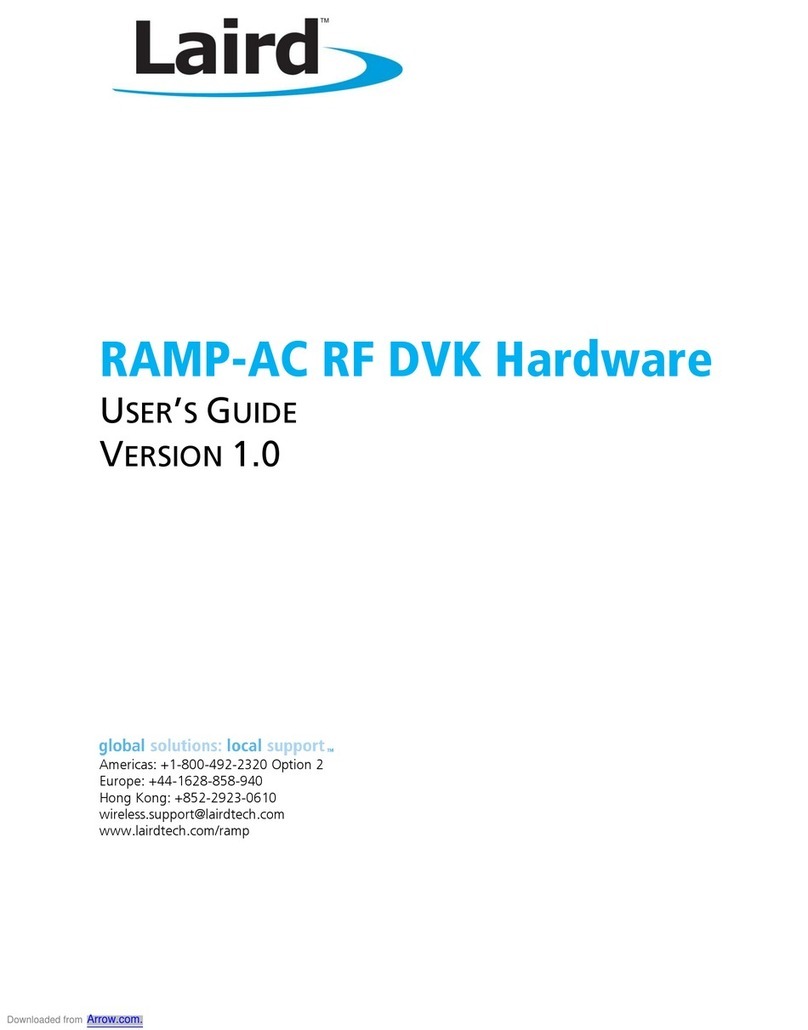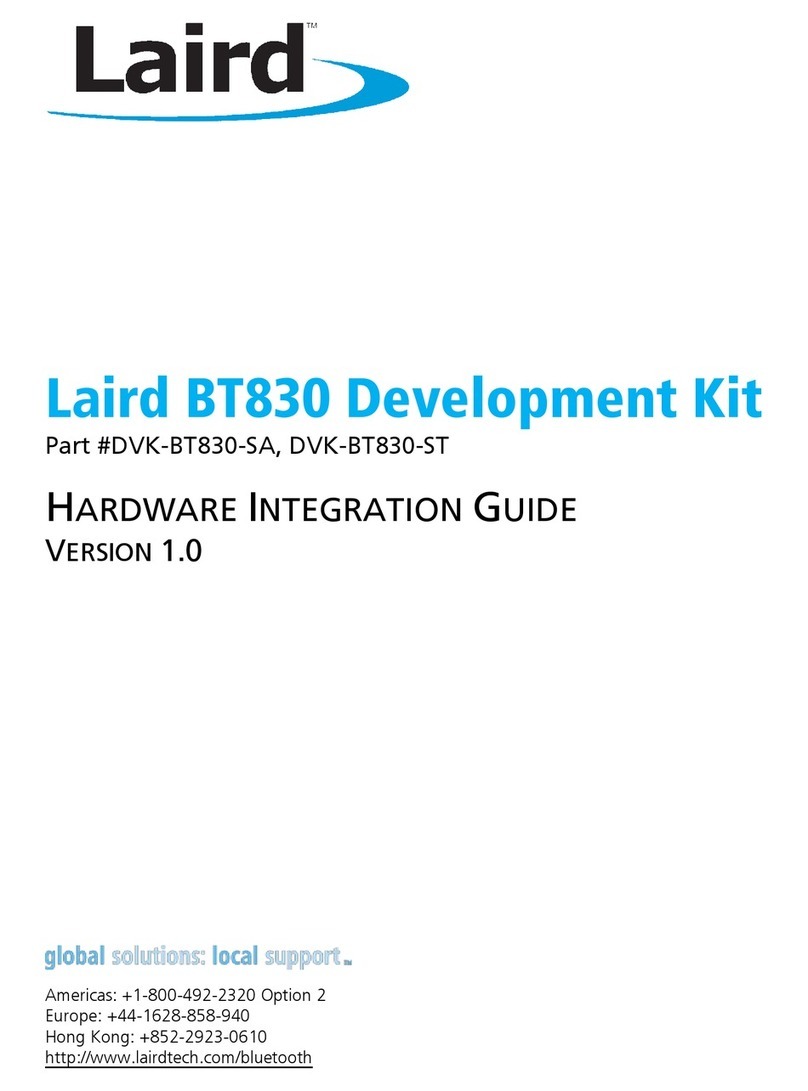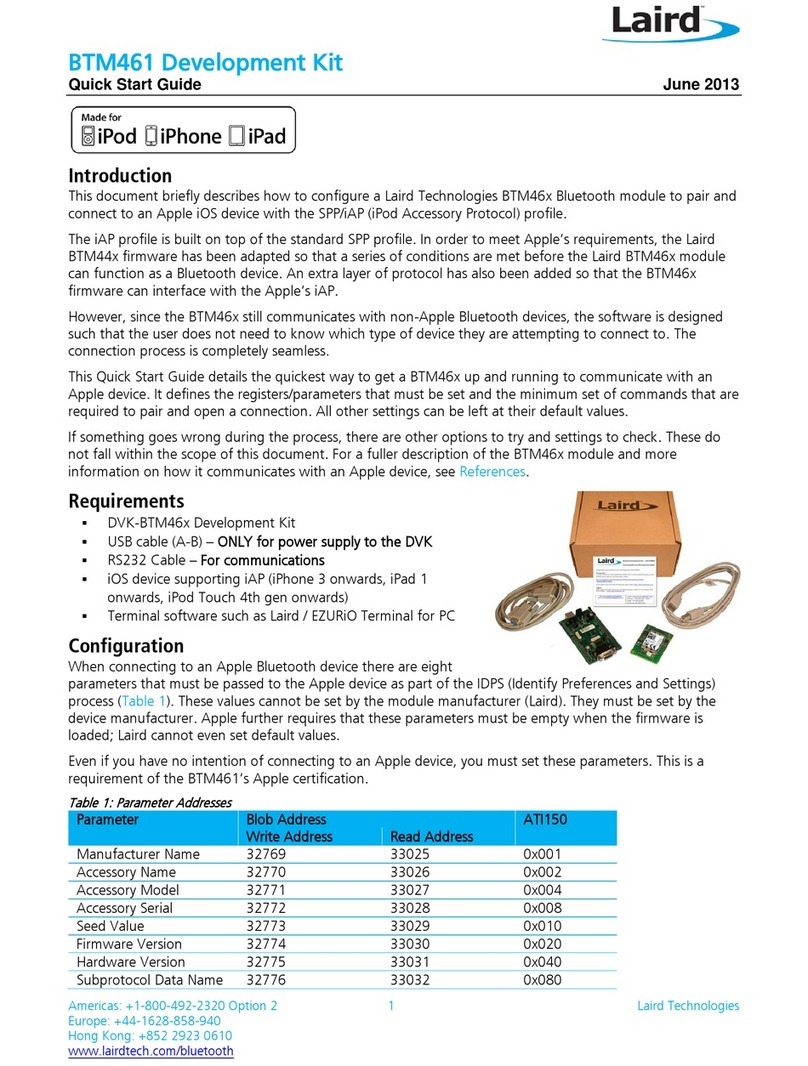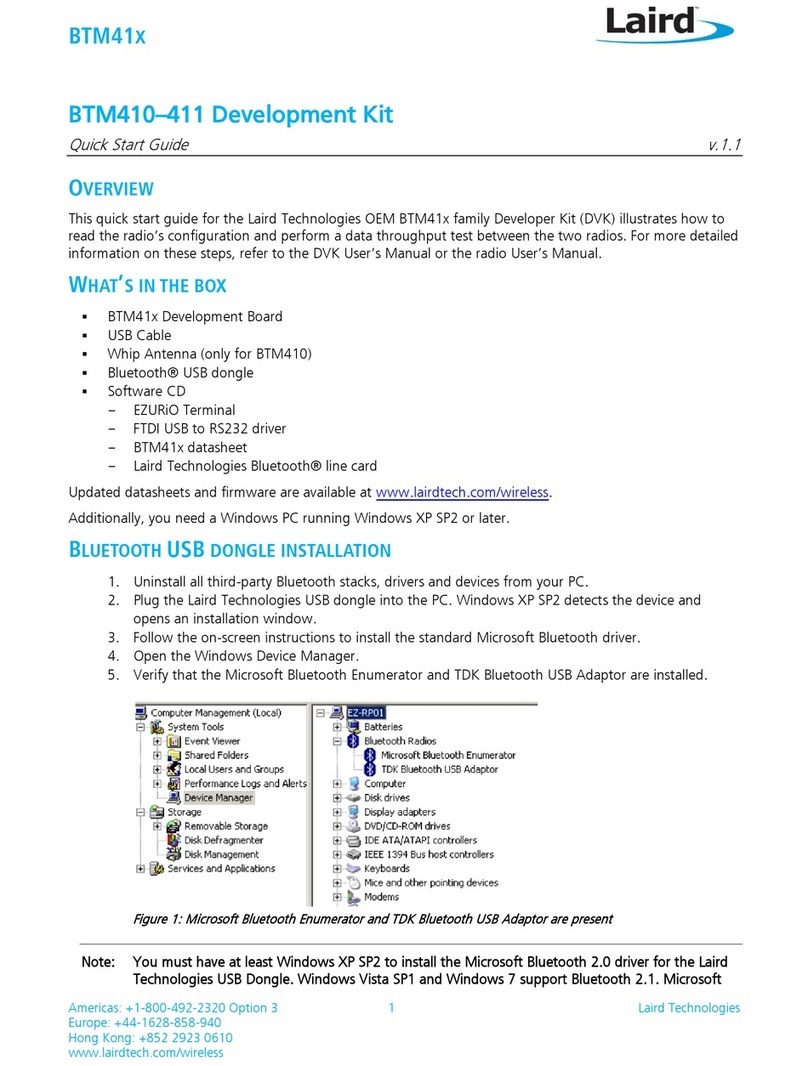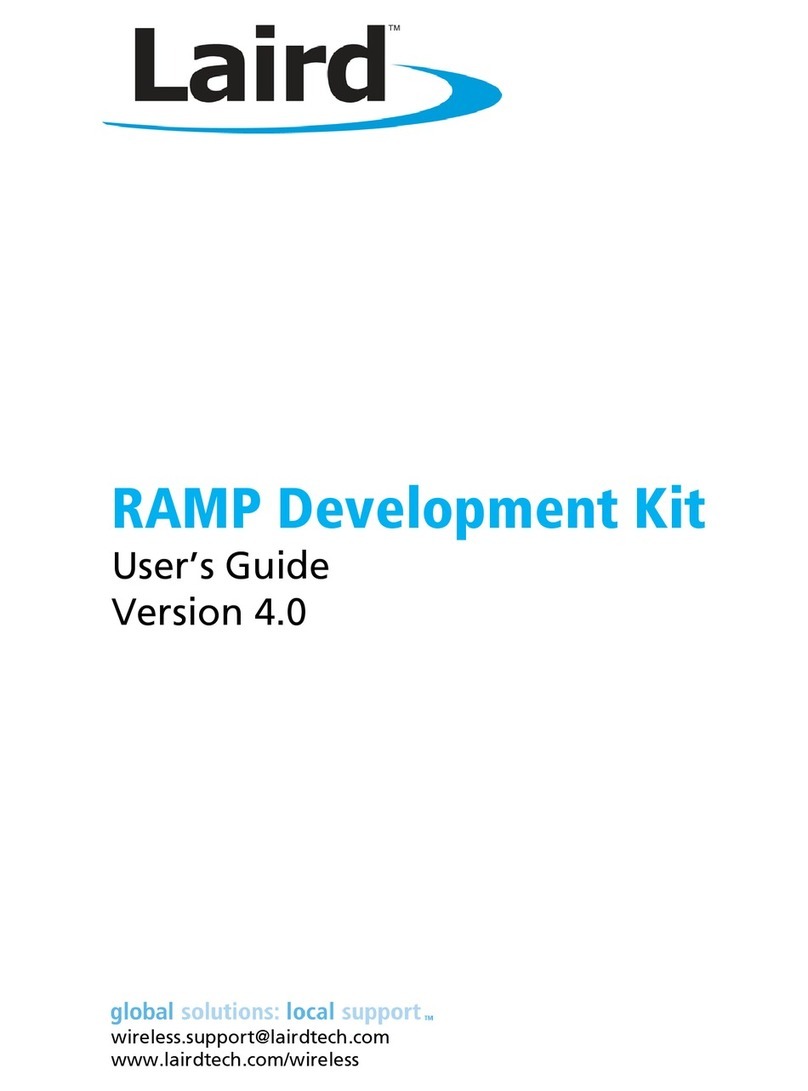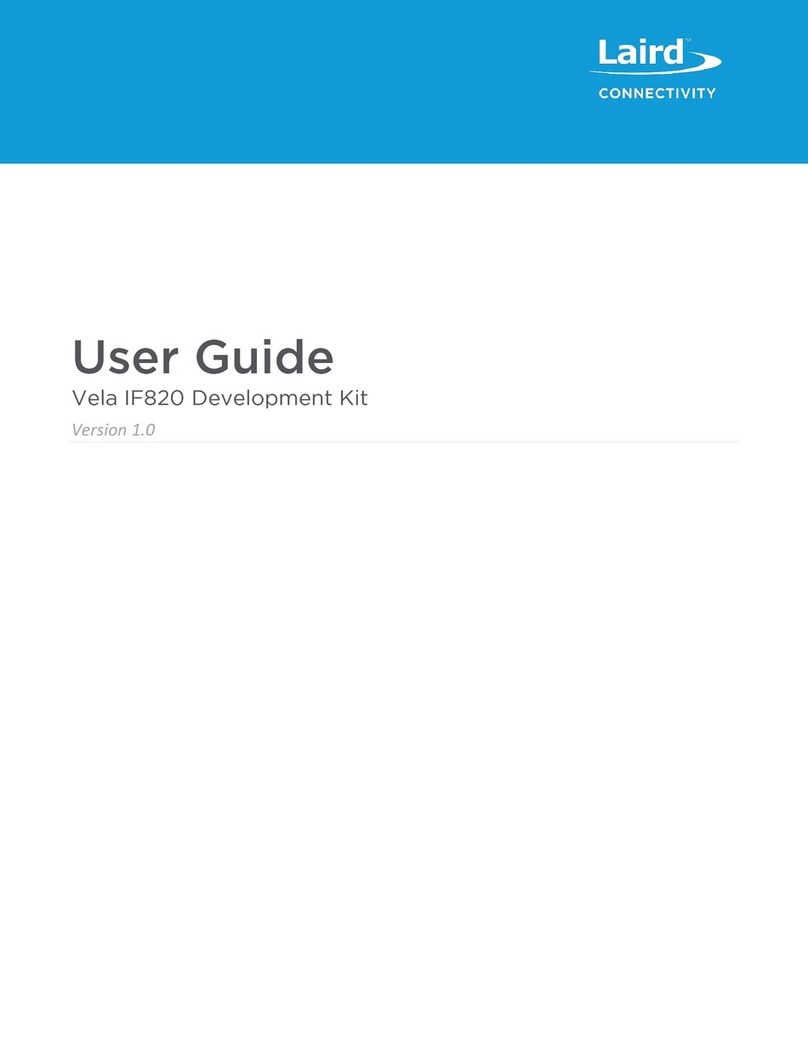This section describes the BL654 development board hardware. The BL654 development board is delivered with the BL654
series module loaded with integrated smartBASIC runtime engine firmware but no onboard smartBASIC; because of this it
starts up in AT command mode by default.
Applications in smartBASIC are simple and easy to develop for any BLE application. Sample smartBASIC applications scripts
are available to download from the Laird GitHub repository on the BL654 product page at
https://github.com/LairdCP/BL654-Applications. The development board also can be used with Nordic SDK.
The BL654 development board is a universal development tool that highlights the capabilities of the BL654 module. The
development kit is supplied in a default configuration which should be suitable for multiple experimentation options. It also
offers several header connectors that help isolate on-board sensors and UART from the BL654 module to create different
configurations. This allows you to test different operating scenarios.
The board allows the BL654 series module to physically connect to a PC via the supplied USB cable for development
purposes. The development board provides USB-to-Virtual COM port conversion through a FTDI chip –part number
FT232R. Any Windows PC (XP or later) should auto-install the necessary drivers; if your PC cannot locate the drivers, you
can download them from http://www.ftdichip.com/Drivers/VCP.htm
The BL654 development board has the following features:
▪BL654 series module soldered onto the development board
▪The following power supply options for powering the development board:
–USB (micro-USB, type B)
–External DC supply (3.5-5.5V)
–AAA batteries (three AAA battery holder fitted on underside of development board)
–USB (micro-USB, type B) –for direct use of BL654 USB interface as well
▪Powering the BL654 module in Normal Voltage mode (OPTION1) via selection switch (SW7). Regulated 3.3V or
Regulated 1.8V via selection switch (SW5).
▪Powering the BL654 module in High Voltage mode (OPTION2) via selection switch (SW7). Regulated 2.5V or 4.5V (from
3x AAA battery –4.5V) via selection switch (SW8). Option to inject external voltage anywhere between 3.5V to 5.5V
for the High Voltage mode (via J28).
▪Power supply option for coin-cell (CR2032) operation of the BL654 module only (not development board)
▪USB to UART bridge (FTDI chip)
▪BL654 UART can be interfaced to:
–USB1 (PC) using the USB-UART bridge (FTDI chip)
–External UART source (using IO break-out connectors J1 –No-Pop, Plated Through Holes) when the development
board is powered from a DC jack or AAA batteries) or from USB1 (when jumper fitted in J35).
–Atmel MCU by use of an analog switch to route the BL654 UART (for those customers working with Nordic SDK).
USB2 to Atmel to Atmel UART (via open solderbridges) to BL654 UART.
▪Current measuring options (BL654 module only):
–Pin header (Ammeter)
–10R Series resistor for differential measurement (oscilloscope)
▪IO break-out 2.54 mm pitch pin header connectors (plated through-holes) that bring out all interfaces of the BL654
module –UART, SPI, QSPI, I2C, SIO [DIO or AIN (ADCs)], PWM, FREQ, NFC –and allow for plugging in external
modules/sensors.
▪Pin headers jumpers that allow the on-board sensors (I2C sensor, LEDs) to be disconnected from BL654 module (by
removing jumpers).
▪Four on-board sensors:
–Analog output temperature sensor via header in series (no jumper by default)