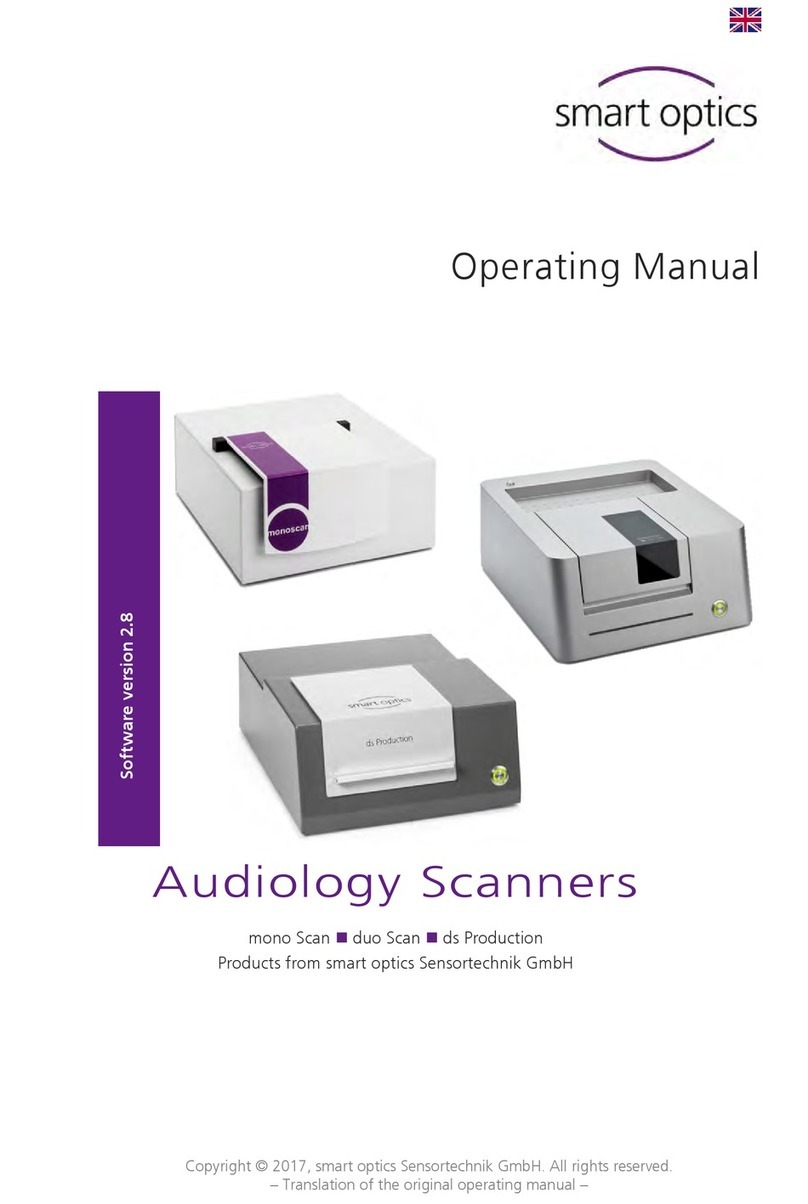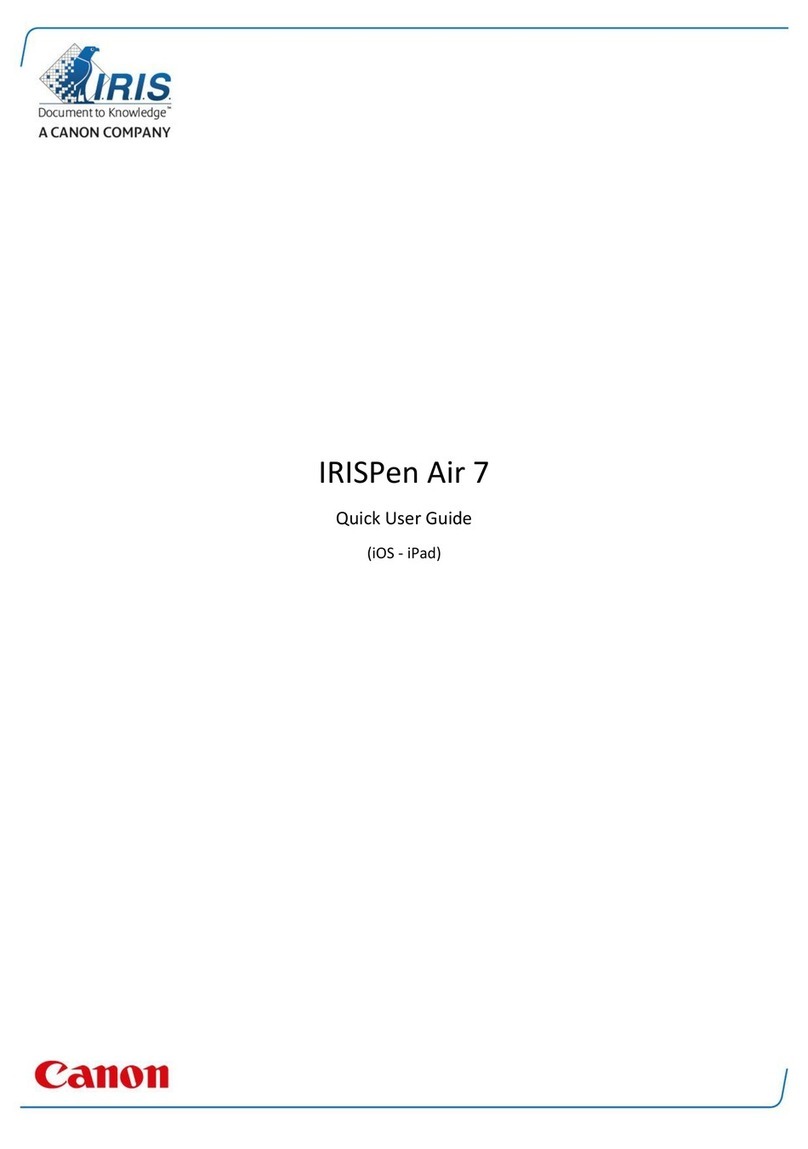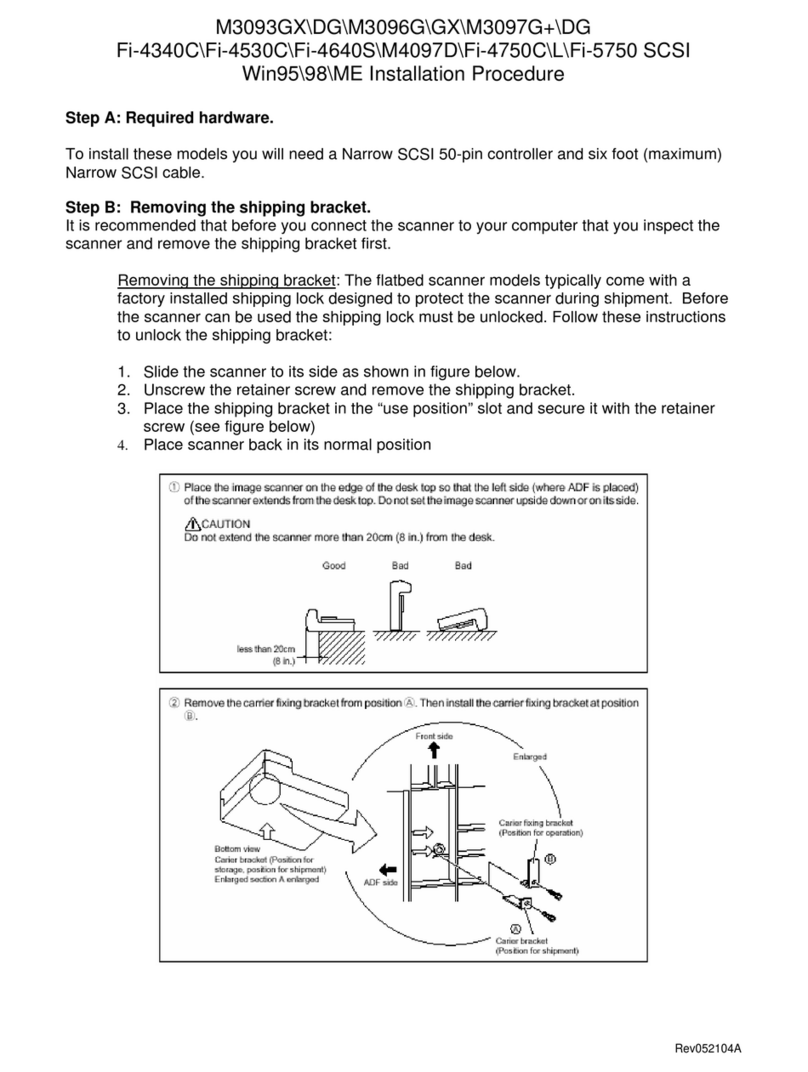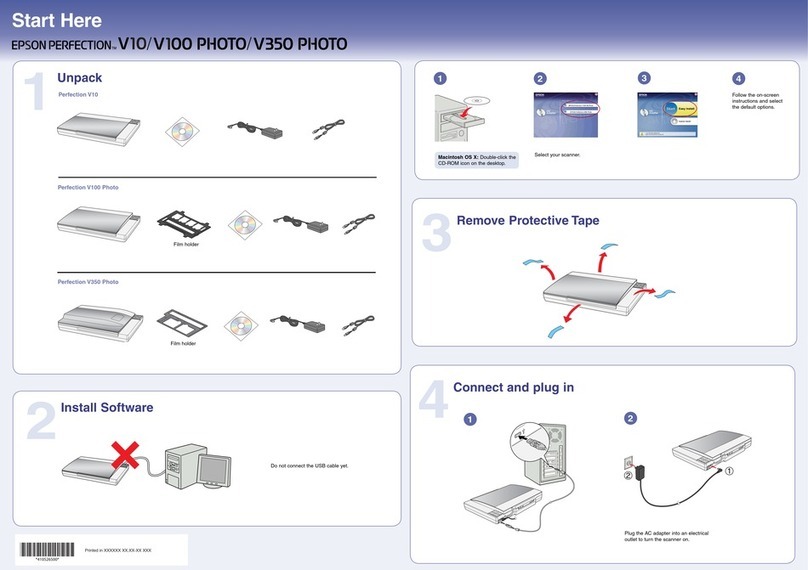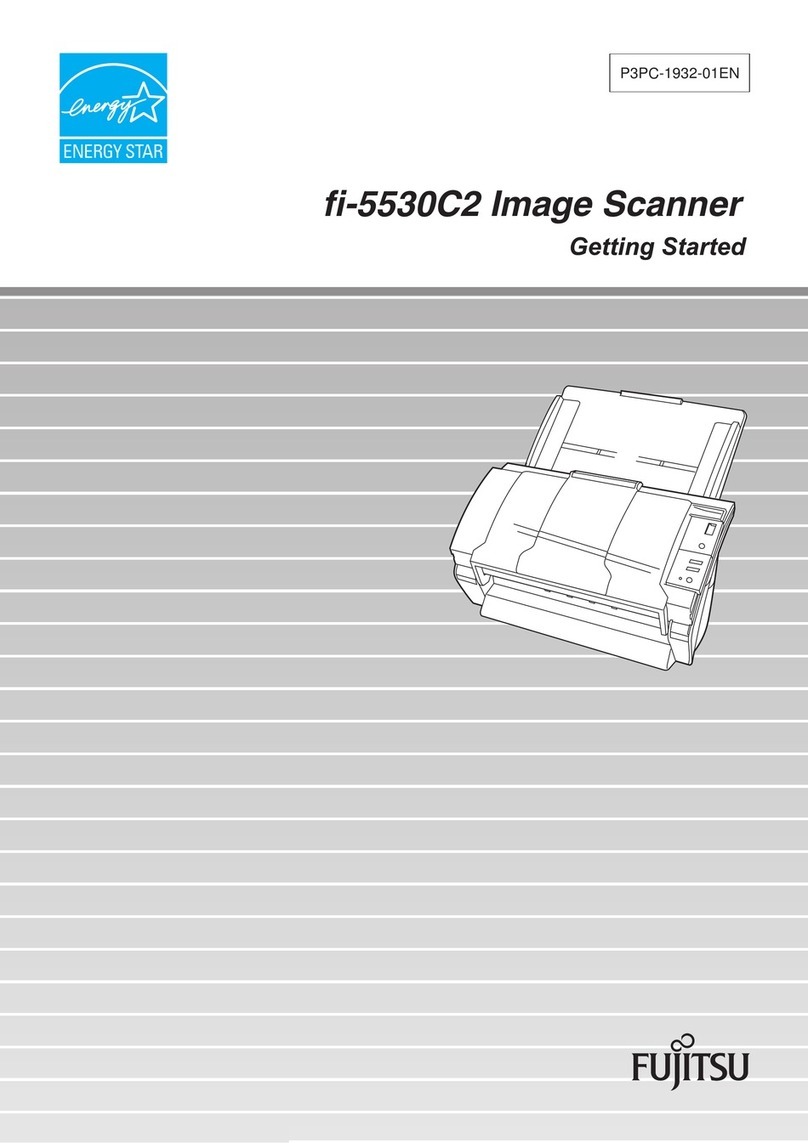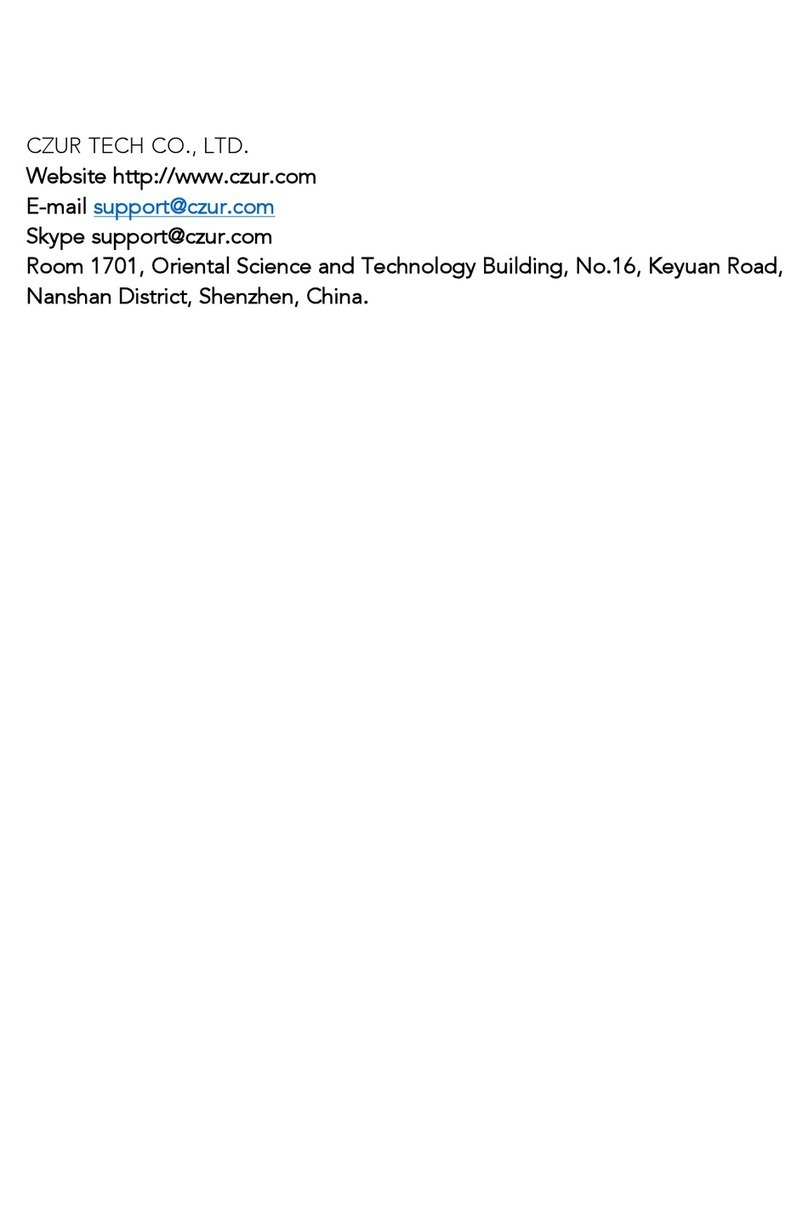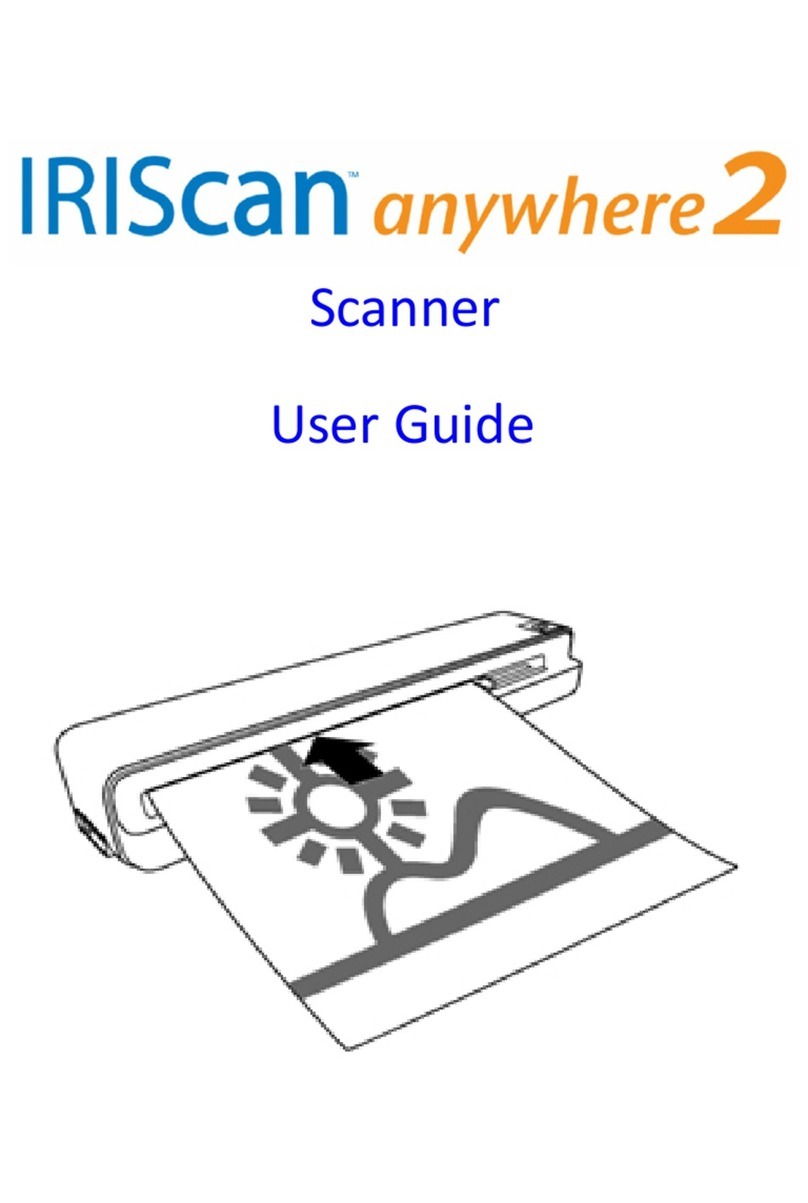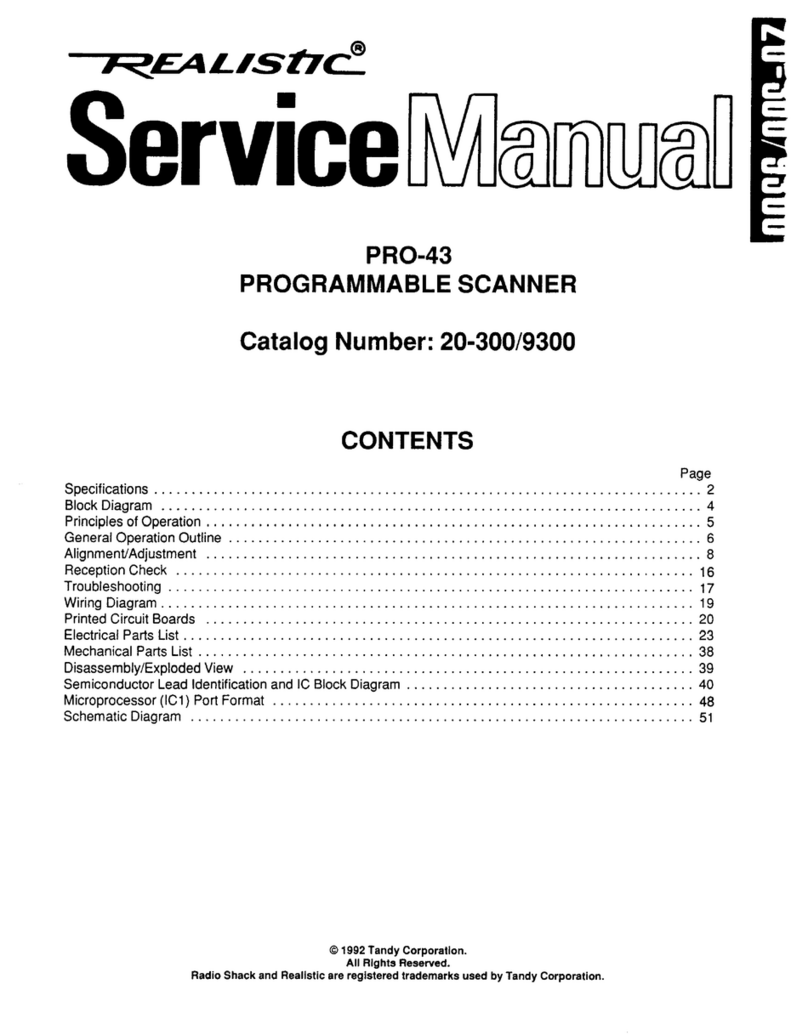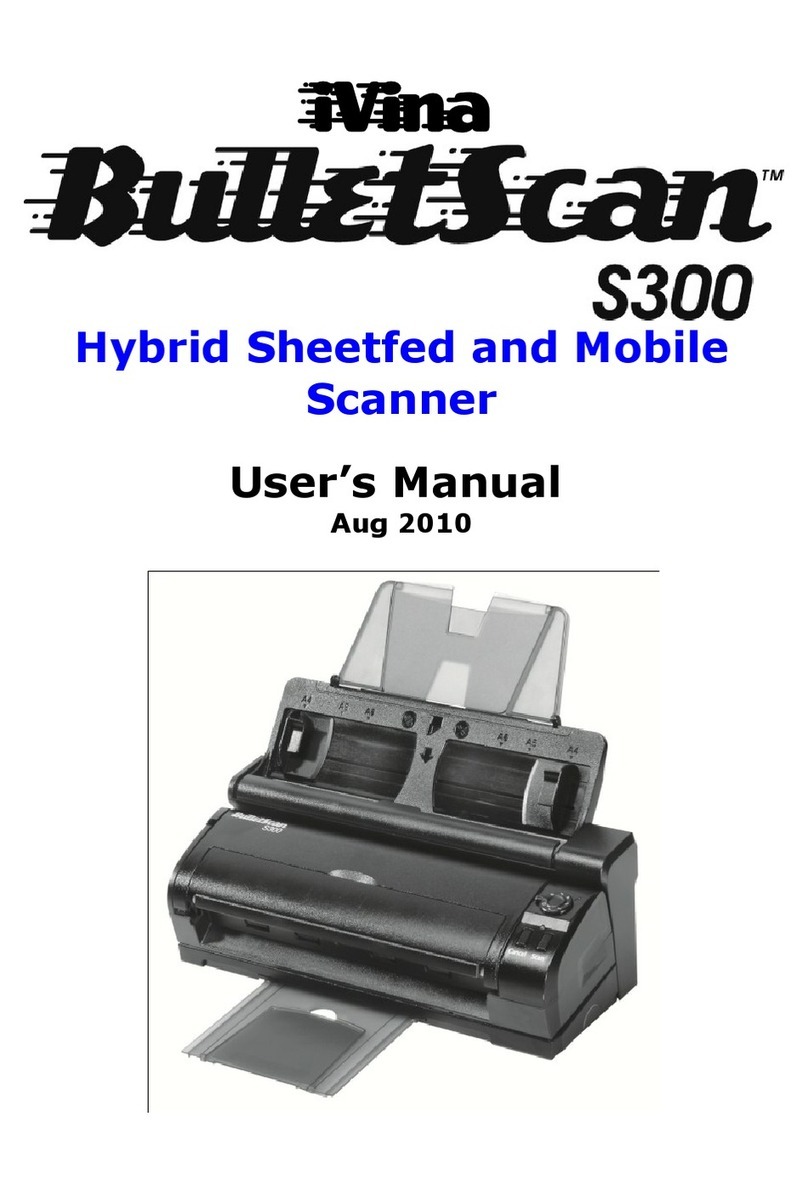Smartoptics Activity 885 User manual

Operating Manual
A product of smart optics Sensortechnik GmbH
For
software
version
2.6.06
status
11/2015

Table of content
1
1.TABLE OF CONTENT 1
2.LIST OF FIGURES 3
3.ICONS 5
4.GENERAL SAFTEY INFORMATION 5
5.TECHNICAL SPECIFICATION 6
6.CE DECLARATION OF CONFORMITY 7
7.GENERAL SAFTEY INFORMATION 8
8. INSTALLATION 10
8.1 SELECTING THE INSTALLATION LOCATION 11
8.2 UNPACKING AN SCOPE OF DELIVERY 11
8.3 CARRYING POINTS 12
8.4 REMOVING THE SCANNER FROM THE PACKING 13
9. INSTALLATION 15
9.1 INSTALLATION THE SCANNER 15
9.2 INSTALLING THE COMPUTER 16
9.3 INSTALLING THE SOFTWARE 16
9.4 IMPORTING CALIBRATION DATA 20
10. CALIBRATION PROCEDURE 22
10.1 3D CALIBRATION 22
11. BASIC INFORMATION ABOUT THE DEVICE 24
11.1 FUNCTIONING OF THE ACTIVITY 885 24
11.2 INTERIOR 29
11.3 OBJECT HOLDER 30
11.4 POSITIONING THE MODEL ON THE OBJECT HOLDER 32
12. SCANNING PROCEDURE 34
1. Table of content

Table of content
2
12.1 CLAMPING THE MODEL 34
12.2 CREATING A CASE DENTALDB 34
12.3 CASE STUDY: BRIDGE WITH SQUEEZE 35
13. SYMBOLS 48
13.1 THE SYMBOLS 48
13.2 THE 3D VIEWER SYMBOLS (OBJECT VIEW) 49
13.3 ACTIVITY MENU OPTIONS 50
13.4 OPTIONS SETTINGS MATCHING 51
13.5 OPTIONS SETTINGS GENERAL 52
13.6 OPTIONS SETTINGS INSTALLATION 55
14. MAINTENANCE AND SERVICING 56
15. FAULTS AND REPAIRS 56
16. ENVIRONMENTAL FACTORS AND DISPOSAL 56
16.1 PACKING 56
16.2 DISPOSAL 56
17. IMPRINT 57

3
Listoffigures
FIGURE 1: SIDE VIEW OF SCANNER ................................................................................................................................14
FIGURE 2: HOLDING POINTOF SCANNER ........................................................................................................................14
FIGURE 3: SCANNERLIFTING POINT ...............................................................................................................................14
FIGURE 4: MAINS SWITCH ON THE FRONT OF THE DEVICE ...................................................................................................15
FIGURE 5: SET UP/INSTALLATION...................................................................................................................................16
FIGURE 6: LANGUAGE SELECTION .................................................................................................................................17
FIGURE 7: SET UP/INSTALLATION ..................................................................................................................................17
FIGURE 8: SELECT INSTALLATION LOCATION ....................................................................................................................18
FIGURE 9: START MENU ......................................................................................................................................................18
FIGURE 10: CREATINGA DESKTOP SYMBOL ....................................................................................................................19
FIGURE 11: INSTALLATION ..........................................................................................................................................19
FIGURE 12: COMPLETINGTHE INSTALLATION...................................................................................................................20
FIGURE 13: NO CALIBRATION DATA ..............................................................................................................................20
FIGURE 14: SELECTED FOLDER.....................................................................................................................................21
FIGURE 15:IMPLEMENTING THE SENSOR DATA.................................................................................................................21
FIGURE 16: INDIVIDUALCALIBRATION BLOCK ..................................................................................................................22
FIGURE 17: CALIBRATIONMODEL REGISTRATION..............................................................................................................23
FIGURE 18: COMPLETINGTHE CALIBRATION....................................................................................................................23
FIGURE 19: DEVICE FRONT .........................................................................................................................................26
FIGURE 20: DEVICE REAR.....................................................................................................................................................26
FIGURE 21: SIDE VIEW ..............................................................................................................................................27
FIGURE 22: SYSTEM DRAWER .....................................................................................................................................27
FIGURE 23: DATA PLATE............................................................................................................................................28
FIGURE 24: ROTATING-SWIVELLING UNIT ........................................................................................................................29
FIGURE 25:INDIVIDUAL PARTS OF THE OBJECT HOLDER ......................................................................................................30
FIGURE 26: OBJECT HOLDER SYSTEM............................................................................................................................31
FIGURE 27: OBJECT HOLDER SYSTEM WITH THE SPACER PLATES ..........................................................................................32
FIGURE 28: HEIGHT ALIGNMENT WITH MEASURING RANGE TEMPLATE ...................................................................................33
FIGURE 29: NEW CASE DENTAL DB ..............................................................................................................................35
FIGURE 30: "DENTALDBCASE EXAMPLE" .....................................................................................................................35
FIGURE 31: "BITE 2D SCAN"......................................................................................................................................36
FIGURE 32: "BITESCAN-PREVIEW"...............................................................................................................................37
FIGURE 33: "WORKFLOW"........................................................................................................................................37
FIGURE 34: NUMBER OFSPACER PLATES ........................................................................................................................38
FIGURE 35: STARTINGTHE SCAN PROCESS ......................................................................................................................38
FIGURE 36: 3D-BITESCAN ..........................................................................................................................................39
FIGURE 37: WORKFLOW ............................................................................................................................................39
FIGURE 38: 2D MODELSCAN ......................................................................................................................................40
FIGURE 39: SELECTION BOXSCAN TYPE.........................................................................................................................40
FIGURE 40: PROMPT NOTIFICATION ...............................................................................................................................41
FIGURE 41: DATA SET BEFORE MATCHING ......................................................................................................................42
FIGURE 42: RESCAN BUTTON ...............................................................................................................................................42
FIGURE 43: "RESCAN" MODE.....................................................................................................................................43
FIGURE 44: "RESCAN" .............................................................................................................................................43
FIGURE 45: "MATCHING" PROCESS..............................................................................................................................44
FIGURE 46: DATA CUT ...............................................................................................................................................45
FIGURE 47: TAILORED DATA FILE...................................................................................................................................45
2. List of figures

4
Listoffigures
FIGURE 48: SAVE PROJECT ......................................................................................................................................... 45
FIGURE 49: 3D-STL DATAFILE ................................................................................................................................... 46
FIGURE 50: TABS .................................................................................................................................................... 46
FIGURE 51: END SCANNING PROCESS........................................................................................................................... 46
FIGURE 52: SCANNING PROCESS DONE ......................................................................................................................... 47
FIGURE 53: CAD-ICON ............................................................................................................................................ 47
FIGURE 54: COMPLETE STL DATA SETS IN THE CAT SOFTWARE........................................................................................... 47
FIGURE 55: ACTIVITY MENU OPTIONS........................................................................................................................... 50
FIGURE 56: SETTINGS-MATCHING ............................................................................................................................... 51
FIGURE 57: SETTINGS GENERAL................................................................................................................................... 52
FIGURE 58: SETTINGS INSTALLATION ............................................................................................................................ 55

5
Icons
3. Icons
This symbol indicates warning information.
Useful hints are marked with a light bulb in the operating manual
Proper use:
The Activity 885 scanner is intended for use in performing optical, three-dimensional measurements of
human jaw models.
It is possible to measure articulated models in order to simulate masticatory movements using
corresponding software, as in an articulator.
Anything other than the proper use is strongly advised against, as improper use may cause
damage or injury.
4. General saftey information

6
Technicalspecification
5. Technical specification
Dimensions
490 mm x 430 mm x 440 mm (BxHxT)
Weight 32,2 kg
Connection voltage
100-240 V AC, 50/60 Hz
Power consumption
80 W
Permissible temperature
range
18-30° C
Measureable objects
Plaster model of teeth; plaster colour: white, brown, green
Articulated Models
Minimum clamping range
Diameter 38 mm
Maximum clamping range Diameter 70 mm
Z-adjustmenet range of
object holfer
+/- 40 mm
Measuring time for the
measurement of
Single stump: < 1 min
3-member bridge: < 3 min
Complete jaw: < 5 min
Resolution
Basic resolution of the 3D sensing head: 62,5µm
80 x 60 x 85 (x,y,z)
Accuracy according to
DIN ISO 12836
6 µm
Implant bar accuracy
(following DIN ISO 12836,
messured distance 50.8 mm)
8 µm
Output data format
STL
Interface
USB
Scope of delivery
1. 3D Scanner
2. 1x system base plate
3. 3x spacer plates
4. 1x system adapter plate
5. 1x hex key
6. 1x allen bit set
7. 1x removable object holder
8. 1x power cable
9. 2x USB-cable
10. Software installation CD including calibration data and
Operating manual
11. 1x measuring range template
12. 1x 3D-calibration model
System requirements
Standard PC with CPU 3000 MHz, 4GB RAM, USB interfaces,
500MB free memorey on hard drive, minimum 1 GB GeForce
graphic card, Windows 7 Ultimate, 8.1, 10, all 64 Bit

CEdec/aration ofconformity
6. CE declaration of conformity
smart optics
'-._....../
Sensortechnik GmbH
Lise-Meitner-AIIee
10
44801 Bochum, Germany
Declaration of CE conformity
according to EU-regulation 2006/42/EG
We declare that the device identified below camplies with the requirements ofthe EU
guidelinewhich regardto safety and physical health requirements both inconcept
andconstruction putincirculation.
This declaration becomes invalid in case of an unauthorized change of the device.
Device description:
Optical 3D scanner
Device type:
Activity 885
EU guidelines applicable:
machine guideline (2006/42/EC)
low valtage guideline (2006/95
/EEC
)
EMC guideline (2004/108/EEC)
Harmonized standards applied:
EN 1050, EN 12100-1, EN 12100-2, EN 61000-6-1, EN 61000-6-
3
The CE Iabei was used first for this product in 2012.
Document prepared by: Jörg Friemel
Signature:
Bochum, 22.09.2013
smart optics
Sensortechnik
GmbH
Lise-Meitner-AIIee 10
44801Bochum
Tel.: 0234/29 82 8
-
0 Fax : -20

General safteyinformation
8
When setting up, commissioning and operating the scanner, you must observe the following
safety information at all times:
1.
The device may be operated only by adequately trained staff that has knowledge concerning the
proper use of the device as well as the safety information cited here.
2.
The device is intended exclusively for use in dry, enclosed rooms.
3.
The device may be operated only on a stable base (tabletop, bench, etc.) that has a load bearing
capacity which is at least twice the net weight of the scanner as stated in the technical
specifications.
The base must be fixed to a building wall or have a braced support frame that is suitable for
absorbing vibrations occurring during operation of the scanner.
Besides the pure load-bearing capacity, the sturdiness and stability of the base is crucial for safe
operation of the scanner.
4.
The information on transport and storage must be observed when lifting and transporting the
scanner.
5.
Please do not place any objects on the scanner, as there is a risk that these can fall down owing to
the surface structure as well as the resultant vibrations during scanning operation.
6.
The "Activity 885" scanner has been developed and manufactured in accordance with the
applicable safety standards and with the greatest possible care. In spite of this, the risk of an
electric shock, overheating or fire due to technical defects in individual components cannot be
totally excluded.
You should therefore switch the device off when not using it for longer periods and when it is left
unattended. This also benefits the environment, as it means less electrical energy is consumed.
7.
The scanner contains a motion unit comprising four electrically powered axes of rotation that serve
to position the object during scanning. To enable the object to be clamped in a definite position as
well as a faster workflow during scanning, the movement axes are also kept in position electrically
when the flap is open.
7. General saftey information

General safteyinformation
9
An electronic protection mechanism prevents the motors from starting up unintentionally or
continuing to operate when the flap is opened.
As there is a theoretical possibility of the protection mechanism failing, this entails a residual
risk which you can counter by complying with the following rules of use:
7.1.
Do not open the front flap during a scanning procedure until after
a corresponding prompt or the end of a scanning procedure has been displayed on the
screen.
7.2.
If you determine that the scanner is acting unusually, such as an uncontrolled or continuous
rotation of one or more movement axes, switch off the scanner at the main switch before
opening the flap.
If this unusual behaviour continues after switching on again and restarting the software, do
not use the scanner any longer. The device must be marked as defective and prevented from
being put into operation again until the fault is rectified.
7.3.
Do not reach inside the scanner if one or more movement axes move despite the flap being
open. Switch the scanner off immediately.
The scanner may no longer be used in this case and must be marked as defective and
prevented from being put into operation again until the fault is rectified.
7.4.
During scanning, never reach below the area between the rocker and case that is marked by
warning signs.
This also applies if the rocker is swivelled upwards to the rear.
Before removing any objects that have fallen into the scanner or before cleaning the scanner
compartment, you must switch off the device at the main switch.
8.
If you notice that the scanner is damaged or defective, you must label it as defective and make
sure that it is not used until it has been repaired.

General safteyinformation
10
The net weight of the scanner is approx. 32,2 kg.
Always observe the following instructions to lift the scanner properly out of the
packaging and position it at its location of use.
Two people must lift the device out of the packaging and place it on the prepared,
intended workplace.
Be sure to transport the scanner (while still on the pallet) as closely as possible to the
workplace to avoid longer transportdistances.
The scanner accessories can be found at the base of the packaging.
Check that the scope of delivery is complete.
Inspect the external packaging for visible damage as soon as you take delivery of the scanner. If you
notice that the packaging is damaged, inform the delivering forwarder and your specialist dealer
immediately.
The device is delivered in a strong outer box on a wooden pallet. After removing the straps, open the
upper folding lid of the box. The box contains a foam piece that protects the scanner, which is packed
below during transport.
First, pull the foam piece upwards out of the box. You can then lift off the whole box upwards.
Before installing the scanner, you should select a suitable installation location.
A suitable, stable base (bench, tabletop etc.) should be chosen as an installation location.
If you install the computer required for operating the scanner underneath the worktop, the available
worktop area should be at least 1.1 m x 0.75 m (front width x depth). If you plan to also place the
computer on the worktop, the area must be enlarged corresponding to the dimensions of the
computer.
The selected workplace should, if possible, face away from windows or strong artificial light, as
excessively strong external light can lead to undesirable reflections on the monitor that can interfere
with the functioning and results of the optical scanner in extreme cases.
8.1 Selecting the installation location
8. Installation
8.2 Unpacking an scope of delivery

General safteyinformation
11
Scope of delivery:
1. 3D Scanner
2.
1x system base plate
3.
3x spacer plates
4.
1x system adapter plate
5.
1x hex key
6.
1x allen bit set
7.
1x removable object holder
8.
1x power cable
9.
2x USB-cable
10.
Software installation CD including calibration data and Operating manual
11.
1x Measuring range template
12. 1x 3D-calibration model

General safteyinformation
12
Rear carrying points
(rear of the device)
Never carry the scanner with the flap open, and do not carry the scanner using the flap
itself.
Carrying points are provided to move the device. Please note these specifications.
Stand so that one person each is positioned to the left and right of the scanner. Take hold of the
scanner with one hand at the bottom front of the scanner and the other hand at the top rear. In this
way, the scanner can be safely tilted slightly to the rear
8.3 Carrying points
Person A
Person B
Front carrying points

General safteyinformation
13
1.
To remove the scanner from the packaging, one person stands to the left of the scanner and the
other person stands to the right.
2.
Each person must take hold of the scanner with one hand on the upper support point. Next, tilt the
scanner slightly to the rear until you can grip underneath the scanner at the front with your other
hand. (Figures 2 and 3)
3.
Working together and at the same time, lift the scanner out of the packaging and place it at the
installation site.
4.
When doing do, make sure that you have free access to the workplace and do not trip over the
packaging.
Figure 1: Side view of scanner
Remove the upper part of the packaging
Grip and lift scanner at the upper holding point (one
holding point each side for each person)
Figure 2: Holding point of scanner
Lift the scanner at the same time and place it at the installation
site
Figure 3: Scanner lifting point
8.4 Removing the scanner from the packing

General safteyinformation
14
Please make sure that the main switch is at the "0" position before installation.
Figure 4: Mains switch on the front of the device
1. Connect the device to the USB cables using the USB ports on the rear of the device.
Fuse
USB camera
USB device control Functional earth Mains connection
9. Installation
9.1 Installation the scanner

General safteyinformation
15
2. Connect the other ends of the USB cables to USB connections on the rear of your computer.
3. Connect the scanner to a power source via the mains connection on the rear.
4. Now switch the scanner on at the mains switch.
5. Now first switch the scanner off again and continue by installing the computer and operating
software.
Install the computer following the installation instructions of the computer manufacturer.
As each scanner has been calibrated individually at the factory, the data on the installation
CD is valid only for the corresponding scanner. This calibration data contains a code that
can be enabled only by the corresponding scanner. Therefore, compare the serial number
indicated on the data plate of the scanner with the serial number indicated on the CD to
make sure they match before installation.
If you have mistakenly installed an incorrect version of the software, you must uninstall the incorrect
version first.
If you are installing the Activity software on your computer for the first time, use the installation CD
provided with the scanner.
A window will open after inserting the CD. The "Setup" icon opens and must be selected to start the
installation.
Figure 5: set up/Installation
Now select the required language (Fig. 6) and confirm your selection with the "Next" icon (Fig. 7).
9.2 Installing the computer
9.3 Installing the software

General safteyinformation
16
Figure 6: Language selection
Figure 7: Set up/Installation
Define the installation location for the software by using the "Browse" button to define the path. The
installation program suggests a standardized path that you can use. Having selected the path, please
confirm this with "Next".

General safteyinformation
17
Figure 8: Select Installation location
Define the software name in the "Select Start Menu Folder" window.
Then click on "Next".
Figure 9: Start Menu

General safteyinformation
18
Select whether you require a Desktop symbol and confirm with "Next".
Figure 10: Creating a desktop symbol
Before starting the installation, check your selected settings and chose "Install". The installation starts
immediately (Fig. 11).
Figure 11: Installation

General safteyinformation
20
Confirm the installation of the driver with "Next". Then complete the installation with "Finish". The
drivers have now been installed and the process is completed.
Figure 12: Completing the installation
The scanner–specific calibration data must be imported during the initial installation.
Start the Activity software via the Desktop icon or from the Start Menu.
This is followed by a software message (Calibration directory … not found). Click "OK" to start the
"Installer Tool".
Figure 13: No calibration data
9.4 Importing calibration data
Table of contents
Other Smartoptics Scanner manuals