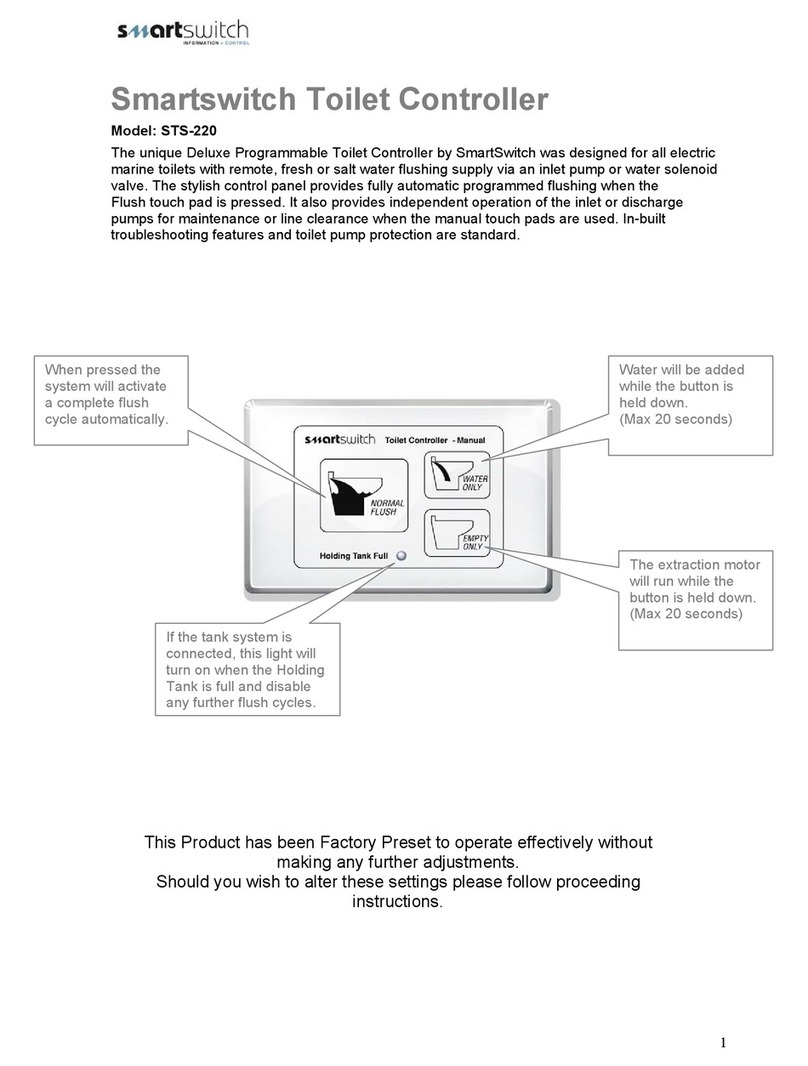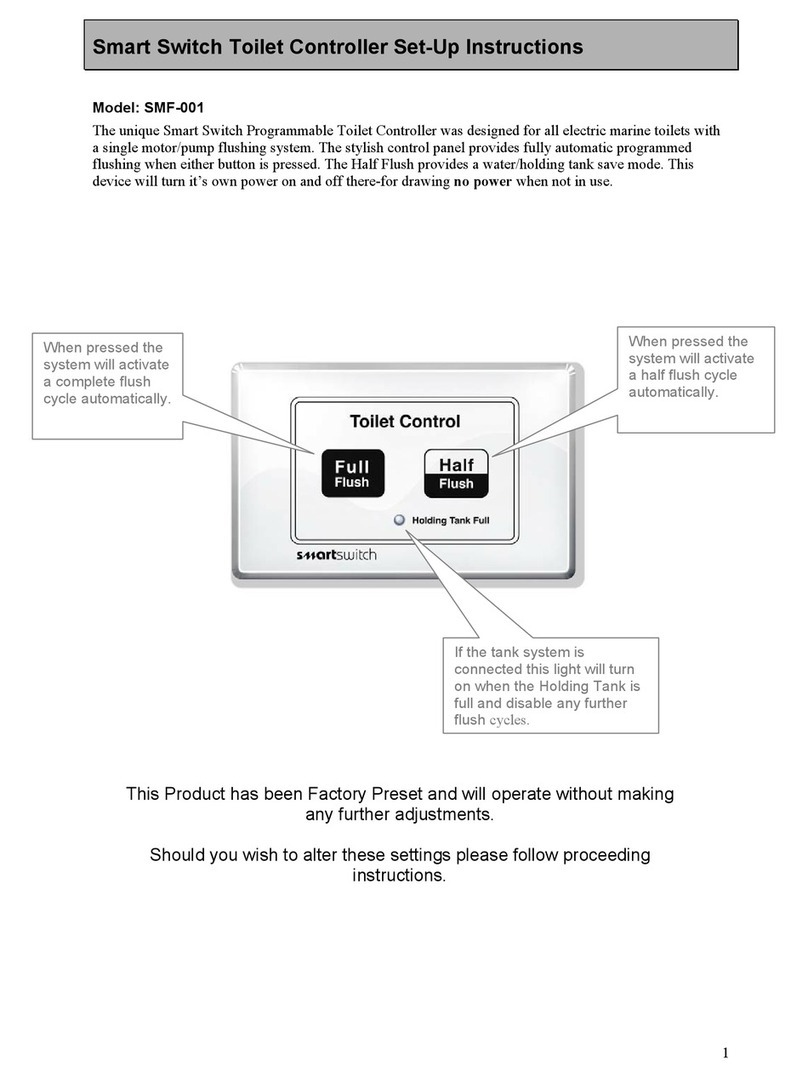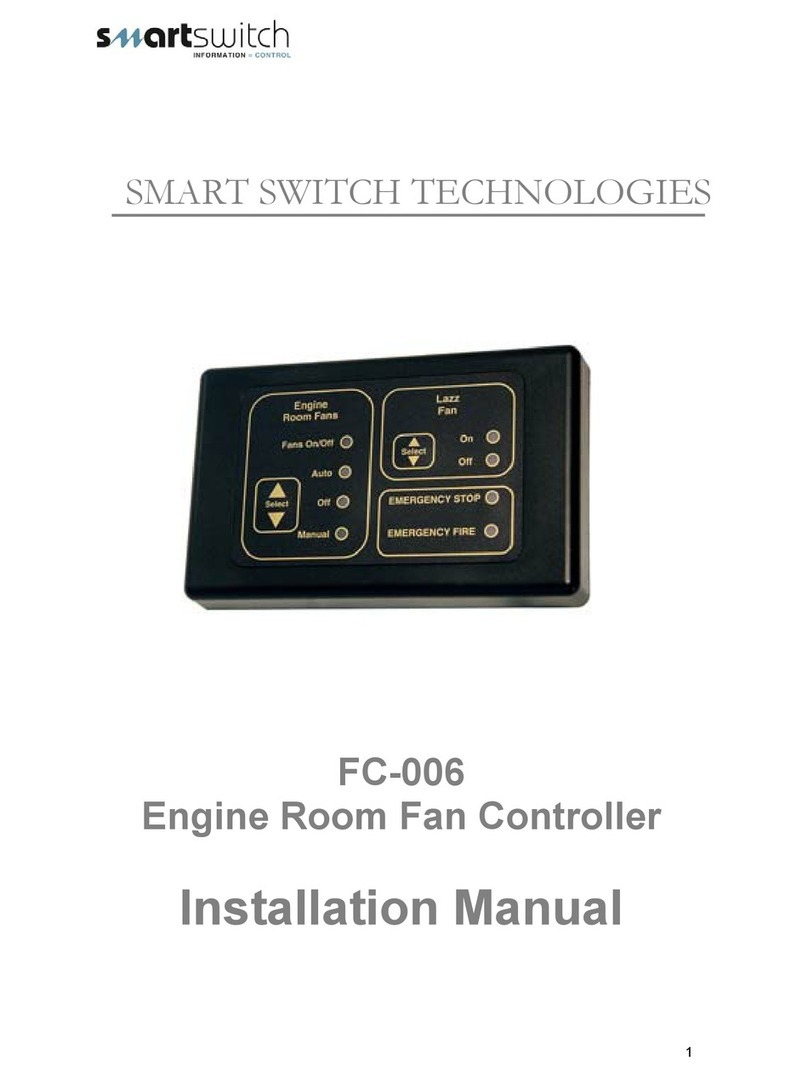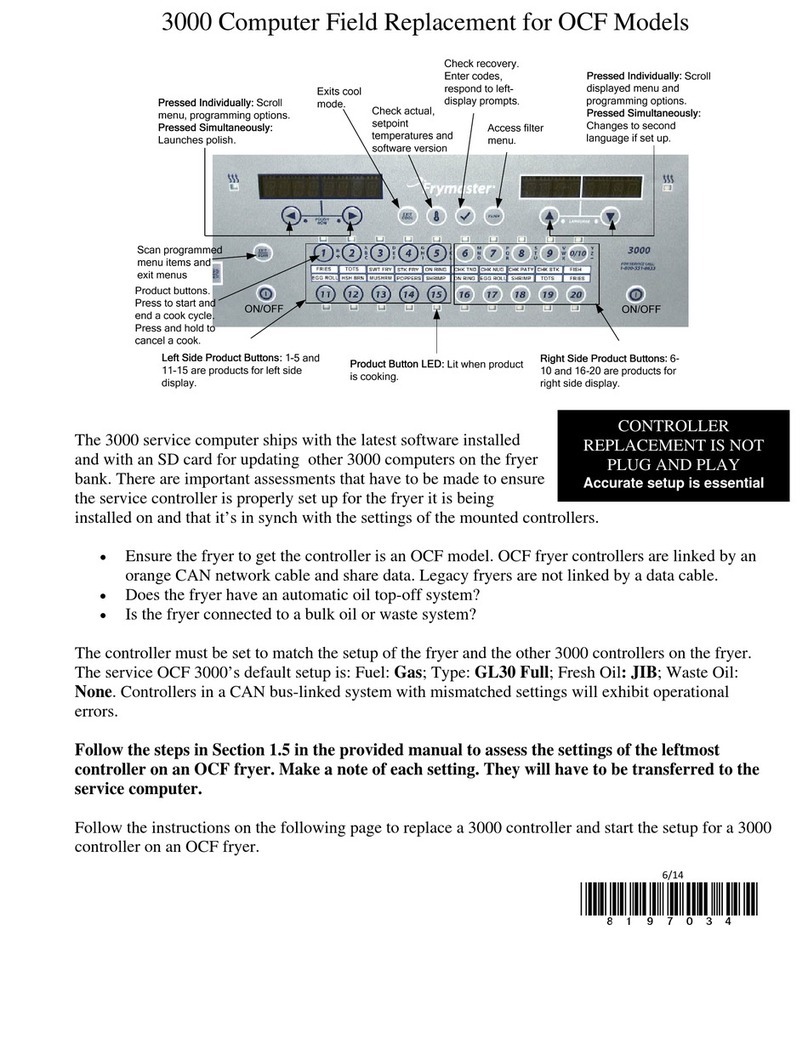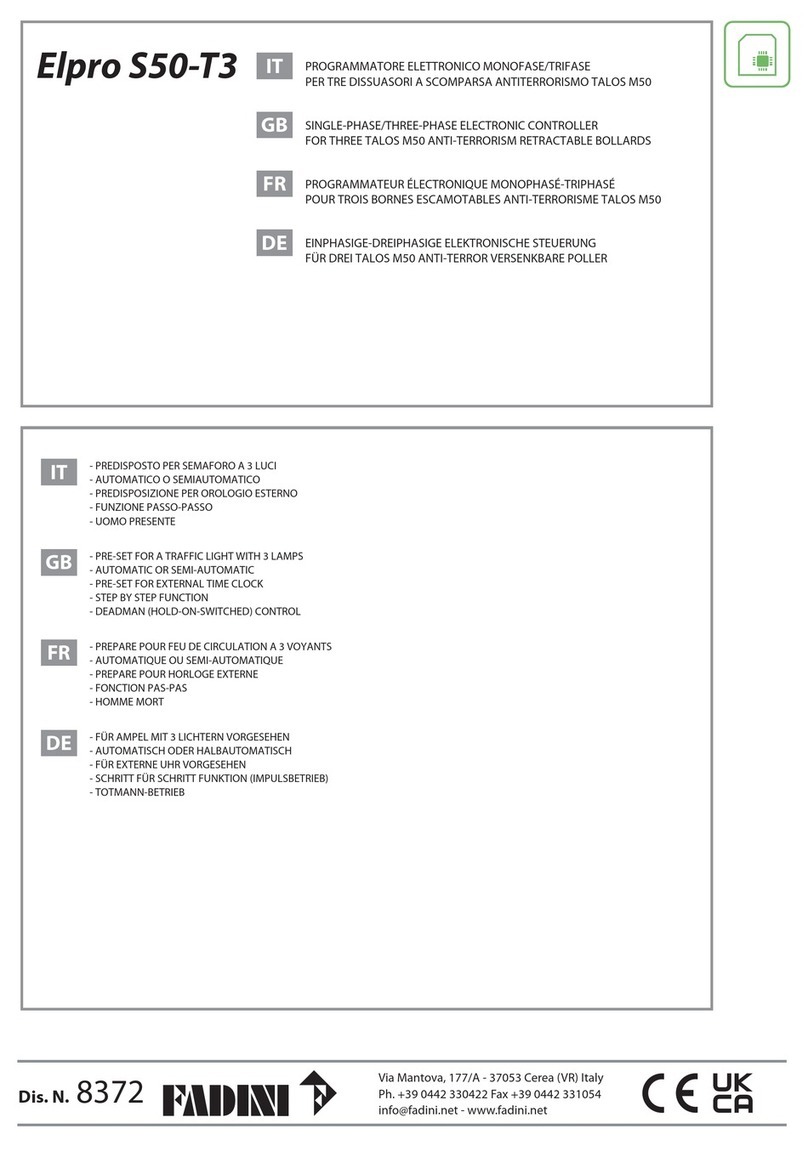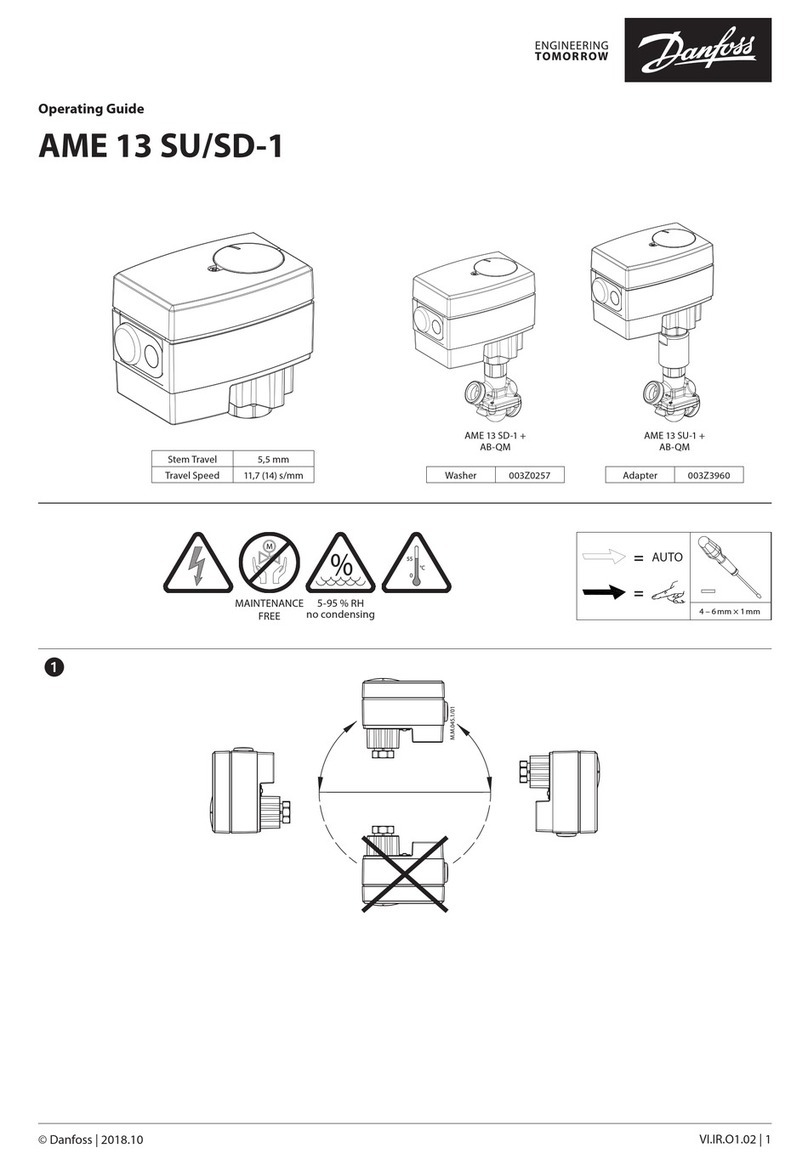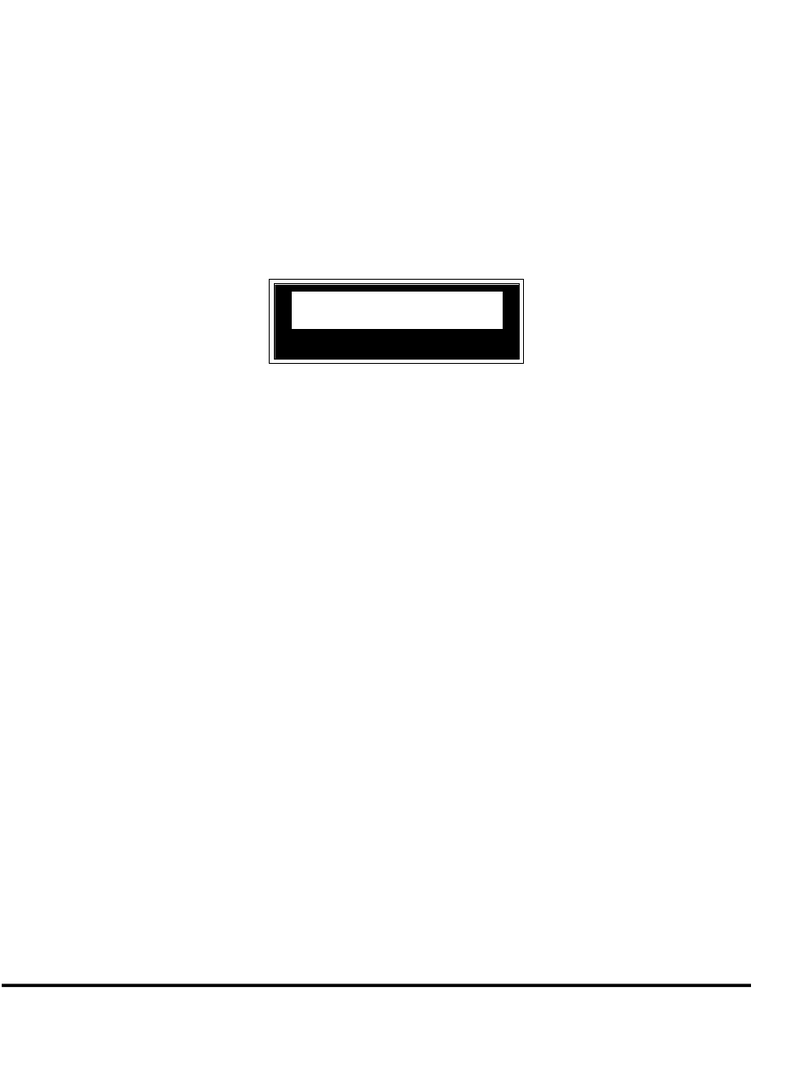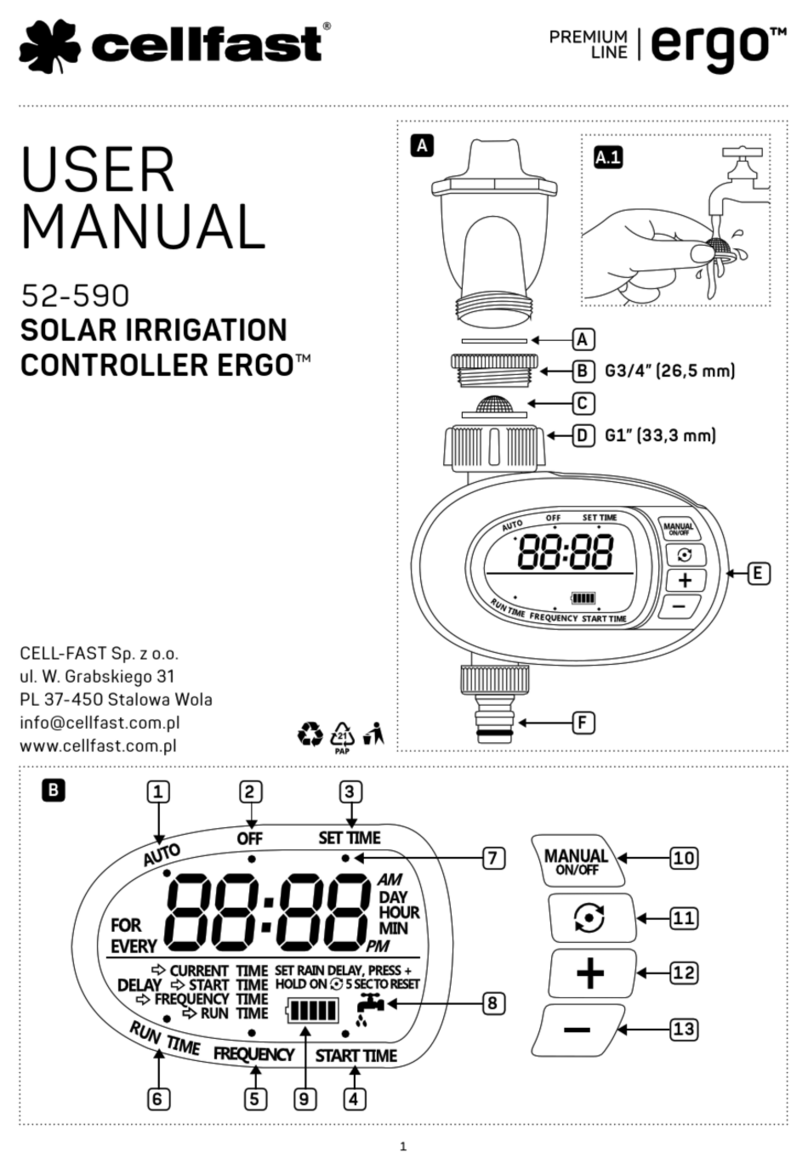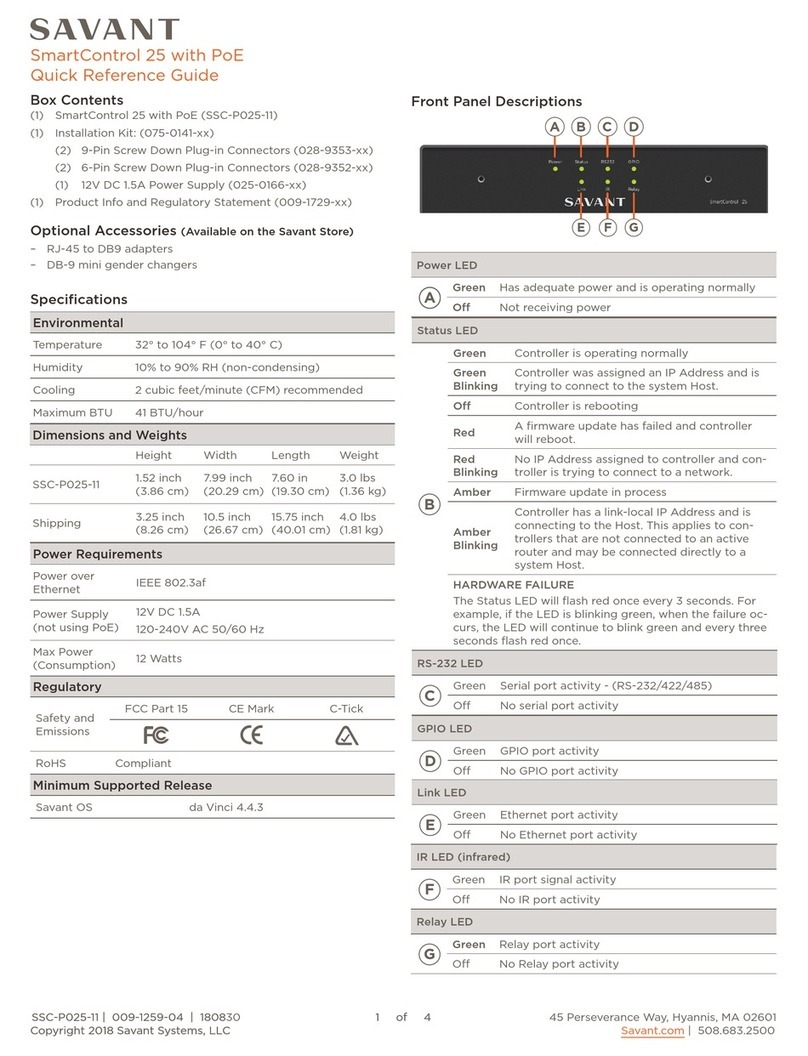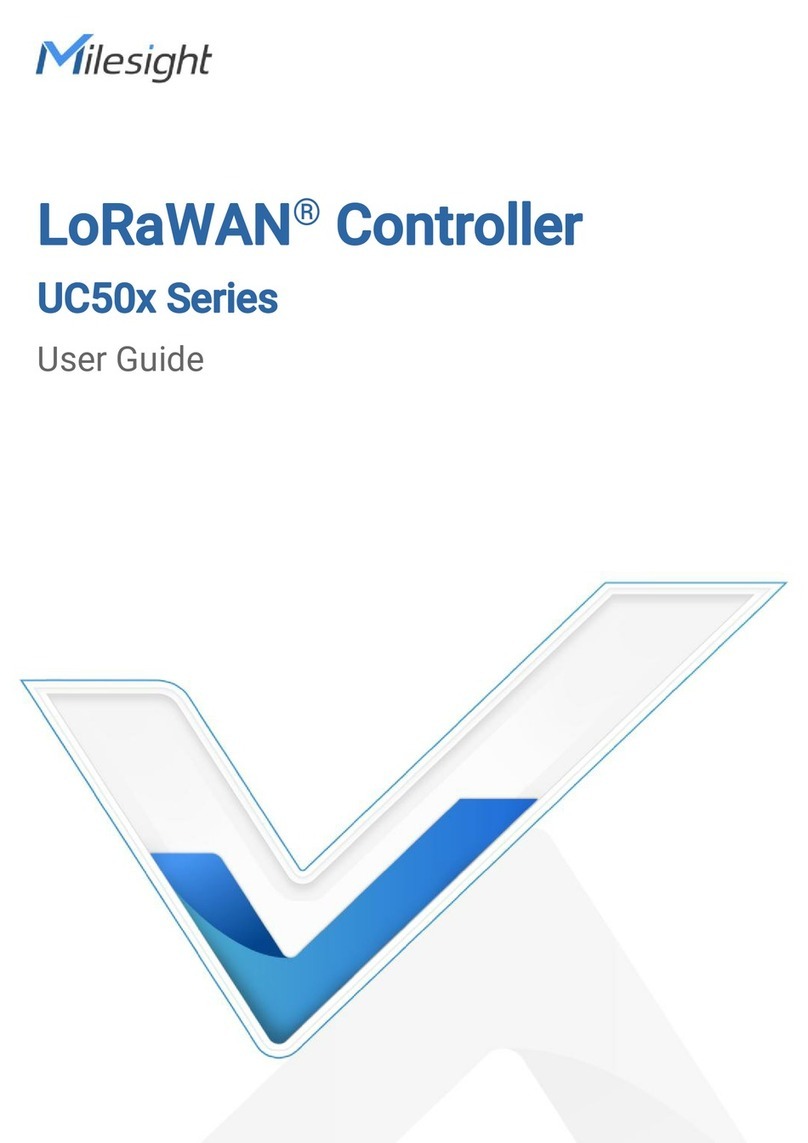Smartswitch TD-4000 User manual

SMARTSWITCH
TD-4000
Tank Monitor
Ver 8.4
Installation Manual

2
TD-4000 Master Display Unit (MDU)
Provides the following functions:
•visual indication of tank level (bar graph or lts / gals & percentage)
•visual indication of battery voltage
•turn water pump on or off
•disable toilet when black tank full
•all tanks are name programmable e.g. (Aft-Grey) (Port Fuel) (Water)
•backlight
•audible alarm
Electrical Specifications TD-4000
Supply Voltage 10 to 30 Volts DC (Auto-Sensing)
Quiescent Current 0.03 Amps
Data Retention 50 years (without power)
Outputs
The TD-4000 has two (open collector) outputs, which can be used to turn a relay ON or
OFF.
These outputs can be used to control pumps e.g. Black discharge pump, or output 2
(only) can be programmed to activate a relay when the Black tank reaches the set alarm
point to disable the toilet.

3
Wiring Diagram for TD-4000
Black = GND
White = Signal In
Red = + 5vdc
RJ-11 to three core cable
(Pressure sensor - phone cable connector to
plug in green connector)
RJ-11
Socket
Part # RJ-STD
-
+
BAT-100
Battery Adaptor Wiring
To TD-4000 Input
Part # BAT-100
Black
Battery
negative
Red
Battery
positive
TD-4000
Blue
Pump 1
Relay
White
Pump 2
Relay
Pump Circuit Connection
TO PUMP
BATTERY
To Blue or White wire on the TD-4000
Blue = Output 1
White = Output 2
Relay
To White wire on the TD-4000
White = Output 2
TO Toilet Switch
BATTERY
Relay
Disable Toilet Circuit Connection NOTE: Output 2 ONLY

4
Model :
Serial No :
D.O.M :
Back View
Connector Wiring
GND
+12
vdc
+ 5
vdc
Signal
In
GND
+12
vdc
+ 5
vdc
Signal
In
GND
+12
vdc
+ 5
vdc
Signal
In
GND
+12
vdc
+ 5
vdc
Signal
In
Connector Wiring For Ultra-Sonic Sender
Gnd = Black on Ultra-Sonic Sensor
Signal In = Green on Ultra-Sonic Sensor
+ 12 vdc Out = Red on Ultra-Sonic Sensor
+ 5 vdc Out = NOT USED on Ultra-Sonic
Connector Wiring For Pressure Sender
Gnd = Black on Pressure Sensor
Signal In = Green on Pressure Sensor
+ 5 vdc Out = Red on Pressure Sensor
+ 12 vdc Out = NOT USED on Pressure Sensor
WARNING: DO NOT CONNECT TO + 12 vdc
Connector Wiring For BAT-100 Adaptor
Gnd = Black from Bat-100
Signal In = Green from Bat-100
+ 12 vdc Out = NOT USED on Bat-100
+ 5 vdc Out = NOT USED on Bat-100
Connector Wiring For RJ-11 Adaptor
Gnd = Black
Signal In = White
+ 5 vdc Out = Red
+ 12 vdc Out = NOT USED on Pressure Sensor
WARNING: DO NOT CONNECT TO + 12 vdc
Connector Wiring SM-180 Adaptor
Gnd = Black on SM-180 Adaptor
Signal In = Yellow on SM-180 Adaptor
+ 12 vdc Out = Purple on SM-180 Adaptor
+ 5 vdc Out = NOT USED on Ultra-Sonic
Input 4
Input 3
Input 2
Input 1

5
Display Functions
Port Fuel P
240 Lts 62 %
Alarm
Tank Text
Pump
Backlight
Pump
Scroll
This system has 2 display modes. See point 3 on page 10 - Operating Instructions to change.
Display Mode 1
Display Mode 2
Model :
Serial No :
D.O.M :
Back View
Inputs 4 3 2 1

6
Programming Instructions
NOTE: Program Input & Calibrate must be preformed for each tank
Step 1: Placing the unit in Program Mode
Press and hold down the Backlight key now press and hold the Scroll key. Hold together for 3 seconds.
This will bring you to the Set-Up Menu.
Press the Scroll or Backlight key to scroll through the Set-Up Menu or Press the Pump key to program an
Input.
Step 2: Selecting an Input to program
Once in program mode each Input can be individually programmed.
The display will now show:
Use the Scroll or Backlight key to scroll to the Input requiring programming. Press the Pump key
once the input to be programmed has been found.
Step 3: Selecting Tank or Battery Name
The display will now show:
NOTE: There is a list of pre-programmed names for you to choose from, if you want to change a name see
step 3a below. Once a name has been used DO NOT use the same name again when programming another
tank choose another name from the list to either use or change.
Use the Scroll or Backlight key to scroll through the pre-programmed tank names. Press the Pump key once
the required tank name has been found. If you want the name selected press the Pump key again, otherwise
if you want to change the name see next Step 3a.
Step 3a: Changing Tank Name Text
The tank name text may be changed. After selecting the Tank (name), as above, use the Backlight
key to move the cursor to each individual letter and the Scroll key to scroll through the alphabet.
When finished, press the Pump key to enter.
Select Input 1
GREY TANK
Select Name
SET-UP MENU
PROGRAM INPUT
CALIBRATE
SET ALARM
SET TANK VOL
SET OUTPUT
SPECIAL PUMP
PUMP START/STOP
DISABLE TOILET
COPY CALIBRATE
ERASE INPUT
EXIT MENU
Scroll down to see these

7
Step 4: Selecting Type
The display will now show:
Use the Scroll or Backlight key to scroll through the various Input Type’s e.g. Grey Water, Black Water, Fresh
Water, Fuel etc. Press the Pump key once the appropriate tank type has been found. Note: The tank type
only sets where the alarm point starts and the pump default start or stop points.
If the Battery is selected see Step 5a. If Transfer is selected see page 12
Step 5: Setting the Alarm point for Tank
The display will now show:
The alarm point is the point where the tank will alarm you. E.g. almost or empty, almost or full
Use the Scroll or Backlight key to move the alarm point to the desired level. Press the Pump key to set this
as your alarm point.
Step 5a: Setting the Alarm point for Low Battery
The display will now show:
The alarm point is the point where the battery will alarm you when it’s low. This can be set at any level.
Use the Scroll or Backlight key to move the alarm point to the desired level. Press the Pump key to set
this as your alarm point.
Step 6: Audible Alarm
The display will now show:
Press the Scroll key to select “Yes” or the Backlight key to select “No”.
If Yes is selected the audible alarm will sound based on the alarm point set, as above.
If No is selected there will be no audible alarm, associated with that input, only a visual bell.
Note: If this is a battery, the system will now return you to the Set-Up Menu. If this is a tank go to Step 7.
Grey Water
< INPUT TYPE >
Set Alarm Point
llllllllllllllllllllllllllllllllllllll
Audible Alarm
< No Yes >
Set Alarm Point
Set Alarm = 10

8
Step 7: Tank Volume
The display will now show:
This allows for displaying the tank volume in either Litres or Gallons. If this feature is required press the
Scroll key to select “Yes”. Next select “Lts” for Litres or “Gals” for Gallons.
The display will now show “ Set Volume 00000 ”. Use the Backlight and Scroll keys to change the value and
the Pump key to enter and move to the next digit. When the last digit is reached and the Pump key is
pressed the system will return to the Set-Up Menu.
Otherwise press the Backlight key to select ”No”.
If No is selected the system will return to the Set-Up Menu. Once back at the Set-Up Menu repeat this
process for all additional Inputs.
Note: After a tank has been programmed individual settings may be changed. From the Set-Up Menu scroll
to the option you wish to change and press the Pump key. You can now change that particular setting as per
the instructions.
Set Outputs
The TD-4000 has two outputs and can be associated with any of the inputs. To set up this feature, scroll
down to “Set Output” (in the Set-Up Menu) and press the Pump key.
The display will now show:
Press the Scroll or Backlight key to scroll to the Input you want to select and press the Pump key.
The display will now show:
This allows you to exit in the event that you have made a mistake with regards to which Input you would like
to attach an Output. If you would like to escape then press the Backlight key. This will return you to the Set-
Up Menu. Otherwise press the Scroll key to continue.
The display will now show:
Press the Scroll or Backlight key to move between Output 1 & 2. Once the desired Output is displayed, press
the Pump key. This has now been set and the system will return to the Set-Up Menu.
This setting can be changed at any time by selecting this option from the menu and following the on screen
directions.
Set Tank Volume
< No Yes >
Tank Name ?
Select Input 1
Program Output
< No Yes >
Program Output
Output Number 1

9
Pump Output: (also see Pump Start / Stop: page 10)
The TD-4000 has two Pump Output controls and works as follows:
If used for Black or Grey you can turn it ON and OFF manually. If the pump is ON will turn OFF automatically
when the tank is empty or at the programmed Pump Stop Point.
If used for Water you can turn it ON and OFF manually. If the pump is ON it will turn OFF automatically when
the tank reaches the programmed low alarm point or at the programmed Pump Stop Point.
If used for Fuel you can turn ON and OFF manually. If the pump is ON it will turn OFF automatically when the
tank is full or at the programmed Pump Stop Point.
If a tank type has been programmed as a Day Fuel (see Step 4) the Output will automatically turn ON at the
programmed Pump Start Point and turn OFF when the tank is full or at the programmed Pump Stop Point. If
the Pump key is pushed during the automatic pumping the pump will stop and the Day Tank feature will be
placed into manual mode Pushing the pump key again will start the pump again and place it back into
automatic mode.
Special Pump:
If the Black tank has a charcoal filter fitted and you are using a pressure sensor you will need to use this
feature.
Explanation: When the pump is turned on liquid is removed from the tank quicker than air can replace it due
to the constrictive nature of the air filter. This will cause a pressure drop, the system will think the tank is
empty and turn the pump off.
The Special Pump feature will allow the pump to run for a pre-set time without looking at the tank level (which
will be wrong due to the above reason), the pump will then turn Off for 20 seconds allowing the tank to
equalize its pressure. The system will then look at the tank level and turn the pump back On for a time
period. This time will be based on the tank level e.g. If the tank level is low, the time period will be short. This
will continue until the tank is empty.
If this feature is selected then, when the pump is On, the display will show ------PUMPING------.
When the pump is Off, during the equalizing time, the display will show ------EQUALIZING------.
Scroll down to “Special Pump” and press the Pump key.
The display will now show:
Press the Scroll key to select “Yes” or the Backlight key to select “No”.
If No is selected the feature will not be turned on and the system will return to the Set-Up Menu.
If Yes is selected, The display will now show:
This is the time period the pump will run (if full) before looking at the tank level.
Either Default or Set maybe selected.
If “Default” is selected the time period will be set to 3 minutes and the system will return to the Set-Up Menu.
If “Set” is selected, The display will now show:
Use the Scroll Key to scroll through the times 1 to 5 minutes. Press the Pump key to enter. The system will
now return to the Set-Up Menu.
Special PumpOut
< No Yes >
Set Time
< Default Set >
Set Time
Set Minutes = 1

10
Pump Start / Stop:
Day Tank:
If a tank has been set as a Day Tank in the Tank TYPE set-up then this feature allows you to set when the
transfer pump will automatically be turned On and Off.
This can be set up by selecting the “Pump Start/ Stop” option from the Set-Up Menu and selecting the tank
you wish to set this up on. Use the Scroll or Backlight keys to set the pump Start and Stop point. Once this is
complete press the Pump Key and you will return to the Set-Up Menu.
Grey, Black, Fresh or Fuel:
If a tank has been set as either a Grey, Black or Fresh Tank in the Tank TYPE set-up then this feature allows
you to set when the pump will automatically be turned Off.
This can be set up by selecting the “Pump Start/ Stop” option from the Set-Up Menu and selecting the tank
you wish to set this up on. Use the Scroll or Backlight keys to set the pump stop point. Once this is complete
press the Pump Key and you will return to the Set-Up Menu.
Note: Set the stop point for Grey, Black or Water at a very low setting and Fuel at a top setting.
Transfer:
If a tank has been set as a Transfer in the Tank TYPE set-up then this feature allows for both low and high
pump stop points see page 12.
Disable Toilet:
From the Set-Up Menu scroll down to “DISABLE TOILET” then press the Pump key.
The display will now show:
If “Yes” is selected (by pressing the Scroll key) this will set Output two (white wire) to short to GND when the
Black Tank reaches the alarm point and turn Off 12 displays bars below this point.
If No is selected you will return to the main MENU.
Copy Calibrate:
This function allows you to copy the calibrations setting from one input to another.
NOTE: please ensure you have calibrated the input you are coping FROM.
From the Set-Up Menu scroll down to “COPY CALIBRATE” then press the Pump key.
The display will now show:
Use the Scroll key to scroll to the input you want to copy FROM and press the Pump Key to enter.
The display will now show:
Use the Scroll key to scroll to the input you want to copy TO and press the Pump Key to enter, you will now
be returned to the main MENU.
Disable Toilet
< No Yes >
Copy From
Select Input 1
Copy to
Select Input 1

11
External Alarm : Using Output 2 (white ) for external alarm:
Note: External alarm can be used for both low and high or just high.
Step 1:
From the Set-Up Menu scroll down to “External Alarm” then press the Pump key.
The display will now show:
Use the Scroll or Backlight key to find the Input to associate with the external alarm (only one input may be
associated), when the input is found press the Pump key to except.
Step 2:
The display will now show:
Both low and high alarm points OR just the high alarm point can be set.
If “Yes” is selected (by pressing the Pump key) this will activate and allow the low alarm points to be set
If No is selected goto Step 5
Step 3:
The display will now show:
Use the Scroll or Backlight key to set the point where the Low alarm comes on (trigger point).
Step 4:
The display will now show:
Use the Scroll or Backlight key to set the point where the Low alarm comes off (alarm reset point).
Note: this point MUST be greater than the Start point.
Step 5:
The display will now show:
Use the Scroll or Backlight key to set the point where the High alarm comes on (trigger point).
Step 6:
The display will now show:
Use the Scroll or Backlight key to set the point where the High alarm comes off (alarm reset point).
Note: this point MUST be smaller than the Start point.
Set Low Alarm
< No Yes >
Set Low Start
llllllll
Tank Name ?
Select Input 1
Set Low Stop
llllllllllllllll
Set High Start
lllllllllllllllllllllllllllllllllllllllllllllll
Set High Stop
lllllllllllllllllllllllllllllllllllllllllllllll

12
Transfer Fuel Feature:
This feature allows for the pump output to have both low and high stop points.
Step 1:
When programming a tank and the INPUT TYPE screen is displayed.
The display will now show:
Use the Scroll or Backlight key to scroll to the option “Transfer Fuel” and press the Pump key to except.
Set the alarm ( Step 5) and Tank Vol (Step 7) settings.
Step 2:
At the main menu scroll down to the “PUMP START/STOP” option
The display will now show:
Use the Scroll or Backlight key to find the Input to associate with the output, when the input is found press
the Pump key to except.
Step 3:
The display will now show:
Use the Scroll or Backlight key to set the low point where the pump will turn OFF and press the Pump key to
except.
Step 4:
The display will now show:
Use the Scroll or Backlight key to set the high point where the pump will turn OFF and press the Pump key to
except.
Tank Name ?
Select Input 1
Set Stop Low
llllllll
Set Stop High
llllllllllllllllllllllllllllllllllllllllllllll
Transfer Fuel
< INPUT TYPE >

13
Erasing Inputs:
From the Set-Up Menu scroll down to “ERASE INPUT” then press the Pump key.
The display will now show:
If “Yes” is selected (by pressing the Scroll key) –
The display will now show:
Use the Scroll or Backlight key to find the Input to erase, and then press the Pump key to erase that Inputs
data, the system will then return back to the Set-Up Menu.
If “No” is selected (by pressing the Backlight key) an inputs data will NOT be erased and the system will
return back to the Set-Up Menu.
Exit Menu
Once all required inputs have been calibrated and programmed, you can exit from the Set-Up Menu by
pressing the Scroll key until “Exit Menu” is displayed, then press the Pump key. This will save all associated
data that has been set and take the system out of Set-Up mode and into Monitoring mode.
The TD-4000 is now ready for use!
Operating Instructions:
1/ Pressing the Backlight key will turn the backlight ON, press again to turn OFF.
2/ Press the Scroll key to alternate between tanks.
3 /Press and hold the Scroll for 4 seconds to alternate between display modes.
4/ Pressing the Pump key will turn the pump (power) ON, press again to turn OFF.
If a pump is turned ON a “P” will be displayed in the top right section of the display.
The Pump key will also act as the Mute key if an alarm is on. E.g. if the alarm is ON the first press will
mute the alarm, the second press will turn the pump ON or OFF.
Audio Alarm:
The audio alarm can be turned ON or OFF by holding down the Backlight key for 3 seconds, you will hear a
bleep after every second. After 3 bleeps you may release the key. If the audible alarm is turned off there will still
be a visual alarm (bell icon).
The bell icon will flash when the tank with the alarm is scrolled to otherwise it will remain on solid.
A solid bell indicates there is an alarm, but not for the tank being displayed.
Erase Input
< No Yes >
Tank Name ?
Select Input 1

14
PLEASE NOTE: For sensor Model SEN-100 The Maximum Tank Height is 1 Meter
PLEASE NOTE: For sensor Model SEN-250 The Maximum Tank Height is 2.5 Meter
The maximum surge and safe pressure is 28psi.
For more information see “Calibration Tips & Tricks” on our web site www.smartswitch.co.nz
Mounting Adaptors Available:
A range of mounting adaptors are available which includes flat sidewall, top mount, 1.5” pipe, 2” pipe, 3” pipe
and drain valve. Ask your dealer for details.
Should a 4 to 20-milliamp loop sensor supplied by another manufacturer be used, then the adaptor (part
number SM-420) will need to be installed.
Sensor Installation:
The sensor should be mounted as low in the sidewall as possible using a ¾” spin-in or the flat sensor
adaptor. If the sensor adaptor is used it will require drilling a 5/8” hole in the sidewall. Apply silicon glue
liberally to the bottom of the adaptor. Using #10 x ½” stainless steel self-tapping screws attach the adaptor
to the sidewall. Once the adaptor is attached make sure that the hole in the adaptor is clear of any excess
glue. Allow drying as per the instructions for the glue. Wrap the threads of the sensor using Teflon plumbers
tape and install the sensor. Tighten by hand. It is not recommended to install the sensor in the bottom of
the tank. Although the sensor will operate correctly it will provide an area for debris to collect which would be
difficult to flush out.
Sensor Installation
! WARNING !
Tank
Top mount adaptor
(tube not supplied)
Tank
Sidewall adaptor
Tank
The top-mounting adaptor requires 3/4" ABS or
PVC pipe cut to the proper length so that the
pipe is about 1/2" from the bottom of the tank.
This pipe glues into the adaptor and the sensor
screws into the top of the adaptor. It is held on
with 2 self-tapping screws. Care must be taken
that the sensor threads are sealed with Teflon
tape and screwed in tight to ensure no air
leaks, as the tube must remain pressurized.
The sensor will be damaged if subject to over
pressure during installation, caused by
compressing the small air gap between the
sensor and the ball valve.
DO NOT PRESSURIZE TANK WITH SENSOR FITTED
Pipe adaptor
Valve

15
Placing the unit in Calibrate Mode
Press and hold down the Backlight key now press and hold the Scroll key. Hold together for 3 seconds. This
will bring you to the Set-Up Menu.
Use the Scroll or Backlight key to scroll to “Calibrate” and press the Pump Key.
This will bring you to the Calibrate Menu.
The display will now show:
Use the Scroll or Backlight key to scroll to the tank input requiring calibrating. Press the Pump key once the
input to be calibrated has been found.
The display will now show:
Use the Scroll or Backlight key to scroll through the list of sensor options. Once you have found the
appropriate sensor type, press the Pump key.
If Pressure is selected the display will now show:
Two different methods of tank programming are available if using the pressure sensor:
2 Point Calibration: sets tank low and high points which can only be used if the tank is a regular shape.
5 Point Calibration: sets tank low, tank quarter, tank half, tank three quarters and tank full points, offering
more accuracy if the tank is an irregular shape.
Press the Scroll or Backlight key to select either 2 or 5 Point Calibration.
Sensor Programming Instructions
SET-UP MENU
PROGRAM INPUT
CALIBRATE
PROGRAM INPUT
SET ALARM
SET TANK VOL
ERASE INPUT
EXIT MENU
Tank Name ?
Select Input 1
Calibration Mode
< 2 Pt 5 Pt >
CALIBRATE MENU
PRESSURE
CALIBRAT
SET ALARM
SET TANK VOL
ERASE INPUT
EXIT MENU
ULTRA-SONIC
10 –180 OHM
33 –240 OHM
OTHER SENDER
TOP ONLY
BOTTOM ONLY
EXIT MENU

16
2 Point Calibration: (Bottom & Top)
The display will now show:
Fill the tank to the required TANK LOW LEVEL, minimum suggested is liquid just covering the sensor. Wait
for approx. 60 seconds for the fluid to settle and press the Pump key. The display will show “Setting Empty
Please Wait”.
The display will now show:
Fill the tank to the TANK HIGH LEVEL. Wait for approx. 60 seconds for the fluid to settle and press the Pump
key. The display will show “Setting Full Please Wait”. When the system has finished calculating, (could take a
few moments) the display will show “ Calibration Finished “ and the system will return you to the Set-Up
Menu.
Once back at the Set-Up Menu repeat this process. This must be repeated for all additional Inputs.
If no fluid is added the display will show:
For more information see “Calibration Tips & Tricks” on our web site www.smartswitch.co.nz
Tank
High Point
Low Point
Set Empty Point
Input = ?.?? v
Set Full Point
Input = ?.?? v
Value Not Larger
Please Try Again
Voltage from Sensor (see table 1 page 18)
Voltage from Sensor (see table 1 page 18)

17
5 Point Calibration: (Bottom, ¼, ½, ¾ & Top)
The display will show:
Fill the tank to the required TANK LOW LEVEL, minimum suggested is liquid just covering the sensor. Wait
for approx. 60 seconds for the fluid to settle and press the Pump key. The display will show “Setting Empty
Please Wait”.
The display will now show:
Fill the tank to the 1/4 LEVEL. Wait for approx. 60 seconds for the fluid to settle and press the Pump key.
The display will show “Setting 1/4 Please Wait”.
The display will now show:
Fill the tank to the 1/2 LEVEL. Wait for approx. 60 seconds for the fluid to settle and press the Pump key.
The display will show “Setting 1/2 Please Wait”.
The display will now show:
Fill the tank to the 3/4 LEVEL. Wait for approx. 60 seconds for the fluid to settle and press the Pump key.
The display will show “Setting 3/4 Please Wait”.
Tank
High Point
Low Point
3/4 Point
Half Point
1/4 Point
Set Empty Point
Input = ?.?? v
Set 1/4 Point
Input = ?.?? v
Set 1/2 Point
Input = ?.?? v
Set 3/4 Point
Input = ?.?? v
Voltage from Sensor (see table 1 page 19)
Voltage from Sensor (see table 1 page 19)
Voltage from Sensor (see table 1 page 19)
Voltage from Sensor (see table 1 page 19)

18
The display will now show:
Fill the tank to the FULL LEVEL. Wait for approx. 60 seconds for the fluid to settle and press the Pump key.
The display will show “Setting Full Please Wait”. When the system has finished calculating, (could take a few
moments) the display will show “ Calibration Finished “ and the system will return to the Set-Up Menu.
Once back at the Set-Up Menu repeat this process. This must be repeated for all additional Inputs.
If no fluid is added between each step the display will show:
For more information see “Calibration Tips & Tricks” on our web site www.smartswitch.co.nz
If Ultra-Sonic is selected: the display will show “ Calibration Finished “ and the system will return to the Set-
Up Menu. This is because the Ultra-Sonic sensor is to be pre-calibrated with its own hardware/software.
NOTE - Please see Programming Instructions for Ultra-Sonic sensor in the manual supplied with the sensor.
If 10-180 Ohm is selected: the display will show “ Calibrating Please Wait “.When the system has finished
calculating, (could take a few moments) the display will show “ Calibration Finished “ and the system will
return to the Set-Up Menu.
If 33-240 Ohm is selected: the display will show “ Calibrating Please Wait “.When the system has finished
calculating, (could take a few moments) the display will show “ Calibration Finished “ and the system will
return to the Set-Up Menu.
If Other Sender is selected: this is the same as selecting Pressure –see instructions for Pressure on page
15.
After calibrating the bottom and top settings of a tank you may wish to go back and change either of these
settings individually.
If Top Only is selected: the system will read the current level of the tank and calibrate this as the top level for that
particular tank. The system will then return to the Set-Up Menu.
If Bottom Only is selected: the system will read the current level of the tank and calibrate this as the bottom level
for that particular tank. The system will then return to the Set-Up Menu.
To Exit from the Calibrate Menu: scroll down to “Exit Menu” and press the Pump key. This will take you out
of the Calibrate Menu and return you to the Set-Up Menu.
Value Not Larger
Please Try Again
Set Full Point
Input = ?.?? v
Voltage from Sensor

19
Table 1:
Smart Switch strongly recommends that Table 1 be filled out at time of tank calibration when a Pressure
sender is being used.
These voltages will be displayed during the calibration setup.
Reason: Should the TD-4000 ever need to be replaced all tanks will need to be re-calibrated, but if table 1
has been filled out then creating these input voltages can be done without even the tank sender connected,
making the process very simple.
Inputs
Tank Name
Empty
1/4
1/2
3/4
Full
Input 1
Input 2
Input 3
Input 4
Table 1
Table of contents
Other Smartswitch Controllers manuals