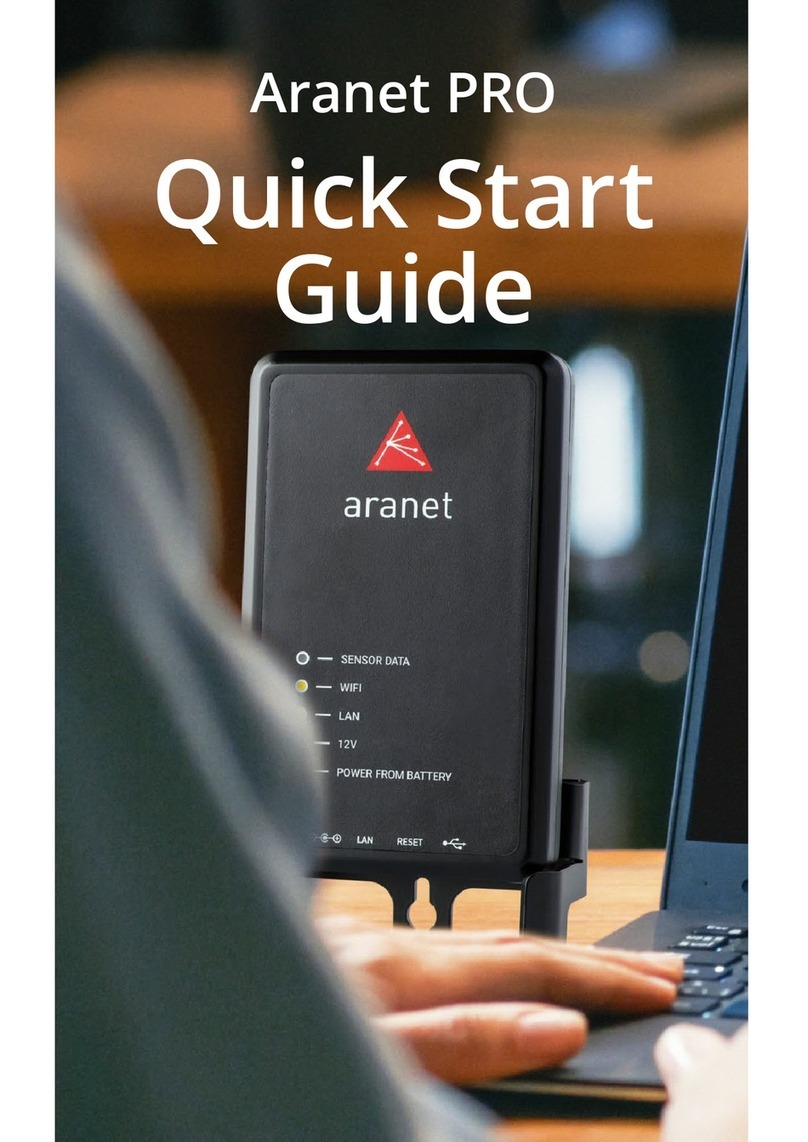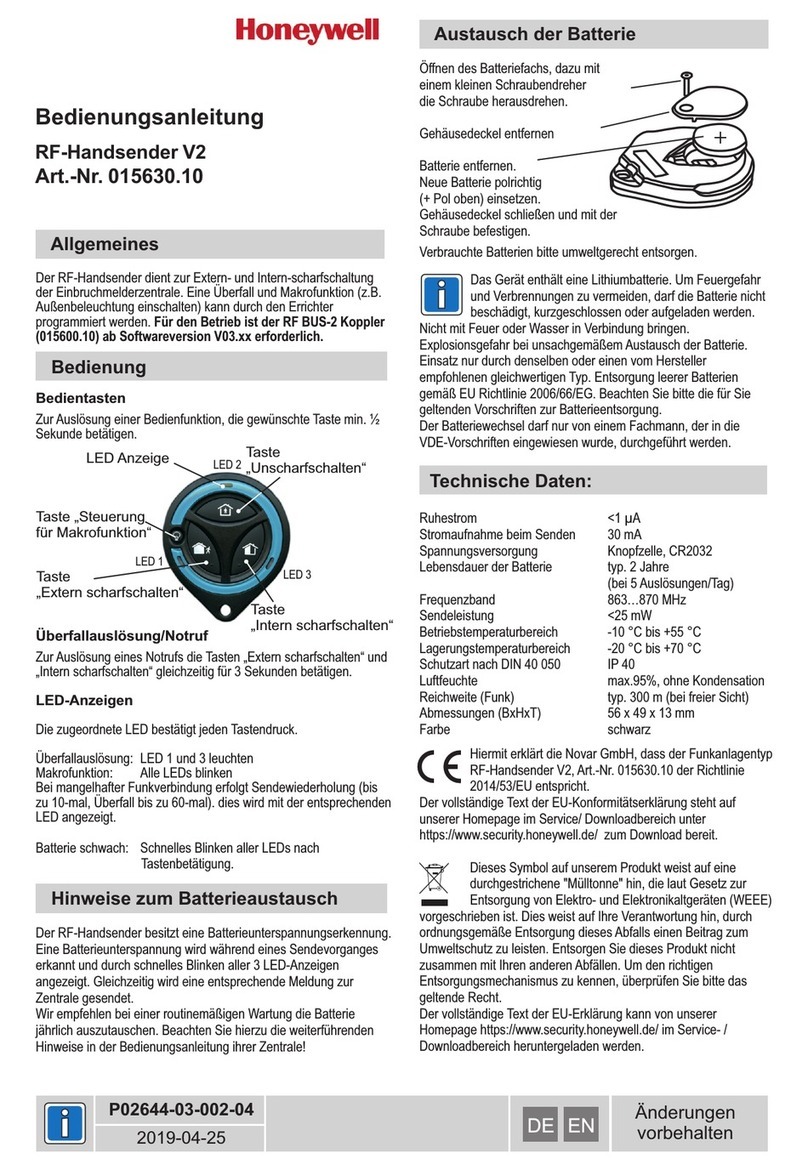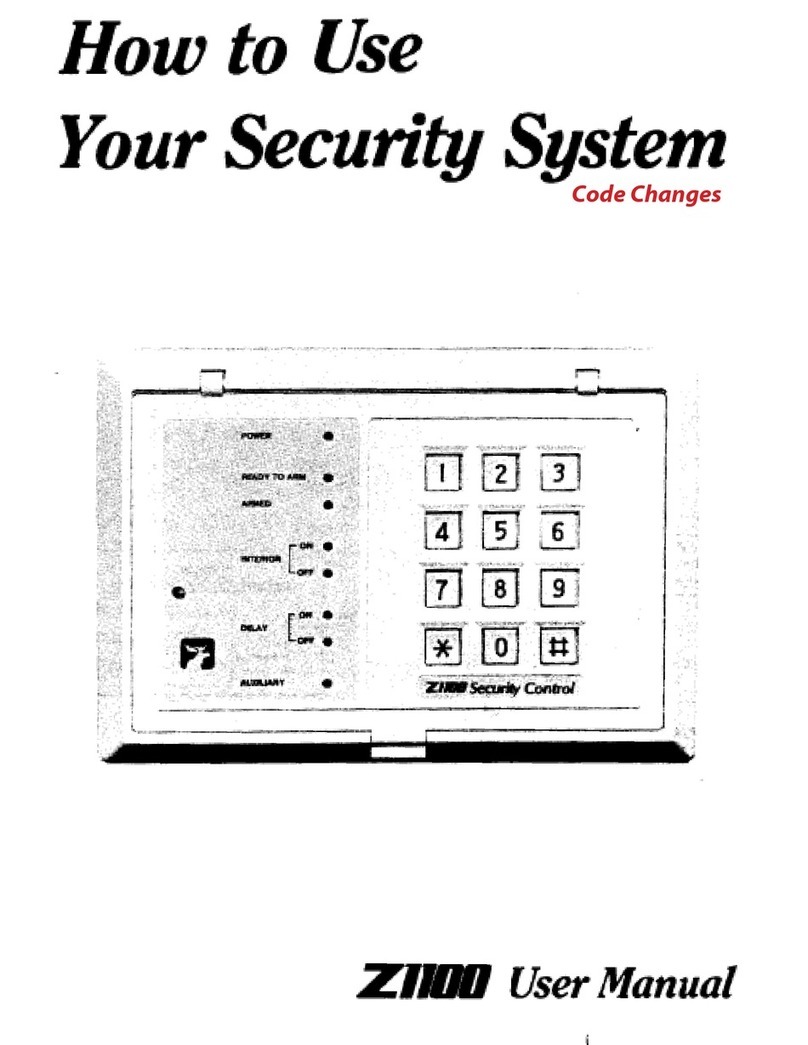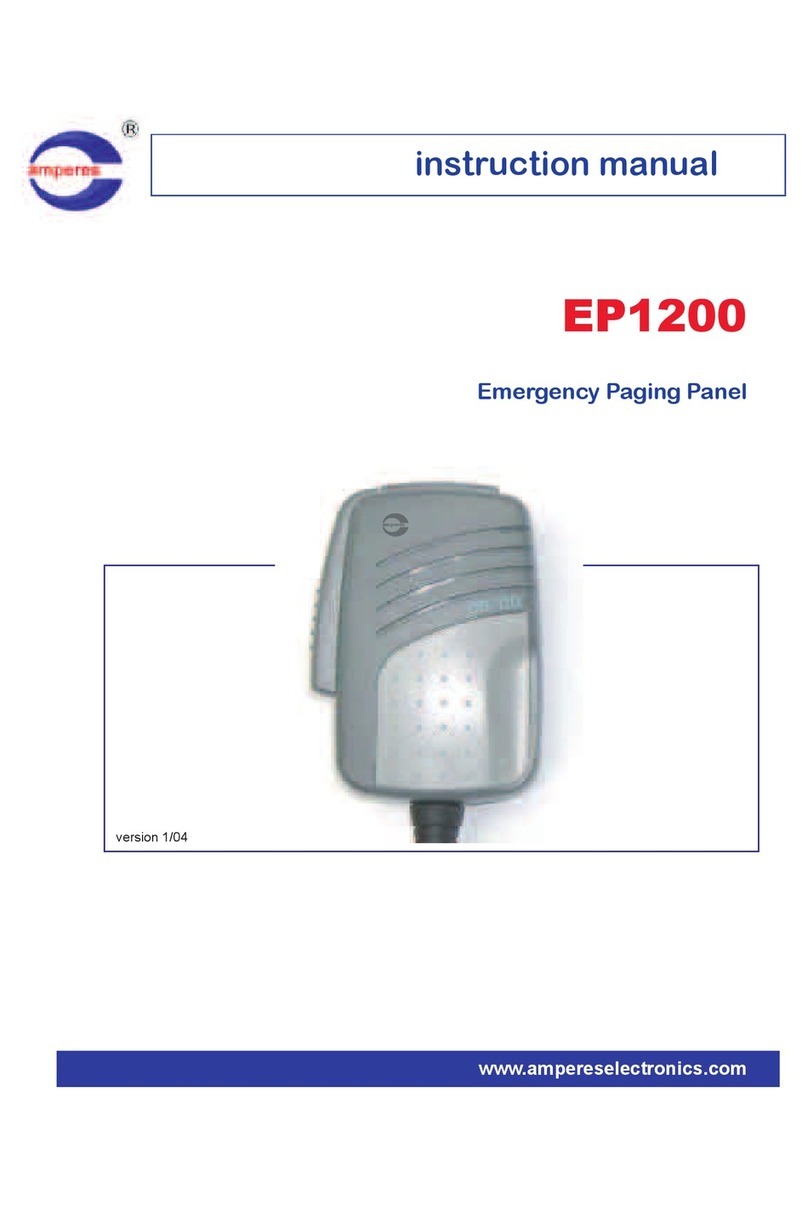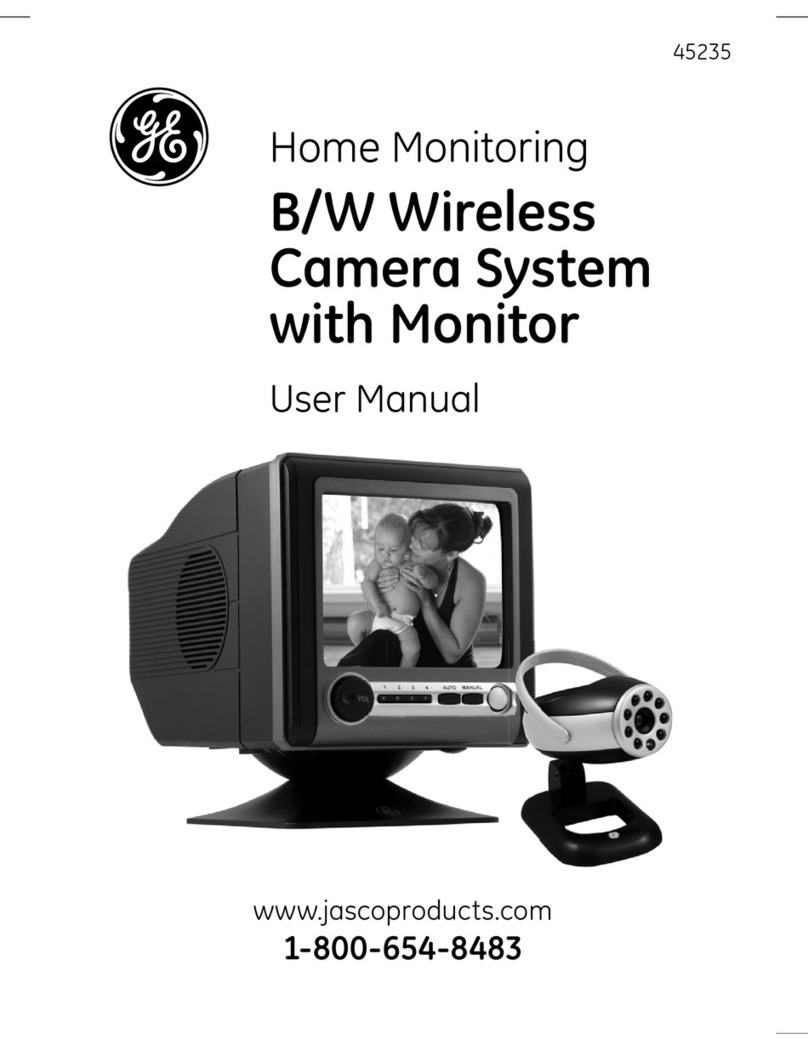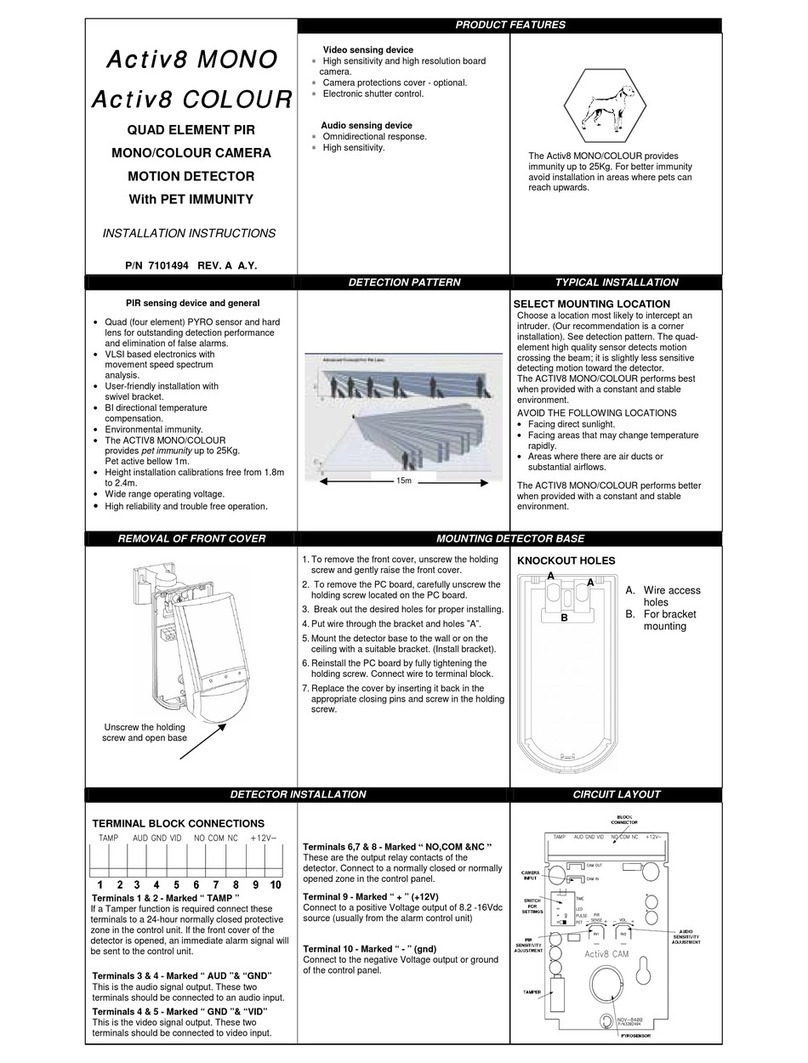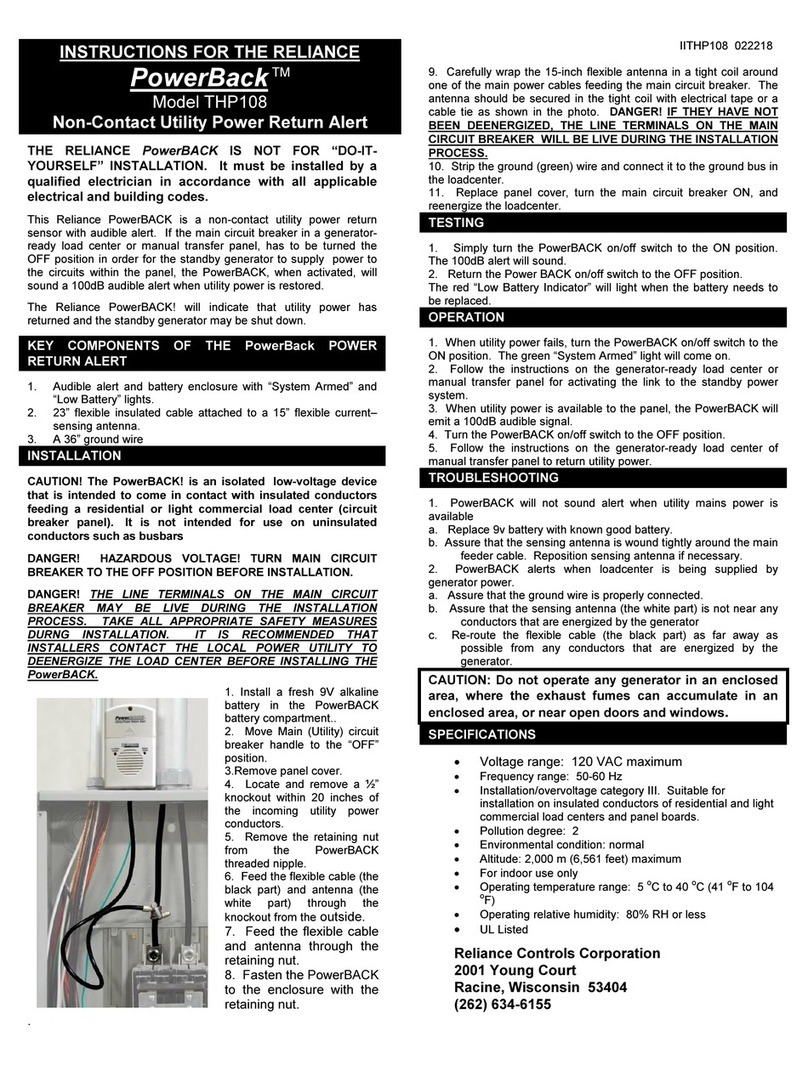smartvue S8 User manual

SmartvueS8 User Guide
Smartvue Corporation
102 Woodmont Boulevard
Nashville, TN USA 27205
www.smartvue.com
Patents Granted and Pending in USA, EU, and China.
©1996-2009 Smartvue Corporation, All Rights Reserved.

Copyright Notice
©1996-2009 Smartvue Corporation, all rights reserved. No part of this publication may be reproduced, stored,
in a retrieval system, or transmitted in any form or by any means, electronic, mechanical, ph otocopying,
recording, or otherwise, without the prior written permission of Smartvue Corporation. The information
contained herein is designed only for use with this Smartvue product.
Trademarks Notice
1-Click Surveillance™, Camlock™, ClearChannel™, DualEncoding™, DynamicVue™, Eyeonic™, EZNVR™,
IntelliMesh™, In telliCell™, Intelliprise™, PriorityCam™, PocketVideo™, JamLock™, MeshCam™, PocketVideo™,
Quickvue™, Remotevue™, Securevue™, SensorMesh™, SmartIP™, SmartMesh™, Trackvue™, VBI™, Visual
Business Intelligence™, vRFID™, vSystem™, Smart Surveillance™, InsightServer™, S8™ are trademarks of
Smartvue Corporation. Smartvue®, Be There®, See for yourself®, and Smartvue concentric circle logo the are
registered trademarks of Smartvue Corporation. Apple® and Mac® are registered trademarks of Apple Inc. and
iPhone™ is a trademark of Apple Inc. Blackberry® is a registered trademark of RIM Corporation. All other
trademarks used in this manual are the property of their respective owners. Smartvue disclaims any rights in
those marks.
Intellectual Property Notice
Smartvue has intellectual property rights relating to this technology and patents granted and pending in
USA, EU, and China. This product contains 3rd party and licensed software.
Warranty Notice
SMARTVUE CORPORATION ("SMARTVUE") warrants only to the origin al purchaser of this product from a
SMARTVUE-authorized reseller or distributor that this product will be free from defects in material and
workmanship under normal use and service for one year after date of purchase. SMARTVUE reserves the
right, before having any obligation under this limited warranty, to inspect the damaged SMARTVUE product,
and all costs of shipping the SMARTVUE product to SMARTVUE for inspection shall be borne solely by the
purchaser. In order to recover under this limited warranty, Purchaser must make claim to SMARTVUE within 60
days of occurrence, and must present acceptable proof of original ownership (su ch as origin al receipt,
warran ty card registration, on-line registration, or other docu mentation SMARTVUE deems acceptable) for the
product. SMARTVUE, at its option , shall repair or replace the defective u nit covered by th is warranty. Please
retain the dated sales receipt as evidence of the original purchaser's date of purchase. You will need it for any
warranty service. In order to keep this limited warranty in effect, the product must have been handled and
used as prescribed in the instructions accompanying this warranty. This limited warranty does not cover any
damage due to accident, misuse, abuse or negligence. This limited warranty is valid only if the product is
used with the equipment specified on the product box. Please check product box for details or call
SMARTVUE technical support. This limited warranty is non-transferable and does not apply to any purchaser
who bought the product from a reseller or distributor not authorized by SMARTVUE, including but not limited
topurchases from Internet auction sites. This warranty doesnot affect any other legal rights you may have by
operation of law. Contact Smartvue Corporation at (615) 866-2650 USA for warranty service.
Disclaimer of Warranty - Except for the limited warranty provided herein, to the extent permitted by law,
Smartvue disclaims all warranties, express or implied, including all warranties of merchantability and/or fitness
for a particular purpose. To the extent that any implied warranties may nonetheless exist by operation of law,
any such warranties are limited to the duration of this warranty. Neither Smartvue nor its affiliates shall be
liable for damages, losses, costs, or expenses incurred by purchaser or th ird parties as a result of acciden t,
misu se or abuse of this product or u n authorized modifications, repairs, or alterations to this product, or failure
to strictly comply with operating and maintenance instructions. Some states/provinces do not allow the
exclusion or limitation of incidental or consequential damages, so the above limitation or exclu sion may not
apply to you. This warranty gives you specific legal rights and you may also have other rights that vary from
state to state and province to province.
Limitation of Liability - Repair or replacement of this product, as provided herein, is your exclusive remedy.
Smartvue shall not be liable for any special, incidental or consequential damages, including, but not limited
to, lost revenu es, lost profits, loss of u se of software, loss or recovery of data, rental of replacement equ ipment,
downtime, damage to property, and third-party claims, arisin g out of any theory of recovery, includin g
warranty, contract, statutory or tort. Notwithstanding the term of any limited warranty or any warranty implied
by law, or in the event that any limited warranty fails of its essential purpose, in no event will Smartvue's
entire liability exceed the purchase price of this product.

3
CONTENTS
INTRODUCING SMARTVUE S8 ....................................................................................................................................................7
Congratulations ................................................................................................................................................................................7
What’s Different ................................................................................................................................................................................7
QUICKSTART..............................................................................................................................................................................................9
In the Box ...............................................................................................................................................................................................9
Requirements ......................................................................................................................................................................................9
Get Ready ................................................................................................................................................................................................9
Get Set ....................................................................................................................................................................................................10
Go! ..............................................................................................................................................................................................................10
Go Remote ..........................................................................................................................................................................................11
Suggestions & Guidelines .....................................................................................................................................................11
Technical Support ........................................................................................................................................................................11
HARDWARE OVERVIEW..................................................................................................................................................................12
Smartvue S8C4000 Network Camera (Indoor).....................................................................................................12
Smartvue S8NVR1000 Network Video Recorder ................................................................................................13
Smartvue S8CD5000 Network Video Dome Camera (Outdoor)...........................................................14
LOGIN ..........................................................................................................................................................................................................15
Forgot Password ...........................................................................................................................................................................15
ADDING & REMOVING CAMERAS .........................................................................................................................................16
Add Cameras .....................................................................................................................................................................................16
Remove Cameras ...........................................................................................................................................................................16
Change Camera Order..............................................................................................................................................................17
Camera Status ..................................................................................................................................................................................17
VIEWING LIVE VIDEO......................................................................................................................................................................18
Video Dashboard ..........................................................................................................................................................................18
Main Menu Buttons ...................................................................................................................................................................19
Live Video ............................................................................................................................................................................................20
Video Gallery ....................................................................................................................................................................................20
Image Gallery ...................................................................................................................................................................................20
Tours ........................................................................................................................................................................................................20
My Profile.............................................................................................................................................................................................20
Multi-View ...........................................................................................................................................................................................21
Full-Screen ..........................................................................................................................................................................................21
Settings Dashboard ....................................................................................................................................................................21
Exit .............................................................................................................................................................................................................21
VIDEO GALLERY...................................................................................................................................................................................22
Search Recorded Video ............................................................................................................................................................22
Play Recorded Video ..................................................................................................................................................................25
IMAGE GALLERY..................................................................................................................................................................................27
Search SnapShots .........................................................................................................................................................................27
View Recorded snapShots ....................................................................................................................................................30
Zoom Recorded SnapShots .................................................................................................................................................31
TOURS..........................................................................................................................................................................................................33
Image Tour .........................................................................................................................................................................................33

4
Video Tour ..........................................................................................................................................................................................33
Combined Tour ..............................................................................................................................................................................33
Motion Detection During Tours ......................................................................................................................................33
MY PROFILE.............................................................................................................................................................................................34
Alert Methods ..................................................................................................................................................................................34
MULTI-VIEW...........................................................................................................................................................................................35
Add Multi-view ...............................................................................................................................................................................35
Edit Multi-View ...............................................................................................................................................................................36
FULL SCREEN.........................................................................................................................................................................................37
Recorded Video Full Screen .................................................................................................................................................37
SETTINGS DASHBOARD ................................................................................................................................................................38
NVR SETTINGS ......................................................................................................................................................................................39
NVR settings ......................................................................................................................................................................................39
Interface Skins .................................................................................................................................................................................39
Tours ........................................................................................................................................................................................................39
Multi-View ...........................................................................................................................................................................................40
MANAGE CAMERAS..........................................................................................................................................................................42
Add Cameras .....................................................................................................................................................................................42
Remove Cameras ...........................................................................................................................................................................42
Change Camera Order..............................................................................................................................................................43
Camera Status ..................................................................................................................................................................................43
CAMERA SETTINGS ...........................................................................................................................................................................44
General Camera Settings .......................................................................................................................................................44
Advanced Camera Settings ..................................................................................................................................................45
MOTION DETECTION.......................................................................................................................................................................48
Setting the Motion Detection Region of Interest............................................................................................50
ALERTS ........................................................................................................................................................................................................51
Add Alert ...............................................................................................................................................................................................51
Test Alert...............................................................................................................................................................................................52
Advanced Options - SMTP Settings ..............................................................................................................................52
SCHEDULES ............................................................................................................................................................................................53
View Schedule .................................................................................................................................................................................53
Add schedule ....................................................................................................................................................................................53
Assign Schedule .............................................................................................................................................................................54
Delete Schedule .............................................................................................................................................................................54
SECURITY SETTINGS.........................................................................................................................................................................55
ANALOG TV OUT ................................................................................................................................................................................56
STORAGE SETTINGS .........................................................................................................................................................................57
Main Storage ....................................................................................................................................................................................57
Backup Storage ..............................................................................................................................................................................57
Disk Cleanup .....................................................................................................................................................................................58
Disk Cleanup Override .............................................................................................................................................................58
Online Video Services ...............................................................................................................................................................59
Storage Management...............................................................................................................................................................59

5
External SATA Drive ....................................................................................................................................................................59
NAS Drive .............................................................................................................................................................................................60
NETWORK SETTINGS .......................................................................................................................................................................61
Primary NIC .........................................................................................................................................................................................61
Secondary NIC .................................................................................................................................................................................62
STATUS .......................................................................................................................................................................................................63
System Date and Time .............................................................................................................................................................63
Camera Status ..................................................................................................................................................................................63
User Status ..........................................................................................................................................................................................63
Software Upgrade........................................................................................................................................................................64
Network Status ...............................................................................................................................................................................64
InsightServer Status ...................................................................................................................................................................64
Storage Status .................................................................................................................................................................................65
View Logs ............................................................................................................................................................................................65
Reboot NVR ........................................................................................................................................................................................65
MANAGE USERS ..................................................................................................................................................................................66
Add New User ..................................................................................................................................................................................66
Alert Methods ..................................................................................................................................................................................67
Edit User................................................................................................................................................................................................68
Delete User .........................................................................................................................................................................................69
Roles .........................................................................................................................................................................................................69
Add Role ................................................................................................................................................................................................69
Edit Role ................................................................................................................................................................................................71
Delete Role..........................................................................................................................................................................................71
REMOTE VIEWING..............................................................................................................................................................................72
Direct Remote Access from MAC or Windows PC.............................................................................................72
Direct Remote Access from iPhone or Cell Phone ...........................................................................................72
InsightServer .....................................................................................................................................................................................73
INSIGHTSERVER...................................................................................................................................................................................74
Register to InsightServer........................................................................................................................................................74
Using InsightServer ....................................................................................................................................................................75
ANALOG IN..............................................................................................................................................................................................77
Using Analog Cameras with The NVR ........................................................................................................................77
Using Analog Cameras with The Camera ...............................................................................................................77
AUDIO/SPEAKER OUT (CAMERA)...........................................................................................................................................79
RESET............................................................................................................................................................................................................80
SECURITY LOCK ...................................................................................................................................................................................81
LOGS.............................................................................................................................................................................................................82
Advanced Log Options ............................................................................................................................................................83
SAFETY INSTRUCTIONS AND NOTICES.............................................................................................................................85
WIRELESS RANGE & INTERFERENCE....................................................................................................................................87
WARRANTY...............................................................................................................................................................................................88
POWER REQUIREMENTS................................................................................................................................................................89

6
TECHNICAL SUPPORT .....................................................................................................................................................................90
INDEX...........................................................................................................................................................................................................91

INTRODUCING SMARTVUE S8
CONGRATULATIONS
You are about to see the world in a brand new way. Smartvue S8 was uniquely
designed to make professional network video surveillance smart, simple, and elegant.
WHAT’S DIFFERENT
Plug it in and it Works.
Smartvue S8 makes professional network video surveillance simple with integrated
and self-configuring video cameras, network video recorders, and remote access.
View 1 to 1 Million CamerasfromOne Web Site.
InsightServer offers peer-to-peer remote access for one to one million cameras and
recorders from almost any Mac or Windows PC, iPhone, or Internet enabled device.
No Wires.
Smartvue S8 cameras and recorders all come with 802.11N draft wireless for industry
leading wireless and range and reliability - right out of the box.
See More.
Every Smartvue S8 camera has a 2-megapixel sensor with a 6-element glass lens for
amazing quality, color, and low light performance.

8
Save More Video.
Smartvue S8 cameras feature H.264 video compression and S8 video recorders come
standard with terabyte hard drives that are easy to expand with eSata or NAS.
Built for Windows, Mac, iPhone.
View Smartvue S8 in your web browser from almost any Apple or Windows PC, iPhone
or other cell phone - with no software to install.
Talk Back through Your Web Browser.
Smartvue S8 cameras have a built-in speaker and microphone for two way audio that
so you can talk with anybody from anywhere in the world from a web browser.
Text Message and E-mail Alerts.
Smartvue S8 offers instant text messages and e-mail alerts with snapshots.
LessStresson your Network - MoreSecurityfor your Video.
Smartvue S8 uses its own secure wireless network to transport video from cameras to
recorders, placing zero stress on your network and reducing maintenance
Smart Design.
Smartvue S8 isn’t just smart, its patented looks are smart. Only Smartvue surveillance
solutions have earned Design and Engineering Innovations Awards at CES - twice.

9
QUICKSTART
IN THE BOX
Your Smartvue S8 network video recorder (NVR) comes with a power supply, Ethernet
cable, analog video cables, and a single page Quickstart Guide. Smartvue S8 network
video cameras are available separately, see your authorized Smartvue dealer or visit
www.smartvue.com.
REQUIREMENTS
To use the Smartvue S8 solution you must have an Intel based personal computer with
a network connection and Microsoft Windows (XP or higher) or Apple MAC OS (10.0 or
higher) running Internet Explorer (6.0 or higher) or Safari Web Browser (3.0 or higher).
GET READY
Place the NVR on a flat surface near a network connection. Plug the power supply into
the NVR and the other end into a power outlet. Plug an Ethernet cable into the NVR (in
the LEFT ethernet port) and the other end into your network. Press the power switch
on the back of the NVR to turn it ON. Place the Smartvue S8 cameras into location (the
included shelf stand also can be used as a wall mount) and power them up. The
cameras can also be used in wired mode by connecting them to your network using
an Ethernet cable.

10
GET SET
The LCD on the front of the NVR displays its IP address. Type this address into your
web browser (IE on PC or Safari on MAC).
When prompted to log in, enter the user name “admin” and the password “admin”
then click LOG IN. Add cameras to the NVR by clicking on the DASHBOARD button then
MANAGE CAMERAS. Click on the ADD CAMERAS button. The system will automatically
search for wireless and wired cameras. Type in names for the cameras then click on
ADD CAMERAS. Your cameras are now securely added and ready to view.
GO!
View live video by clicking on any camera preview at the top of the screen. View
recorded video by clicking on the VIDEO GALLERY button, entering search options,
then clicking on SEARCH. Setup motion detection recording and e-mail or text alerts by
clicking on SETTINGS and MOTION DETECTION. See the User Guide for complete details.

11
GO REMOTE
Remotely view your NVR from almost any PC, MAC, and iPhone or cell phone. Click on
DASHBOARD, INSIGHT SERVER, then the REGISTER button to securely register with
InsightServer (free for the first user). Then from almost any Internet enabled device, go
to www.insightserver2.com to manage from 1 to 1 million cameras from one web site.
SUGGESTIONS & GUIDELINES
Smartvue S8 network video recorders only work with Smartvue S8 network video
cameras.
Each Smartvue S8 network video recorder can support up to 10 wireless plus 10 wired
or 20 wired Smartvue S8 network video cameras.
If you are placing cameras in an outdoor environment, purchase the Smartvue S8
model S8CD5000 or place the camera into an IP66 rated housing.
When setting up motion detection, consider the sources of false alarms such as
dramatic light changes, wind blowing, animals, and other things that may change a
scene but not be a person.
Smartvue S8 cameras have a built in microphone and speaker optimized to record and
broadcast audio within a single room. If you have a larger space you would like to
record audio from or broadcast audio to, the camera offers a microphone in and
speaker out jack (automatically configured by the camera) to extend your coverage by
using an external microphone and speaker.
Smartvue S8 network video recorders can be stacked. Smartvue S8 cameras come with
a shelf stand that also can be used as a wall or ceiling mount.
TECHNICAL SUPPORT
Smartvue is committed to helping you make your world a safer place. For the fastest
technical support contact your authorized Smartvue dealer or visit www.smartvue.com
and click on SUPPORT.

12
HARDWARE OVERVIEW
SMARTVUE S8C4000 NETWORK CAMERA (INDOOR)

13
SMARTVUE S8NVR1000 NETWORK VIDEO RECORDER

14
SMARTVUE S8CD5000 NETWORK VIDEO DOME CAMERA (OUTDOOR)

15
LOGIN
Plug the NVR into your network (insure the cable plugged into the NVR is plugged into
the first –or left- Ethernet port), turn it on, then enter the IP address listed on the front
of the NVR (in the LCD display) into your IE or Safari Internet browser on almost any
Windows or Apple computer. The Smartvue S8 Login page will appear.
The Login page provides the option to enter the username and password as shown
below. Enter “admin” for both the username and password (you can change this
information later).
FORGOT PASSWORD
If a password is forgotten, a user can click on the Forgot Password link and they will be
prompted to enter their User Name and their password will be emailed to them.
If the custom question and answer option is set, then the user will be prompted with a
custom question, which if answered correctly, will give the user their password.

16
ADDING & REMOVING CAMERAS
Before you can view any cameras, you must add them to the NVR. Once
logged in, click on the Dashboard Button, and then click on the Mange Cameras
button, the Manage Cameras screen will appear.
ADD CAMERAS
To add a new camera, plug the camera in and the light on the front of the camera will
blink green. Click on the Add Cameras button to add cameras.
Once Add Cameras is clicked, the NVR will search for available cameras using the
Smartvue wireless or any Smartvue cameras connected wired to the same network the
NVR is connected to or any camera that is connected to either of the two ethernet
ports on the back of the NVR. A list of available cameras will be displayed. Hover on
any camera to preview it. Change the camera name as needed (you cannot use spaces
in the name) and then click on the Add button to add the cameras.
The camera will not scan into the system if the light on the front is not flashing green.
If the status light is not flashing green, move camera closer to the NVR or re-power.
REMOVE CAMERAS
To remove a camera, click on the Remove Cameras button.

17
A dialog will appear and prompt you to select the camera or cameras to remove from
the system. Select to delete all video or images associated with that camera as well.
Important – if you select to delete all images or videos from that camera when it is
removed, you will not longer be able to view them.
CHANGE CAMERA ORDER
To change the order of the cameras in the Preview Flow on the Live Video screen,
simply click on any camera and then click on the left or right buttons to move the
camera. Once you have the order you want, click on the Save button.
CAMERA STATUS
To view the status of any camera, hover over the camera image in the Manage
Cameras screen. To the right you will see the Name of the camera, the Type (wireless,
wired, analog) and the Status (connected or disconnected).

18
VIEWING LIVE VIDEO
Live Video is the first screen to be displayed when you log into Smartvue S8. From this
point you can view video from any connected camera.
The Preview Flow at the top of the screen displays the preview of the active cameras
connected to the NVR. Click on any preview image once to bring it to the center
position, then double click to view video.
VIDEO DASHBOARD
Click on the small arrow in the upper right corner of the video, to access the Video
Dashboard. A list of camera options will appear.

19
Record Video
Click on Record Video to start or stop video recording manually. Click again to stop.
SnapShot
Click on Snap Shot to take a high-resolution (1600x1200) image snapshot. The image is
saved in the Image Gallery.
TalkBack
Click on TalkBack to being a two-way conversation. Click again to stop.
Zoom
Click on Zoom to pan, tilt, and zoom the camera view. The PTZ control menu will
appears below.
Info
Click on Camera Information and the name of the camera and NVR will be displayed.
MAIN MENU BUTTONS
In the Live Video screen there are a number of menu buttons to access different
functions of the system. These are the Main Menu buttons.

20
LIVE VIDEO
Click on the Live Video button to view the live video screen and access live video from
all the cameras.
Live Video Button
VIDEO GALLERY
Click on the Video Gallery button to search for and view recorded video.
Video Gallery Button
IMAGE GALLERY
Click on the Image Gallery button to search for and view recorded video.
Image Gallery Button
TOURS
Click on the Tour button to start a tour of the cameras. You must set the tour settings
first, see the section Tours.
Tour Button
MY PROFILE
Click on the My Profile button to view and edit your user profile.
My Profile Button
Table of contents
Popular Security System manuals by other brands

VISIONAUTE
VISIONAUTE RAILDOME FREEMOTION 8 installation manual
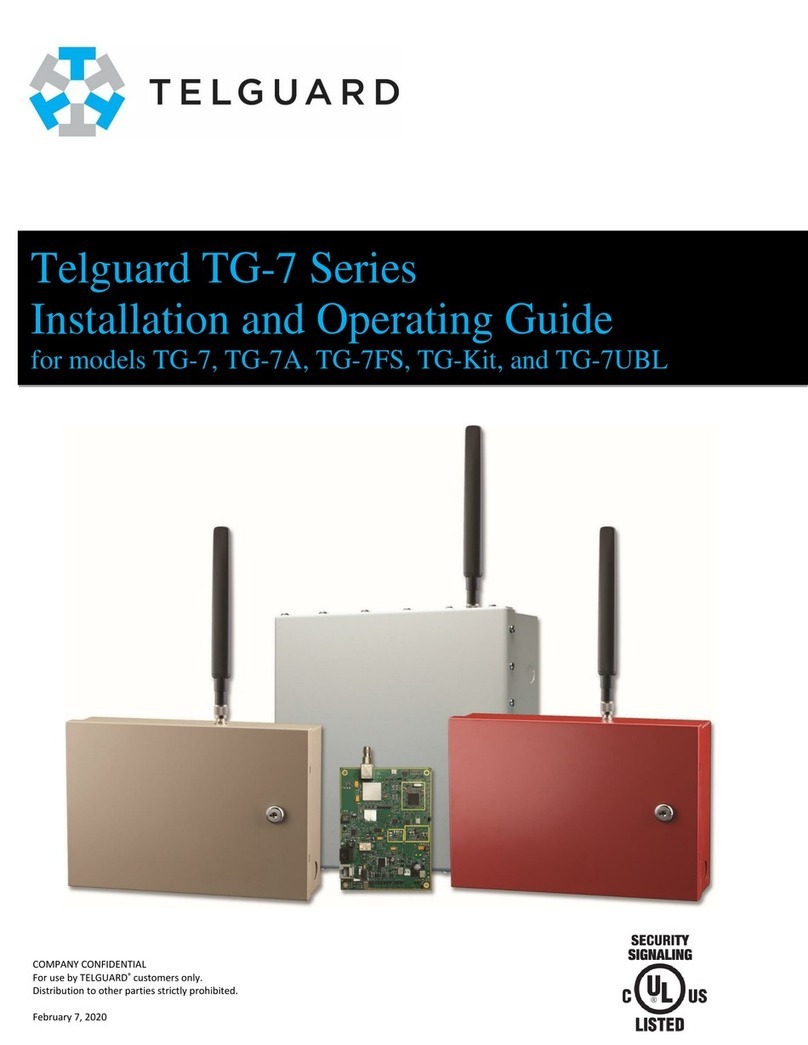
Telguard
Telguard TG-7UBL Installation and operating guide

NAPCO
NAPCO FREEDOM - manual

olympia electronics
olympia electronics ΒSR-5032 quick start guide

Rondish
Rondish Nexus User instructions
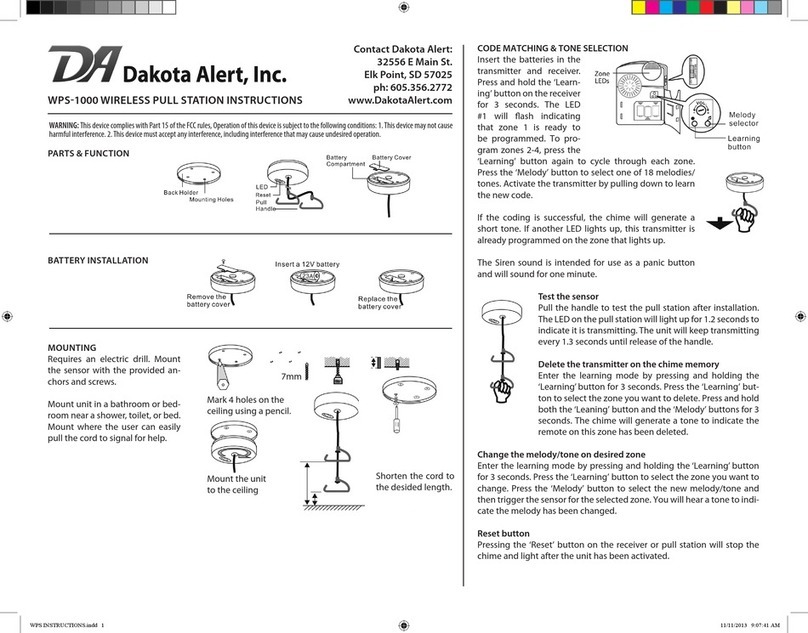
Dakota Alert
Dakota Alert WPS-1000 instructions