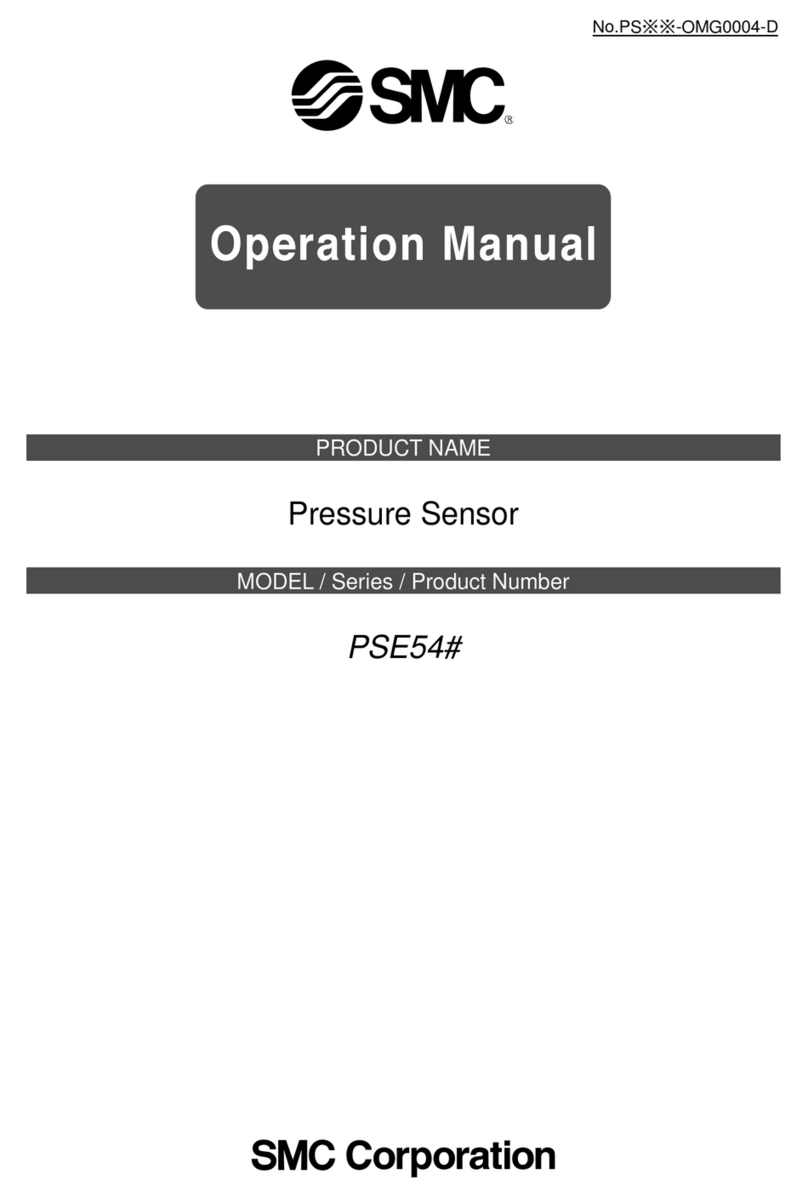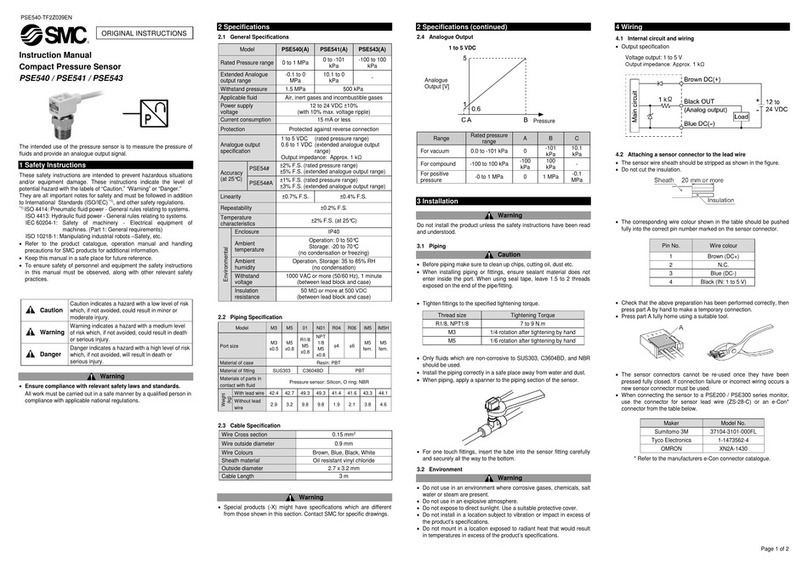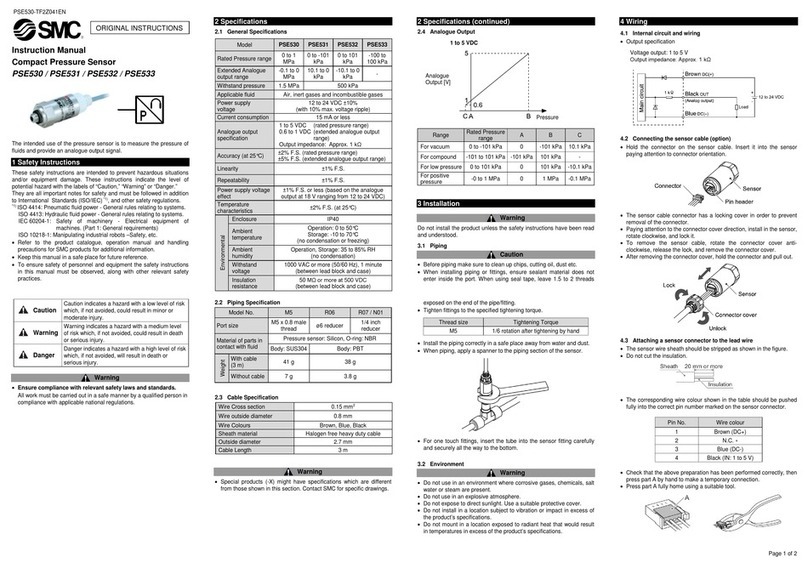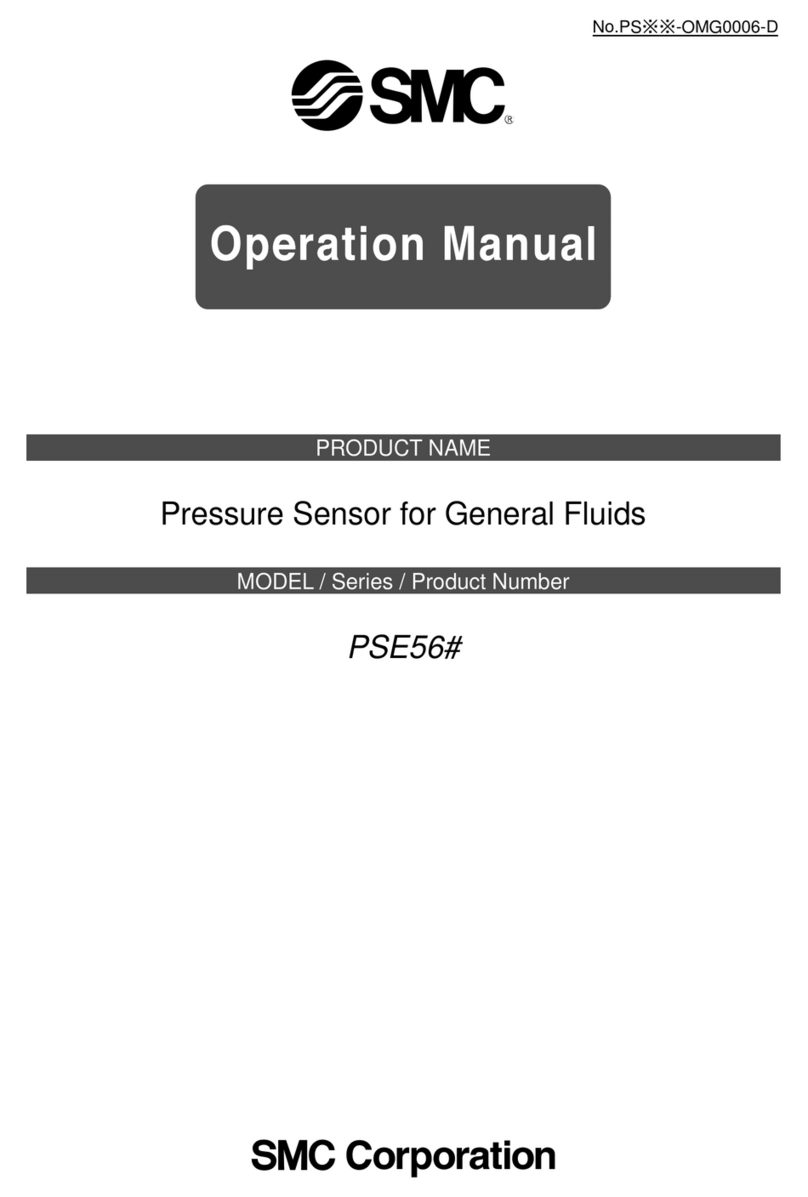SMCDW01-Z Door-Window Sensor Quick Start Guide
Copyright
©
2010 SMC Networks
Page 3
All Rights Reserved
I/M SMCDW01-Z rev. 1.0
8/24/10
7
Disable Zones
The SMA system can bypass a zone, so the zone is not
monitored when the system is armed. This is sef l when a
sensor is being repaired. Yo can only change the Bypass
state of a zone when the system is disarmed.
The system contin es to log the activity of bypassed zones in
the Event History (see “View Zone Event History,” above).
To bypass a zone:
A.
With the system disarmed, to ch the Security icon on
the Home screen.
B.
When the Dashboard screen appears, to ch the Bypass
b tton for the zone to be bypassed. The Bypass b tton
of the zone changes to show it is bypassed.
When the system is disarmed, the Sec rity Stat s header
notes that some of the zones have been bypassed.
8
Deleting a Sensor
Deleting a sensor from the premises removes it from being
monitored by the c stomer’s SMA system. This is not the
same as disabling (bypassing) a sensor. Yo sho ld delete a
sensor only:
If the sensor is being de-installed from the SMA premises
To reset the sensor to factory defa lt settings by
deleting the sensor and re-adding it immediately.
To delete a sensor from the SMA system:
A.
Perform steps A thro gh D in step 2, “Add the SMCDW01-
Z to the SMA.”
B.
When the Technician Settings men appears, select
Sensors & Zones > Delete a Sensor/Zone.
C.
When the Premise Passphrase keyboard appears, retrieve
the Premise Passphrase for the c rrent SMA Gateway
(the Premise Passphrase is niq e to the c rrent SMA
Gateway and was generated pon Activation):
-
Login to the Management Portal via the Internet.
-
From the Dashboard, se the Start a C stomer Search
tool to search for the c rrent c stomer’s acco nt.
-
When the C stomer Search Res lts screen appears,
find the c stomer in the listed q ery res lts and click
the c stomer’s Acco nt N mber. The Acco nt Details
of the c rrent c stomer appears.
-
Find the section TouchScreen remise ass hrase.
-
When the Premise Passphrase for the c rrent SMA
Gateway appears, enter Premise Passphrase and click
Done. The c rrently installed sensors/sec rity zones
appear.
D.
To ch the zone yo want to delete and follow the
instr ctions provided by the SMA Gateway to delete the
sensor and sec rity zone from the c rrent SMA system.
9
5B
Troubleshooting
If yo enco nter a problem with the SMCDW01-Z:
Verify that a new battery has been properly installed
(see step 1, “Pre-installation G idelines.”
Confirm that the SMCDW01-Z has been defa lted
Be s re the nlocated SMCDW01-Z is in working order if
only one m ltiple sensor failed.
Test signal strength between the sensor and SMA
Gateway (see Step 3, “Test the Signal Strength”).
Mo nt the SMCDW01-Z to a door or window.
Use the proced re in step 3 to check the signal strength
between the SMCDW01-Z and SMA Gateway again.
Compliances
FCC Notice: This device has been designed, constr cted, and tested with
for compliance with FCC R les that reg late intentional and nintentional
radiators. As the ser of this device, yo are not permitted to make any
alterations or modifications to this eq ipment or to se it in any way that is
inconsistent with the information described in this q ick-start g ide,
witho t the express written permission of SMC Networks. Doing so will void
yo r warranty to operate this eq ipment.
This device complies with Part 15 of the FCC r les. Operation of this device
is s bject to the following two conditions:
1) This device may not ca se harmf l interference, and
2) This device m st accept any interference received, incl ding
interference that may ca se ndesired operation.
The SMCDW01-Z contains FCCID:JI5-SMCDW01Z and ICID:4137A-SMCDW01Z.
The “IC” designation preceding the radio certification n mber indicates
that this device complies with the Ind stry of Canada specifications.
ETL Notice: This device complies with all ETL and ETLC safety
req irements.
UL and ULC Notices: This device complies with UL Standard UL634 and ULC
Standard ULC C634.
Icons Meaning
/
Open/Closed doorway
/
Open/Closed window
Congratulations! You have successfully installed
the SMCDW01-Z Door-Window Sensor.