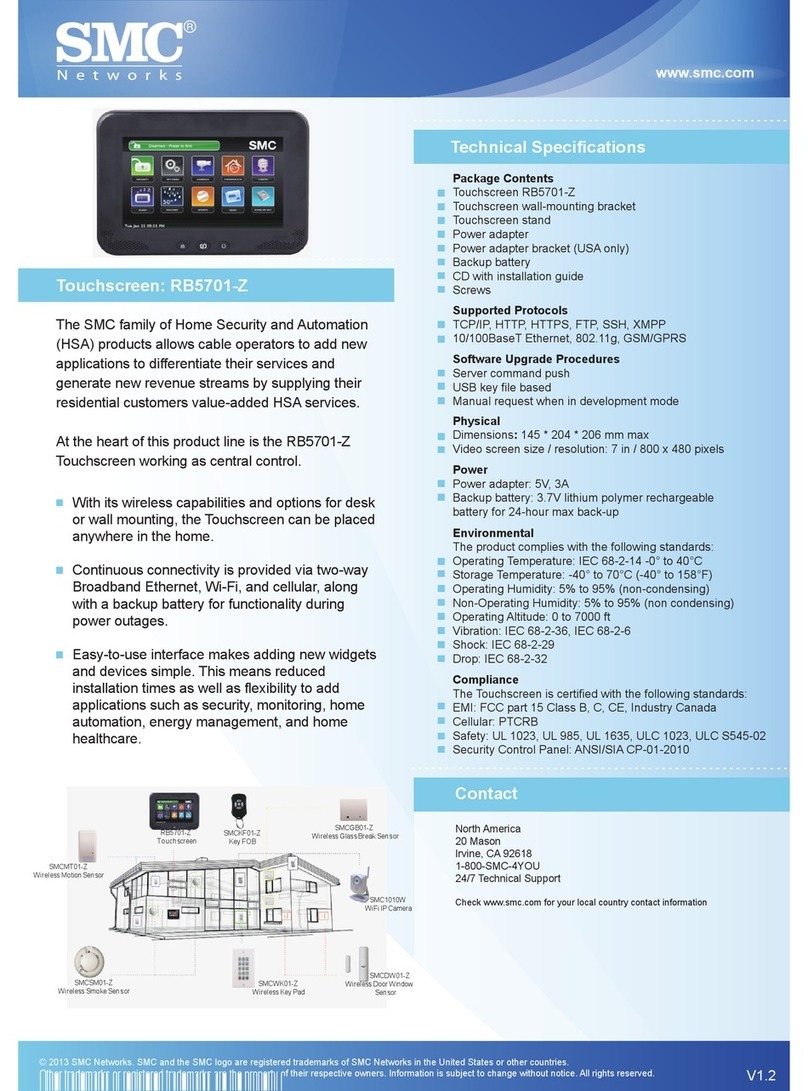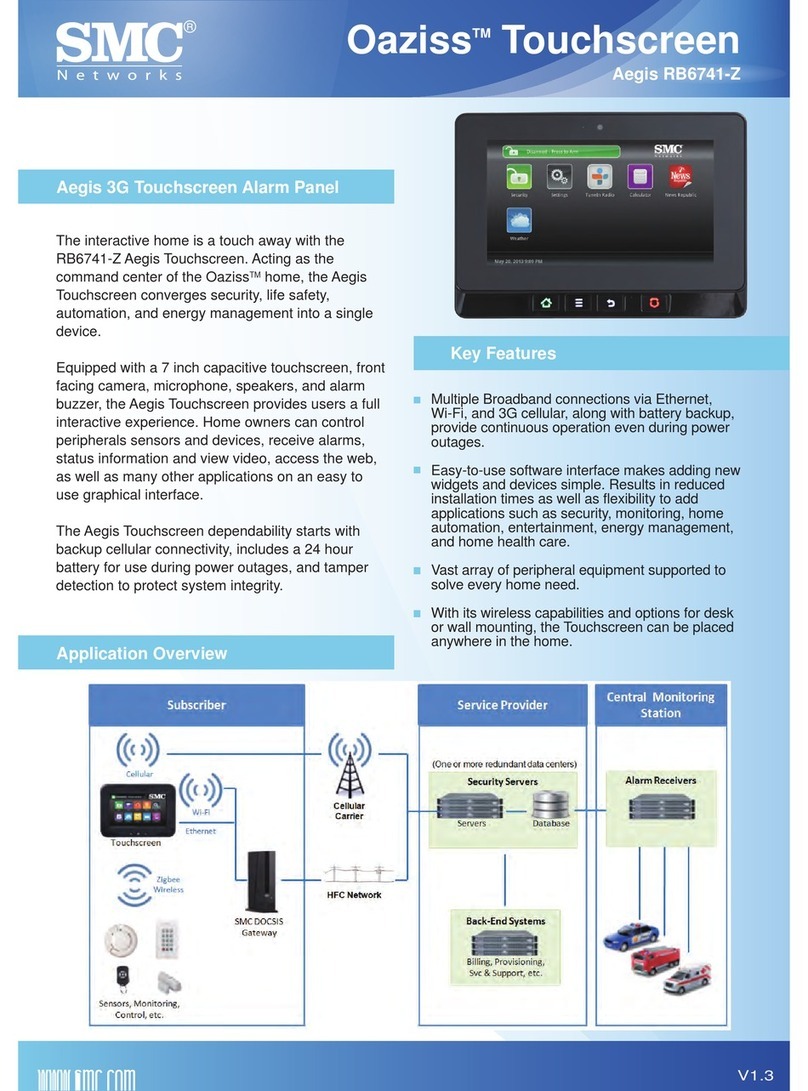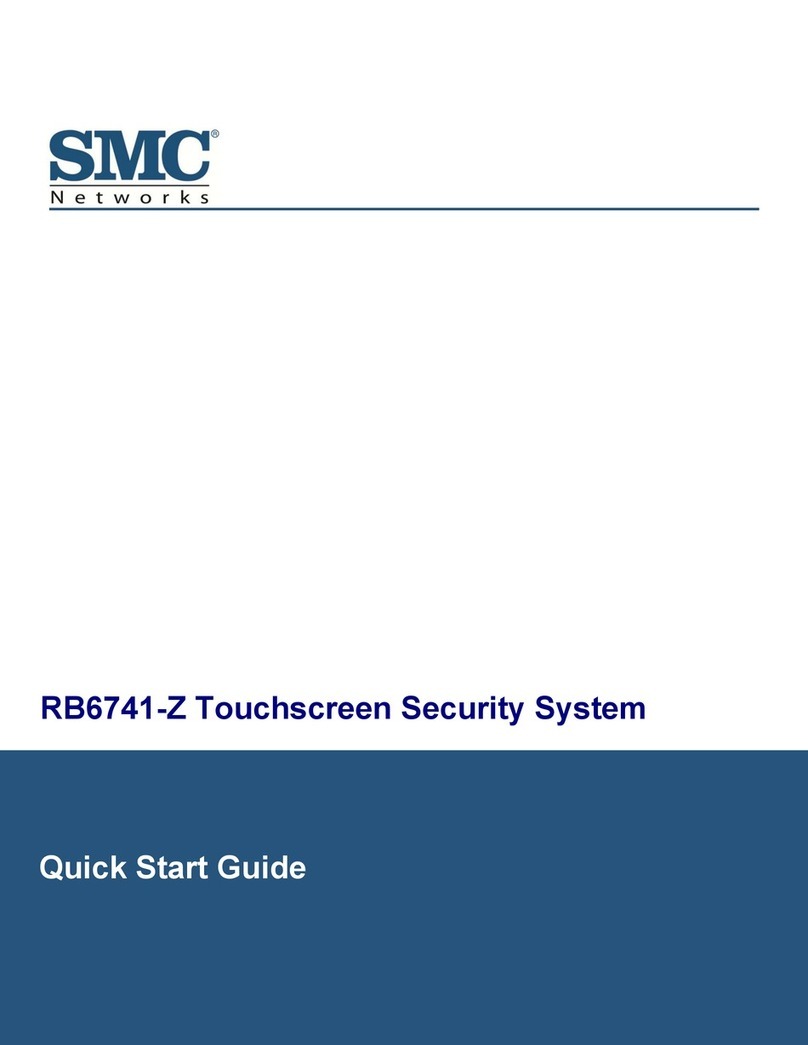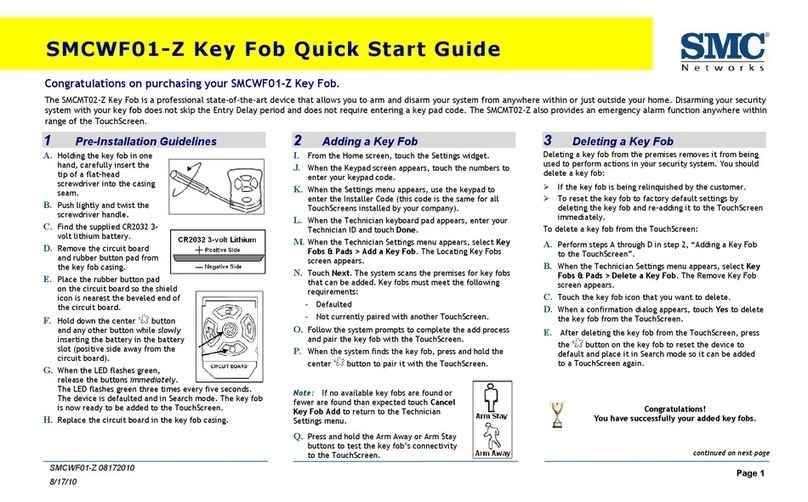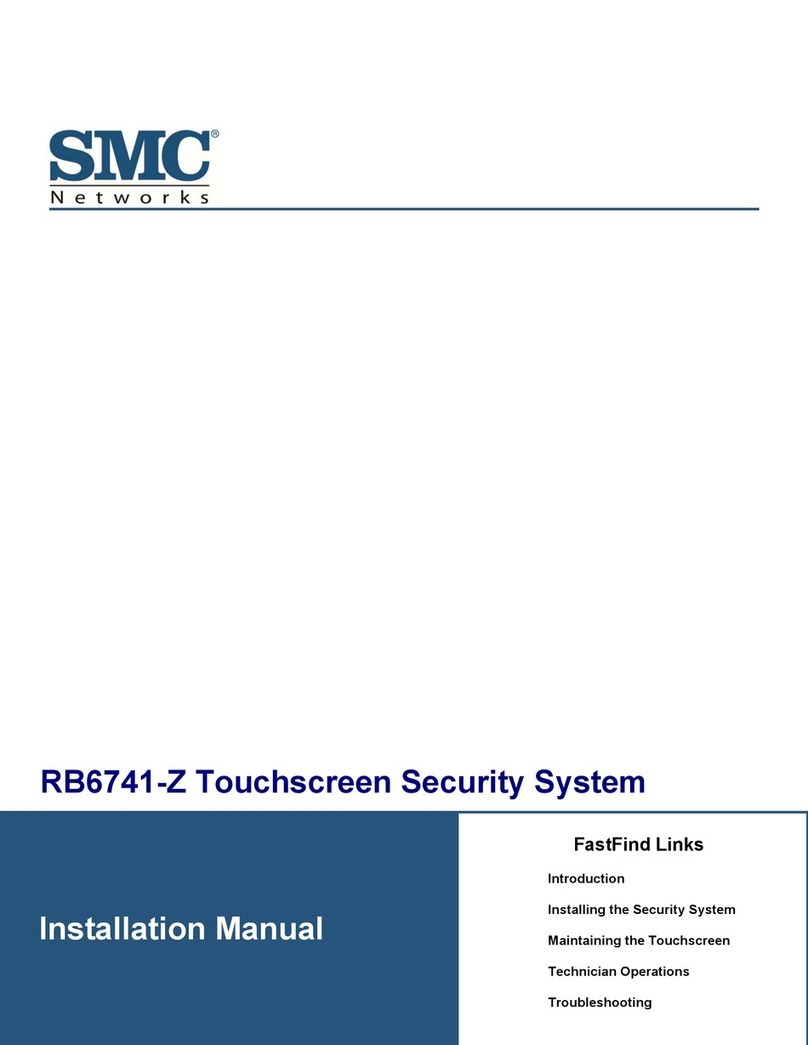Contents
iv
RB6741-Z Touchscreen Security System User Manual
Understanding Your Protection Against Smash-and-Grab Attacks...........................41
Arming and Disarming the System...........................................................................42
Arming the System from the Touchscreen.........................................................42
Bypassing Zones ...............................................................................................43
Cancelling the Arming Process..........................................................................43
Disarming the System and Understanding What Happens During an Alarm ......44
To disarm the system from the Touchscreen: ....................................................45
Sending an Emergency Alarm .................................................................................47
Testing Your Alarms................................................................................................48
Managing Connectivity Between the Touchscreen and the Central-Monitoring
Stations............................................................................................................52
Viewing Signal Strength.....................................................................................52
Testing Your Connectivity..................................................................................53
Managing the Passcodes in your Security System...................................................54
Managing your Keypad Codes...........................................................................54
Understanding the Duress Keypad Code...........................................................56
Managing Your Secret Word..............................................................................57
Managing Connectivity between Your Home Devices and the Internet....................58
Viewing Your Security Account Information .............................................................62
Managing Sensors...................................................................................................62
Disabling a Sensor.............................................................................................62
Viewing Your Zone Event History.......................................................................63
Reordering Security Zones in the Touchscreen .................................................65
Managing Cameras .................................................................................................65
Modifying Camera Details..................................................................................66
Assigning a Camera to a Security Zone.............................................................68
Modifying Video Quality .....................................................................................69
Adding Cameras to the Security System............................................................70
Adding Key Fobs to the Security System.................................................................78
Editing Key Fobs................................................................................................82
4 Managing Environmental Devices..................................................................... 83
Managing Lights......................................................................................................84
Modifying Light Details.......................................................................................85
Adding a Lighting Device ...................................................................................86
Deleting Lighting Devices...................................................................................87
Managing Thermostats............................................................................................87
Adding a Thermostat to the Security System...........................................................89
5 Managing Wi-Fi Repeaters................................................................................. 91
Adding a Wi-Fi Repeater to the Security System.....................................................92
Deleting a Security Wi-Fi Repeater..........................................................................94