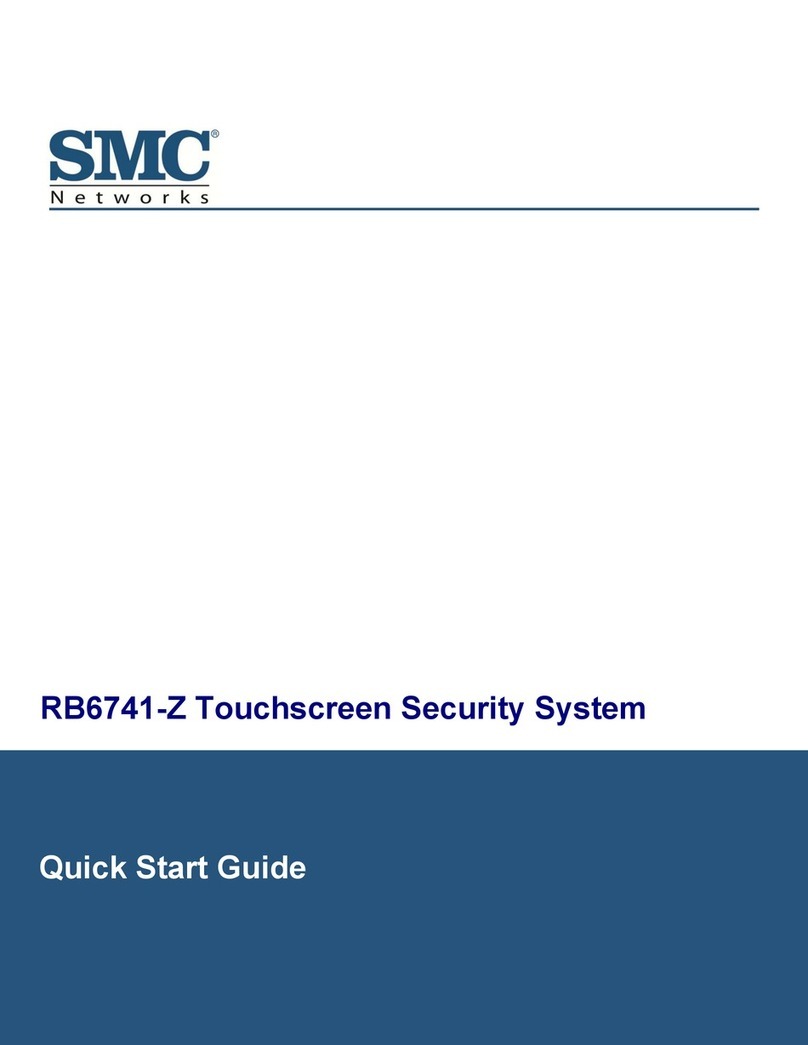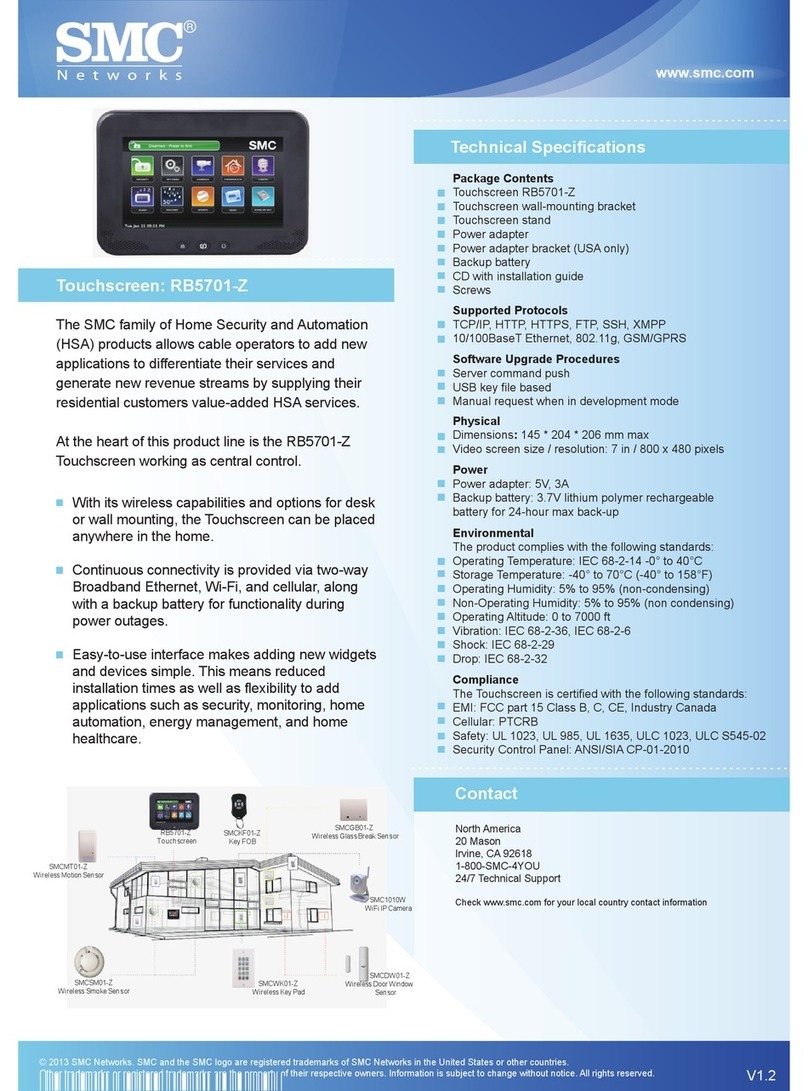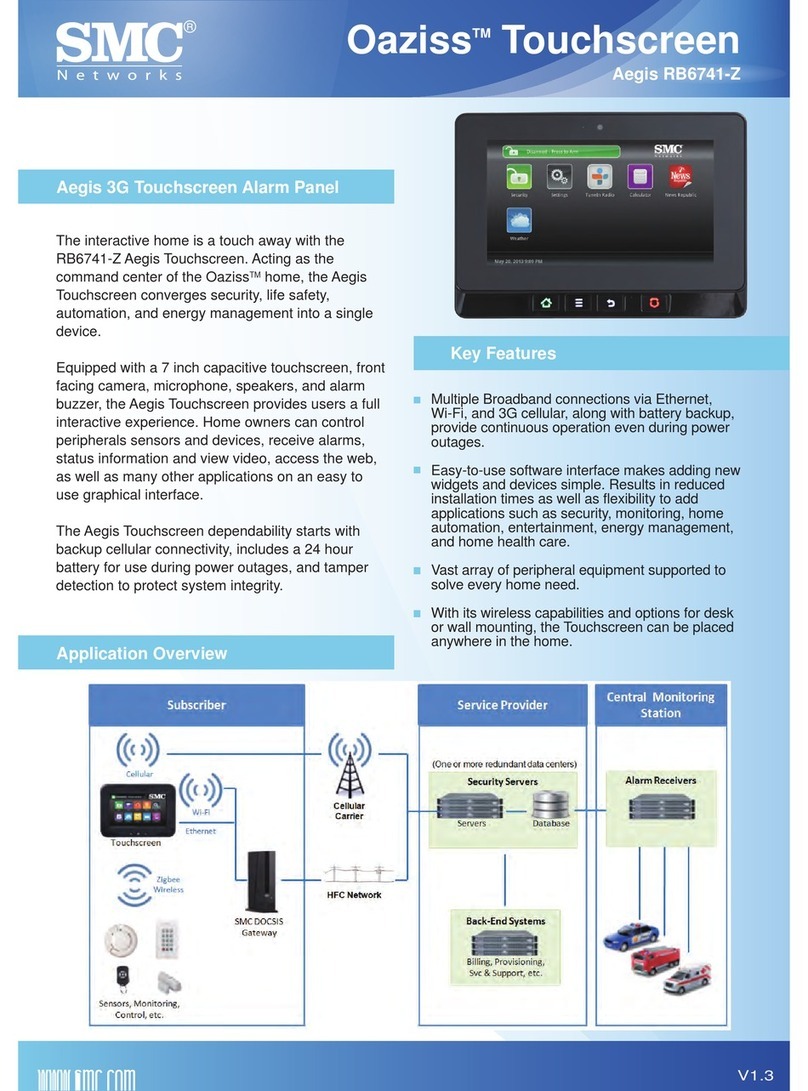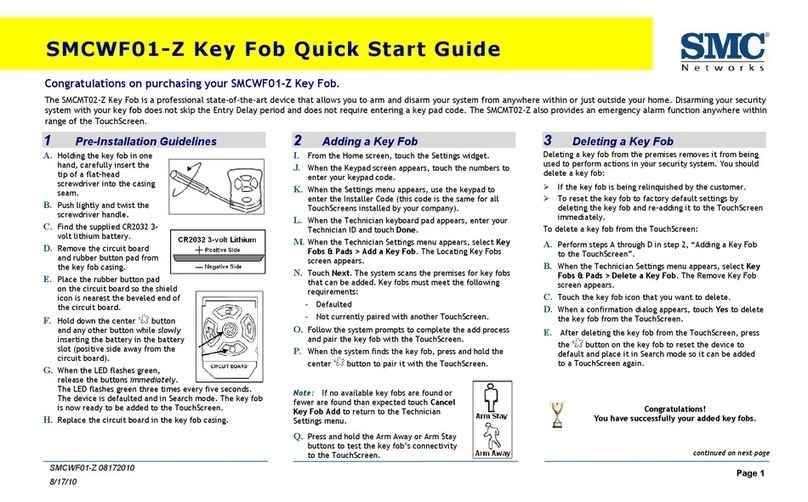Contents
iv
RB6741-Z Touchscreen Security System Installation Manual
3 Maintaining the Touchscreen............................................................................ 71
Configuring Screen Brightness and Dimming...........................................................72
Placing the Touchscreen in Night Mode.............................................................72
Configuring the Screen Brightness Settings.......................................................72
Configuring Automatic Screen Dimming.............................................................72
Configuring Night Mode Dimming ......................................................................73
Configuring the Screensaver ...................................................................................75
Configuring Tones and Volume Levels ....................................................................76
Cleaning the Touchscreen Screen...........................................................................77
Rebooting a Touchscreen........................................................................................78
Viewing Touchscreen Technical Specifications........................................................78
Replacement Parts..................................................................................................79
Replacing the Battery ..............................................................................................79
4 Technician Operations....................................................................................... 82
Getting Started ........................................................................................................83
Testing Your Alarms After Activation........................................................................85
Configuring Entry/Exit Delay Periods.......................................................................88
Configuring the Alarm Transmission Delay..............................................................90
Configuring the Swinger Shutdown Feature.............................................................91
Resetting the Touchscreen to Factory Defaults .......................................................92
Checking for New Firmware Updates for the Touchscreen......................................93
Installing a Firmware Upgrade from a USB Drive.....................................................94
Enabling Fire Alarm Verification...............................................................................95
Managing Sensors and Zones.................................................................................96
Modifying Details for a Sensor or Zone..............................................................97
Adding a Sensor ................................................................................................98
Deleting a Sensor ............................................................................................100
Viewing Sensor Details and Diagnostic Information.........................................101
Resetting Sensors to Factory Default Settings.......................................................102
Force-Defaulting a Door/Window Sensor.........................................................102
Force-Defaulting a Glass Break Detector.........................................................104
Force-Defaulting a Motion Detector .................................................................105
Force-Defaulting a Smoke Detector.................................................................106
Managing Cross-Zone Associations ......................................................................107
Creating a Cross-Zone Association..................................................................107
Deleting a Cross-Zone Association..................................................................109
Managing Sirens....................................................................................................110
Modifying Sirens ..............................................................................................110
Adding Sirens ..................................................................................................111
Removing Sirens..............................................................................................113
Managing Cameras ...............................................................................................114