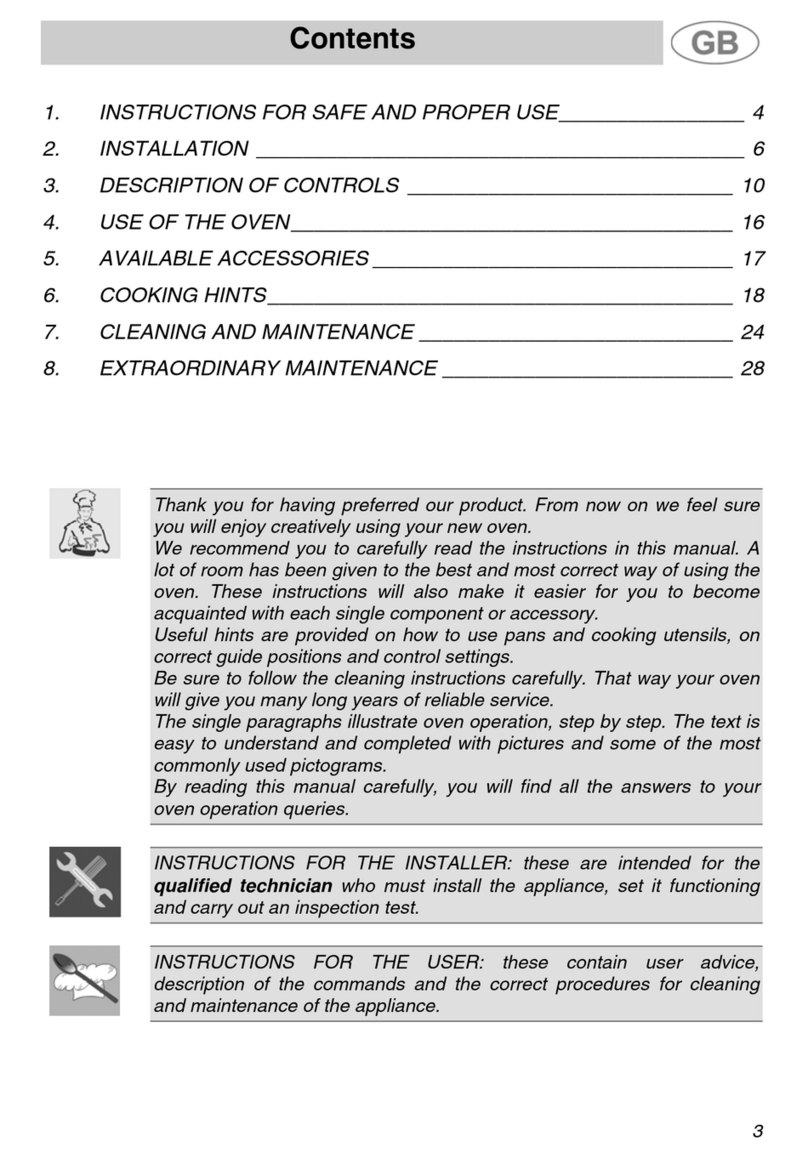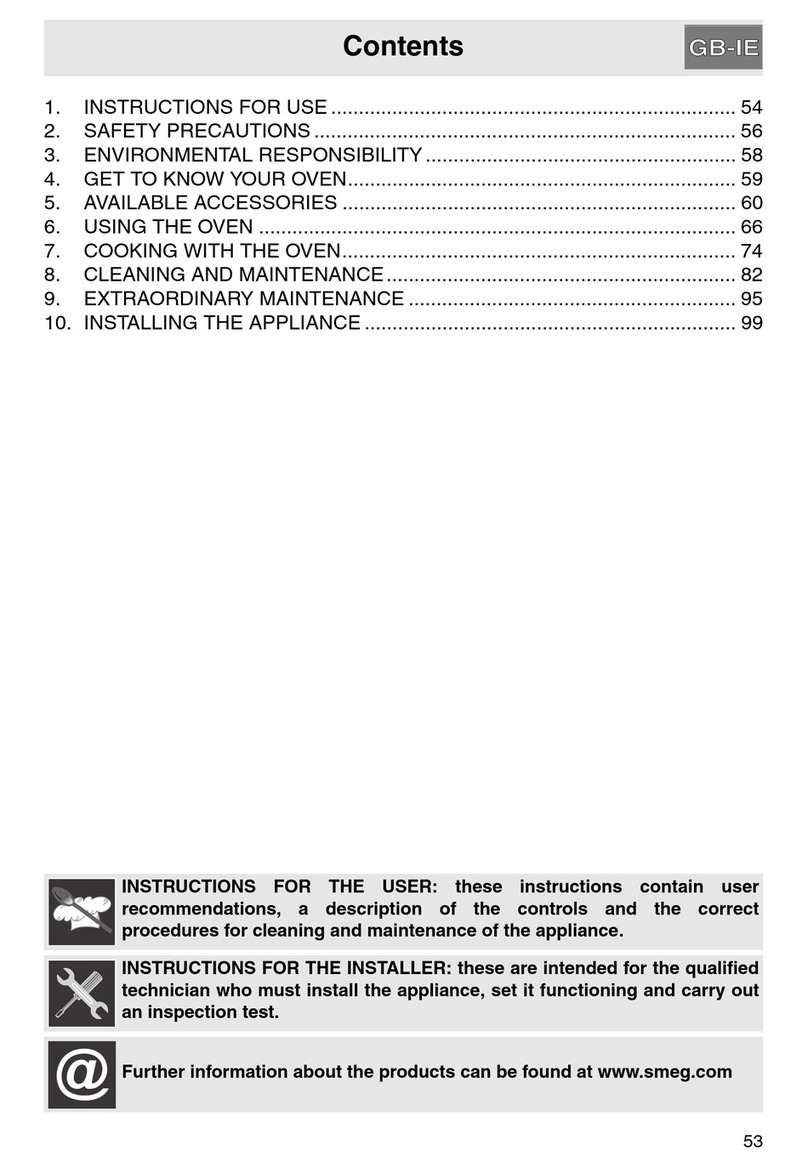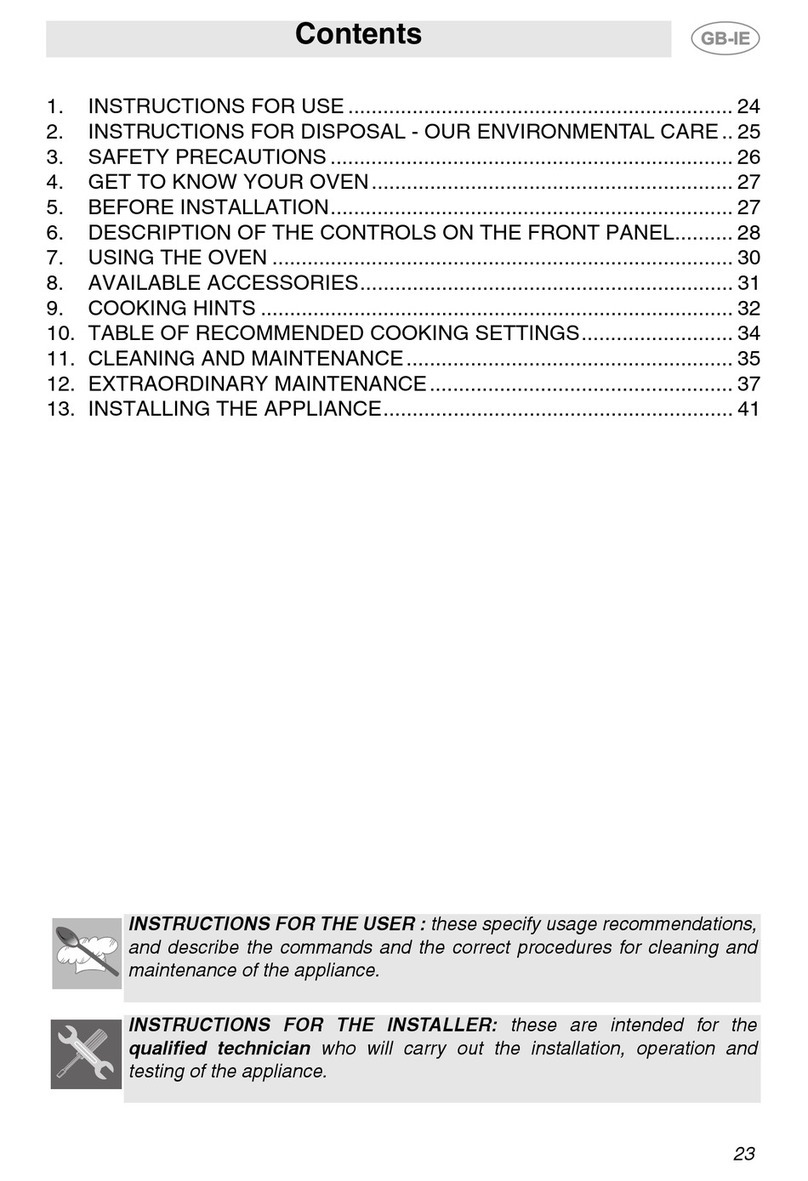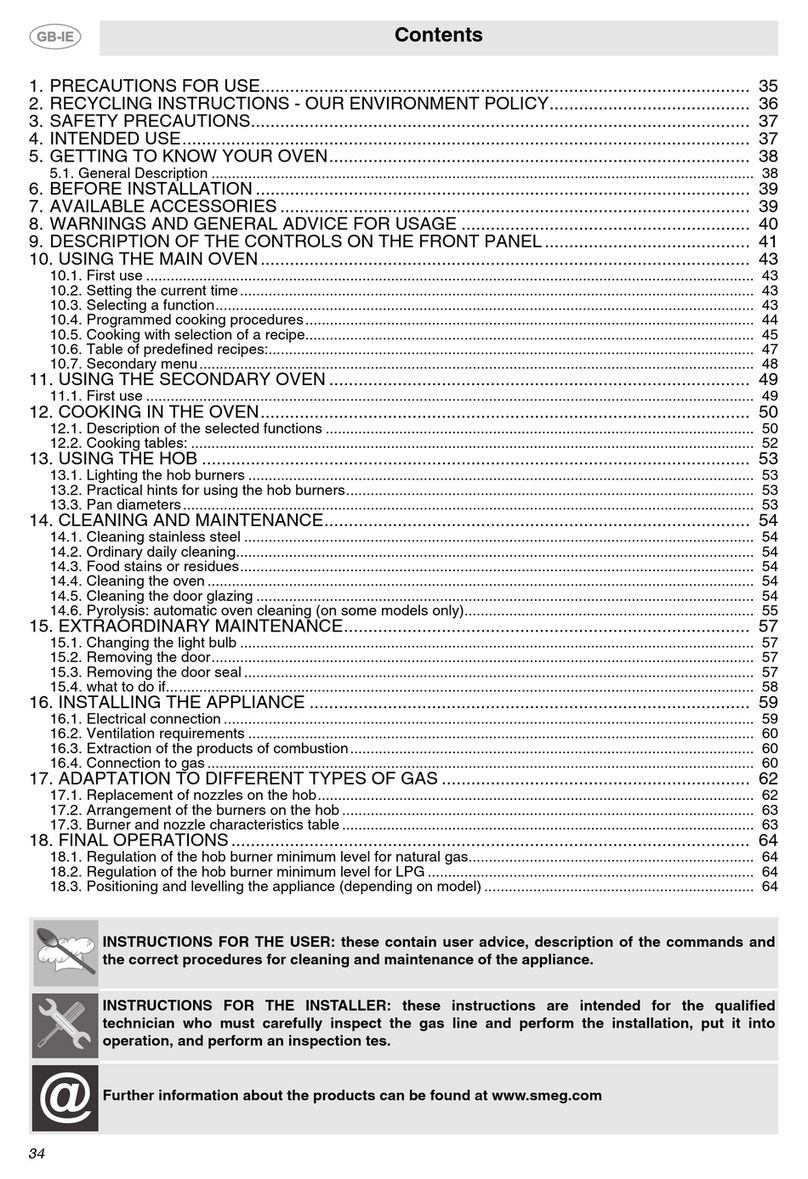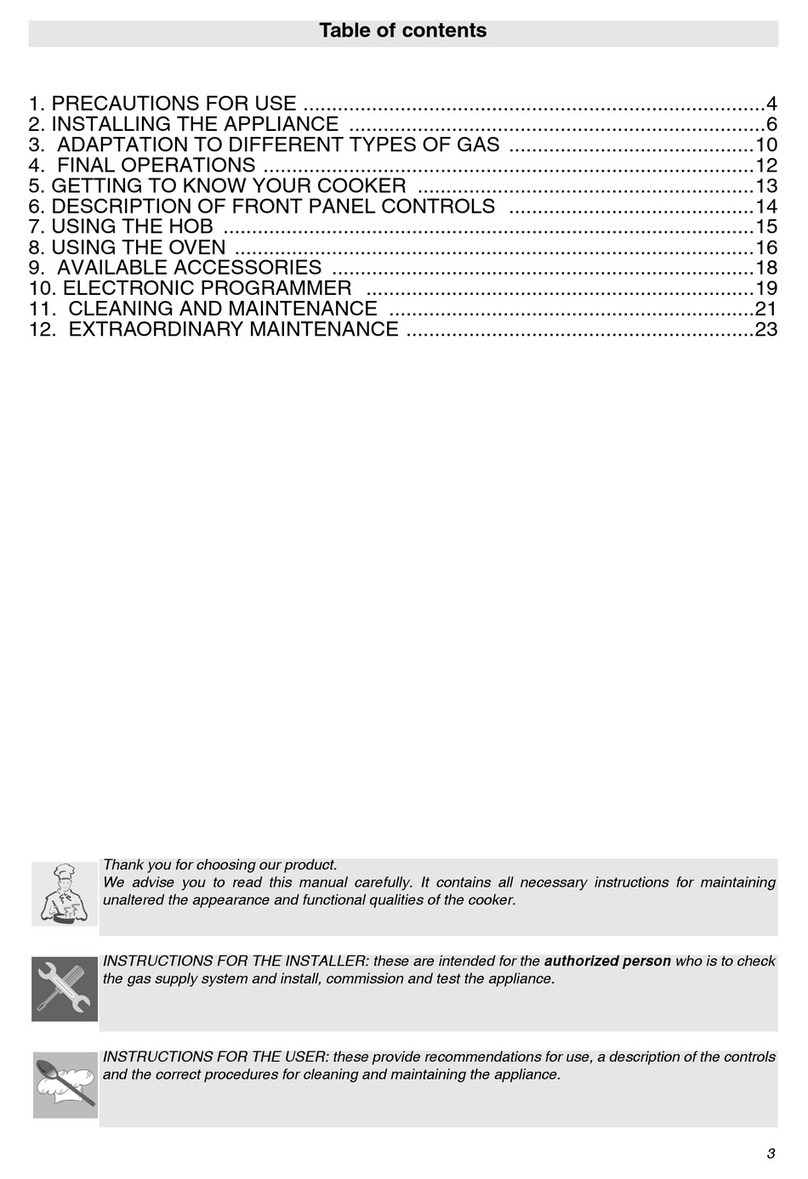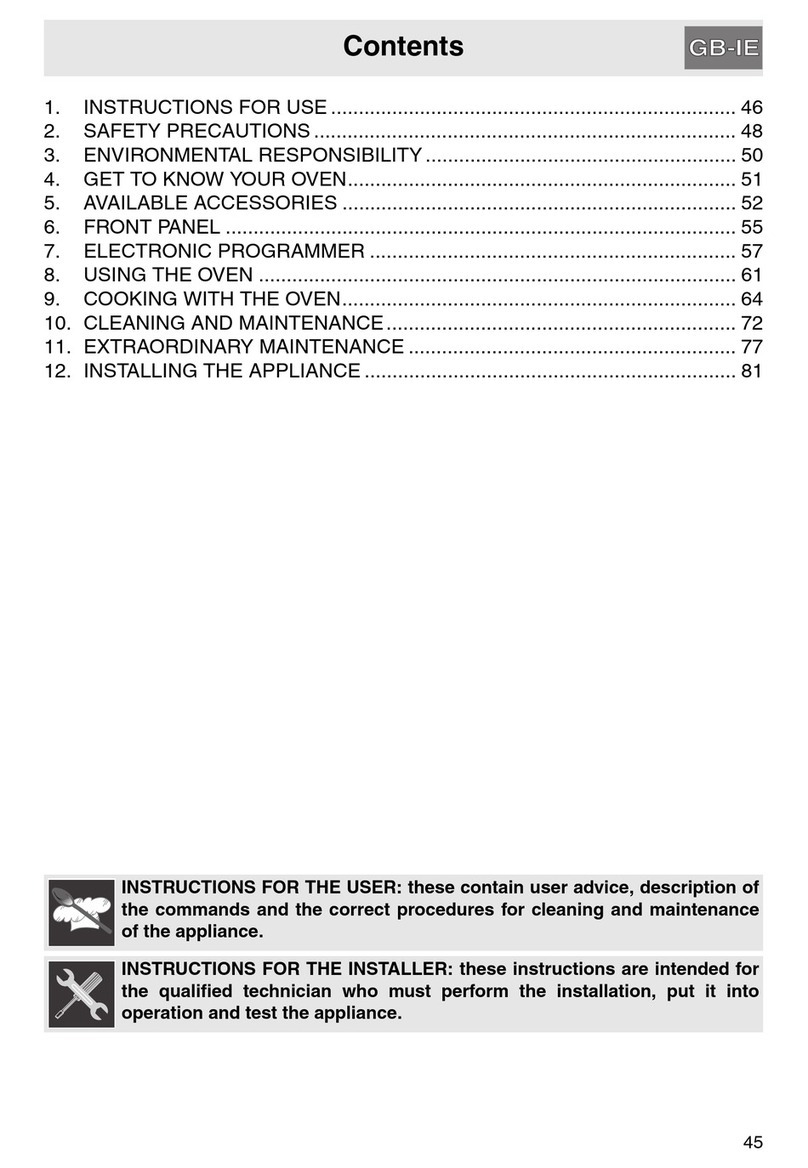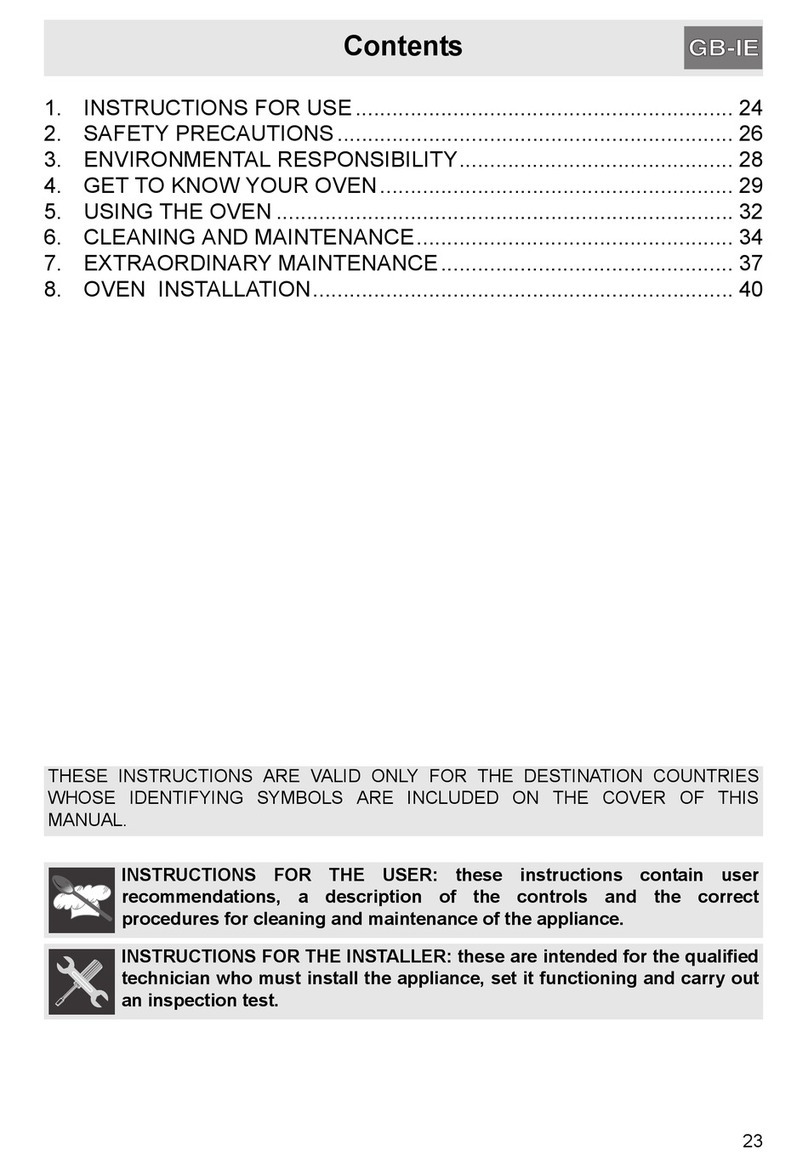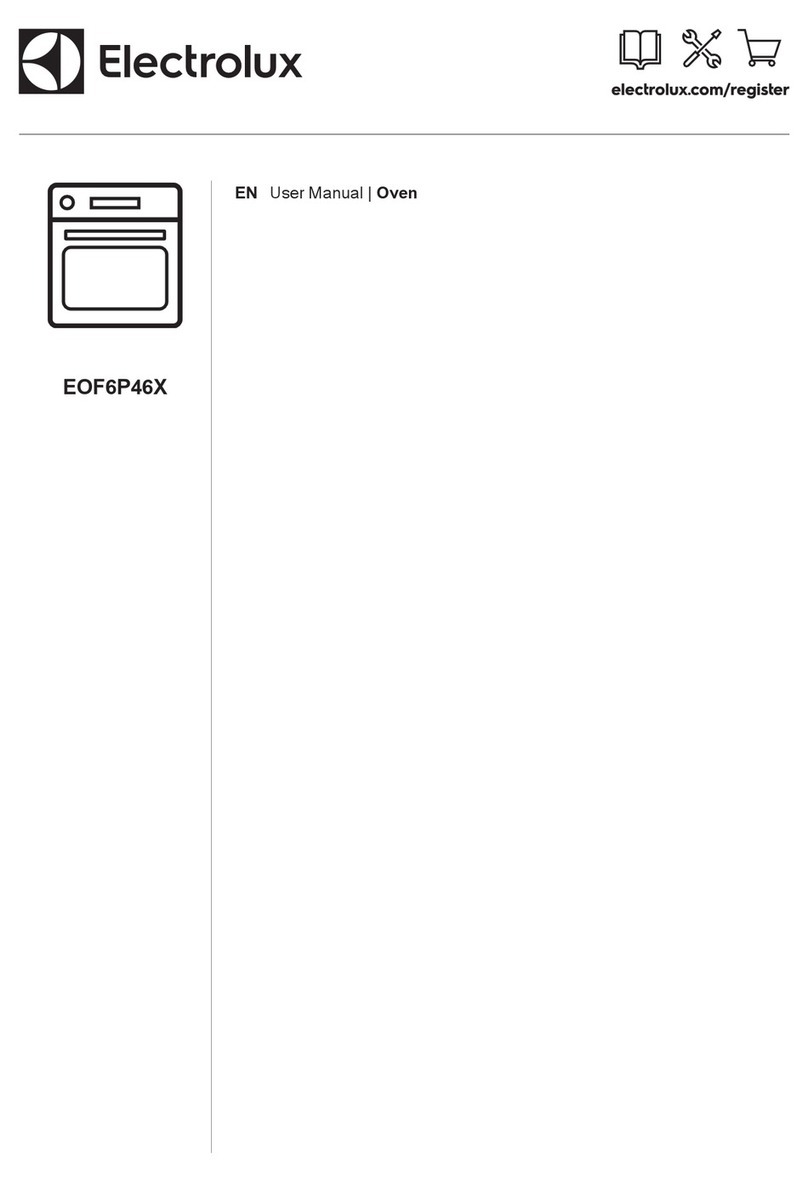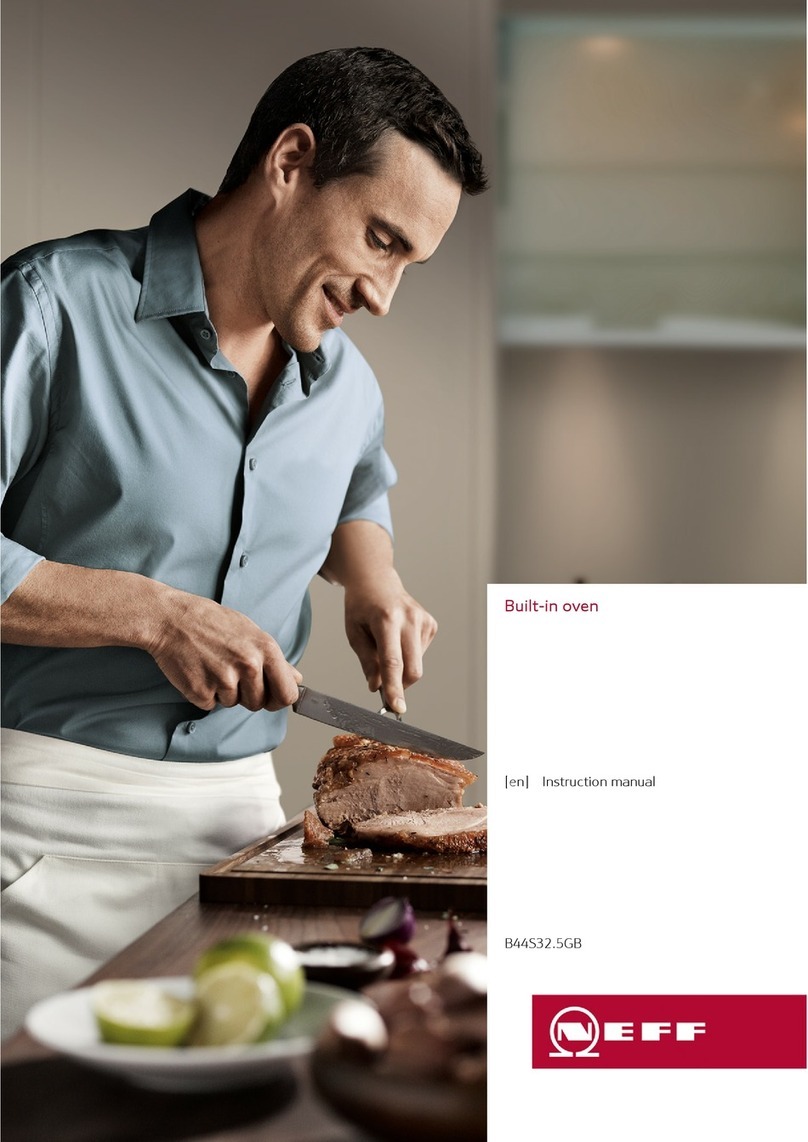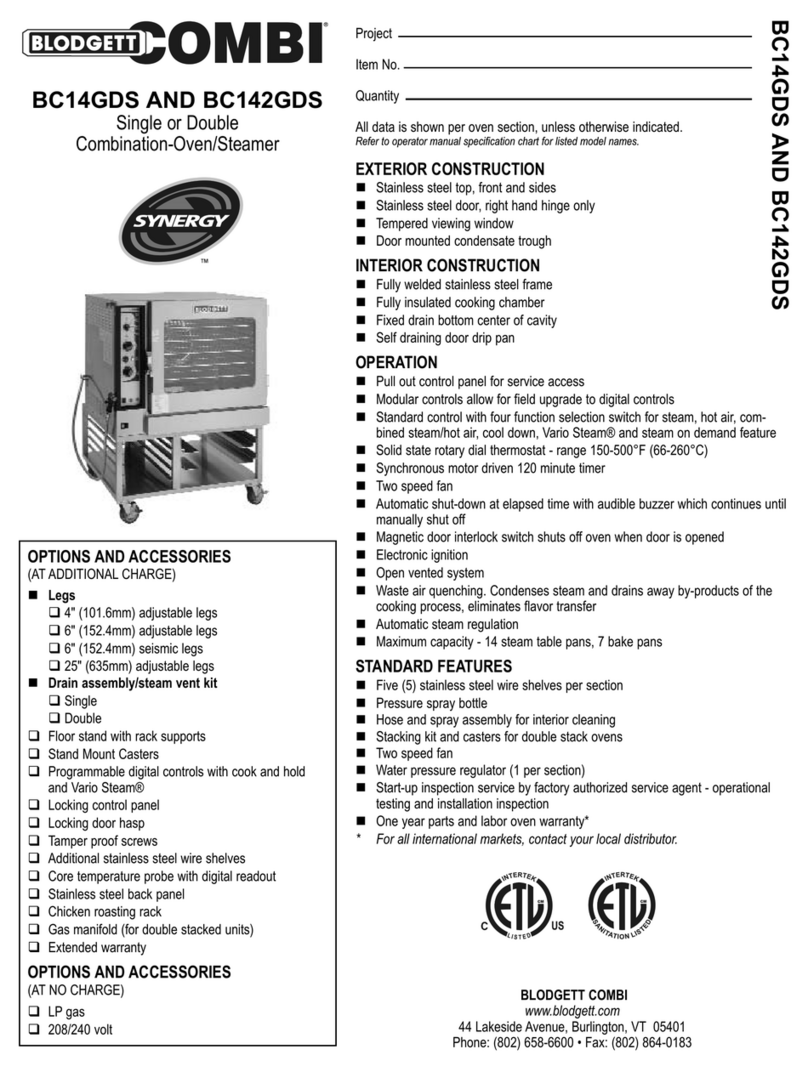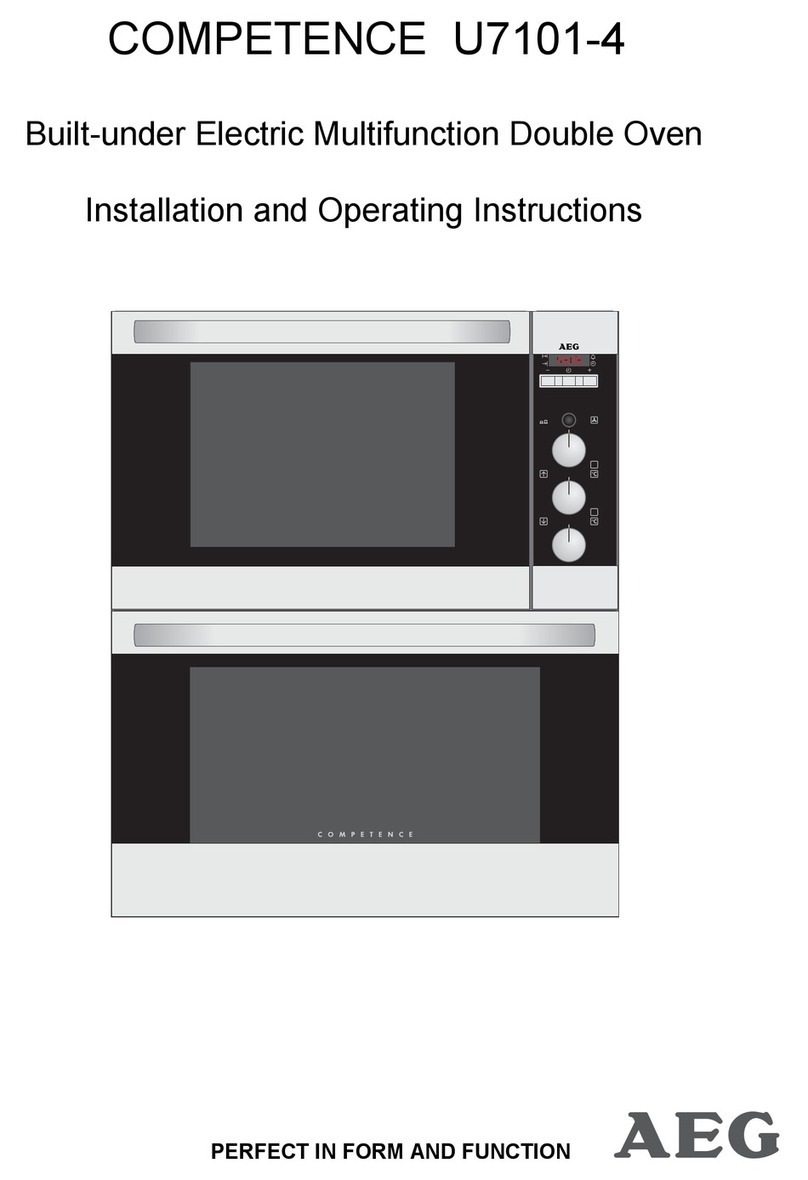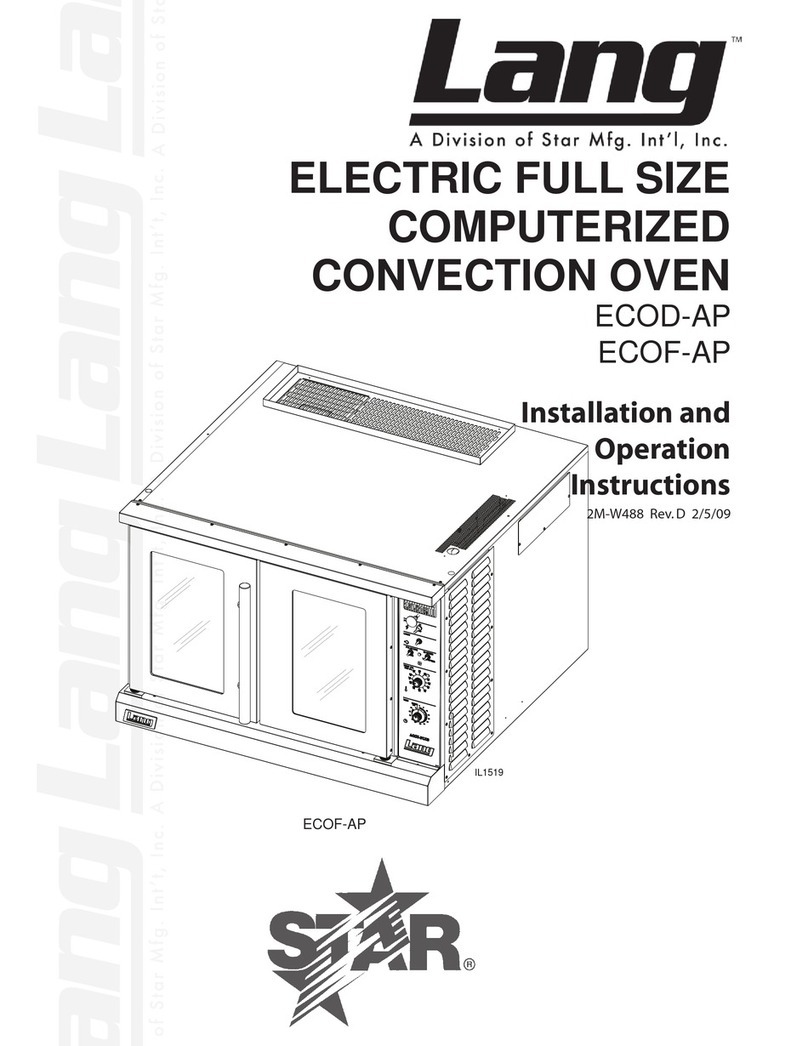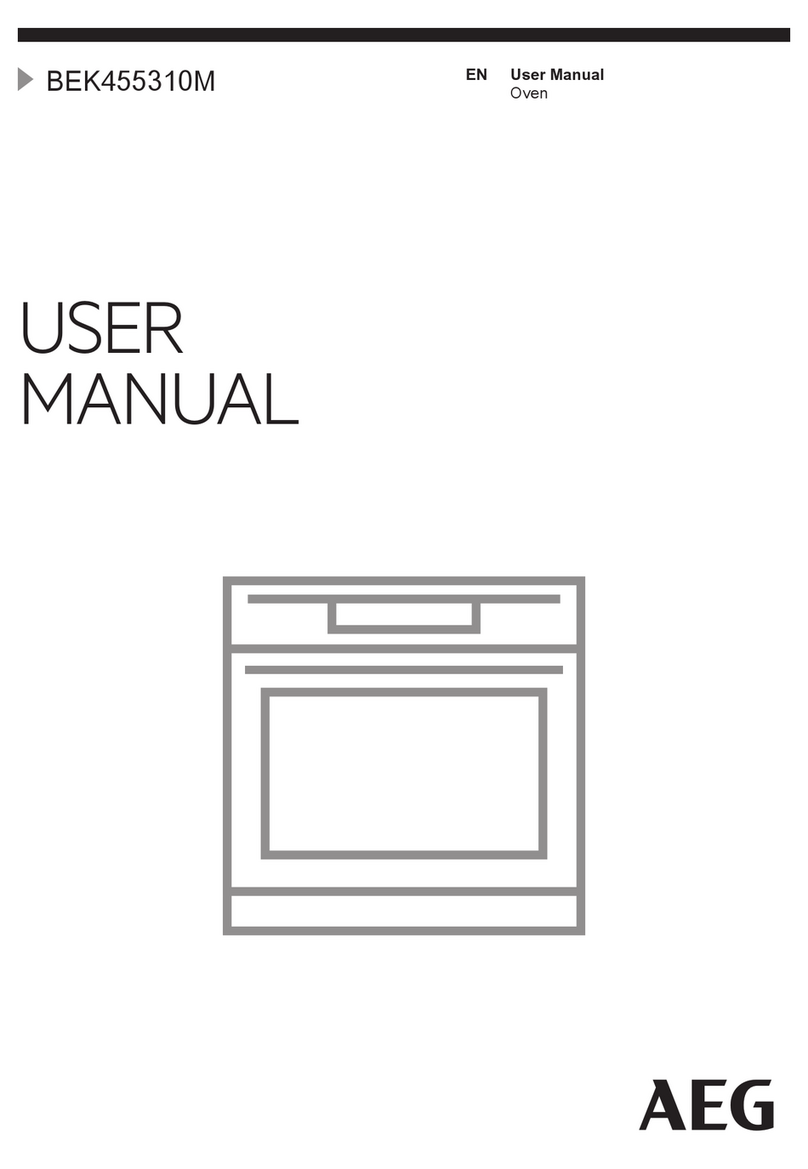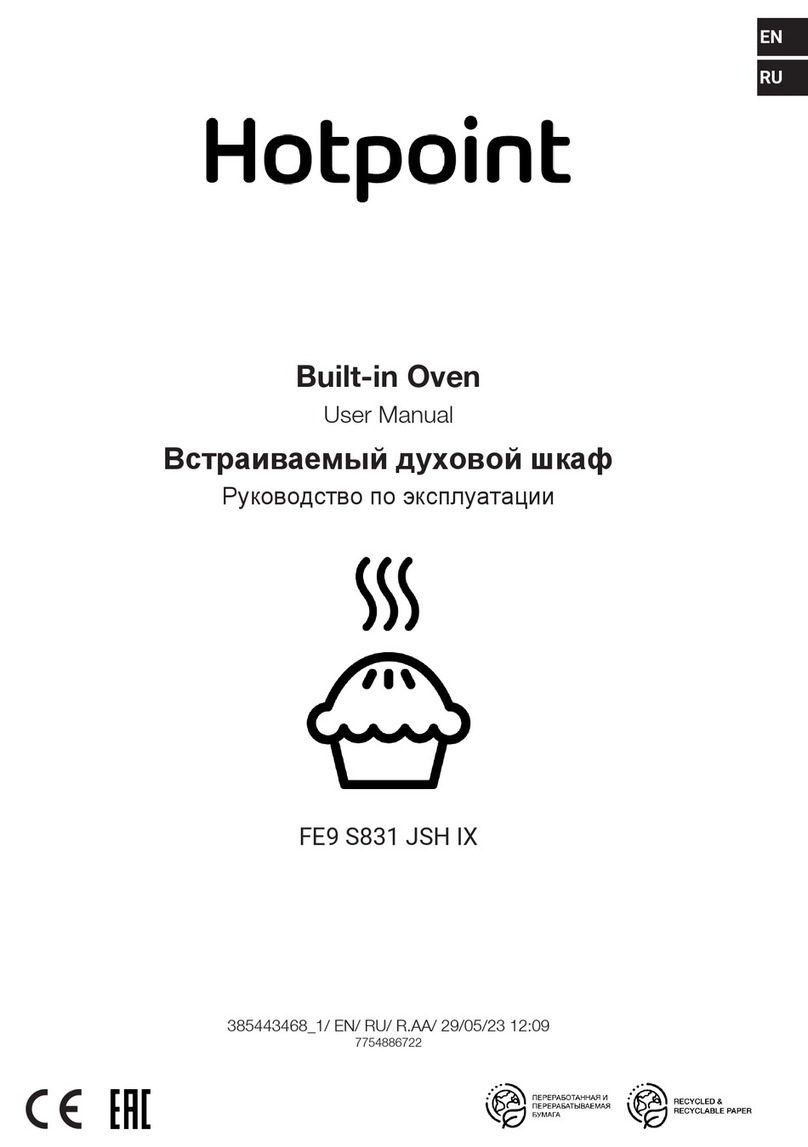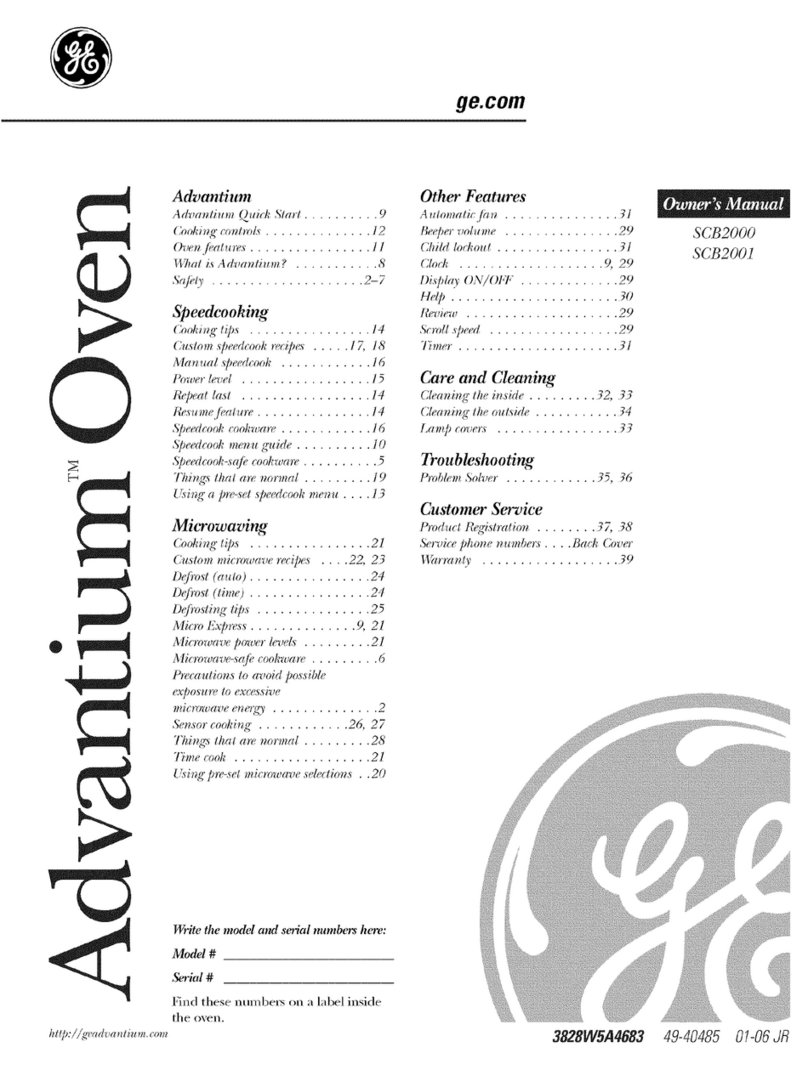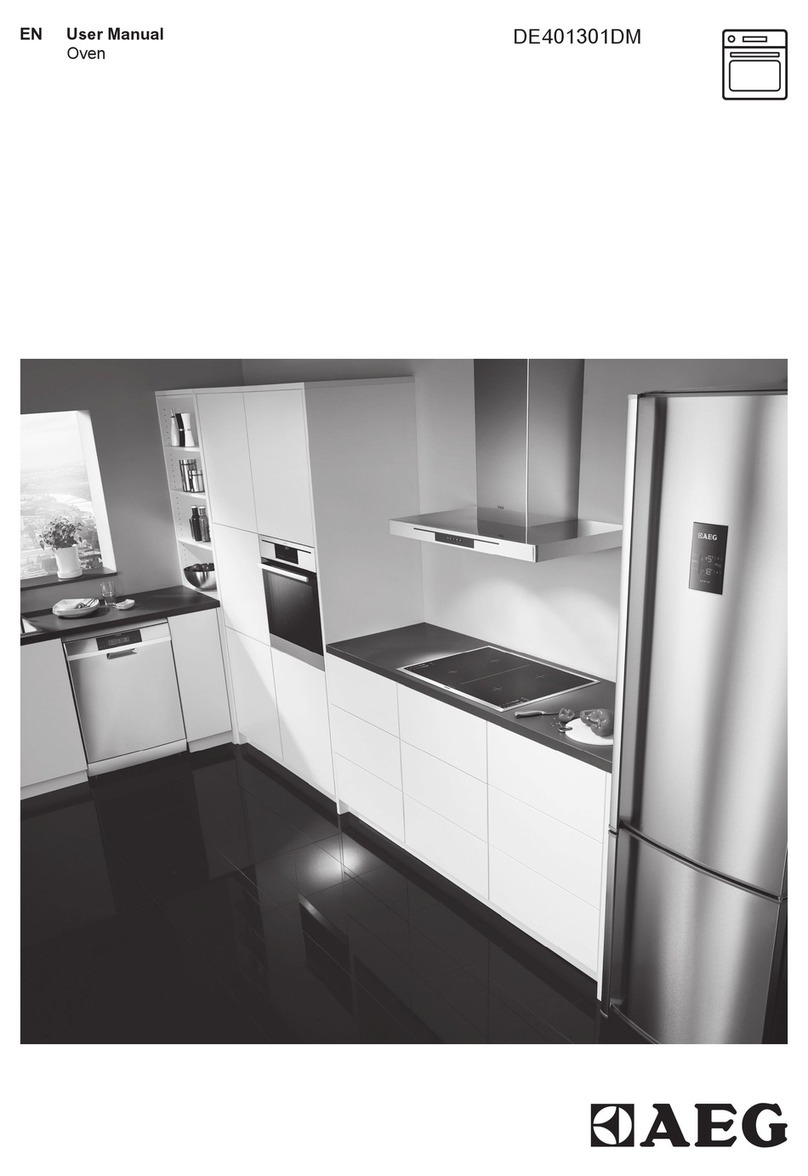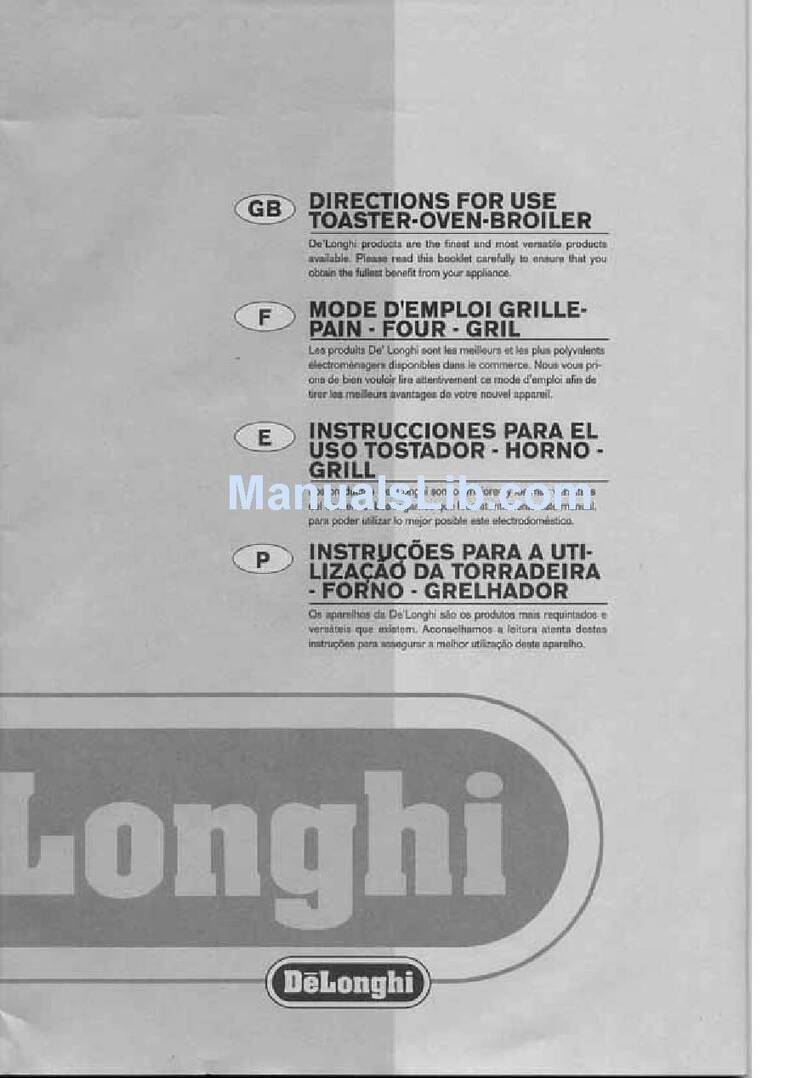Instructions
20
1 Instructions
1.1 General instructions
• In order to be used the App
requires a Wi-Fi network with an
Internet router, via which the
appliance and the mobile device
are connected.
• If the signal is too weak, install a
Wi-Fi repeater close to the
appliance.
• When outside the range of the
Wi-Fi network, it is assumed that a
data connection will be available
for the mobile device in order for
the App to be used. WARNIN G :
depending on your mobile
network operator contract,
additional costs may be incurred.
• The appliance can operate offline
as a “non-connected” electrical
domestic appliance but cannot
be controlled via the App when
the Wi-Fi or data connection is
disabled.
• For safety reasons and in
compliance with current
legislation, some functions cannot
be activated remotely.
• In compliance with the provisions
regarding electromagnetic
compatibility, the appliance
belongs to group 2 and class B
(EN 55011).
• This appliance complies with the
current standards and directives
regarding safety and
electromagnetic compatibility.
However, it is recommended that
people who have pacemakers
fitted, maintain a minimum
distance of 20-30 cm between
the pacemaker and the device
when it is in operation. Contact
the pacemaker manufacturer for
further information.
•For safety reasons and in
compliance with current
legislation, Microwave,
Combined microwave, Grill,
Vapor Clean and Pyrolytic
functions (where available) can
be set but not activated remotely.
1.2 This user manual
This user manual is an integral part of
the appliance and must therefore be
kept in its entirety and within the
user’s reach for the whole working
life of the appliance.
Read this user manual carefully
before using the appliance.