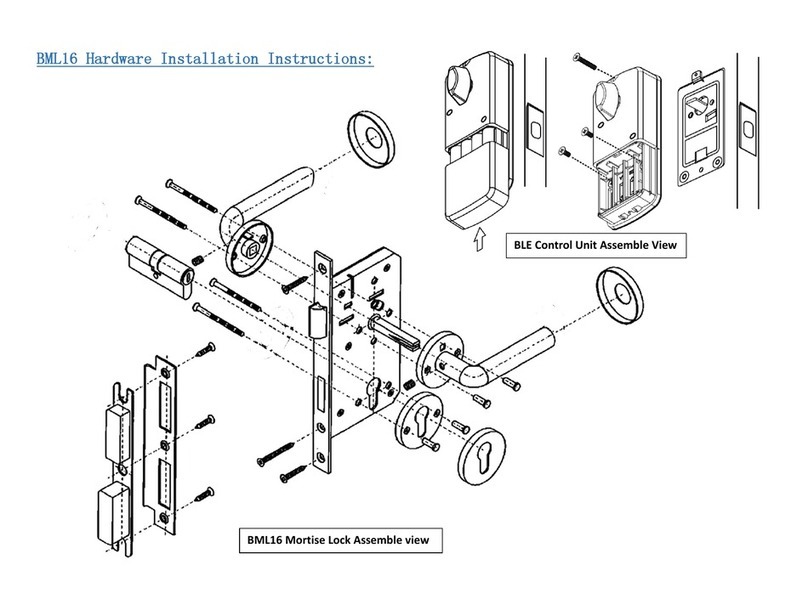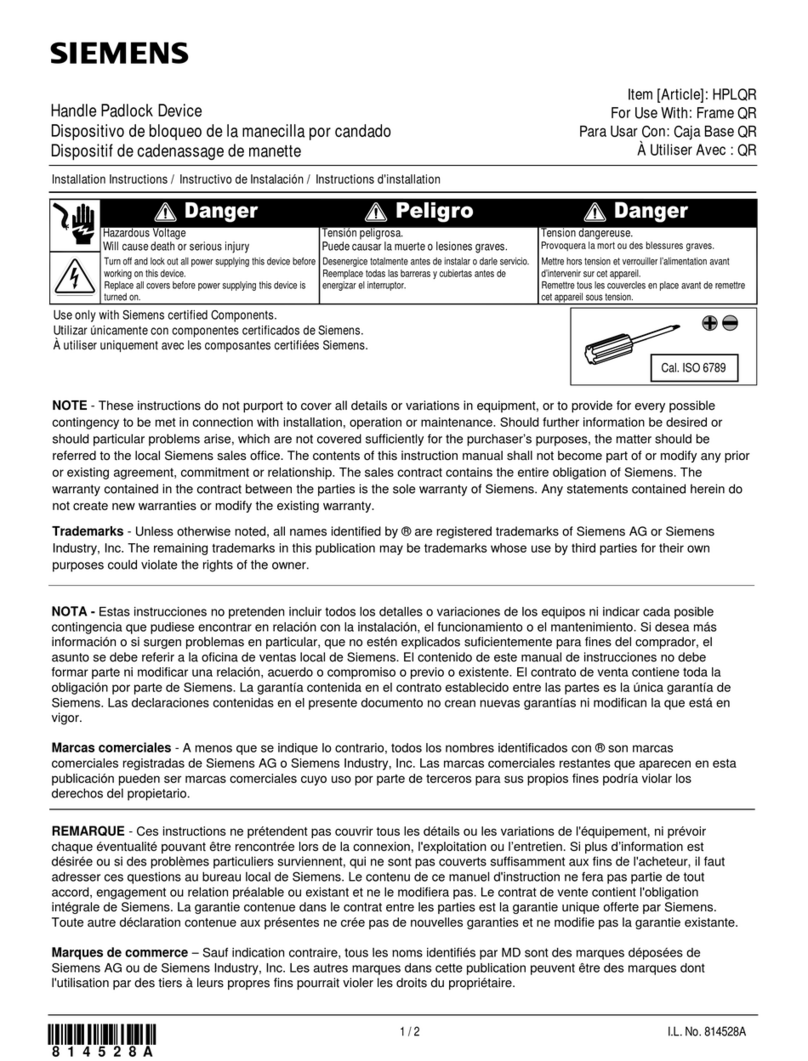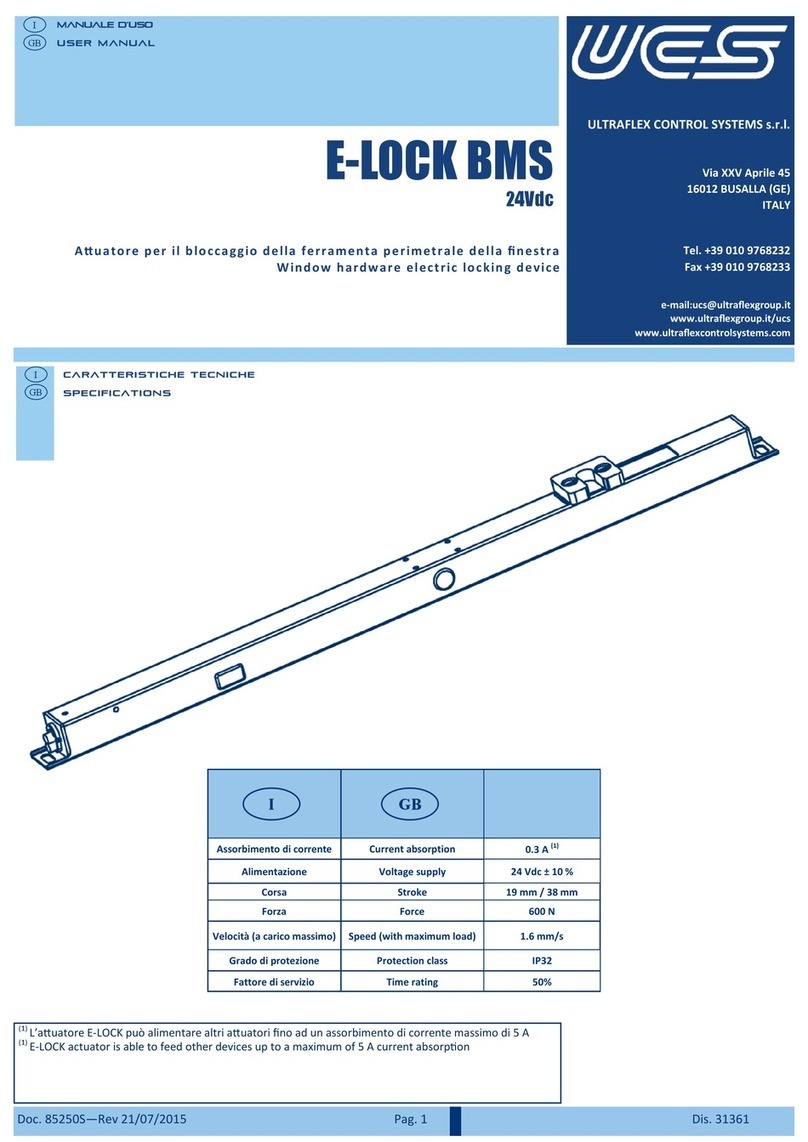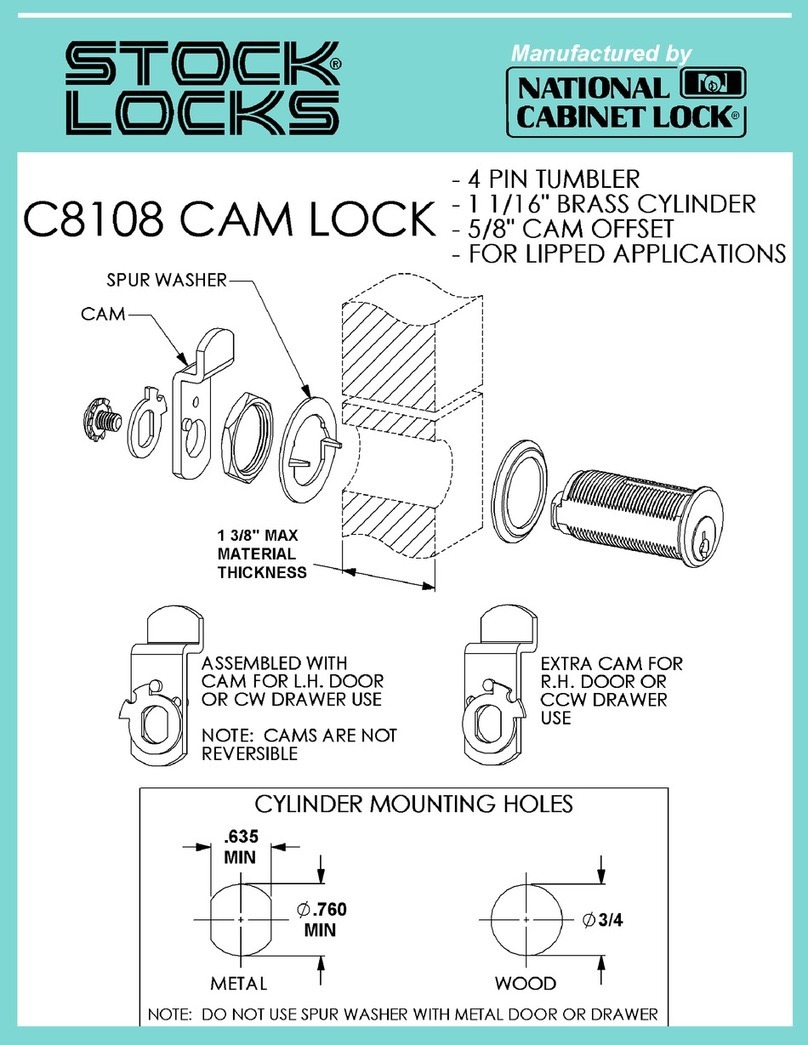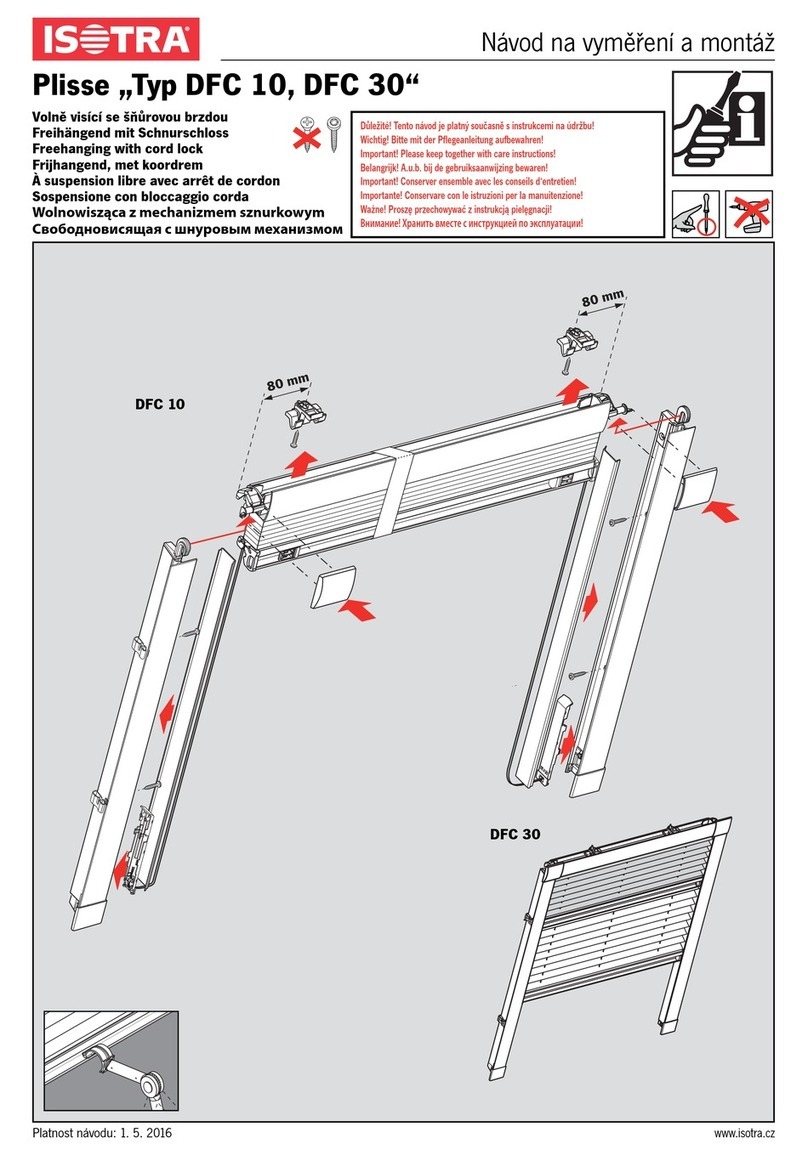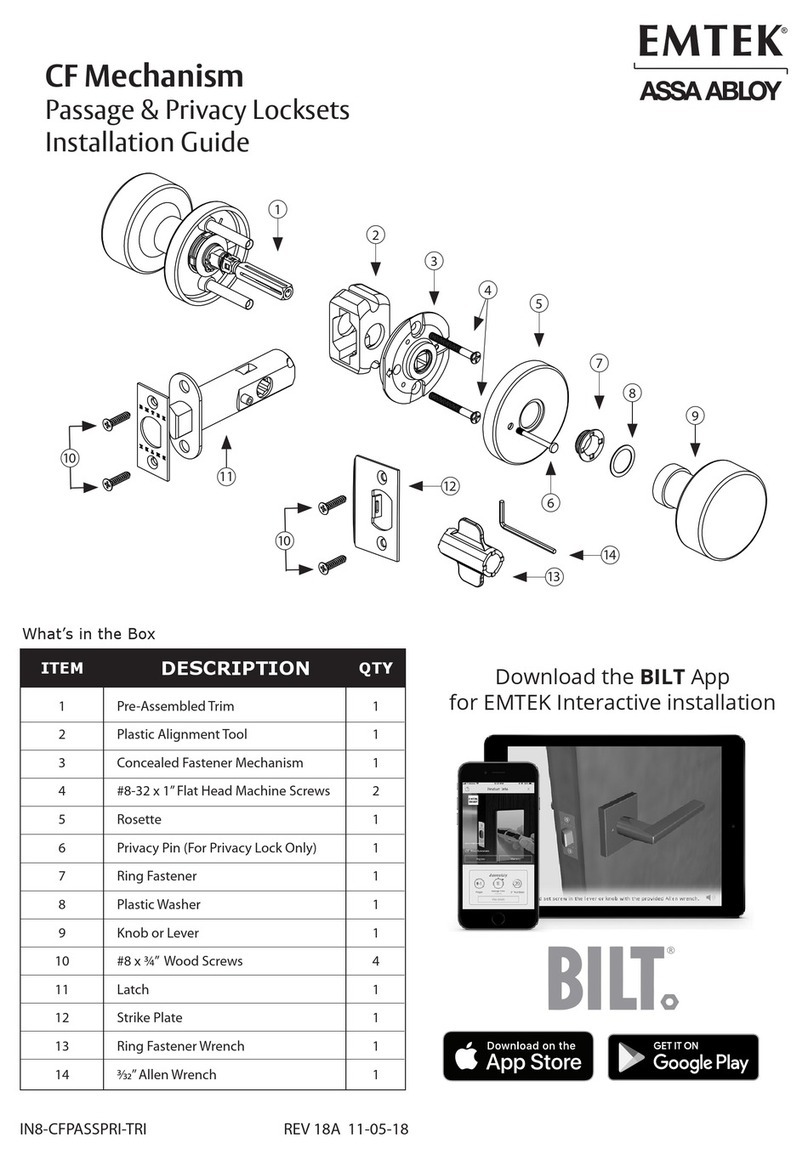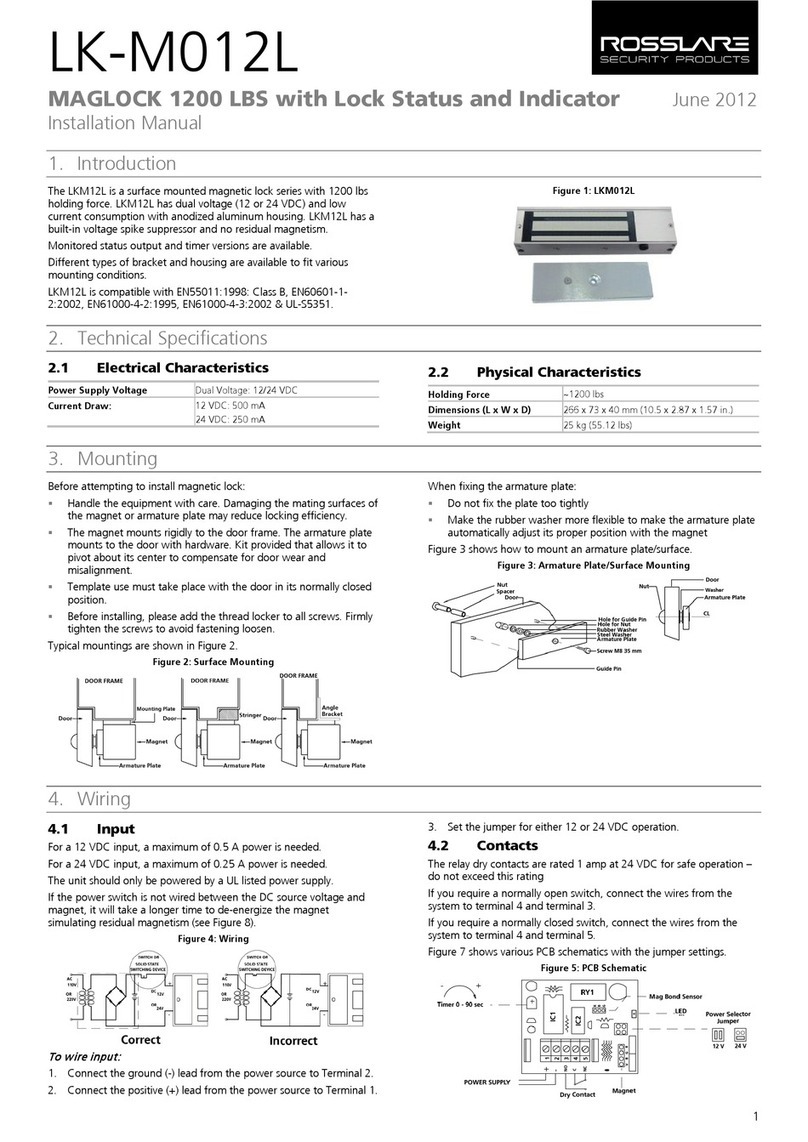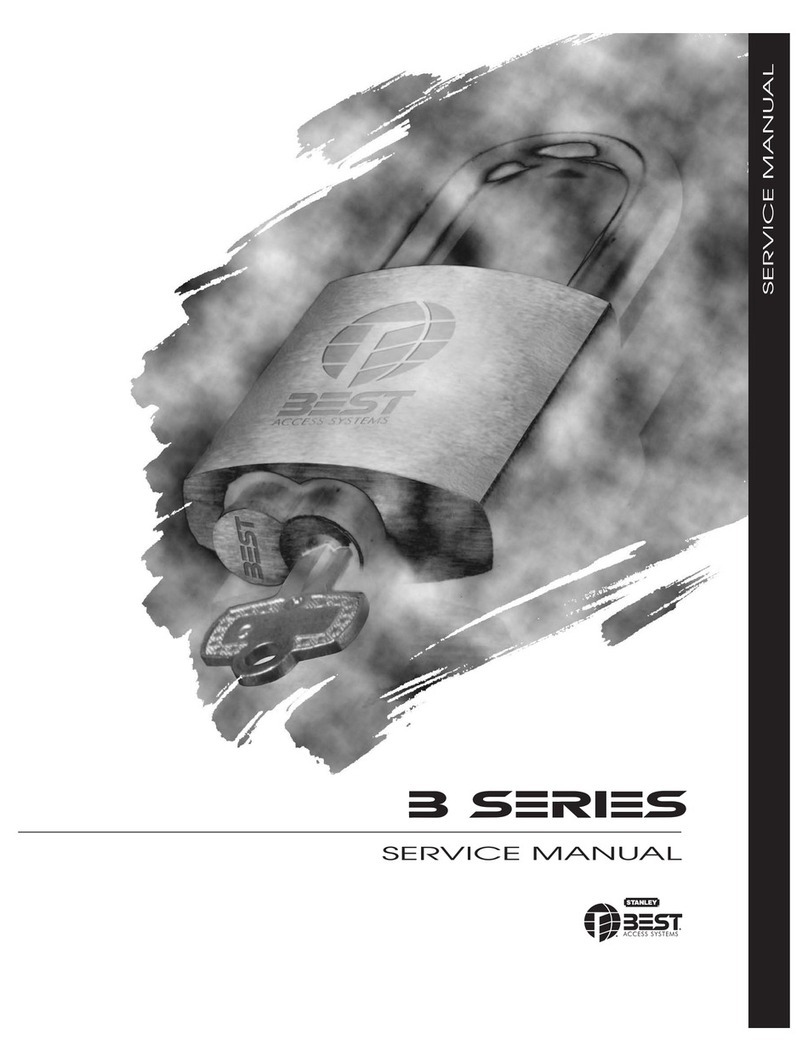SMONET SMUS-GS001 User manual

Smart Lock Manual
Electronic Keypad Deadbolt Lock
Version: SMUS-GS001

PREFACE
Please read this manual before installing.
Any question, please contact our customer service.
How Can I Get Tech Support?
Toll Free: 1-888-668-0598(US)
Toll Free: 1-866-537-3498(CA)
(Available after 6:00 PM PDT)
WARNING:
Please kindly note that no lock can provide complete security by itself.
This lock may be defeated by forcible or technical means.
Please don't keep the lock exposed to the sun or rain for a long time.

DIRECTORY
INTRODUCTION
INSTALLATION VIDEO
INSTALLATION STEPS
OPERATION INSTRUCTION
APP INSTRUCTION
TTLock Operating
01
03
04
10
15
17

INTRODUCTION
< 01 >
Product Specifications
Item No.
Material
Weight
Communication Mode
Unlocking Method
Required Mobile Phone System
Unlock Time
Power Supply
Static Current
Working Current
Y001
Zinc Alloy
2.46 lb
Bluetooth 4.0ble
Bluetooth, Code, Mechanical key,
IC card, Fingerprint
Android 4.3 / IOS 7.0 above
≈ 1.5 sec
4pcs of AA battery
≤30uA
≤200mA

< 02 >
Part Quantity
A
B
C
D
E
F
G
H
I
J
K
L
M
5
1
1
2
1
4
1
1
4
1
3
2
1
Description
Mechanical Key
Keypad
Keyhole Cover
Double-screw Bolt
Latch
Wood Screws
Box Striking Plate
Inside Mounting Plate
Flat Screw
Back Panel
Short Flat Screw
Longest Flat Screw
Battery Cover
N2
ICCard
Package
A
C
D
H
J
I
BE
F
M
N
K
L
G

< 03 >
INSTALLATION VIDEO
1. How to reset SMONET Fingerprint Smart Lock
https://youtu.be/CEFw64myzhI
2. How to judge installation direction
https://youtu.be/fp5TeNSl9hU
3. How to find the toggle switch (For backwards issue)
https://youtu.be/jn66ybmjH24
For more FAQ Videos, please follow us on YouTube
https://bit.ly/3bgR1pz
Please scan the QR code to watch installation
video for the SMONET Smart Lock before you
install it

Measuring Door-Check the door’s dimensions.
Step 1
Measure to confirm that the door is between 1-1/2'' to 1-7/8'' (38 mm
-48 mm) thick.
Step 2
Measure to confirm that the diameter of the lower hole is Φ2-1/8'' (54
mm).
Step 3
Measure to confirm that the backset distance is either 2.36''(60 mm)
or 2.75”(70mm).
Step 4
Measure to confirm that the diameter of the hole in the door edge is
1.07''(27.2 mm).
Step 5
Measure to confirm the depth of the hole in the door frame is at least
1.02''(26 mm)
Step 6 (Optional)
Drill a screw hole with φ3/8”(10mm).
< 04 >
Measure Your Door
INSTALLATION STEPS
1.07”
27.2 mm
54 mm
21
/8
”
(38 mm ~ 48 mm)
11
/
2”
~
1
” 2
3
/
4
”
23
/
8
”
(70 mm)
OR
(60 mm)
1.02''(26mm)
7
/
8
~
Φ (10 mm)
3
/
8
”
Step 1
Step 2
Step 4
Step 3
Step 6
Step 5

Install the Latch(E)
Step 1
Install the latch(E) into the door. Pay attention to the UP icon and the
arrow should face upward.
(Note: Bolt is set for 2-3/8'' backset initially. It can be adjusted to
2-3/4'' if needed. To adjust it please make sure the bolt is retracted,
then, press the bolt, twist the pull/push the latch as the picture shows
to your desired length.)
Step 2
Install the wood screws (F) into the latch.
< 05 >
2
3
/
8
”
2
3
/
8
”
2
3
/
4
”
2
3
/
4
”
Adjust the Bolt
basket length
UP
Screw F

Install Keypad (C)
< 06 >
Install D:Install Screw D into the keypad panel
(If you didn’t drill the hole for it on the door, please
ignore this step)
Important:
Please make the spindle in HORIZONTAL
position.
Please keep the latch in UNLOCK status during
installation

Screw I
Install Inside Mounting Plate(H)
Make the IC wire and the spindle through the Inside Mounting Plate(H).
Note: As the picture shows, please make the IC wire comes out from
the gap of the plate(H).
< 07 >
Screw I
Spindle
(HORIZONTAL position)

< 08 >
Left-handle Right-handle
Hinge Hinge
Vertical for Right-handle
Horizontal for Left-handle
L R L R
Flip to L for Left-handle Flip to R for Right-handle
Adjust the Toggle Switch
(in the bottom right corner of the back panel)
and Turn Piece
Install the Back Panel(J)
Judge the Left/Right Handle for your door
(Look at the door from the OUTSIDE)

< 09 >
ConnectICwiretothewhiteportcarefully
L R
Note: At the same time, please ensure that the toggle switch and
thumb turn piece are set in the correct position.
Install screws and batteries
Put in 4pcs of AA 1.5V Alkaline
battery and put in the battery
cover.
Thumb turn piece direction:
Horizontal for Left-handle
Vertical for Right-handle
Screw K
Screw L

< 10 >
OPERATION INSTRUCTION
Please keep the door open while testing and programming the
smart lock in case of being locked out accidentally.
A micro USB Backup Power Interface
Battery Cover
Thumb Turn Piece
Secure Lock
/Reset Button
Touch Screen Keypad
Metal Keyhole Cover
Lock on the Keypad: Hold # for 2s
Unlock on the Keypad:Enter your passcode and hit #
*85#Admin passcode#fingerprint
Secure Lock
Lock the door from inside by holding the secure lock button for 2s.
All guest permissions will be invalid, including all fingerprints,
passcodes and IC cards but you can still use the Admin Passcode or
APP to unlock, then secure lock will be turned off.
To turn off the secure lock from the inside, please rotate the turn piece
or press the secure lock button.

< 11 >
Setting Admin Passcode via Keypad:
Enter
on the keypad.
Please Note: It is only used when the lock has not been added.
If failed, please pair to the TTLock and set it up. (Page 13)
If you have matched through TTLock, please edit in
*12#123456#Custom admin passcode#Confirm admin passcode#
Settings-Basics
-Admin Passcode.
*85#Admin passcode#fingerprint
Settting Fingerprint via Keypad:
Enter
Note:
1)To increase the accuracy, please record one fingerprint more than
once, covering every edge of the fingerprint.
2)The loops and whorls on some fingerprints may not be deep enough
to be identified. Please try different fingerprints to make it work.
3)Please press and cover the whole fingerprint when put your
fingerprint on the sensor.

< 12 >
Reset (1st method)
Please reset the lock if it cannot be added to TTLock App. If you have a
screwdriver, please directly reset by the 2nd method(check next page).
1)Take out 2 batteries and wait 5 seconds, then put batteries back.
2)After step 1) within 8s, please hold the secure lock/reset button for
15 seconds.
3)You will hear a sound: please input the initialization password,
please enter
4)You can try to pair the lock on TTLock App after it is reset.
5)If reset doesn’t work, please try the 2nd method of resetting the
lock(please check next page).
000#.
Note: If you have already paired the lock and want to reset it, please
delete the lock on TTLock App as per the following steps:
Battery Cover
Thumb Turn Piece
Secure Lock
/Reset Button
Steps:
Click on “menu” icon on the upper left corner----Click”Settings”
----Click”Transfer Lock(s)----Click”Move Faulty/Damaged Locks to
Trash”(in the bottom right corner).

Reset (2nd method)
Please try this reset method if the first method doesn’t work.
Instruction video(visit the website or scan the QR code):
https://www.youtube.com/watch?v=RGoR_dZ7f0w
1)Please take the back lock apart.
2)Please find out the little reset button in the lowerright corner of the
back panel(as below picture shows).
3)Please put all the batteries back in the lock and make sure the IC
wire is connected.
4)Please holdthe reset button for 5s until you hear a sound(please
input initialization passcode). Click 000# on the keypad.
5)You can try to pair the lock on TTLock App after it is reset.
6)If this method doesn’t work too, please contact customer service.
< 13 >

Backup Charging
A micro USB is able to directly charge the smart lock and activate the
keypad for emergency use when batteries are dead.
USB
Please feel free to contact us if you need help.
Customer Support
Toll Free: 1-888-668-0598(US)
Toll Free: 1-866-537-3498(CA)
< 14 >

APP INSTRUCTION
Pairing Lock to Phone App
1.
Android System--Please search ”TTLock” or "Next Lock" in the Google
Play.
iOS System--Please search ”TTLock” or "Next Lock" in the APP Store.
2. Register an account and log in
3. Matching steps:
Choose Door Lock
Tap the +on the screen
Touch any key to Activate
the Keypad press Next
Tap the +on the right
12
34
Note: Please try to reset the smart lock if the lock cannot be added
(in gray color or no locks found) please check page(12) and page(13).
< 15>
Next lockTTLock
(Please make sure the
keypad is lit up after you
tap +)

< 16 >
Please feel free to contact us if you need help.
Customer Support
Toll Free: 1-888-668-0598(US)
Toll Free: 1-866-537-3498(CA)

< 17 >
1.Account Information Change:
Multiple smart locks can be only paired with one account for
management. Once the smart lock is paired, the account will become
the administrator of it.
2.Lock&Unlock
Unlock On TTLock App: Touch the lock icon
Lock On TTLock App: Hold the lock icon
Note:For remote lock&unlock function, or
connect the smart lock with Alexa and Google
Home, please connect the smart lock with G2
Gateway(Sold Seperately)
TTLock Operating
Table of contents
Other SMONET Lock manuals
Popular Lock manuals by other brands

Invacare
Invacare 7400036 Installation, assembly and operating instructions

Tecnosicurezza
Tecnosicurezza Pulse User instructions

Ingersoll-Rand
Ingersoll-Rand VON DURPIN GUARD-X Series manual

Kwikset
Kwikset SMARTCODE 915 Installation and user guide
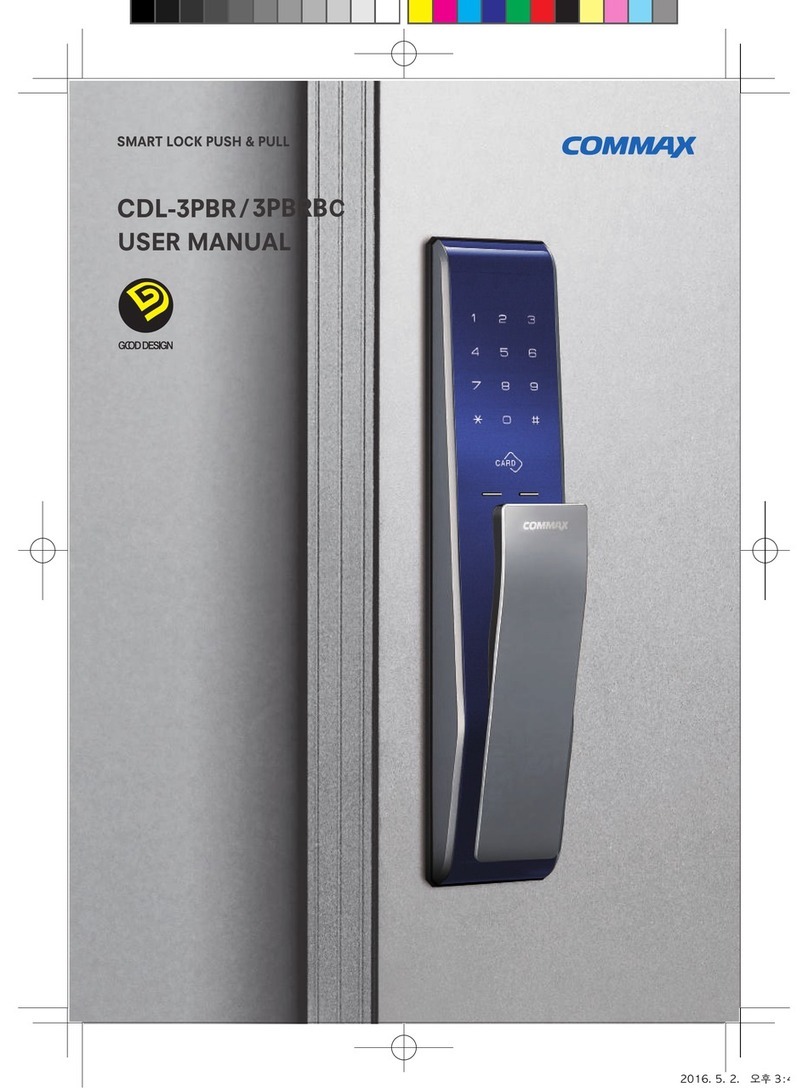
Commax
Commax CDL-3PBR user manual

ABB
ABB Magne 3 Series product manual