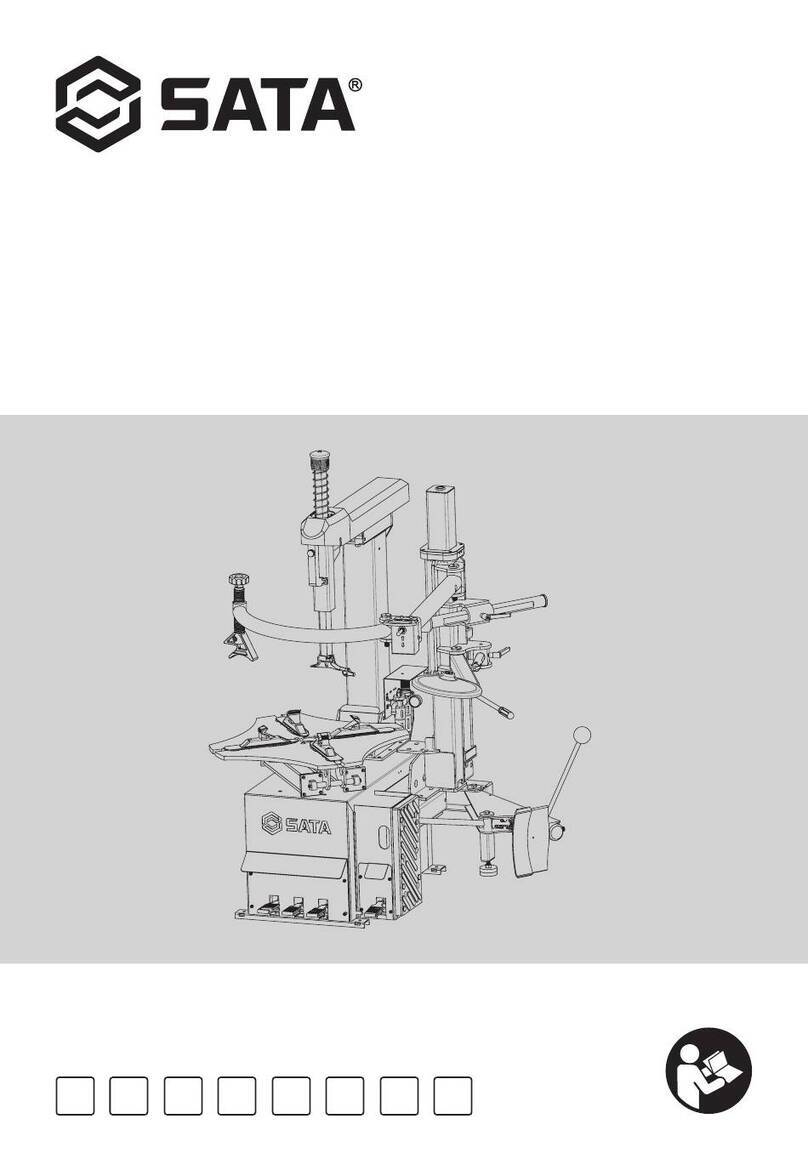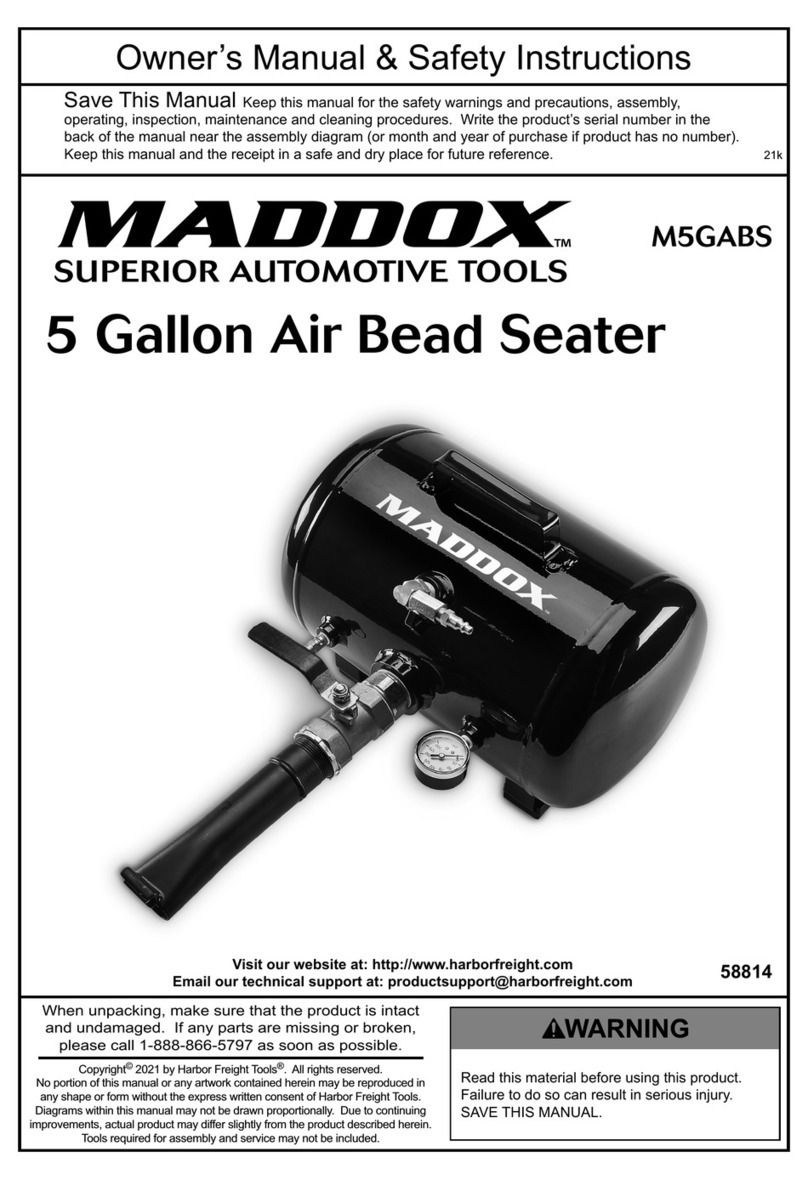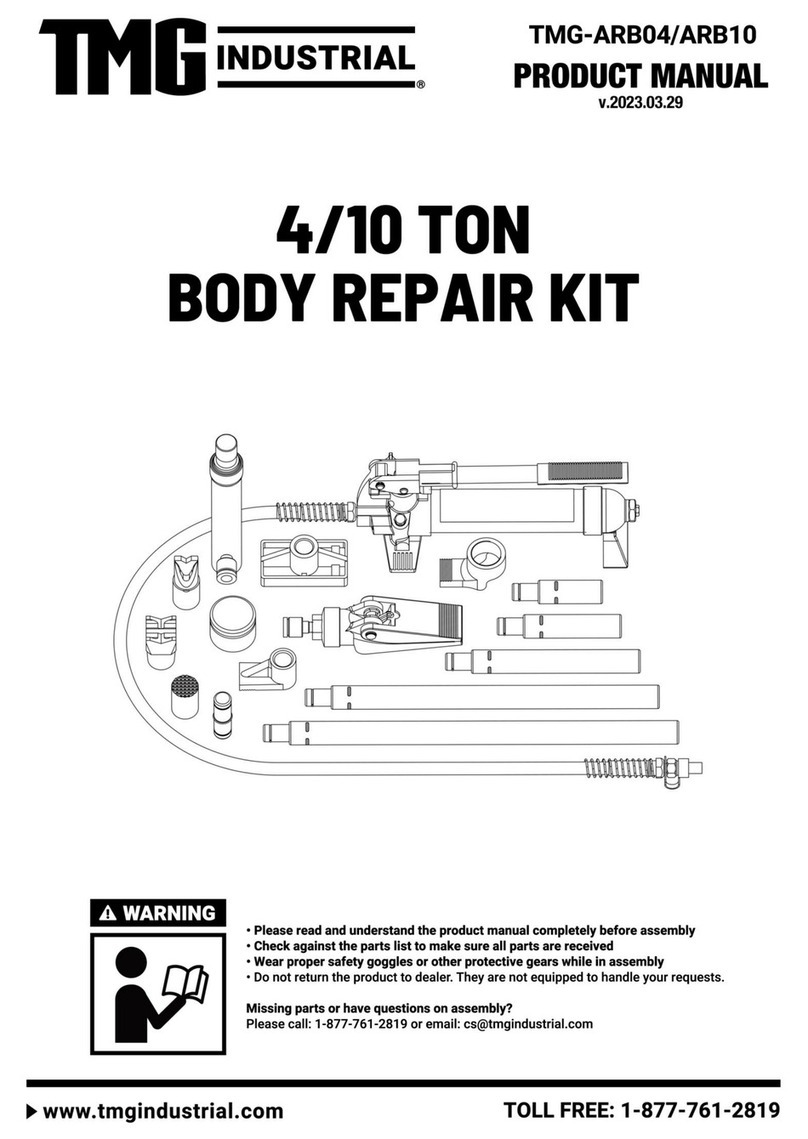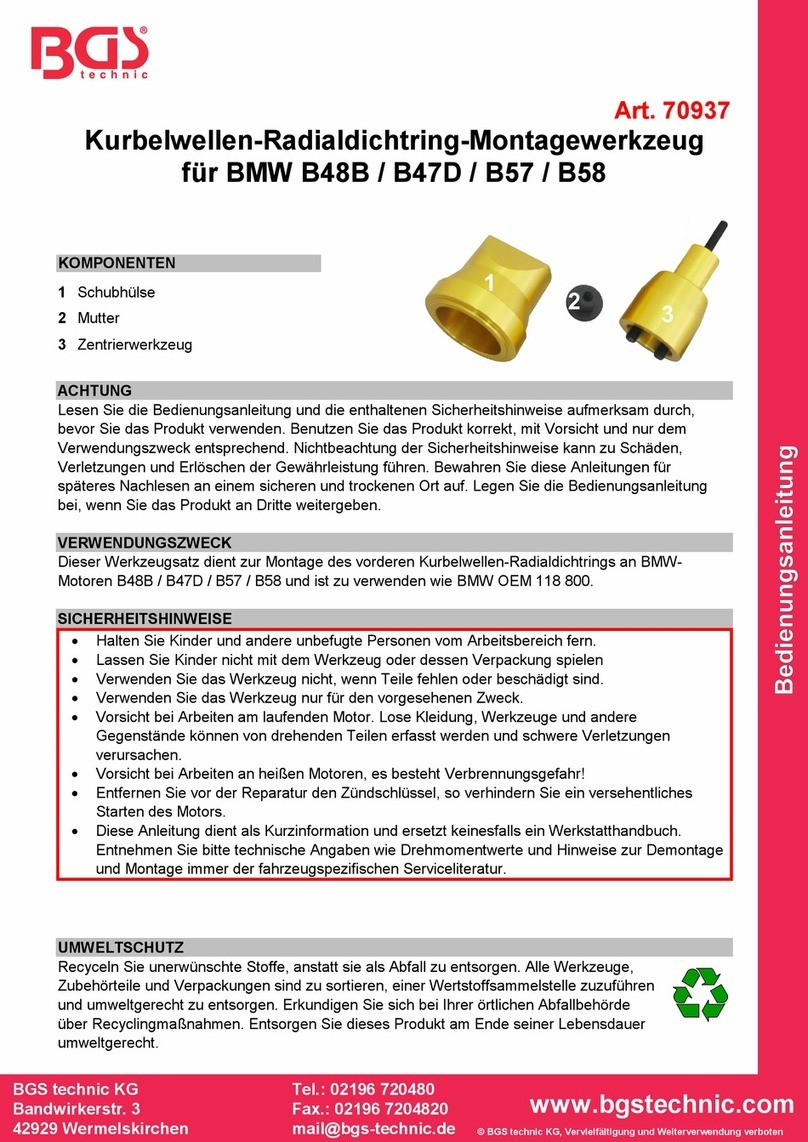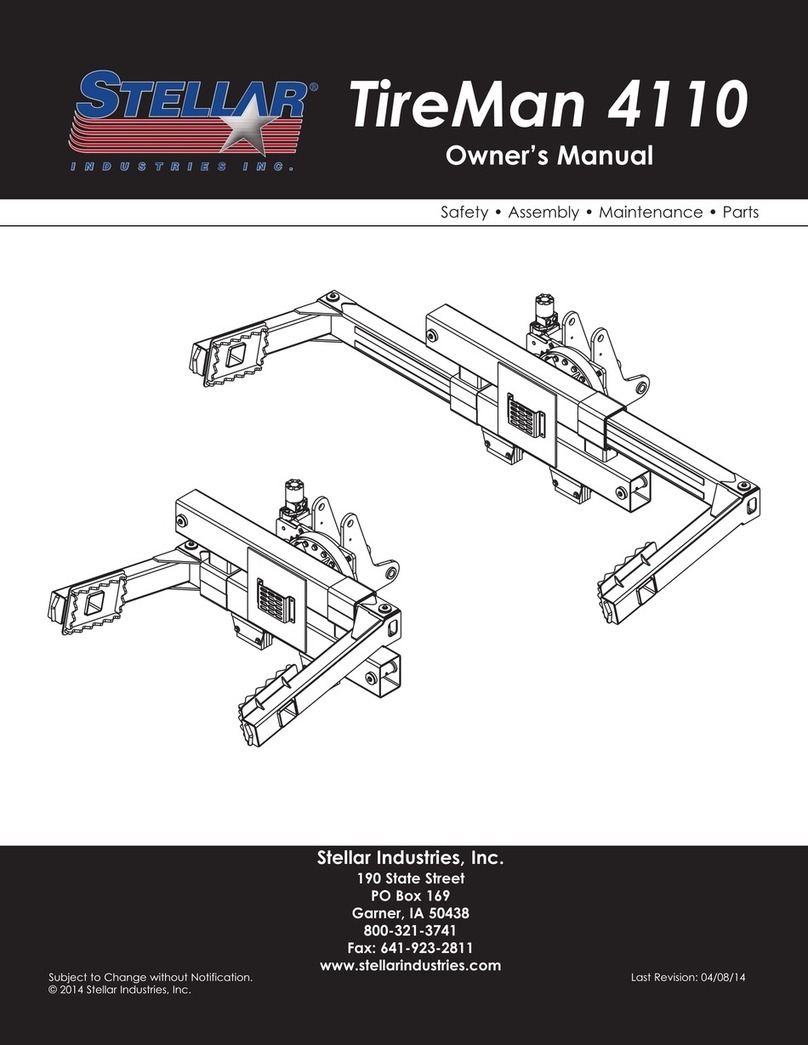Snap-on Equipment EEWA717A User manual

Form ZEEWA717A
Operators Manual
EEWA717A and EEWA719A Aligner Systems

Blank page

Safety
Safety Information
For your safety, read this manual thoroughly before operating the equipment.
TheAligner is intended for use by properly trained skilled automotive technicians. The safety messages
presented in this section and throughout the manual are reminders to the operator to exercise extreme
care when performing wheel alignments with this product.
There are many variations in procedures, techniques, tools, and parts for servicing vehicles, as well
as the skill of the individual doing the work. Because of the vast number of vehicle applications and
potential uses of the product, the manufacturer cannot possibly anticipate or provide advice or safety
messages to cover every situation. It is the automotive technician’s responsibility to be knowledgeable
of the vehicle to be aligned. It is essential to use proper service methods and perform wheel alignments
in an appropriate and acceptable manner that does not endanger your safety, the safety of others in the
work area or the equipment or vehicle being serviced.
It is assumed that, prior to using the Aligner, the operator has a thorough understanding of the vehicle
systems being serviced. In addition, it is assumed he has a thorough knowledge of the operation and
safety features of the alignment rack or lift, and has the proper hand and power tools necessary to
perform wheel alignments.
When using your garage equipment, basic safety precautions should always be followed, including:
1. Read all instructions.
2. Care must be taken as burns can occur from touching hot parts.
3. Do not operate equipment with a damaged power cord or if the equipment has been dropped or
damaged until it has been examined by a qualied serviceman.
4. Do not let cord hang over edge of table, bench or counter or come in contact with hot manifolds or
moving fan blades.
5. If an extension cord is necessary, a cord with a current rating equal to or more than that of the
equipment should be used. Cords rated for less than the equipment may overheat. Care should be
taken to arrange the cord so that it will not be tripped over or pulled.
6. Always unplug equipment from electrical outlet when not in use. Never use the cord to pull the plug
from the outlet. Grasp plug and pull to disconnect.
7. Let equipment cool completely before putting away. Loop cord loosely around equipment when
storing.
8. To reduce the risk of re, do not operate equipment in the vicinity of open containers of ammable
liquids, such as gasoline.
9. Adequate ventilation should be provided when working on operating internal combustion engines.
10. Keep hair, loose clothing, ngers, and all parts of body away from moving parts.
11. To reduce the risk of electrical shock, do not use on wet surfaces or expose to rain.
12. Use only as described in this manual. Use only manufacturer’s recommended attachments.
13. ALWAYS WEAR SAFETY GLASSES. Everyday eyeglasses only have impact resistant lenses, they
are NOT safety glasses.
IMPORTANT!! SAVE THESE INSTRUCTIONS
DO NOT DISCARD!!
1

Safety
.................................................................................................................................................
Safety Instructions
IMPORTANT!! SAVE THESE INSTRUCTIONS
Risk of electrical shock.
• Do not operate equipment with a damaged power cord or if the equipment
has been dropped or damaged, until it has been examined by a qualied
service person.
• If an extension cord is necessary, a cord with a current rating equal to or
greater than that of the equipment should be used. Cords rated for less
current than the equipment can overheat.
• Unplug equipment from electrical outlet when not in use. Never use the
cord to pull the plug from the outlet. Grasp plug and pull to disconnect.
• Do not expose the equipment to rain. Do not use on wet surfaces.
• Plug unit into correct power supply.
• Do not remove or bypass grounding pin.
Contact with high voltages can cause death or serious injury.
Risk of electrical shock. High voltages are present within the console unit.
• There are no user serviceable items within the console other than the
keyboard and printer.
• Service on the unit must be performed by qualied personnel.
• Do not open any part of the console other than noted areas.
• Turn power switch off and unplug the unit before servicing.
Contact with high voltages can cause death or serious injury.
Risk of eye injury. Debris, dirt, and uids may drop from vehicles.
• Knock off any loose debris. Clean surfaces as needed to avoid any
materials from falling.
• Wear approved safety glasses when servicing.
Debris, dirt, and uids can cause serious eye injury.
Risk of crushing. Vehicles may roll off alignment lift if not secured.
• Leave automatic transmission in park or manual transmission in gear
unless equipment operation steps require vehicle in neutral.
• Apply parking brake unless equipment operation steps require wheel
movement.
• Use wheel chocks whenever vehicle is positioned on the lift.
• Follow rack or lift manufacturer’s safety recommendations when lifting a
vehicle.
Vehicles rolling off lifts can cause death or serious injury.
2

Safety
Riskofentanglementorcrushing. Therearemoving partsonvehiclelifts during
operation.
• Keep all persons clear of lifts.
• Read lift manufacturer’s operation instructions carefully.
• Follow lift manufacturer’s safety recommendations.
Contact with moving parts could cause injury.
Risk of pinching or crushing body parts when jacking vehicles.
• Keep hands and other body parts away from jacking surfaces.
• Do not use unapproved adapters (i.e. wooden blocks) when jacking a
vehicle.
• Do not bypass any jack manufacturer’s safety features.
• Read jack manufacturer’s operation instructions carefully.
• Follow jack manufacturer’s safety recommendations.
Improperly used or maintained jacks can cause injury.
Risk of burns.
• Do not touch hot exhaust systems, manifolds, engines, radiators,
etc.
• Wear gloves whenever performing a service near hot components.
Hot components can cause burns.
Risk of injury. Tools may break or slip if improperly used or maintained.
• Use the correct tool for the task.
• Frequently inspect, clean, and lubricate (if recommended) all tools.
• Follow recommended procedures when performing vehicle services.
Tools that break or slip can cause injury.
3


Table of Contents
Table of Contents
Safety Instructions ............................................................................................ 2
Introduction................................................................................................................................8
Getting started...........................................................................................................................8
Assembly and Setup..................................................................................................................8
Aligner Location.........................................................................................................................8
Power ON..................................................................................................................................8
Aligner Components..................................................................................................................9
Console .....................................................................................................................................9
Computer Connections..............................................................................................................9
Wheel Clamps.........................................................................................................................10
Measuring Pods.......................................................................................................................10
Aligner Software......................................................................................................................10
Screen Layout and Navigation ................................................................................................11
Toolbar Buttons........................................................................................................................13
Setup - Preferences.............................................................................................................. 15
Preferences Screen.................................................................................................................15
Interaction................................................................................................................................16
Security....................................................................................................................................16
Units ........................................................................................................................................16
Resolution................................................................................................................................17
Angle Units..............................................................................................................................17
Linear Units ............................................................................................................................17
Loading Units...........................................................................................................................17
Pressure Units.........................................................................................................................17
Connectivity Options................................................................................................................18
Romess Inclinometer...............................................................................................................18
Store Name .............................................................................................................................18
Regional Settings ....................................................................................................................19
Languages ..............................................................................................................................19
Specications ..........................................................................................................................19
Shutting Down the Computer ..................................................................................................20
5

Table of Contents
Steps to Performing a 4-Wheel Alignment..........................................................................21
Positioning the Vehicle on the Lift............................................................................................22
Attach the Targets/Pods ..........................................................................................................23
Home Alignment Tab ...............................................................................................................25
Begin a New Alignment ...........................................................................................................26
Vehicle Manufacturer, or Make................................................................................................26
Vehicle Year ............................................................................................................................27
Vehicle Model..........................................................................................................................27
Custom Specications.............................................................................................................27
View Specications..................................................................................................................28
Editing Specications ..............................................................................................................28
Adjustment Animations............................................................................................................29
Additional Assistance...............................................................................................................29
Enter Customer Data...............................................................................................................29
Adding Customer Information..................................................................................................30
Selecting a Stored Record.......................................................................................................30
Adding a New Customer..........................................................................................................30
Editing an Existing Record ......................................................................................................31
Backup and Restore................................................................................................................31
Charging the Pods...................................................................................................................32
Powering the Pods ..................................................................................................................32
Runout Compensation.............................................................................................................33
Left Rear Runout.....................................................................................................................34
Front Wheel Compensation.....................................................................................................35
Lower Wheels and Bounce (settle) the Suspension ...............................................................35
Readings Screen.....................................................................................................................36
Rear Readings Screen............................................................................................................37
Readings Toolbar Buttons ......................................................................................................37
Aftermarket Products...............................................................................................................38
Default Part Vendor.................................................................................................................38
INFO........................................................................................................................................38
Print Parts Report....................................................................................................................38
Cross Values / Total Toe ........................................................................................................39
Level and Lock Steering Wheel...............................................................................................39
Front Meter Readings Screen .................................................................................................40
All Readings Screen................................................................................................................41
Loop Button.............................................................................................................................41
Print Results............................................................................................................................42
6

Table of Contents
Measurement Menu...............................................................................................................42
Single Wheel Positioning.........................................................................................................43
Measuring Steering Angles......................................................................................................44
Measuring Steering Angles......................................................................................................45
Measuring Caster and SAI ......................................................................................................45
Toe-Out-on-Turns (TOOT).......................................................................................................46
Maximum Turn Angle (Lock to Lock).......................................................................................47
Adjust Menu...........................................................................................................................48
Adjust Caster and/or Camber..................................................................................................48
Adjust Rear Camber Elevated.................................................................................................51
Adjust A-Arms..........................................................................................................................52
EZ Toe.....................................................................................................................................53
Shims and Kits .......................................................................................................................54
Default Part Vendor.................................................................................................................54
INFO........................................................................................................................................54
Offset Cams and Bushings......................................................................................................55
Maintenance Menu ................................................................................................................56
Calibration ..............................................................................................................................57
Calibration Utilities.................................................................................................................. 60
Calibration factors...................................................................................................................62
Calibration history...................................................................................................................62
7

Introduction
Introduction
Thefollowingchaptersdetailallvariationsofsoftwarefeatureswhichmayormaynotbeincluded
in all aligner models. This document primarily is designed to cover software navigation and
features with minimum regard to the hardware platform in which it resides. There are many
variations of aligner models each of which may utilize different features of the base software
package.
Getting started
The aligner software offers extraordinary power and versatility. This section of the manual
describes how to begin enjoying the many features and benets. References are often made
to other sections of the Operator’s Manual.
Assembly and Setup
Installation and setup of a new aligner is best handled by a qualied Representative. If unsure
of who to contact, refer to the back page of this manual.
The aligner must be calibrated to at least one rack, lift, or other surface where wheel alignments
are to be performed.
All software is loaded onto the computer’s hard drive. The Software Discs shipped with the unit
containsthealignmentsoftwareasabackup,andisnotneededwhenperformingalignments. All
standard alignment features are activated at manufacture. Advanced features when available,
are activated as they are purchased with “Activation Codes”.
Setups for the PC hardware and Microsoft® Windows® are preset at the factory to maximize
performance and should not be altered.
Aligner Location
Locate the aligner in a location that provides the most convenience for the operator. Visual
contact with the monitor is necessary during most steps of a wheel alignment.
Power ON
The main power switch for the aligner is located on the rear of the cabinet. This switch applies
power to all of the aligner’s components except the WAP. Most of the individual electronic
components contain a power switch as well. Make sure the monitor’s power switch and the
computer’s power switch (in cabinet drawer) are left in the ON position at all times.
When the power switch is turned on, the unit initiates the computer boot-up. The boot sequence
maytakeseveralminutes. Ifanyproblemsareencounteredduringtheboot-upsequence,consult
theMaintenanceand Service sectionofthis Operator’sManual.The computer willautomatically
load the alignment software beginning with the logo screen. Click OK to advance to the Home
Alignment screen indicating the aligner is ready for operation.
8

Introduction
Aligner Components
Console
The console houses many of the aligner components
including the power supplies, the computer system
andprovidesplacesforthedisplaymonitor, keyboard,
andprinter. ThemeasurementPodsarestoredonthe
sides of the cabinet when not in use.
The upper shelf of the console provides a location
for the display monitor and space for a mouse and
keyboard.
The console also houses the computer system and
a printer.
NOTE: Do not expose the aligner or measuring
Pods to water, heavy dust environments,
or operations that produce metal chips.
Do not block the rear of the computer or
disable the cooling fan.
Computer Connections
Installation of the aligner includes connection of
devices to the computer. Care should be taken if
therebeanyreasonto examinethoseconnections,or
change a component such as the pointing device.
Note: Refer to the manuals supplied with the
computerandthemaintenancechapter for
computer connections.
CAUTION! THERE ARE NO SERVICEABLE PARTS
INSIDE THE COMPUTER. DO NOT ATTEMPT TO OPEN
THE COMPUTER CASE FOR ANY REASON. CALL FOR
SERVICE IFA COMPUTER PROBLEM IS SUSPECTED.
9

Introduction
Wheel Clamps
Wheel clamps are adjustable to different wheel sizes
and types.
Two types of rim claws are supplied, one standard set
and a set used for those vehicles with lug mounted
wheel covers.
Measuring Pods
EachMeasuringPodismountedtoawheelclamp. To
attach,make surethe pivotshaftkey wayis facingup,
then insert the shaft into the hole in the clamp center
slide. Tighten the Hex Head Cap Screw, then tighten
the jam nut to prevent loosening. There are 2 Pods,
a right rear and a left rear.
Some functions of the aligner can be controlled from
the measuring Pods. Study the keypad to become
familiar with the layout of the Pod controls which
are:
1 Battery condition/Front Runout indicator LEDs
2 On/Off
3. Runout
4. Diagnostics LEDs
5. Master reset - not shown
Aligner Software
Operation from the console is accomplished primarily
by a single mouse click to initiate each function. The
right mouse button is not utilized within the alignment
software.
A standard keyboard is included for data entry. All
aligner functions can also be controlled from the
keyboard similar to the remote and the measuring
Pods. The function keys (F1 - F12) located on the
top row of the keyboard have decals that are the
equivalent screen icons.
In addition, the keyboard has a “Print Screen” key.
When this key is pressed the currently displayed
screen will be captured and printed.
10
3
1
2
5
4

Introduction
Screen Layout and Navigation
Thesoftwarefeaturesacommoninterfacethroughout
its many screens. Becoming familiar with the various
screen navigation functions is essential for efcient
use of the aligner.
1-Toolbar – these buttons appear on every screen,
and correspond to the F1-F12 keys on the keyboard.
The functions for F1-F4 are common to every screen,
while the functions of F5-F12 vary depending on the
screen
2-Screen Tabs – these tabs move to other major
areas of aligner operation. Each tab contains a new
set of Function Icons to perform functions related to
the title on the tab
3-Status Bar –containsalignersetupandinformation
on the vehicle selected
4-Radio Buttons – enables the selection of one item
among a list. Click on the button to the left of the
description to enable that function
5-OK and Cancel Buttons –mostscreenshavethese
twobuttons.OK saves theinformation and/ortells the
software the user is ready to move to the next step.
Cancel leavesthescreen, losing theinformation and/
or moving back a step, or possibly skipping the step
shown on-screen
11
3 4
5
1
2

Introduction
6-Drill Down Selections – on the Vehicle Selection
screen there are a series of choices with an arrow
next to them. To make a manufacturer selection,
double-click with the pointing device to expand to the
next level. Double-click on the year to further expand
for the model selections. To completely contract the
selection, double-click on the arrow or name of the
manufacturer
7-Scroll Bars – when these are present on the
screen, either vertical or horizontal, clicking on the
arrow moves the screen view in that direction to show
additionalselectionsorinformation. Youcanalsoclick
and hold the center slider and move it up or down to
create large movement.
8-FunctionIcons–whenthepointerispositionedover
anyfunctionicon,atext pop-upappearsdescribingits
function. When the left mouse button is clicked, this
function begins
9-Text Fields – some screens have text blocks that
allow the user to type information
Click to Select – some screens feature columns and
rows where a specic action is indicated. To use these,
click in the box as desired
12
6 7
8
9

Introduction
Toolbar Buttons
Toolbarsarefoundoneveryscreenwithinthesoftware.
The following legend identies the button and refers to
the pages where the button’s function is described.
Help – launches context-sensitive help screens.
Meters – jumps directly to the alignment meter screens.
Home – jumps directly to the Home Alignment tab.
Print – launches the Print Report screen.
Measure – from any readings screen, launches the Measure
screen.
Adjust – from any readings screen, launches the Adjust
features.
Animation – launches help with performing angle
adjustments.
Zoom – makes the selected meter ll the entire screen.
Unzoom – returns from a zoomed meter to the standard meter
screen.
Custom Specications – when selecting a vehicle, brings up
any custom vehicles that have been saved.
Restore OEM – during editing of specs, returns to OEM
values.
Plus and Minus – when editing specs, values increase or
decrease.
Delete – during custom specs, deletes the highlighted record.
Languages – allows the on-screen or printout languages to be
changed.
Edit Setup – allows changing of system setup items
13

Introduction
Information System – if equipped, calls up vehicle repair
information.
About - Gives information regarding software revision and
options along with copyright statement.
Logo Screen - Selecting this button displays the Logo screen
for display during idle time.
Aligner Diagnostics - Podvaluescanbeobservedandanalyzed
during readings display in the event of concern.
Find - During the customer data entry process, selecting this
button allows the user to search for an archived le using “Name”,
“Phone” or vehicle “License” number.
Sensor Update - Occasionally, rmware updates are made
available for enhanced Pod operation or addition of features.
Select this button to begin the load process.
Current Record - Recall the Customer record that is currently
stored in memory.
Clear All Fields - Select this button to clear all elds within the
data le currently open.
Pod Voltage - This displays a screen showing values critical for
proper cordless operation.
Recall the Current Alignment - Displays the current alignment
stored values.
Toggle Editing Mode - Select this button to toggle the method
of editing a displayed specication. A custom specication can
be edited by either using the +/- keys or by directly entering
desired values.
Calibration Utilities -Storedcalibrationfactorscanbesavedand
retrieved. Files containing factors and other data can be saved
to a oppy for retrieval or restoring to a machine.
Setup - The Preferences Menu is selected from the toolbar
icon when a basic software package is used as the operating
system.
A-Arm Toggle - Click to change from adjusting the upperA-Arm
to the Lower A-Arm.
14

Setup - Preferences
Setup - Preferences
The Preferences Tab is used to setup various
functionsandfeatureswithinthesoftware. Numerous
operating attributes or “preferences” can be altered
to suit the operator’s individual tastes. Although the
aligner is shipped with the most common elements
selected as default, an operator is able to tailor
several elements of the alignment process as well
as the display features to customize his machine.
Operator preferences can be altered before the
alignment process begins or any time thereafter.
Preferences Screen
ThePreferenceScreenallowsaccesstothefollowing
setup selections, each identied by an icon.
1- Interaction – controls several functions, which
alters interaction between the software and the
user
2- Units – selects the units to be displayed for angle
and linear measurements
3- Connectivity – activates access to a shop
management networking system
4- Store Name – allows a store name and address
to be entered for the customer printout
5- Languages – selects from various languages
for the screen and printout, also selects alignment
database
6 - System - Selects the desired rack to use
15
1 2 3
4 5 6

Setup - Preferences
Interaction
Security
Securityisa utilityscreenusedto activateadvanced
or optional features. Some software options may
be purchased after the initial sale of the Aligner. To
activate optional features, an operator or factory
representative will be required to obtain “activation
codes” which enables software features. Activation
codesareuniquetoonealignerandmaynotbeused
on other machines.
Units
There are many different units of measurement
for wheel alignment angles and dimensions
depending on local practices, vehicle manufacturer
requirements, or operator preference. Choose the
Units icon from the Preferences tab. Click on the
radio button next to the desired selection of units of
measure. Once a prescribed unit of measure has
been chosen, all readings and specications will be
stated in those units on all readings screens.
Toe Units – movethepointer over thetoeunitsbest
suited to the operator’s requirements and highlight
the button left of the desired unit. The choices are,
with examples:
- Degrees, Decimal – 0.5 degrees
- Degrees and Minutes – 0’ 30”
- Inch Fractional – 1/4”
- Inch Decimal – 0.25”
- mm (14” rim) – European metric display – 20
mm
- mm, (28” tire) – US metric display – 20 mm
- Input tire diameter – prior to bringing up toe
specications during the alignment program,
the Aligner will ask for the actual vehicle tire
diameter. The toe specs and readings will then
be calculated based on that input value.
16

Setup - Preferences
Resolution
Usethe Resolutionselectiontochoosehownumeric
displaysaretobereadduringthealignmentprogram.
Choices are Normal (0.10 degree or tenths of a
degree) or High (0.01 degree or hundredths of a
degree) resolution. Regardless of choice it won’t
effectthe accuracyof thealigner,simply thenumber
of digits after the decimal point and the associated
roundoff.
The selection will effect the wayAlignment readings
are viewed. Adjustments using a 0.10 degree
resolution will be easier to obtain than when using
the 0.01 degree setting. Aligning the car to within
hundredths of a degree requires a greater degree
of precision on the technician’s part to obtain exact
readings.
Angle Units
Specifythe unitsin which allangular measurements
will be displayed such as: caster, camber, SAI,
included angle, thrust angle, etc.
Examples:
- Degrees, Decimal – 0.5 degrees
- Degrees and Minutes – 0’ 30”
- Inch Fractional – 1/4”
Linear Units
Specify the units in which all linear measurements
(setback, vehicle dimensions, etc.) will be
displayed.
Loading Units
Whereapplicable,valuescanbeexpressedineither
kg (kilograms) or in lbs. (pounds).
Pressure Units
Units depicting pressure as in reference to tire
pressure can be expressed in psi or in bars.
17

Setup - Preferences
Connectivity Options
An interface is available for networking the aligner
to a shop management computer system. This
interface allows sharing of information between the
aligner and a host computer. (Optional software
required)
Romess Inclinometer
Thismenuisalsowherethe“RomessInclinomenter”
is activated for use with certain makes of vehicles,
Mercedes Benz for example. NOTE: Not available.
Store Name
Information entered into the Store Name selection
will be utilized on the alignment results printout.
Several lines of information is available for printing.
The name of the business, address, city and state
are entered. Also available for display is a phone
and fax number if desired.
18
This manual suits for next models
1
Table of contents
Popular Service Equipment manuals by other brands
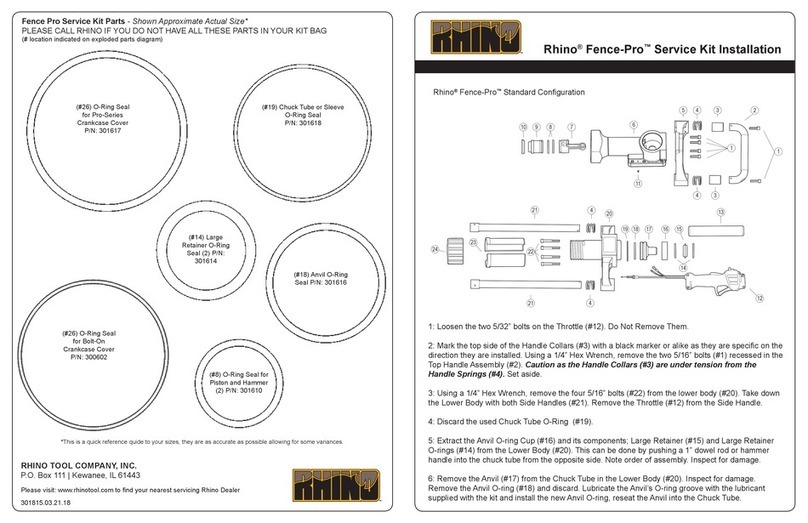
RHINO
RHINO Fence Pro Installation
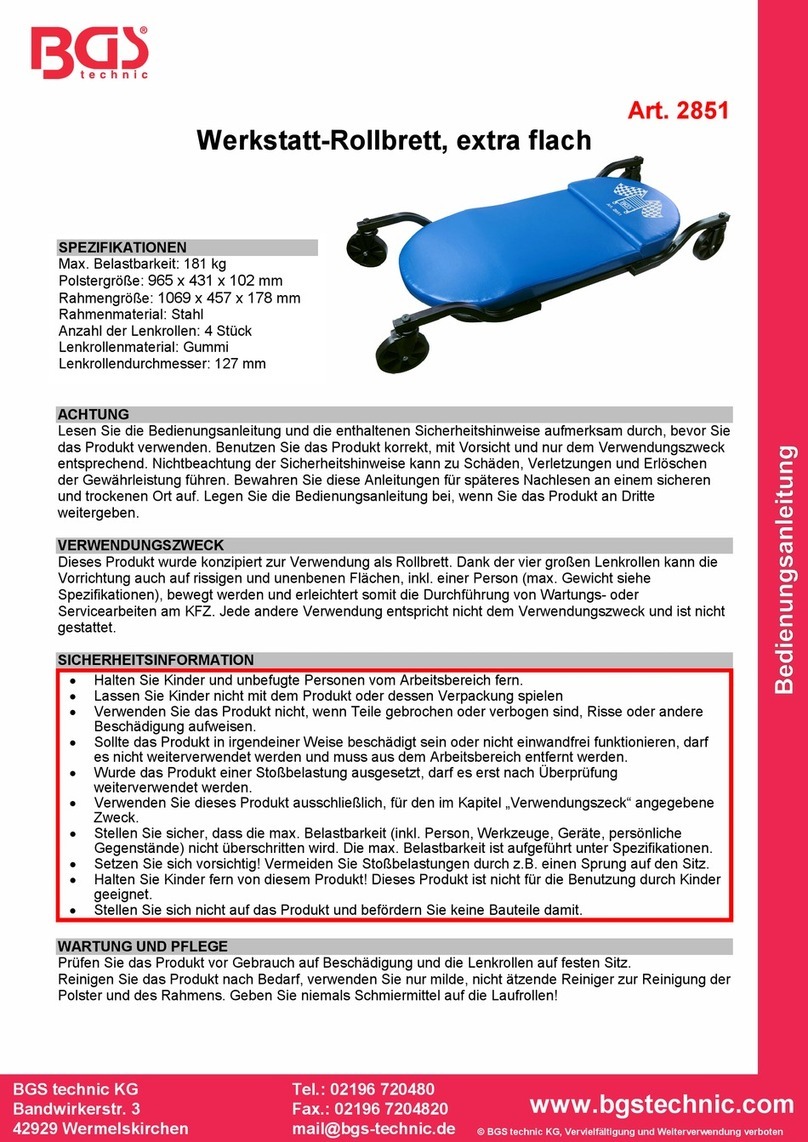
BGS technic
BGS technic 2851 instruction manual

MAHLE
MAHLE AIR-NEX 9380 Service manual

Pittsburgh Automotive
Pittsburgh Automotive 69814 Owner's manual & safety instructions
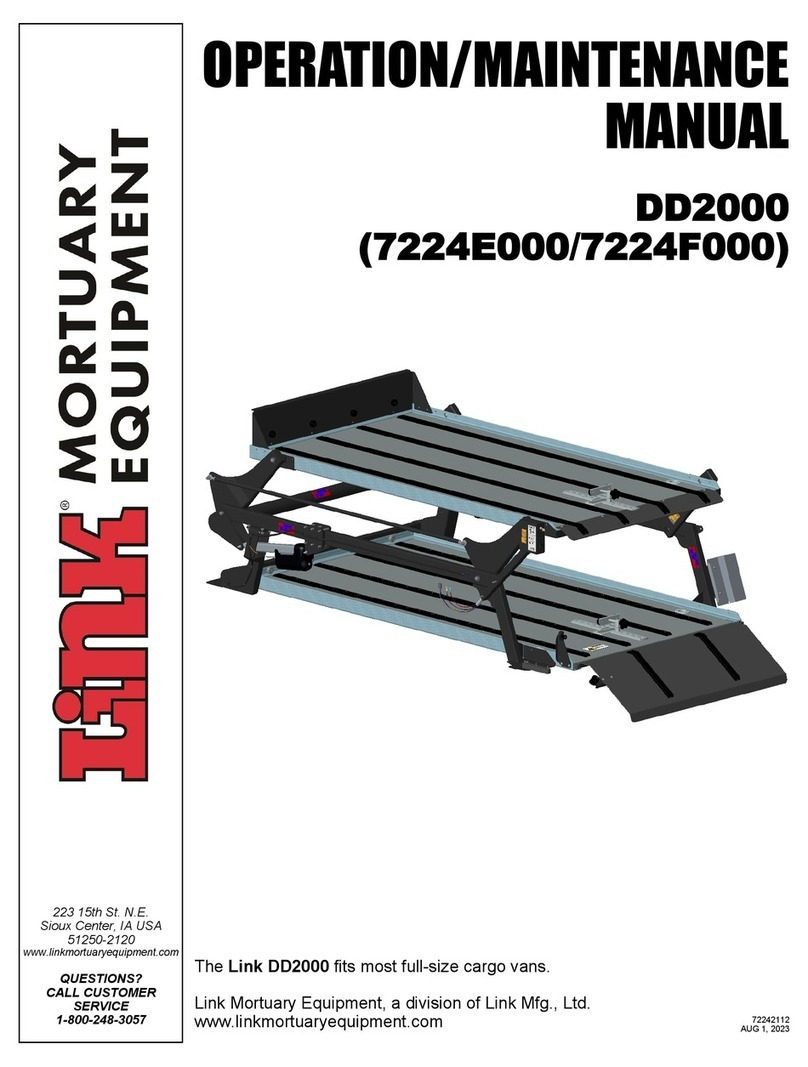
Link
Link DD2000 Operation & maintenance manual
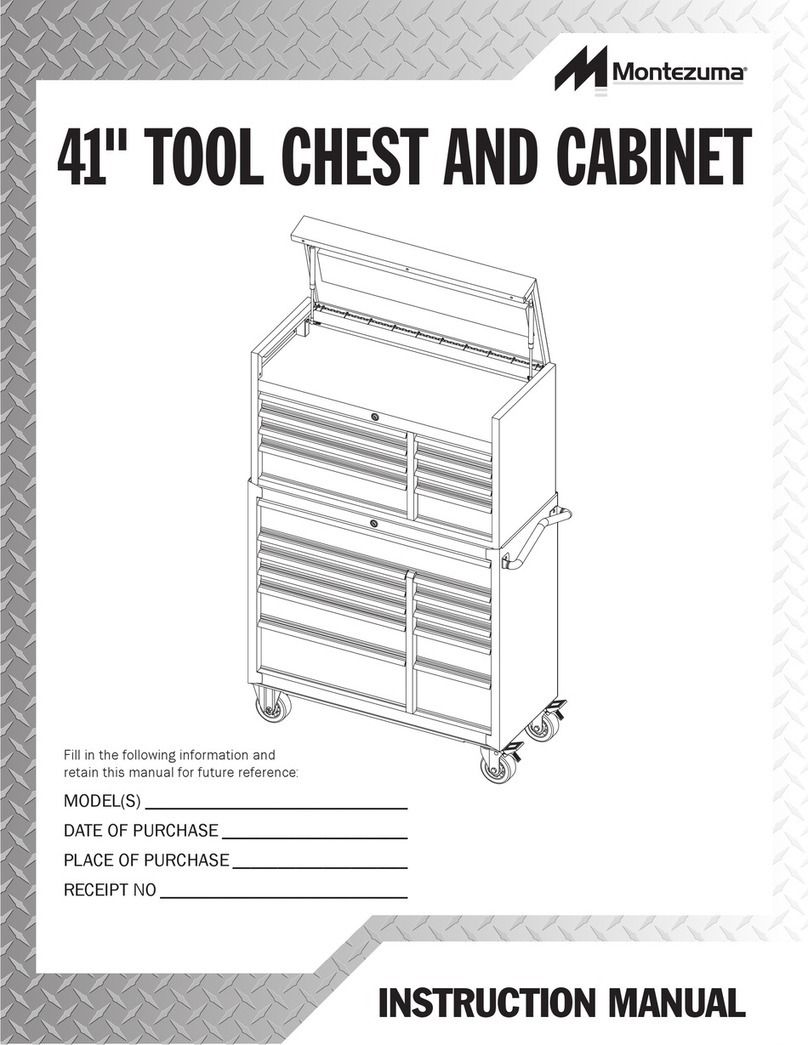
Montezuma
Montezuma 41" TOOL CHEST AND CABINET instruction manual