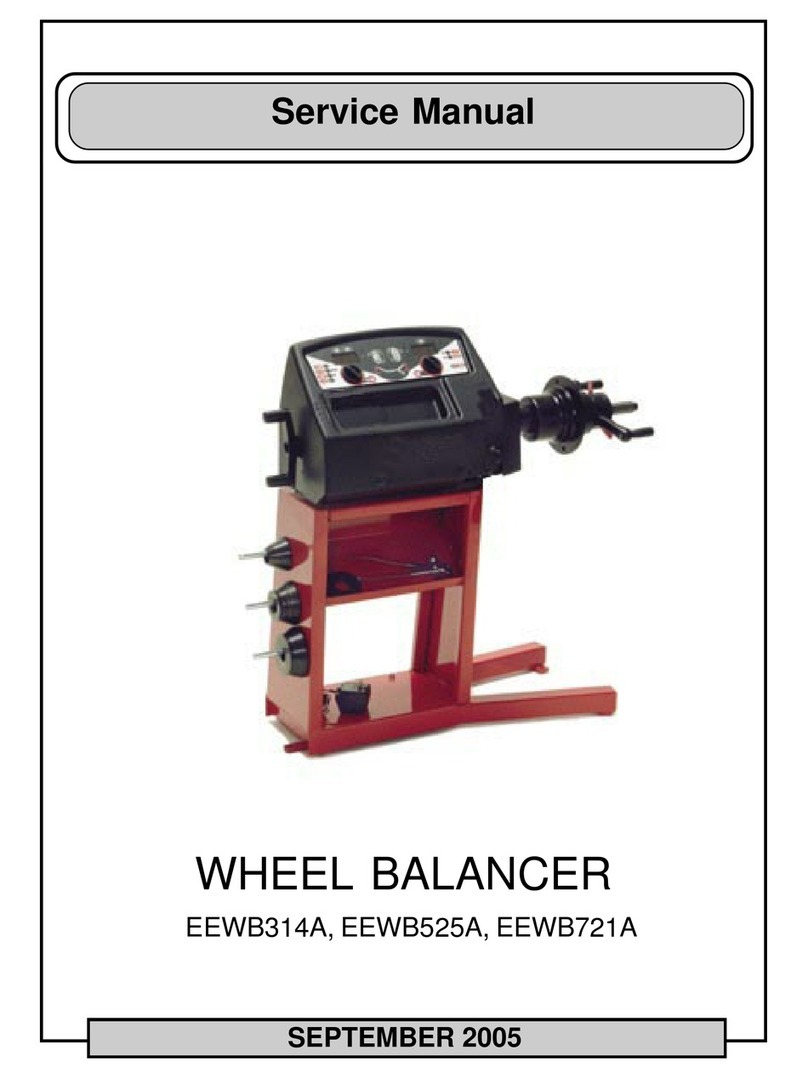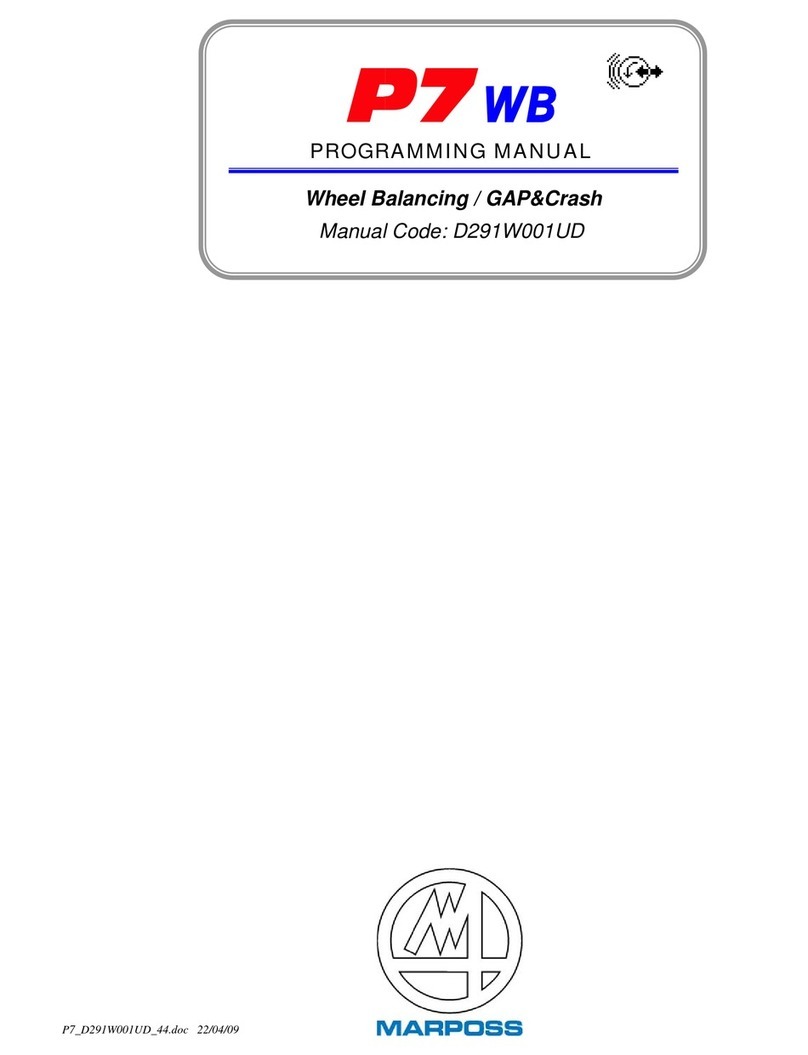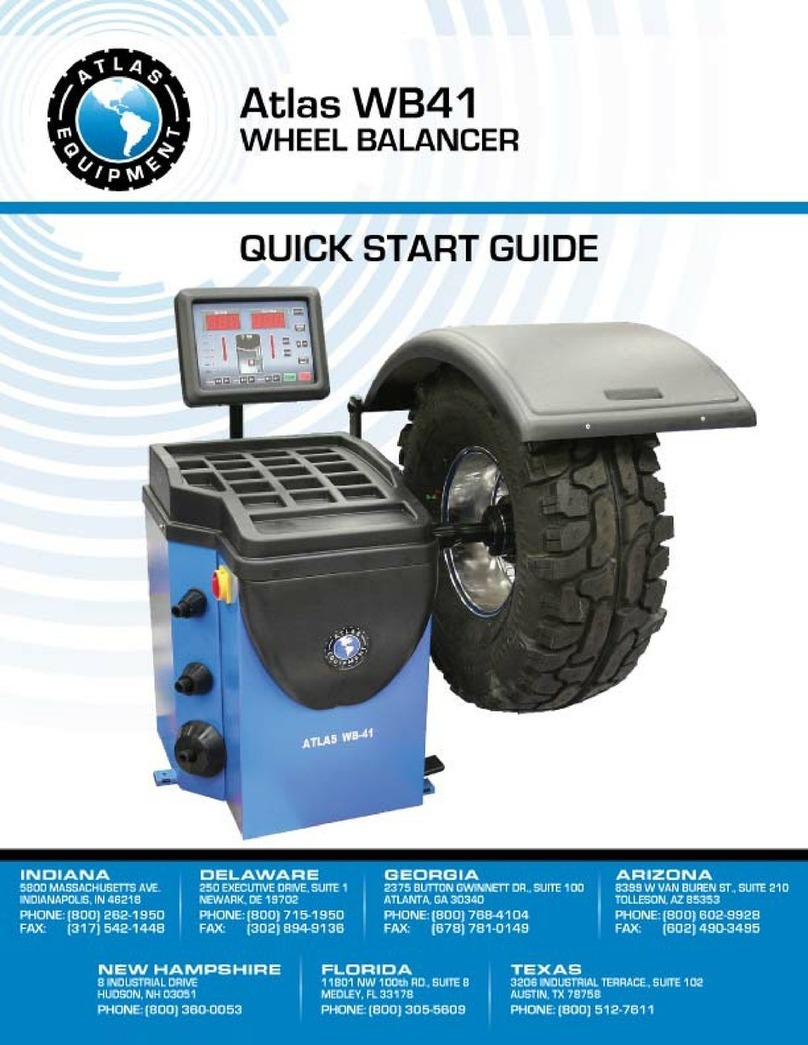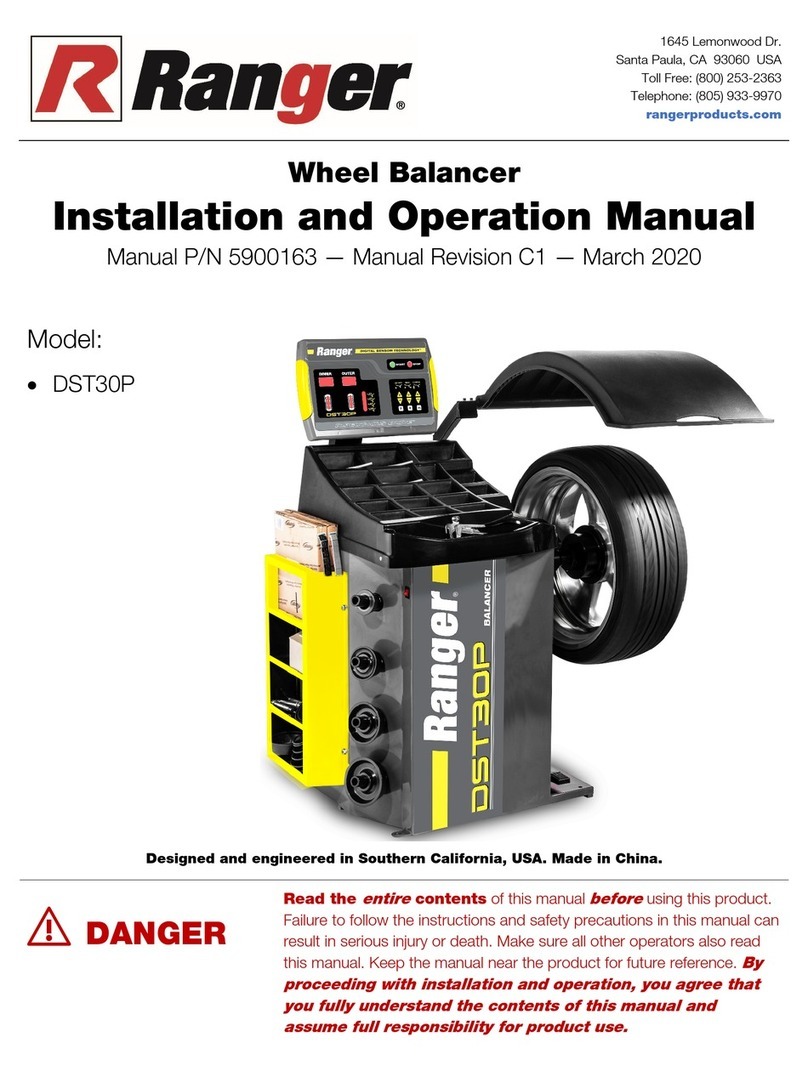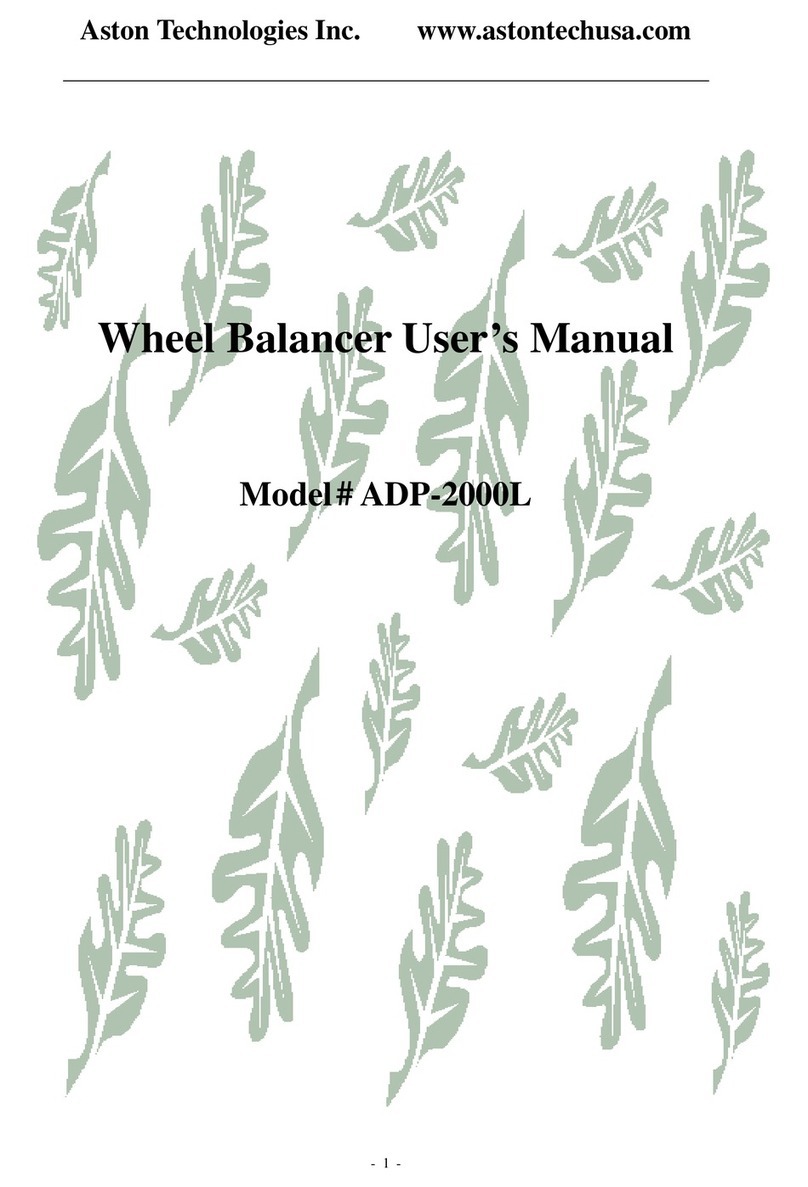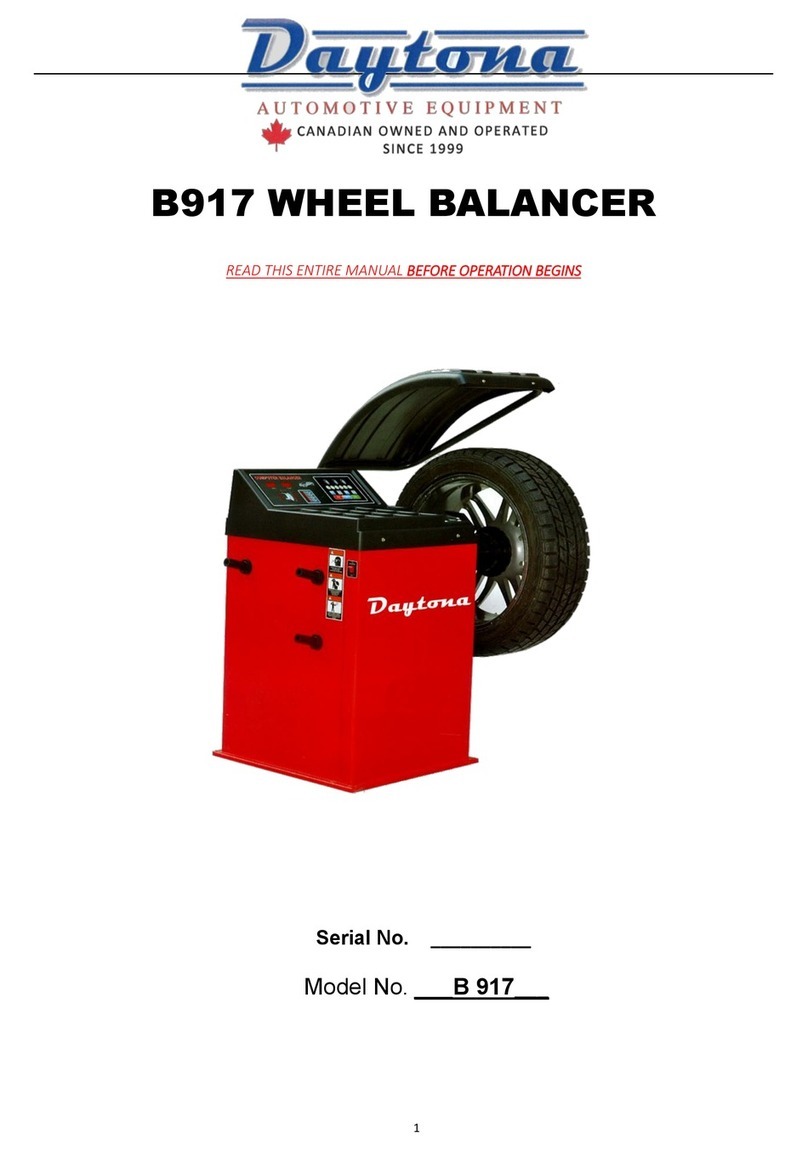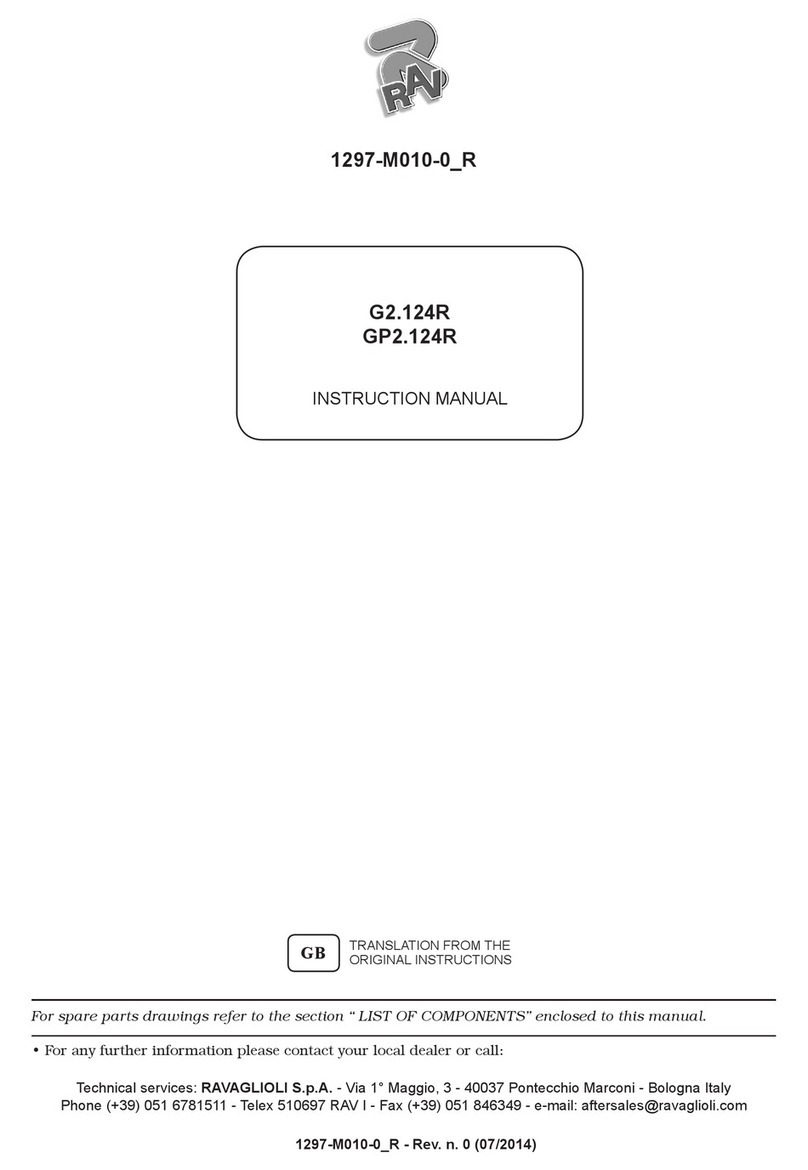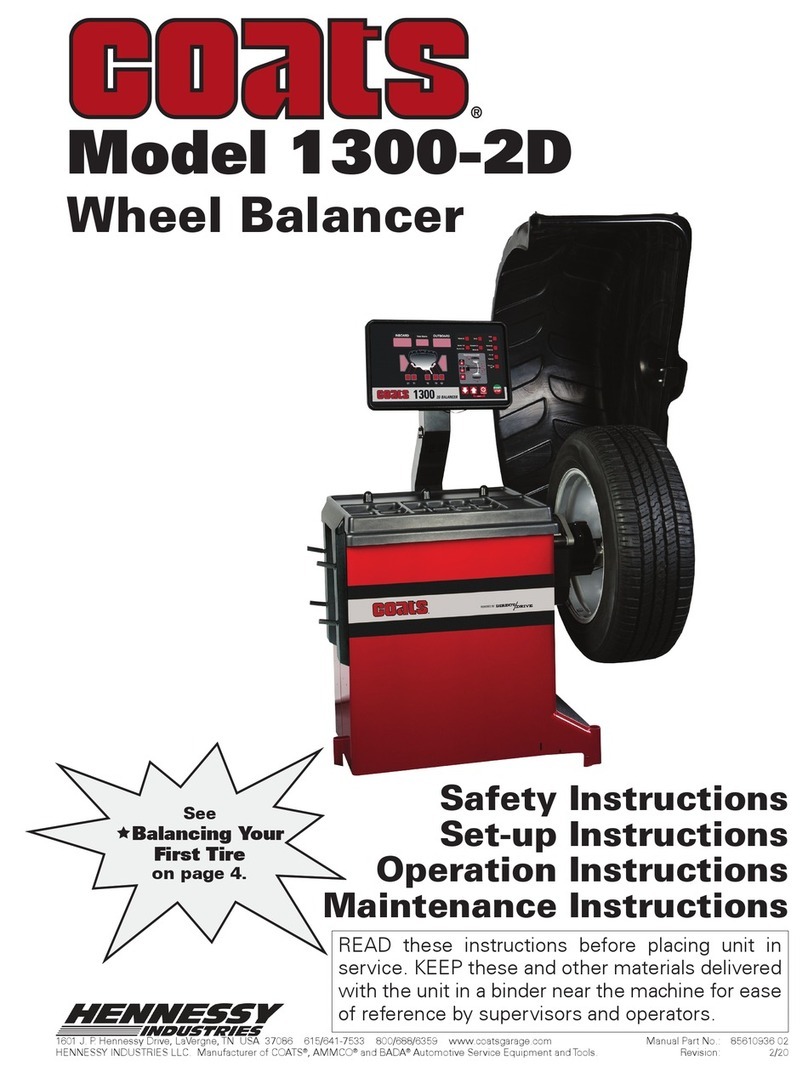Snap-on Incorporated MICROSCAN III User manual

1
MICROSCAN III
Kurzanleitung handbuch
Quick Start Guide
Guide de démarrage rapide
Beknopte handleiding

2
©2013 Snap-on Incorporated.
Alle Rechte vorbehalten.
All rights reserved.
Tous droits réservés.
Alle rechten voorbehouden.

3
Deutsch ..........................4
English .........................10
Français........................16
Nederlands...................22

4
Erste Schritte
Vielen Dank, dass Sie sich für den MICROSCAN III-Scanner
entschieden haben. Der MICROSCAN III ermöglicht das Auslesen
von Diagnosefehlercodes (Diagnostic Trouble Codes, DTCs) und
Datenstrominformationen elektronischer Systeme zur Fahrzeugsteuerung.
MICROSCAN III kann zudem Datenparameter in Echtzeit grafisch
darstellen, Daten aufzeichnen, DTCs aus elektronischen Steuergeräten
löschen und die Fehlfunktionsanzeige (Malfunction Indicator Lamp, MIL)
zurücksetzen.
Bitte lesen Sie sich diese Anweisungen und die im Lieferumfang
enthaltenen Sicherheitsinformationen vor dem erstmaligen Gebrauch
Ihres neuen Diagnosewerkzeugs gründlich durch.
So nutzen Sie Ihr neues MICROSCAN III-Werkzeug optimal
1. Laden Sie das MICROSCAN III-Benutzerhandbuch herunter. Sie
finden es auf:
http://www.snapon.de/produkte/diagnose/microscan.html
In diesem Handbuch finden Sie detaillierte Informationen zur
Verwendung des Scanners.
2. Laden Sie ShopStream™ Connect herunter und installieren Sie
es. Diese PC-basierte Software erweitert die Funktionen Ihres
Scanners und ermöglicht Ihnen das Anzeigen der im Scanner
gespeicherten Daten auf Ihrem PC. ShopStream Connect
können Sie kostenlos herunterladen unter:
http://www.snapon.de/produkte/diagnose.html
Alle Funktionen des Geräts werden über den Touchscreen gesteuert.
Der MICROSCAN III ist für die Diagnostizierung von EOBD-konformen
Fahrzeugen ausgelegt.

5
Einschalten
1 – USB-Anschluss
2 – Datenkabelanschluss
Das Datenkabel für den MICROSCAN III wird bei EOBD-konformen
Fahrzeugen direkt mit dem 16-poligen Datenanschluss des Fahrzeugs
(Data Link Connector, DLC) verbunden.
Über den USB-Anschluss kann der Scanner für Systemsoftwareupdates
und
das Übertragen gespeicherter Dateien mit einem PC verbunden werden.
So verbinden Sie den MICROSCAN III mit einem Fahrzeug:
1. Schließen Sie das Datenkabel an den MICROSCAN III an.
2. Verbinden Sie den 16-poligen Anschluss des Datenkabels mit
dem DLC des Fahrzeugs.
3. Schalten Sie die Zündung des Fahrzeugs ein.
Bei Verbindung mit dem Fahrzeug wird der Scanner automatisch
eingeschaltet. Bei der ersten Verwendung des Scanners werden Sie
aufgefordert, eine Sprache auszuwählen. Die verfügbaren Sprachen
sind durch Symbole mit internationalen Länderkennungen dargestellt.
Tippen Sie auf ein Symbol, um es auszuwählen und fortzufahren.
Nachdem dem Auswählen einer Sprache und bei jedem folgenden
Einschalten überprüft das Gerät das ECM des Fahrzeugs auf DTCs. Die
ausgewählte Sprache wird nach dem Ausschalten beibehalten.
Großbritannien, Englisch
Deutsch
Español, Spanisch
Français, Französisch
Nederlands, Niederländisch
Polski, Polnisch
1 2

6
Hauptmenü
Das Hauptmenü besteht aus einer Reihe berührungsempfindlicher
Tasten, über die Sie auf die Scannerfunktionen zugreifen können.
Wählen Sie zum Starten der Prüfung eine Option im Hauptmenü aus.
1 – EOBD – öffnet ein Untermenü mit Funktionen.
2 – Global OBD Hilfe – öffnet eine Datei mit Erläuterungen
bestimmter Tests und Prüfverfahren.
3 – Protokoll wählen – ermöglicht die Auswahl des
Fahrzeugkommunikationsprotokolls für den Scanner.
4 – Aufgezeichnete Datenfilme – öffnet eine Liste zuvor
aufgenommener Datendateien.
5 – Extras – öffnet ein Menü zur Konfiguration der
Anzeigeeigenschaften des Scanners.
Die Hauptmenütasten öffnen entweder ein zusätzliches Untermenü
mit Optionen oder einen Prüfbildschirm. Prüfbildschirme enthalten
normalerweise Daten oder Prüfungsergebnisse sowie eine Symbolleiste mit
Tasten, über die Sie in den angezeigten Informationen navigieren und
diese verwalten können. Die Symbolleiste wird am rechten Bildschirmrand
angezeigt.
12 34
5
HAUPTMENÜ

7
Symbolleiste
Die Tasten dienen dem Ausführen von Scannerfunktionen. Welche
Tasten angezeigt werden ist abhängig von der ausgeführten Funktion.
Unter bestimmten Voraussetzungen werden in der Symbolleiste oder
in Pop-up-Fenstern zusätzliche Tasten angezeigt, die oben nicht
aufgeführt sind.
Name Taste Beschreibung
Aufwärts
Hiermit blättern Sie durch die Daten und
verschieben diese auf dem Bildschirm nach
unten, wenn sich über dem Angezeigten weitere
Informationen befinden.
Abwärts
Hiermit blättern Sie durch die Daten und
verschieben diese auf dem Bildschirm nach
oben, wenn sich unter dem Angezeigten weitere
Informationen befinden.
Zurück Hiermit kehren Sie zum zuvor angezeigten
Bildschirm zurück.
Mehr Öffnet den nächsten Satz Symbolleistentasten.
Liste/Grafik Hiermit wechseln Sie zwischen einer Anzeige
der Daten in Listen- oder Grafikform.
Benut-
zerdefinierte
Datenliste
Hiermit können Sie festlegen, welche
Datenparameter in der Datenliste angezeigt
werden.
Film
speichern Hiermit speichern Sie eine Kopie der
aufgezeichneten Daten im Datenpuffer.
Bildschirm-
modus Hiermit wechseln Sie zwischen der Anzeige
im Querformat und Hochformat.
Bildschirm
speichern Speichert ein Bild des aktuell dargestellten
Bildschirms.
Bericht
speichern Speichert eine vollständige Übertragung der
seriellen ECM-Daten.
Einstellungen Öffnet ein Menü zur Konfiguration des
Anzeigebildschirms.
Start/Pause Unterbricht die Datensammlung bei Anzeige
von Echtzeitdaten und startet eine pausierte
Datensammlung erneut.

8
LIZENZVEREINBARUNG,
BITTE AUFMERKSAM LESEN
Die in diesem Produkt enthaltene Software und die beiliegenden
schriftlichen Materialien sind durch US-amerikanische und internationale
Urheberrechte geschützt. Die Benutzung der Software unterliegt den
Bestimmungen und Bedingungen der beiliegenden Lizenz, die Sie vor
der Installation der Software lesen sollten. Die Lizenzvereinbarung
ist im Benutzerhandbuch enthalten, das unter folgender Adresse
verfügbar ist
:
http://www.snapon.de/produkte/diagnose/microscan.html
Die Lizenzgebühren sind im Kaufpreis der Software enthalten. Durch
Öffnen des Produkts, Entfernen des Siegels an der Schutzhülle oder
Benutzung der Software bestätigen Sie, die Bestimmungen und
Bedingungen des Lizenzvertrags gelesen und verstanden zu haben
und alle Bestimmungen und Bedingungen des Lizenzvertrags
einzuhalten. Wenn Sie die Bestimmungen und Bedingungen nicht in
vollem Umfang annehmen, geben Sie die nicht installierte Software
und alle dazugehörigen Materialien dort zurück, wo Sie sie erworben
haben. Der Kaufpreis wird Ihnen in diesem Fall erstattet.
PRODUKTGEWÄHRLEISTUNG,
BITTE AUFMERKSAM LESEN
Snap-on bietet für dieses Produkt eine Gewährleistung von zwölf
(12) Monaten ab dem Kaufdatum gegen Verarbeitungs- und Sachmängel,
die eine Verwendung des Produkts verhindern. Es wird gewährleistet,
dass Verbrauchsmaterial zum Kaufzeitpunkt frei von Verarbeitungs-
und Sachmängeln ist, die eine Verwendung verhindern. Verbrauchsmaterial
sind Güter, von denen angenommen werden kann, dass sie im Laufe
des Gebrauchs abgenutzt oder beschädigt werden. Dies beinhaltet
unter anderem Kabel, Sonden und Batterien. Diese Gewährleistung
gilt nur gegenüber dem Erstkäufer und kann nicht übertragen oder
abgetreten werden. Die vollständigen Bestimmungen und Bedingungen
der Gewährleistung finden Sie im Benutzerhandbuch unter:
http://www.snapon.de/produkte/diagnose/microscan.html

9
Weitere Informationen:
Besuchen Sie unsere Website unter:
http://www.snapon.de
Hier finden Sie technische Unterstützung:
Tel.:+49 (0) 3723-66820-12
+49 (0) 3723-66820-13
E-Mail: [email protected]

10
Getting Started
Thank you for choosing the MICROSCAN III scan tool. The
MICROSCAN III provides diagnostic trouble codes (DTCs) and
datastream information for electronic vehicle control systems.
MICROSCAN III can also graph live data parameters, record data,
clear DTCs from the electronic control module (ECM), and reset
the malfunction indicator lamp (MIL).
Please read through these instructions, and the safety information
that was included in your kit, carefully to get started using your
diagnostic tool.
To get the most out of your new MICROSCAN III
1. Download the MICROSCAN III User Manual found online at:
http://diagnostics.snapon.co.uk
Refer to the manual for more in-depth usage details.
2. Download and install ShopStream™ Connect; the PC-based
software that expands the capabilities of your scan tool, and
allows you to view data saved on the scan tool on your PC.
ShopStream Connect is available at no cost to you from:
http://diagnostics.snapon.co.uk (United Kingdom)
All tool operations are performed using the touch-sensitive screen.
The MICROSCAN III is designed for diagnosing EOBD compliant
vehicles.

11
Powering Up
1— USB Port
2— Data Cable Port
The Data Cable for your MICROSCAN III plugs directly into the
16-pin data link connector (DLC) on EOBD compliant vehicles.
The USB port connects the scan tool to a personal computer (PC)
for updating the system software and transferring saved files.
To connect MICROSCAN III to a Vehicle:
1. Connect the data cable to MICROSCAN III.
2. Connect the 16-pin end of the data cable to the vehicle DLC.
3. Switch the vehicle ignition on.
On connection with the vehicle the scan tool automatically powers
on. The first time you use the scan tool you are asked to select a
language. International country code icons are used to indicate
the available languages, tap an icon to select and continue:
After selecting a language, and on subsequent powering on, the
scan tool automatically checks the vehicle ECM for DTCs. The
language remains as selected after powering down.
United Kingdom, English
Deutsch, German
Español, Spanish
Français, French
Nederlands, Dutch
Polski, Polish
1 2

12
Main Menu
The Main menu is a series of touch-sensitive buttons that access
scan tool operations. Select a Main menu option to begin testing.
1— EOBD—opens a sub-menu of operations.
2— Global OBD Help—opens a file that explains certain tests
and procedures.
3— Select Protocol—allows you to choose which vehicle
communication protocol the scan tool uses.
4— Captured Movies—opens a list of previously recorded
data files.
5— Tools—opens a menu for configuring the scan tool
display characteristics.
Main menu buttons open either an additional sub-menu of options
or a test screen. Test screens typically include data or test results
along with a toolbar of buttons that allow you to navigate through
and manage the information presented. The toolbar displays
along the right-hand edge of the screen.
12 34
5
MAIN MENU

13
Toolbar
Buttons are for performing scan tool operations. Which buttons
display varies based on the function being performed.
Additional buttons, other than those shown above, appear on the
toolbar or in pop-up windows under certain conditions.
Name Button Description
Up
Scrolls the data toward the bottom of the screen
when there is additional information above what
is shown.
Down Scrolls the data toward the top of the screen
when there is information below what is shown.
Return Returns to the previously viewed screen.
More Opens the next set of toolbar buttons.
List/Graph Switches the data between a list view and a
graph view.
Custom Data
List
Allows you to select which data parameters
display on the data list.
Save Movie Saves a copy of the data recorded in the data
buffer.
Screen Mode Switches screen configuration between
landscape and portrait view.
Save Screen Saves an image of the currently displayed
screen.
Save Report Saves one complete transmission of ECM serial
data.
Settings Opens a menu for configuring the display screen.
Play/Pause
Suspends data collection when viewing live data,
and restarts data collection when viewing paused
data.

14
LICENSE AGREEMENT,
READ CAREFULLY
This Software built into this product and the accompanying written
materials are protected by U.S. and international Copyright laws.
Use of the Software is governed by the terms and conditions of the
accompanying License, which should be read before installing the
Software. The license can be found in the User Manual, which is
available at:
http://diagnostics.snapon.co.uk
The license fee is included as part of the purchase price you paid
for this Software. By opening this product, breaking the seal on the
wrapper, and using the Software, you acknowledge that you have
read and understand the terms and conditions of the License and
agree to abide by all of the terms and conditions of the License. If
you do not accept and agree to all of the terms and conditions,
promptly return the uninstalled Software and all related materials
to the place you obtained them. Your money will be returned in full.
PRODUCT WARRANTY,
READ CAREFULLY
Snap-on warrants this product for twelve (12) months from the
date of original purchase against defects in workmanship and
materials that prevent their use. Consumable parts are warranted,
at the time of sale, against defects in workmanship and materials
that prevent their use. Consumable parts are goods reasonably
expected to be used up or damaged during use, including but not
limited to, cables, sensors and batteries. This warranty only
extends to the original buyer and cannot be transferred or
assigned. For complete terms and conditions of the warranty refer
to the User Manual located at:
http://diagnostics.snapon.co.uk

15
For Additional Information
Visit our website at:
http://diagnostics.snapon.co.uk
For Technical Assistance:
Call; +44 (0) 845 601 4736 (United Kingdom)
E-mail: [email protected]

16
Prise en main
Nous vous remercions d'avoir choisi le scanner MICROSCAN III.
Le scanner MICROSCAN III permet d'afficher des codes de défaut
(DTC) et des informations de flux de données pour les systèmes
électroniques de commande automobile. Le scanner MICROSCAN III
permet également d'afficher sous forme graphique des paramètres
de données en direct, d'enregistrer des données, de supprimer
des codes de défaut du module de commande électronique (ECM)
et de réinitialiser le témoin de dysfonctionnement (MIL).
Lisez attentivement ces instructions ainsi que les consignes de
sécurité accompagnant votre kit afin de vous familiariser avec
votre outil de diagnostic.
Pour une utilisation optimale de votre nouveau
MICROSCAN III
1. Téléchargez le manuel d'utilisation du scanner MICROSCAN III
disponible en ligne à l'adresse :
http://www.snap-on.eu
Consultez ce manuel pour des instructions d'utilisation plus
détaillées.
2. Téléchargez et installez ShopStream™ Connect, un logiciel
PC permettant d'augmenter les fonctionnalités de votre scanner
et d'afficher sur votre ordinateur les données enregistrées sur
le scanner. ShopStream Connect est disponible gratuitement
à l'adresse suivante :
http://www.snap-on.eu
Toutes les fonctions du scanner sont exécutées à l'aide de l'écran
tactile.
Le scanner MICROSCAN III est destiné au diagnostic de véhicules
compatibles EOBD.

17
Mise sous tension
1 – Port USB
2 – Port du câble de données
Le câble de données du scanner MICROSCAN III se branche
directement sur le connecteur de liaison de données (DLC) à
16 broches des véhicules compatibles EOBD.
Le port USB permet de raccorder le scanner à un ordinateur
personnel (PC) pour la mise à jour du logiciel système et le
transfert des fichiers enregistrés.
Pour connecter le scanner MICROSCAN III à un véhicule :
1. Branchez le câble de données sur le scanner MICROSCAN III.
2. Branchez l'extrémité à 16 broches du câble de données sur le
connecteur DLC du véhicule.
3. Mettez le contact.
Une fois la connexion établie avec le véhicule, le scanner se met
automatiquement sous tension. Lors de la première utilisation du
scanner, vous êtes invité à choisir une langue. Des icônes représentant les
codes pays internationaux indiquent les langues disponibles. Appuyez
sur une icône pour sélectionner la langue désirée et continuer :
Une fois la langue choisie et lors des prochaines mises sous
tension, le scanner vérifie automatiquement la présence de codes
de défaut dans l'ECM du véhicule. La langue choisie est conservée
après la mise hors tension.
United Kingdom, anglais
Deutsch, allemand
Español, espagnol
Français
Nederlands, néerlandais
Polski, polonais
1 2

18
Menu principal
Le menu principal est constitué d'une série de boutons tactiles
permettant d'accéder à des fonctions du scanner. Pour commencer
les tests, sélectionnez une option du menu principal.
1 – EOBD – Ouvre un sous-menu de fonctions.
2 – Aide OBD global – Ouvre un fichier décrivant certains
tests et procédures.
3 – Sélect. protoc. – Permet de sélectionner le protocole
de communication automobile utilisé par le scanner.
4 – Films capturés – Ouvre une liste des fichiers de données
précédemment enregistrés.
5 – Outils – Ouvre un menu permettant de configurer les
paramètres d'affichage du scanner.
Les boutons du menu principal permettent d'ouvrir un sous-menu
proposant des options supplémentaires ou un écran de test. Les
écrans de test incluent généralement des données ou des résultats
de test ainsi qu'une barre d'outils contenant des boutons qui
permettent de parcourir et de gérer les informations présentées.
La barre d'outils s'affiche le long du bord droit de l'écran.
12 34
5
MENU PRINCIPAL

19
Barre d'outils
Les boutons permettent d'exécuter des fonctions du scanner.
Leur affichage varie en fonction de l'opération effectuée.
D'autres boutons, autres que ceux susmentionnés, apparaissent
sur la barre d'outils ou dans des fenêtres contextuelles dans certaines
conditions.
Nom Icône Description
Haut
Fait défiler les données vers le haut de l'écran
en présence d'informations supplémentaires
au-dessus de celles affichées.
Bas
Fait défiler les données vers le bas de l'écran
en présence d'informations supplémentaires en
dessous de celles affichées.
Retour Revient à l'écran précédent
Suite Ouvre le groupe suivant de boutons de la barre
d'outils.
Liste/
Graphique
Bascule l'affichage des données entre le mode
Liste ou Graphique.
Personnaliser
la liste de
données
Sélectionne les paramètres de données à afficher
dans la liste de données.
Enregistrer
film
Enregistre une copie des données enregistrées
dans la mémoire tampon.
Mode Écran Bascule le format de l'écran entre Portrait et
Paysage.
Écran
Enregistrer
Enregistre une image bitmap du dernier écran
consulté avant que le bouton ait été enfoncé.
Enregistrer
rapport
Enregistre une transmission de données série
complète de l'ECM.
Paramètres Ouvre un menu permettant de configurer
l'affichage du scanner.
Pause/
Lecture
Suspend la collecte de données lors de la
consultation de données en direct afin de mieux
les examiner et relance la collecte de données
lors de l'affichage de données en pause.

20
ACCORD DE LICENCE,
A LIRE ATTENTIVEMENT
Le logiciel intégré dans le présent produit et la documentation
écrite qui l'accompagne sont protégés par les lois américaines
et internationales sur le droit d'auteur. L'utilisation du logiciel est
régie par les modalités de la licence fournie, qu'il est indispensable de
lire avant d'installer le logiciel. Cette licence figure dans le manuel
d'utilisation, disponible à l'adresse :
http://www.snap-on.eu
Le droit de licence est inclus dans le prix d'achat du présent
logiciel. En ouvrant ce produit, en brisant le sceau de l'emballage
et en utilisant le logiciel, vous reconnaissez avoir lu et compris les
modalités de la licence et acceptez de les respecter. Si vous n'êtes
pas d'accord avec ces modalités, remettez rapidement à votre
revendeur le logiciel sans l'avoir installé et tous les documents
l'accompagnant. Vous serez intégralement remboursé.
GARANTIE DU PRODUIT,
A LIRE ATTENTIVEMENT
Snap-on octroie une garantie de douze (12) mois sur le présent
produit, à compter de la date d'achat originale, contre tout défaut
de fabrication et de matériau empêchant son utilisation. Les
consommables sont garantis, au moment de l'achat, contre
les défauts de fabrication et de matériau empêchant leur
utilisation. Par consommables, on entend des produits dont
on peut raisonnablement s'attendre à ce qu'ils soient usés ou
endommagés au cours de l'utilisation du produit, y compris, sans
que cette énumération soit exhaustive, les câbles, sondes et piles/
batteries. La présente garantie ne couvre que l'acheteur original et
ne peut pas être transférée ni cédée à quiconque. Pour les
modalités complètes de la garantie, consultez le manuel
d'utilisation à l'adresse :
http://www.snap-on.eu
Table of contents
Languages:
Other Snap-on Incorporated Wheel Balancer manuals