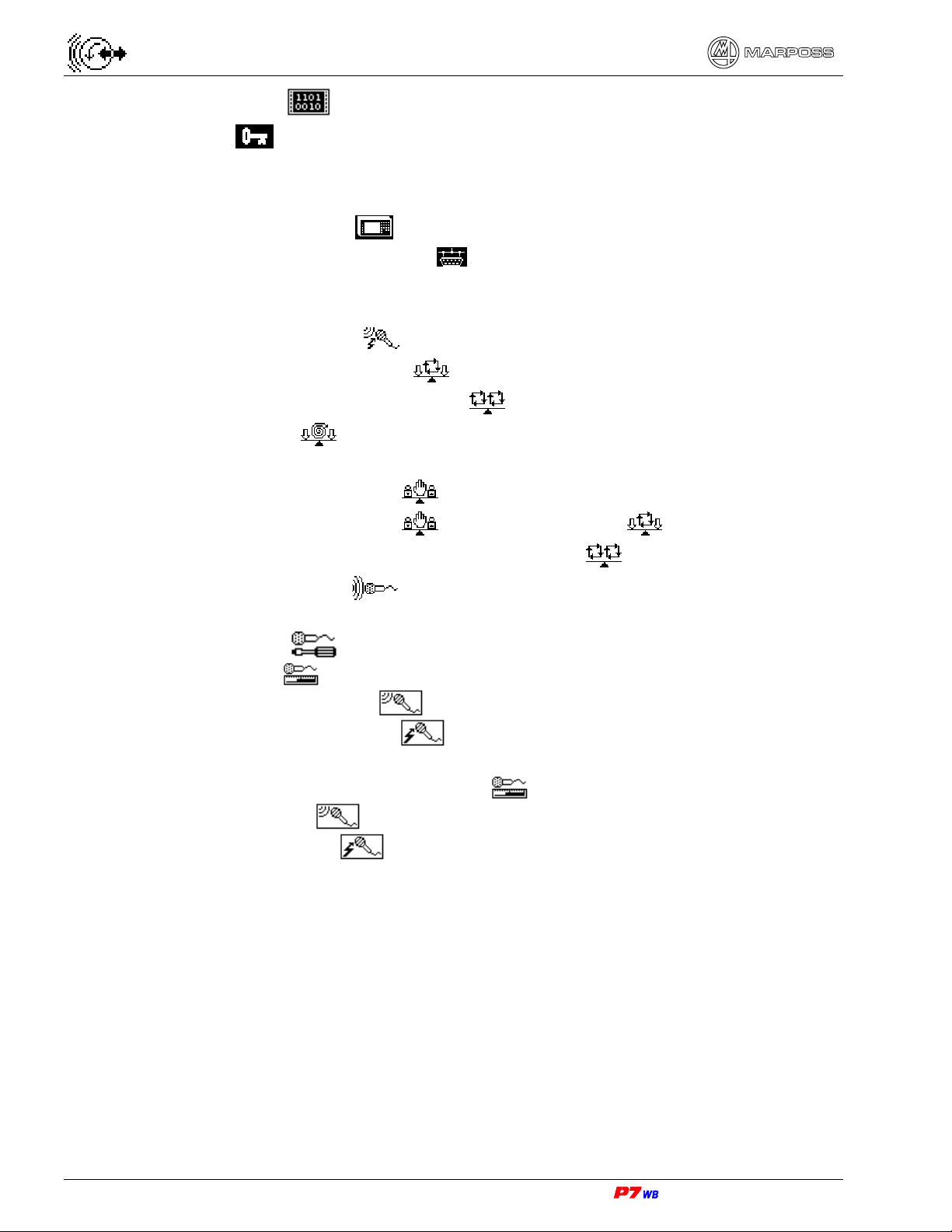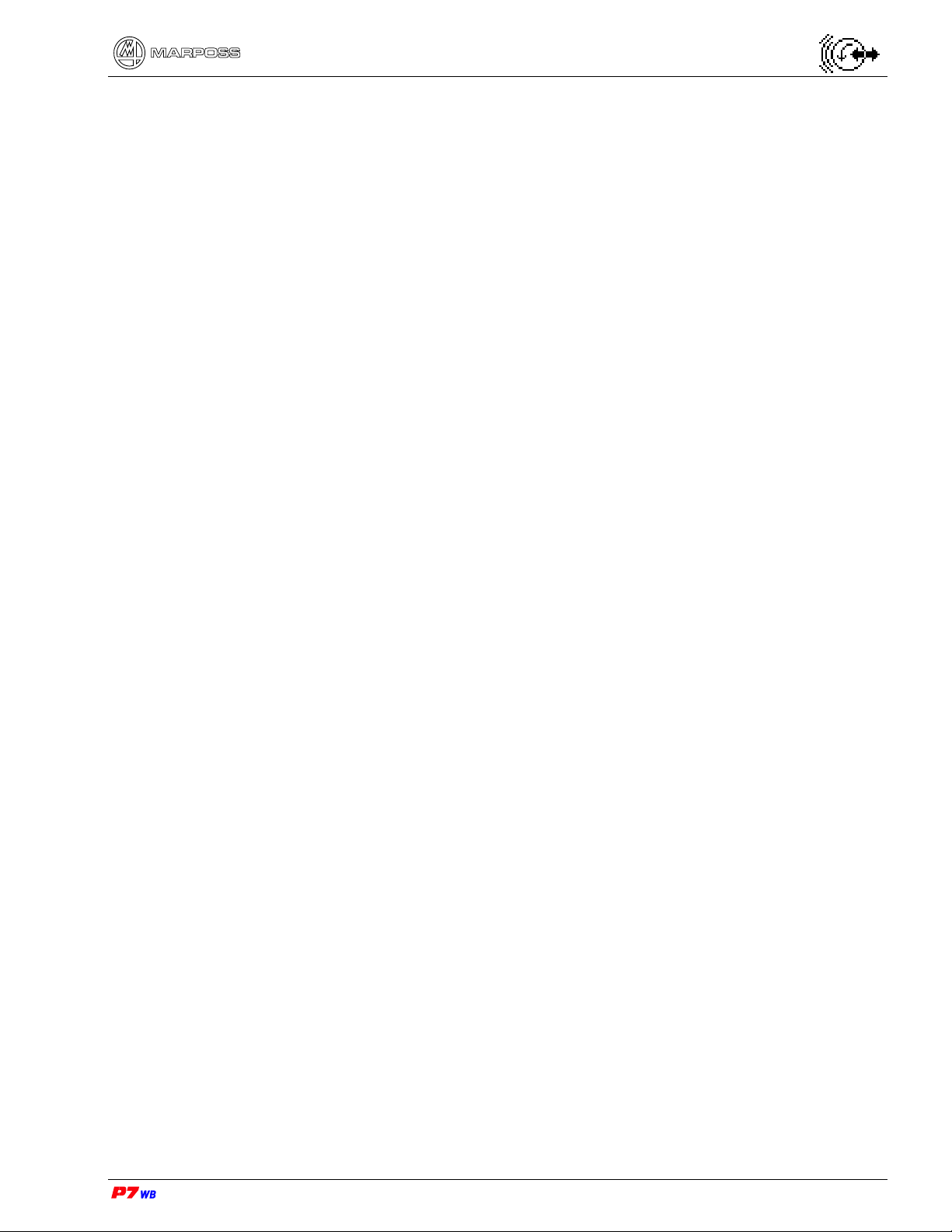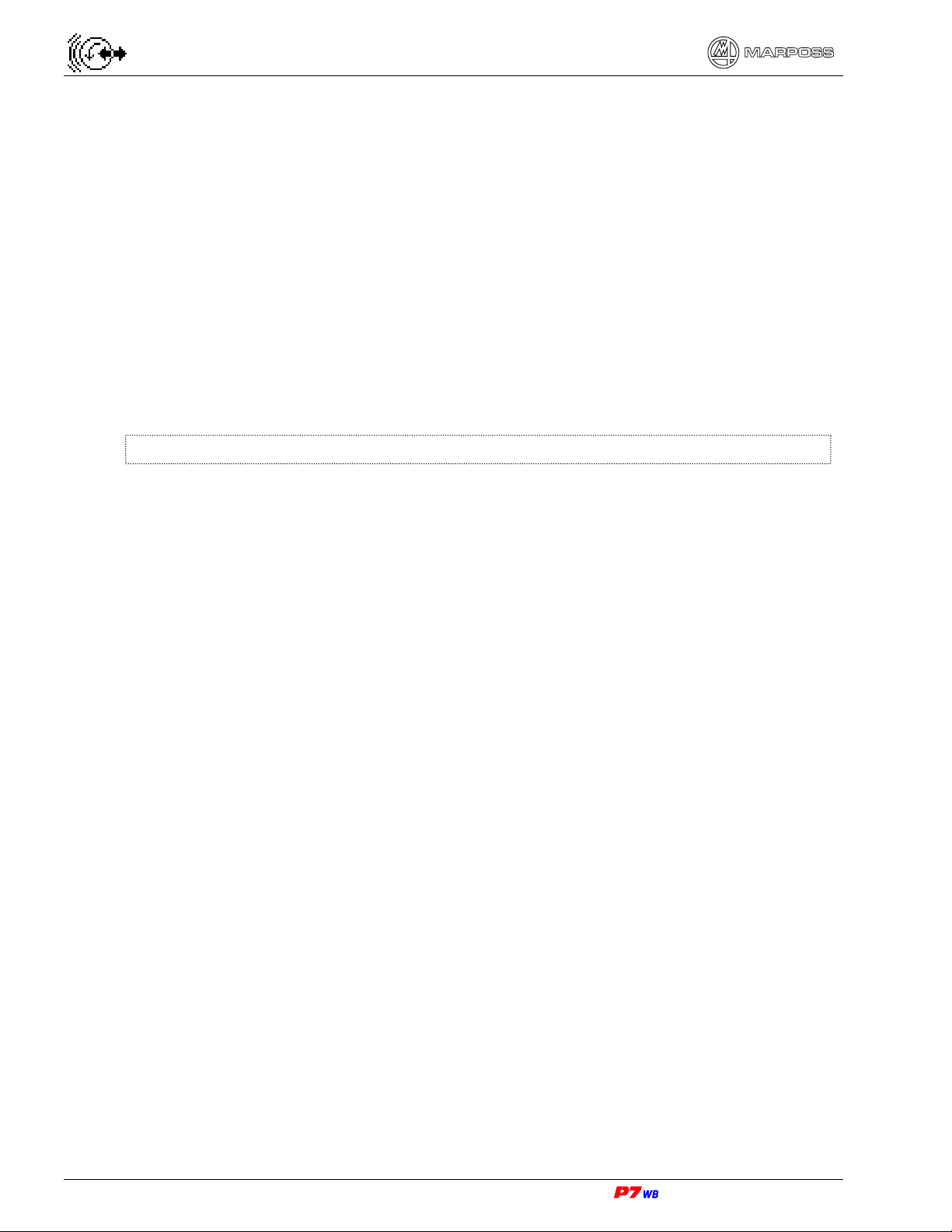– Programming Manual 5
TABLE OF CONTENTS
1. INTRODUCTION..............................................................................................................10
1.1. Interface between Gauge and User............................................................................10
1.2. Programming manual .................................................................................................10
2. FRONT PANEL................................................................................................................11
2.1. Keys............................................................................................................................13
2.2. Keypad .......................................................................................................................13
2.3. Combination of keys...................................................................................................14
2.4. Panel test / Viewing the software version...................................................................14
3. HOW THE SYSTEM IS ORGANIZED..............................................................................15
3.1. Operating modes........................................................................................................15
3.2. Software structure ......................................................................................................15
3.2.1. Password Control ............................................................................................................. 15
3.2.2. Folders.............................................................................................................................. 16
3.2.3. Sub-folders ....................................................................................................................... 17
3.2.4. Pages................................................................................................................................ 17
3.2.5. Messages and info section............................................................................................... 18
4. USE..................................................................................................................................19
4.1. F keys.........................................................................................................................19
4.1.1. Defining the HOT keys...................................................................................................... 20
4.1.2. Deleting the HOT keys...................................................................................................... 20
4.2. Getting around the Program.......................................................................................21
4.2.1. Cursor controls ................................................................................................................. 21
4.2.2. Hot keys............................................................................................................................ 22
4.2.3. Defining the HOME key.................................................................................................... 22
4.2.4. If you get lost .................................................................................................................... 22
5. HOW TO PROGRAM.......................................................................................................23
5.1. Selecting predefined values........................................................................................23
5.2. Programming numerical values ..................................................................................23
5.3. Undoing programming................................................................................................23
5.4. Resetting all the programmed data.............................................................................24
6. DEFINING THE SETS......................................................................................................25
6.1. How to define the sets at the first power-on................................................................25
6.2. How to define a new Set.............................................................................................27
6.3. How to select an already defined Set .........................................................................28
6.4. How to delete a set.....................................................................................................29
7. ENABLING THE P.I.P. WINDOW (PICTURE IN PICTURE)............................................30
8. MENU MAPS (MANUAL MODE )................................................................................32
8.1. “Utilities” folder ...................................................................................................32
8.2. “Programming” folder ..........................................................................................34
8.3. “Inputs & Outputs” folder ....................................................................................35